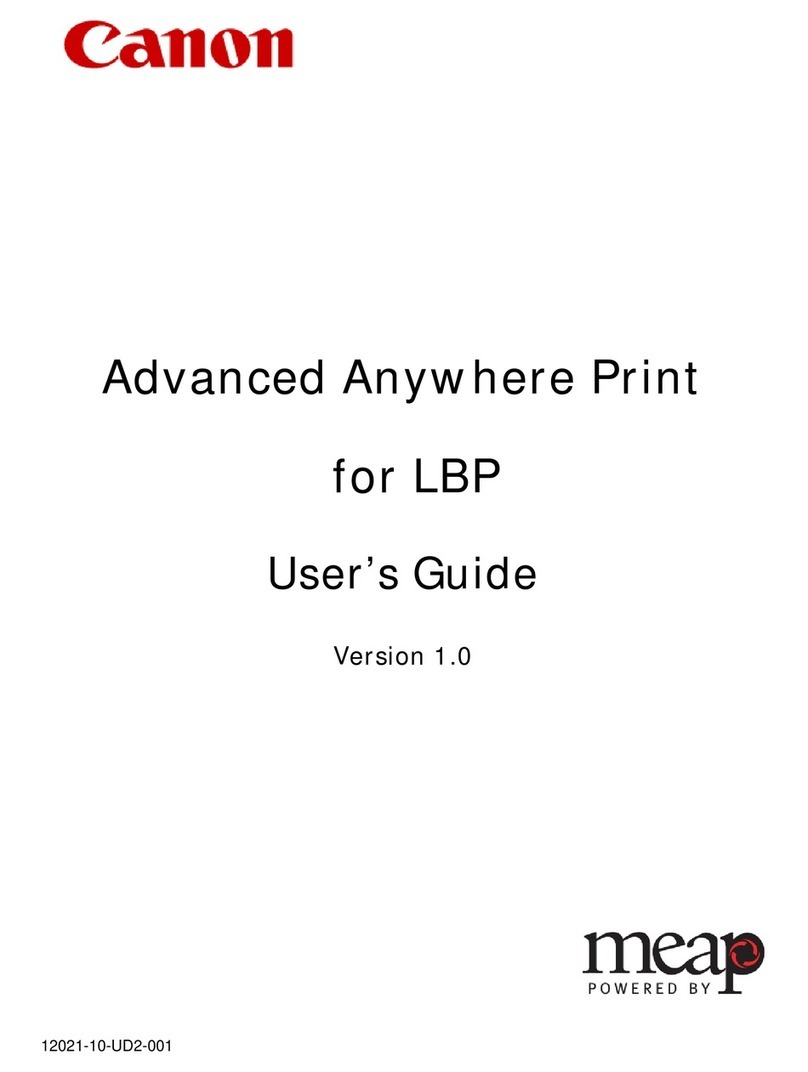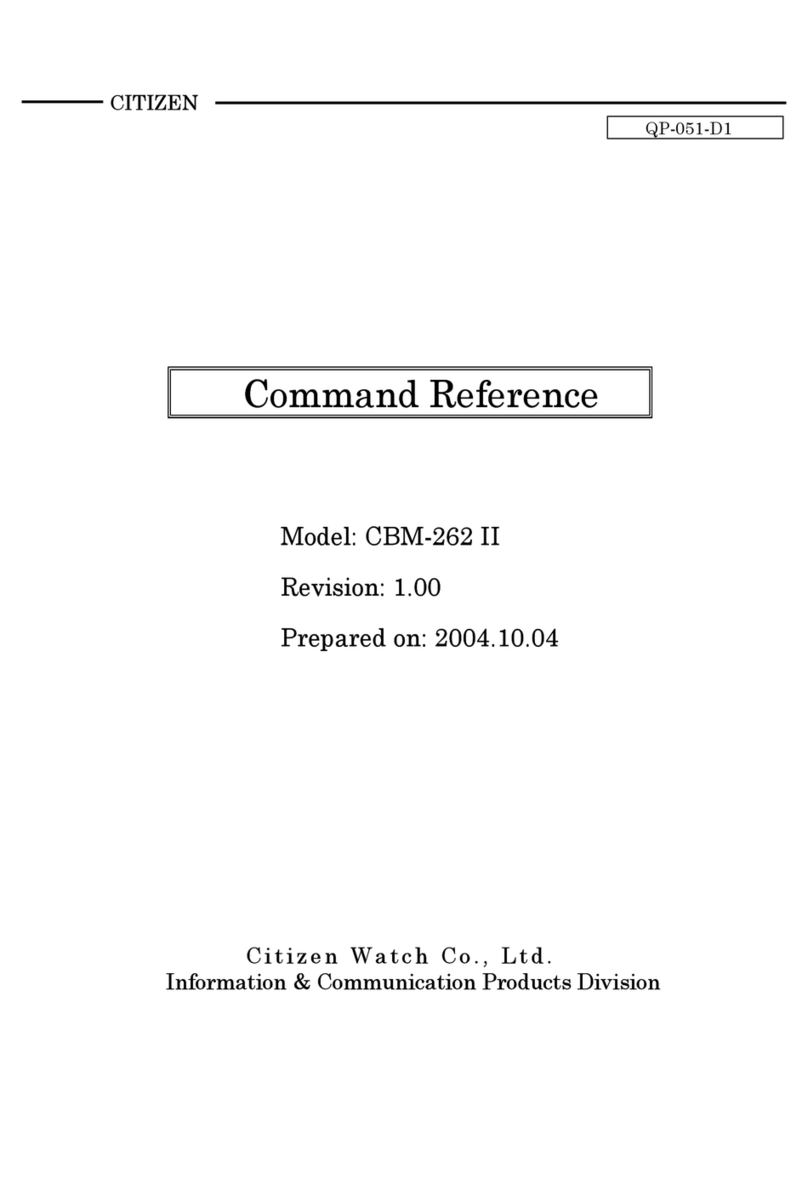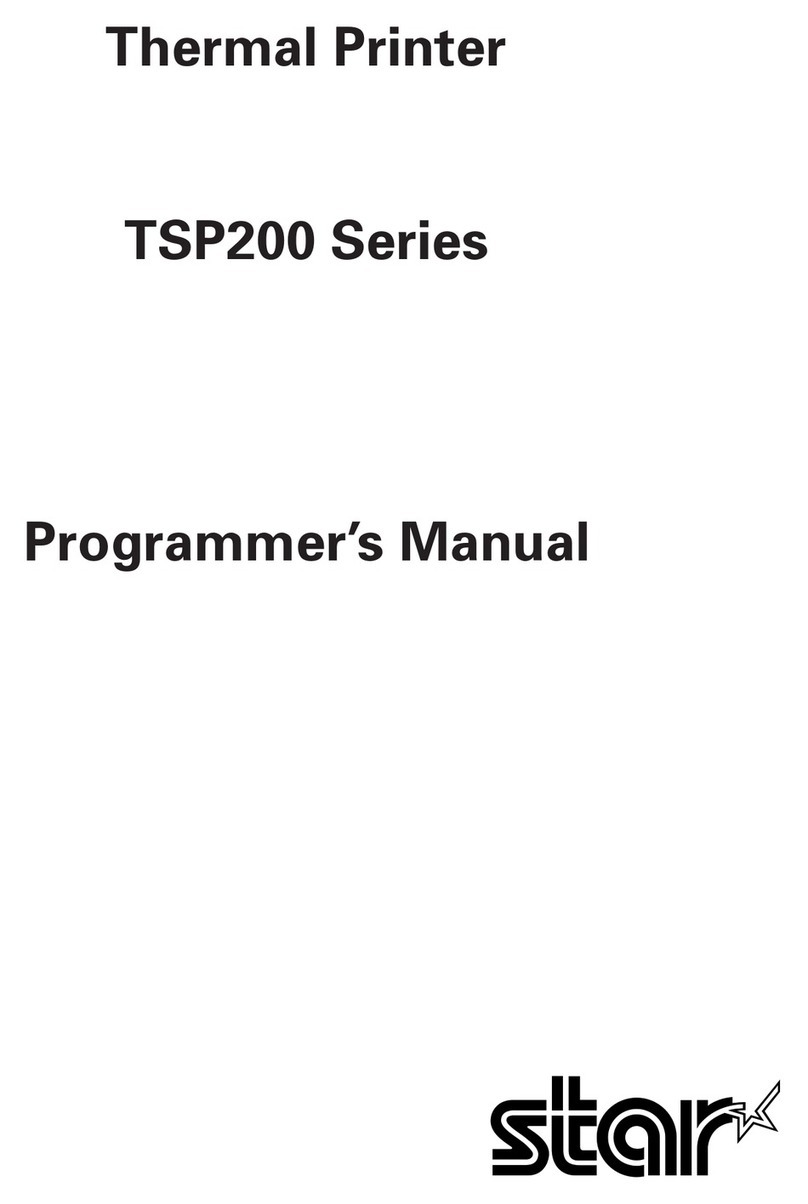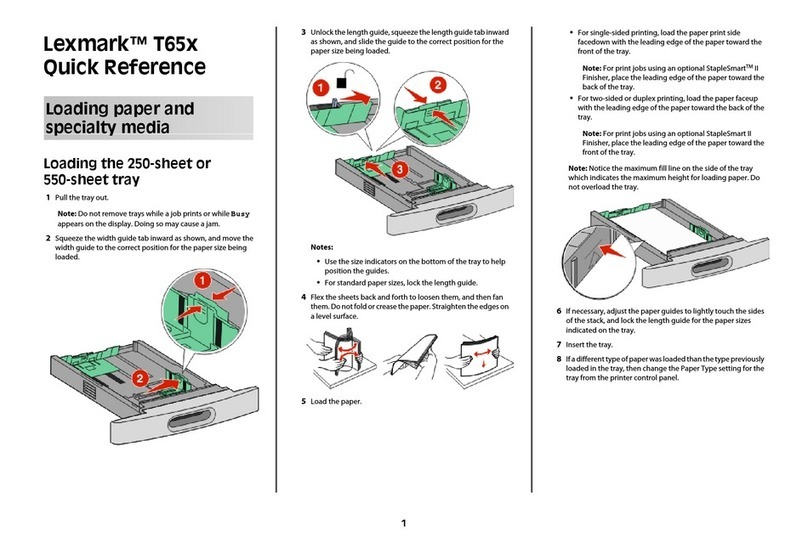GRAPHTEC SignJet JS310 Series User manual

SignJet JS310 Series
Set Up Guide
Version 1. 0

SignJet JS310 Series Set Up Guide
INDEX
ITO ENSURE SAFE AND CORRECT USE ...................................................3
I.1 Conventions Used in This Manual................................................................................................3
I.2 Description of Safety Symbols......................................................................................................3
I.3 Safety Precautions .........................................................................................................................4
II Notes on the Installation Environment......................................................9
II.1 Installation Space ...........................................................................................................................9
II.2 Usage Environment........................................................................................................................9
II.3 Power Supply Specifications.........................................................................................................9
III Product Configuration...............................................................................10
III.1 Main Unit .......................................................................................................................................10
III.2 Accessories .................................................................................................................................. 11
III.3 Consumables................................................................................................................................16
III.4 Basic Panel Operation .................................................................................................................16
IV Assembling the Printer..............................................................................18
IV.1 Removing the Printer from its Packaging and the Installation Procedure ..............................18
IV.2 Mounting the Ink Tanks................................................................................................................ 22
IV.3 Mounting the Waste Ink Tanks ....................................................................................................22
IV.4 Connecting the Power Supplies..................................................................................................23
IV.5 Setting the Print Speed................................................................................................................25
IV.6 Executing the Moving Test .......................................................................................................... 25
VInitial Ink Induction Procedure .................................................................26
V.1 Initial Cleaning of the Ink Supply Tubes and the Sub Tanks ....................................................26
V.2 Initial Cleaning of the Cleaning Solution Supply Tubes............................................................ 32
V.3 Printhead height Adjustment....................................................................................................... 35
V.4 Mounting the Printheads .............................................................................................................35
V.5 Initial Printhead Cleaning Procedure.......................................................................................... 38
V.6 Ink Induction.................................................................................................................................42
VI Media Loading Procedure.........................................................................44
VI.1 Loading the Media........................................................................................................................44
VI.2 Winding the Media onto the Take-up Unit .................................................................................. 50
VI.3 Setting the Media Width...............................................................................................................54
- 1 -

SignJet JS310 Series Set Up Guide
VII Printhead Adjustment Procedures...........................................................55
VII.1 Setting the Printhead Drive Voltage............................................................................................ 55
VII.2 Installing the Printer Adjustment Utility Software “Try”............................................................56
VII.3 Connecting the Printer to Your Computer.................................................................................. 58
VII.4 Connecting the Printheads..........................................................................................................58
VII.5 Launching the Try Utility..............................................................................................................59
VII.6 Printing the Nozzle Check Pattern..............................................................................................60
VII.7 Adjusting the Positions of Printheads of the Same Color........................................................61
VII.8 Adjusting the Positions of Printheads of a Different Color ......................................................66
VII.9 Media Feed Amount Compensation............................................................................................68
VII.10 Bi-directional Printing Band Adjustments..................................................................................69
VII.11 Attaching the Printhead Carriage Cover..................................................................................... 72
VIII Procedures when leaving the printer for a long time.............................73
VIII.1 Dispose the ink from the printer .................................................................................................73
VIII.2 Induction of the cleaning solution..............................................................................................74
VIII.3 Moisturizing of print head............................................................................................................74
IX Procedures when you transport the printer............................................75
IX.1 Dispose the cleaning solution from the printer.........................................................................75
IX.2 Fixing the printhead carriage ...................................................................................................... 76
IX.3 Discard the waste ink................................................................................................................... 76
XTroubleshooting.........................................................................................77
- 2 -

SignJet JS310 Series Set Up Guide
I
I.1
TO ENSURE SAFE AND CORRECT USE
To ensure the safe and correct use of your printer, read this manual thoroughly prior to use.
After reading this manual, store it in a safe place for reference as necessary.
Do not allow small children to touch the printer.
The following describes important points for safe operation. Be sure to observe them strictly.
Conventions Used in This Manual
To ensure the safe and correct use of the printer as well as to prevent human injury and property damage,
the safety precautions provided in this manual are ranked in the three categories described below. Be
sure to gain a full understanding of the difference between each of the categories before reading the
Manual.
This category provides information that, if
ignored, is highly likely to cause fatal or
serious injury to the operator.
This category provides information that, if
ignored, is likely to cause fatal or serious
injury to the operator.
This category provides information that, if
ignored, could cause injury to the operator or
damage to the printer.
Description of Safety SymbolsI.2
The symbol indicated information that requires careful attention
(including warnings). The specific point requiring attention is
described by an illustration or text within or next to the symbol.
The symbol indicates an action that is prohibited. Such prohibited
action is described by an illustration or text within or next to the
symbol.
The symbol indicates an action that must be performed. Such
imperative action is described by an illustration or text within or next
to the symbol.
- 3 -

SignJet JS310 Series Set Up Guide
I.3 Safety Precautions
WARNING
Be sure to ground the earth terminal.
If the printer is not grounded, the operator could suffer an electric shock in the event of current leakage.
Make sure that the power cable’s earth terminal is grounded.
If the printer generates smoke, overheats, emits a strange odor, or otherwise
functions abnormally, unplug the power cable from the power outlet.
There is a danger of electric shock or fire hazard if the printer is used in such a condition.
Unplug the power cable, and contact your sales representative or nearest Graphtec vendor.
Check the power supply voltage.
Use of a different supply voltage may result not only in damage to the printer, but in electric shock or a
fire hazard due to current leakage.
Be sure to use a power supply that conforms to the printer specifications.
Do not unplug or plug in the power cable when your hands are wet.
Such action may result in electric shock or a fire hazard due to current leakage.
Do not allow dust or metal scraps to adhere to the power plug.
A dirty power plug may result in electric shock or a fire hazard due to current leakage.
Clean the power plug before inserting it into the power outlet.
Do not use the power cable if the plug is damaged.
Use of a power cable with a damaged plug may result in electric shock or a fire hazard due to current
leakage.
Contact your sales representative or nearest Graphtec vendor and replace the damaged power cable
with a new one.
Make sure that the power cable is firmly inserted into the power outlet.
Use of a power cable when the plug is not completely inserted into the power outlet may result in a fire
hazard or current leakage.
Do not use a power cable other than the one supplied with your printer.
Use of a different power cable may result in electric shock or a fire hazard due to current leakage.
Do not connect multiple devices to the same power outlet.
Use of the printer in such a condition may result in electric shock or a fire hazard due to current
leakage.
Do not bundle or tie-wrap the power cable.
Use of a bundled power cable may result in electric shock or a fire hazard due to current leakage.
Clean the power cable plug at regular intervals.
If the plug is neglected for a long period of time, dust and moisture absorbed from its surroundings will
adversely affect its insulating properties and may result in a fire hazard.
- 4 -

SignJet JS310 Series Set Up Guide
WARNING
Do not disassemble or modify the printer.
Such actions may result in electric shock or a fire hazard due to current leakage.
The interior parts of the printer contain high-voltage components.
Contact your sales representative or nearest Graphtec vendor for repairs.
Do not install the printer in the vicinity of volatile solvents such as thinner or
benzine.
A volatile solvent coming into contact with any of the internal electrical components may result in a fire
hazard or electric shock.
Do not use the printer in a dusty or humid location.
Such locations may cause electric shock or a fire hazard due to current leakage.
Do not use the printer in a location where it will be exposed to wind or rain, or in
any locations that are near water.
Such locations may cause electric shock or a fire hazard due to current leakage.
Do not touch the printing panel or printhead carriage while the printhead carriage
is moving.
Such action may result in injury.
When the printer is online, keep your hair, hands, etc. away from the printing panel
and the printhead carriage.
These parts may start to move when data is received, and cause injuries.
Do not disassemble or modify the printer.
Such actions may result in electric shock or a fire hazard due to current leakage.
The interior parts of the printer contain high-voltage components.
Contact your sales representative or nearest Graphtec vendor for repairs.
Do not install the printer in the vicinity of volatile solvents such as thinner or
benzine.
A volatile solvent coming into contact with any of the internal electrical components may result in a fire
hazard or electric shock.
Do not use the printer in a dusty or humid location.
Such locations may cause electric shock or a fire hazard due to current leakage.
Note to people wearing a cardiac pacemaker
This printer emits faint magnetic waves. If you are wearing a cardiac pacemaker and notice any
discomfort, please move away from the printer and consult your doctor.
If foreign matter or water enters the printer, turn off the power supply.
Use of the printer in such a condition may result in electric shock or a fire hazard due to current
leakage.
Unplug the power cable, and consult your sales representative or nearest Graphtec vendor.
- 5 -

SignJet JS310 Series Set Up Guide
WARNING
If you hear thunder, immediately turn off the power supply and remove the power
plug from the power outlet.
Use of the printer under such circumstances may result in electric shock or a fire hazard due to current
leakage.
Do not use volatile solvents such as thinner or benzine to clean the printer.
A volatile solvent coming into contact with any of the internal electrical components may result in a fire
hazard or electric shock.
Use a soft cloth that has been dampened with water or with diluted neutral detergent and then well
wrung out to wipe off any dirt. Wipe over the same area once again with a dry cloth.
Never put the ink near open flames.
Failure to follow this warning might result in fire.
Do not swallow ink or avoid its splashes on the eye.
If it gets into the eye, wash it off with a clean running water and consult a doctor as required.
If it is swallowed, do not try to vomit it forcefully, but see a doctor.
- 6 -

SignJet JS310 Series Set Up Guide
CAUTION
When disconnecting the power cable or interface cable, be sure to hold on to the
plug, and not pull on the cable itself.
Pulling on the cable will damage it, resulting in a fire hazard or electric shock.
Do not use or store the printer in a location exposed to direct sunlight or the direct
draft of an air conditioner or heater.
Such locations may impair the performance of the printer.
Do not use the printer in a location subject to excessive mechanical vibration or
electrical noise.
Such locations may impair the performance of the printer.
Do not use the printer in an unstable location or a location that is subject to
vibrations.
Such locations may cause the printer to tip over and cause injuries.
Do not expose the media feed sensor or take-up sensor to direct sunlight or to
direct indoor lighting.
Such actions may cause the sensors to misoperate, leading to incorrect printer operation.
Do not attempt to move the printhead carriage while the printer is turned on.
Such action may impair the performance of the printer.
Do not pull on the media or place anything on top of the media while printing is in
progress.
Such actions may impair the performance of the printer.
Do not use any sharp objects on the printer.
Such action may impair the performance of the printer.
Do not drop or shake the printheads.
Such actions will damage the printheads, or cause ink to stain your clothing.
If ink gets on your hands or any other part of your body, wash it off immediately with plenty of water and
then consult a doctor.
Do not touch the surface of the printhead nozzles.
Such action will damage the printheads, or cause ink to stain your hands or clothing.
If ink gets on your hands or any other part of your body, wash it off immediately with plenty of water and
then consult a doctor.
- 7 -

SignJet JS310 Series Set Up Guide
CAUTION
When performing an ink filling operation or moving the waste ink tanks, make sure
that you do not spill any ink on yourself.
There is a danger of ink from the tanks and tubes inserted in the tanks spattering and staining your
clothing. Take care when performing these operations.
If ink gets on your hands or any other part of your body, wash it off immediately with plenty of water and
then consult a doctor.
Do not touch the media directly after a printing operation.
If you touch media that has not dried, there is a risk of not only marking the finished print, but also of ink
staining your clothing and hands.
If ink gets on your hands or any other part of your body, wash it off immediately with plenty of water and
then consult a doctor.
Use a forklift equipment to unload the printer.
The printer weighs approximately 18ES/270 kg、25ES/330 kg. There is a risk of lower back injury to the
person(s) attempting to lift the printer.
Take care not to become trapped under the printer and injured if it tips over while it is being
transported.
Be sure to attach the holding devices to the specified locations on the printer
when using a forklift equipment.
There is a risk of damage to the printer if force is applied at locations other than those specified.
Follow the instructions provided in section “IV Assembling the Printer”.
Use the printer in environment 20°C-28°C. If temperature is low, wait for about 15-20 minutes
after turning ON the power supply (PRINTER power and HEATER power), and then confirm
printing.
- 8 -

SignJet JS310 Series Set Up Guide
II
II.1
Notes on the Installation Environment
Installation Space
Sufficient space must be left in front of, behind, and at both sides of the printer not only for normal
operating procedures such as the replacement of consumables, the handling of printed materials, and for
ventilation, but also for the replacement of parts in the event of a malfunction. Ensure that the space left
around the printer is as shown in the following diagram.
Rear
A
pprox. 3m
A
pprox. 3m
A
pprox. 2m
A
pprox. 2m
Front
CAUTION: Do not install the printer in an unsteady location such as on a rickety base or on a
sloping surface. There is a risk of injury if the printer falls or topples over.
Usage EnvironmentII.2
II.3
Use the printer in the following temperature and humidity ranges.
Temperature: 20 - 28°C
Humidity: 40 - 70% (non-condensing)
• CAUTION: If the printer is used outside the specified temperature and humidity ranges, the
print quality may be adversely affected and the printer may malfunction.
Power Supply Specifications
The power supply specifications for this printer are as follows. Make sure that the power supply used
conforms to the printer specifications.
Printer control power supply: AC200-240 V, 50/60Hz
Heater power supply: AC200-240 V, 50/60Hz
Drying fan power supply: AC200-240 V, 50/60Hz
Power Supply Precautions:
Install the printer near a power outlet that is within easy reach.
Do not connect the printer to the same power supply line that is used for
noise-generating devices such as photocopying machines, air conditioners and motors.
Connect the printer to a separate power outlet. Do not connect other devices to the
same power outlet.
- 9 -

SignJet JS310 Series Set Up Guide
III
III.1
Product Configuration
Main Unit
(1)
(6)
(2)
(3)
(4)
(5)
(7)
(9)
(10)
(8)
(1) LCD Control Panel
(2) Press roller control pole
(3) Ink tanks & Solution tank
(4) DRYER Power Socket
(5) Take-up Roller
(6) Vacuum Cleaner
(7) Media Feeding Roller
(8) Waste Ink Tanks
(9) PRINTER Power Socket & HEATER Power Socket
(10) Media Feeding System
- 10 -

SignJet JS310 Series Set Up Guide
III.2 Accessories
No. Item Qty. Remarks
1 Printhead 8 Xaar XJ126-300
2 Power cable 3 UL cord/250V/4 m
3 USB interface cable 1 4 m
4 Ink tank 4
5 Solution tank 1
6 Screw M4*12 8 Spare parts
7 File bag 1
8 Tool box 1
9 Software CD 1 RIP
10 Software CD 1 Utility, ”Try”
11 Non-woven fabric 1 2 m
12 Sealing washer 2 Spare parts
13 Wet keeping frame 1
14 Brush 4
15 User's Manual 1
16 Set Up Guide 2 English×1, Spanish×1
17 Maintenance of print head Manual 1
18 Quick Install Manual 1
19 Try Important Setup Sheet 1
20 Waste ink tank 2
21 Bracket, Waste ink tank 2
22 φ3/5 Soft tube 1 1 m Spare part
23 φ4/6 Soft tube 1 1 m Spare part
24 Clamp, Printhead 10
25 Inlet tube assembly 4 Tube connector for 126 printhead × 2
φ3/5 Soft tube (100 mm) × 2
φ3/5 Soft tube (400 mm)
F type 3/5 connector
Y type 3-way connector
26 Outlet tube assembly 8 Tube connector for 126 printhead
φ3/5 Soft tube (80 mm)
F type 3/5 connector
Cap, Connector
27 Connection cable, Printhead 8
28 Screw for printhead alignment 3 Spare parts
29 Flange, Take-up roller 2
30 Light bulb 1 Spare part
- 11 -

SignJet JS310 Series Set Up Guide
31 Empty core 2 Inner diameter 3 in
32 Packing list 1
33 Jig, Head height adjustment 1
34 Tube clamper 8
35 AC Plug 3 250V
36 Media Flange 2
No. 1 Printhead No. 2 Power cable
No.3 USBinterfacecable No.4 Inktanks, No.5 Solutiontank
No. 6 Screws, M4*12 No. 7 File bag
- 12 -

SignJet JS310 Series Set Up Guide
No.8 Toolbox No.9,10 Software CD
No.11 Non-wovenfabric No.12 Sealingwashers
No. 13 Wet keeping frame No. 14 Brushes
No.20 Wasteinktank No.21 Bracket,Wasteinktank
- 13 -

SignJet JS310 Series Set Up Guide
No. 22, 23 φ3/5, φ4/6 Soft tube No. 24 Clamp, Printhead
No. 25 Inlet tube assembly No. 26 Outlet tube assembly
No. 27 Connection cables, Printhead No. 28 Screws for printhead alignment
No. 29 Flange, Take-up roller No. 30 Light bulb
- 14 -

SignJet JS310 Series Set Up Guide
No. 31 Empty core No.33 Jig, Head height adjustment
No. 34 Tube clamper No. 35 AC Plug
No. 36 Media Flange
- 15 -

SignJet JS310 Series Set Up Guide
III.3 Consumables
Ink
Black: IJ-8005BK, IJ-80100BK, IJ-80200BK
Cyan: IJ-80050C, IJ-80100C, IJ-80200C
Magenta: IJ-80050M, IJ-80100M, IJ-80200M
Yellow: IJ-80050Y, IJ-80100Y, IJ-80200Y
CAUTION: Do not use non-specified inks.
Flash solution
IJ-80050S, IJ-80100S (IJ-80100 and IJ-80200 are common.)
III.4
III.4.1
III.4.2
Basic Panel Operation
Direction Keys
Function Keys
LCD
Control Panel
Function Keys
(1) ONLINE: Switch the printer online and offline / press down and hold it for several
seconds to pause printing.
(2) ESC: Cancel operation and return to upper-level menu.
(3) ENTER: Confirm and execute the operation.
(4) FUNC: Shift to special functions; combine with ◄key to perform a test print when the
printer is waiting.
Direction Keys
▲▼ Keys: Scroll the menus for selection; reduce or increase the values on the LCD.
◄► Keys: Move the cursor position over the number string on the LCD.
CAUTION: When the printer is online mode, all keys don’t function except ONLINE key.
- 16 -

SignJet JS310 Series Set Up Guide
III.4.3
III.4.4
Menu Structure
The menu structure includes main menus and submenus. Main menus followed by “+”s have
submenus inside. Submenus followed by “−“s have no lower level inside.
The main menu items are shown below:
—> 1. Ink Status +
2. Heat Status +
3. Cleaning Tool +
4. Print Para +
5. Application +
6. Engineer Set +
Press the ▲▼ keys to scroll the menus upward and downward. Press ENTER to unwrap
submenus. For example, while the arrow points to “1. Ink Status”, press ENTER to unwrap the
submenu. The LCD displays details of submenu M1 as shown below:
MENU →Ink Status
M1 Ch A C M Y K c m
Rn_ _ _ _ _ _ _
OFFLINE A1_ _ _ _ _ _ _
On the LCD, M1 stands for this submenu under main menu No.1. To return the display to the
main menu, press the ESC key.
The arrow points to the first line on the LCD. Scroll the submenus by pressing the ▲and ▼keys
in the same way as for the main menu. A submenu followed by “−”s means that it has no lower
submenu inside. Press the ENTER key to execute the operation. To cancel the operation, press
the ESC key.
Setting the Numeric Values
Use the following procedures to set numeric values within the submenus.
Press the ◄or ►key to move the cursor position over the number string.
Press the ▲or ▼key to increase or decrease the number value.
- 17 -

SignJet JS310 Series Set Up Guide
IV
IV.1
IV.1.1
Assembling the Printer
Removing the Printer from its Packaging and the Installation Procedure
Follow the procedure described below to unpack the printer.
Function description of the keys
Printer fastenings(8 locations)
A
ccessories Waste ink tanks
IV.1.2 Remove the accessories box and the waste ink tanks.
- 18 -

SignJet JS310 Series Set Up Guide
IV.1.3
Remove the printer fastenings.
Printer fastenings (8 locations)
IV.1.4 Move the printer off the base used to hold it in place.
Use a forklift to raise the printer off the base.
Insert the forklift prongs here.
CAUTION: Before raising the printer, align the direction of the wheels with the direction of
the rectangular holes. If they are not aligned, the wheels will catch on the
edges of the holes when the printer is raised.
- 19 -
Other manuals for SignJet JS310 Series
1
Table of contents
Other GRAPHTEC Printer manuals

GRAPHTEC
GRAPHTEC SignJet JS310-25ES User manual
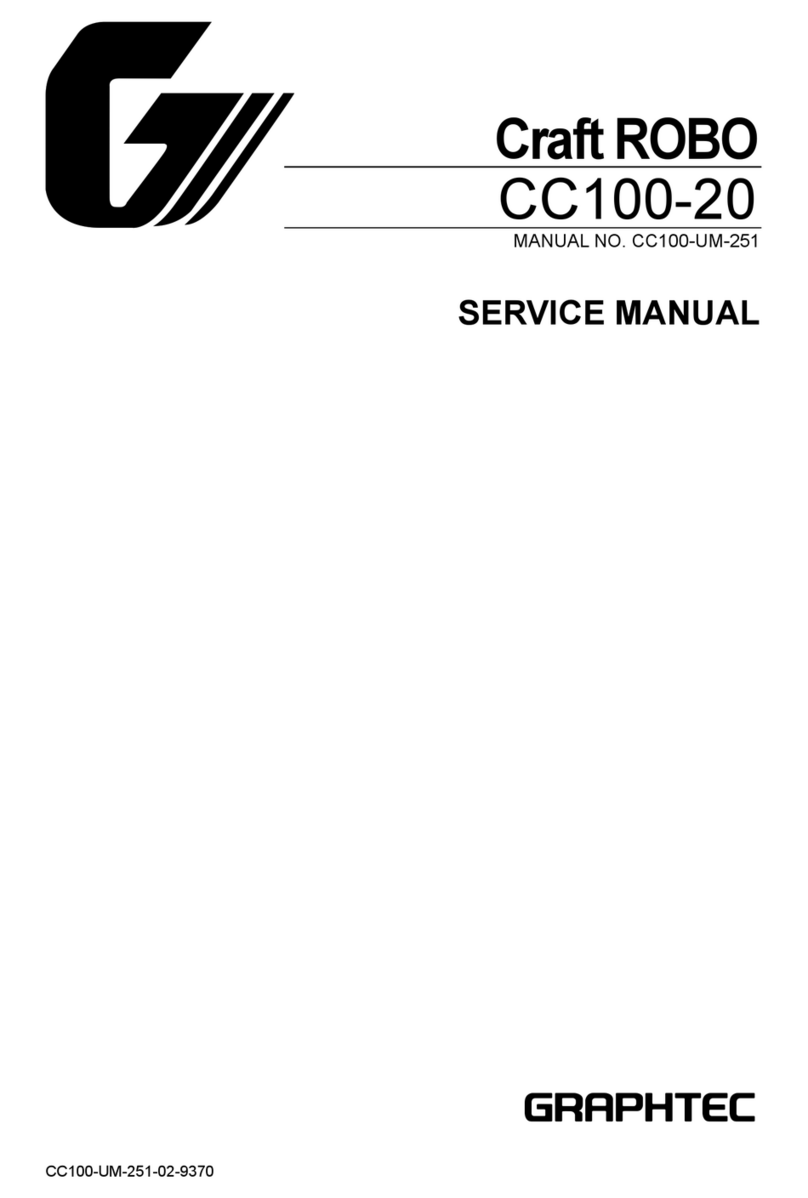
GRAPHTEC
GRAPHTEC Craft ROBO CC100-20 User manual
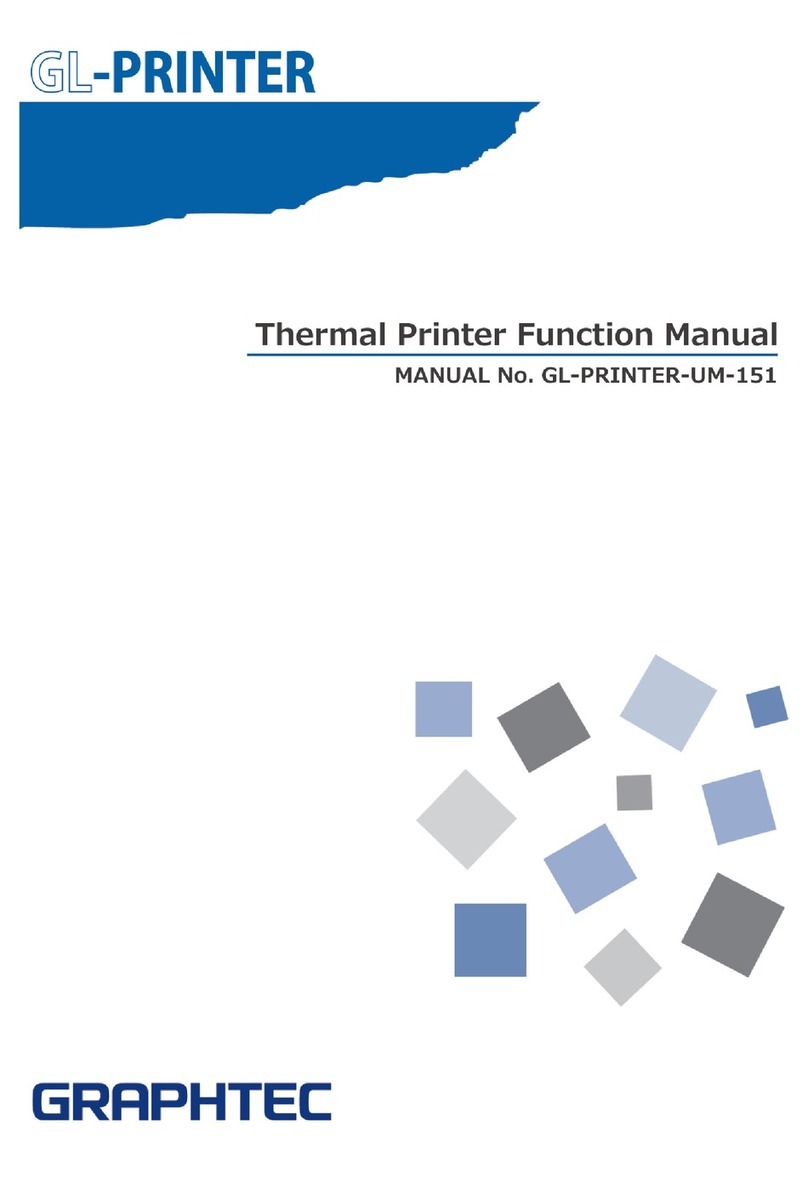
GRAPHTEC
GRAPHTEC DP-581H Parts list manual
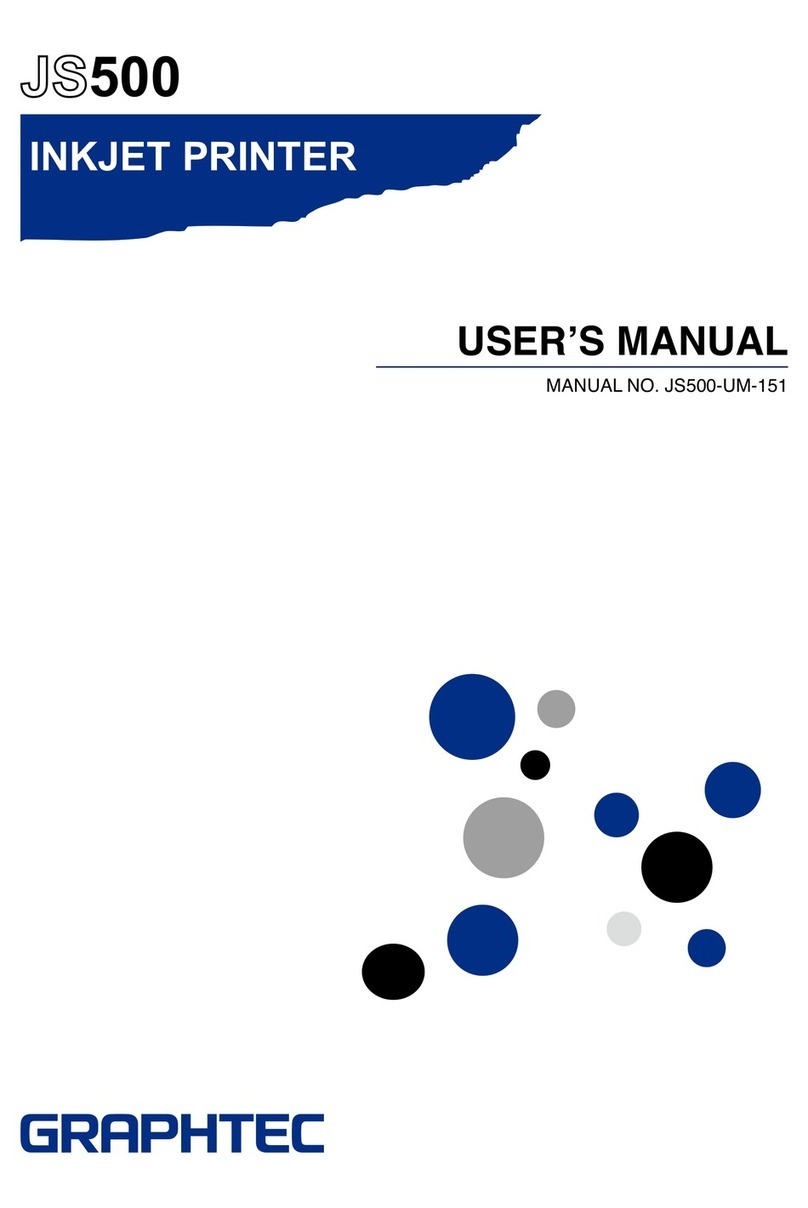
GRAPHTEC
GRAPHTEC JS500 User manual
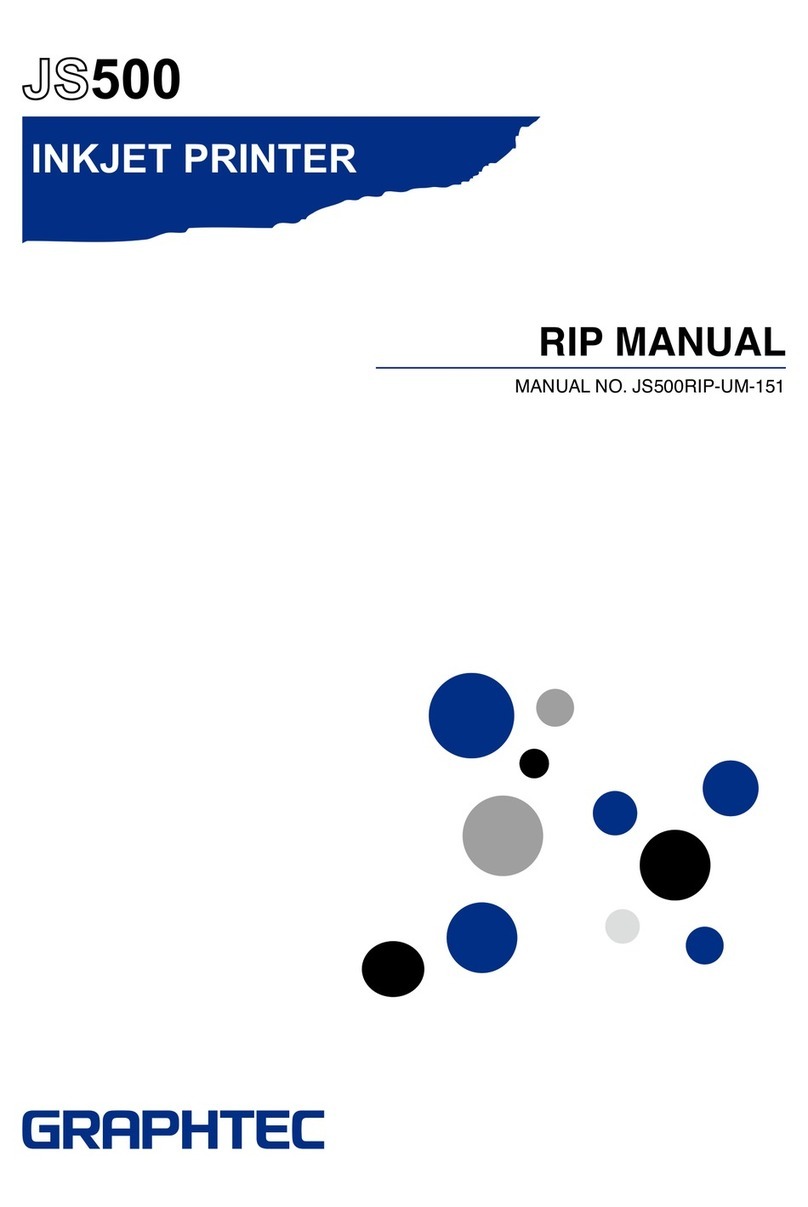
GRAPHTEC
GRAPHTEC JS500 User manual

GRAPHTEC
GRAPHTEC JW220-06 User manual
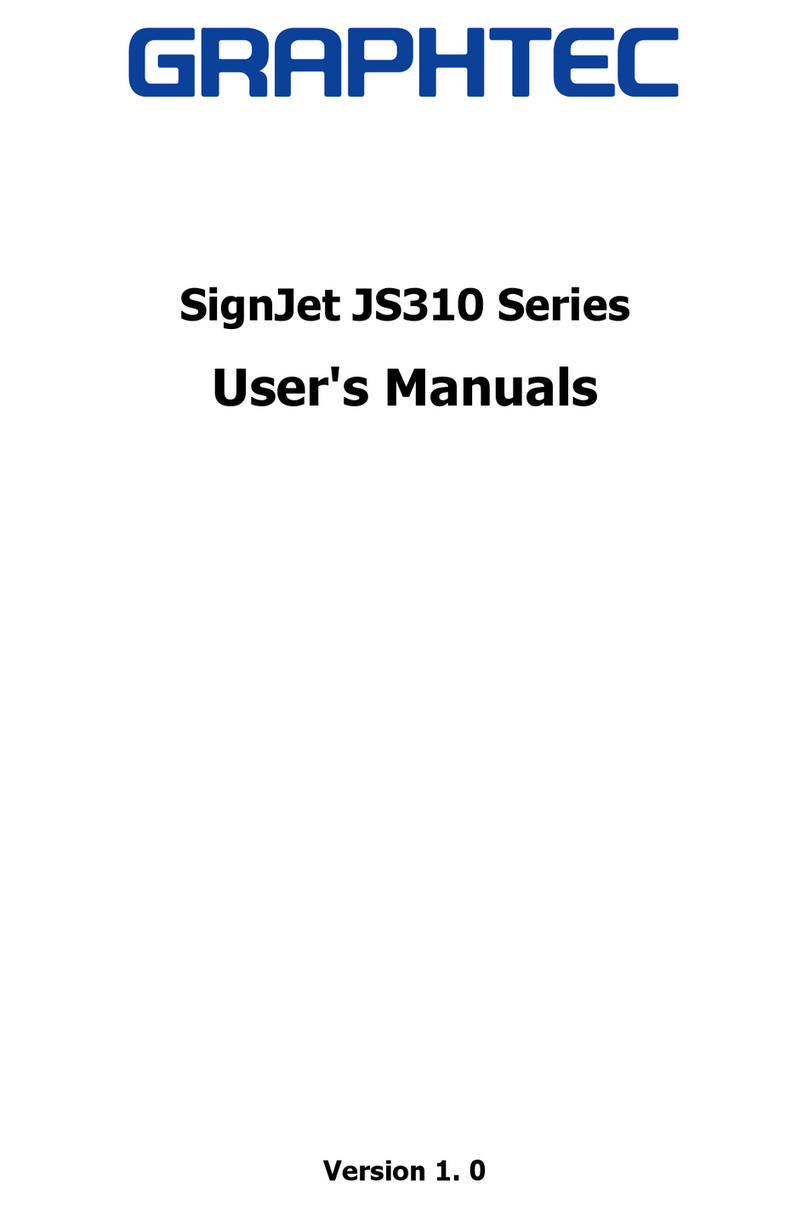
GRAPHTEC
GRAPHTEC SignJet JS310 Series Installation and operation manual