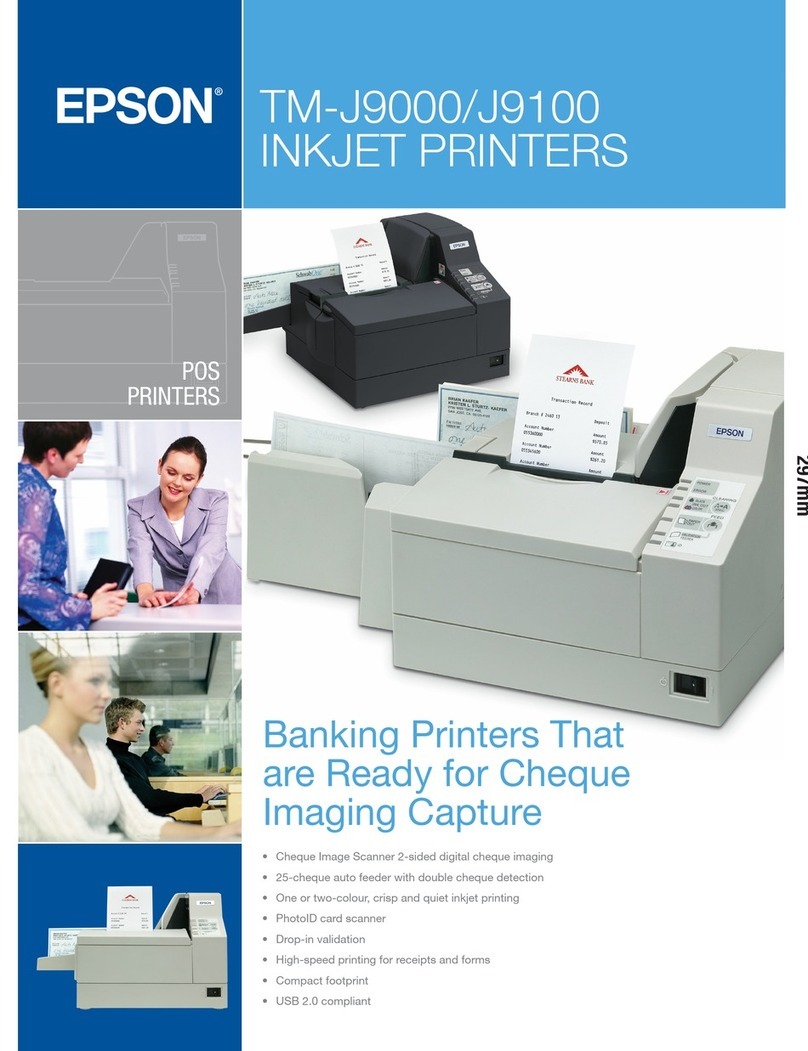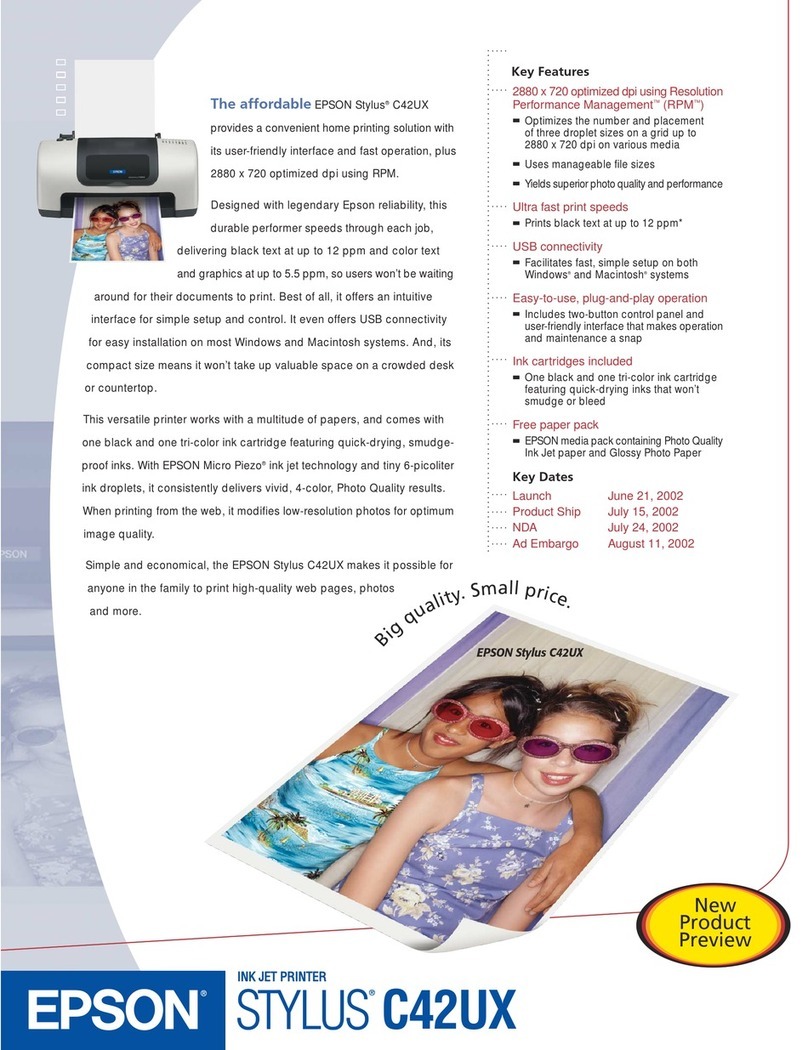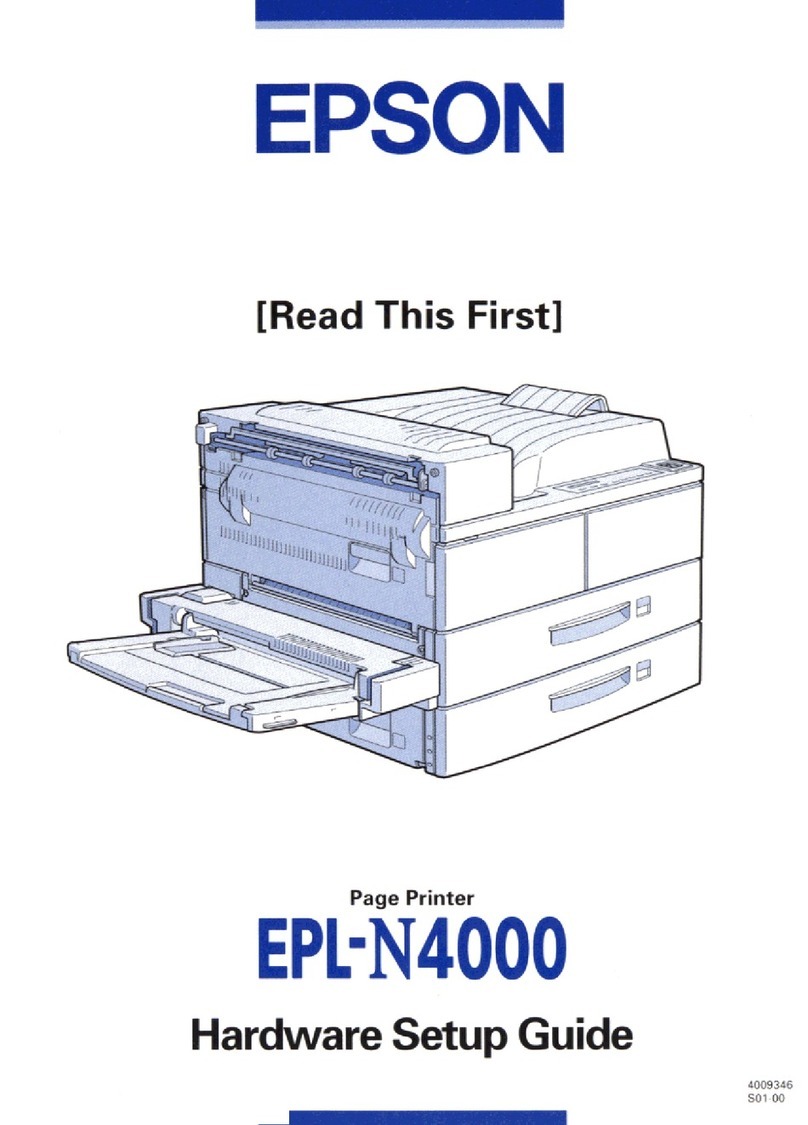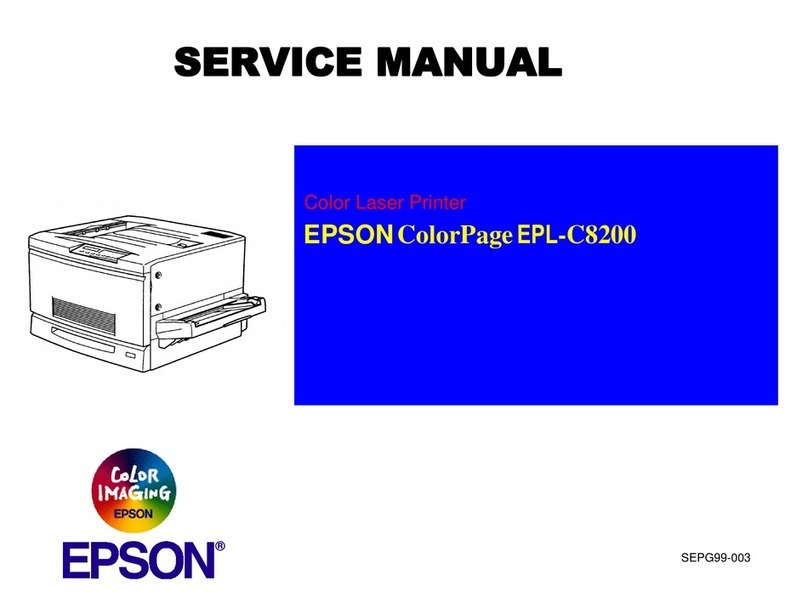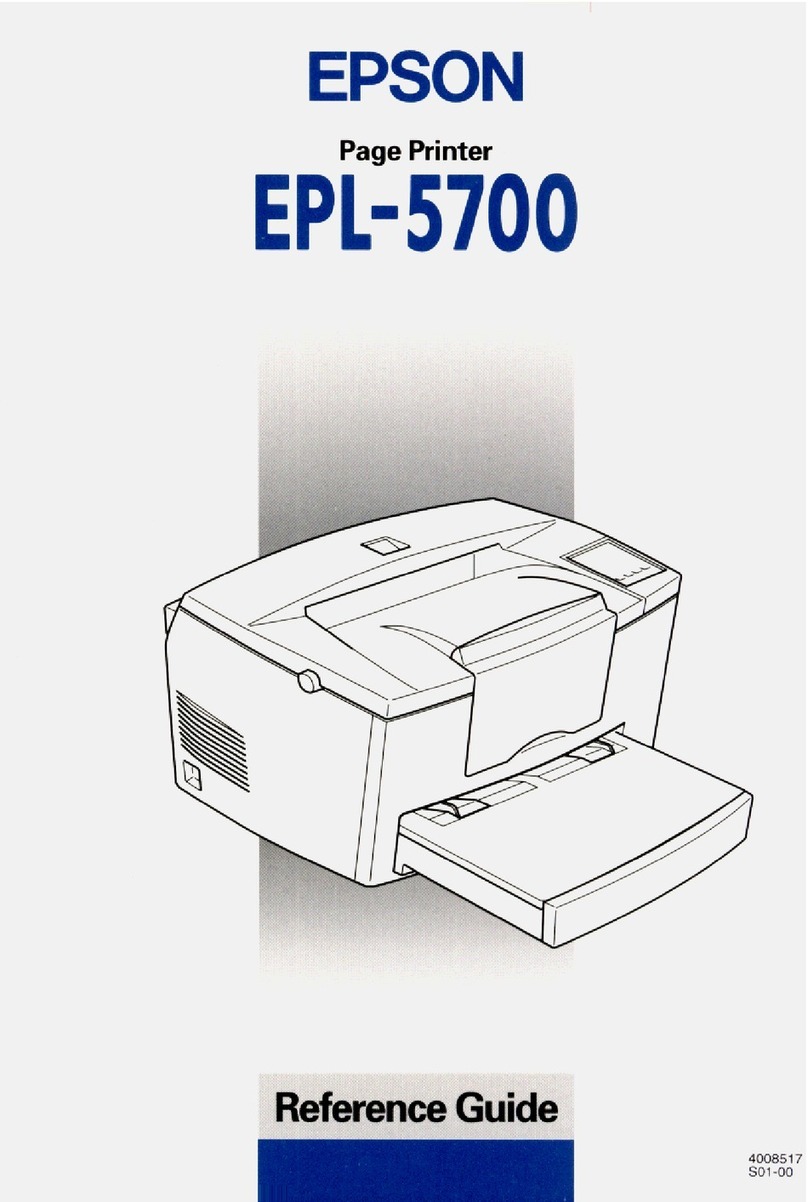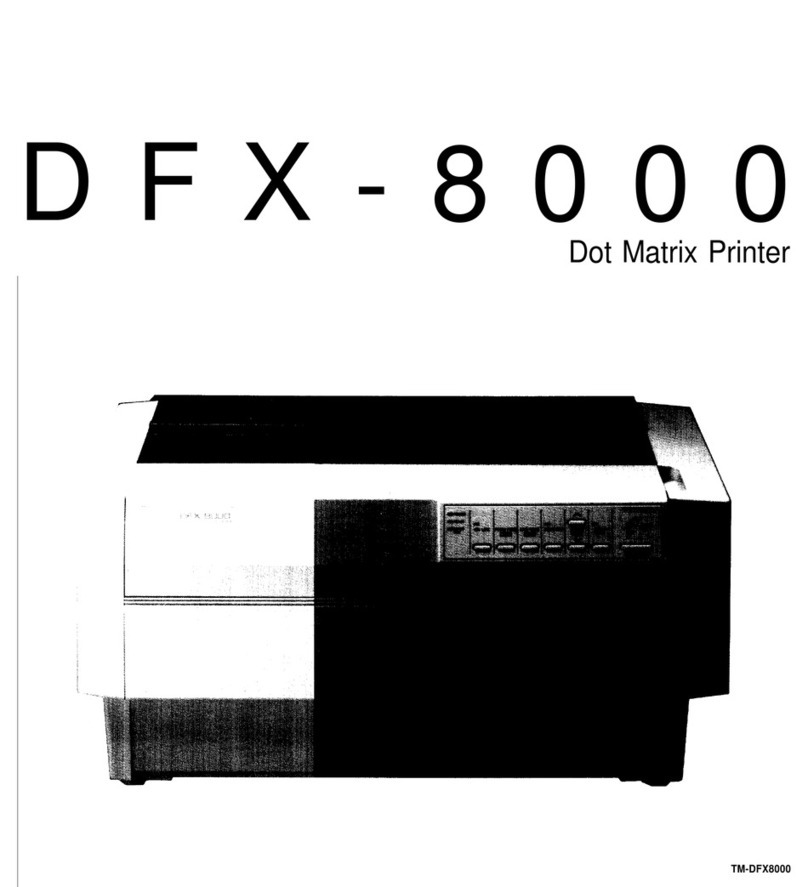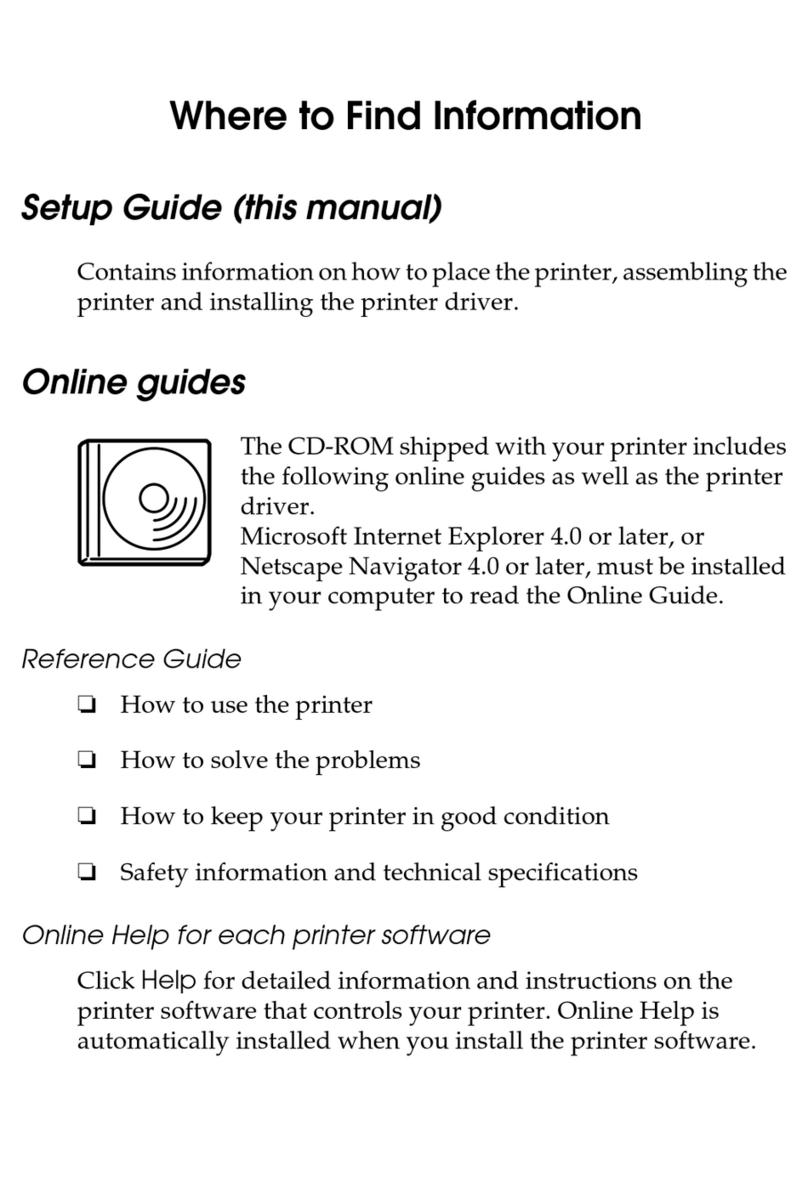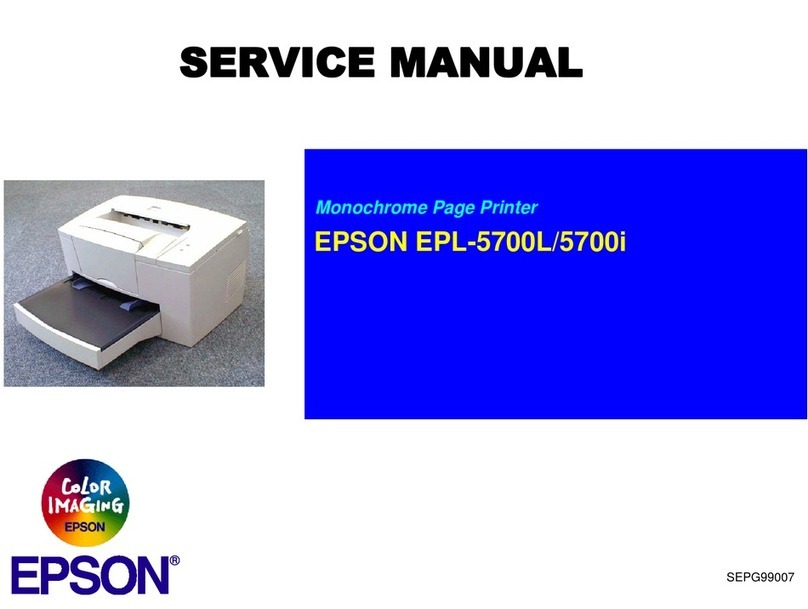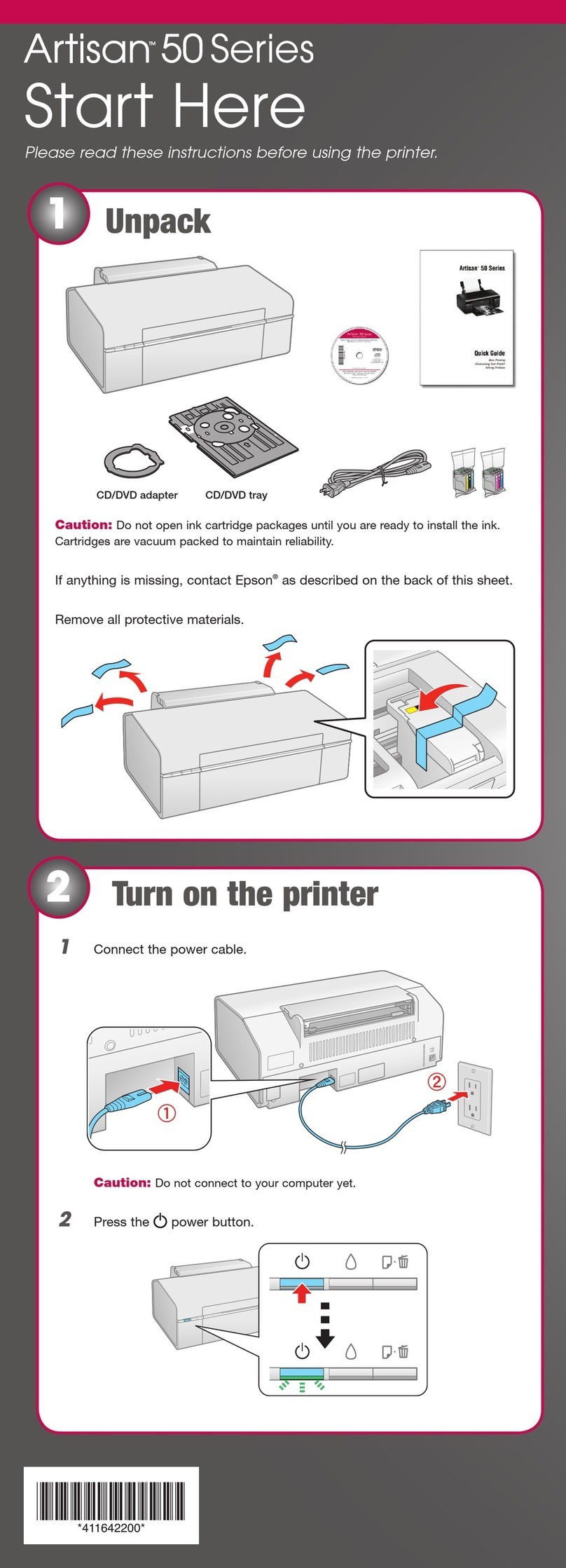Epson TM-T20II - 4
Reliability
Thermal head: 100 million pulses, 100 km
Mechanism: 15 million lines
Autocutter: 1.5 million cuts
MTBF: 360,000 hours
MCBF: 60 million lines
Safety
EMI: FCC Class A
CAN ICES-3(A)/NMB-3(A)
Safety standards: UL60950-1
CSA C22.2 No 60950-1
Dimensions
Dimensions
(H × W × D): 5.75" × 5.51" × 7.83"
(146 mm × 140 mm × 199 mm)
Weight: approx. 3.74 lb (1.7 kg)
Memory Switches/
Receipt Enhancement Functions
Use the TM-T20II Utility, Memory Switch Setting Mode, or
ESC/POS commands to set the memory switches and receipt
enhancement functions listed below. See your TM-T20II
documentation for more information.
Memory switches
❏Receive buffer capacity
❏BUSY condition
❏Processing when data receive error
❏USB power-saving function
❏Release condition of receive buffer BUSY
❏Paper width
❏Print density
❏Print speed
❏Character code table default
❏International character default
❏Interface selection
❏Power supply unit capacity
❏Number of columns
❏Autocutting after closing cover
❏Paper reduction
❏Font A auto replacement
❏Font B auto replacement
❏Optional buzzer
❏Logo 180 dpi emulation mode
❏Communication condition of serial interface
❏Communication condition of USB interface
Receipt enhancement functions
❏Auto top logo
❏Auto bottom logo
❏Auto top/bottom logo extended functions
Control Panel
(Power) LED
On when the power is on.
Note: Turn off the printer before opening the printer cover.
Error LED
Steadily on when the printer is offline. Blinking if there is an
error. See if the printer cover is open. Turn the printer off for a
few seconds, then turn the printer back on. If the LED is still
blinking, contact a dealer or qualified service person.
Paper LED
Comes on when roll paper is low or out. Flashes when the
printer is performing a self-test.
Feed button
Pressing this button once feeds paper by one line. Holding this
button down feeds paper continuously.
Loading Paper
Warning: To avoid injury, do not touch any part of the printer other
than the roll paper when the printer cover is open.
Caution: Do not open the printer cover when the printer is printing or
feeding paper; you may damage the printer. Only use paper that
meets specifications, and do not use rolls that have the paper glued
onto the core.
1. Turn off the printer.
KT55F20 Koehler Paper Group
KT48F20
Part number Manufacturer