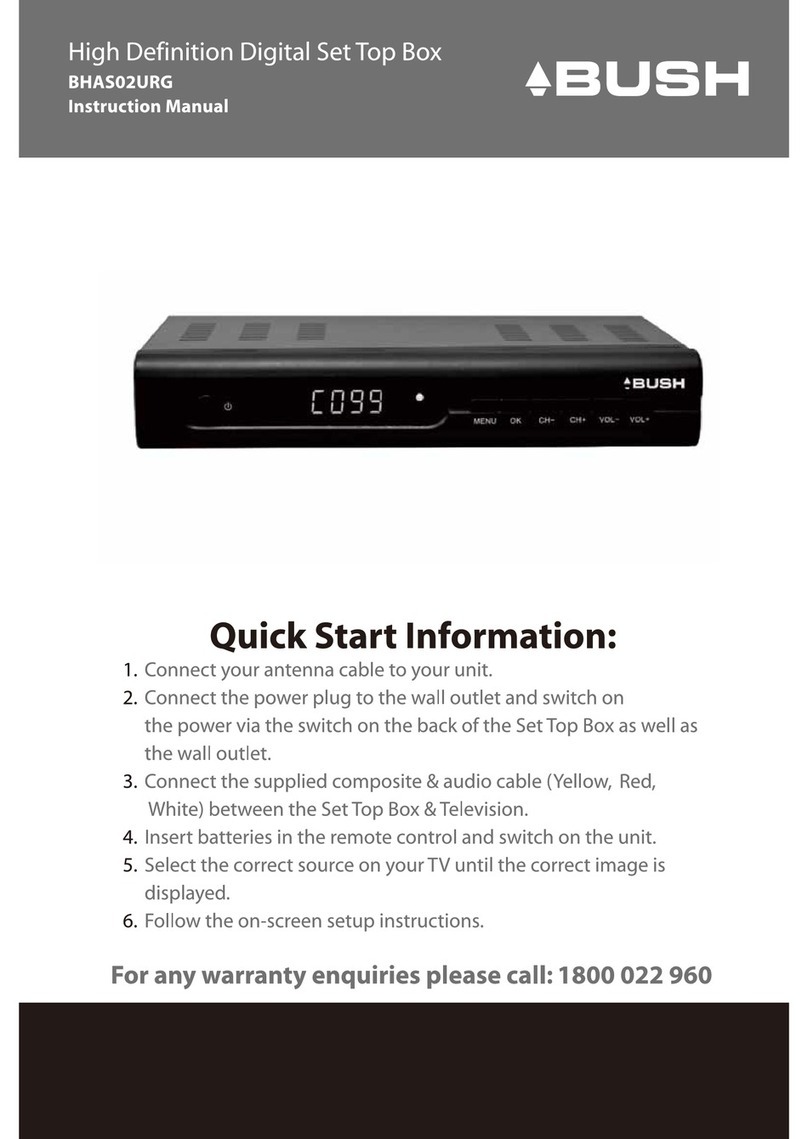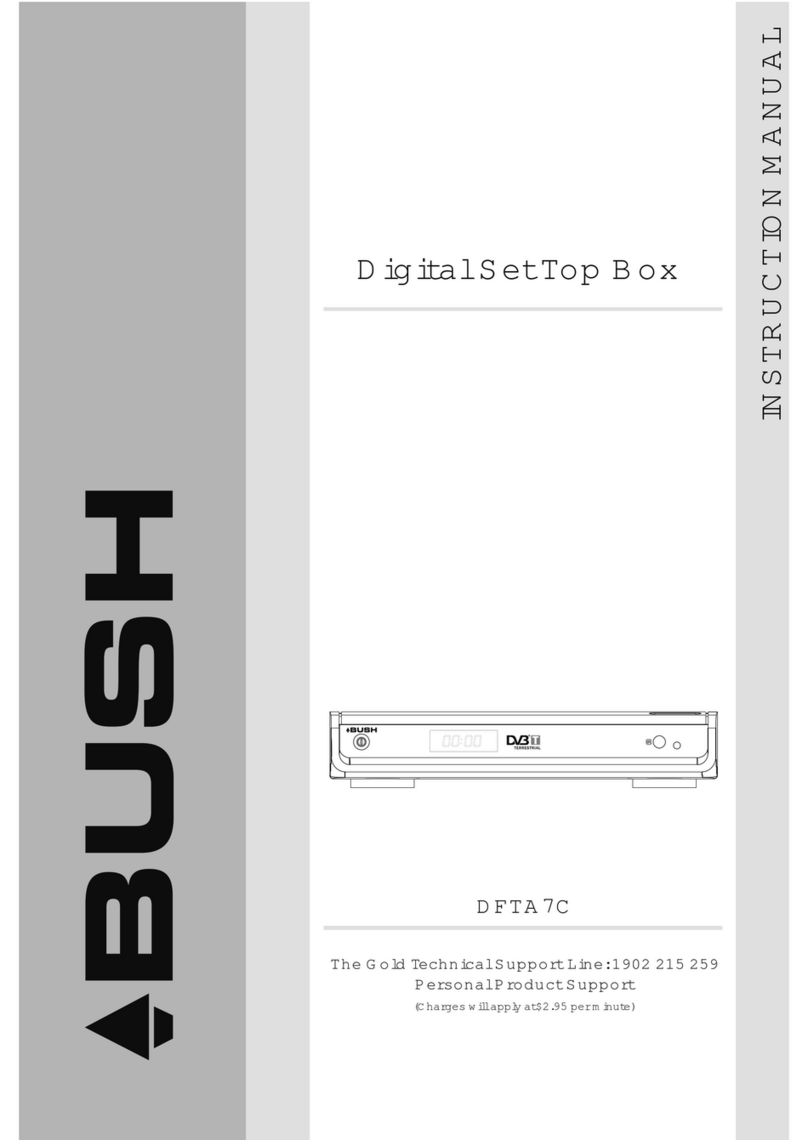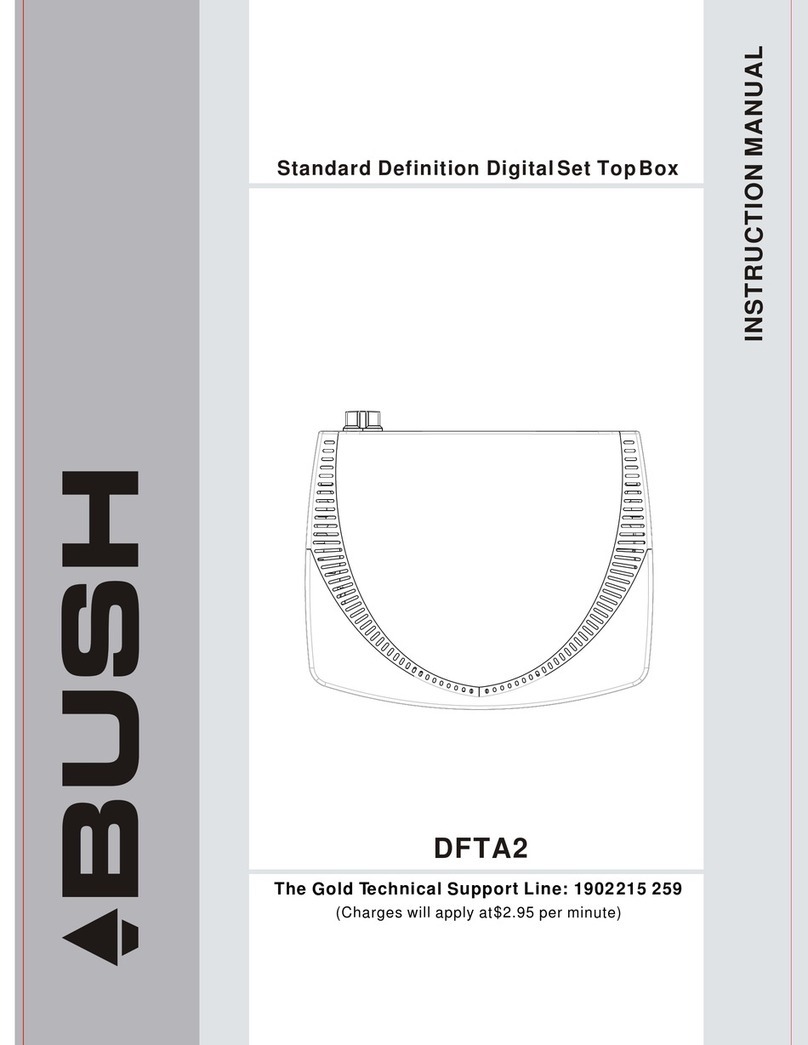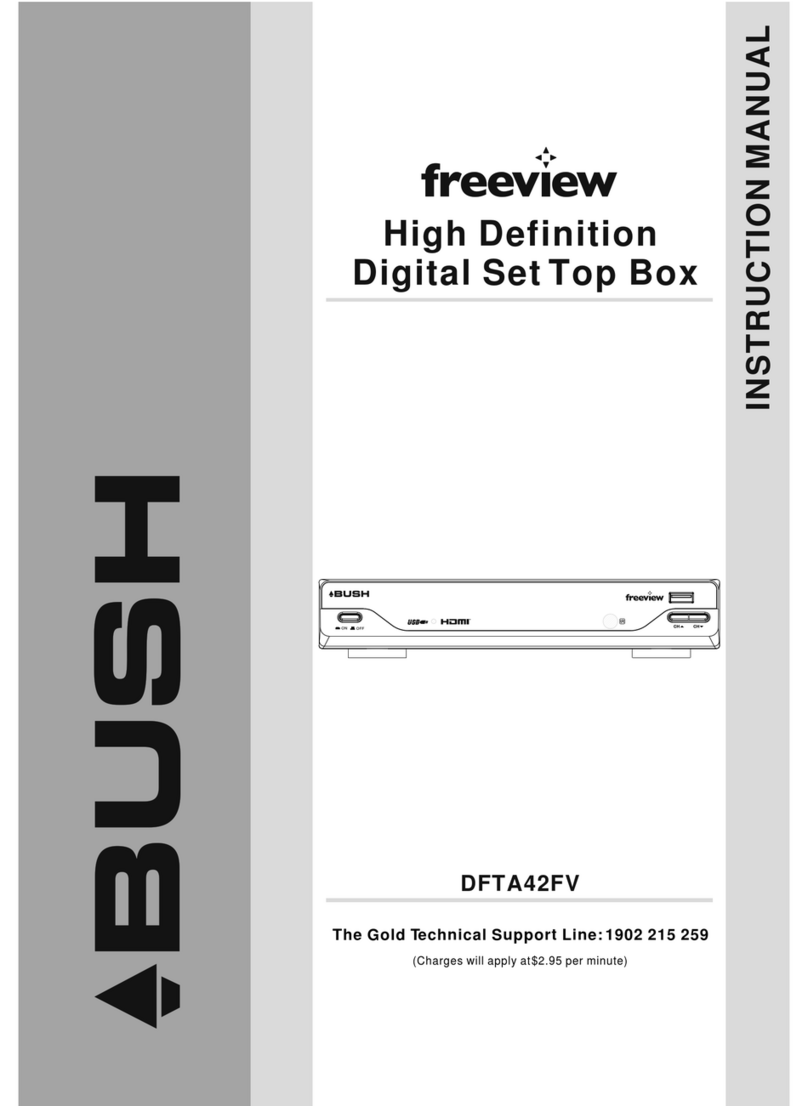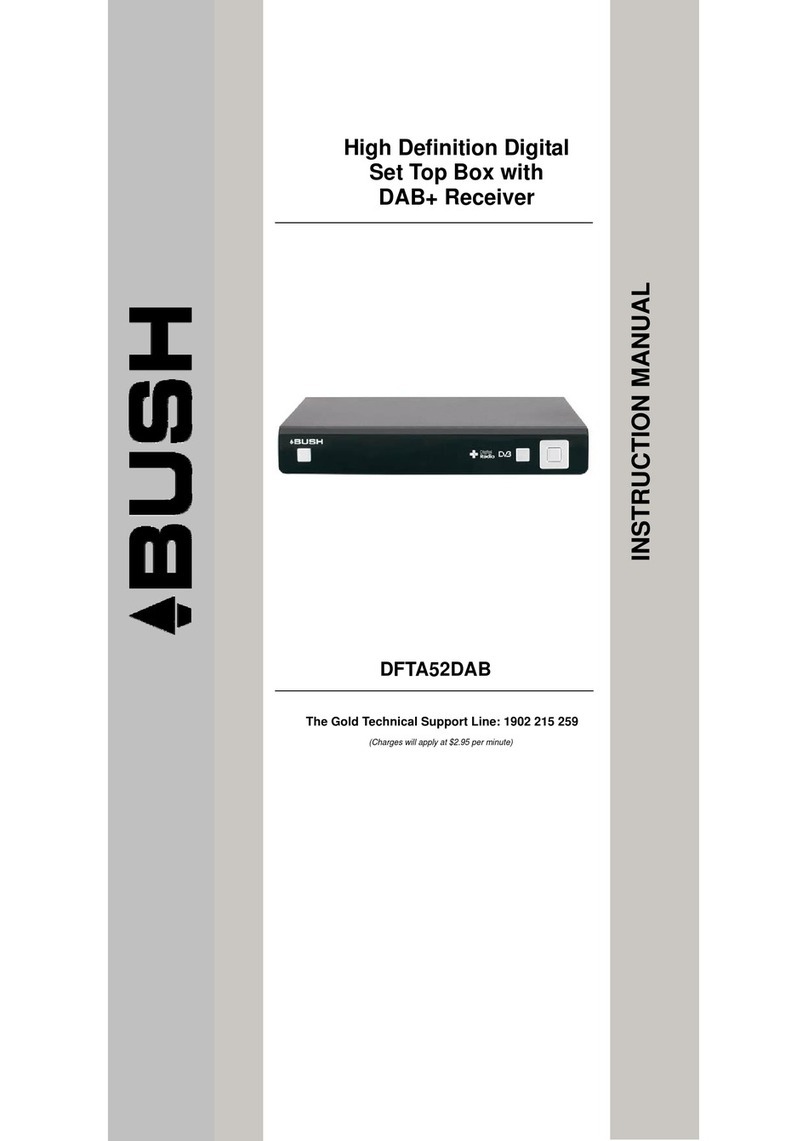Page 2
Electrical Information
This CDVB52 is fitted with a BS1363/A 13 amp plug.
If it is not suitable for your supply sockets it must be
removed and replaced with an appropriate plug.
If the plug becomes damaged and/or needs to be
replaced please follow the wiring instructions below.
The plug removed must be disposed of immediately.
It must not be plugged into a supply socket as this will
be an electrical hazard.
If the fuse needs to be replaced it must be of the same
rating and ASTA approved to BS1362.If the plug is
changed,a fuse of the appropriate rating must be fitted
in the plug,adapter or at the distribution board.If the
fuse in a moulded plug is replaced,the fuse cover must
be refitted before the appliance can be used.
2-Core plug WARNING: Do not connect either wire to
the earth terminal.
This symbol indicates that this 2-core
appliance is Class II and does not require an
earth connection.
• The unit is designed to operate on AC mains supply
230 volts, 50 Hz.
• The wires in the mains lead are coloured in
accordance with the following code:
BLUE.........NEUTRAL
BROWN.....LIVE
• Under no circumstances should Neutral or Live wires
be connected to the‘E’ (Earth) terminal.
Safety information
Important – Please read these instructions fully before installation
• Attempts to repair this will invalidate the warranty.
• Refer repairs to this CDVB52 to a qualified service
personnel only.
• Do not disassemble this CDVB52.
• There are dangerous-voltage parts inside that
may cause electric shock even after power is
disconnected.
• Store your CDVB52 in a clean, dry environment.
• Unplug the CDVB52 immediately if it gets wet, and
consult a servicing technician.
• Always unplug the CDVB52 before cleaning it.
• Wipe dust off the cabinet of the CDVB52 with a
clean, dry and soft cloth.
• Do not place any objects on top of the CDVB52.
• Avoid exposing your CDVB52 directly to sunlight or
other heat sources.
• Put your CDVB52 in a well-ventilated area away from
high humidity.
• Do not expose this CDVB52 to rain or moisture,
dripping or splashing.
• For stubborn stains use a damp (not dripping) cloth.
• Do not use any cleaning solutions on this CDVB52.
• If smoke, abnormal noise or odour comes out of the
CDVB52, unplug from the mains supply immediately
and contact the retailer. Never try to repair the
CDVB52 on your own. Always contact the dealer.
NOTE: This manual contains for-reference-only
graphics and information that are subject to
change without notice.
• As per the EN 60065 norm requirements,please
payparticular attention to the following safety
guidelines.
• Do not obstruct the air vents with objects such as
newspapers,table cloths,curtains etc. Allow at least
5 cm around the product to allow enough ventilation.
• Do not place the product on or near flammable
objectssuch as lit candles.The device may not be
exposed to dripping or splashing and no object filled
with liquid, such as vases,must be put on the device.
If the mains power supply is used as the on / off
control, it must be easily accessible.
• Please respect the environment and the law :do not
throw batteries with the household rubbish ;take
them back to your retailer and dispose of them in
the correct container.