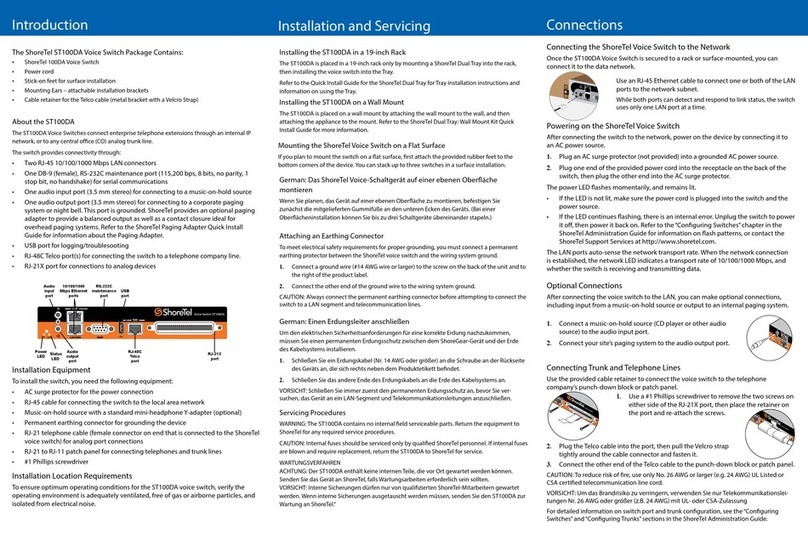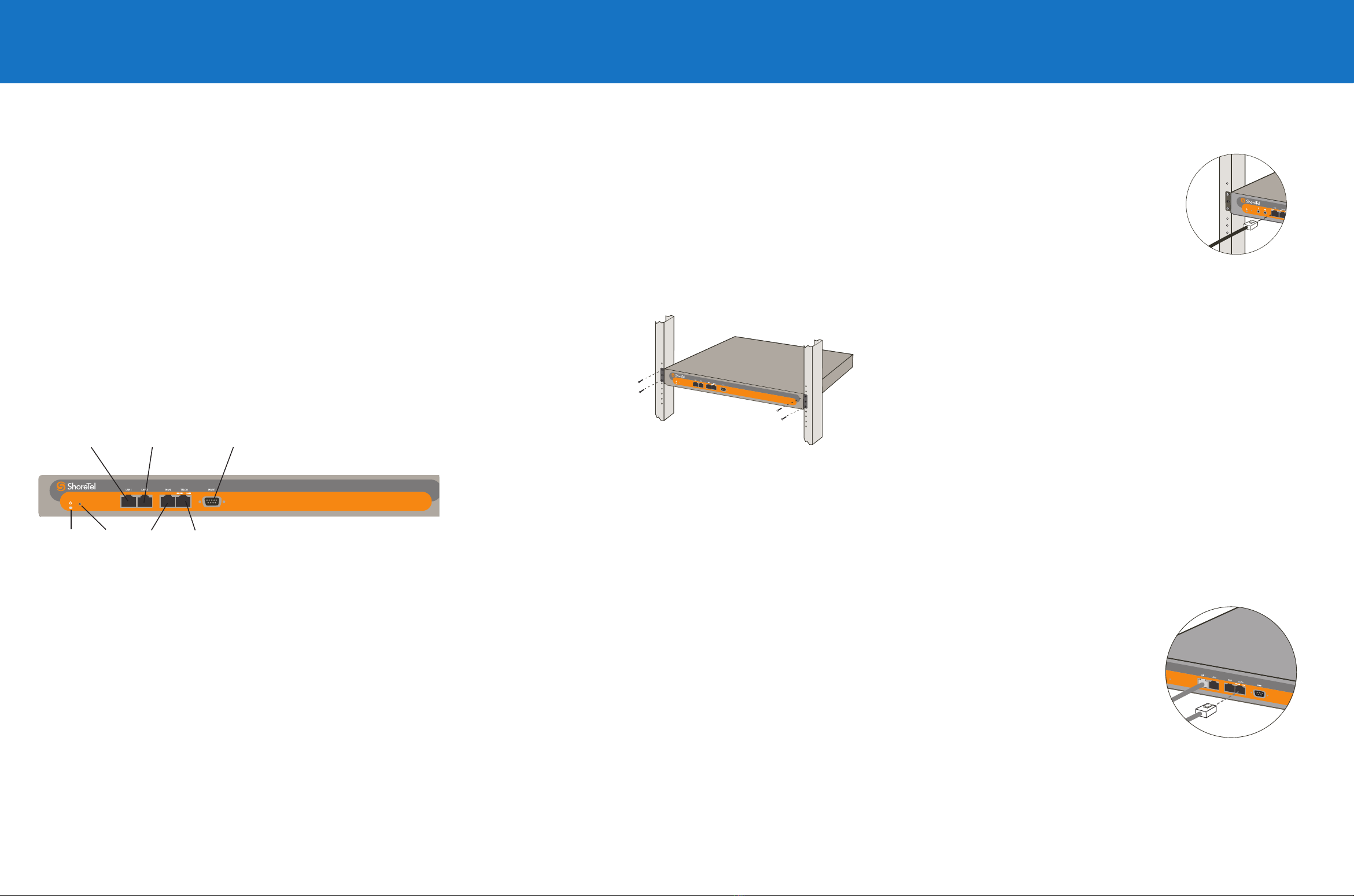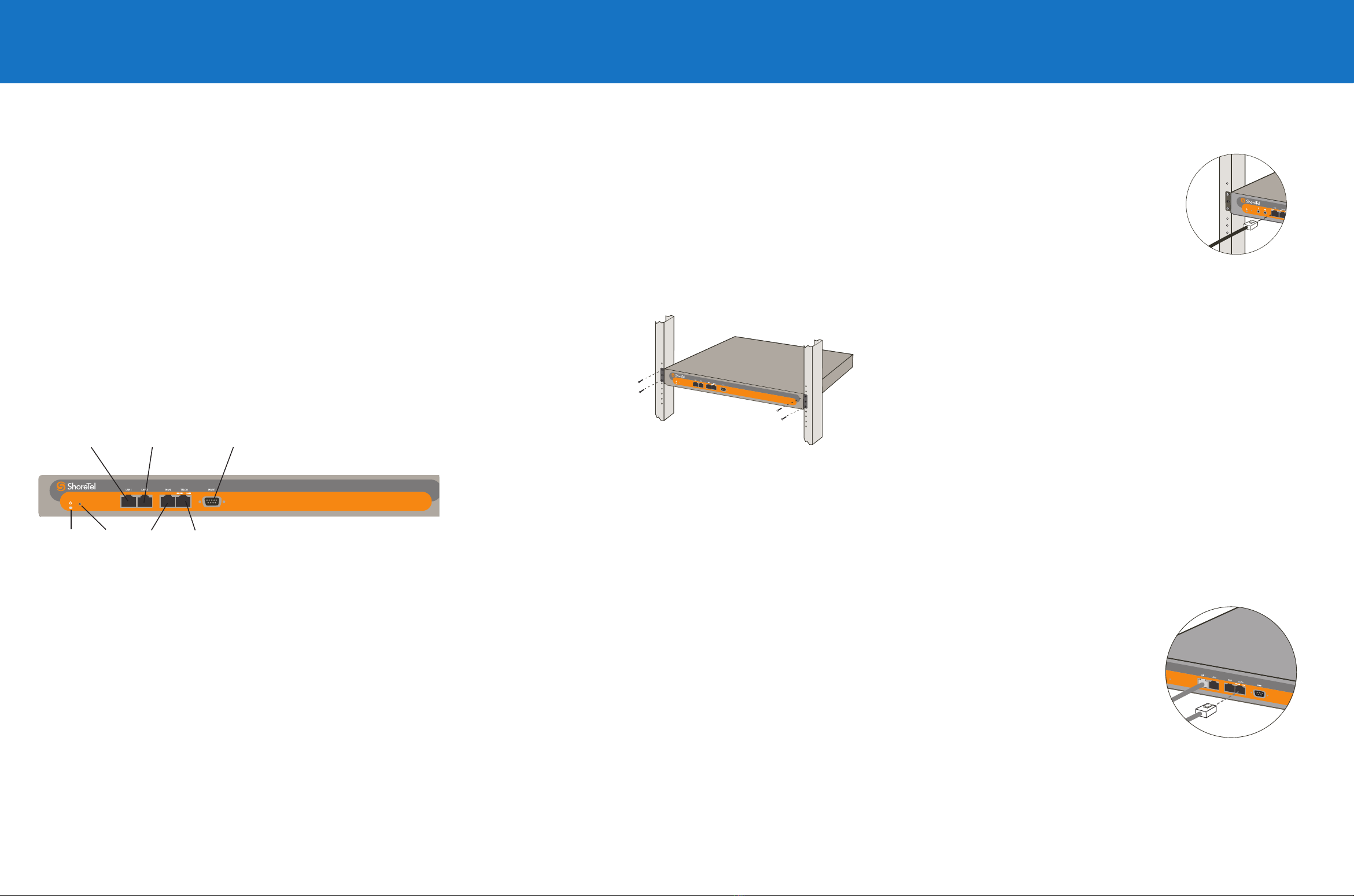
Choosing a Location
To ensure optimum operating conditions for the ShoreGear voice switch, make
sure that its operating environment is adequately ventilated, free of gas or airborne
particles, and isolated from electrical noise.
Installing the ShoreGear Voice Switch (Rack Mount)
The ShoreGear voice switch is equipped with pre-installed rack-mount ears for easy
installation into a standard 19-inch rack.
Introduction
About The ShoreGear-T1
The ShoreGear-T1 Voice Switch is an IP-based Private Branch Exchange (IPBX)
that connects internal extensions to an central office (CO) analog trunk line.
The switch provides connectivity through:
• two RJ-45 LAN connectors
• one RJ-45 T1 port for connecting the switch to a telephone company line
• one RJ-45 T1 monitor port for connecting test equipment
• one DB-9, RS-232C maintenance port (19200 bps, 8 bits, no parity, 1 stop bit,
no handshake) for serial communications
The ShoreGear-T1 Voice Switch package contains:
• ShoreGear-T1 Voice Switch
• a power cord
• stick-on feet (for surface installation)
Installation
1 Lift the ShoreGear voice switch
to the desired height and
attach it to the frame with four
standard rack screws.
2 Insert the screws in both the
upper and lower positions on
the rack-mount ears.
What You Need for Installation
To install the switch, you need the following equipment:
• AC surge protector for the power connection
• RJ-45 cable for connecting the switch to the local area network and telco lines
• #1 Phillips screwdriver
Connections
NOTE: Make sure there is at least
two inches of open space around all vent holes.
Mounting the ShoreGear Voice Switch on a Flat Surface
If you plan to mount the switch on a flat surface, first attach the provided rubber feet
to the bottom corners of the device. (You can stack up to three switches in a surface
installation.)
Powering on the ShoreGear Voice Switch
After connecting the switch to the network, power on the device by connecting it to
an AC power source.
1 Plug an AC surge protector (not provided) into a grounded AC power source.
2 Plug one end of the provided power cord into the receptacle on the back of the
switch, then plug the other end into the AC surge protector.
The power LED flashes momentarily, and remains lit.
• If the LED is not lit, make sure the power cord is plugged into the switch and the
power source.
• If the LED continues flashing, there is an internal error. Unplug the switch to
power it off, then power it back on. Refer to the “Configuring Switches” chapter
in the ShoreTel Administration Guide for information on flash patterns, or contact
the ShoreTel Customer Response Center at http://www.shoretel.com.
The LAN ports auto-sense the network transport rate. When the network
connection is established, the network LED indicates a transport rate of 10 Mbps or
100 Mbps, and whether the switch is receiving and transmitting data.
Connecting Trunk and Telephone Lines
After setting up the network connections and configuring the ShoreGear T1 Voice
Connecting the ShoreGear Voice Switch to the Network
Once the ShoreGear-T1 Voice Switch is secured to a rack or surface-mounted, you
can connect it to the data network.
Switch for operations, you can connect your
T1 line to the switch.
• Use an RJ-45 T1 cable to connect your T1
line to the Telco port.
NOTE: For detailed information on switch
port and trunk configuration, see the sections
“Configuring Switches” and “Configuring Trunks”
in the ShoreTel Administration Guide.
Power LED
LAN 2 Connector
RS-232C
maintenance port
Digital trunk
telco port
LAN 1 Connector
Monitor
port
• Use an RJ-45 Ethernet cable to connect one or
both of the LAN ports to the network.
NOTE: While both ports can detect and respond to link
status, the switch uses only one LAN port at a time.
Default
switch