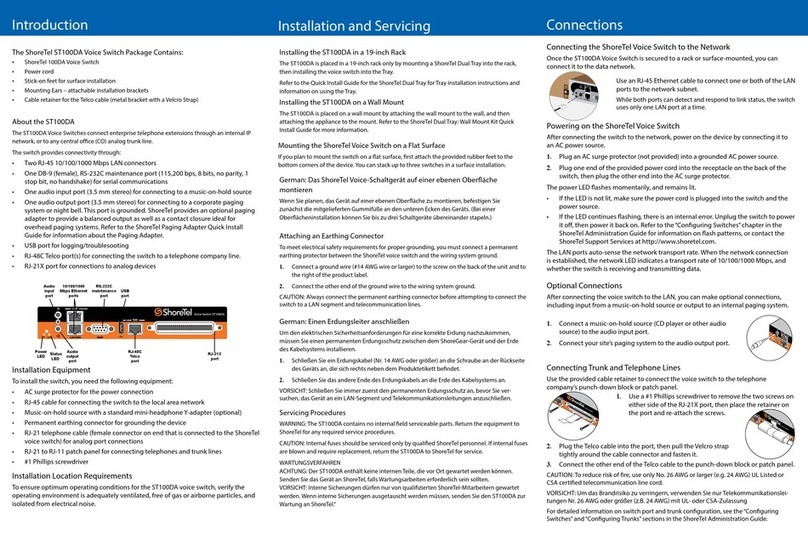Introduction
About the ST50A and ST100A
The ST50A and ST100A Voice Switches connect enterprise telephone extensions through an internal
IP network, or to central ofce (CO) analog trunk lines.
The switch provides connectivity through:
• Two RJ-45 local area network (LAN) connectors
• One RJ-21X port (male) for connecting the switch to a telephone company punch-down block,
patch panel, or 12-port harmonica connector
• One DB-9 (female), RS-232C maintenance port (default 115,200 bps, 8 bits, no parity, 1 stop
bit, no handshake) for serial communications
• One audio input port (3.5 mm stereo) for connecting to a music-on-hold source
• One audio output port (3.5 mm stereo) for connecting to a corporate paging system or night
bell. ShoreTel offers an optional paging adapter to provide a balanced output as well as a contact
closure ideal for overhead paging systems. Refer to the ShoreTel Paging Adapter Quick Install
Guide for information about the Paging Adapter.
• USB port for logging/troublesooting
The ShoreTel ST50A or ShoreTel ST100A Voice Switch Package
Contains:
• ShoreTelST50AorShoreTelST100AVoiceSwitch
• Powercord
• Stick-onrubberfeetforsurfaceinstallation
• MountingEars–attachableinstallationbrackets
• CableretainerfortheTelcocable(metalbracketwithaVelcroStrap)
Installation and Servicing Connections
Mounting the ShoreTel Voice Switch on a Flat Surface
If you plan to mount the switch on a at surface, rst attach the provided rubber feet to the
bottom corners of the device. You can stack up to three switches in a surface installation.
Installing the ST50A or ST100A in a 19-inch Rack
The ST50A and ST100A is placed in a 19-inch rack only by mounting a ShoreTel Dual Tray into
the rack, then installing the voice switch into the Tray.
Refer to the Quick Install Guide for the ShoreTel Dual Tray for Tray installation instructions and
information on using the Tray.
Connecting Trunk and Telephone Lines
Use an RJ-21 cable and the provided cable retainer to connect the voice switch to the
telephone company’s punch-down block or patch panel.
Optional Connections
After connecting the voice switch to the LAN, you can make optional connections,
including input from a music-on-hold source or output to an internal paging system.
Powering on the ShoreTel Voice Switch
After connecting the switch to the network, power on the device by connecting it to an AC
power source.
1. Plug an AC surge protector (not provided) into a grounded AC power source.
2. Plug one end of the provided power cord into the receptacle on the back of the switch,
then plug the other end into the AC surge protector.
The power LED ashes momentarily, and remains lit.
• If the LED is not lit, make sure the power cord is plugged into the switch and the
power source.
• If the LED continues ashing, there is an internal error. Unplug the switch to power
it off, then power it back on. Refer to the “Conguring Switches” chapter in the
ShoreTelAdministrationGuide for information on ash patterns, or contact the
ShoreTel Support Services at http://www.shoretel.com.
The LAN ports auto-sense the network transport rate. When the network connection is
established, the network LED indicates a transport rate of 10/100/1000 Mbps, and whether
the switch is receiving and transmitting data.
Use an RJ-45 Ethernet cable to connect one or both of the LAN
ports to the network subnet.
While both ports can detect and respond to link status, the switch
uses only one LAN port at a time.
Linux will attempt to connect via the top RJ-45 port rst, and then
will attempt to establish a link on the bottom RJ-45 port.
German: Einen Erdungsleiter anschließen
Um den elektrischen Sicherheitsanforderungen für eine korrekte Erdung nachzukommen,
müssen Sie einen permanenten Erdungsschutz zwischen dem ShoreGear-Gerät und der Erde des
Kabelsystems installieren.
1. Schließen Sie ein Erdungskabel (Nr. 14 AWG oder größer) an die Schraube an der Rückseite
des Geräts an, die sich rechts neben dem Produktetikett bendet.
2. Schließen Sie das andere Ende des Erdungskabels an die Erde des Kabelsystems an.
VORSICHT: Schließen Sie immer zuerst den permanenten Erdungsschutz an, bevor Sie ver-
suchen, das Gerät an ein LAN-Segment und Telekommunikationsleitungen anzuschließen.
Connecting the ShoreTel Voice Switch to the Network
Once the ST50A or ST100A Voice Switch is secured to a rack or surface-mounted, you can
connect it to the data network.
Power
LED
USB
port
Audio
input
port
10/100/1000
Mbps Ethernet
ports
LAN1 RS-232C
maintenance
port
Status
LED
Audio
output
port
RJ-21X
port
LAN2
Installation Equipment
To install the switch, you need the following equipment:
• AC surge protector for the power connection
• RJ-45 cable for connecting the switch to the local area network
• Music-on-hold source with a standard mini-headphone adapter (optional)
• Permanent earthing connector for grounding the device
• RJ-21 telephone cable (female connector on end that is connected to the ShoreTel voice switch)
for analog port connections
• RJ-21 to RJ-11 patch panel for connecting telephones and trunk lines
• #1 Phillips screwdriver
Installation Location Requirements
To ensure optimum operating conditions for the ST50A or ST100A voice switch, verify the operating
environment is adequately ventilated, free of gas or airborne particles, and isolated from electrical
noise.
1. Use a #1 Phillips screwdriver to remove the two screws on
either side of the RJ-21X port, then place the retainer on
the port and re-attach the screws.
2. Plug the Telco cable into the port, then pull the Velcro strap
tightly around the cable connector and fasten it.
3. Connect the other end of the Telco cable to the punch-down block or patch panel.
CAUTION: To reduce risk of re, use only No. 26 AWG or larger (e.g. 24 AWG) UL Listed
or CSA certied telecommunication line cord.
VORSICHT: Um das Brandrisiko zu verringern, verwenden Sie nur Telekommunikationslei-
tungen Nr. 26 AWG oder größer (z.B. 24 AWG) mit UL- oder CSA-Zulassung
For detailed information on switch port and trunk conguration, see the “Conguring
Switches” and “Conguring Trunks” sections in the ShoreTelAdministrationGuide.
1. Connect a music-on-hold source (CD player or other audio
source) to the audio input port.
2. Connect your site’s paging system to the audio output port.
ShoreTel provides a Paging Adapter to facilitate paging
connections. Refer to the ShoreTel Paging Adapter Quick
Instsall Guide for more information.
German: Das ShoreTel Voice-Schaltgerät auf einer ebenen Oberäche
montieren
Wenn Sie planen, das Gerät auf einer ebenen Oberäche zu montieren, befestigen Sie
zunächst die mitgelieferten Gummifüße an den unteren Ecken des Geräts. (Bei einer
Oberächeninstallation können Sie bis zu drei Schaltgeräte übereinander stapeln.)
Attaching an Earthing Connector
To meet electrical safety requirements for proper grounding, you must connect a permanent
earthing protector between the ShoreTel voice switch and the wiring system earth ground.
1. Connect a ground wire (#14 AWG wire or larger) to the screw on the back of the unit and to
the right of the product label.
2. Connect the other end of the ground wire to the wiring system ground.
CAUTION: Always connect the permanent earthing connector before attempting to connect the
switch to a LAN segment and telecommunication lines.
Servicing Procedures
WARNING: The ST50A and ST100A contain no internal eld serviceable parts. Return the
equipment to ShoreTel for any required service procedures.
CAUTION: Internal fuses should be serviced only by qualied ShoreTel personnel. If internal
fuses are blown and require replacement, return the ST50A or ST100A to ShoreTel for service.
WARTUNGSVERFAHREN
ACHTUNG: Der ST50A und ST100A enthält keine internen Teile, die vor Ort gewartet werden
können. Senden Sie das Gerät an ShoreTel, falls Wartungsarbeiten erforderlich sein sollten.
VORSICHT: Interne Sicherungen dürfen nur von qualizierten ShoreTel-Mitarbeitern gewartet
werden. Wenn interne Sicherungen ausgetauscht werden müssen, senden Sie den ST50A oder
ST100A zur Wartung an ShoreTel.”
Installing the ST50A/ST100A on a Wall Mount
The ST100DA is placed on a wall by attaching the ShoreTel Wall Mount Kit to the wall, and
then attaching the appliance to the bracket. Refer to the ShoreTel Wall Mount Kit Quick Install
Guide for more information.
Power
LED
USB
port
Audio
input
port
10/100/1000
Mbps Ethernet
ports
LAN1 RS-232C
maintenance
port
Status
LED
Audio
output
port
RJ-21X
port
LAN2