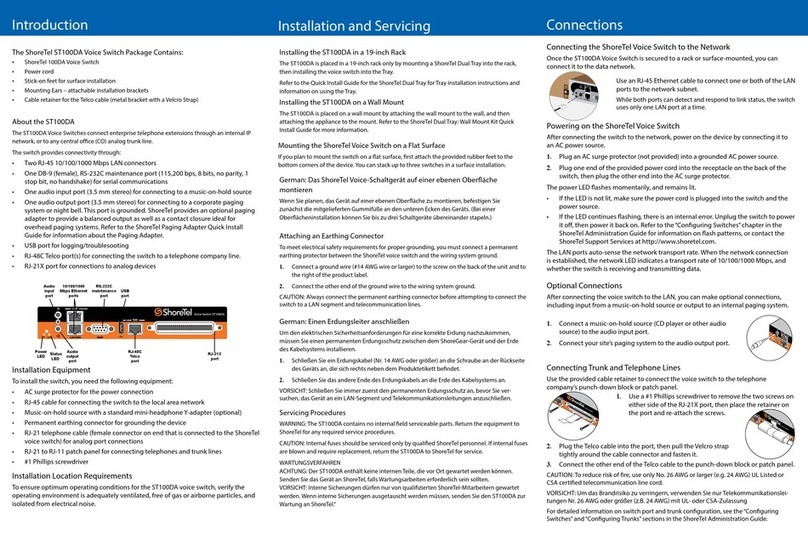Power LED
The power LED indicates the operating status of the switch.
Light Description
Steady The switch is powered on, and the internal software is running.
Flashing Two fl ashes indicates a failed internal self-test (i.e. hardware failure). Refer to
“Confi guring Switches” in the ShoreTel Administration Guide for details on other
fl ash patterns.
Off The switch is not powered on, or the software is not running.
Analog Port LEDs
The twelve analog port LEDs provide status information for trunk lines and extensions.
Color Activity Description
Off The port is unassigned (or reserved for IP phone capacity).
Green Steady Confi gured as an extension, the port is idle.
Green Flash 2 seconds,
steady 4 seconds
Confi gured as an extension, the port is ringing.
Green Flashing-Slow Confi gured as an extension, the port is idle and off-hook.
Green Flashing-Fast Confi gured as an extension, the port is in use.
Yellow Steady Confi gured as a trunk, the port is idle.
Yellow Flashing-Slow Confi gured as a trunk, the port is dialing.
Yellow Flashing-Fast Confi gured as a trunk, the port is in use.
Yellow/
Green
Yellow-Green burst
every two seconds
The port is out of service.
Network LEDs
The ShoreGear-60/12 network LED lights provide information on network
communications speed and network activity.
LED Color/State Description
Link/Act Off This switch cannot detect an Ethernet network.
Link/Act Green-Steady This switch is connected to an Ethernet network.
Link/Act Green-Flashing This switch detects network data traffi c.
10/100 Off Network interface is operating at 10 Mbps.
10/100 Green Network interface is operating at 100 Mbps.
Specifi cations
Feature Specifi cation
Dimensions 1.72 x 17.16 x 14.28 inches (43.68 x 435.86 x 362.71 mm)
Weight 9 lb (4.08 kg)
Input voltage 100-240 VAC, 50-60 Hz
Power consumption 2A max.
Humidity 0-90% relative humidity (non-condensing)
Operating temperature 0-50˚ C
Confi guration
ShoreGear-60/12 Voice Switch RJ-21X Port Pinout
The ShoreGear-60/12 Telco cable is custom wired to allow connection of the
voice switch to a standard 12-port patch panel or 12-port harmonica block. If you
are connecting the ShoreGear-60/12 Voice Switch to a 24-port patch panel with
a generic RJ-21 cable, the voice switch’s twelve analog channels map to ports 1
through 12 on the patch panel. (The Power Fail Transfer Unit provides an electrical
connection between trunk channel 8 and the extension on channel 9.)
Pin No. 1 2 3 4 5 6 7 8 9 10 11 12 13 14 15 16 17 18 19 20 21 22 23 24 25
Port No. 1 2 3 4 5 6 7 8 9 10 11 12
X
Port Type UUUUUUUUEEEE
X
Pin No. 26 27 28 29 30 31 32 33 34 35 36 37 38 39 40 41 42 43 44 45 46 47 48 49 50
Pin pairs Assignment
1,26 8,33 Eight universal ports (U) for telephones or trunks.
9,34 10,35 11,36 12,37 Four extension ports (E) for telephones.
ShoreGear-60/12 Voice Switch Telco Cable Pinout
The fi gure below shows the modifi ed pinout of the ShoreGear-60/12 Voice Switch
RJ-21X Telco cable when it is connected to the ShoreGear voice switch Telco port.
Pin No. 1 2 3 4 5 6 7 8 9 10 11 12 13 14 15 16 17 18 19 20 21 22 23 24 25
Port No. 1 2 3 4 5 6 7 8 9 10 11 12
X
Port Type U U U U U U U U E E E E
X
Pin No. 26 27 28 29 30 31 32 33 34 35 36 37 38 39 40 41 42 43 44 45 46 47 48 49 50
Network Confi guration
Once the ShoreGear voice switch is installed and powered on, it must be confi gured
for network operations. A voice switch gets a network confi guration by assignment
from a DHCP or BOOTP server, or directly from an administrator console (see
procedure below).
NOTE: For more information on setting up a switch for automatic confi guration by a
DHCP or BOOTP server, see the ShoreTel Planning and Installation Guide.
Confi guring the Voice Switch from a Console
1 Use a straight-through serial cable to connect the switch to a console PC.
2 On the PC or laptop, start a terminal emulation program and connect to the
voice switch using these serial communication settings: 19200 bps, 8 data bits,
no parity, one stop bit, no handshake.
3 At the ShoreTel login prompt, press ENTER to display the Switch Options
menu.
4 Type 3 and press ENTER to display a menu of confi guration options.
5 Choose Menu Options and follow the onscreen instructions for setting network
parameters, including IP address, subnet mask, and gateway.
Switch Status & Specifi cations
Quick Install Guide
ShoreGear-60/12 Voice Switch
TM
Copyright © 2006 ShoreTel. All rights reserved. ShoreTel, the ShoreTel logo, ShoreGear,
ShoreWare, and ShorePhone are trademarks of ShoreTel, Inc. in the United States and/or other
countries. All specifi cations are subject to change without notice.
PN 800-1016-03
960 Stewart Drive Sunnyvale, California 94085
Phone: 408-331-3300 OR 1-800-425-9385 Fax: 408-331-3333 www.shoretel.com