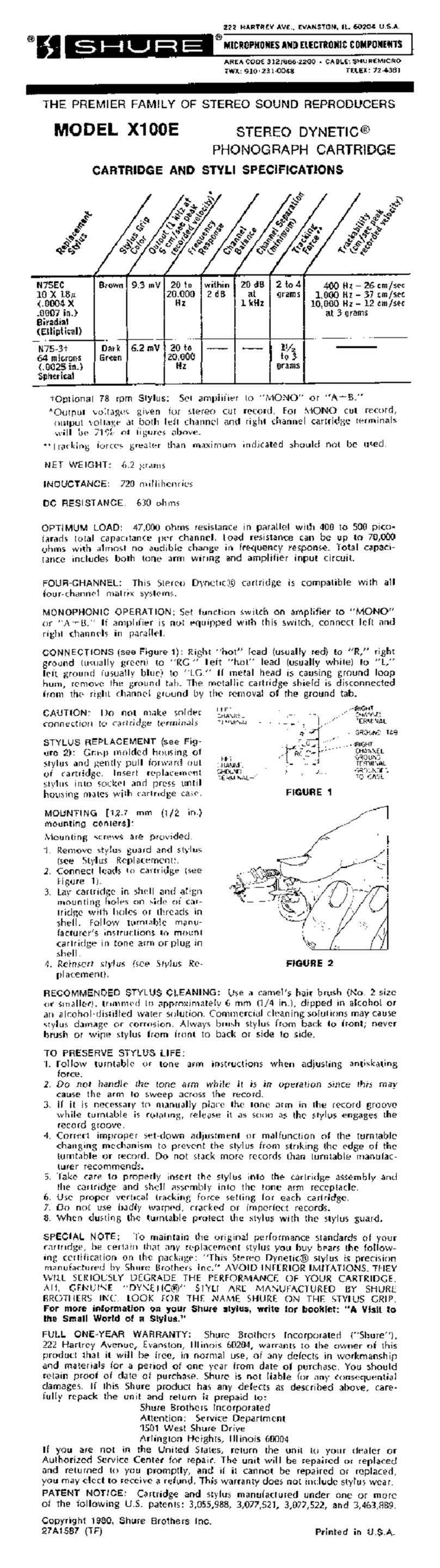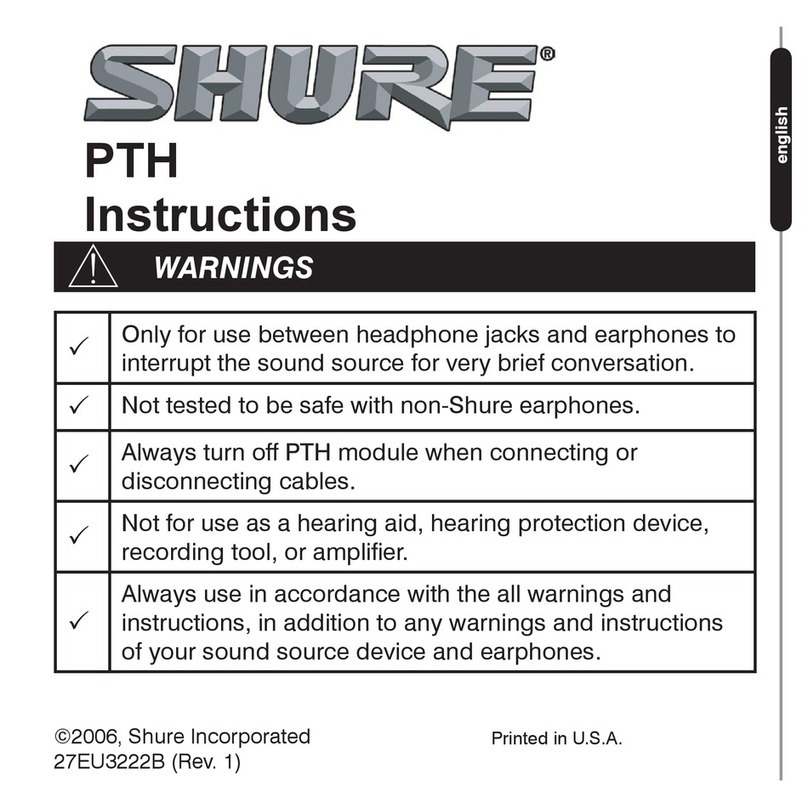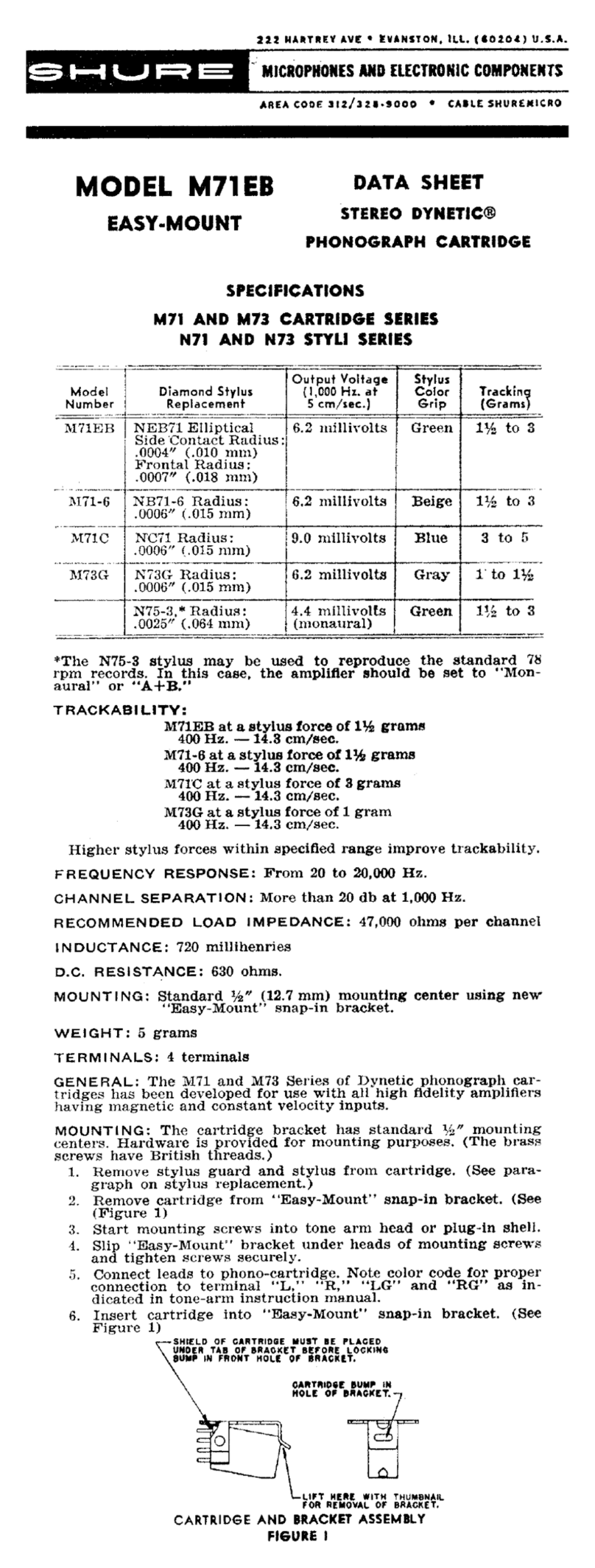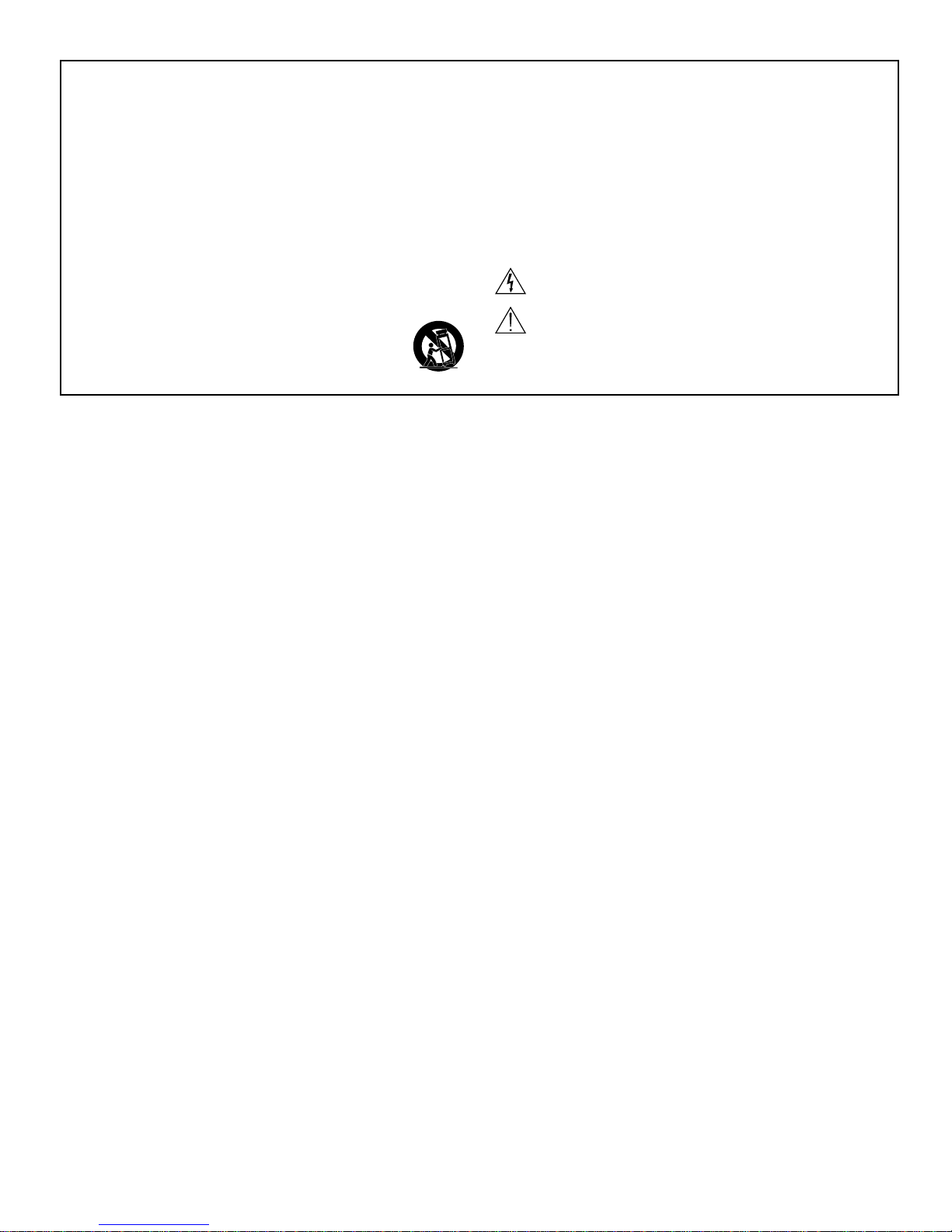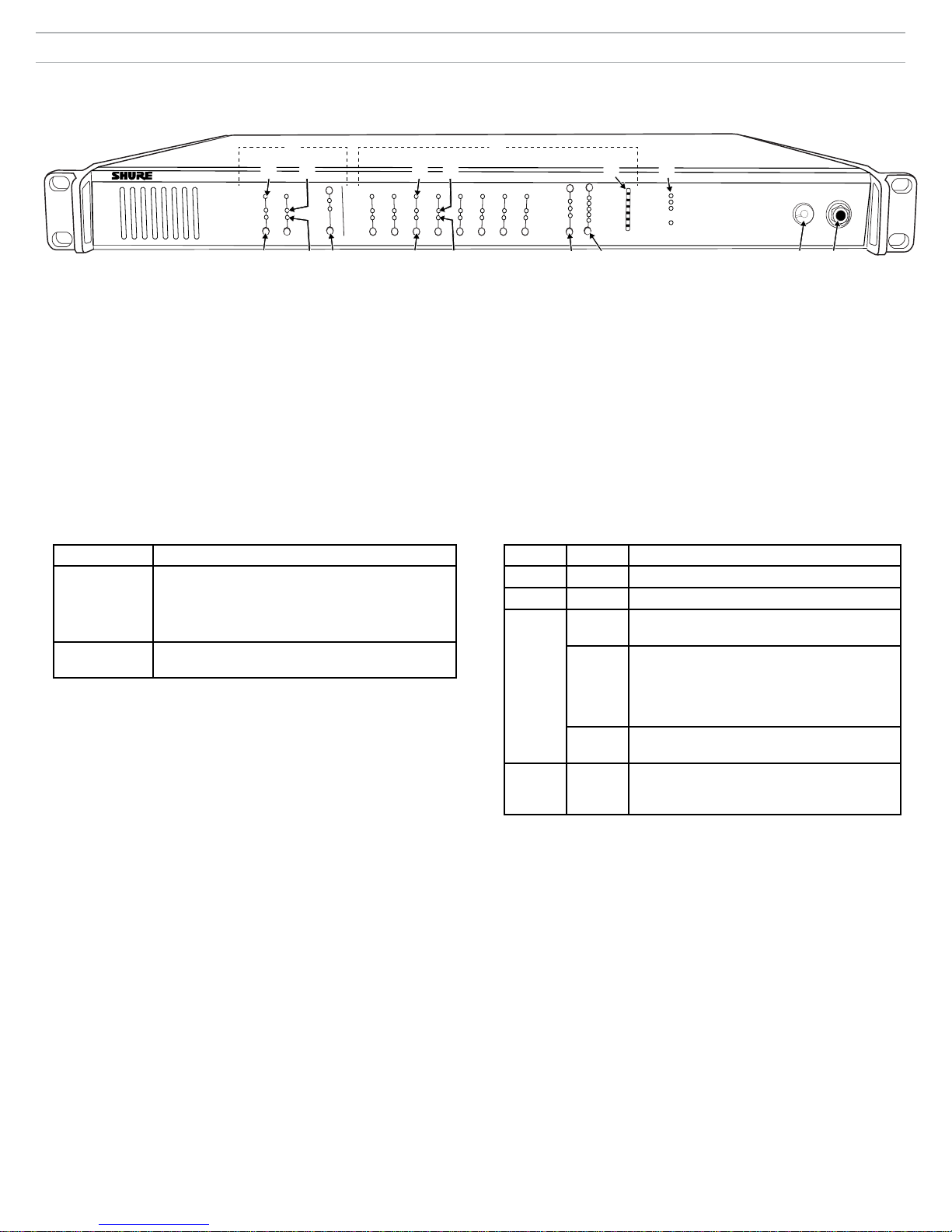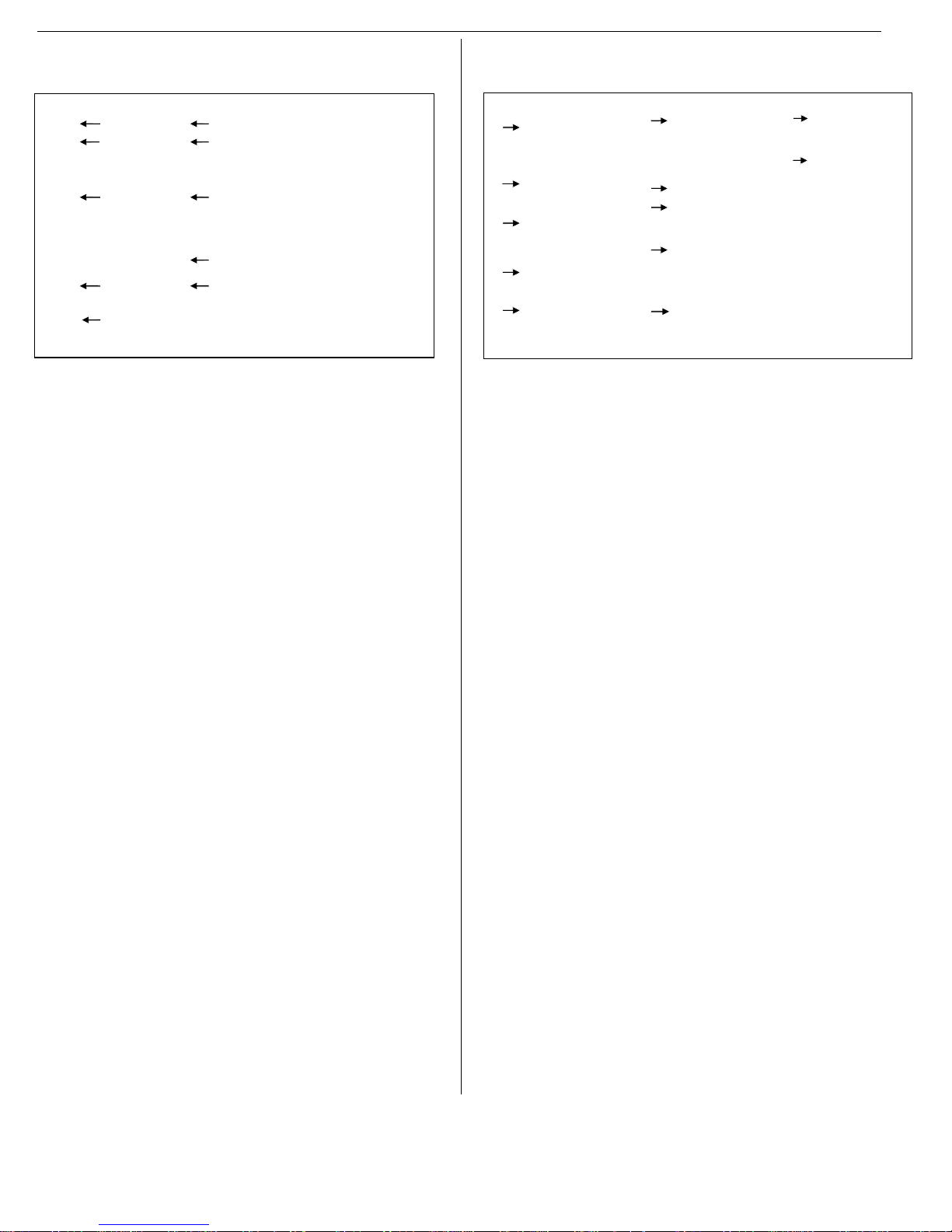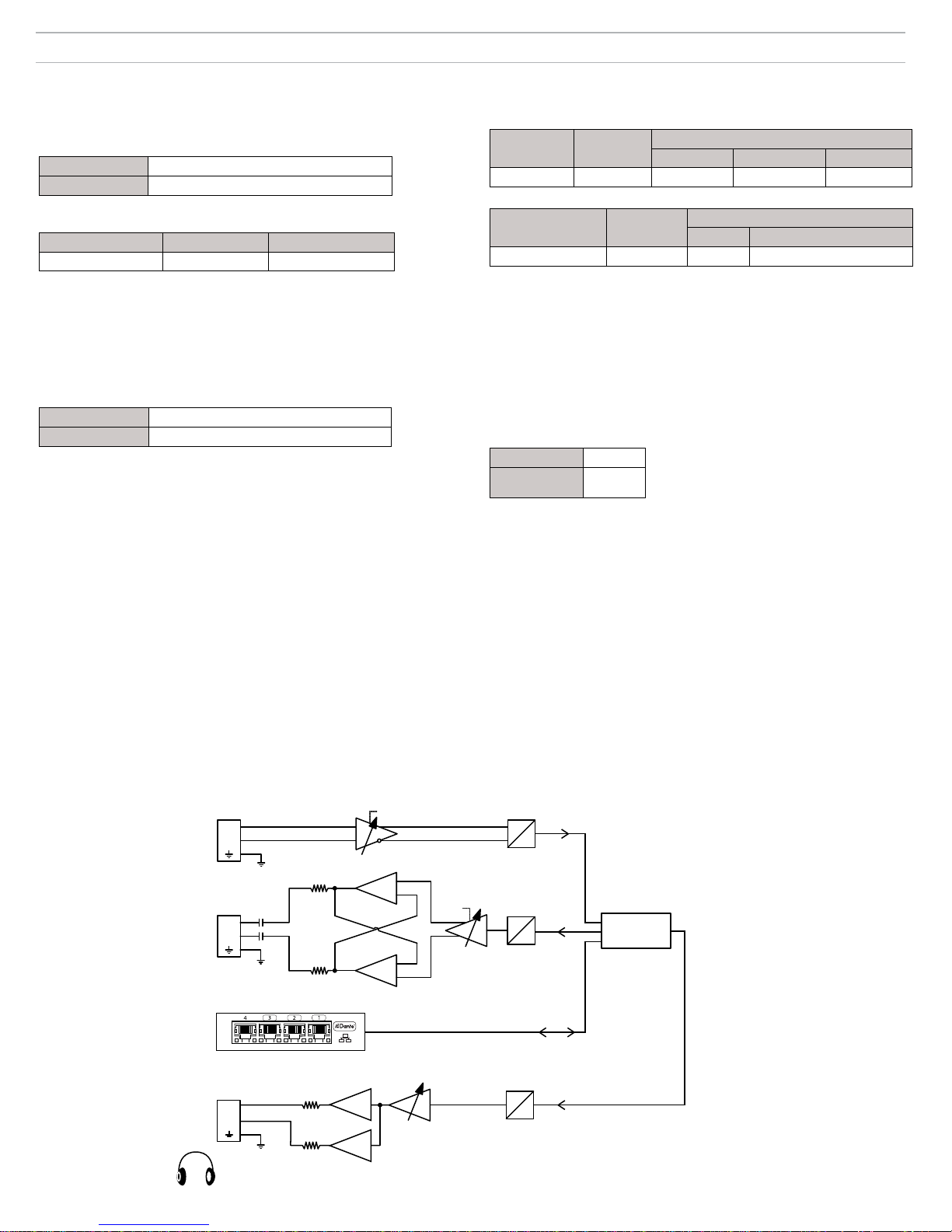3
General Description
The MXW Audio Network Interface (ANI) is a digital-to-analog breakout box
with a built-in gigabit network switch. It converts digital audio from a network
into analog signals for signal processing or amplification. Input channels add
analog audio to the network and can be routed to MXW microphones as a
translation channel or for personal monitoring.
The front panel includes channel status indicators and controls for gain and
mute adjustment. Monitoring features include a headphone jack and dBFS
output meter. A computer can remotely monitor and control a networked unit
from a built-in webserver interface (GUI).
Features
• Converts digital audio from the Dante network into analog output signals
• Built-in gigabit network switch with four ports
• Input channels add analog audio to the digital audio network
• Front-panel gain and mute controls
• Headphone jack for monitoring and troubleshooting
• Monitor LEDs display channel status and output levels
Model Variations
Model Analog Outputs
(mic/line/aux)
Analog Inputs
(line/aux)
Gigabit Ports
MXWANI8 8 2 4
MXWANI4 4 1 4
The ANI is a part of the Microflex Wireless Series (MXW), a complete
solution for meeting room and presentation applications. Developed with
Dantetm technology by Audinate, digital audio is routed over standard IP
equipment across a network of access points, digital-to-analog converters
and computers. Access points mount to a ceiling or wall and communicate
wirelessly with the microphones to add audio to the network. RF
coordination is automatic and continuous, offering worry-free wireless audio
transmission for every event.
① Power
Connect the power cable from
the ANI to an AC power supply.
Turn on the power switch.
② Audio Outputs
Connect to a signal processor,
amplifier or recording system.
③ Audio Inputs
Connect to a line- or aux-level
analog audio source to add it to
the digital network.
④ Network Port 1 (PoE)
Connect to MXWAPT Access
Point to provide Power over
Ethernet (PoE) and networked
audio and control.
⑤ Network Port 2
Connect to an additional
charger, ANI or computer to
provide networked audio and/or
control.
⑥ Network Port 3
Connect to an additional
charger, ANI or computer to
provide networked audio and/or
control.
⑦ Network Port 4 (Uplink)
Connect to a corporate network
for access to the control
software. (When Port 4 Uplink
mode is enabled, Dante Audio
and Controller data are excluded
from this port.)
MXW Components
① Microflex Microphones
The MXW microphones are available in gooseneck, boundary,
handheld and bodypack models.
② Access Point Transceiver (APT)
Sleek and unobtrusive, the APT mounts to a wall or ceiling to provide
direct, line-of-sight wireless connection to the microphones. The APT
automatically manages the RF spectrum, ensuring consistent, stable
audio transport from the microphones to the digital network.
③ Networked Charging Station (NCS)
The charger recharges microphones without battery removal and
networks battery status for remote monitoring. The charger also
initiates the linking of microphones to an APT, enabling wireless audio
transmission.
④ Audio Network Interface (ANI)
The ANI converts digital audio from the network into analog audio to
send to a signal processor or amplifier.
⑤ Control Software
The control software allows comprehensive remote management of
the MXW system. It operates in a web browser when networked to a
computer.
Microflex Wireless Series
MXW Connections
Requirements: Shielded Cat5e network cable (or higher)
③②
④
⑤⑥
⑦
①
7
8
6
5
1
2
3
4
7
8
6
5
1
2
3
4
lockout
power
ethernet
network audio
push to solo | hold to mute
-9
-18
-24
-36
-48
-60
0
-9
-12
-18
-24
0
aux
mic
adjust
line
sig/clip
mute
INPUT
A
sig/clip
mute
OUTPUT
HEADPHONE
Audio Network Interface
MICROFLEX WIRELESS
B12345678
line
aux
lockout
power
ethernet
network audio
push to solo | hold to mute
-9
-18
-24
-36
-48
-60
0
-9
-12
-18
-24
0
aux
mic
adjust
line
sig/clip
mute
INPUT
A
sig/clip
mute
OUTPUT
HEADPHONE
Audio Network Interface
MICROFLEX WIRELESS
B12345678
line
aux
③
④
①
②
⑤