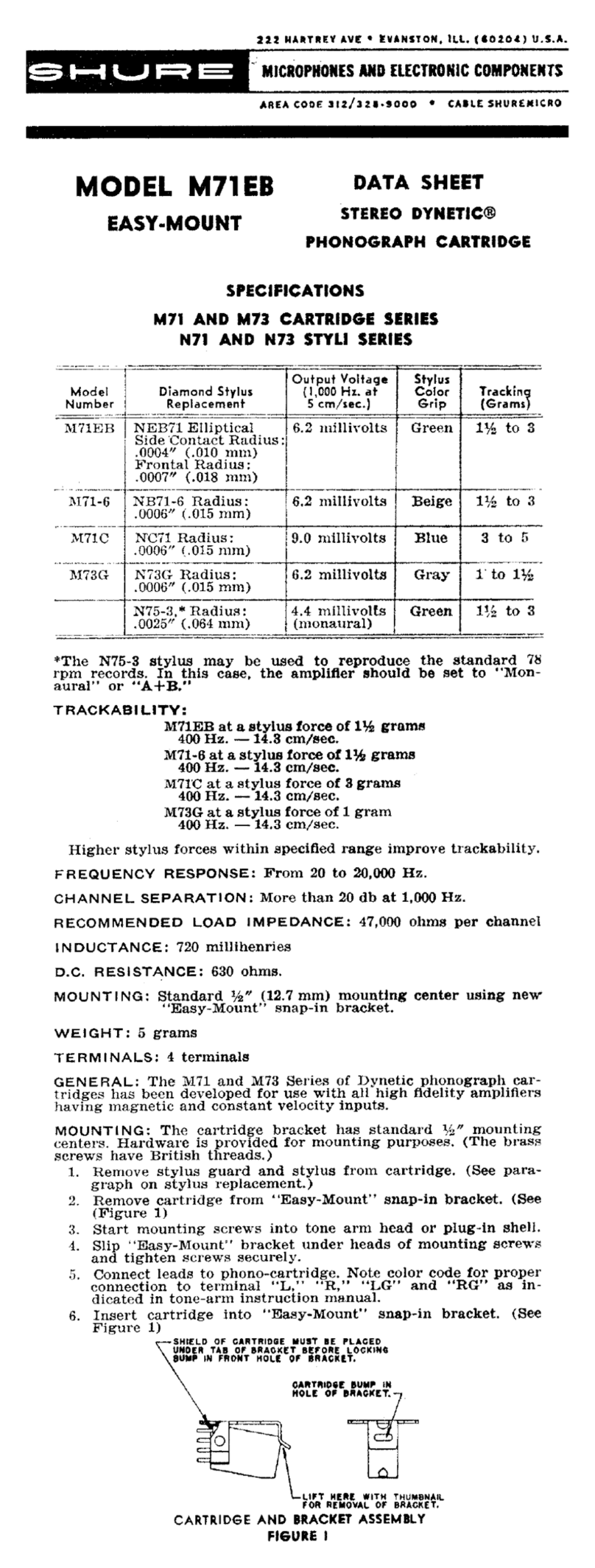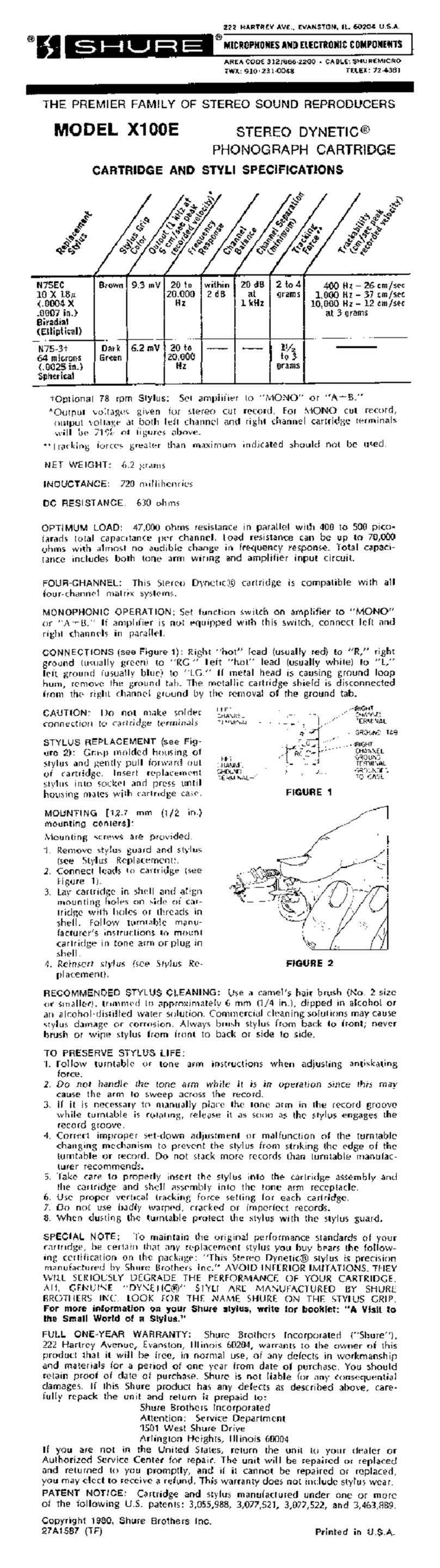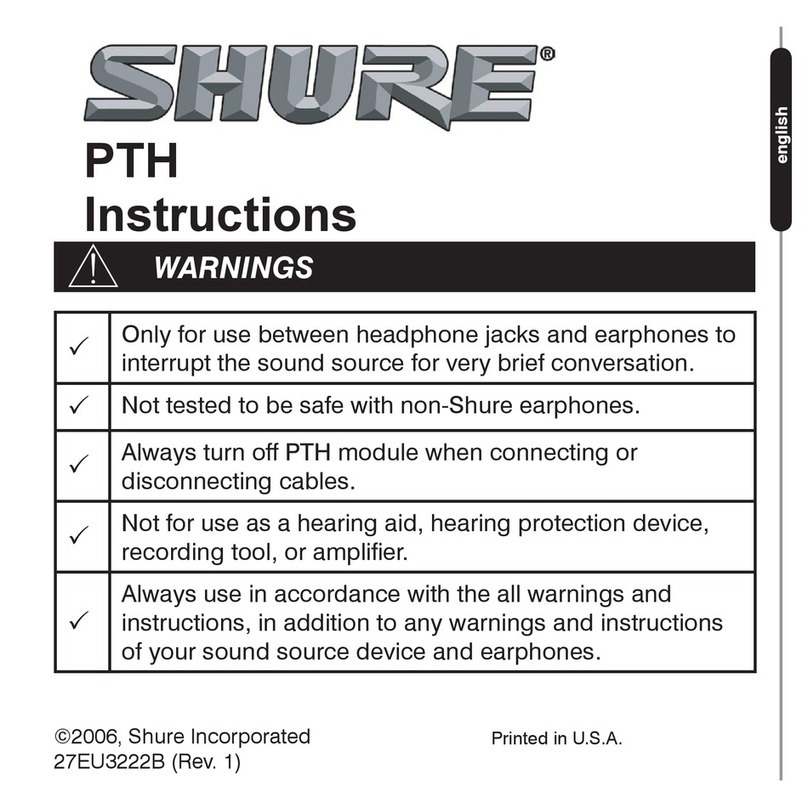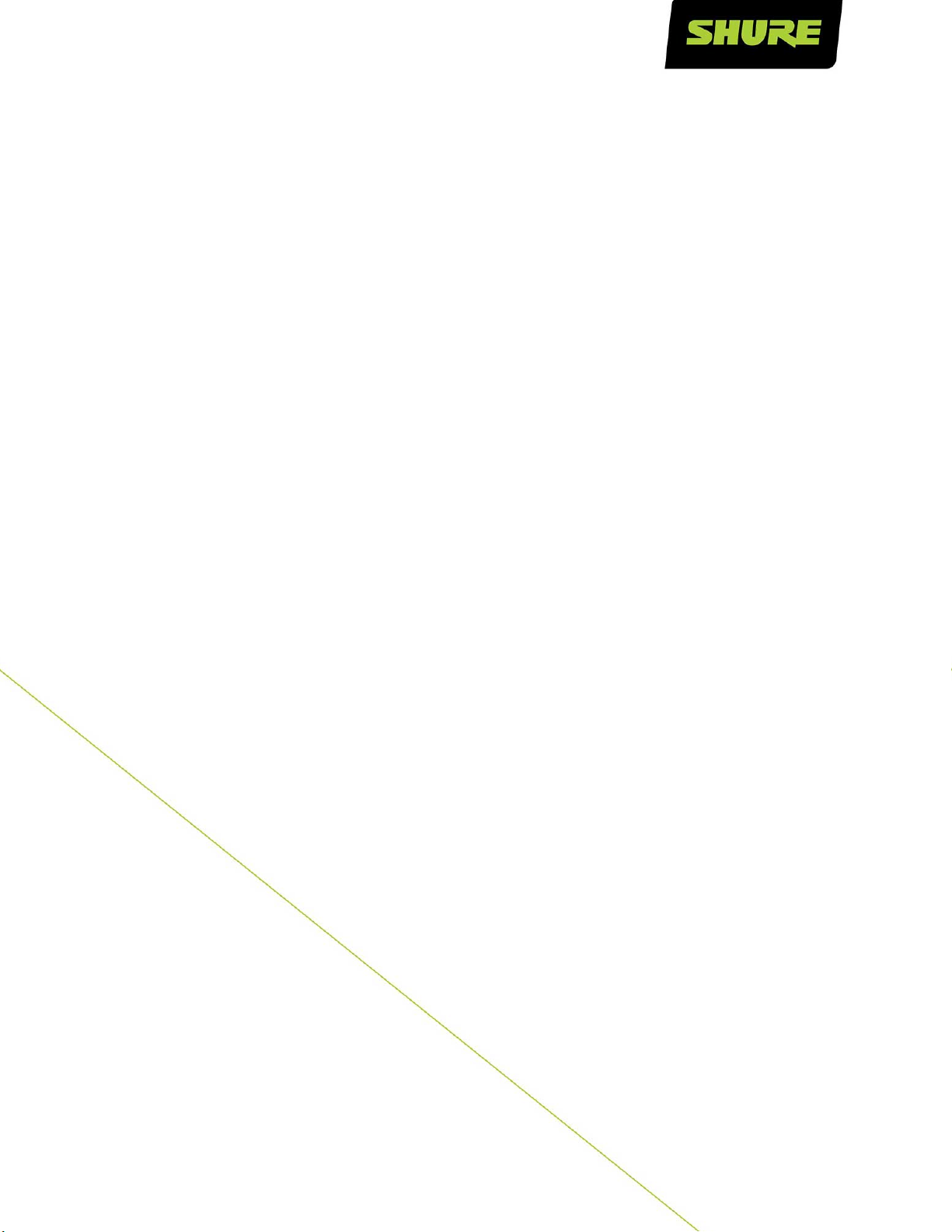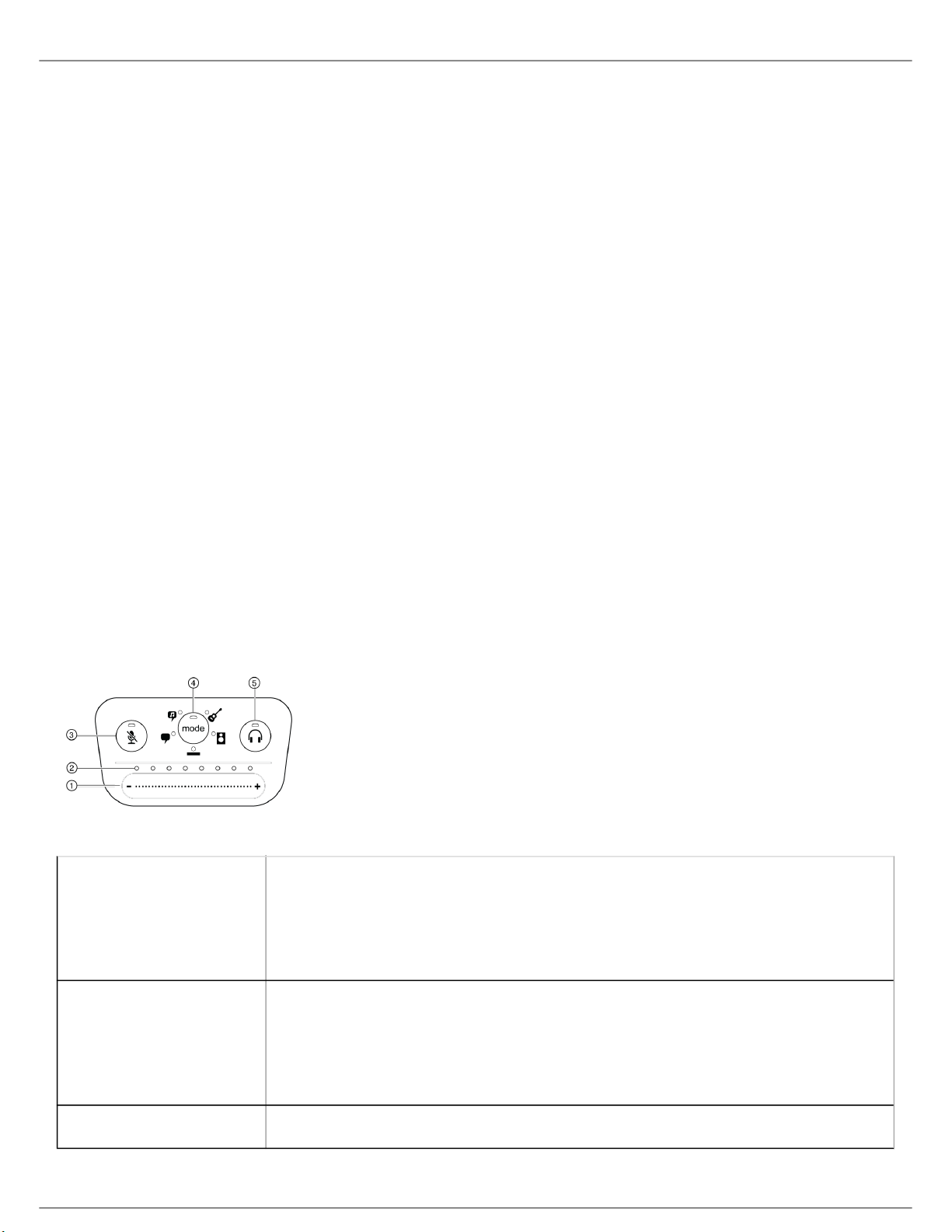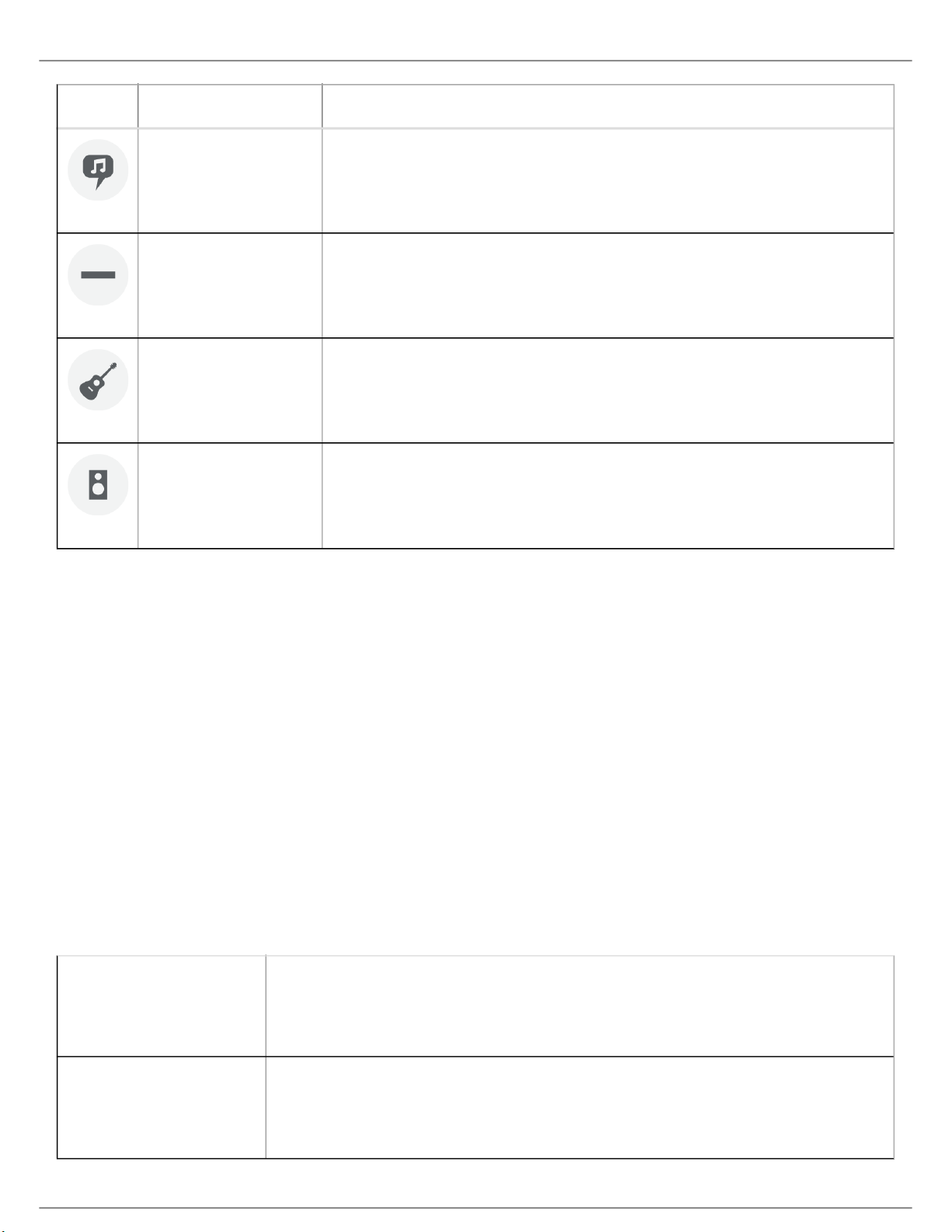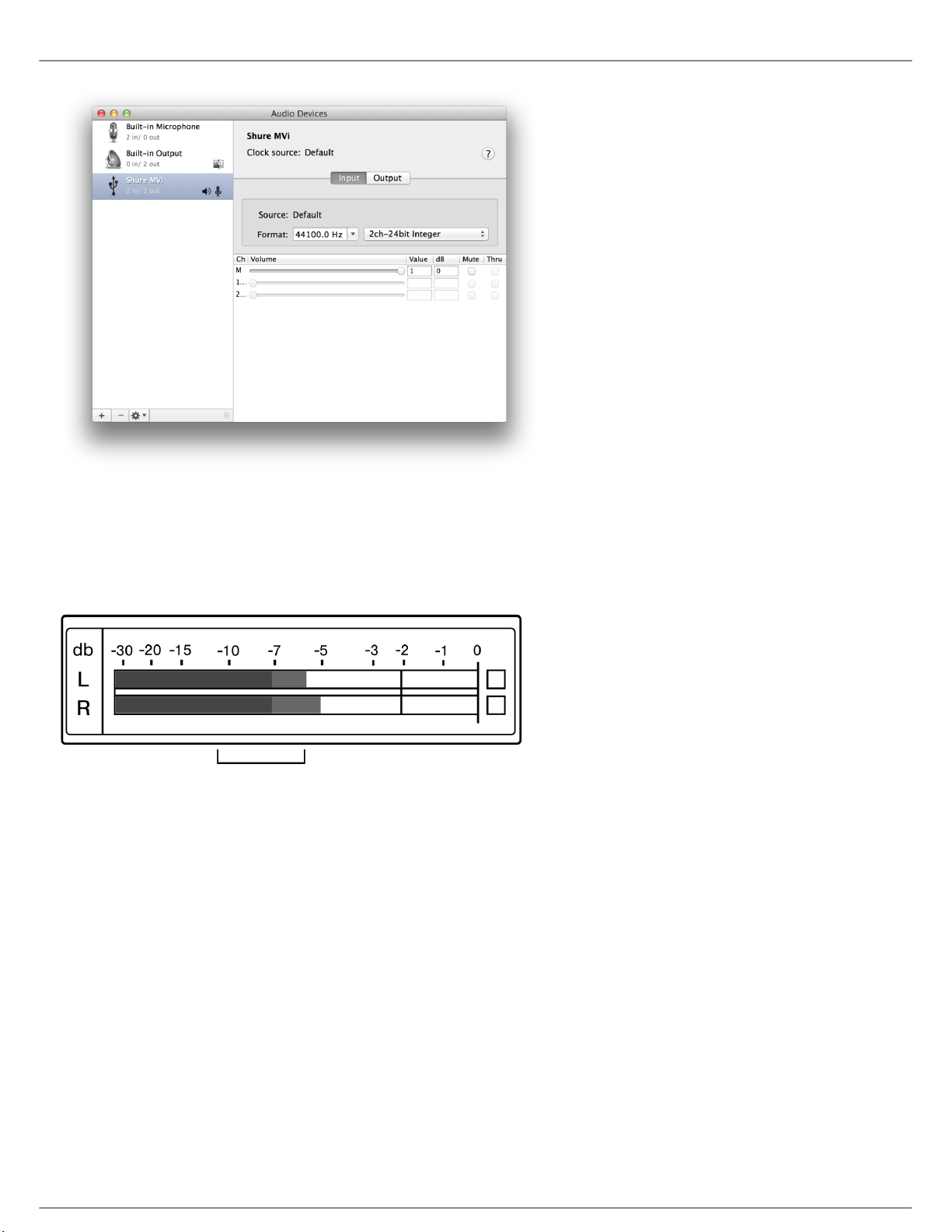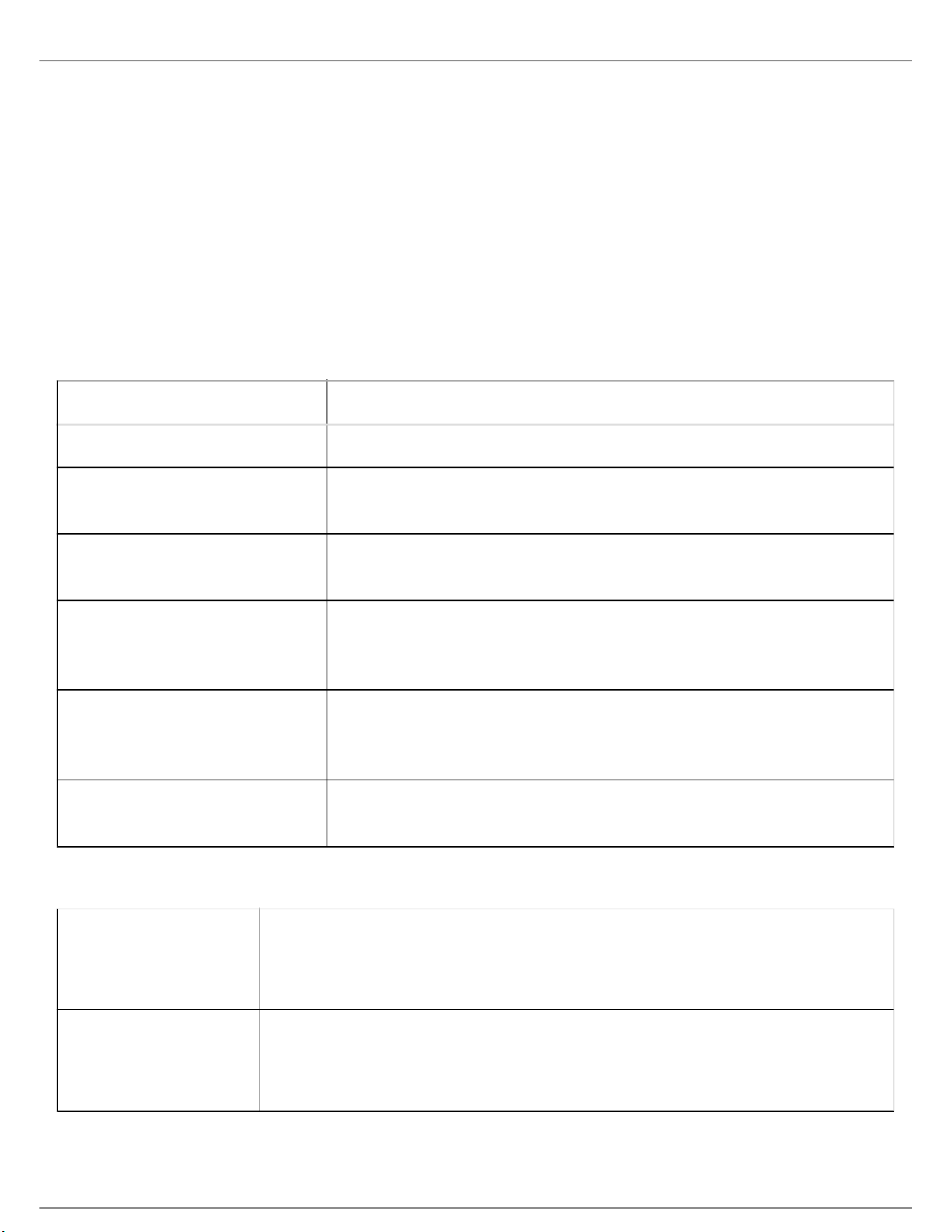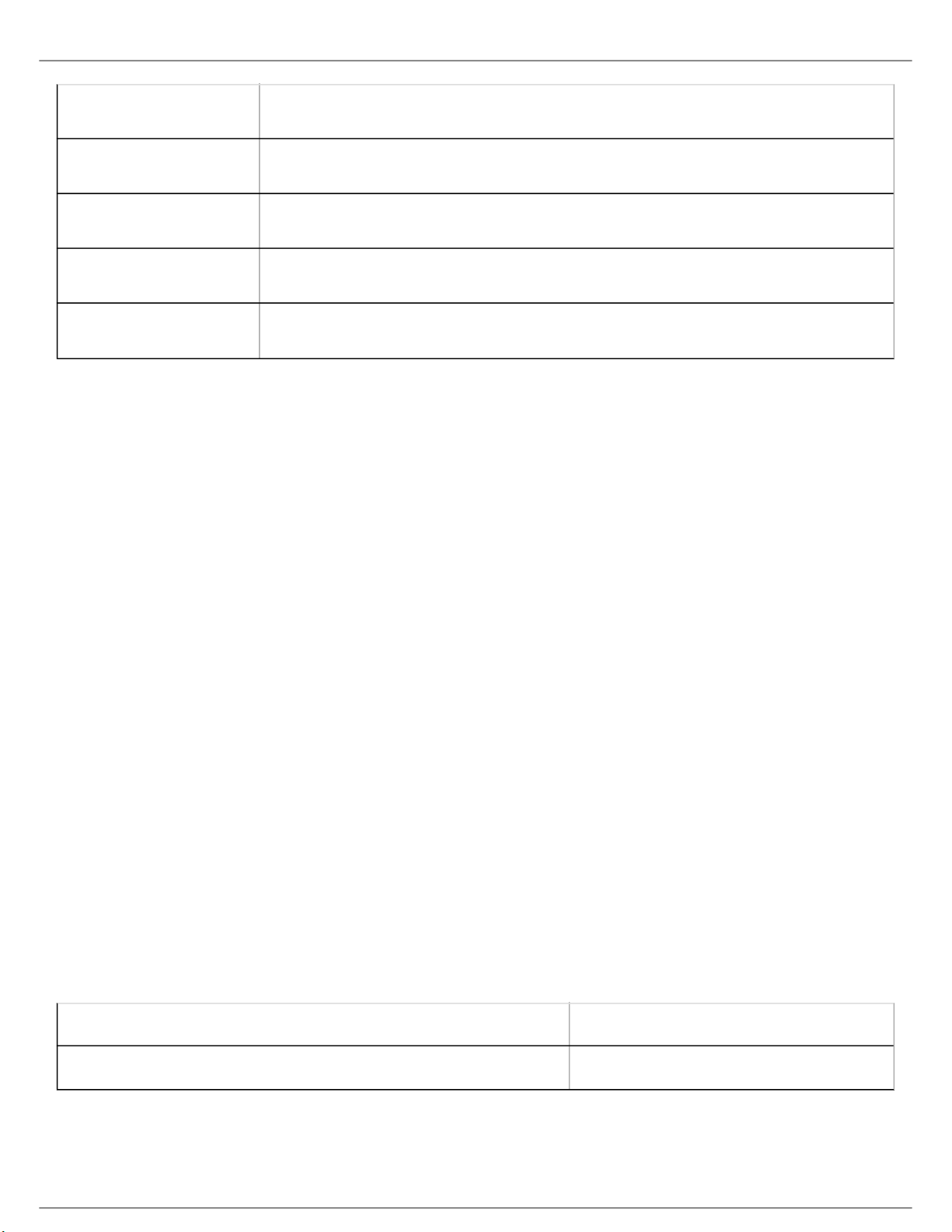Shure Incorporated
2/11
•
•
•
•
•
•
1.
2.
3.
MVi
Digital Audio Interface
General Description
The Shure MVi is a compact digital audio interface used to connect a microphone, guitar, or other instrument to a
computer or mobile device. Audio and power are delivered through a single USB or Lightning connection to provide
a simple and portable recording solution. The MVi headphone output delivers the microphone/instrument signal for
real-time monitoring, in addition to audio from the computer for playback and overdubbing.
Features
Easily adjust settings with the intuitive touch panel interface
Compatible with most iDevices (iPhone, iPad, and iPod) through Lightning interface
Compatible with most computers, tablets and smart phones through USB interface
Sleek design includes all-metal housing for professional-grade durability
Headphone output allows real-time monitoring of the live signal and audio from the computer or device
Preset DSP modes include equalization and compression settings for specific applications
Overview
①USB connection The MicroUSB port on the MVi rear panel connects it to a computer or mobile
device through a USB or Lightning connection. Both power and audio are passed
through this connection.
②Microphone or
Instrument
A microphone, instrument, or line source plugs into the combo XLR-¼" input.
③Headphone Monitoring Connect headphones to hear real-time audio from the microphone and audio
playback from the computer.
④Controls The MVi touch-panel provides control of microphone gain, headphone level, and
recording mode selection.
Quick Setup
The MVi is compatible with most devices that have a USB or Lightning connector.
Connect the MVi to a computer or mobile device. Use the appropriate cable (USB or Lightning).
Drivers will be installed automatically. The touch panel illuminates to indicate a successful connection.
The MVi is automatically assigned as the active audio device.
If MVi is not the selected audio device, open the sound control panel and select the Shure MVi driver.
Adjust the headphone volume on the MVi device driver.
®