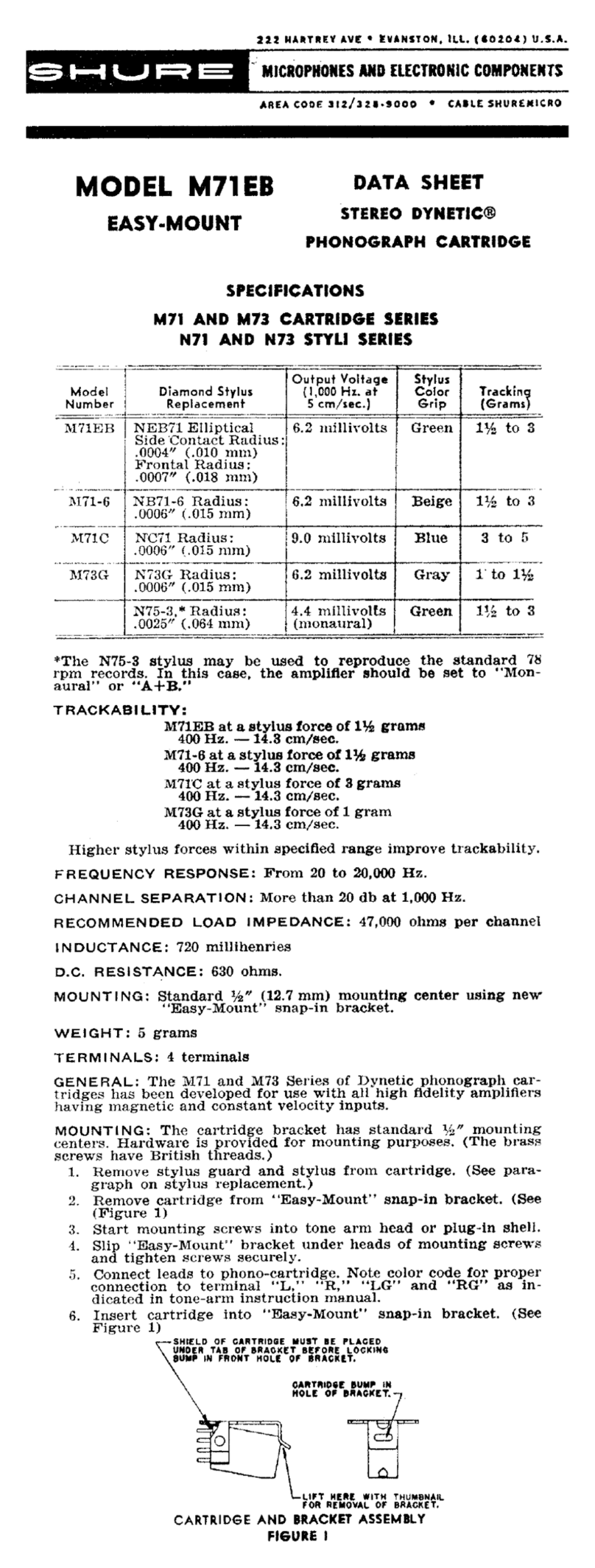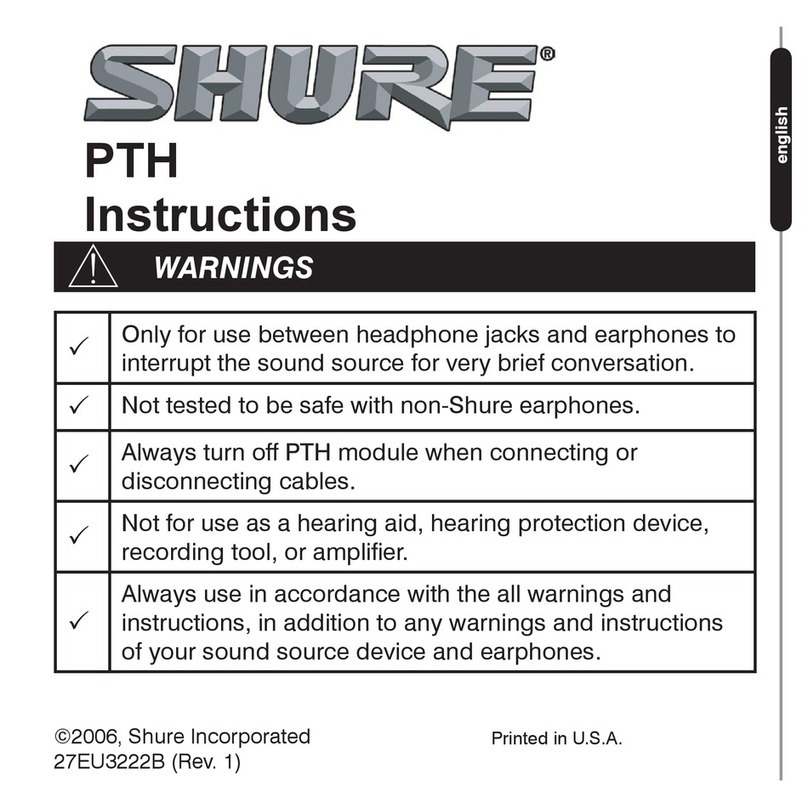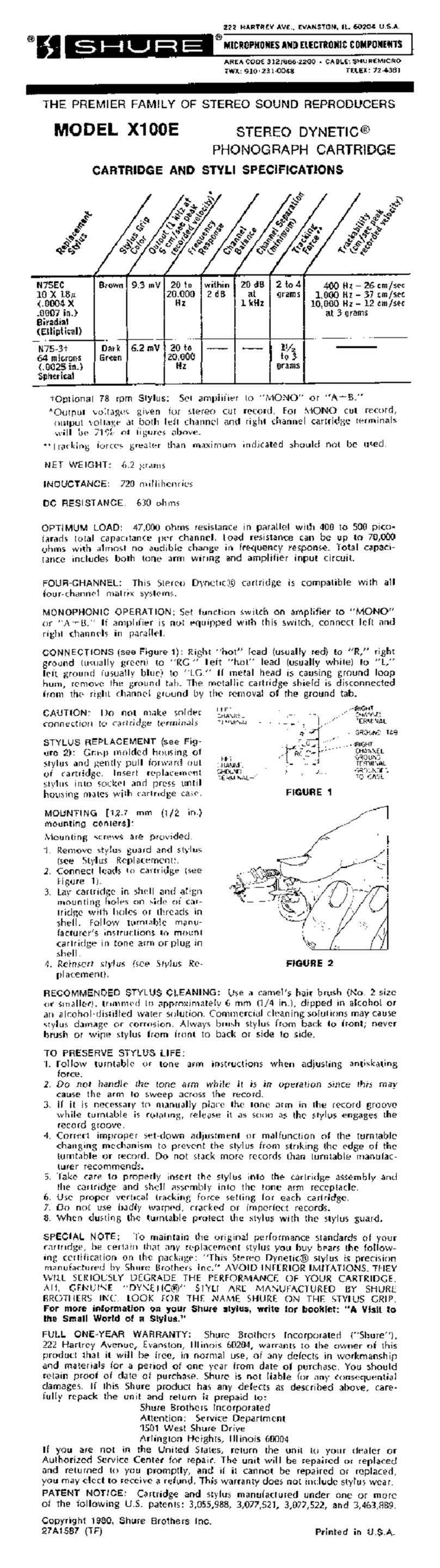ANI22
Audio Network Interface
General Description
The Shure ANI22 Audio Network Interface provides 2 channels of Dante-to-analog and 2
channels of analog-to-Dante conversion. A single interface provides a simple way to
connect analog equipment to the audio network, such as wireless microphones, audio
processors, video codecs, and loudspeaker systems. Available in XLR and block connector
versions, each box uses a single network cable to carry audio and power through Power
over Ethernet (PoE). A browser-based web application controls audio and network settings
from any computer connected to the same network.
Safety Information
IMPORTANT SAFETY INSTRUCTIONS
1. READ these instructions.
2. KEEP these instructions.
3. HEED all warnings.
4. FOLLOW all instructions.
5. DO NOT use this apparatus near water.
6. CLEAN ONLY with dry cloth.
7. DO NOT block any ventilation openings. Allow sufficient distances for adequate
ventilation and install in accordance with the manufacturer’s instructions.
8. DO NOT install near any heat sources such as open flames, radiators, heat registers,
stoves, or other apparatus (including amplifiers) that produce heat. Do not place any
open flame sources on the product.
9. DO NOT defeat the safety purpose of the polarized or grounding type plug. A
polarized plug has two blades with one wider than the other. A grounding type plug
has two blades and a third grounding prong. The wider blade or the third prong are
provided for your safety. If the provided plug does not fit into your outlet, consult an
electrician for replacement of the obsolete outlet.
10. PROTECT the power cord from being walked on or pinched, particularly at plugs,
convenience receptacles, and the point where they exit from the apparatus.
11. ONLY USE attachments/accessories specified by the manufacturer.
12. USE only with a cart, stand, tripod, bracket, or table specified by the manufacturer, or
sold with the apparatus. When a cart is used, use caution when moving the
cart/apparatus combination to avoid injury from tip-over.
Publications User Guides ANI22 (English)
› ›