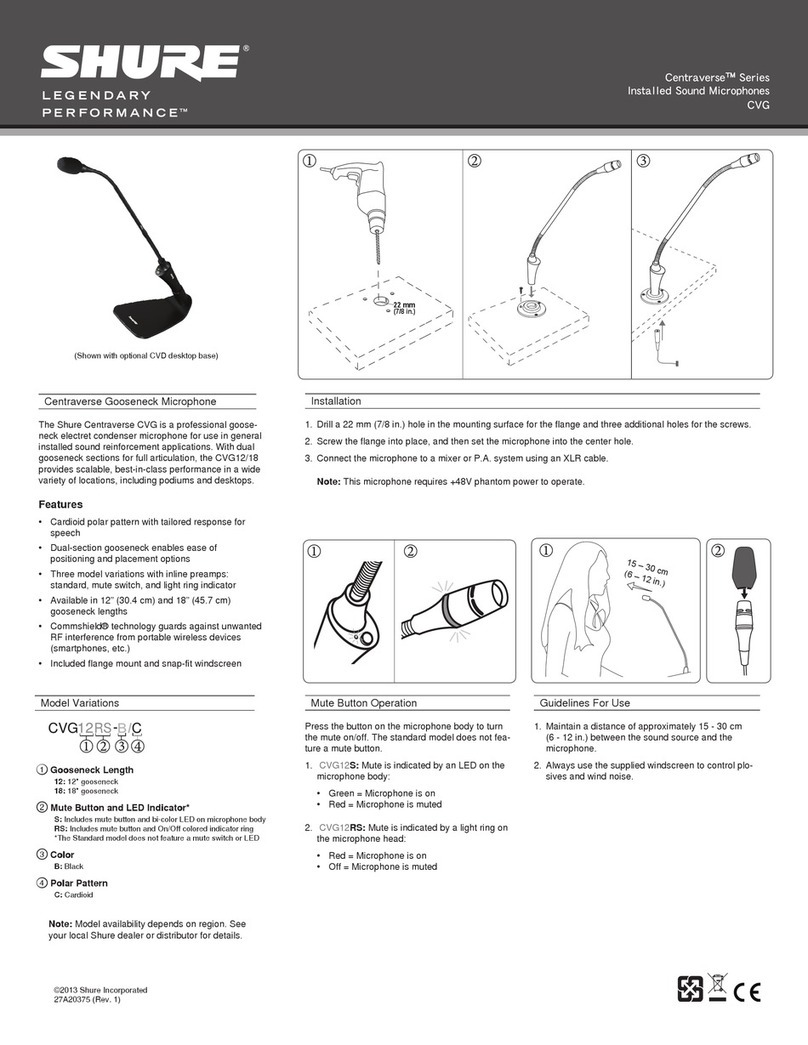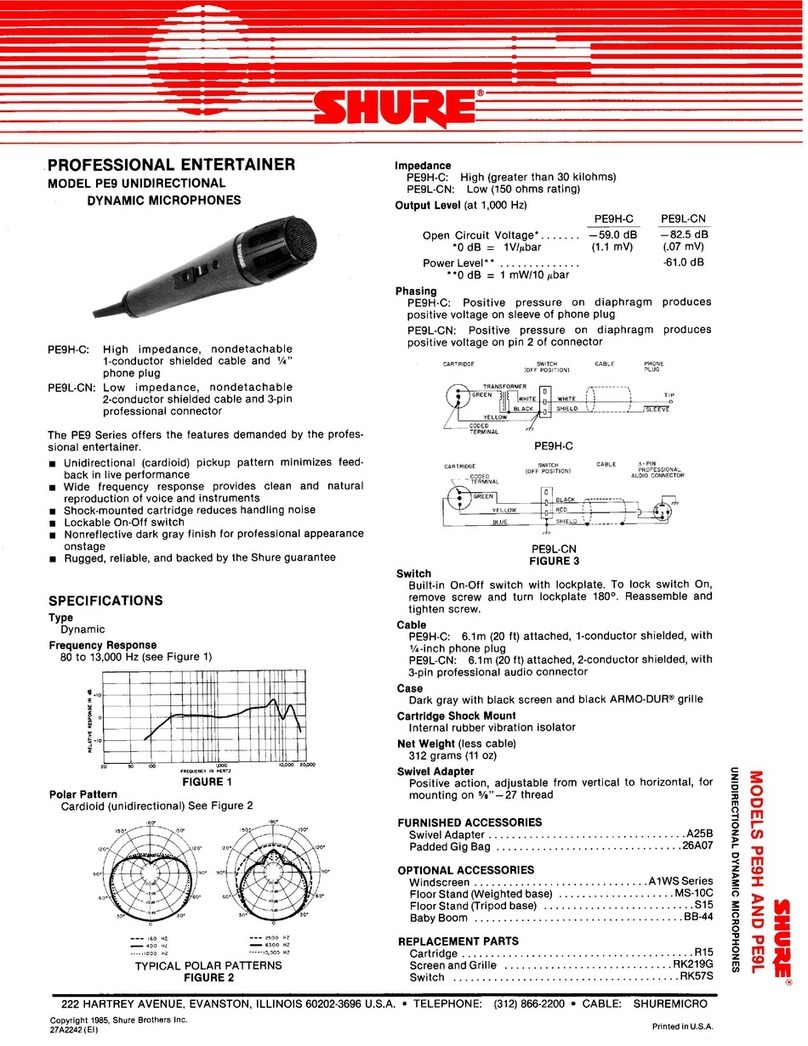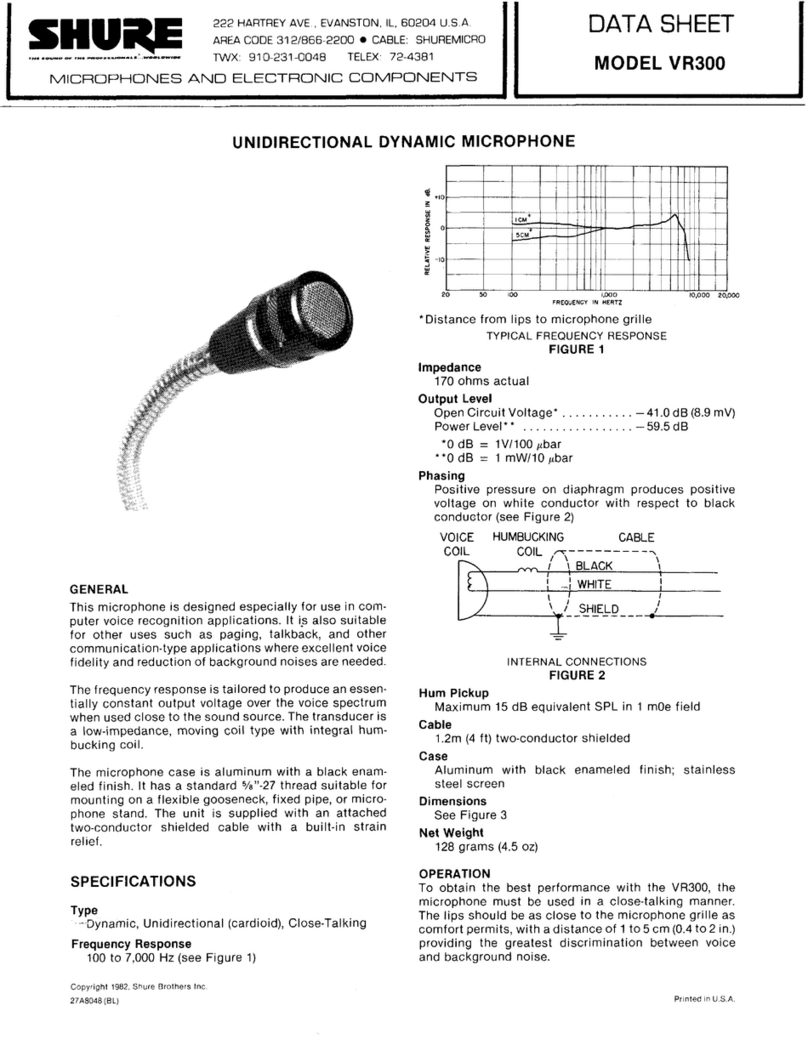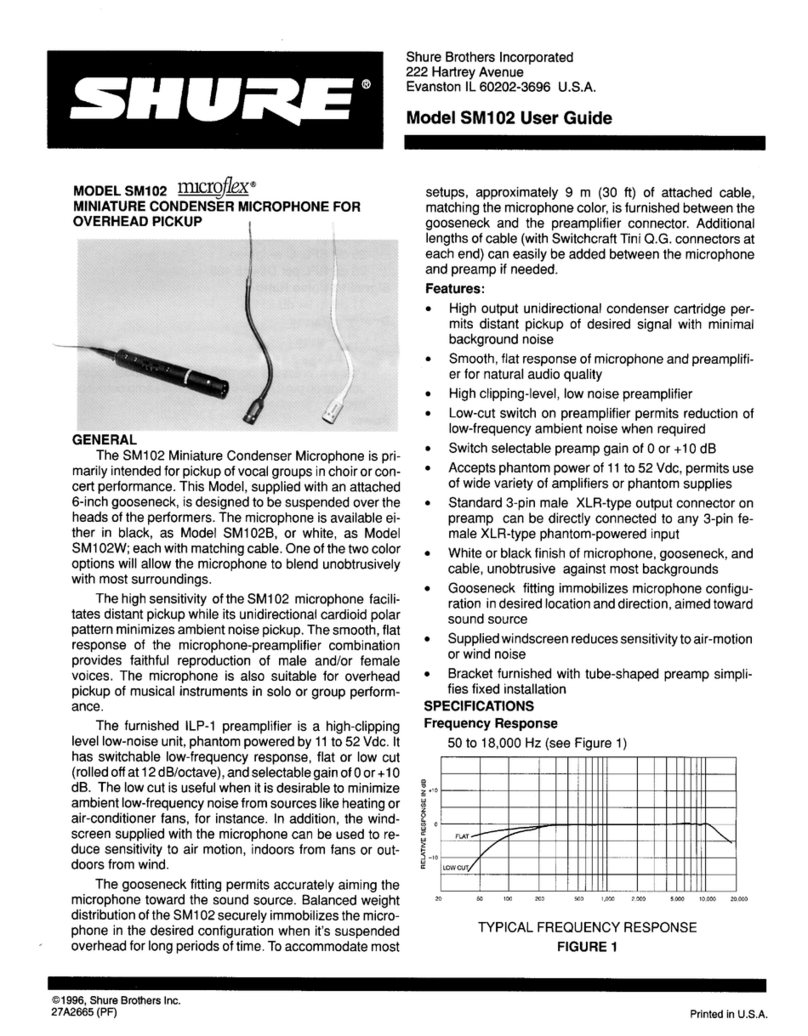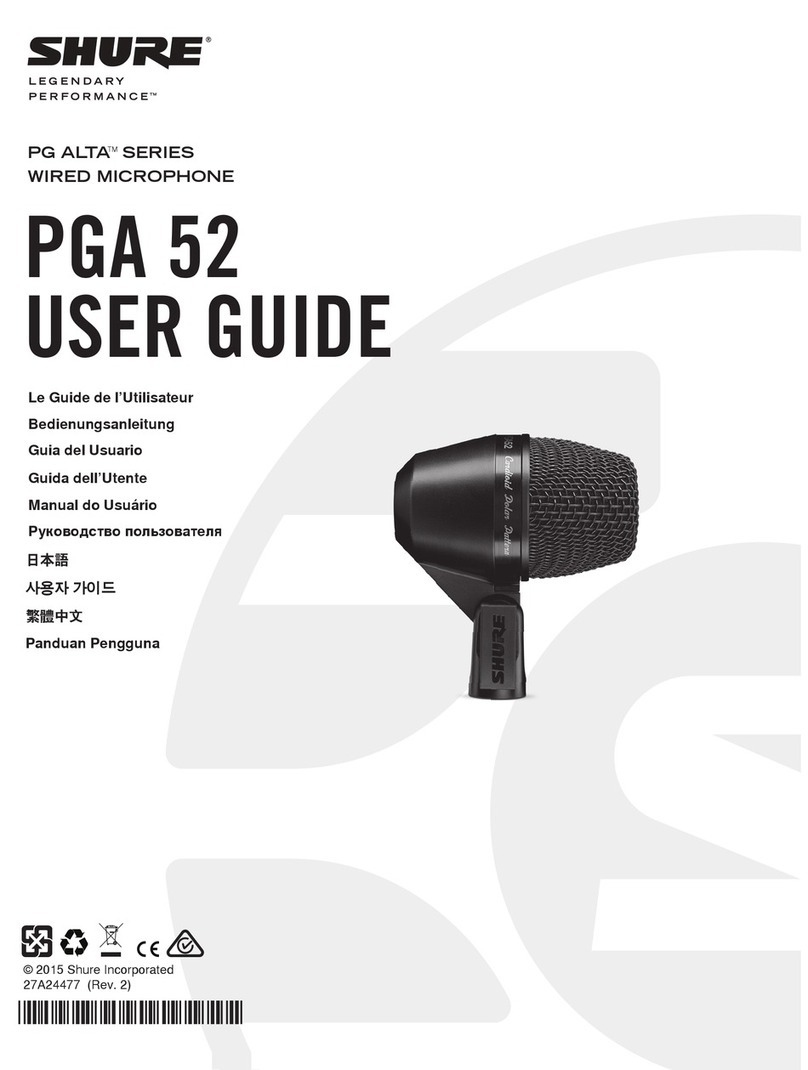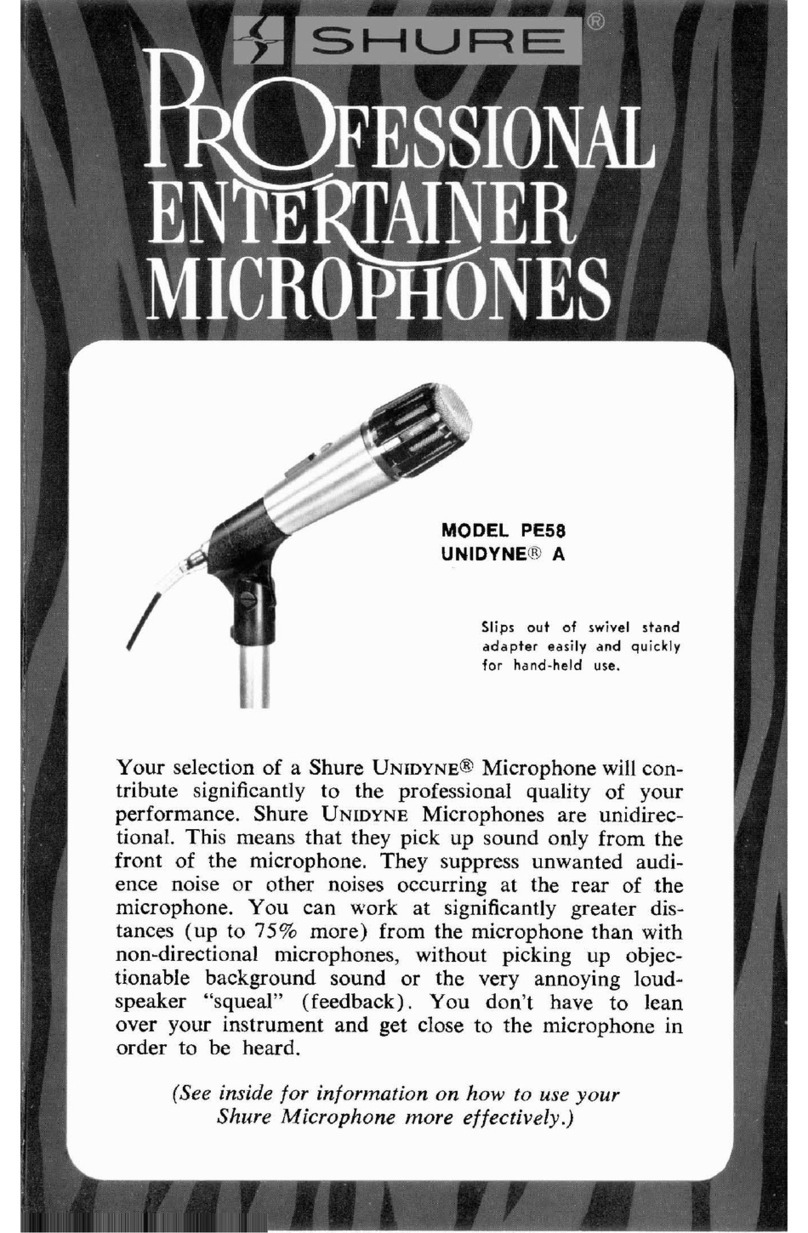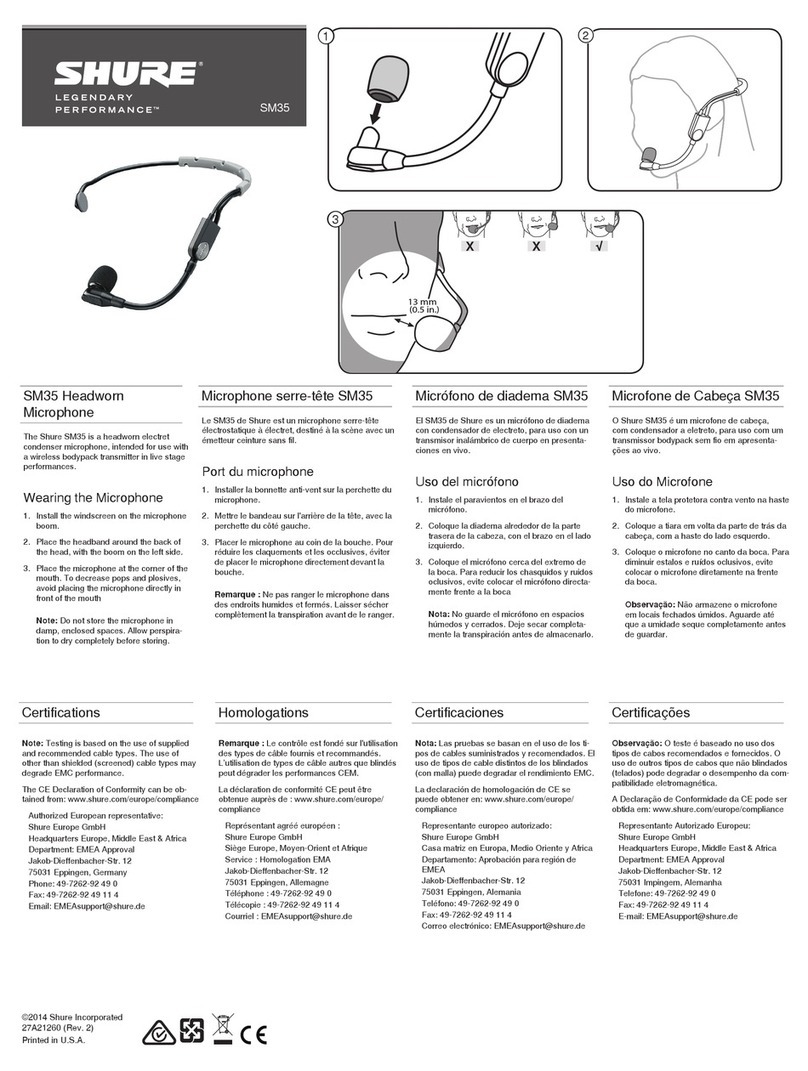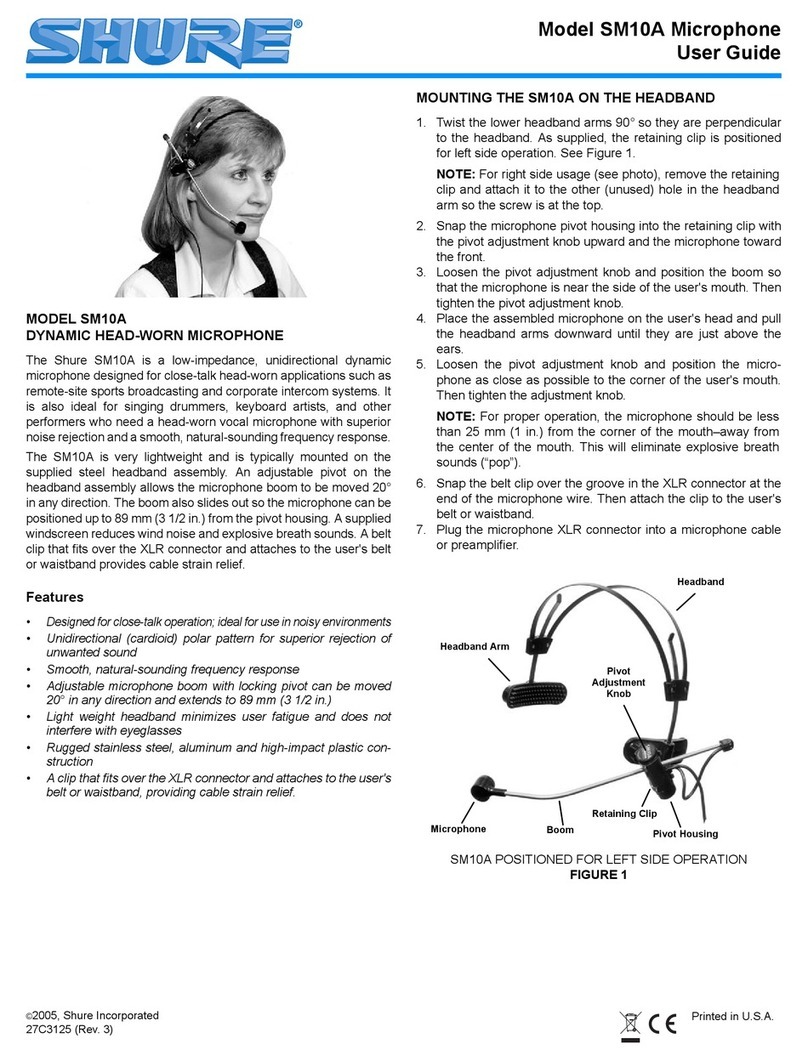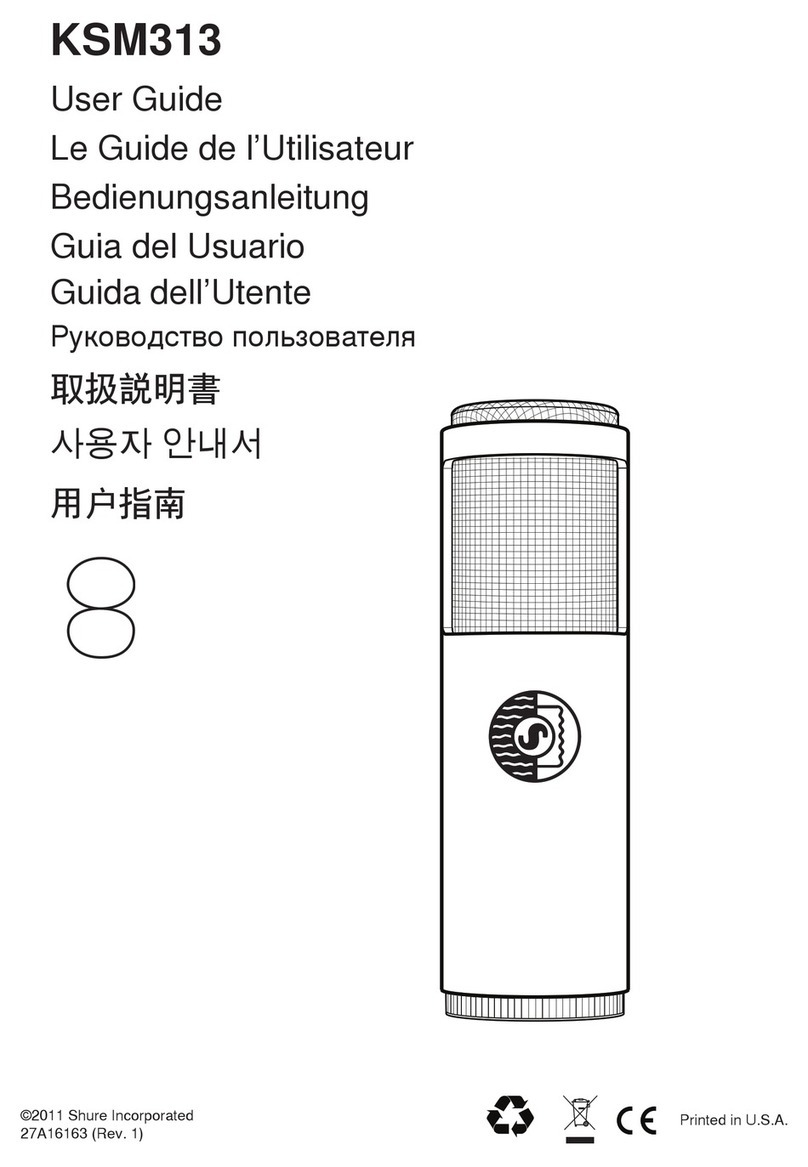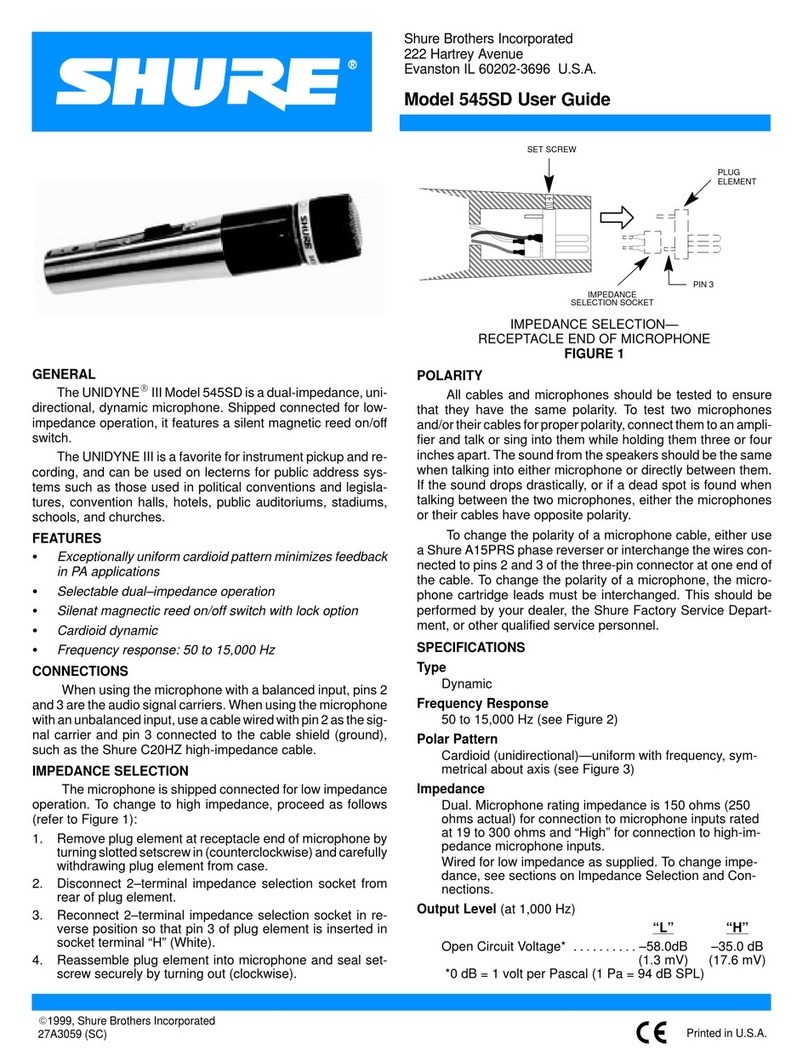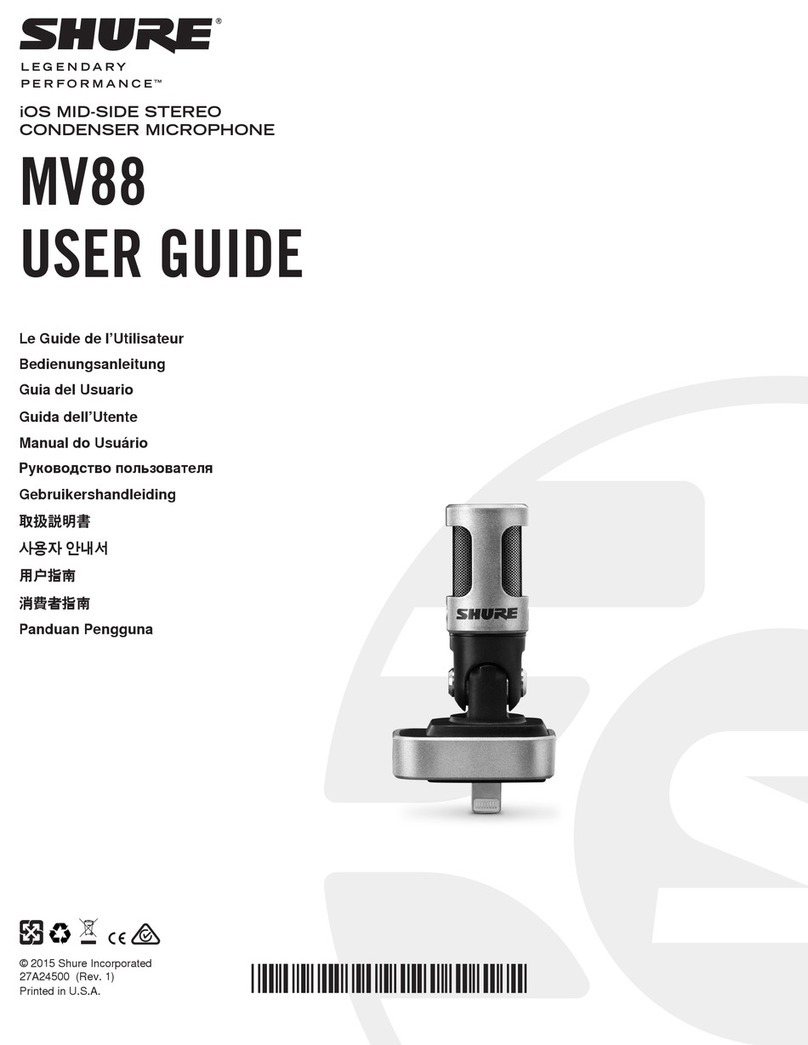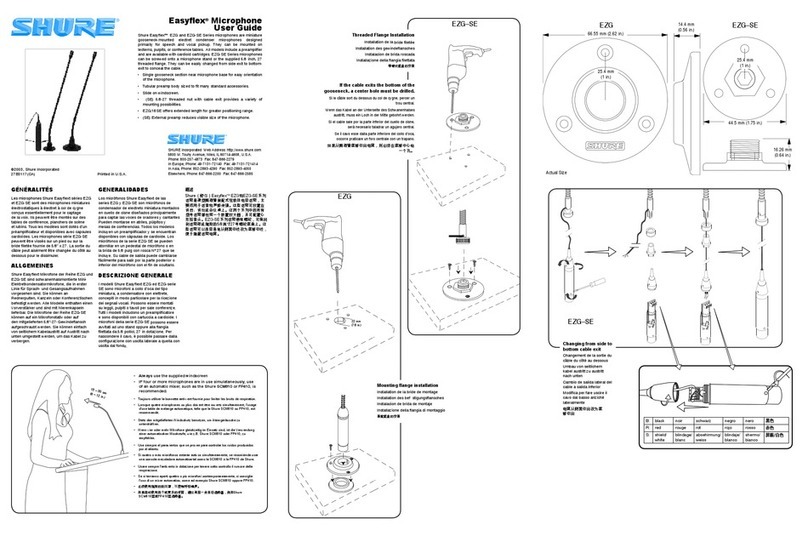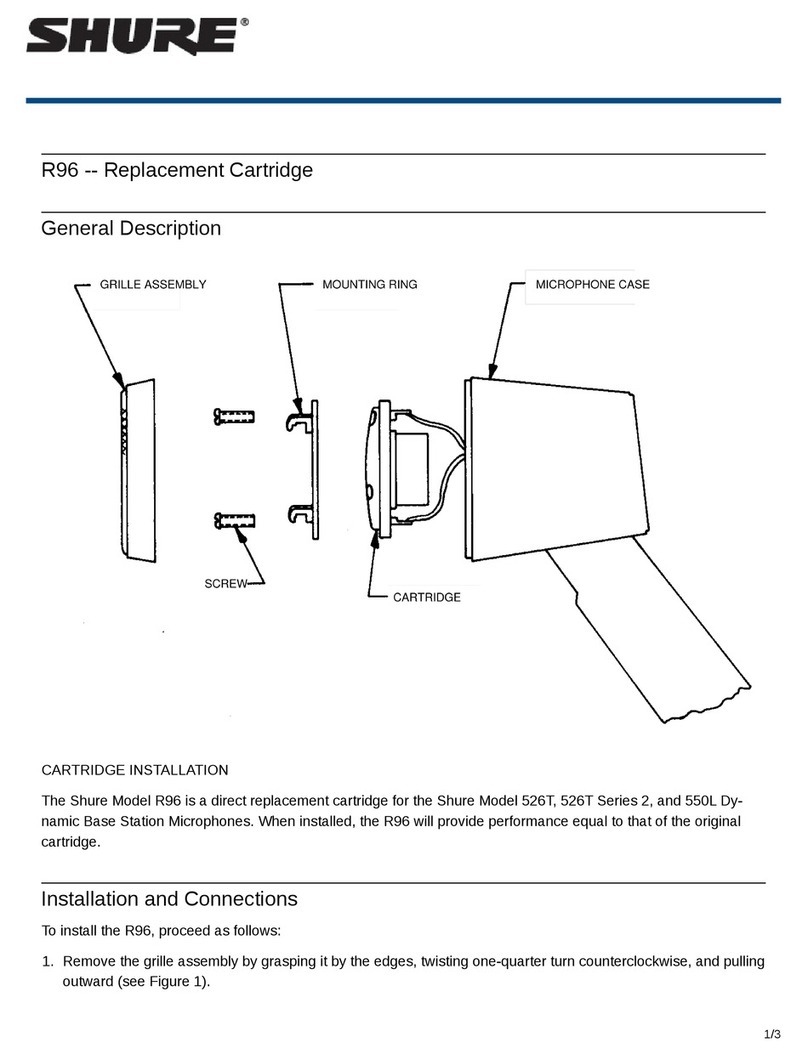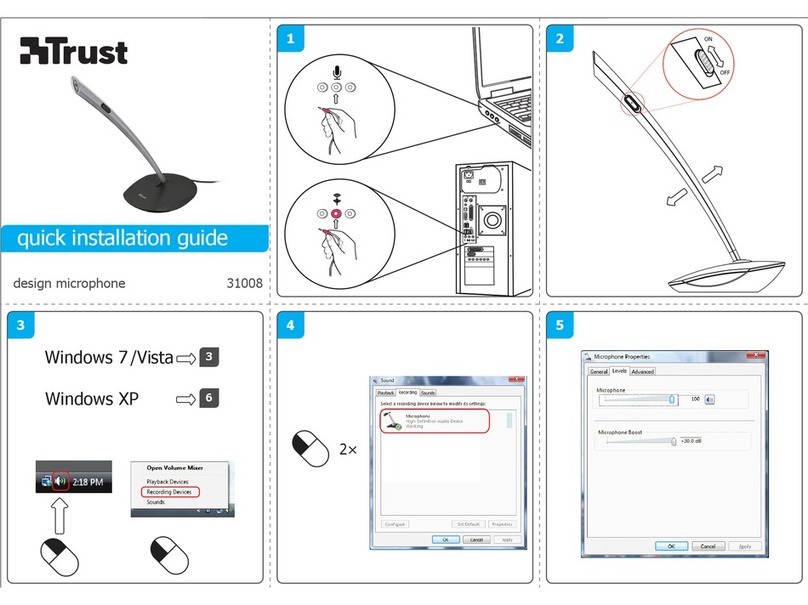8
Troubleshooting
Issue Resolution
Unit does not turn on Replace batteries and make sure that the batteries are installed correctly.
Sound is distorted Microphone gain may be set too high, resulting in clipping. Try lowering the gain. If gain
appears to be adjusted properly, try lowering the headphone output volume or using a different
pair of headphones. Make sure headphone and/or camera outputs are plugged in all the way.
No sound If the audio meter doesn’t register a signal, try increasing the microphone gain. If the audio
meter indicates a signal, check the headphone output level and the headphone connection. If
all appears correct and there is still no sound, try a different pair of headphones.
Sound is not being
recorded
Ensure MicroSD memory card is installed correctly. Try formatting the card in the device
and ensure the memory card meets listed requirements. Try a new memory card if problem
persists.
Wind noise Use A83-FUR windscreen and engage low-cut filter
Audio dropouts Use a memory card with a higher speed class rating or a different brand
Notification screen:
CARD ERROR
Format the memory card or try a new card that meets the requirements. Be sure to export any
tracks before formatting the card.
Notification screen:
RTC BATTERY LOW
The RTC battery may lose the ability to hold a charge after approximately ten years, in which
case the time and date settings will not be saved. This will not affect the functionality of the
device.
Accessories and Replacement Parts
Rycote®replacement foam windscreen A83W
Rycote®Windjammer™ A83-FUR
Battery Life
Use the following information for reference when considering which battery type to use with
the device. Actual runtime may vary depending on the brand of memory card and batteries,
output volume levels, and the type of headphones used.
Battery Type (AA) Battery Runtime (Hours)
When Recording Passing Audio Only
Alkaline 9.5 10.5
NiMH 12 15
Lithium 17.5 22.5
Note: The battery icon will begin flashing when the battery has approximately 15 minutes of
run time remaining.
Memory Card Requirements
The VP83F requires a MicroSD card rated class 6 or higher. Always format new memory
cards in the device prior to recording. Shure recommends using name brand memory cards,
as lower quality or slower memory cards may have a negative effect on performance.
Memory Card Recording Capacity
Memory Approximate Recording Time
4 GB 8 Hours
8 GB 16 Hours
16 GB 32 Hours
32 GB (maximum card size) 64 Hours
Certifications
Information to the user
This equipment has been tested and found to comply
with the limits for a Class B digital device, pursuant to
Part 15 of the FCC Rules. These limits are designed
to provide reasonable protection against harmful
interference in a residential installation. This equipment
generates uses and can radiate radio frequency energy
and, if not installed and used in accordance with the
instructions, may cause harmful interference to radio
communications. However, there is no guarantee that
interference will not occur in a particular installation.
If this equipment does cause harmful interference to
radio or television reception, which can be determined
by turning the equipment off and on, the user is
encouraged to try to correct the interference by one or
more of the following measures:
• Reorient or relocate the receiving antenna.
• Increase the separation between the equipment and
the receiver.
• Connect the equipment to an outlet on a circuit
different from that to which the receiver is connected.
• Consult the dealer or an experienced radio/TV
technician for help.
This Class B digital apparatus complies with Canadian
ICES-003. Cet appareil numérique de la classe B est
conforme à la norme NMB-003 du Canada.
Eligible to bear CE Marking. Conforms to European
EMC Directive 2004/108/EC. Meets Harmonized
Standards EN55103-1:1996 and EN55103-2:1996, for
residential (E1) and light industrial (E2) environments.
The CE Declaration of Conformity can be obtained from:
www.shure.com/europe/compliance
Authorized European representative:
Shure Europe GmbH
Headquarters Europe, Middle East & Africa
Department: EMEA Approval
Jakob-Dieffenbacher-Str. 12
75031 Eppingen, Germany
Phone: 49-7262-92 49 0
Fax: 49-7262-92 49 11 4