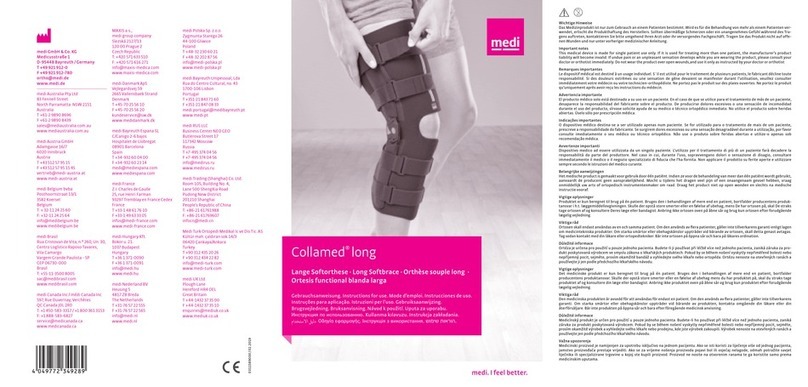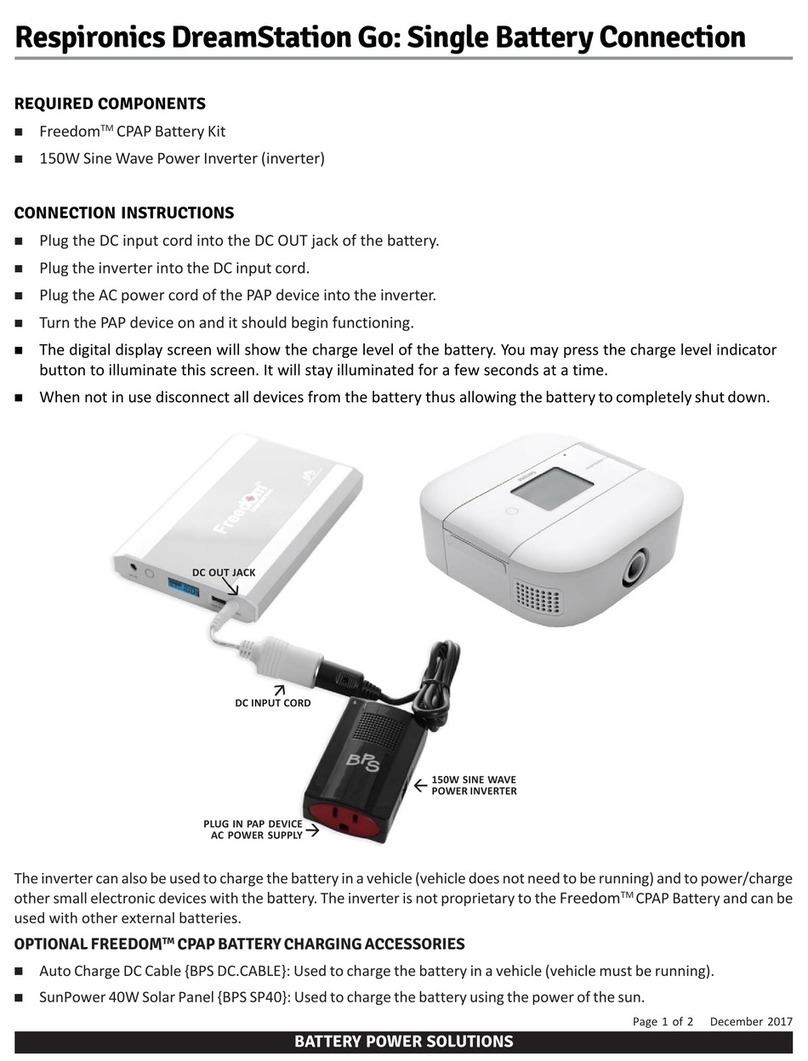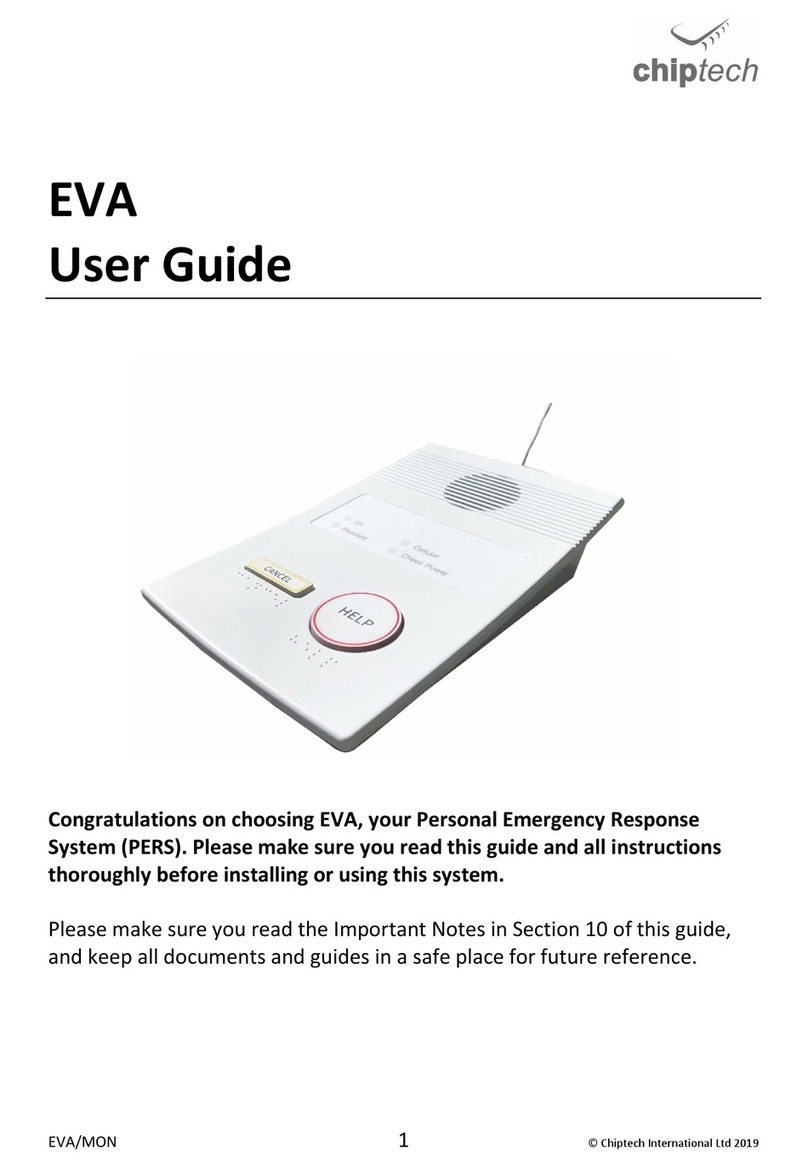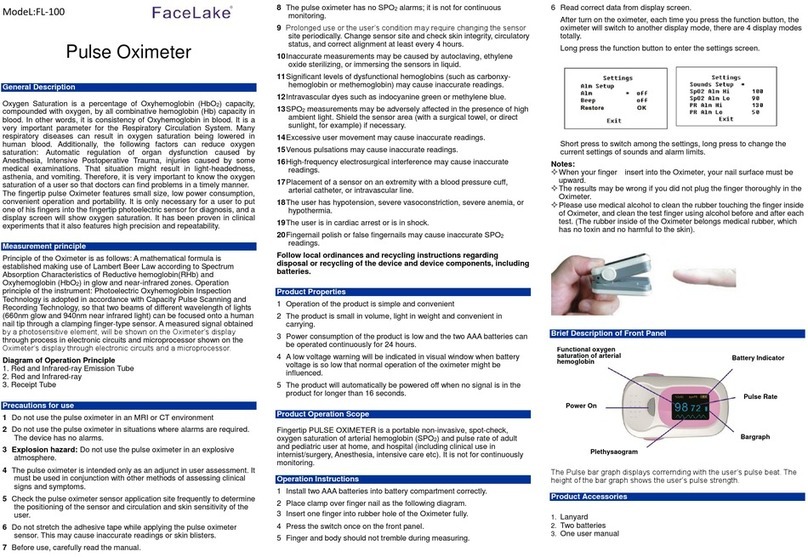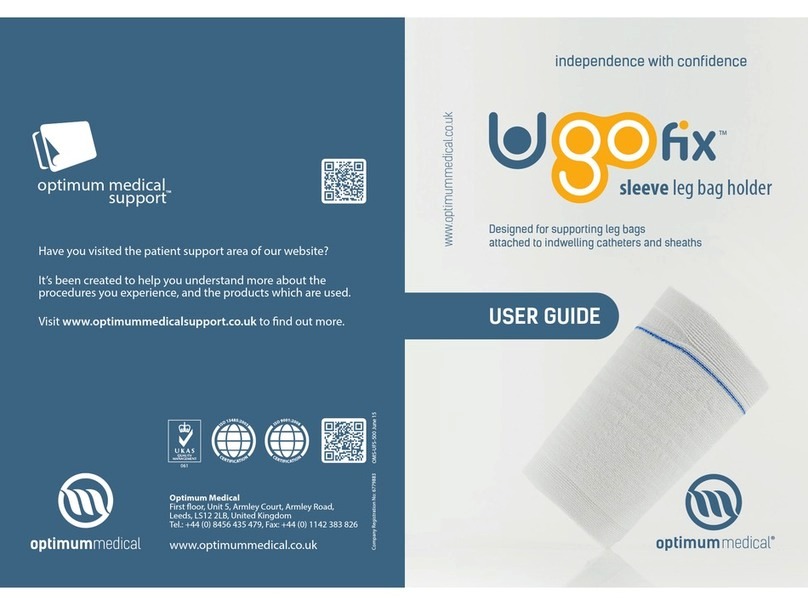Siemens Healthcare XPRECIA STRIDE User manual

XPRECIA STRIDETM
User Guide
Coagulation
XPRECIA STRIDE USER GUIDE
© 2016 Siemens Healthcare Diagnostics | Xprecia and Xprecia Stride are trademarks of Siemens Healthcare Diagnostics | All Rights Reserved |
All other trademarks are the property of their respective owners | 11065784 Rev. B | 11065585
Made in MY
Siemens Healthcare Diagnostics Inc.
511 Benedict Avenue
Tarrytown, NY 10591-5097 USA
Siemens Healthcare Diagnostics Ltd.
Sir William Siemens Sq.
Frimley, Camberley, UK GU16 8QD
www.siemens.com/poc
シーメンスヘルスケア
ダイアグノスティクス株式会社
東京都品川区大崎1-11-1
Siemens Healthcare Diagnostics
輸入
XPRECIA STRIDE USER GUIDE

XPRECIA STRIDE USER GUIDE

No part of this operator’s guide or the products it describes
may be reproduced by any means or in any form without prior
consent in writing from Siemens Healthcare Diagnostics.
The information in this operator’s guide was correct at the
time of printing. However, Siemens Healthcare Diagnostics
continues to improve products and reserves the right to change
specifications, equipment, and maintenance procedures at any
time without notice.
If the system is used in a manner differently than specified
by Siemens Healthcare Diagnostics, the protection provided
by the equipment may be impaired. See warning and hazard
statements.
Made in MY
Siemens Healthcare Diagnostics Inc.
511 Benedict Avenue
Tarrytown, NY 10591-5097 USA
Siemens Healthcare Diagnostics Ltd.
Sir William Siemens Sq.
Frimley, Camberley, UK GU16 8QD
www.siemens.com/poc
Xprecia and Xprecia Stride
are trademarks of
Siemens Healthcare Diagnostics.
11065784 Rev. B
11065585

1
Start here.

ii iii
5. Performing troubleshooting and maintenance 61
Learning about system messages 62
Troubleshooting system messages 63
Changing your batteries 68
Changing your test strip port protective cap 69
Cleaning and disinfecting Stride 70
Electromagnetic interference 73
Removing a Stride analyzer from service 73
Contacting service and support 73
Orderable supplies 74
Appendix A: Specifications 77
Appendix B: Safety 81
Appendix C: Operational theory 87
Appendix D: Symbols 93
Appendix E: Glossary 97
1. Exploring Stride 3
General warnings and precautions 4
Intended use 5
Cleaning and disinfecting Stride 5
Understanding blood-clotting time 5
About the Xprecia Stride Coagulation Analyzer 5
Electronic Quality Control (EQC) 5
What's in the box? 6
Other required materials 6
Xprecia System PT/INR Strips 6
Xprecia System PT Controls 8
Holding Stride 9
Setting up Stride the first time 10
Touch screen 16
Entering information 16
Examining the Home screen 17
Learning about the icons 18
Learning about the Stride barcode reader 21
Learning about the Stride keypad 22
Xprecia Data Management Software (DMS) 26
Learning more 28
2. Performing a patient test 31
Warnings and cautions for running a patient test 32
Disposing of waste 33
Holding Stride 34
Preparing the patient samples for testing 35
Fingerstick sample collection method 38
Viewing patient test results 38
Understanding results 39
Recalling patient test results 40
3. Performing a LQC test 43
Understanding the QC test 44
About QC 44
Viewing QC test results 48
Recalling QC test results 49
4. Changing the settings 51
Changing a setting 52
Changing the analyzer settings 54
Changing the administrator settings 56
Tutorials 59
What's Inside?

2
1. Exploring Stride

4 5
Xprecia Stride User Guide
1. Exploring Stride
General warnings and precautions
‒Always follow the safety procedures and precautions listed throughout this guide when using Stride.
‒All parts of Stride are potentially infectious and capable of transmitting blood-borne pathogens between patients and
healthcare professionals.
‒You must disinfect the device after each patient use. You can only use Stride for testing patients when all standard
precautions and the recommended cleaning and disinfection procedures in this guide are followed.
‒Only use auto-disabling, single-use lancing devices with Stride.
‒Refer to the following general safety reference materials for further information:
‒Guideline for Isolation Precautions: Preventing Transmission of Infectious Agents in Healthcare Settings 2007, found
at http://www.cdc.gov/hicpac/2007IP/2007isolationPrecautions.html.
‒Protection of Laboratory Workers From Occupationally Acquired Infections; Approved Guideline-Third Edition
Clinical and Laboratory Standards Institute (CLSI) M29-A3.
‒FDA Public Health Notification: Use of Fingerstick Devices on More than One Person Poses Risk for Transmitting
Bloodborne Pathogens: Initial Communication (2010), found at http://www.fda.gov/medicaldevices/safety/
alertsandnotices/ucm224025.html.
‒CDC Clinical Reminder: Use of Fingerstick Devices on More than One Person Poses Risk for Transmitting Blood-borne
Pathogens (2010), found at http://www.cdc.gov/injectionsafety/Fingerstick-DevicesBGM.html.
‒Hematocrit range of 22–52% doesn't significantly affect test results.
Intended use
The Xprecia Stride™ Coagulation System, which includes
the Xprecia Stride™ Coagulation Analyzer and the
Xprecia™ System PT/INR Strips, is intended for use
by professional healthcare providers to provide an
INR (International Normalized Ratio) based on a
prothrombin time (PT) response for the monitoring of
oral anticoagulation therapy with warfarin, a vitamin K
antagonist. The Xprecia Stride™ Coagulation Analyzer is
intended to be used with only the Xprecia™ System PT/INR
Strips and the Xprecia™ System PT Controls. The analyzer
uses fresh capillary (fingerstick) whole blood applied to an
Xprecia™ System PT/INR Strip. It is intended
for in vitro diagnostic use at the point-of-care.
Xprecia™ System PT/INR Strips are for use with only
the Xprecia Stride™ Coagulation Analyzer for PT/INR
determinations by professional healthcare providers.
This product is for in vitro diagnostic use.
The Xprecia Stride™ Coagulation System is intended for
use in patients 18 years of age and older. Patients must
be stabilized (> 6 weeks) on warfarin therapy.
The Xprecia Stride™ Coagulation System is not intended
for use in patients who are transitioning from heparin
treatment to warfarin therapy.
Cleaning and disinfecting Stride
You must clean and disinfect the exterior of Stride, and the
test strip port protective cap, after patient and quality control
tests using a Siemens recommended germicidal wipe.
For more information on Cleaning and disinfecting Stride, see
page 70.
Understanding blood-clotting time
Warfarin is prescribed to prevent blood clots from forming
or growing larger in blood or blood vessels. When using
anticoagulation medication, patients have to stay within a
specific therapeutic range, as determined by their doctor.
The doctor needs to monitor the warfarin activity to ensure
that the medication dosage is correct. To monitor the
activity, the doctor orders a PT test. A PT test is a blood test
that measures the time it takes for blood to clot, reporting
results using the International Normalized Ratio (INR).
The INR was developed to standardize the PT results.
About the Xprecia Stride Coagulation Analyzer
Stride is a handheld in vitro diagnostic medical device that
monitors blood-clotting coagulation values in small amounts
of blood applied to test strips. Stride is a device for use in
professional healthcare and point-of-care settings.
Electronic Quality Control (EQC)
When each test strip is inserted, Stride automatically
conducts 2 on-strip quality control checks designed to
help ensure test strip integrity. The first control checks the
presence of adequate sample reagent on the test strip, and
the second control detects test strip degradation due to
exposure to environmental conditions.

6 7
Xprecia Stride User Guide
1. Exploring Stride
What's in the box?
Stride is shipped with the following accessories:
‒Test strip port protective caps in 4 colors that you can use
to help identify multiple analyzers used in a point-of-care
environment. The four colors are white (pre-installed on
Stride), purple, green, and aquamarine.
Requirement Be sure the test strip port protective cap
is always fully snapped in place before use.
‒USB cable
‒3 AA batteries
‒Data Management Software (DMS)
‒Documentation Package
(User Guide and Documentation CD)
Other required materials
Required to process a patient sample, but not supplied:
‒Alcohol wipe, cotton ball or tissue
‒Single-use lancing device to obtain capillary blood
samples obtained from a fingerstick. Prepare the lancing
device according to manufacturer instructions.
‒Xprecia System PT/INR Strips
Xprecia System PT/INR Strips
Each Xprecia System PT/INR Strip contains the reagent
Dade® Innovin®, which is a preparation of purified
recombinant human tissue factor combined with synthetic
phospholipids, calcium chloride, and stabilizers.
Stride measures PT values in whole blood. To begin testing,
the contact end of the test strip is inserted into the test
strip port on the analyzer.
Then, a blood sample is applied to the test strip target
area. The blood sample is automatically drawn by capillary
action into the reaction chamber of the strip where the
blood mixes with reagents and activates the coagulation
cascade. When Stride senses that the blood has clotted, the
testing stops. A PT result is calculated and appears on the
analyzer as INR.
STRIP INSERTION
1 Insert
(contact end)
2 Blood target area
Xprecia System PT/INR Strips are designed for use only with the
Xprecia Stride Coagulation Analyzer. Other test strips won't work
with Stride.
Only apply blood to a test strip when it's inserted in Stride. Never
use bent, scratched, or damaged test strips. Never use a test strip
twice.

8 9
Xprecia Stride User Guide
1. Exploring Stride
Xprecia System PT Controls
Quality control (QC) tests help maintain regulatory
compliance requirements, as applicable to your facility.
Use control solutions to perform quality control checks on
Stride and the test strips to ensure they are functioning
correctly.
Running a QC test on Stride is similar to running a patient
test, except you use the Xprecia System PT Controls
solution instead of a blood sample and follow a different
workflow on the analyzer. For more information, see the
Xprecia System PT Controls Instructions for Use.
The barcode on the control solution bottles is pre-coded
with the control range information. Using this information,
Stride indicates if the QC test results are acceptable or not.
CONSUMABLES
1 PT Control 1
2 PT Control 2
3 CaCl2Diluent
You must perform a QC test at the start of each shift and with
every new lot, new shipment, or as required by local, state, and
federal or national regulations.
For more information on Specifications, see page 78.
Holding Stride
Be sure to always handle Stride with care and don't mishandle it. Rough treatment or impact with hard objects, such as
dropping, may damage parts and lead to incorrect operational results.
You can use Stride in the following positions:
Flat on a tabletop or other hard surface (display side up)
In your hand in a level position
In your hand within a 45 degree angle up or down
Don't run a patient test or QC test when holding Stride at
extreme angles.

10 11
Xprecia Stride User Guide
1. Exploring Stride
Setting up Stride the first time
Before you use Stride, you first need to install the batteries and enter in some basic information. Follow these steps to get
Stride ready for use after you remove it from the box.
Note Stride is a touch screen device, much like a smart phone or portable music player, so you use your finger to tap
items on the screen to perform actions or enter information.
Installing the batteries
INSTRUCTIONS
1. Press the latch on the battery compartment cover and
pull it towards you to remove the cover.
2. Insert the 3 batteries.
3. Snap the battery compartment cover back into place.
Turning Stride on and off
INSTRUCTIONS
1. Press .
Setting the date
INSTRUCTIONS
1. Tap the month.
2. Tap or to enter the current month.
3. Tap the day.
4. Tap or to enter the current day.
5. Tap the year.
6. Tap or to enter the current year.
7. Tap Format to choose a date format.
8. Tap or to choose a date format:
‒MM.DD.YYYY
‒YYYY.MM.DD
‒DD.MM.YYYY
9. Tap . Stride saves your changes.
10:00 am 10.05.2015
Format
d m y
X
10 05 2015
18

12 13
Xprecia Stride User Guide
1. Exploring Stride
Setting the time
INSTRUCTIONS
1. Tap the hour.
2. Tap or to enter the hour.
3. Tap the minutes .
4. Tap or to enter the minutes.
5. Tap to choose a time format.
6. Tap or to choose a time format:
‒12-hour (AM or PM)
‒24-hour
7. Tap . Stride saves your changes.
X
10:00 am 10.05.2015
10 00
:
Setting the type of battery
INSTRUCTIONS
1. Tap to choose:
‒rechargeable
‒disposable
2. Tap . Stride saves your changes.
10:00 am 10.05.2015
Rechargeable
Disposable
Stride performs a minimum of 100 total patient or QC tests with
disposable alkaline batteries under normal operating conditions.
Performance results for rechargeable batteries can vary due to
battery quality, number of recharge cycles, and age.

14 15
Xprecia Stride User Guide
1. Exploring Stride
Adding an Operator ID (OID)
INSTRUCTIONS
1. On the Home screen, tap .
2. Tap .
3. Tap .
Adding a Patient ID (PID)
INSTRUCTIONS
1. On the Home screen, tap .
2. Tap .
3. Tap .
Tip You can change your Stride settings to match your
work environment. For example, you can require an
operator password to use the device to perform
a patient test.
For more information on Tutorials, see page 59.
Viewing the tutorials
INSTRUCTIONS
1. On the Home screen, tap .
2. Tap 3 times.
3. Tap .
4. Tap to choose the tutorial you want:
‒ Patient Test
‒ QC Test
‒ Orientation
5. Tap to cancel viewing a tutorial.
10:00 am 10.05.2015
Language
Information
Tutorial

16 17
Xprecia Stride User Guide
1. Exploring Stride
Touch screen
To control Stride, use your fingers to tap the touch screen.
When navigating Stride, you can tap one or more icons on
the Home screen to select tasks to perform and to enter
alphanumeric characters on certain screens. You can enter
your Operator ID (OID) or Patient ID (PID) using the keypad
or the barcode reader.
Entering information
You can enter information 2 ways:
‒Touch screen
‒Barcode reader
Examining the Home screen
OVERVIEW
1 Battery Power
2 Time and Date
3 Patient Test
4 Settings
5 Current Screen
6 Recall Results
7 Quality Control Test
1
2
3
4
5
6
7
For more information on Learning about the icons,
see page 18, and for information on
Learning about the Stride barcode reader, see page 21.

18 19
Xprecia Stride User Guide
1. Exploring Stride
Learning about the icons
Home screen
Patient Test
Perform a patient test.
Settings
Customize Stride system settings.
Recall Results
Recall and view warning messages
and error messages, patient test results,
and QC test results.
Quality Control Test
Perform a QC test.
Navigating the screens
Back/Accept
Does one of the following:
‒ Returns to the previous screen
‒ Accepts the changes you've made and returns to
the previous screen
Home
Displays the Home screen.
Page Down
Displays the next screen in a list.
Page Up
Displays the previous screen in a list.
Recall Results screen
Patient Test Results
View patient test results.
Quality Control Test Results
View QC test results.
Events Log
View a listing of error and warning messages.
Settings screen
Clock
Change the time.
Date
Change the date.
Analyzer
Customize the volume, brightness, battery type, default
settings, and how results are displayed.
Administrator
Customize the administrator settings for
Operator ID (OID), Patient ID (PID), and Login.
Language
Change your language settings.
Information
View Stride software version number.
Tutorial
Learn how to perform a patient test,
QC test, or hold Stride.

20 21
Xprecia Stride User Guide
1. Exploring Stride
General action
SCAN Scan
Use the barcode reader to scan lot information,
an Operator ID, or a Patient ID.
Help
Displays help information for a task or
the current screen.
Keypad
Use the keypad to enter information.
Scanner
Use the barcode reader to scan information.
Keypad screens
Alphabetic keypad
Tap to display the alphabetic keypad to enter
lowercase and uppercase letters.
#+=
Extended keypad
Tap to display the extended keypad to enter special
characters.
Numeric keypad
Tap to display the numeric keypad to enter numbers.
Spacebar
Tap to enter a space.
Delete
Tap to delete a letter, number, or character you
entered.
Uppercase
Tap to enter uppercase letters.
Lowercase
Tap to enter lowercase letters.
Accept
Tap to accept your entry.
Learning about the Stride barcode reader
When Stride requires information it prompts you to use the
barcode reader. The barcode reader enables you to easily
scan important information about the test strips and test
strip vials that you are currently using directly into Stride.
This information includes calibration, control range, the lot
number, and expiration date. You can also use the barcode
reader to enter an Operator ID (OID), Patient ID (PID), and a
control lot number.
Operating the barcode reader
INSTRUCTIONS
1. Hold the analyzer 10 cm (4 inches) from
the barcode.
2. Aim the barcode reader at the item you want to scan
(test strip vial, test strip, or QC vial).
3. Tap SCAN .
Tip An audible tone sounds, a check mark displays,
and the screen changes when the barcode is accepted.

22 23
Xprecia Stride User Guide
1. Exploring Stride
Learning about the Stride keypad
The touch screen keypad is another way you can enter
information, such as your Operator ID (OID) or a
Patient ID (PID), into Stride. Stride displays the keypad icon
when you can use it to enter information.
You can also set the keypad to be the primary way to
enter information.
If you make a mistake entering a number or letter, tap to
delete and enter the number or letter again.
For more information on Changing the administrator settings,
see page 56.
21
4
7 8
0
5
3
9
6
Enter ID
X
Abc
SCAN
STAT
Keypad input modes
21
4
7 8
0
5
3
9
6
Enter ID
X
Abc
ABC DEF
GHI
TUV
JKL
WXYZ
MNO
PQRS
Enter ID
X
#+=
abc def
ghi
tuv
jkl
wxyz
mno
pqrs
Enter ID
X
#+=
Numeric keypad allows you to input
the numbers 0 through 9.
Alphabetic keypad allows you to the input either uppercase letters or
lowercase letters.

24 25
Xprecia Stride User Guide
1. Exploring Stride
@/’
Enter ID
X
123
!?:
$[] #{}
-%\
.+~` *;()
_&”
,=^
Extended keypad allows you to
input special characters.
Keypad screens
Alphabetic keypad
Tap to display the alphabetic keypad to enter
lowercase and uppercase letters.
#+=
Extended keypad
Tap to display the extended keypad to enter special
characters.
Numeric keypad
Tap to display the numeric keypad to enter numbers.
Spacebar
Tap to enter a space.
Delete
Tap to delete a letter, number, or character you
entered.
Uppercase
Tap to enter uppercase letters.
Lowercase
Tap to enter lowercase letters.
Accept
Tap to accept your entry.
Using the numeric keypad
INSTRUCTIONS
1. Tap to display the keypad.
2. To enter numbers, tap the key that corresponds to the
number you want.
3. When you are done, tap .
Using the alphabetic keypad
INSTRUCTIONS
1. Tap to display the keypad.
2. Tap to use the alphabetic keypad.
3. Choose to do one of the following:
‒To enter lowercase letters
Tap and then tap the key that corresponds to the
letter you want until it appears on the display.
‒To enter uppercase letters
Tap and then tap the key that corresponds to the
letter you want until it appears on the display.
‒To enter a space
Tap .
4. Wait for the blinking cursor before entering the next
letter.
5. When you are done, tap .

26 27
Xprecia Stride User Guide
1. Exploring Stride
Using the extended keypad
INSTRUCTIONS
1. Tap to display the keypad.
2. Tap .
3. Tap #+= to enter special characters.
4. Tap the key that corresponds to the character you want
until it appears on the display.
5. When you are done, tap .
Tip Tap to display the numeric keypad.
Xprecia Data Management Software (DMS)
The Xprecia Data Management Software (DMS) provides
a simple and easy way to transfer data from Stride. Once
a number of test results have been collected over a
designated period of time, they can be uploaded into DMS.
From there, test results from the DMS can be exported for
further evaluation.
Requirement A computer running DMS is necessary to
configure and upload results from Stride.
To install DMS and start uploading data, insert the DMS
installation media into your computer and follow the
installation instructions when prompted. Then plug the
USB cable from your computer into Stride and use DMS to
export the test results.
Using DMS, you can:
‒Set up and manage operators
‒Configure and upgrade Stride devices
‒Search and export both patient test results
and QC test results
‒View error and fault log information on Stride devices
IMPORTANT
When connected, Xprecia DMS overwrites any Stride user
settings and updates the Operator ID (OID) list with the
latest updates from DMS to Stride.
You can’t conduct tests when connected to DMS.
For complete information on DMS installation and
usage information, refer to the DMS online help.

28 29
Xprecia Stride User Guide
1. Exploring Stride
Learning more
User Guide
This user guide describes Stride features and explains how
to use the test strips and control solution. Read this manual
carefully and keep it for future reference.
Test strip instructions for use
Read the instructions for use (IFU) that shipped with your
Xprecia System PT/INR Strips. The IFU contains important
information about your test strips. Keep the IFU for
future reference.
Control solution instructions for use
Read the IFU that shipped with your
Xprecia System PT Controls kit. The IFU contains important
information about your current kit. Keep the IFU for future
reference.
Onboard user assistance
Stride provides you with 2 types of onboard user
assistance, Tutorials and Help.
Viewing a tutorial
INSTRUCTIONS
1. On the Home screen, tap .
2. Tap .
3. Tap to choose:
‒ Patient Test
Walks you through performing a patient test
‒ QC Test
Walks you through performing a QC test
‒ Orientation
Shows you how to hold Stride whether you are
right-handed or left-handed
10:00 am 10.05.2015
Language
Information
Tutorial
Getting Help
INSTRUCTIONS
1. Tap wherever it appears to get help with Stride.

30
2. Performing a
patient test
Table of contents
Other Siemens Healthcare Medical Equipment manuals

Siemens Healthcare
Siemens Healthcare SOMATOM User manual

Siemens Healthcare
Siemens Healthcare MULTIX Impact C User manual

Siemens Healthcare
Siemens Healthcare ACUSON S Series User manual

Siemens Healthcare
Siemens Healthcare epoc Firmware update

Siemens Healthcare
Siemens Healthcare Clinitek Status Connect System Manual

Siemens Healthcare
Siemens Healthcare MAMMOMAT Revelation User manual