Siemens Healthcare epoc Firmware update








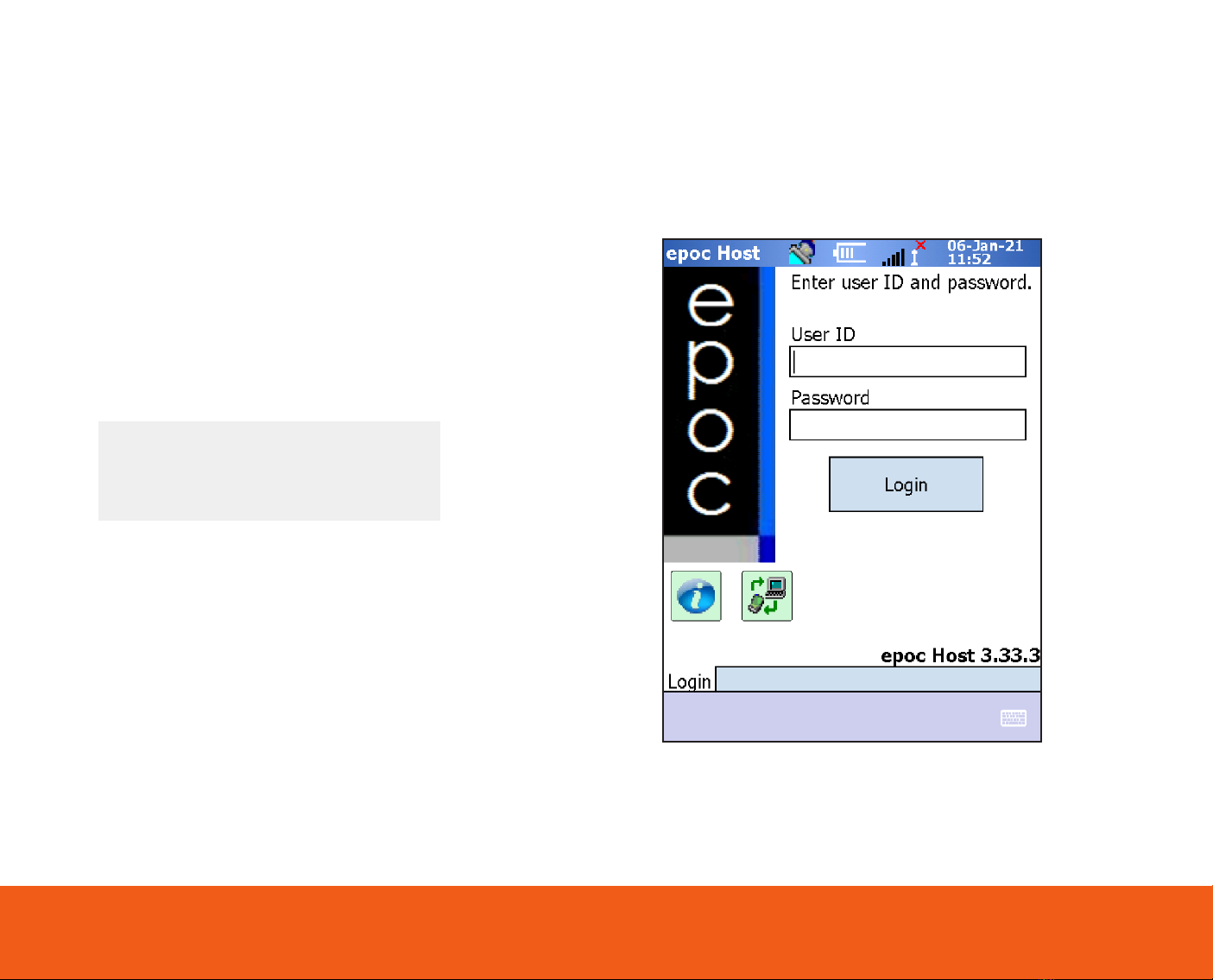
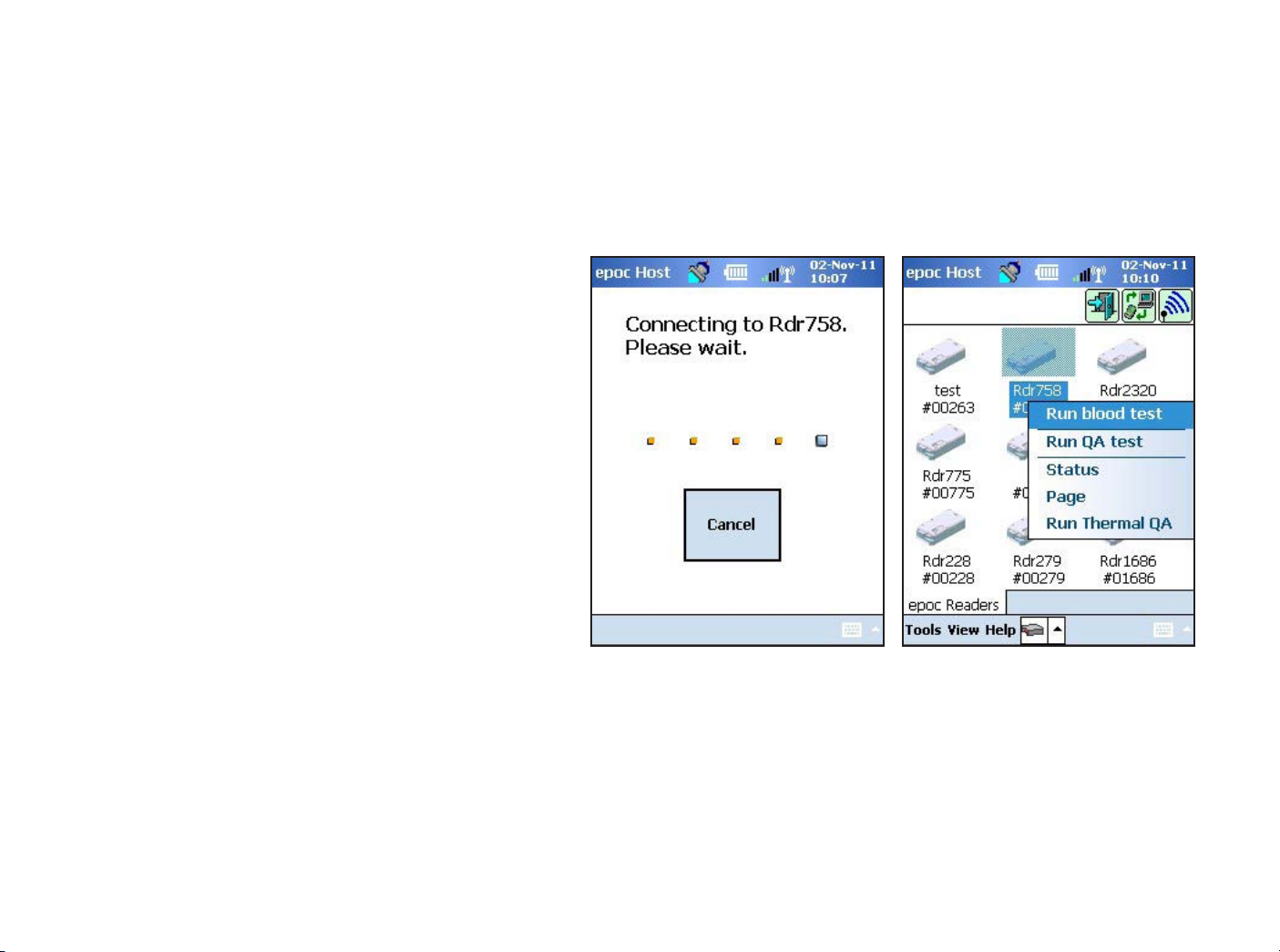

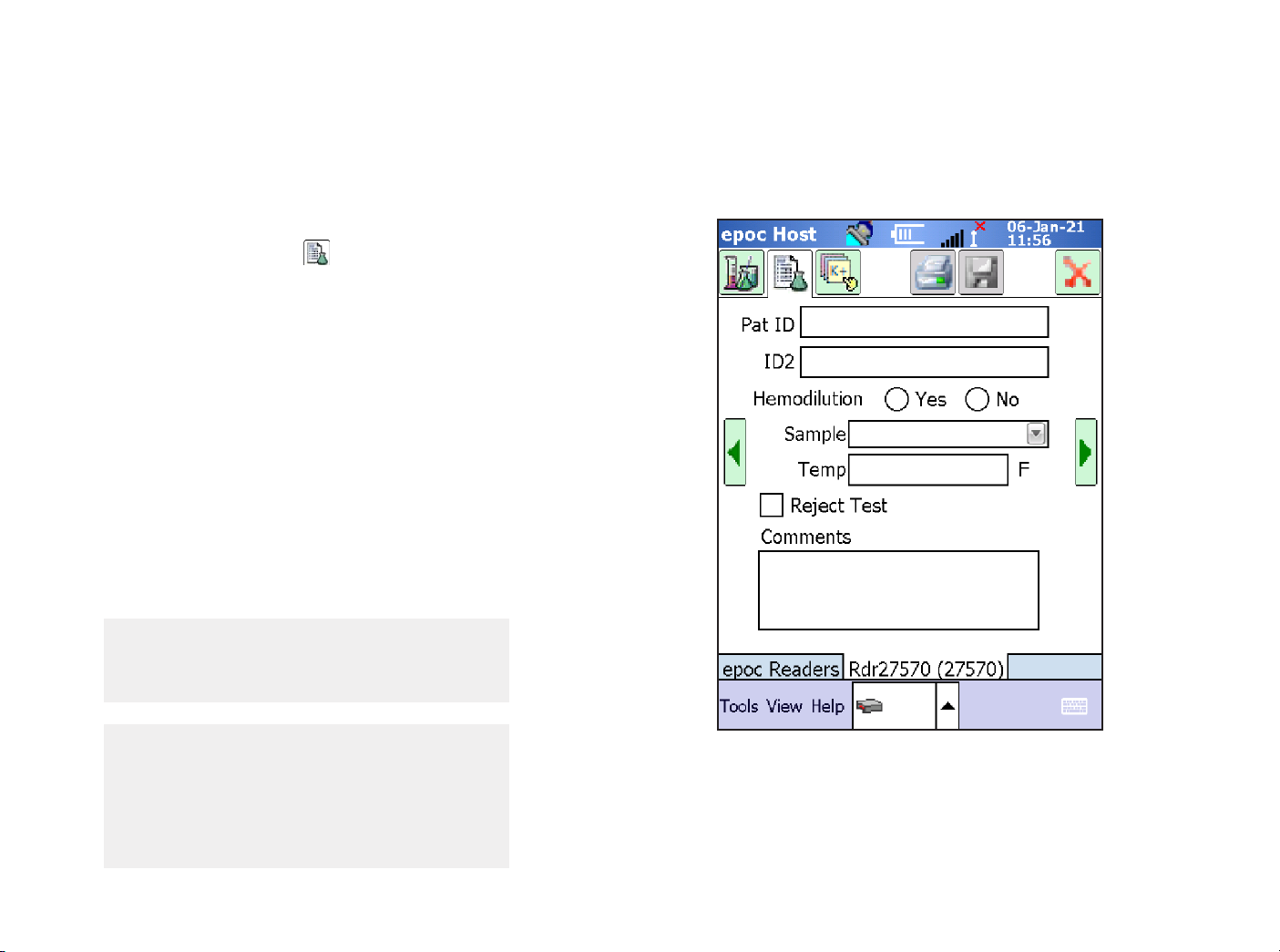
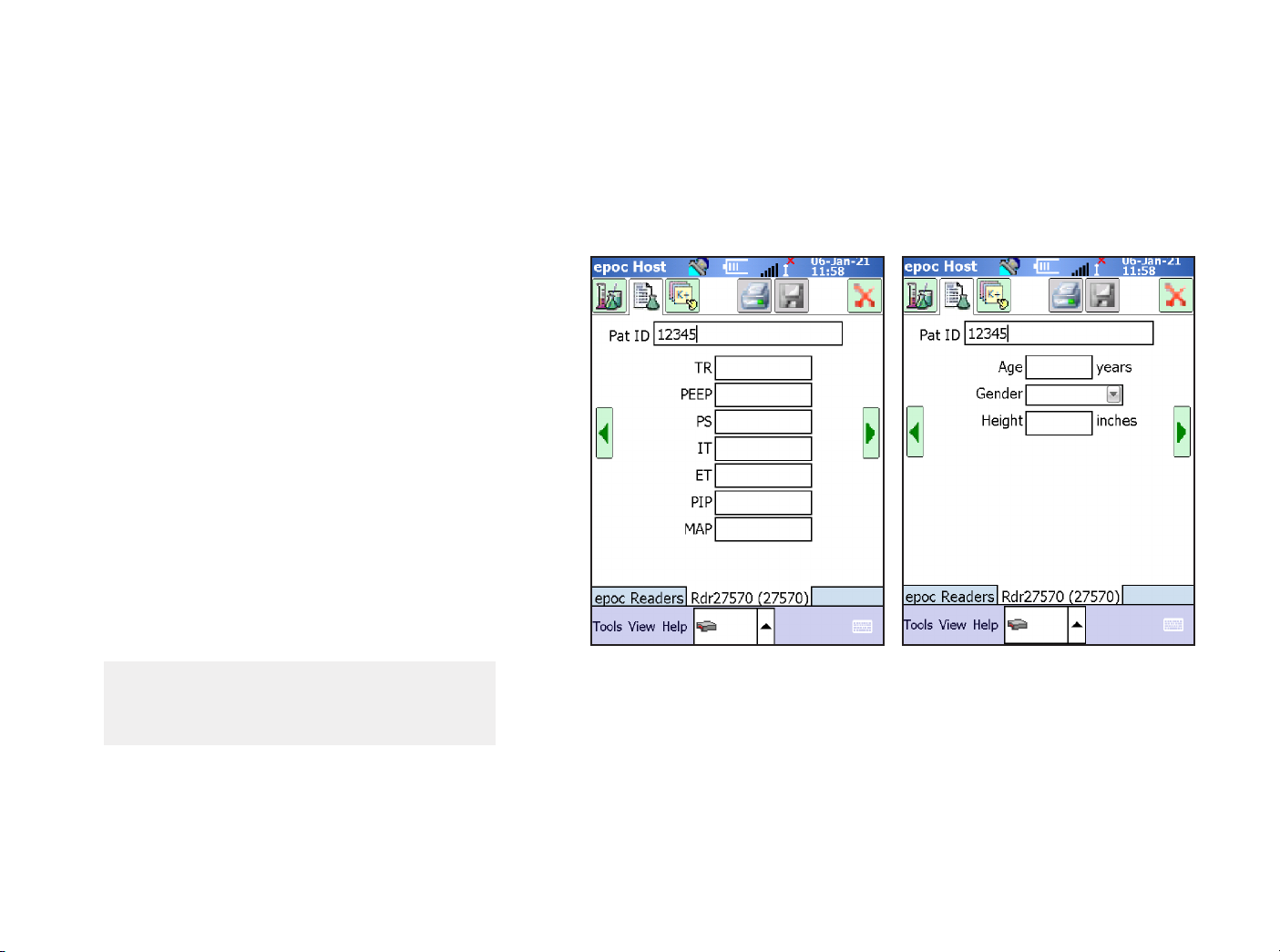





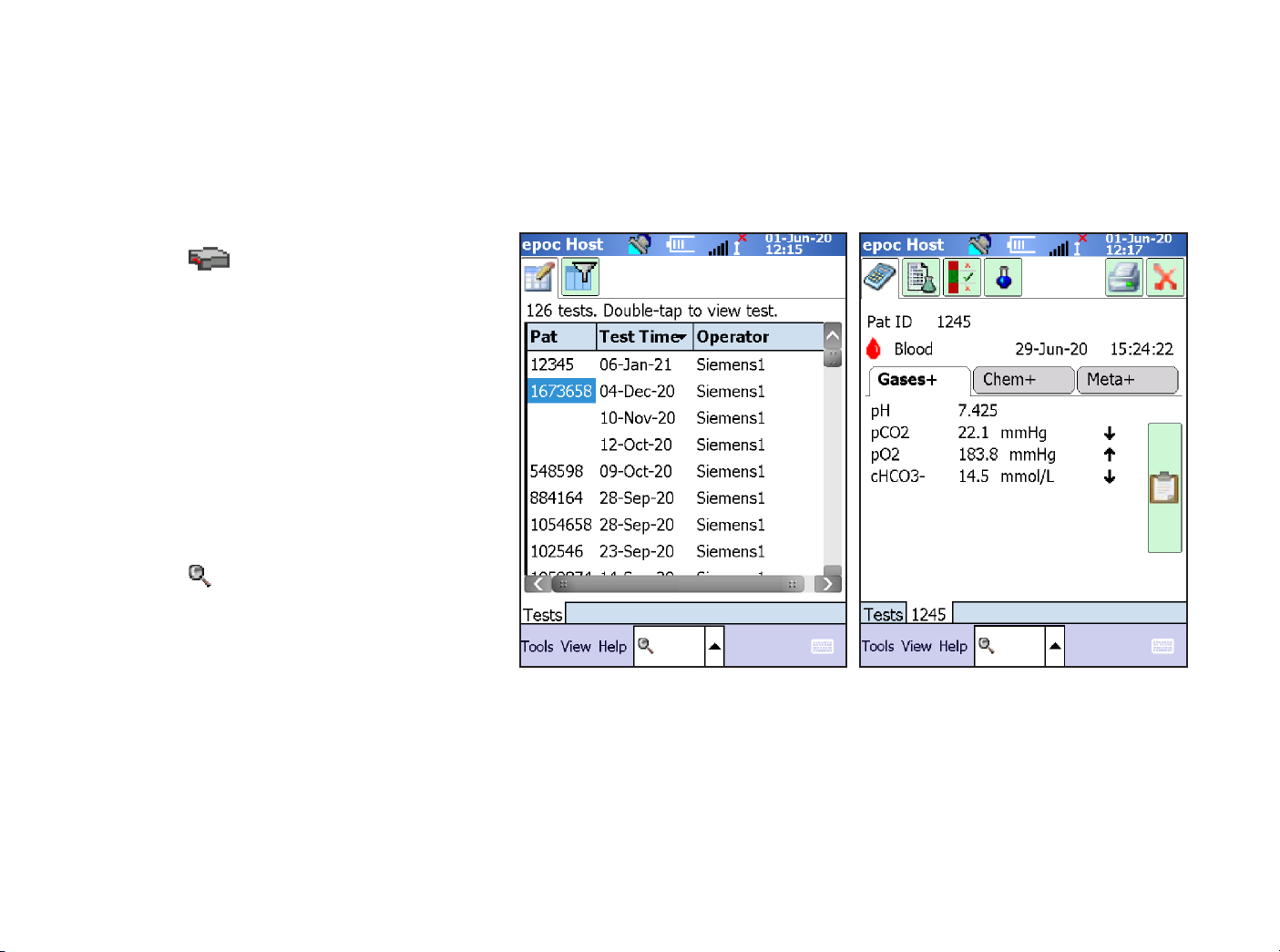

This manual suits for next models
3
Table of contents
Other Siemens Healthcare Medical Equipment manuals

Siemens Healthcare
Siemens Healthcare XPRECIA STRIDE User manual

Siemens Healthcare
Siemens Healthcare MAMMOMAT Revelation User manual

Siemens Healthcare
Siemens Healthcare ACUSON S Series User manual

Siemens Healthcare
Siemens Healthcare Clinitek Status Connect System Manual

Siemens Healthcare
Siemens Healthcare MULTIX Impact C User manual

Siemens Healthcare
Siemens Healthcare SOMATOM User manual
Popular Medical Equipment manuals by other brands

Getinge
Getinge Arjohuntleigh Nimbus 3 Professional Instructions for use

Mettler Electronics
Mettler Electronics Sonicator 730 Maintenance manual

Pressalit Care
Pressalit Care R1100 Mounting instruction

Denas MS
Denas MS DENAS-T operating manual

bort medical
bort medical ActiveColor quick guide

AccuVein
AccuVein AV400 user manual











