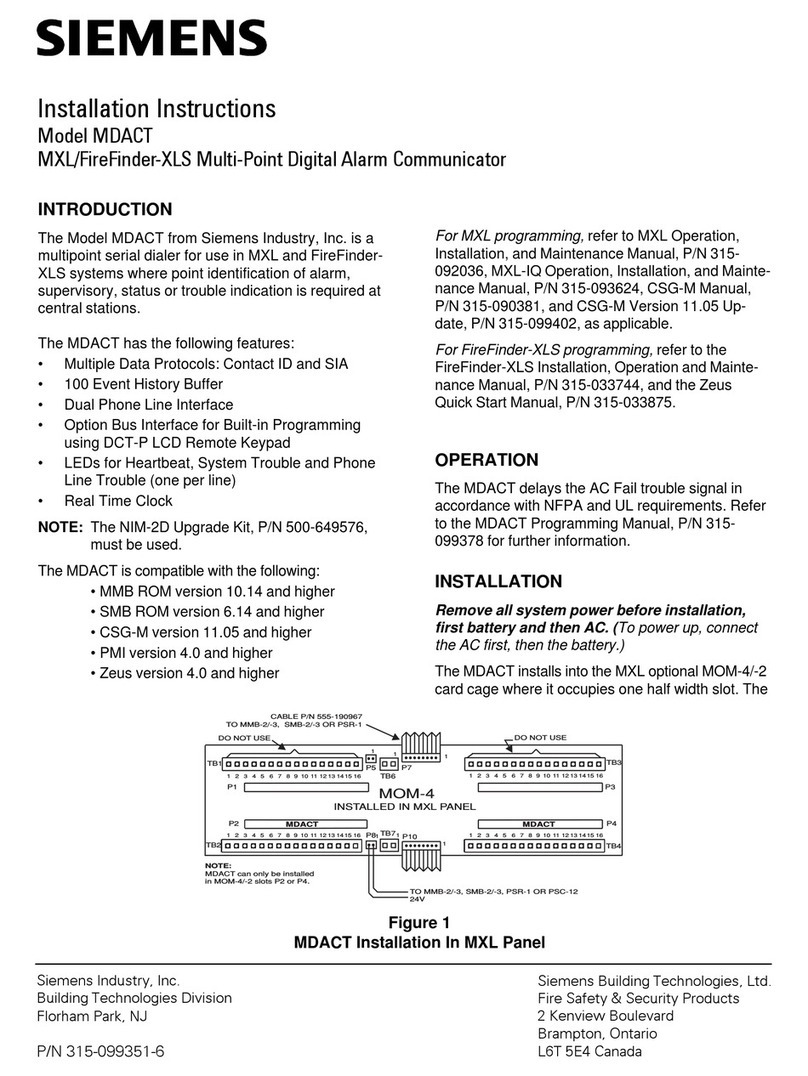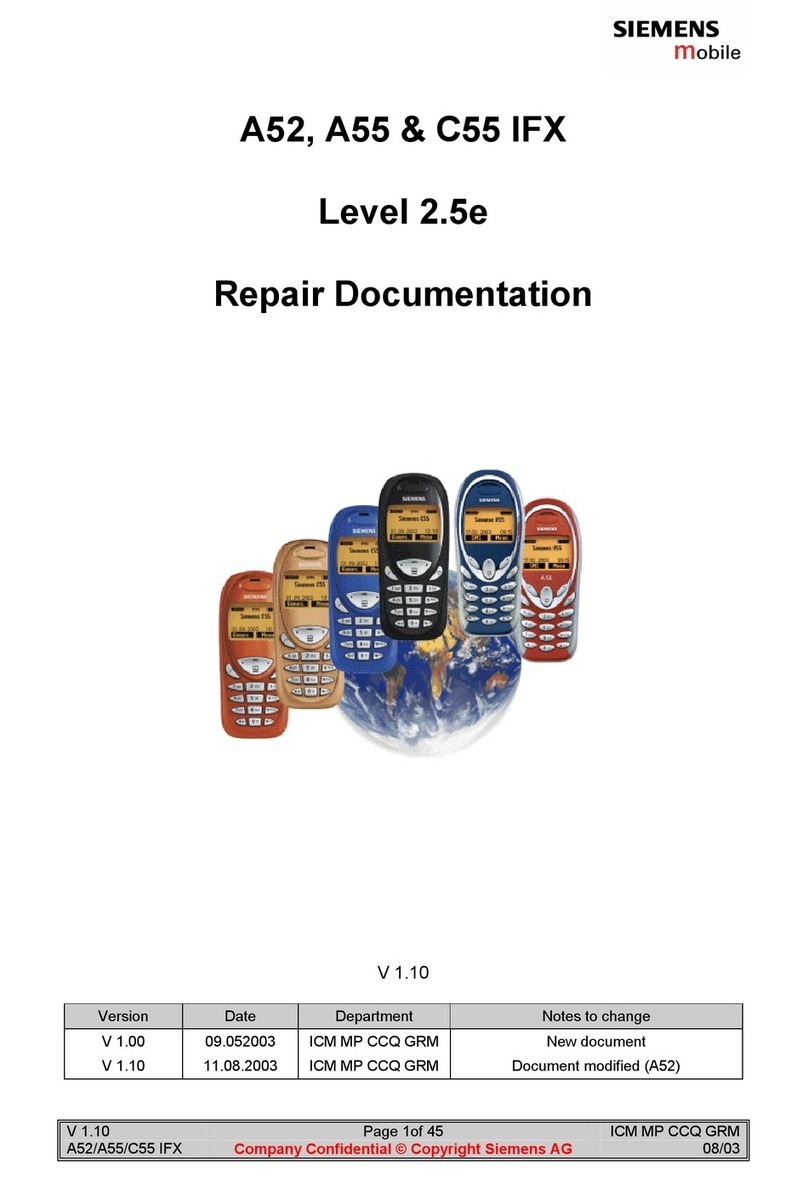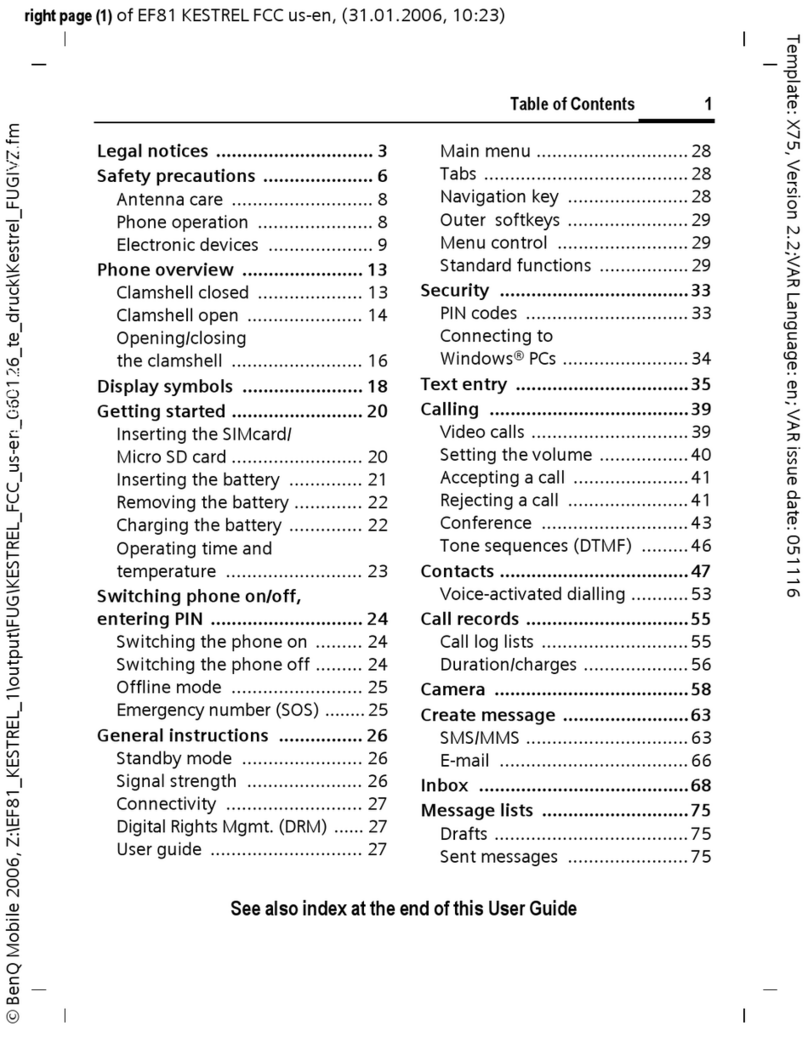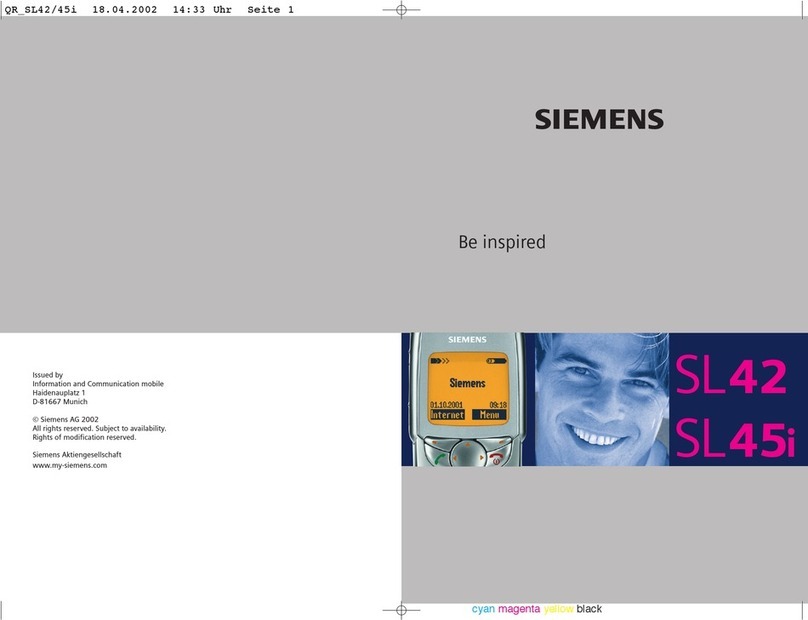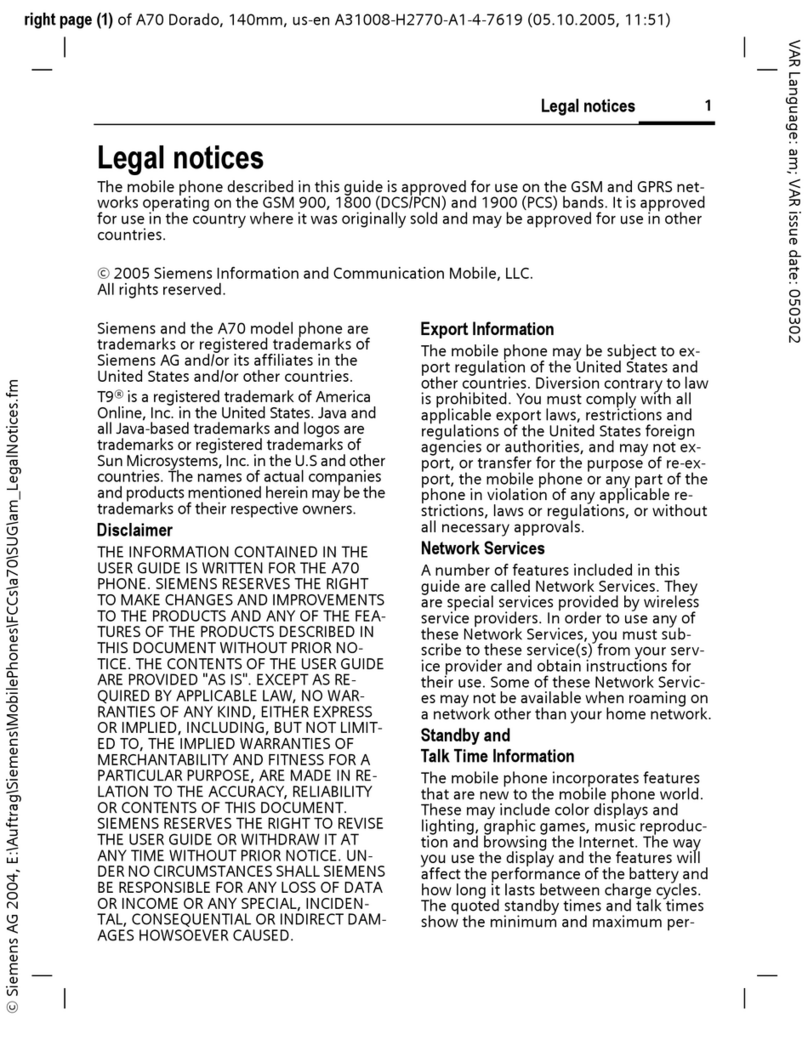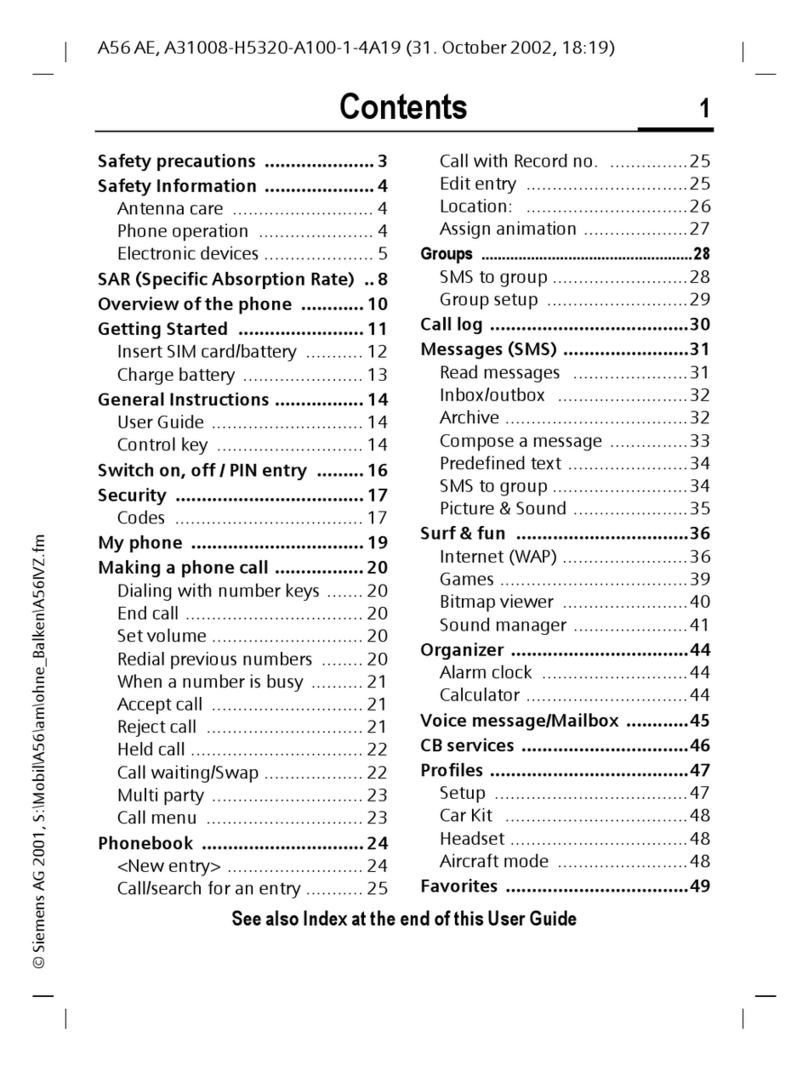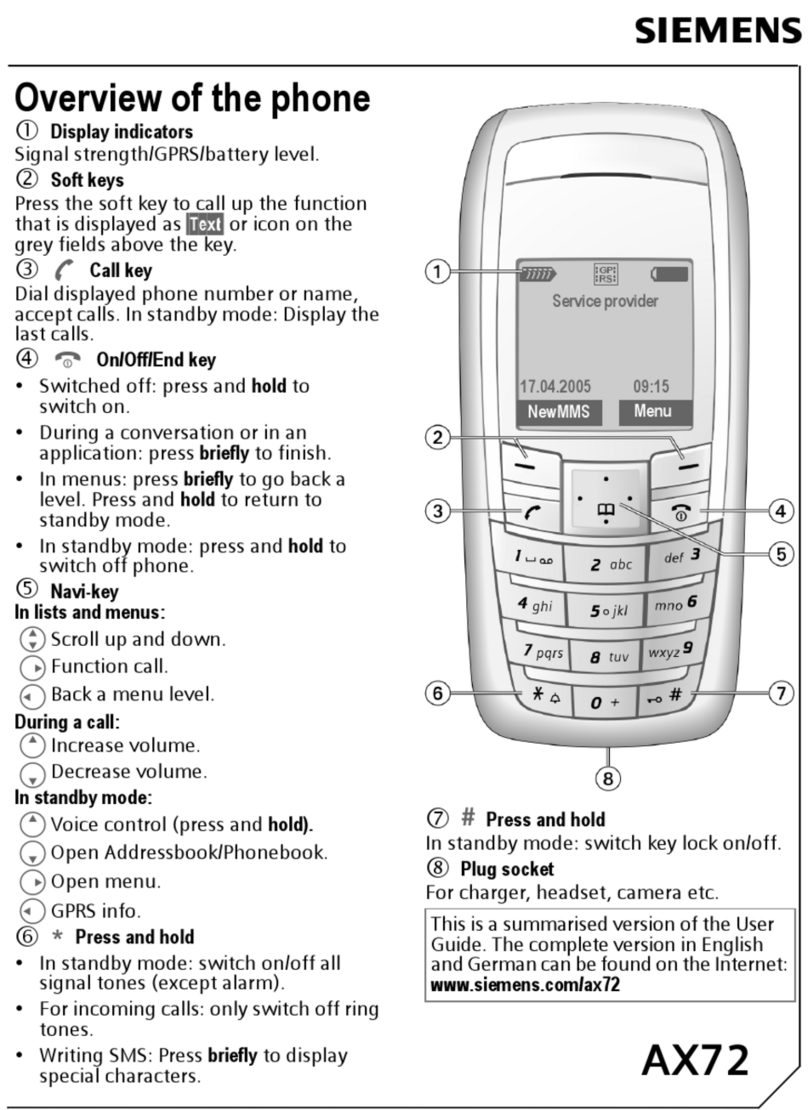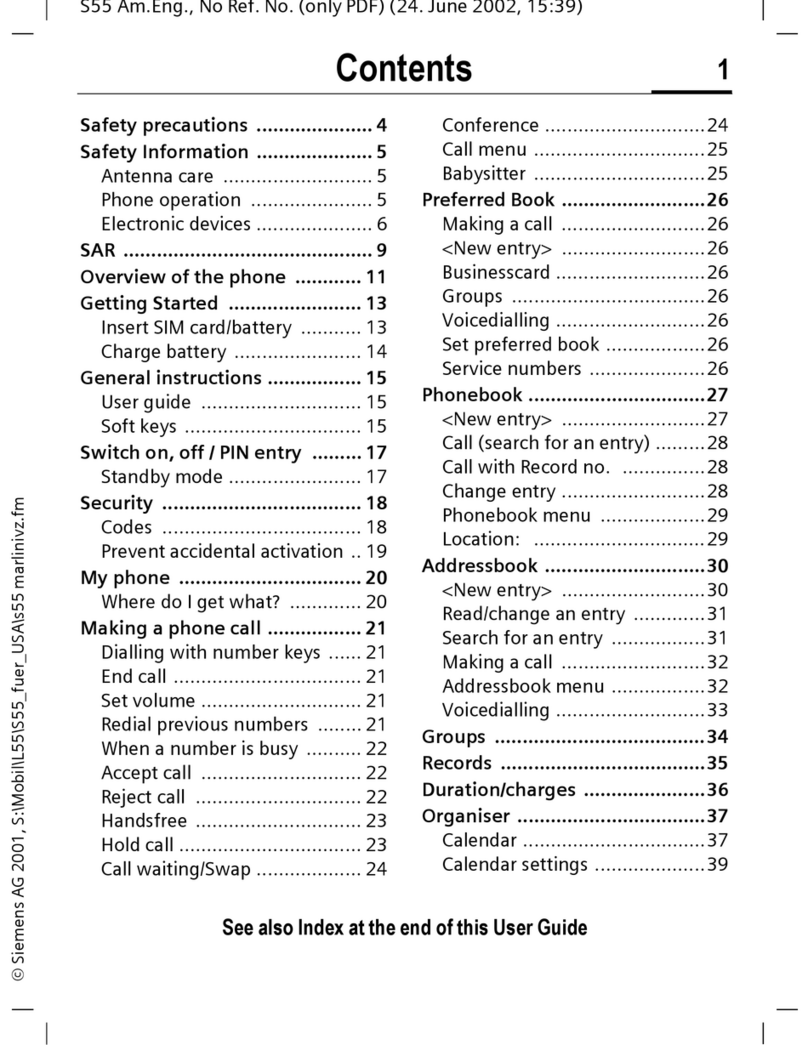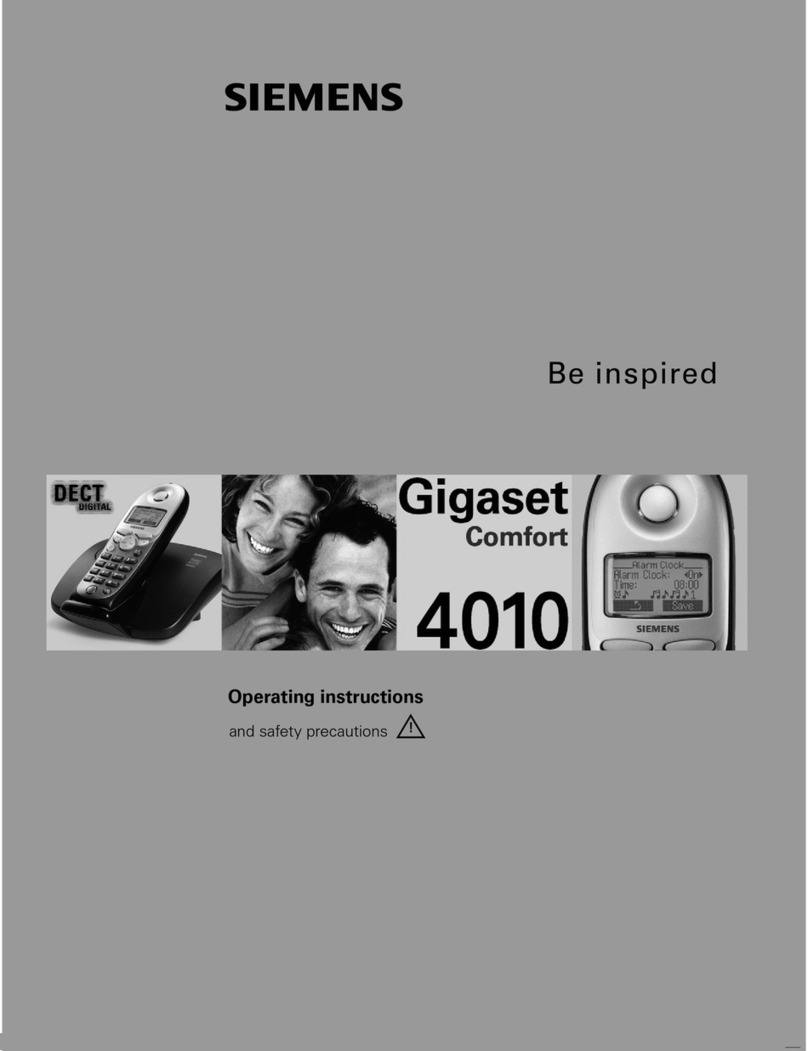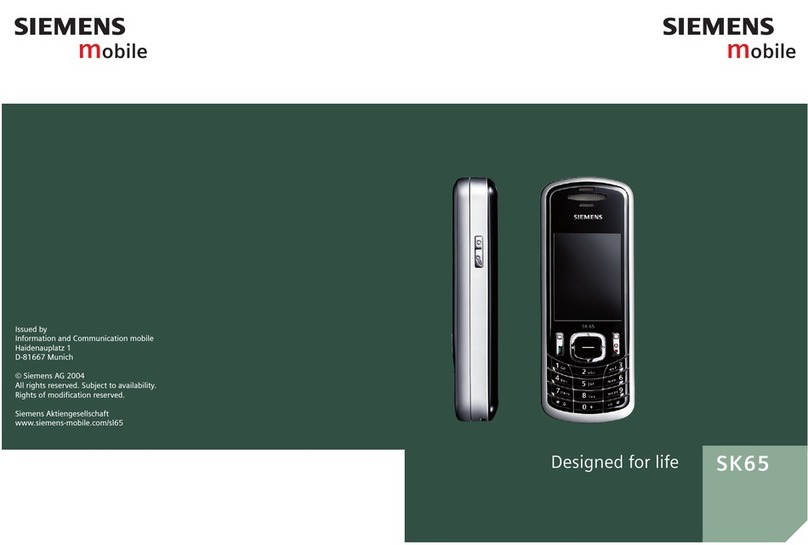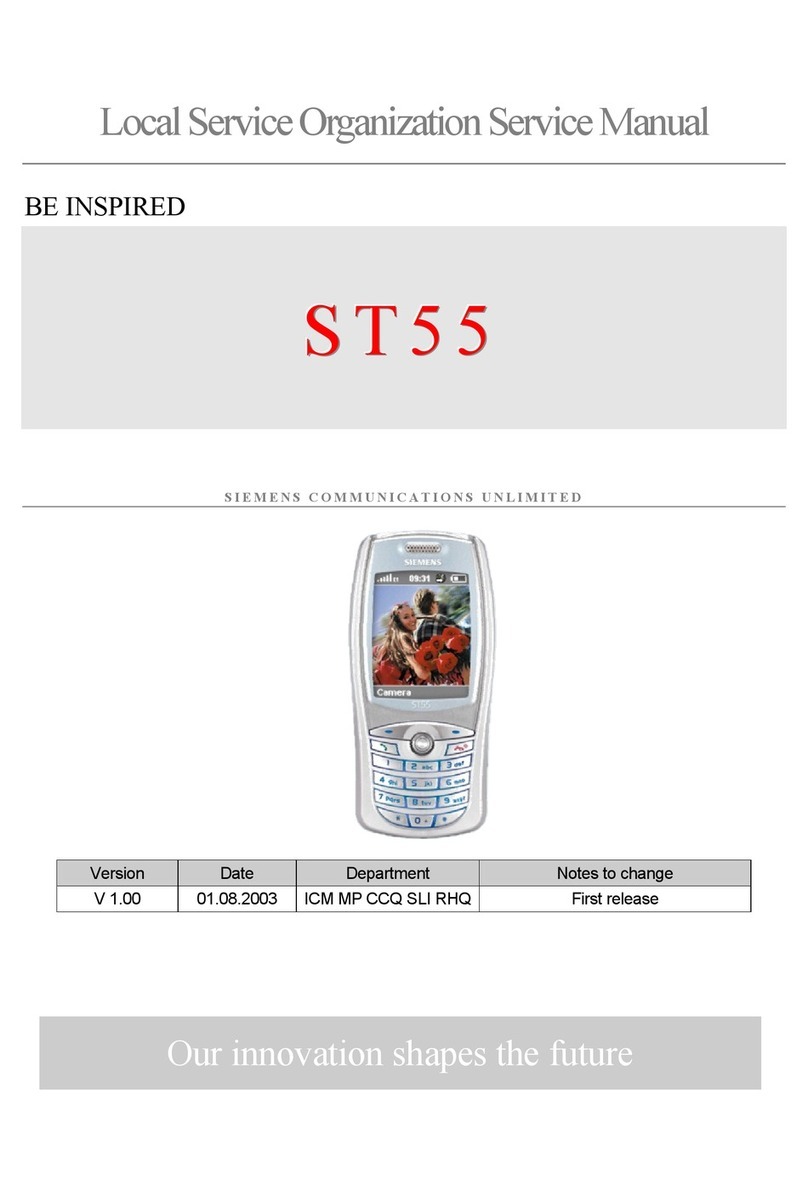Table of Contents 1
See also Index at the end of this User Guide
right page (1) of C81 PHILLIPPE FCC FUG am, (03.05.2006, 11:24)
© BenQ Mobile 2006, Z:\C81_PHILIPPE_1\output\FUG\PHILIPPE_FCC_am_060503_te_vz\PHILIPPE_FUGIVZ.fm
Template: X75, 143x105 mm, Version 2.2;VAR Language: am; VAR issue date: 060119
Legal notices .............................. 3
Safety precautions ..................... 6
Antenna care ........................... 9
Phone operation ...................... 9
Electronic devices .................. 10
Phone overview ....................... 13
Display symbols ....................... 15
Getting started ......................... 17
Inserting SIM card/battery ...... 17
RS MultiMediaCard™ .............. 18
Charging the battery .............. 19
Switching on/off, PIN entry ...... 20
General instructions ................ 21
Standby mode ....................... 21
Receiving signal ..................... 21
Digital Rights Mgmt. (DRM) .... 21
Main menu ............................ 22
Tabs ...................................... 22
Menu controls ........................ 23
Centre key ............................. 23
Standard functions ................. 24
Security .................................... 25
Text input ................................. 27
Calling ...................................... 31
Ending a call .......................... 31
Setting the volume ................ 31
Accepting a call ...................... 32
Rejecting a call ....................... 32
Handsfree .............................. 33
Swapping between 2 calls ...... 33
Conference ............................ 34
Call options ............................ 35
Direct call ...............................35
Tone sequences (DTMF) .........36
Contacts .................................... 37
All contacts ............................37
Groups ................................... 38
Online status ..........................38
SIM ........................................ 39
Filter ......................................39
General functions ...................40
Call records ............................... 42
Time/charges ............................ 43
Camera ..................................... 44
SMS/MMS .................................. 46
Writing an SMS ....................... 46
Writing an MMS ......................47
Receiving/reading ...................49
Draft ......................................50
Outbox ...................................50
Sent ....................................... 50
Msg. archive ........................... 50
Templates .............................. 51
SMS settings ...........................51
MMS settings ......................... 52
Zoom in .................................53
Emoticons ..............................53
Save aft. send ......................... 53
E-mail ........................................ 54
Writing/sending ...................... 54
Receiving/reading ...................55
Draft ......................................56
Table of
Contents
See also In-
dexattheend
of this User
Guide