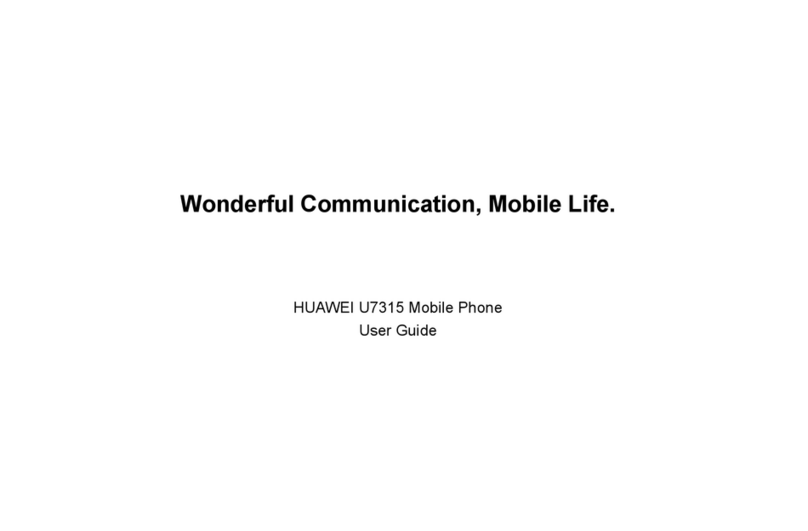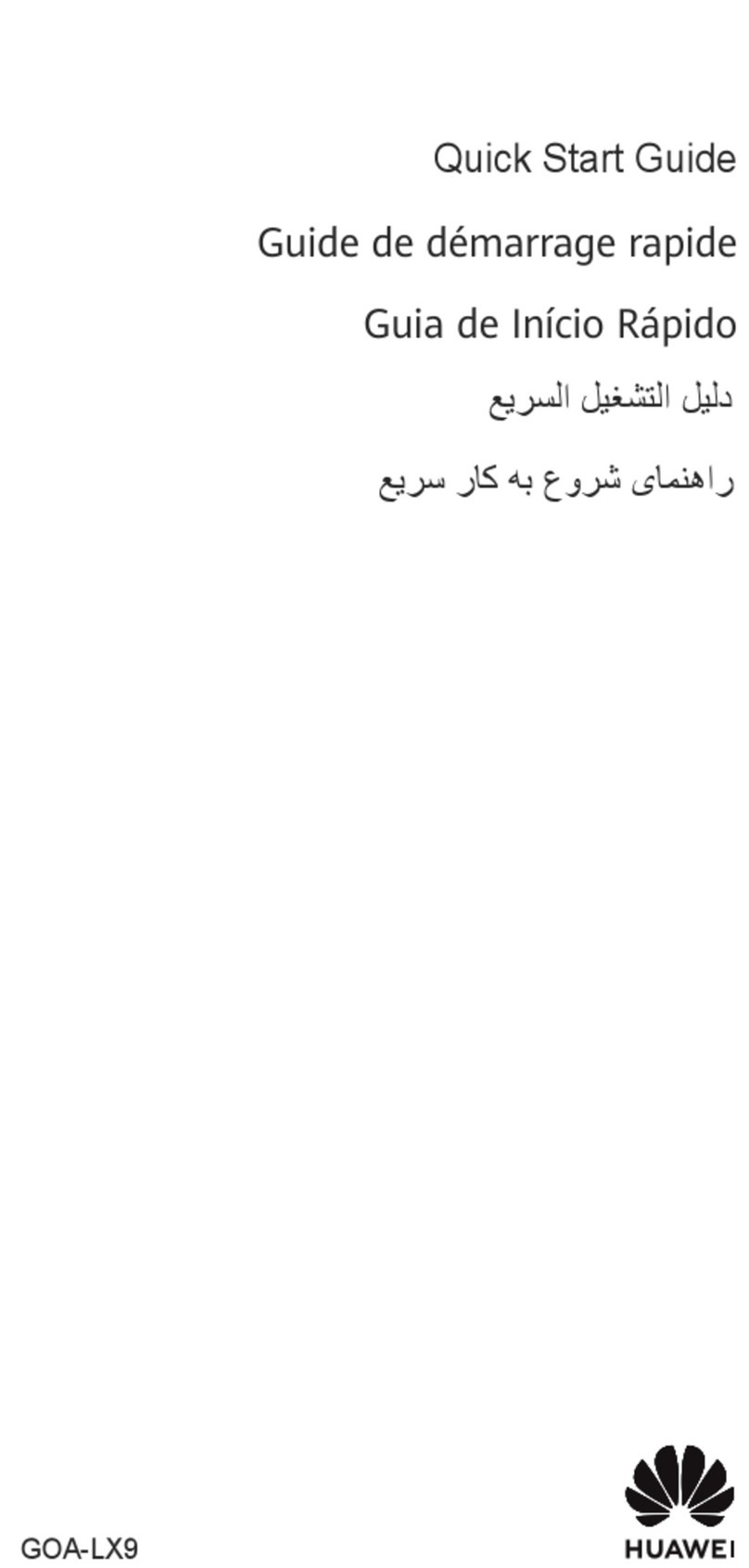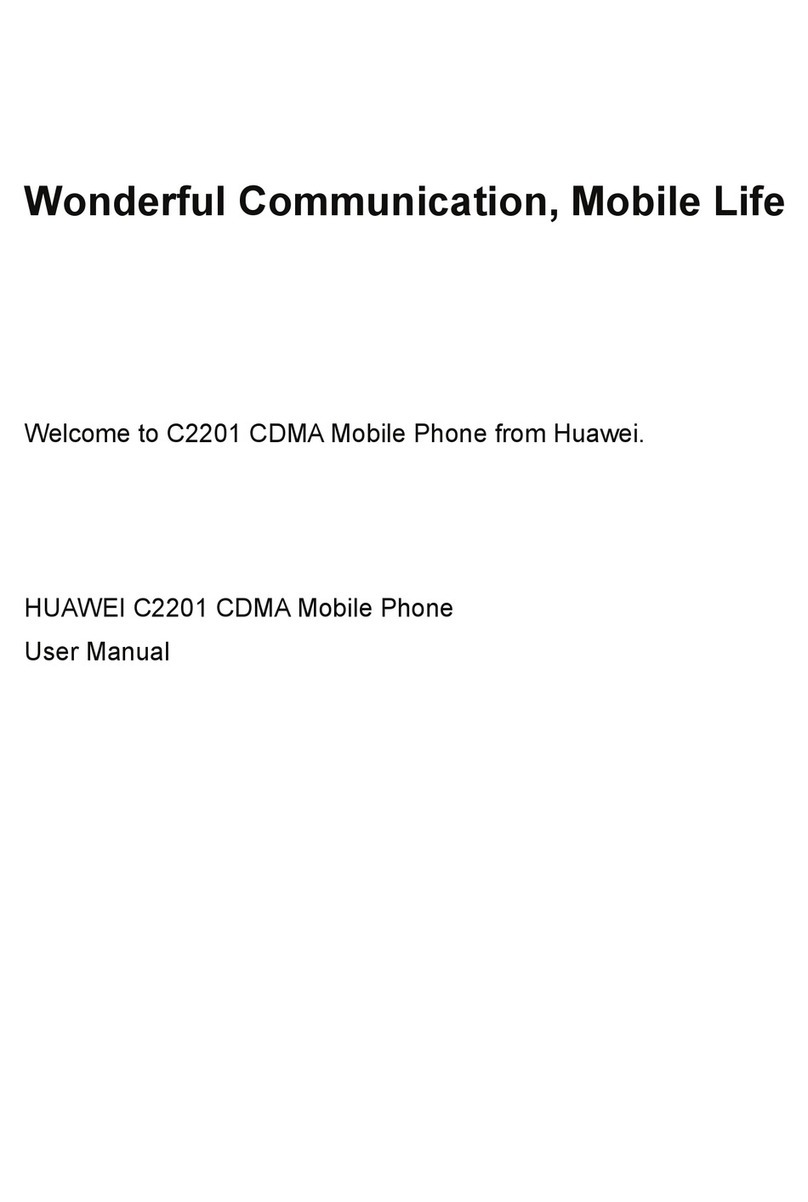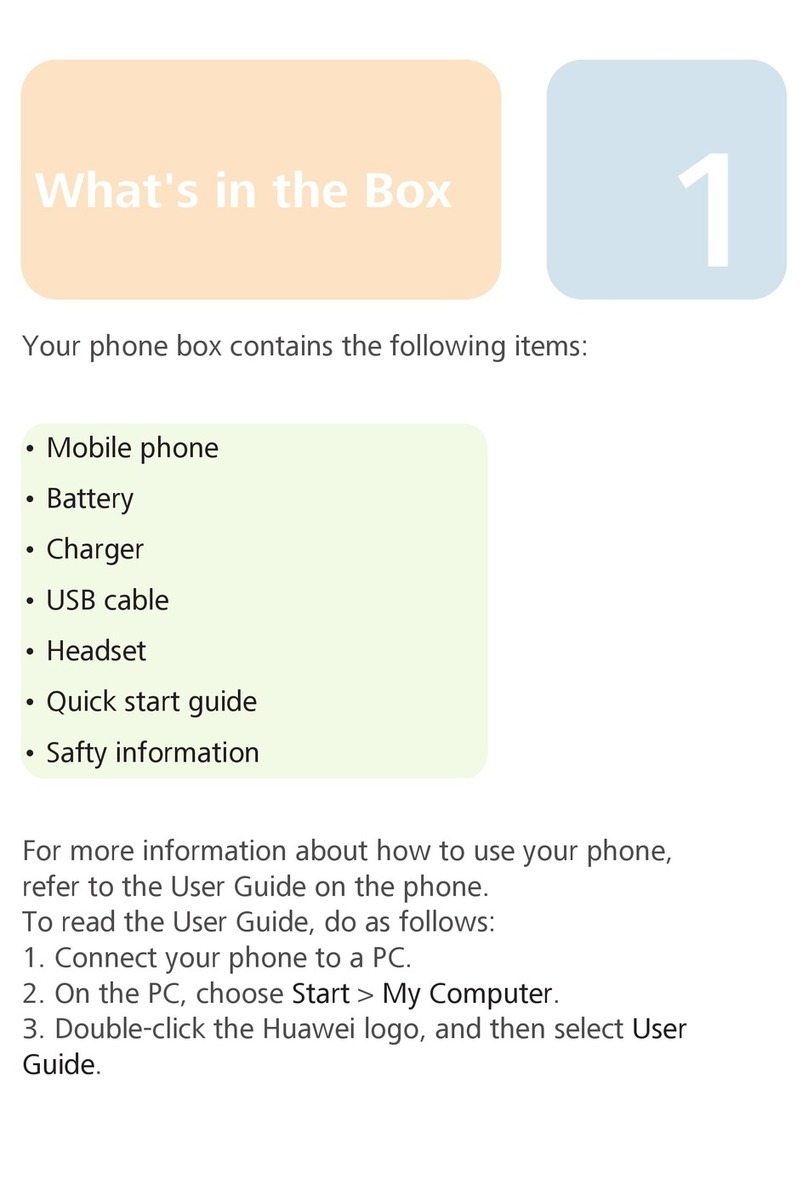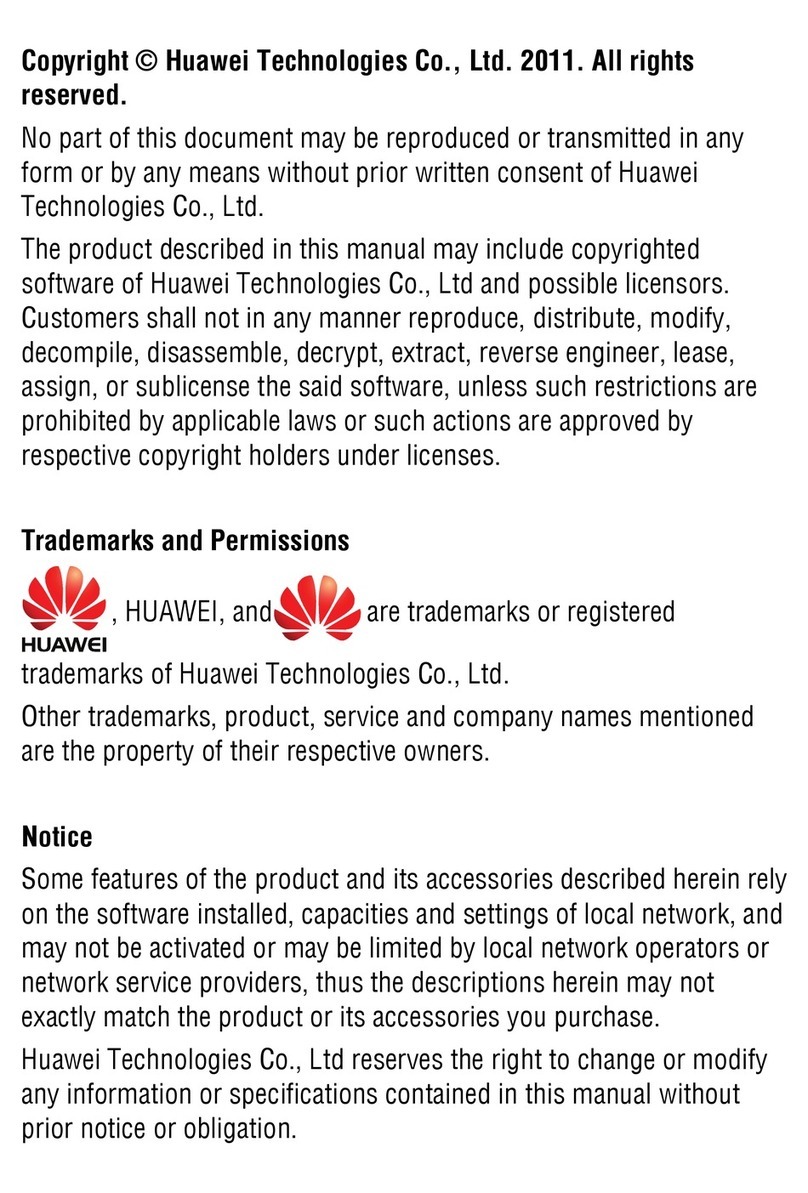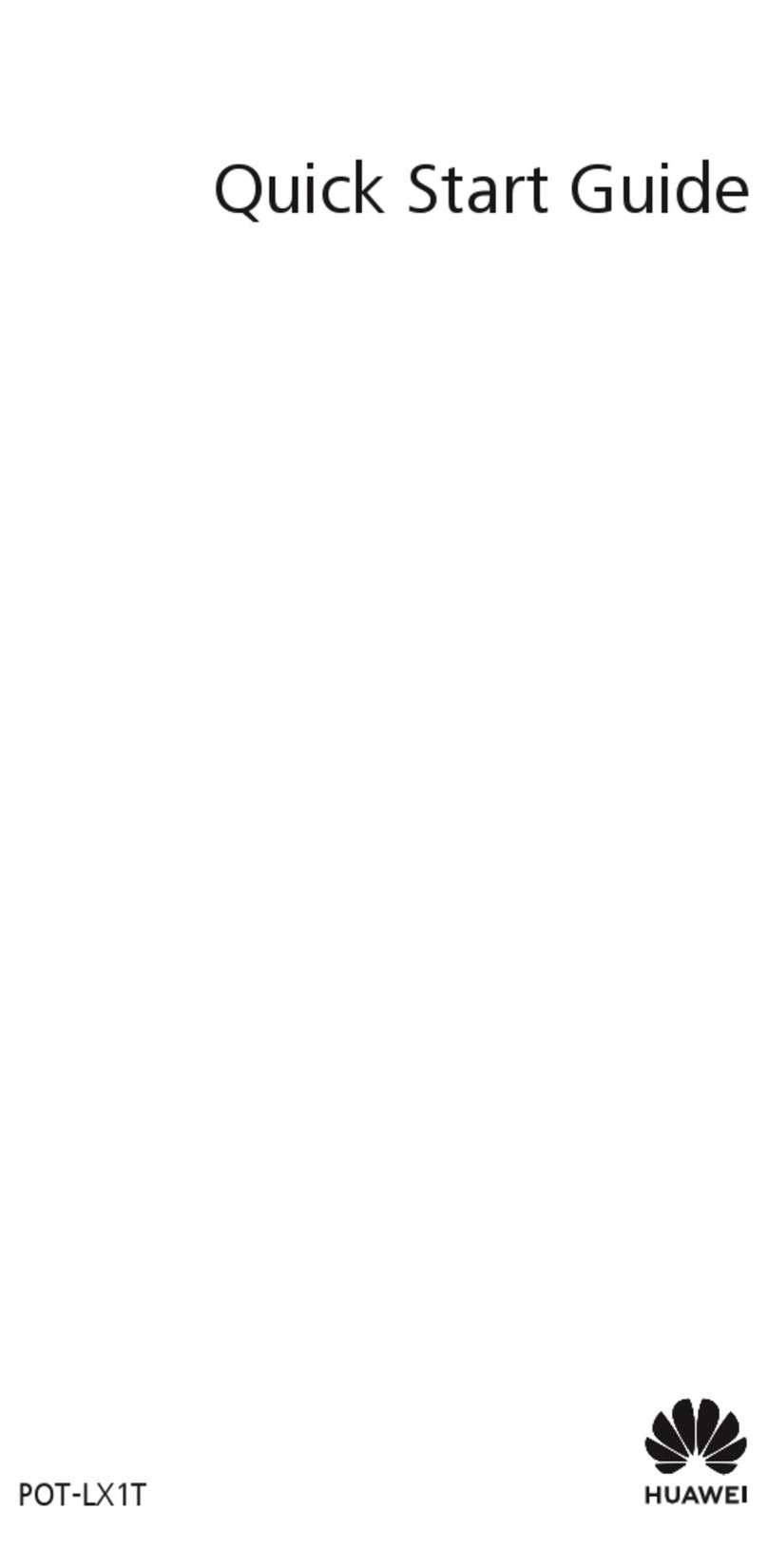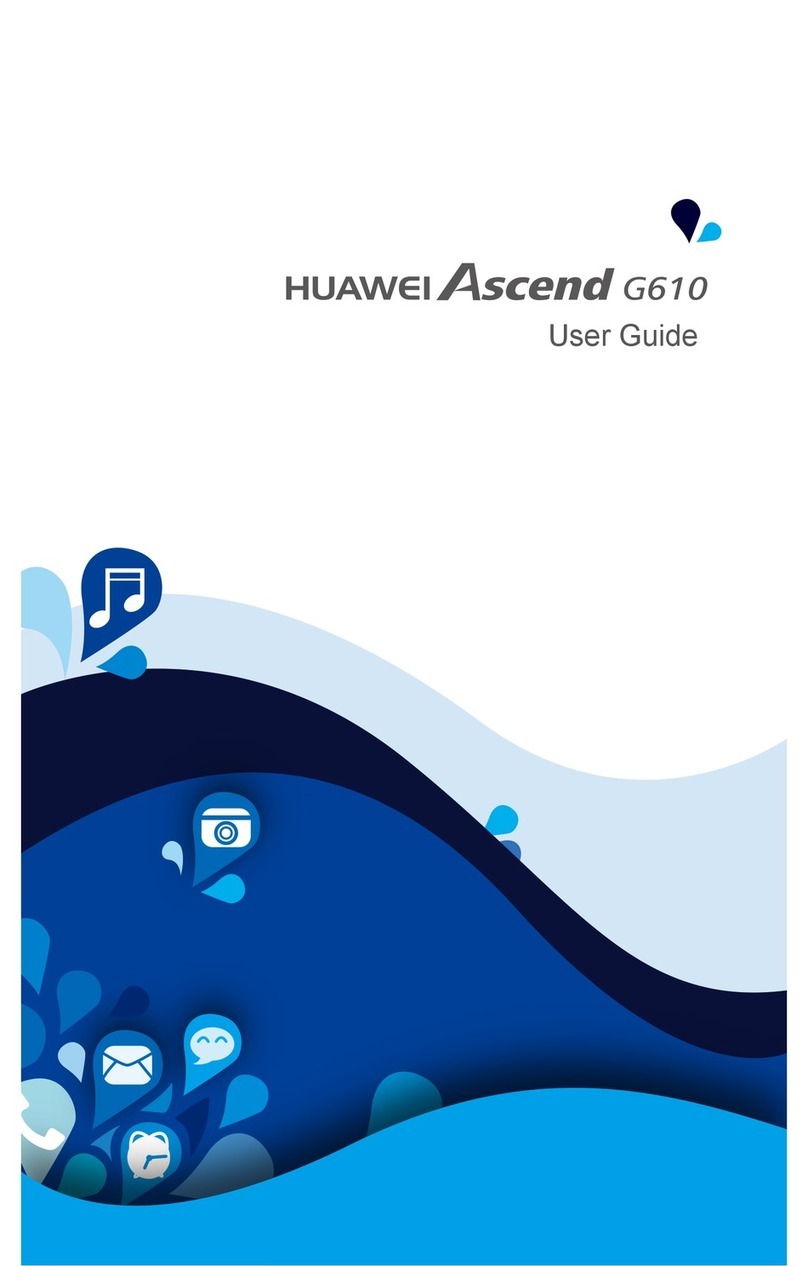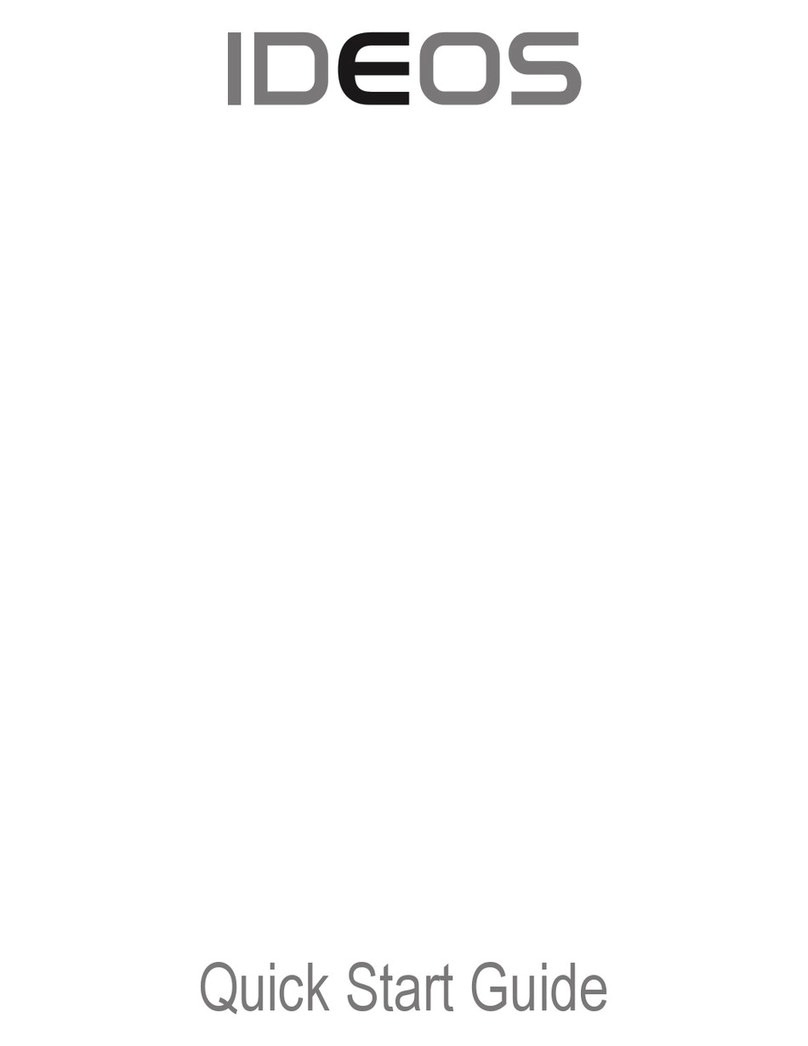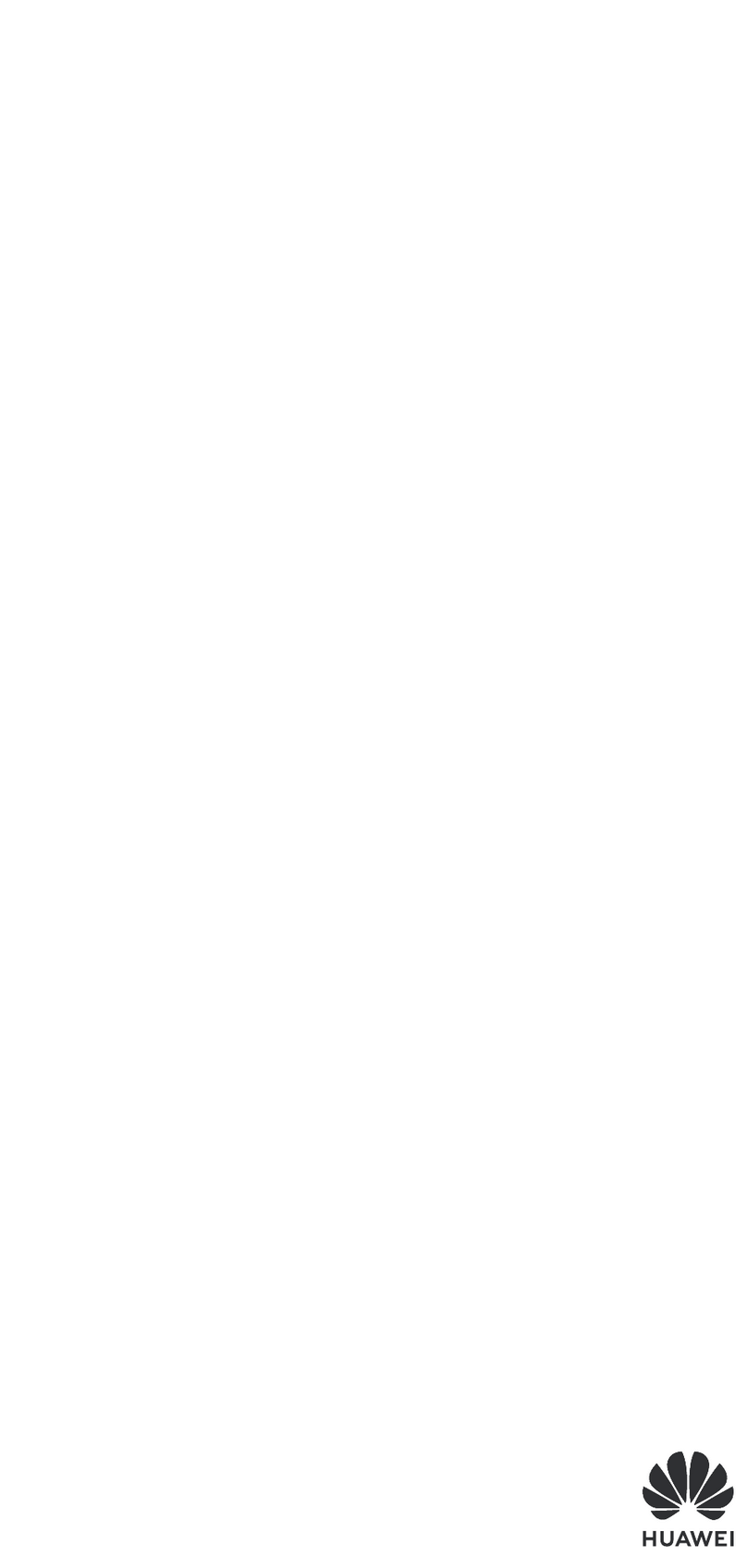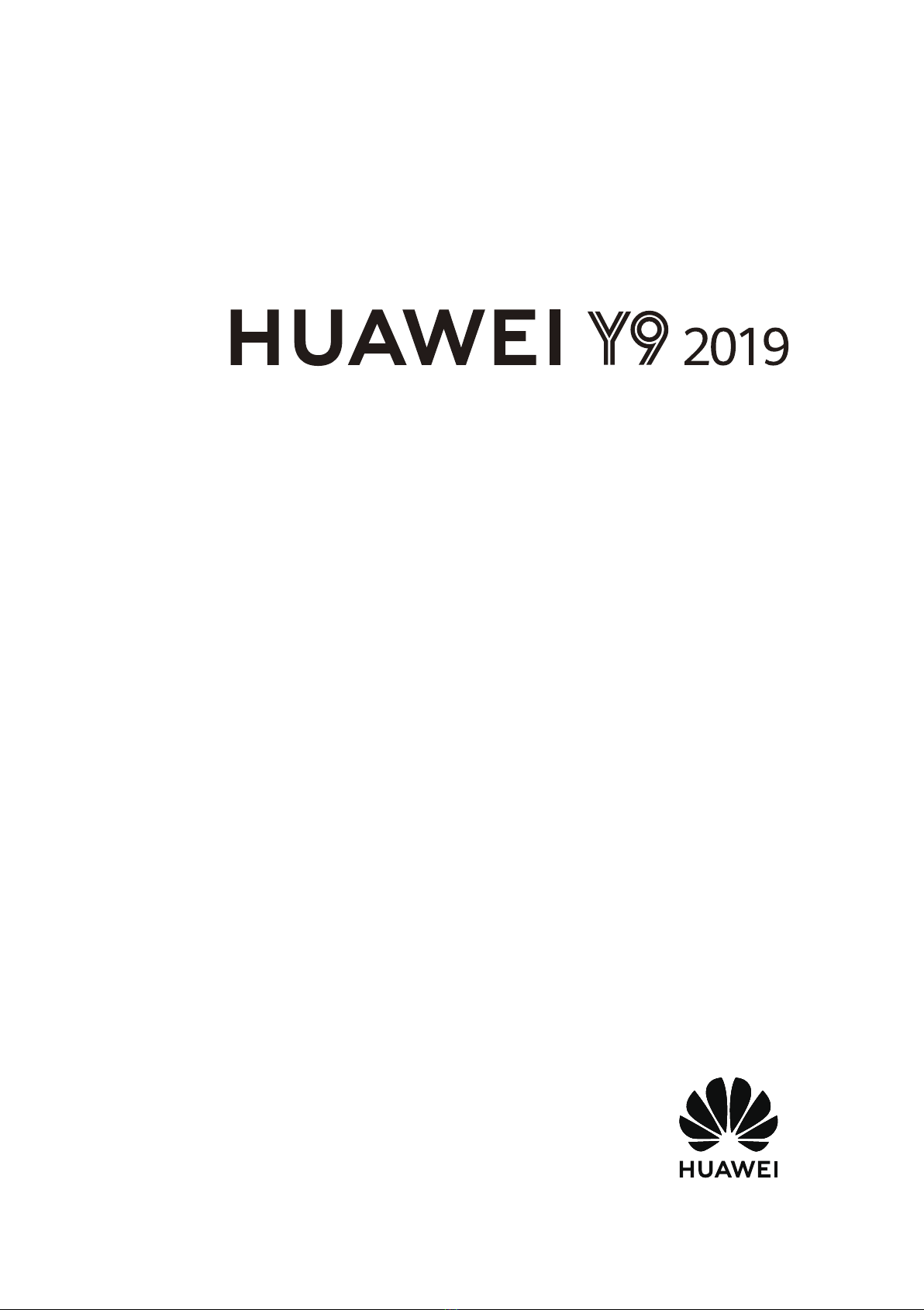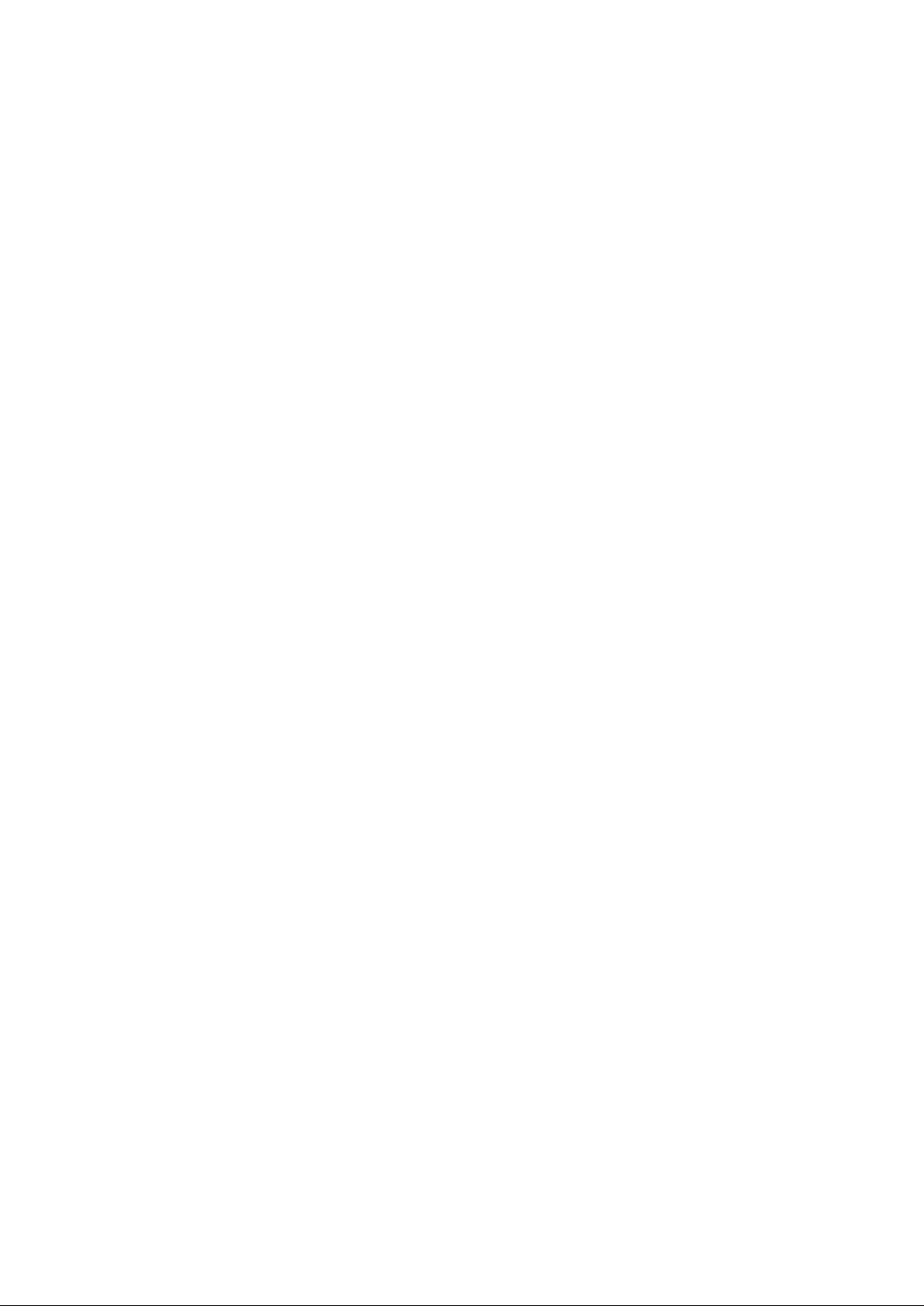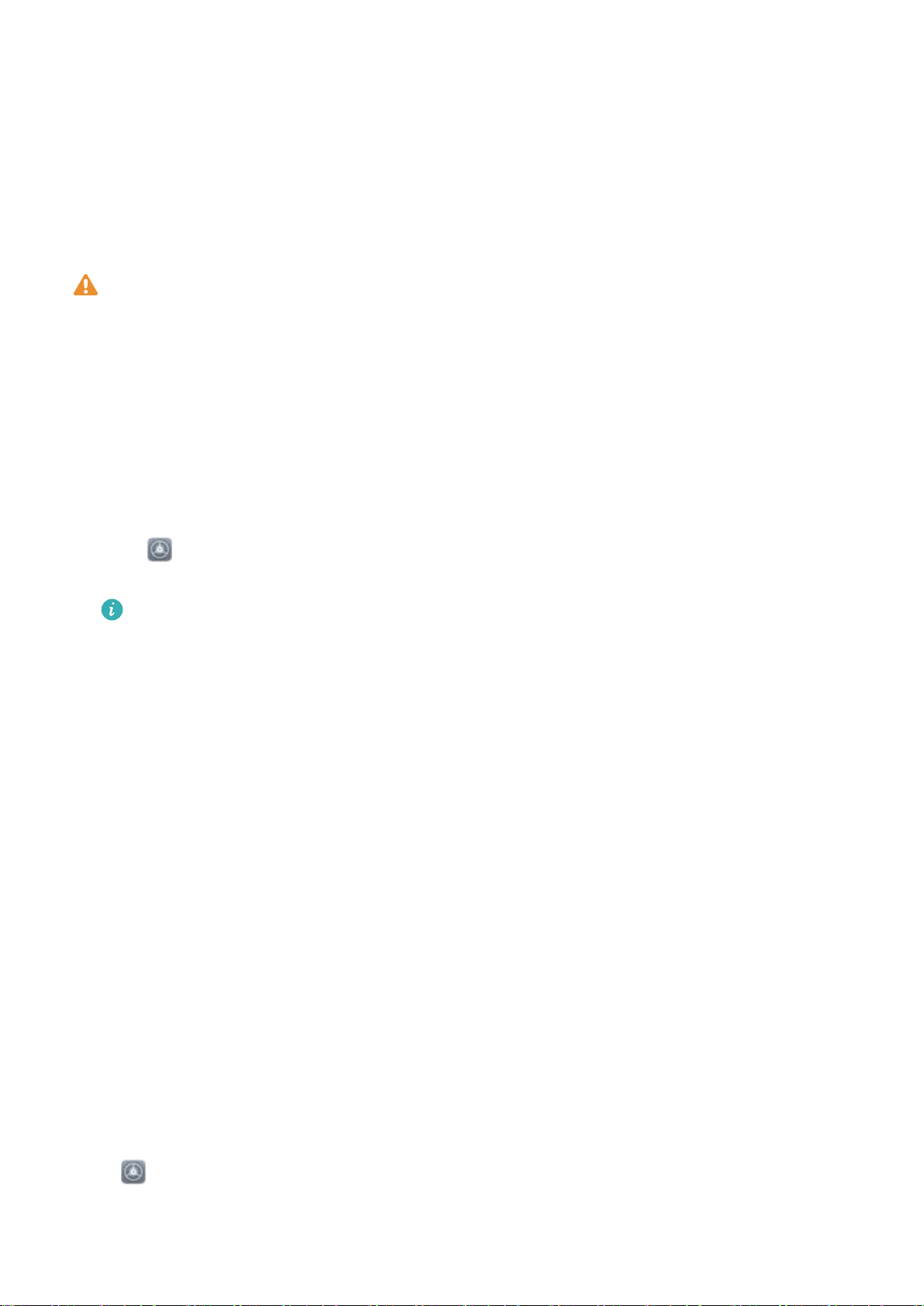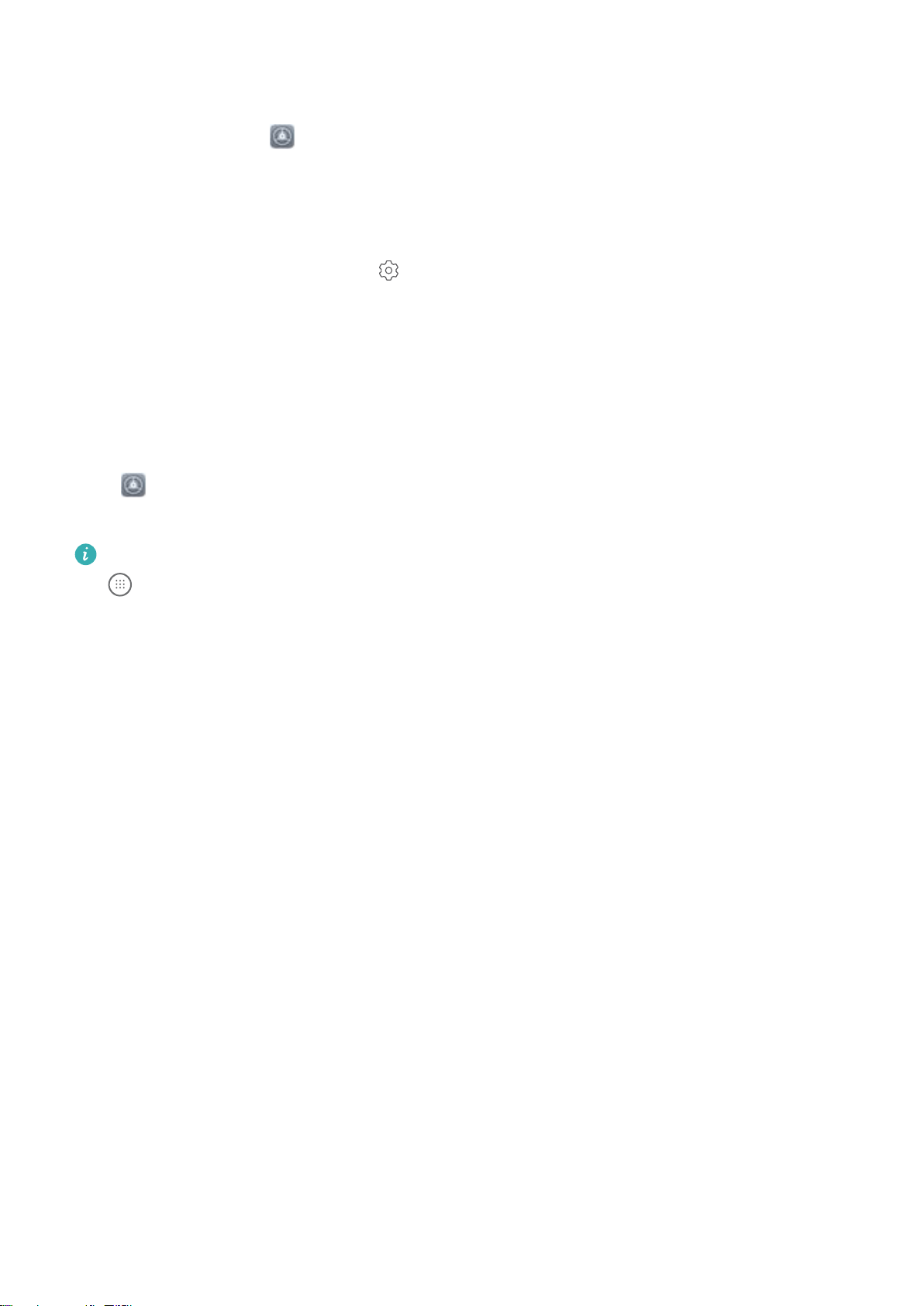Exciting Features
Featured Usage Tips
Enroll Your Facial Information and Enable Face Unlock
Face unlock allows you to unlock your Phone quickly and securely, without the need of a password.
lFace unlock can only be used when the owner account is logged in. It is not supported by
PrivateSpace.
lFace unlock is not available if the lock screen password has not been entered for three or more
days in a row, or if your Phone has been remotely locked or restarted.
lWhen using Face unlock, keep your eyes open, and face your Phone straight on from a
distance of 20–50 cm (about 8–20 in.). In order to scan your face accurately, avoid using this
feature when you are in a dark environment or facing direct light.
lCurrently, only one face can be enrolled. Delete the current facial data to enroll again.
1Open Settings. Go to Security & privacy > Face recognition and enter your lock screen
password.
If you haven't set up a lock screen password, set one rst. Besides the 6-digit PIN, you can set
up other types of passwords: Pattern, 4-digit PIN, Custom PIN, or Password.
2Selecting Enable Pick up to wake device to enhance the Face unlock experience will allow
the screen to turn on and unlock when you pick up your Phone and hold it to your face. If you do
not need this feature, leave it deselected. Touch Enroll face, and enroll your face.
3Face unlock modes:
lSelect an unlock method: On the Face recognition screen, touch Unlock device. If you
select Direct unlock, your Phone identies your facial features and unlocks your screen when
the screen is on. If you select Slide to unlock, after your Phone identies your facial features,
you can slide the lock screen to unlock. Selecting Off will disable Face unlock.
lSmart display of lock screen notications: Enable Show notications. On the lock screen,
your Phone hides notication details and displays them only after recognizing the owner's face.
lAccess App lock: Enable Access app lock to access App lock and locked apps using Face
unlock.
Access Phone Functions from Anywhere with Navigation Dock
In order to close an app or return to the home screen, you must use the navigation bar at the bottom
of your Phone. You can enable the Navigation dock feature on your Phone to avoid using navigation
buttons and to comfortably operate your device with one hand.
Open Settings. Go to System > System navigation > Navigation dock and enable
Navigation dock. The Navigation dock will appear on the screen. You can then drag it to your
preferred location. The Navigation dock can perform the following actions:
1