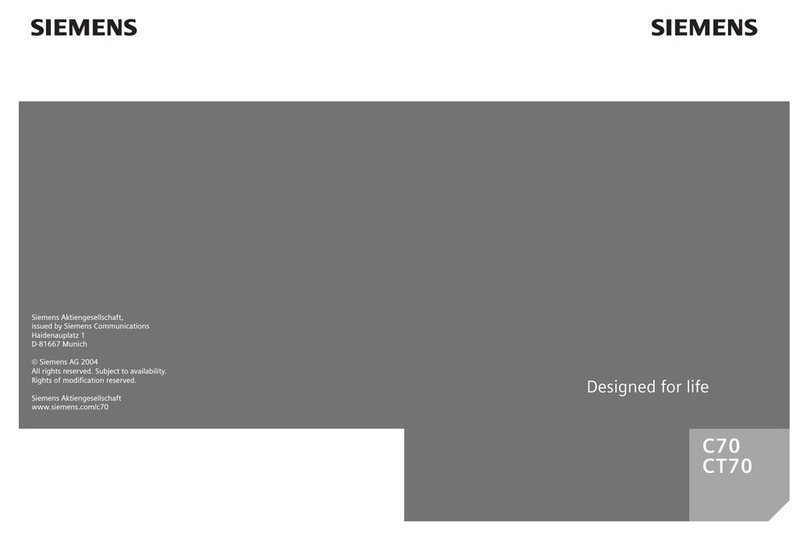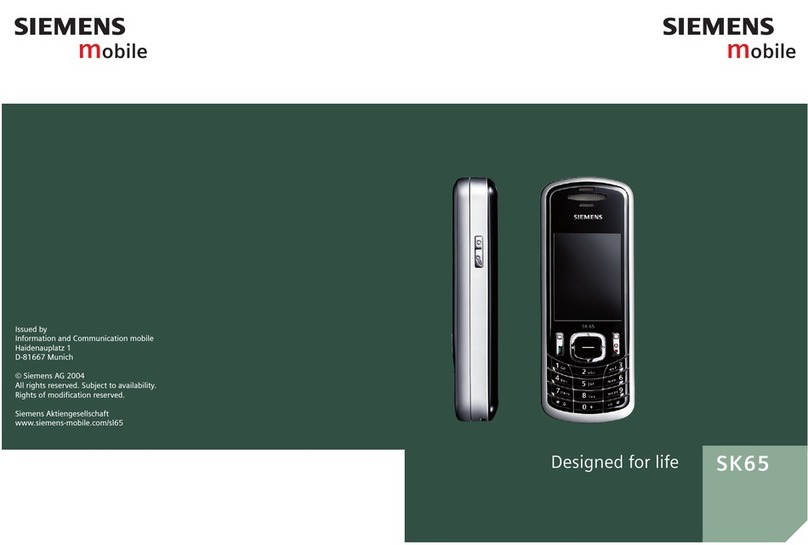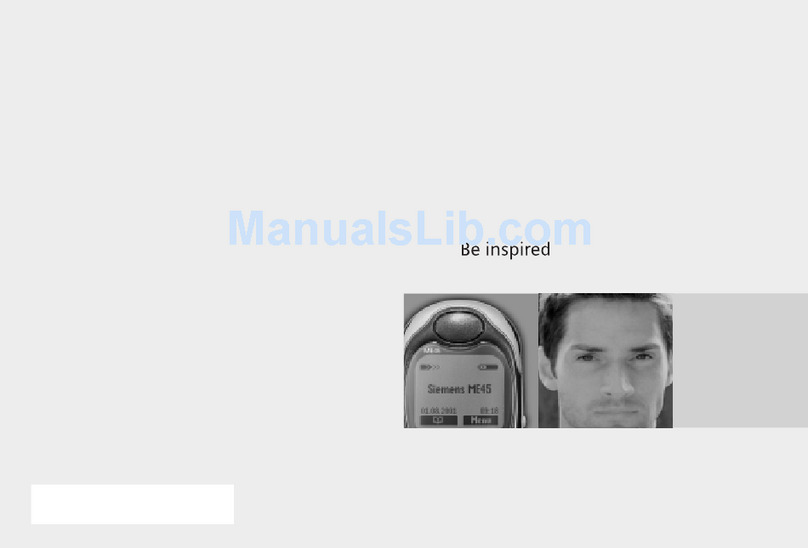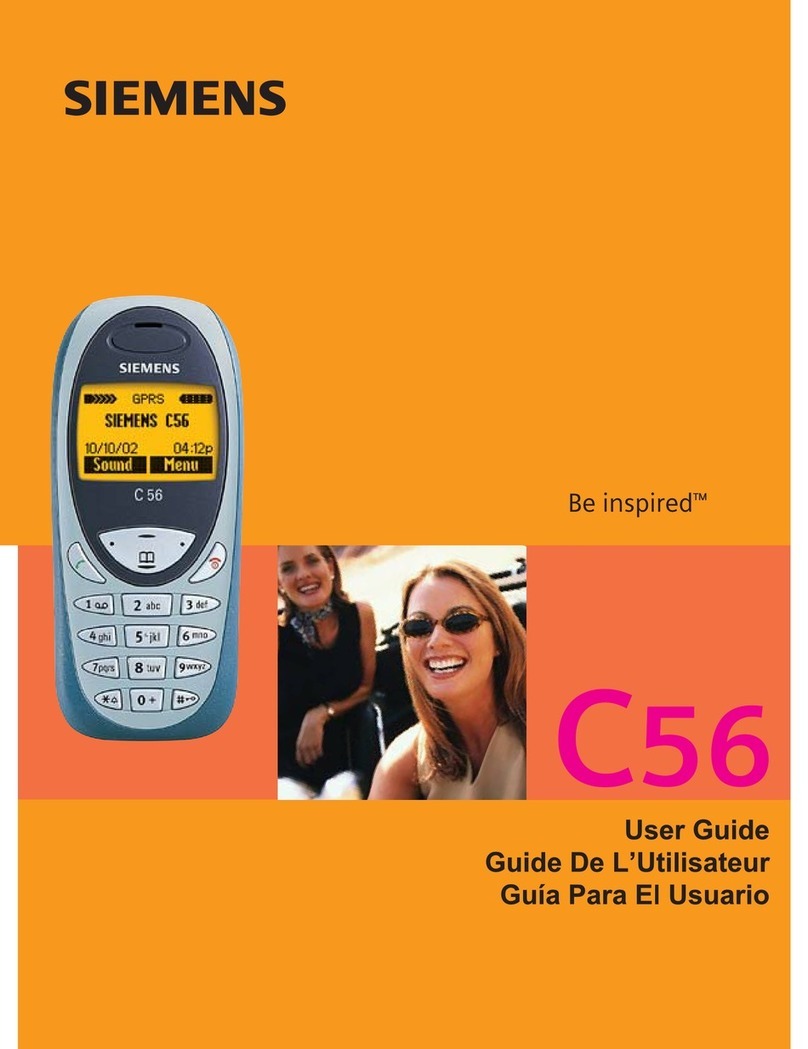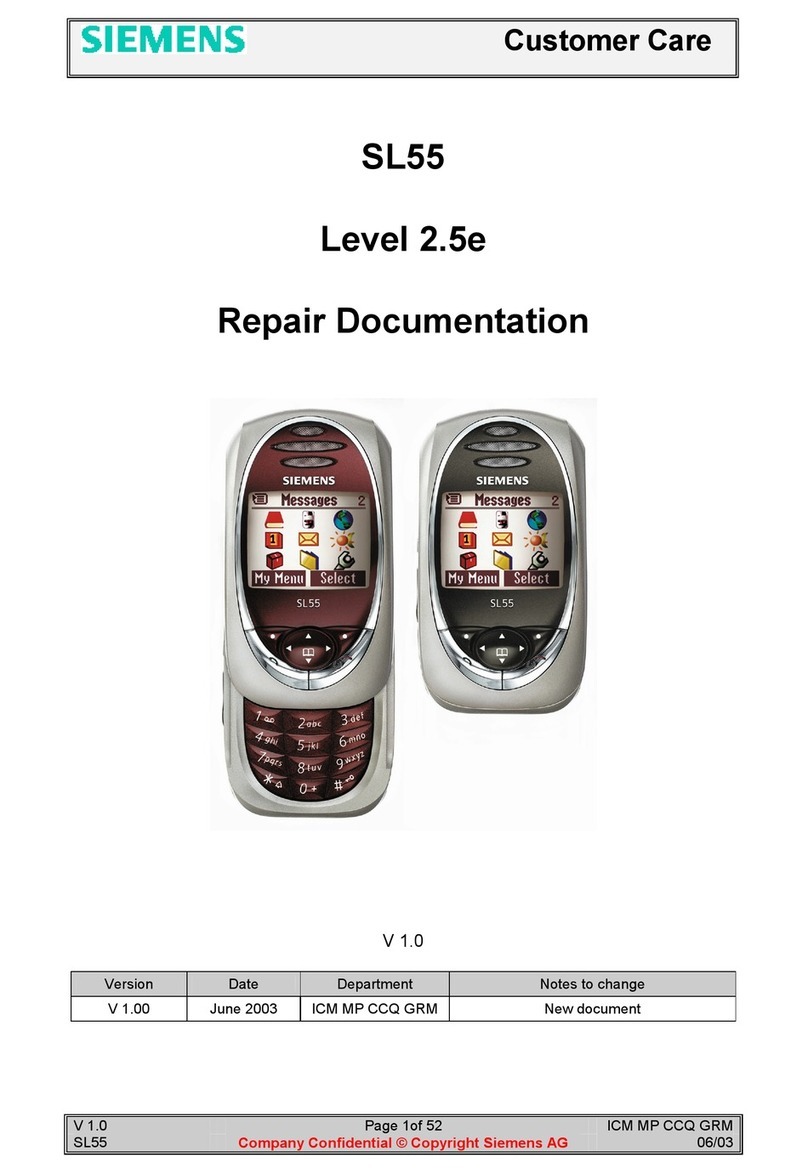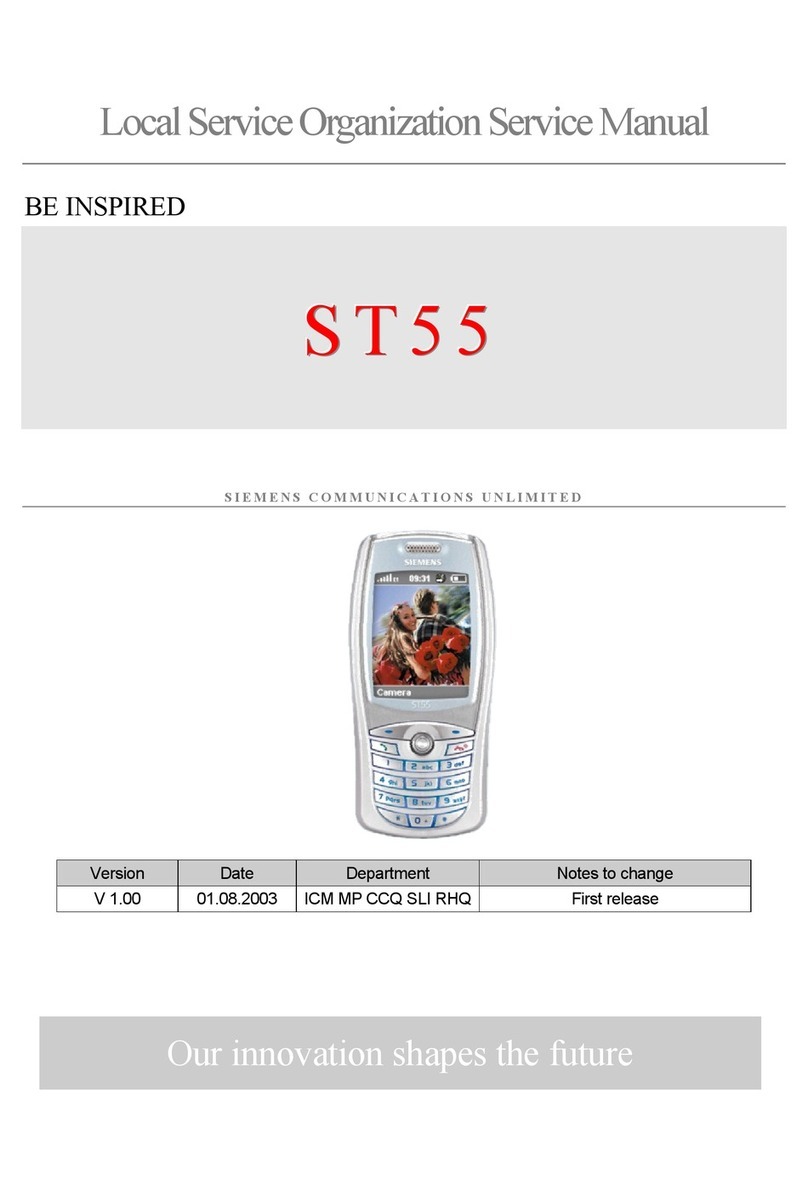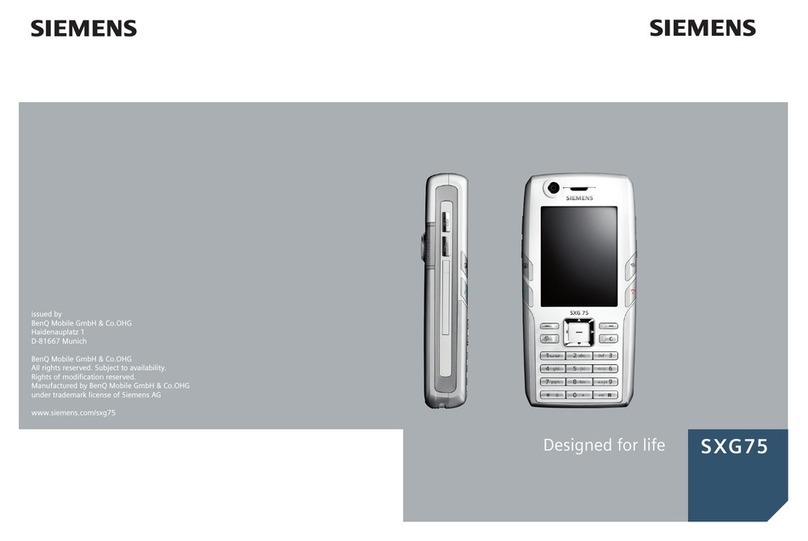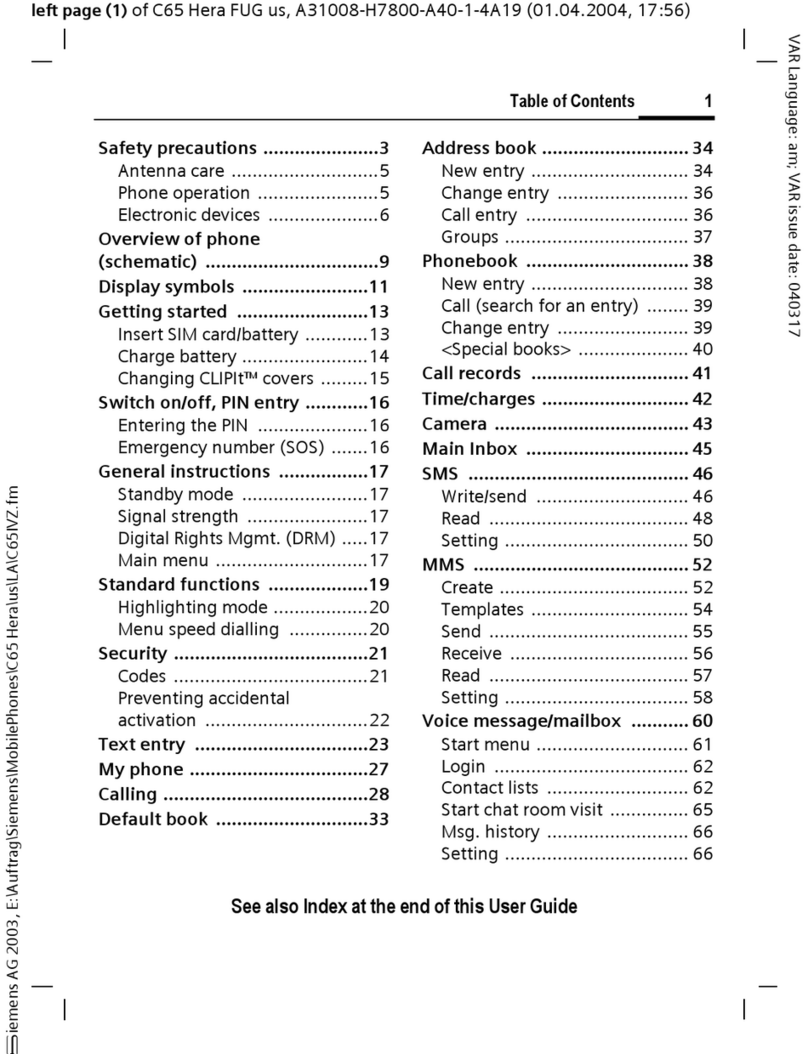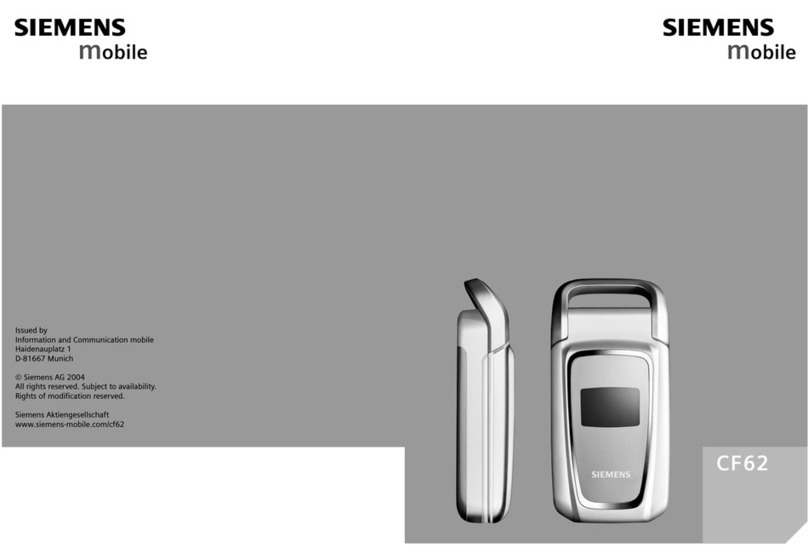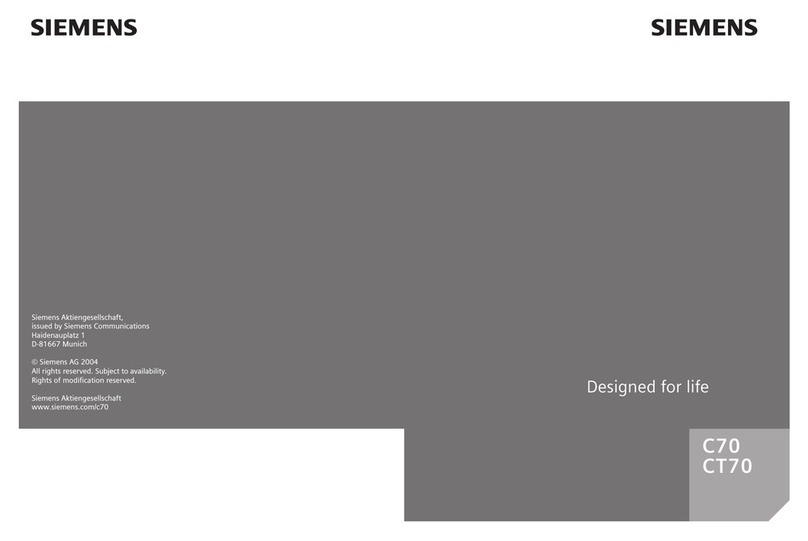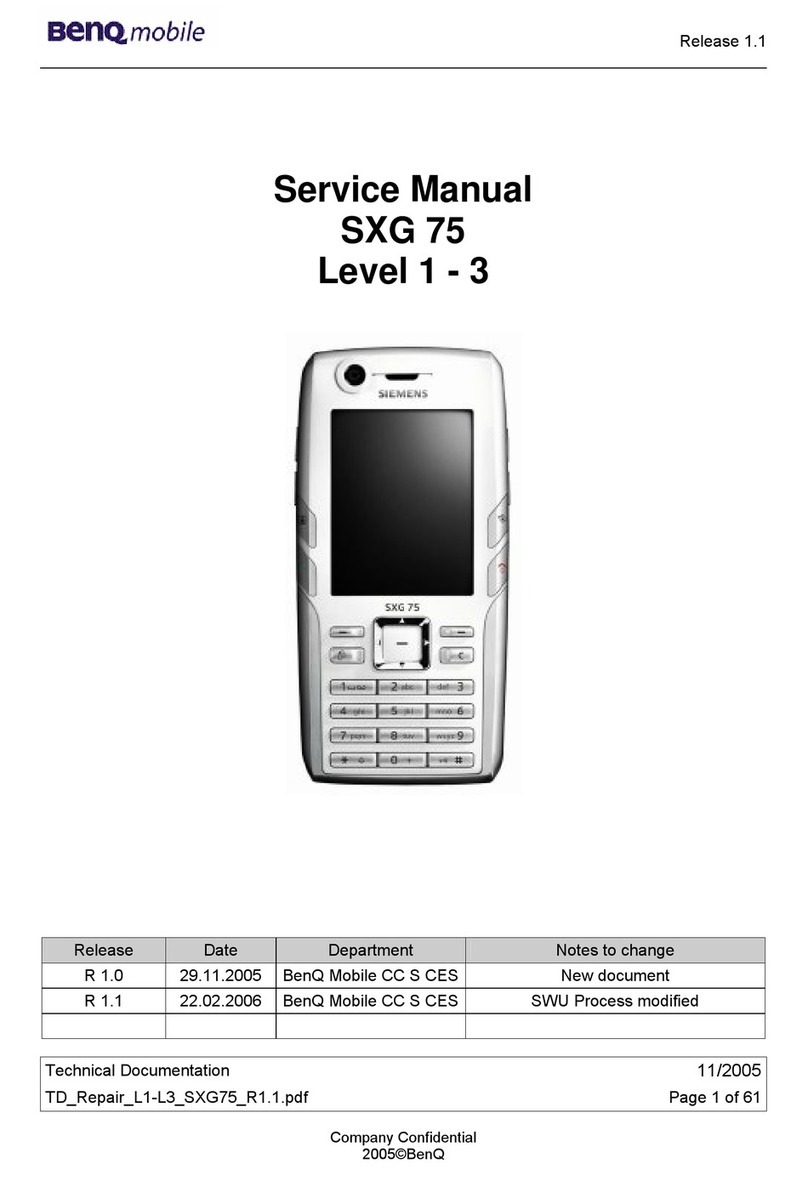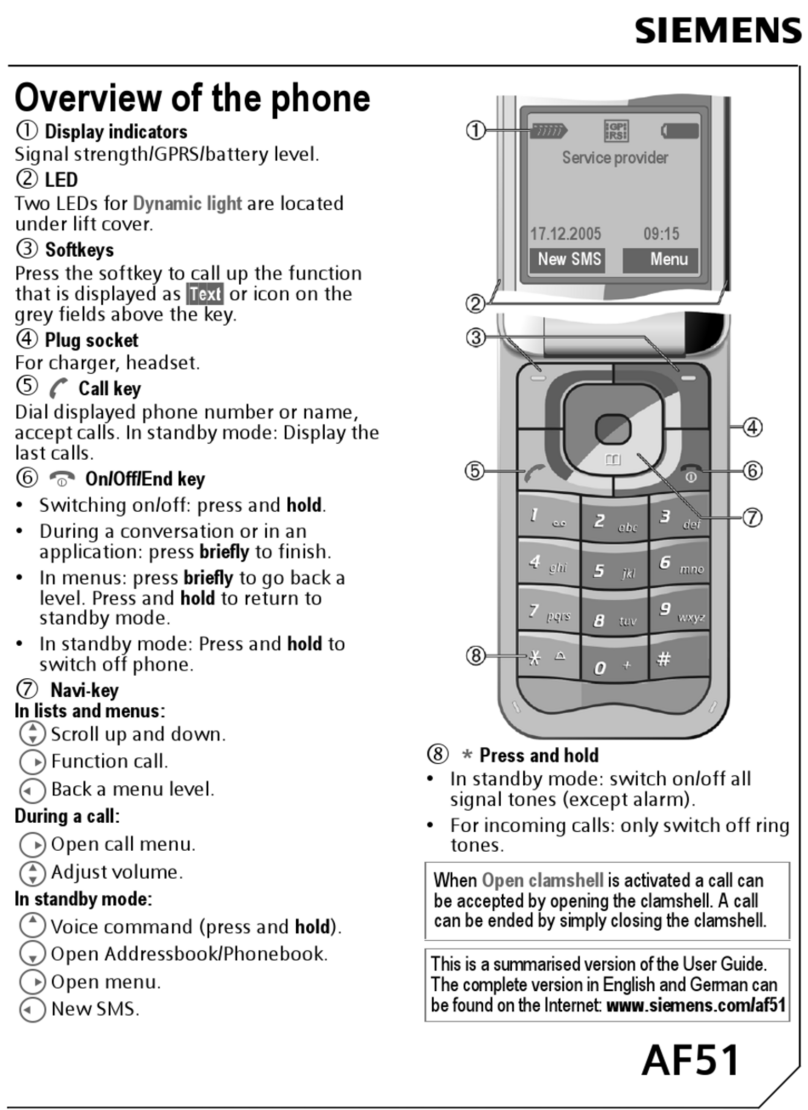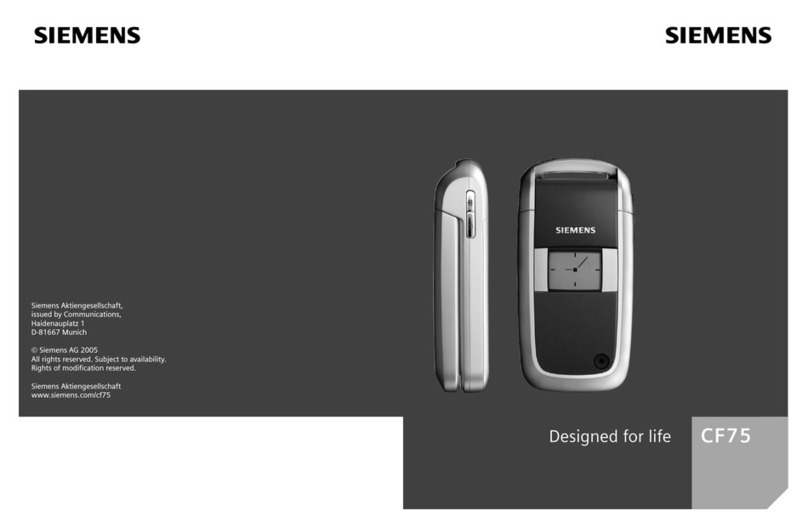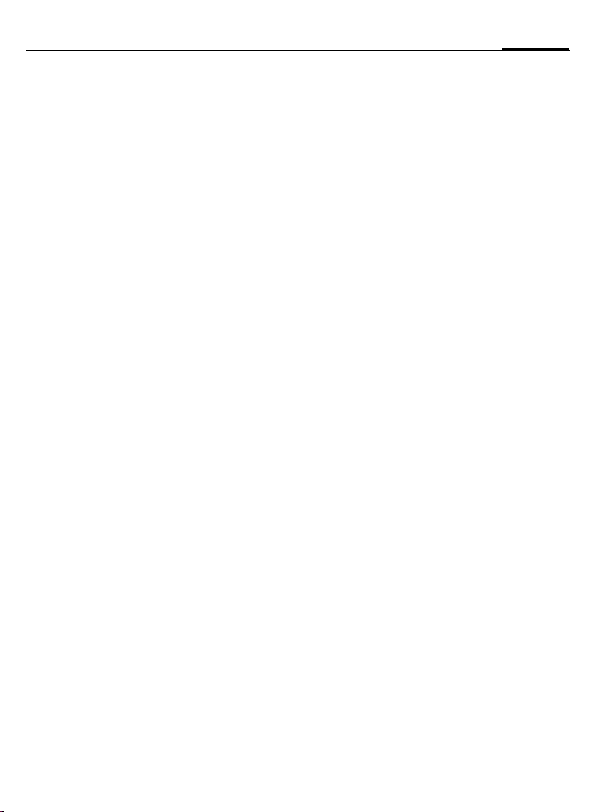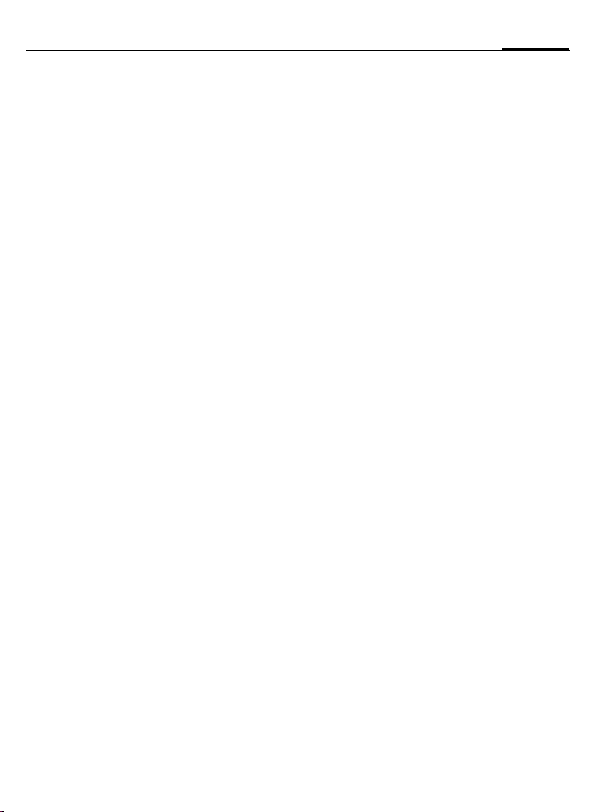
Table of Contents 1
See also Index at the end of this User Guide
right page (1) of SL75 Hydra FUG, w/o ptt, en, A31008-H3300-A1-1-7619 (15.09.2005, 11:47)
© Siemens AG 2003, C:\Siemens\DTP-Satz\Produkte\SL75_Hydra_1\out-
Template: X75, Version 2.2;VAR Language: en; VAR issue date: 050822
Safety precautions ..................... 3
Phone overview ......................... 6
Display symbols ......................... 8
Getting started ......................... 10
Inserting SIM card/
battery ................................... 10
Charging the battery .............. 11
Switching on/off, PIN entry ...... 12
General instructions ................ 13
User guide ............................. 13
Slider ..................................... 14
Standby mode ....................... 14
Tabs ...................................... 14
Digital Rights Mgmt. (DRM) .... 14
Menu controls ........................ 15
Centre key ............................. 15
Standard functions ................. 16
Security .................................... 17
PIN codes ............................... 17
Text input ................................. 19
Calling ...................................... 23
Ending a call .......................... 23
Setting the volume ................ 23
Accept call ............................. 24
Rejecting a call ....................... 25
Handsfree .............................. 25
Swapping between 2 calls ...... 25
Conference ............................ 26
Call options ............................ 27
Direct call ............................... 27
Tone sequences (DTMF) ......... 28
Contacts .................................... 29
All contacts ............................ 29
Groups ................................... 30
Online status .......................... 30
SIM ........................................ 31
Filter ......................................31
General options ......................32
Call records ............................... 34
Durat/charges ........................... 35
Camera ..................................... 36
SMS/MMS .................................. 39
Writing an SMS .......................39
Writing an MMS ......................40
Receive .................................. 42
Reading ..................................42
Draft ......................................43
Outbox ...................................43
Sent ....................................... 43
Archive ...................................43
Templates .............................. 43
General settings ..................... 44
SMS settings ...........................44
MMS settings ......................... 45
Save after send .......................46
Text zoom .............................. 46
Emoticons ..............................46
E-mail ........................................ 47
Writing/sending ...................... 47
Receiving/reading ...................48
Draft ......................................49
Archive ...................................49
Settings .................................. 49
Table of
Contents
See also In-
dex at the end
of this User
Guide