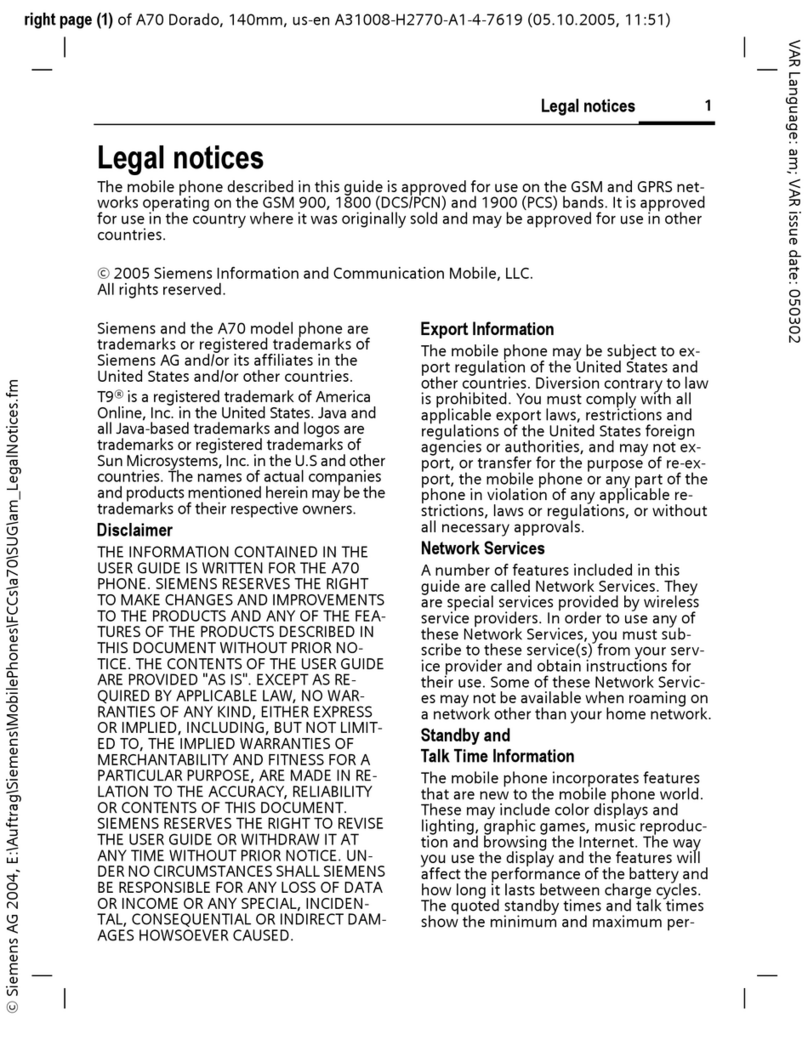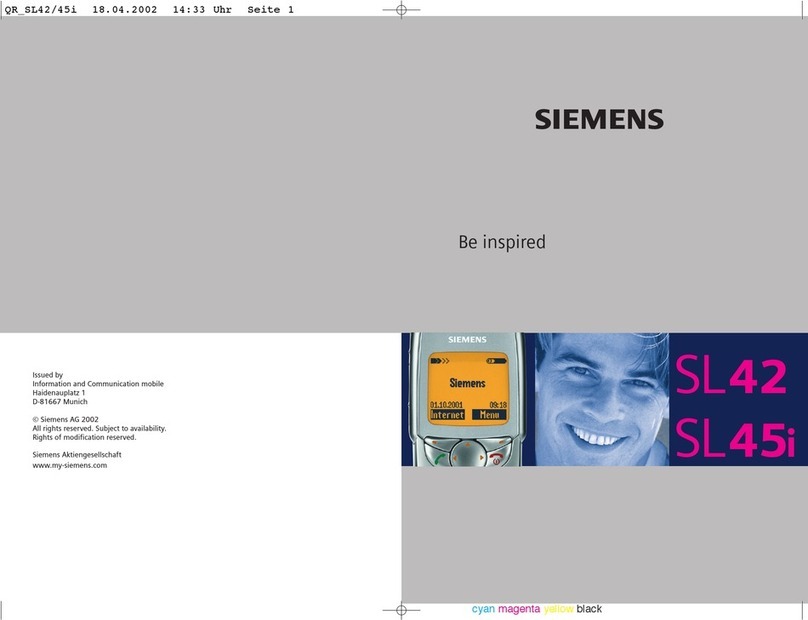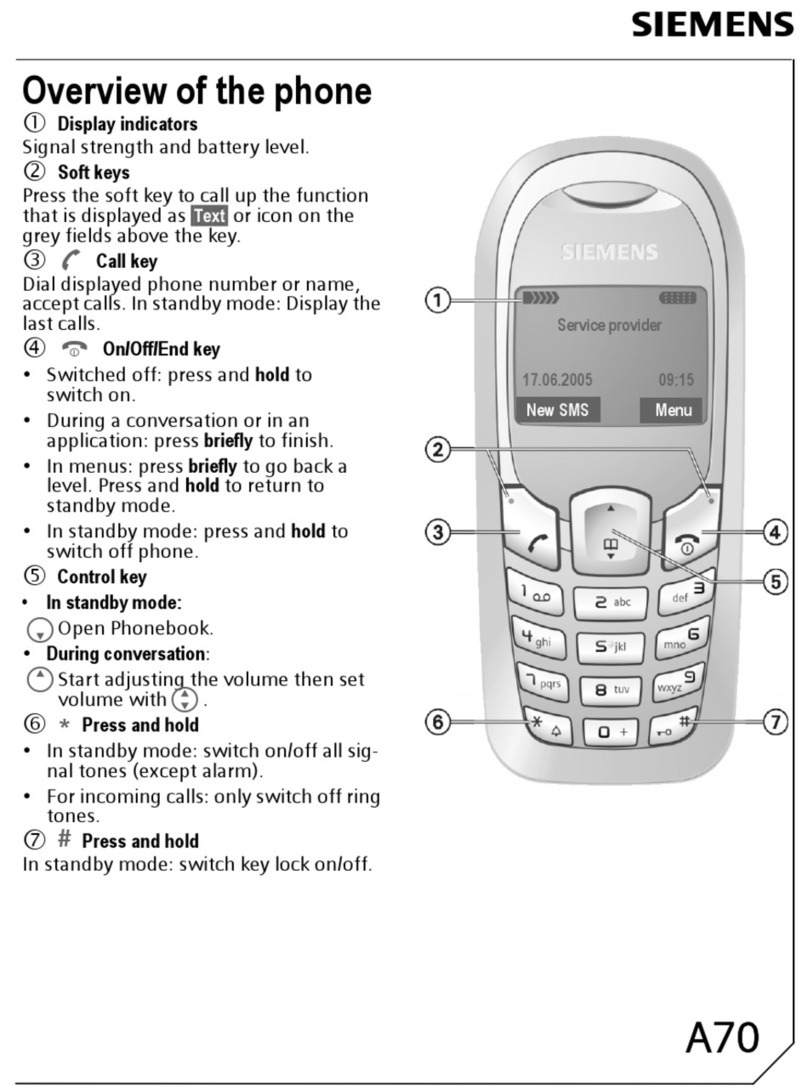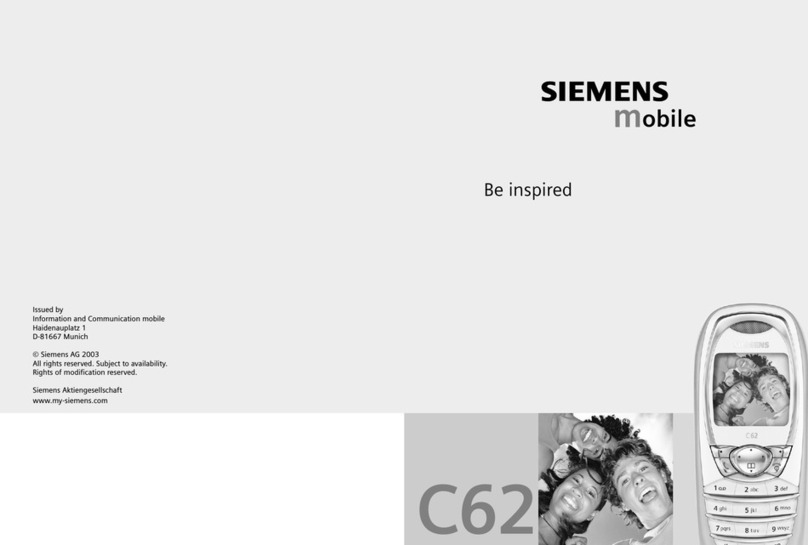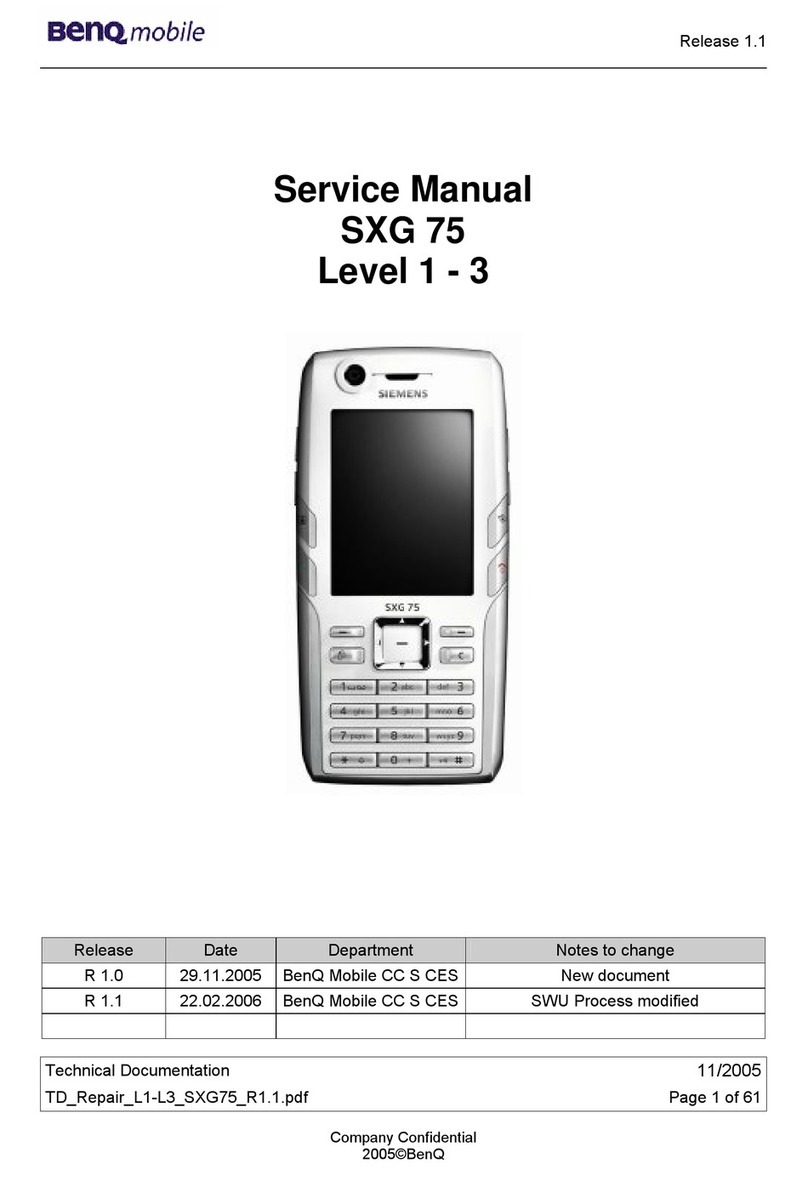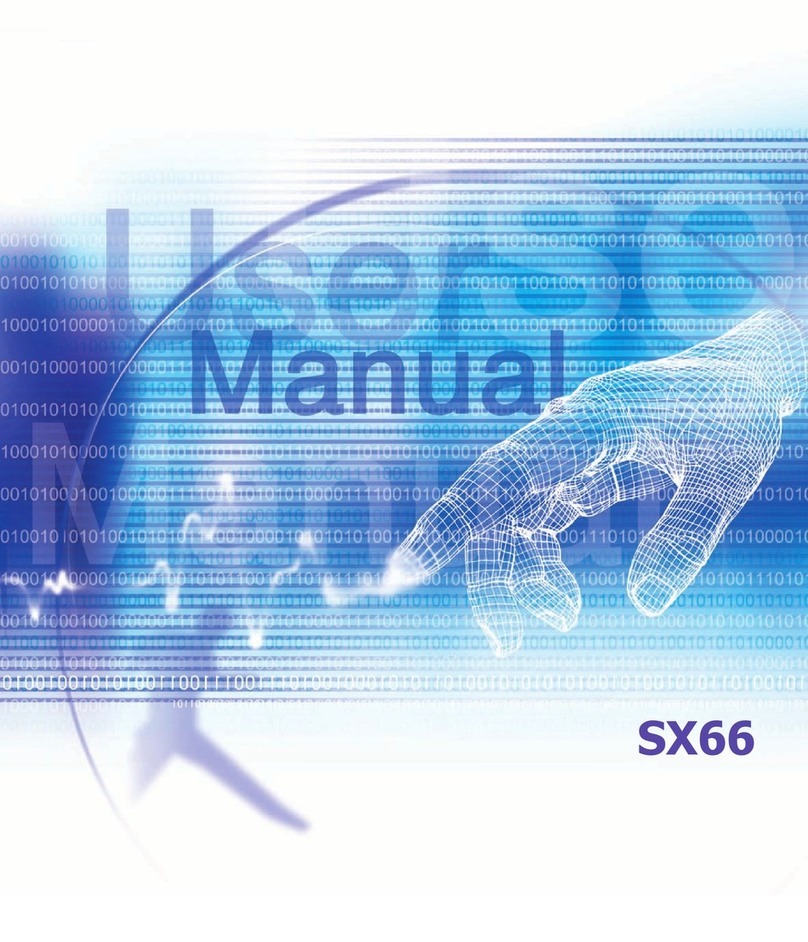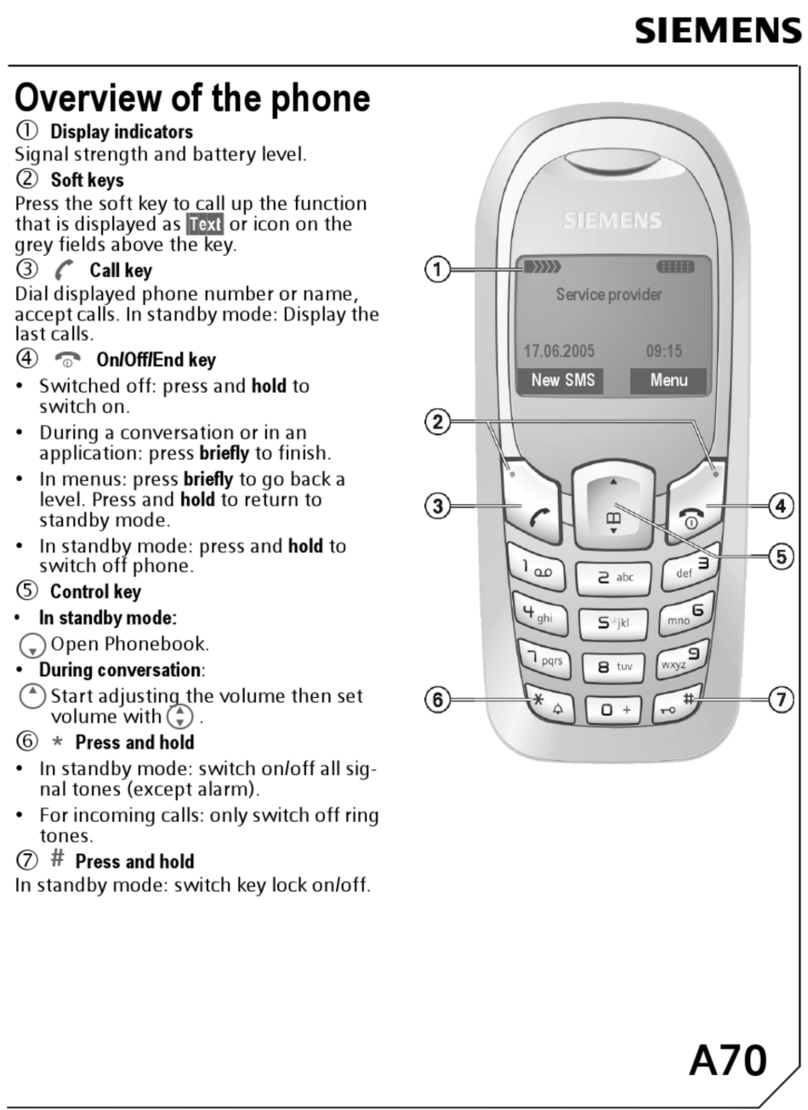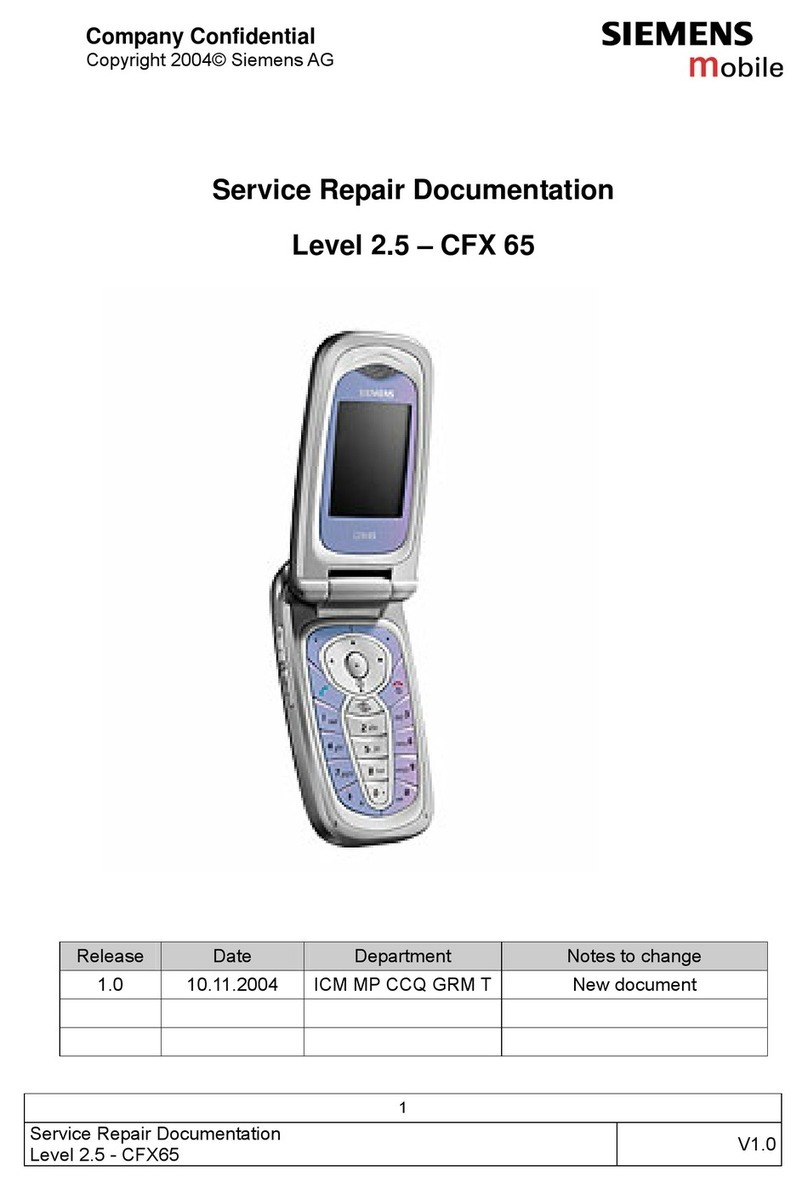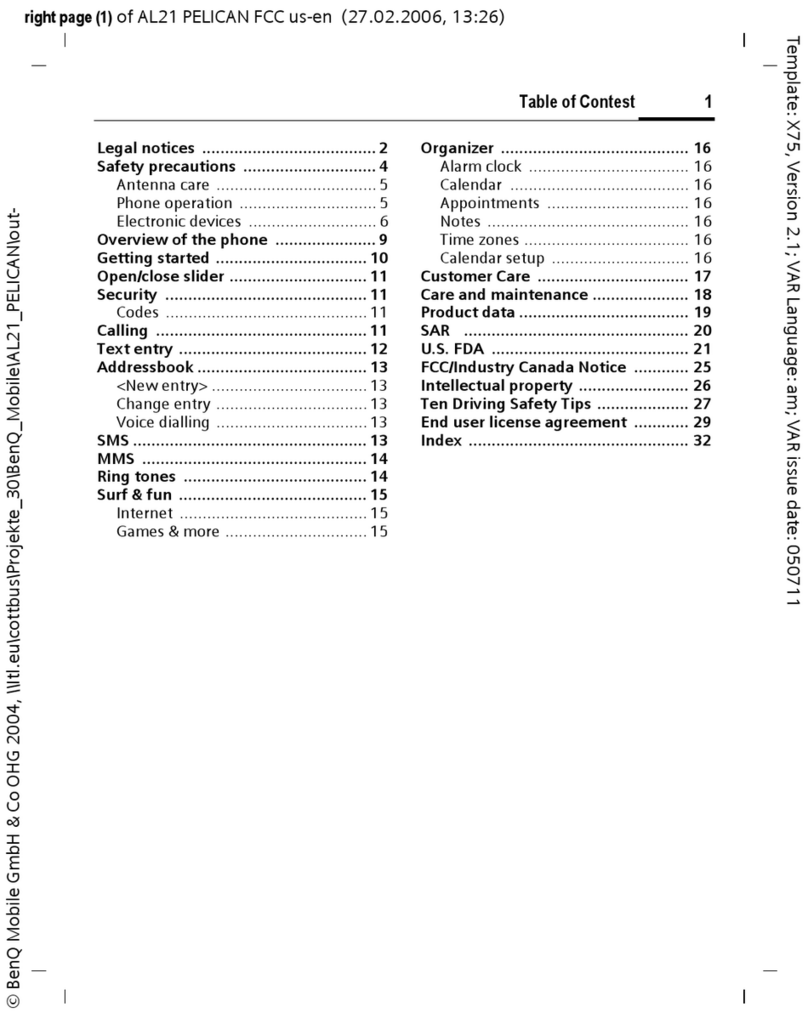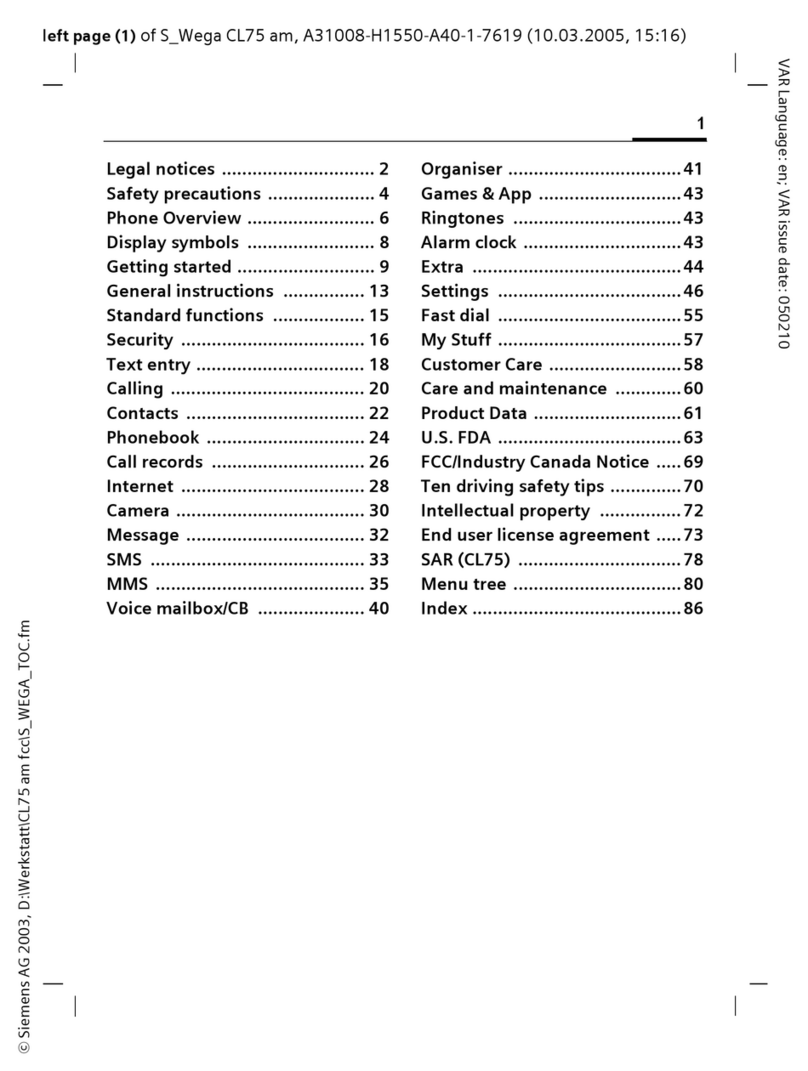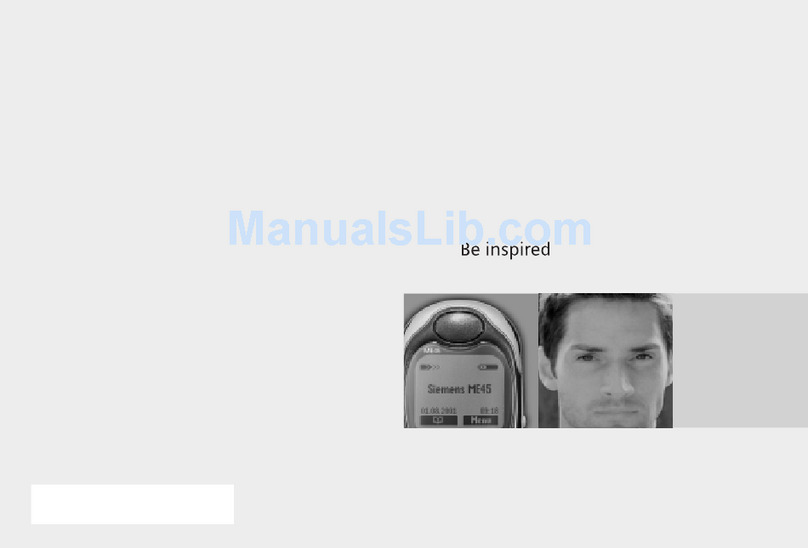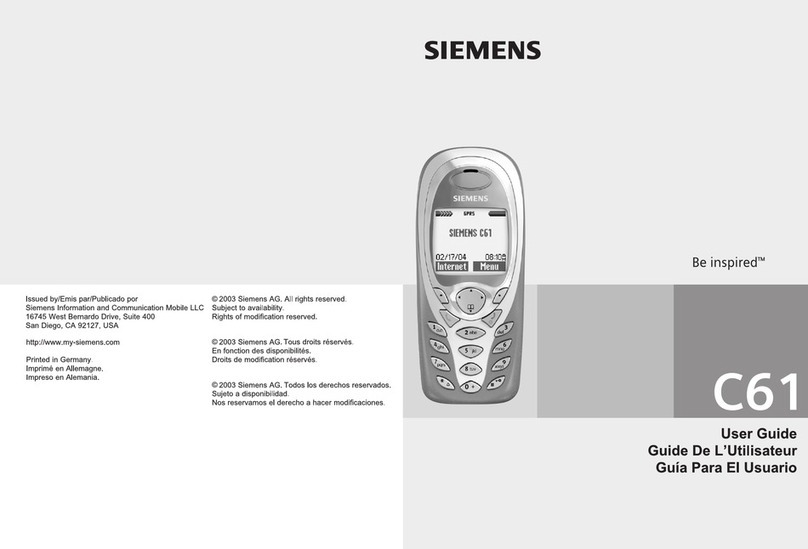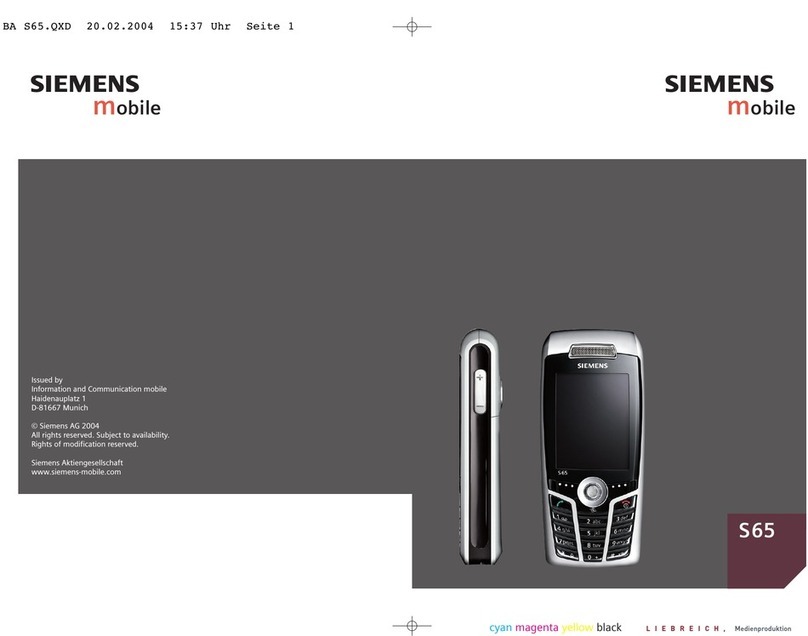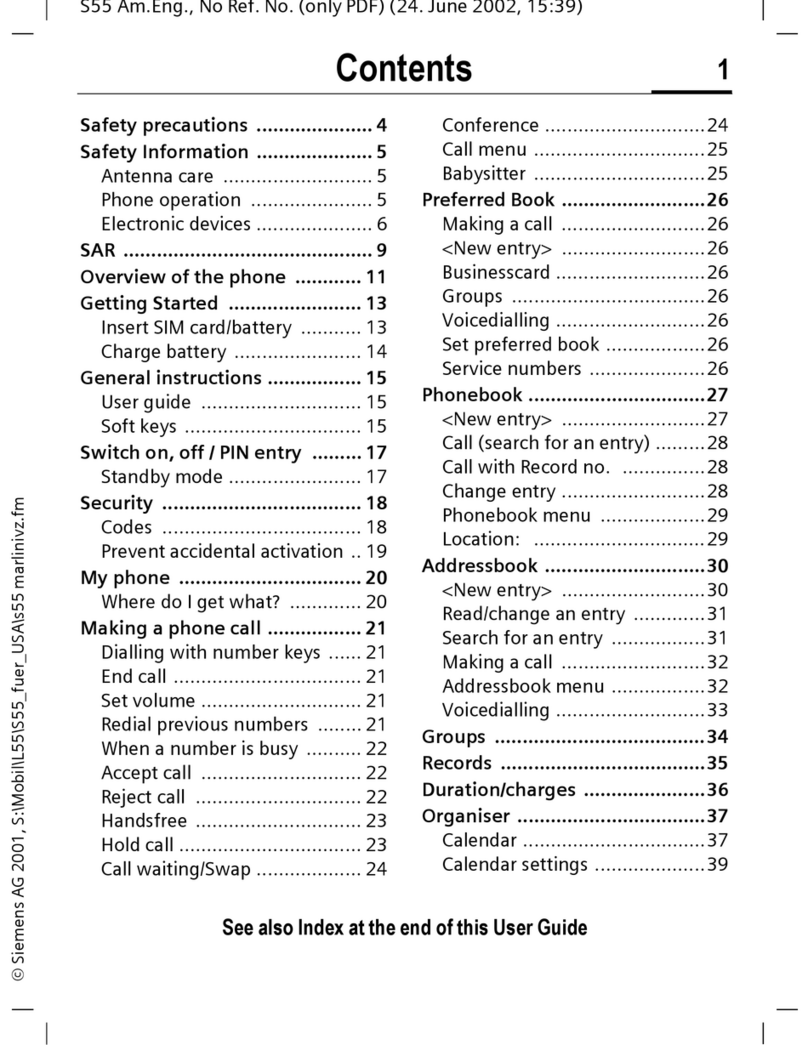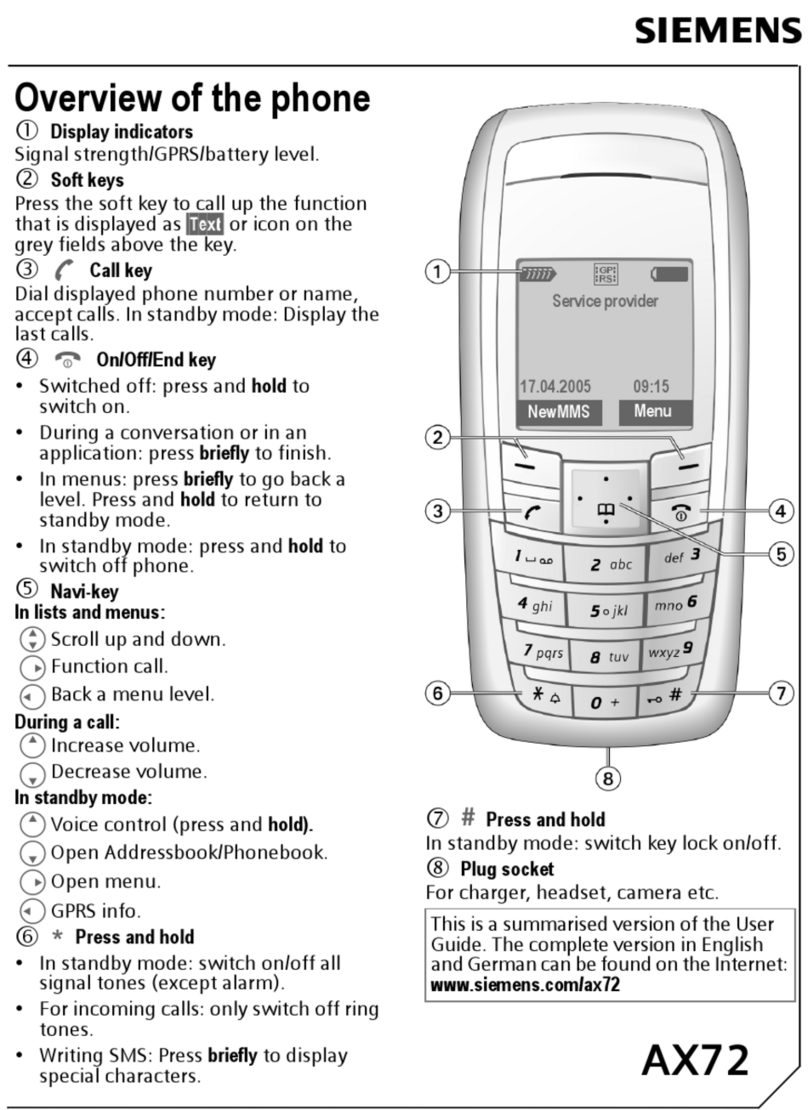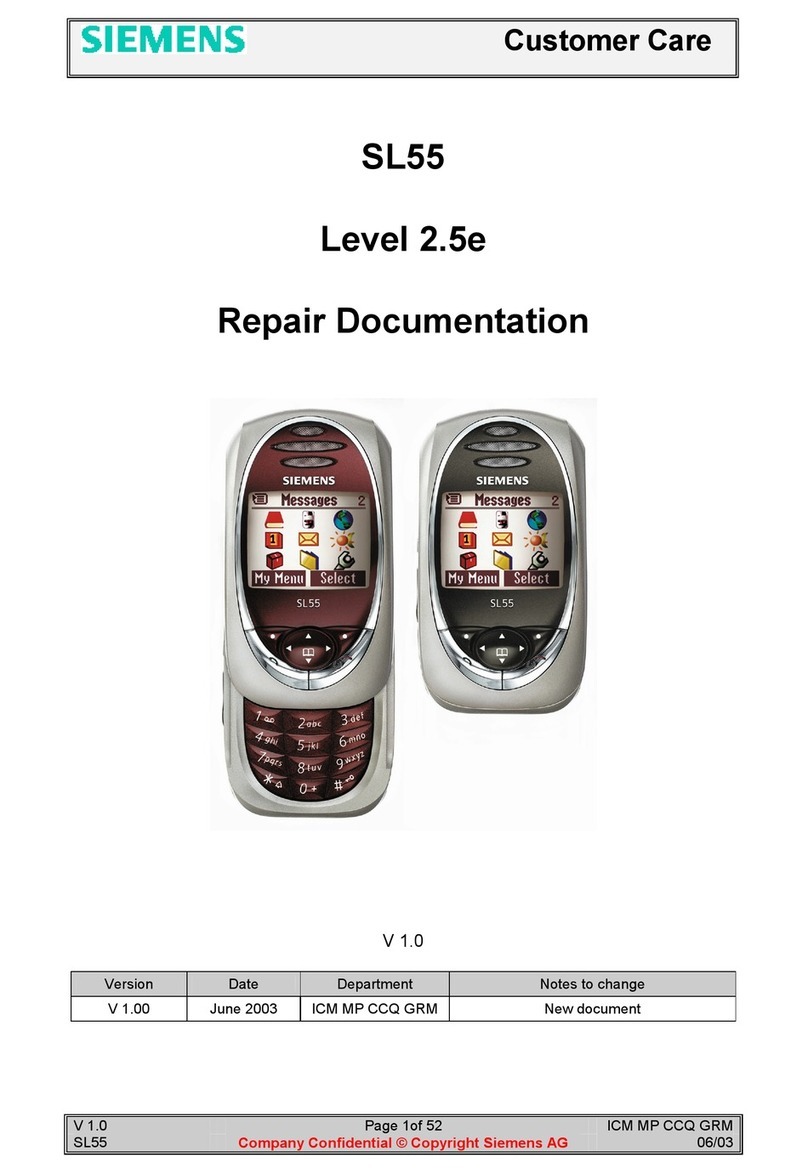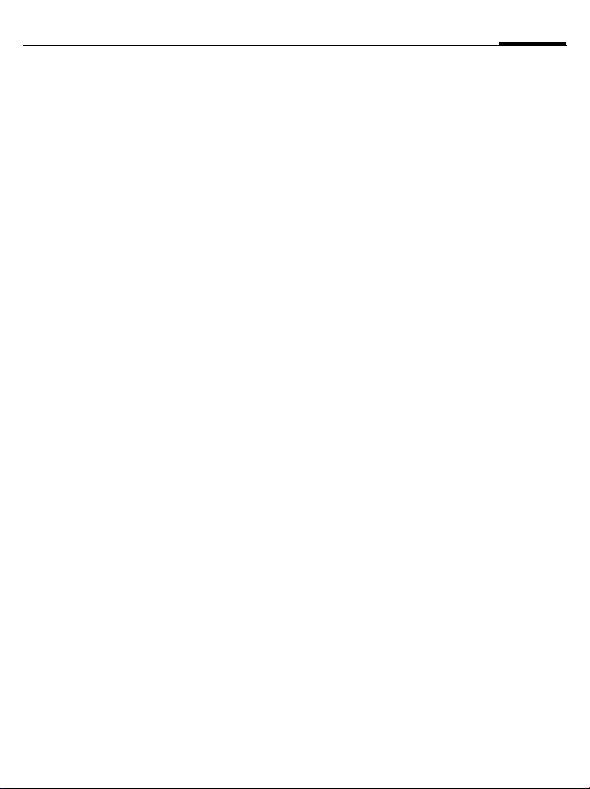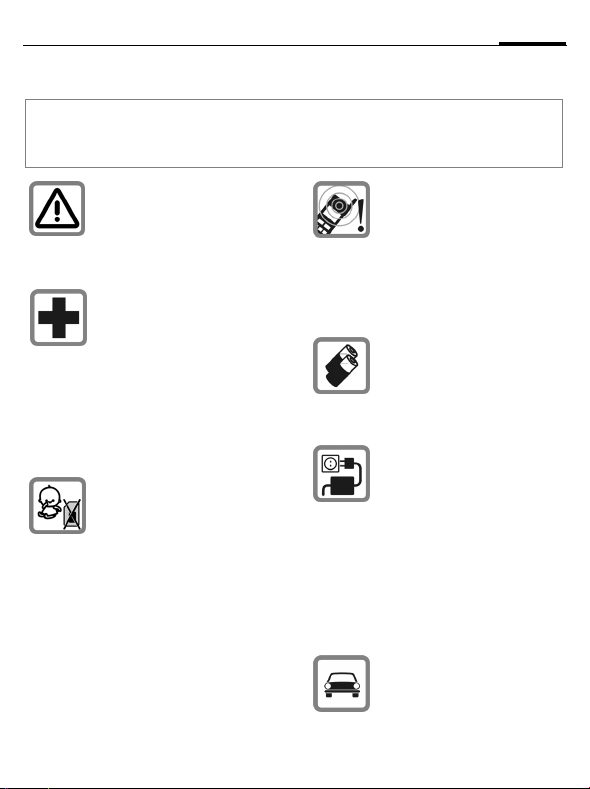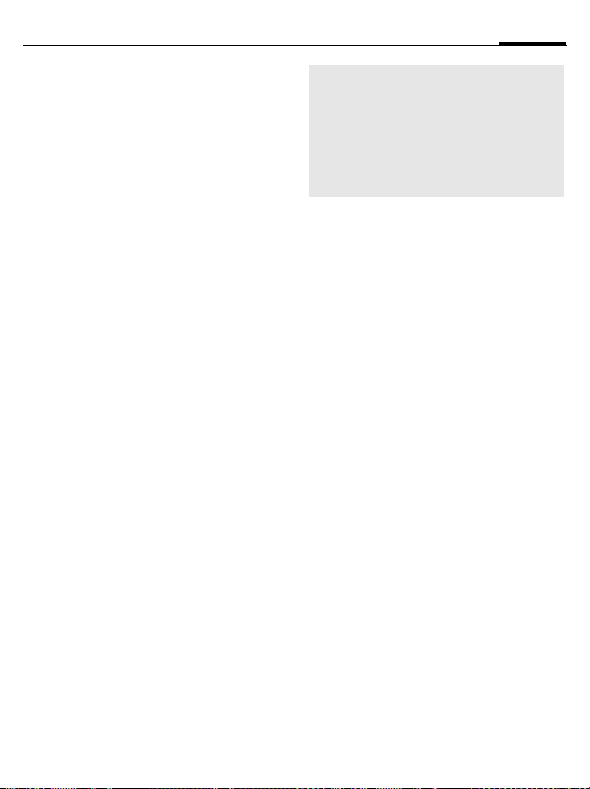Safety precautions10
BenQ 2006, G:\Mobil\X85\E71_Obsidian\fcc_voher_diese_mail_lesen\FM\STD_SafetyHints_FCC_am.fm
left page (10) of E71 Obsidian, FCC, am, (09.08.2006, 15:35)
Template: Minion, 140x105 mm, Version 1.6; VAR Language: am; VAR issue date: 060714
This phone, like any wireless phone, oper-
ates using radio signals, wireless and land-
line networks, and user-programmed
functions. Because of this, connections in
all conditions cannot be guaranteed. There-
fore, you should never rely solely on any
wireless phone for essential communica-
tions (for example, medical emergencies).
Remember – to make or receive any calls,
the phone must be switched on and be used
in a service area that has adequate signal
strength. Emergency calls might not be pos-
sible on all wireless phone networks or
when certain network services or phone
features are in use. Check with local service
providers regarding their network features.
Always make certain that your phone is
properly charged before attempting any
emergency calls. If you allow your battery to
discharge, you will be unable to receive or
make calls, including emergency calls. You
must then wait a few minutes after the
charging begins to place any
emergency calls.
When making an emergency call, remember
to give all of the necessary information as ac-
curately as possible. Remember that your
wireless phone might be the only means of
communication at the scene of an accident,
therefore you should not terminate the call
until given permission to do so.
Batteries and Chargers
Only use original batteries (100% mercury-
free) and charging devices. Use of non-orig-
inal batteries and/or charging devices may
cause explosion resulting in serious injury
and/or property damage. Use original ac-
cessories in order to avoid possible injury
and property damage and to ensure compli-
ance with applicable laws and regulations.
Improper use invalidates the warranty.
Battery safety precautions
To reduce the risk of fire, injury or electric
shock, and to properly dispose of batteries,
please read and understand the following
instructions. CONTAINS LITHIUM-ION
OR NICKEL-METAL HYDRIDE BAT-
TERY. BATTERY MUST BE RECYCLED
OR DISPOSED OF PROPERLY. DO NOT
DISPOSE IN MUNICIPAL WASTE.
1. Only use the batteries specified for use
with this mobile phone.
2. Do not use batteries of different sizes or
from different manufacturers in this
mobile phone.
3. Do not dispose of the battery in a fire; it
may explode. Dispose of used batteries
and phones in accordance with applica-
ble laws and safety regulations. Do not
expose battery to water. Check with local
codes for special disposal instructions.
4. Do not open or mutilate the battery.
Doing so may cause damage to the eyes
or skin.
5. Exercise care in handling the battery in
order not to short the battery with con-
ducting materials such as rings, brace-
lets, and keys. The battery or conducting
material may overheat and cause burns
or fire.
6. Charge the battery provided with, or
identified for use with, this product only
in accordance with the instructions and
limitations specified in the User's Guide.
Do not attempt to charge the battery by
any means other than those specified in
the User's Guide.