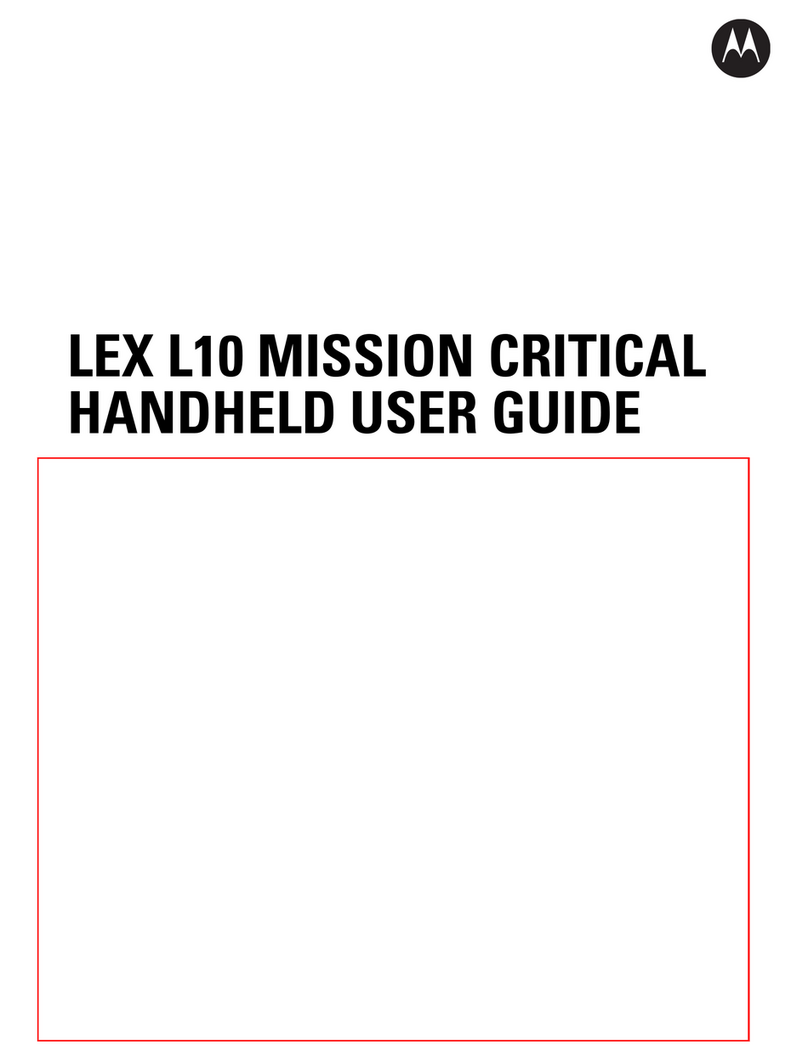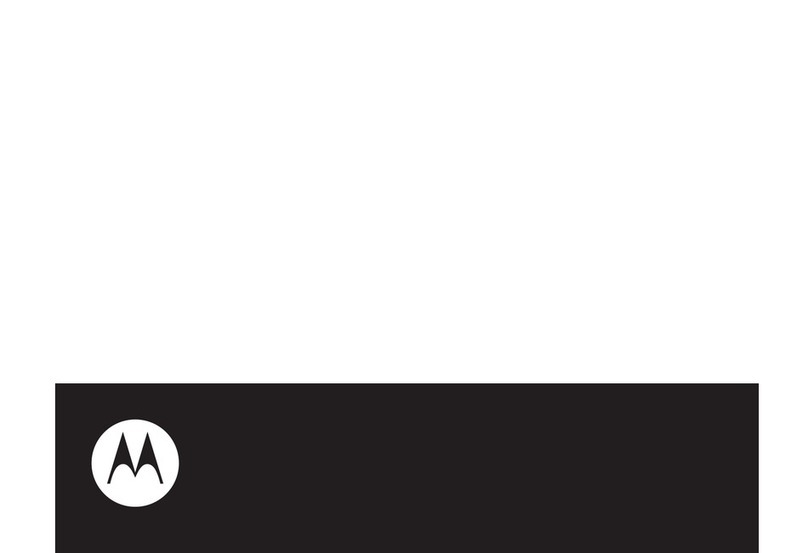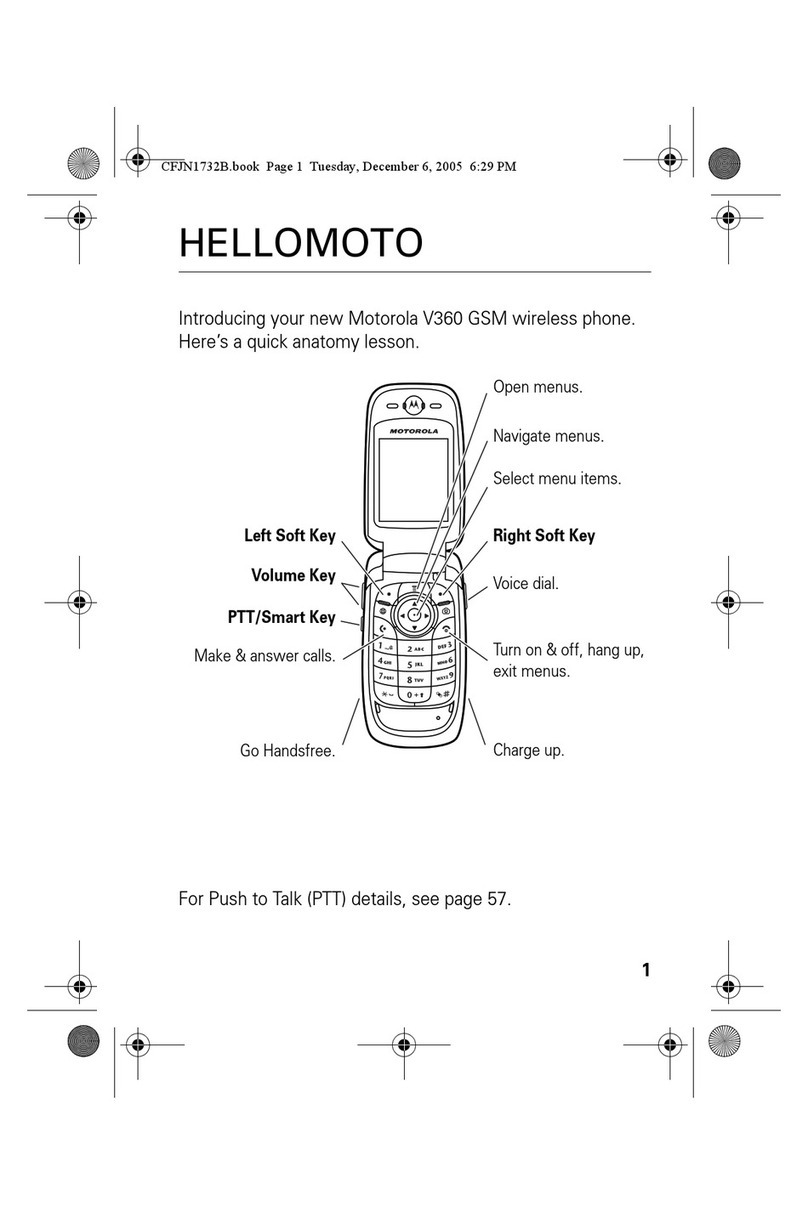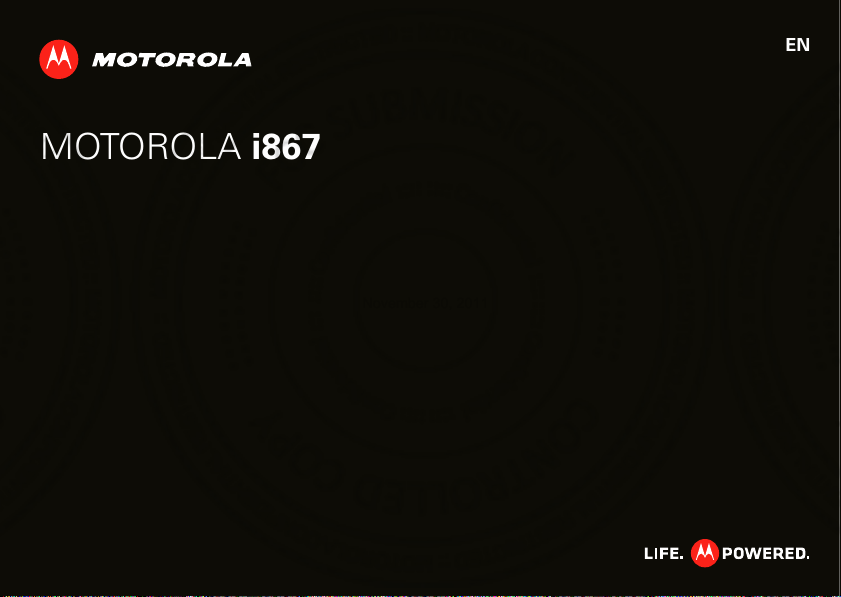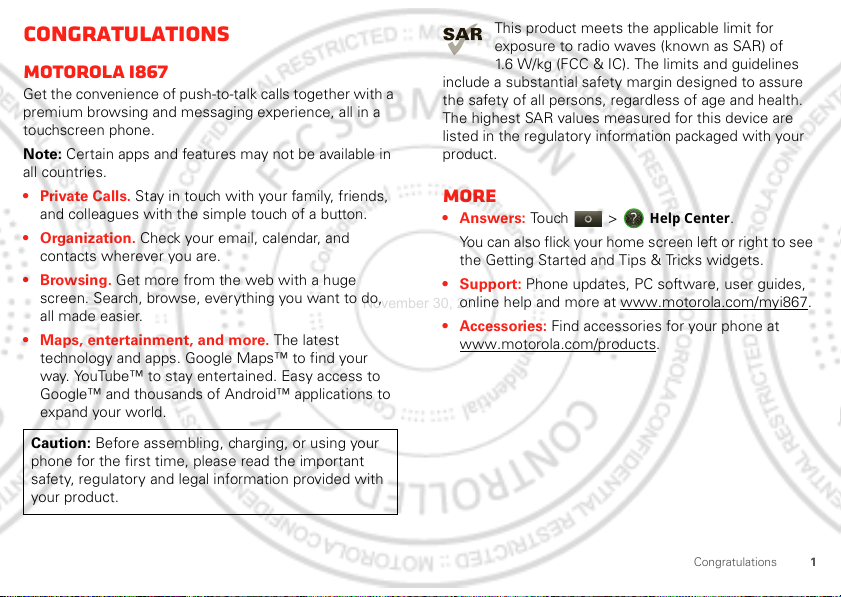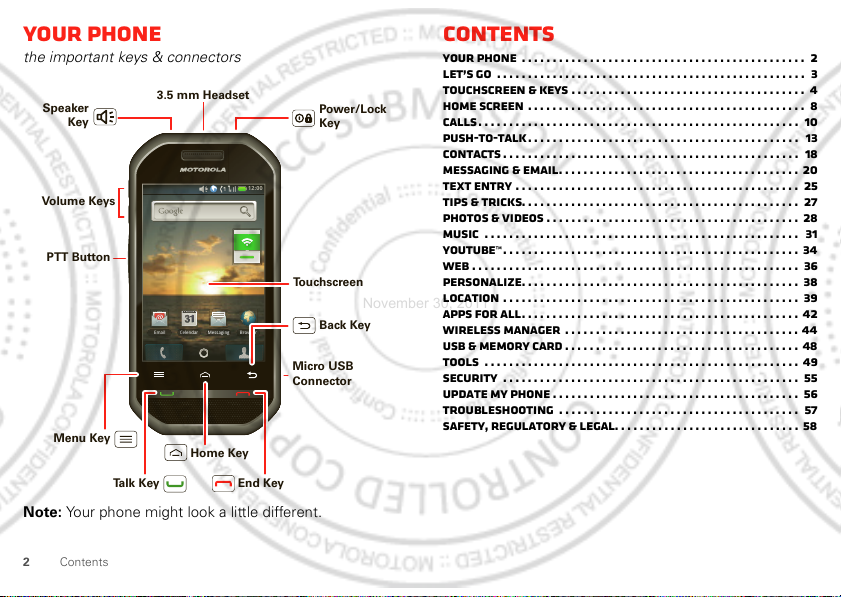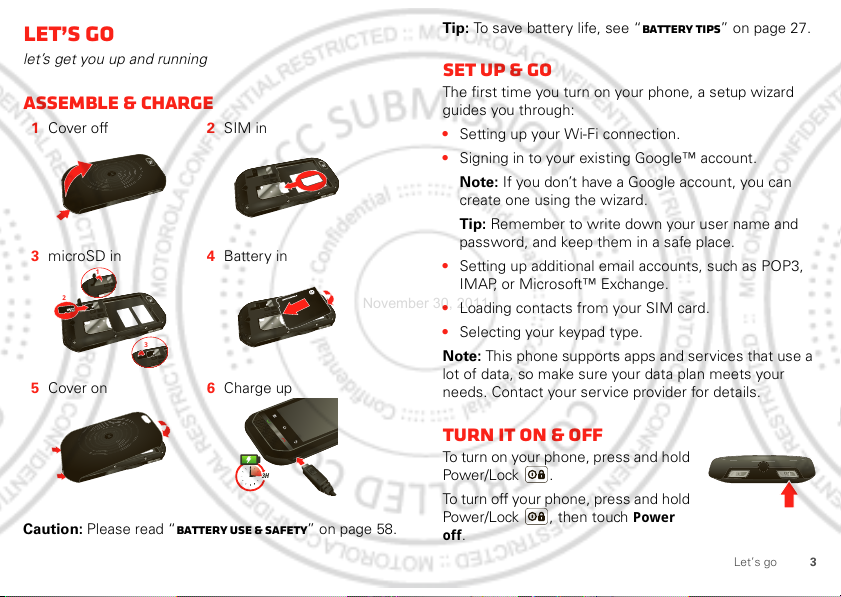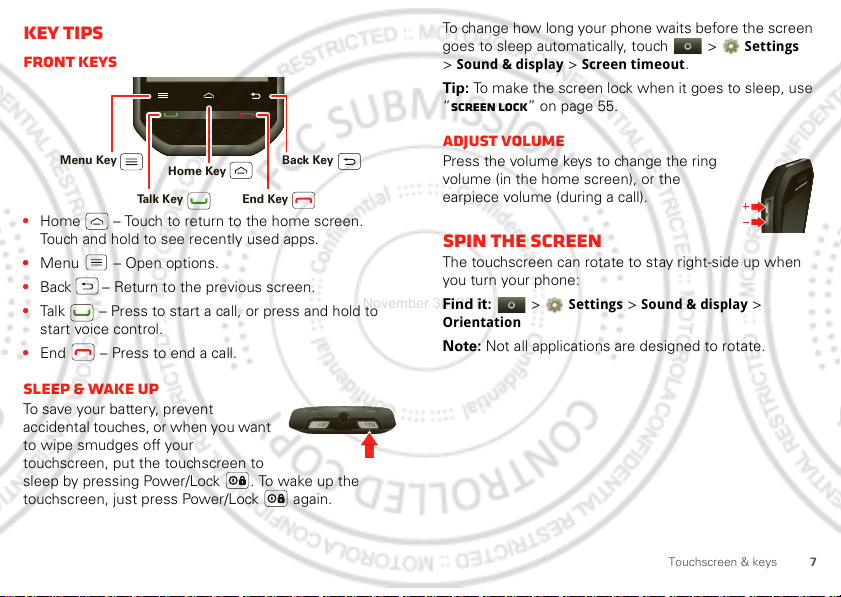Motorola P56MS1 User manual
Other Motorola Cell Phone manuals
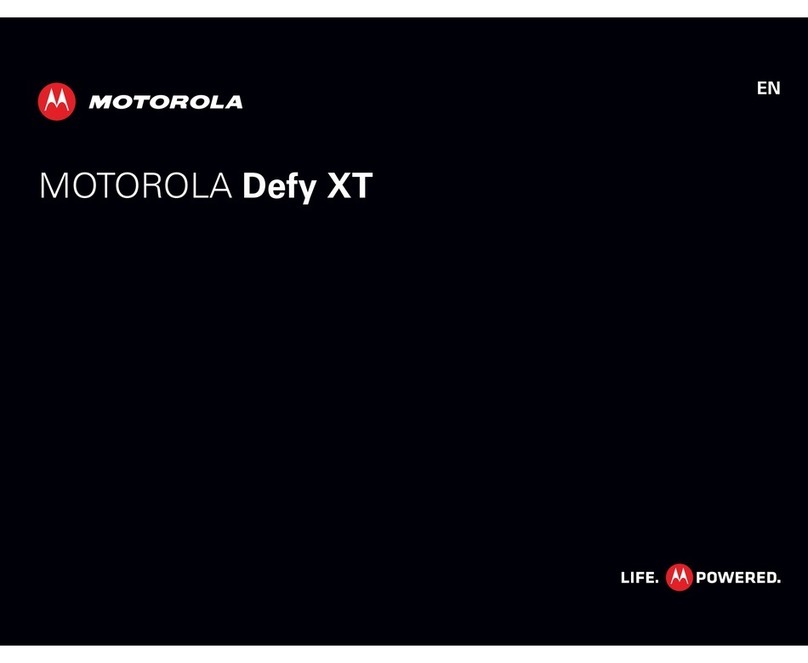
Motorola
Motorola DEFY XT User manual
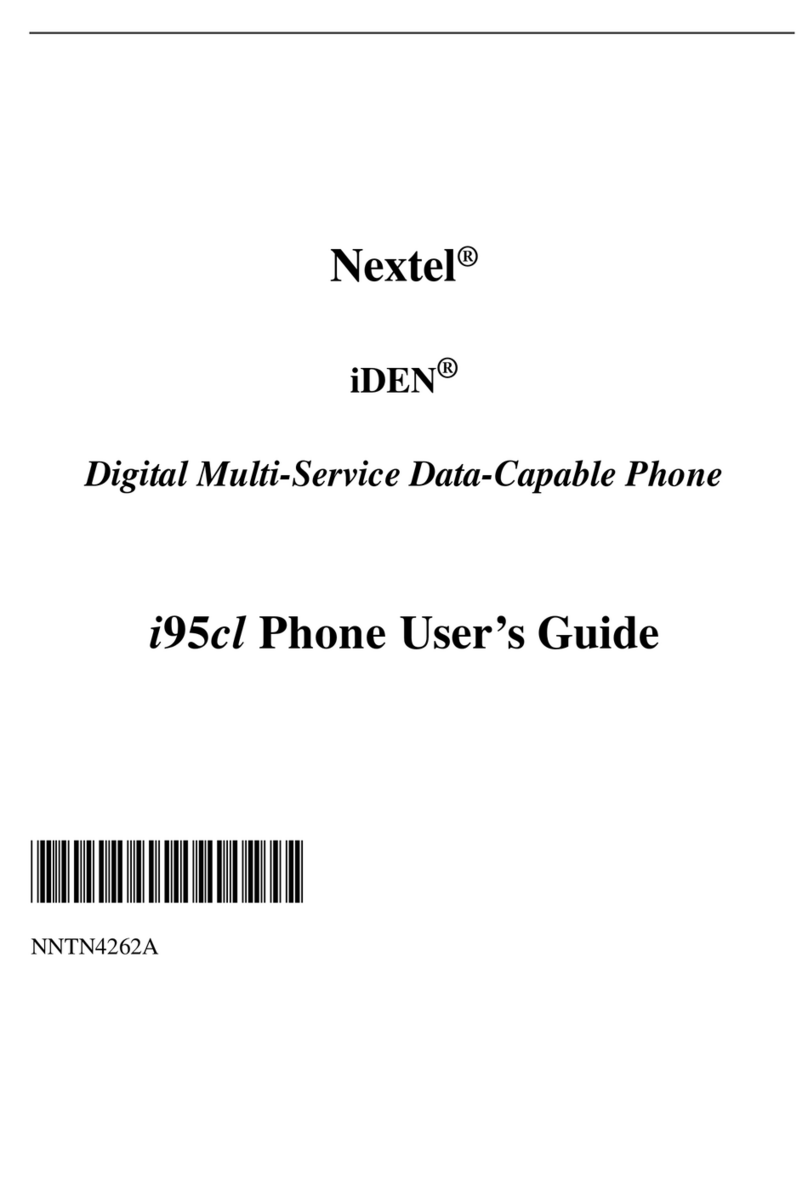
Motorola
Motorola i95cl User manual

Motorola
Motorola MILESTONE A854 User manual

Motorola
Motorola M900 User manual

Motorola
Motorola ATRIX 4G - Quick start guide
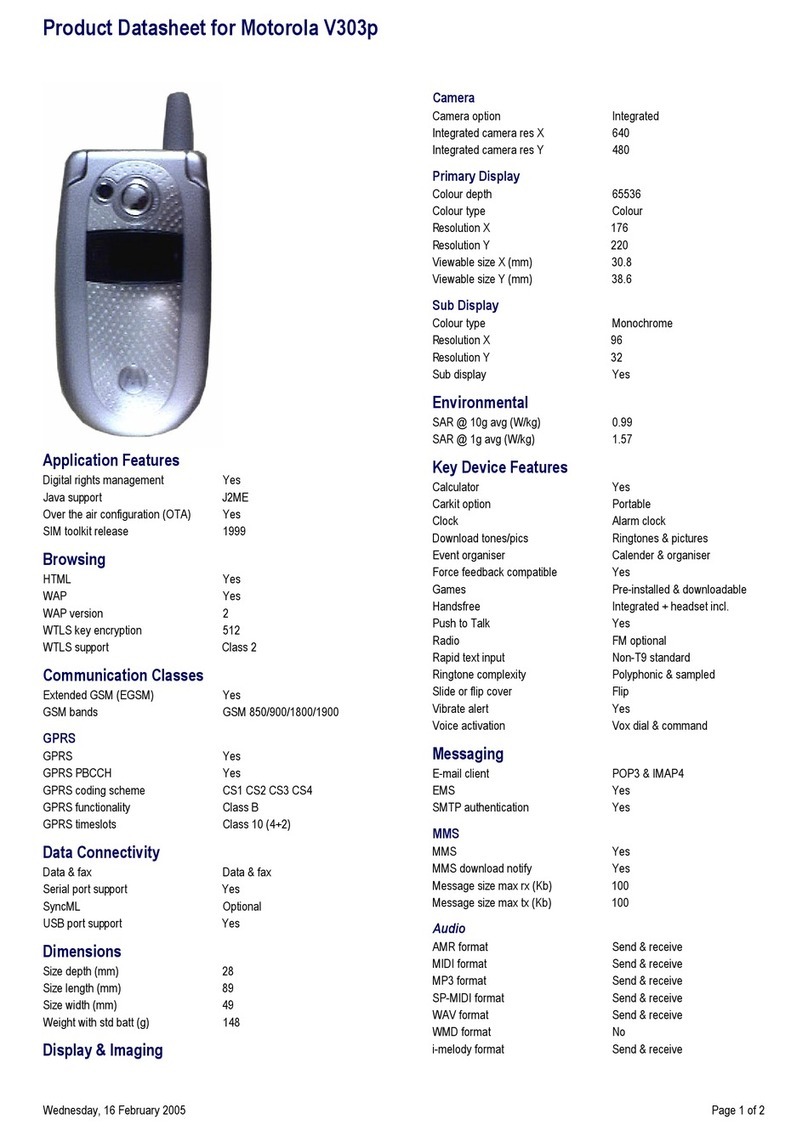
Motorola
Motorola V303P User manual
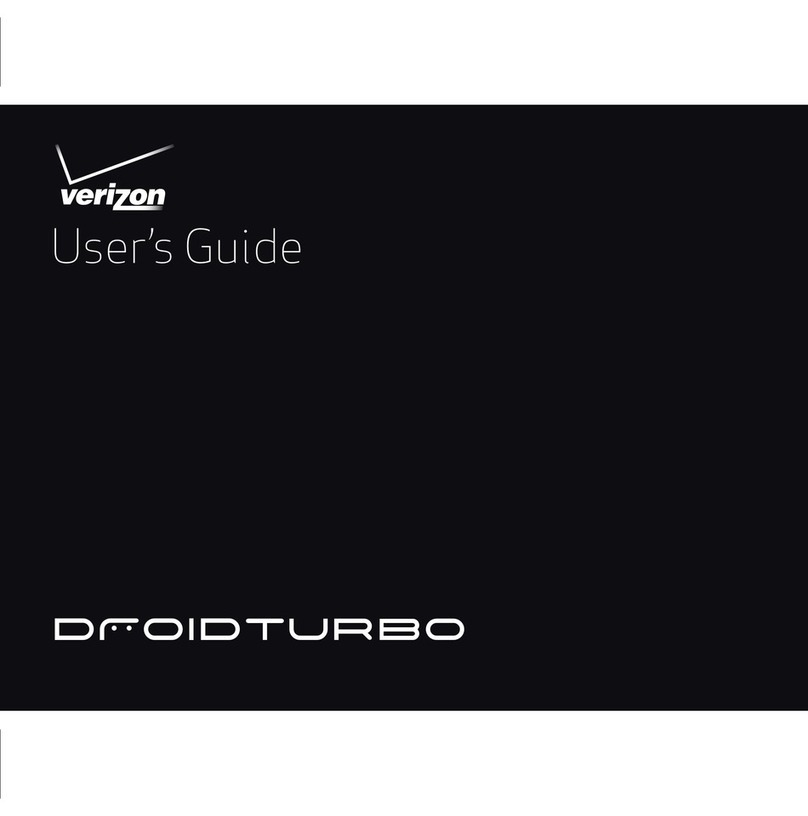
Motorola
Motorola DROID TURBO User manual

Motorola
Motorola T280i User manual

Motorola
Motorola Moto G Operator's manual
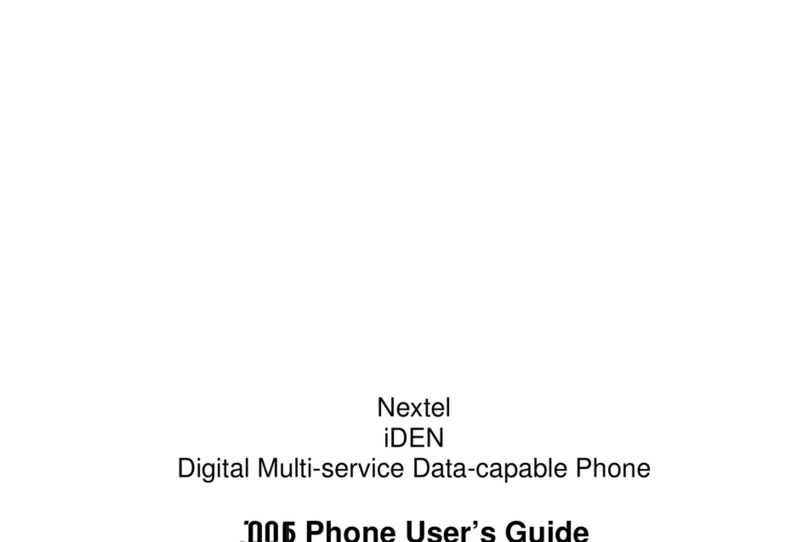
Motorola
Motorola i205 - Cell Phone - iDEN User manual
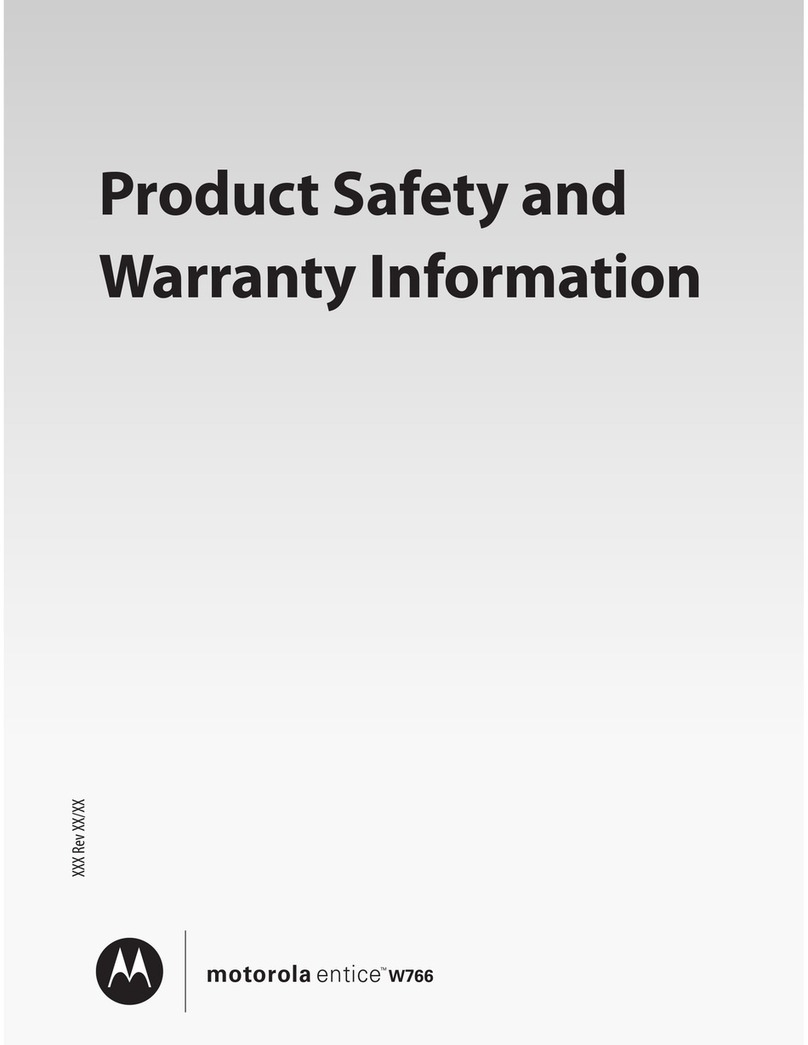
Motorola
Motorola W766 User manual

Motorola
Motorola One 5G Ace User manual

Motorola
Motorola MOTOSLVR 6802931J79 User manual
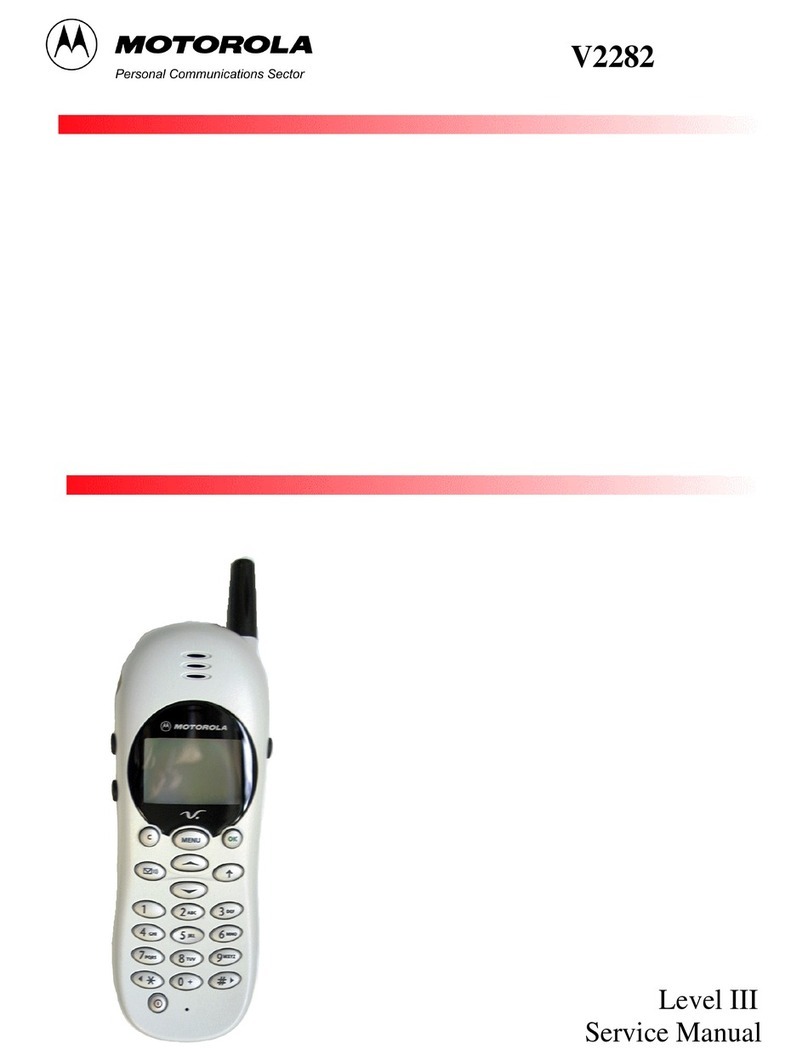
Motorola
Motorola V2288 User manual
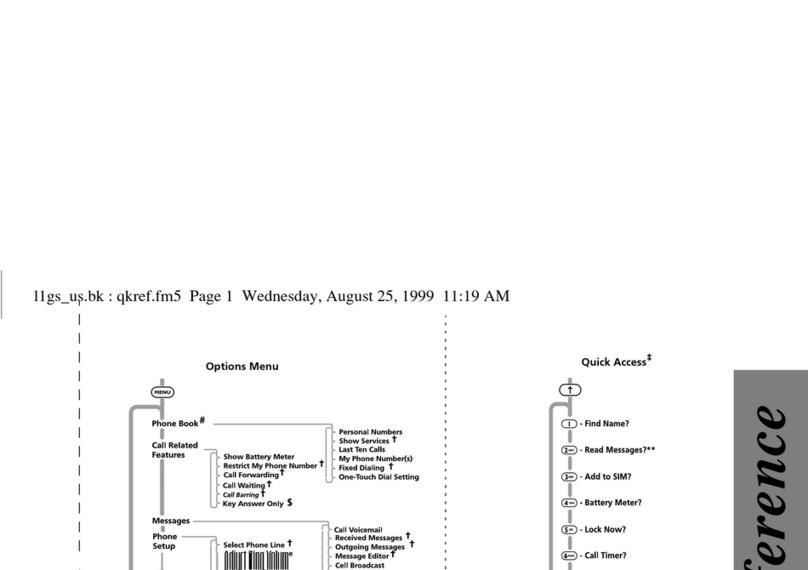
Motorola
Motorola L7082 User manual
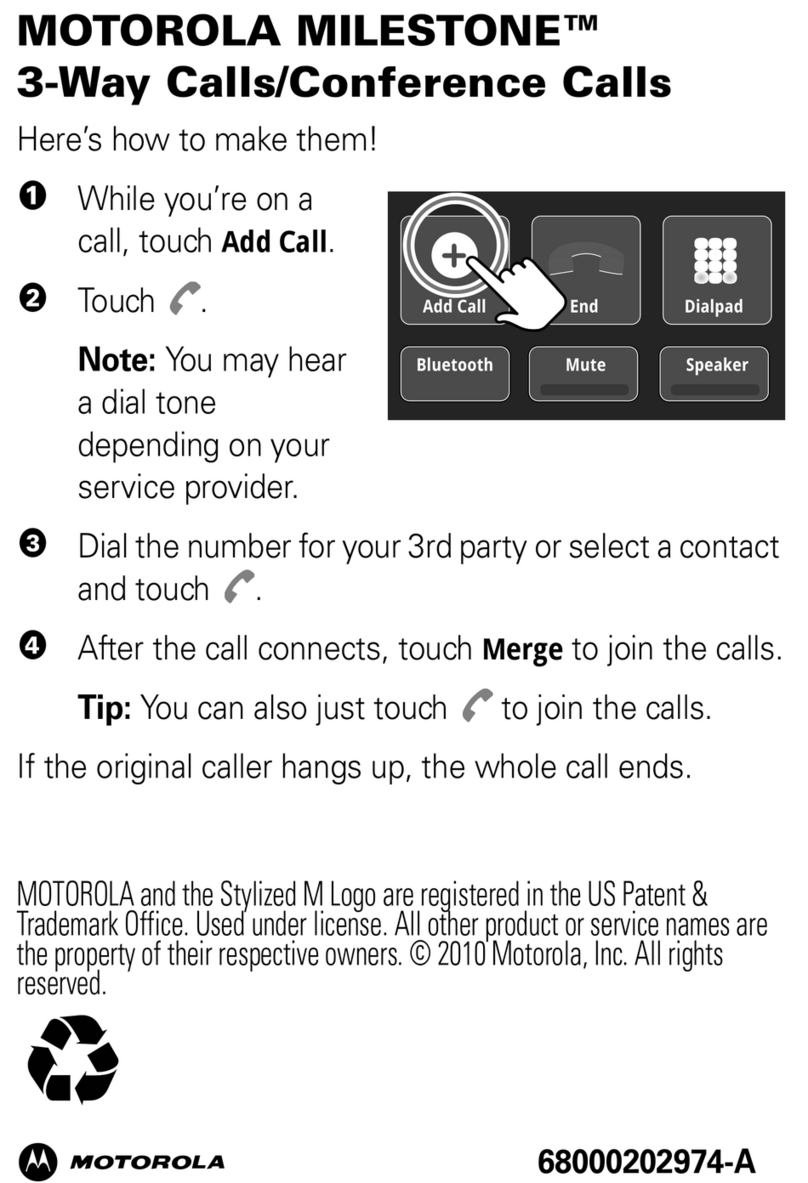
Motorola
Motorola MILESTONE A854 Instruction and safety manual

Motorola
Motorola XT2075-2 Instruction sheet

Motorola
Motorola FLIPOUT User manual
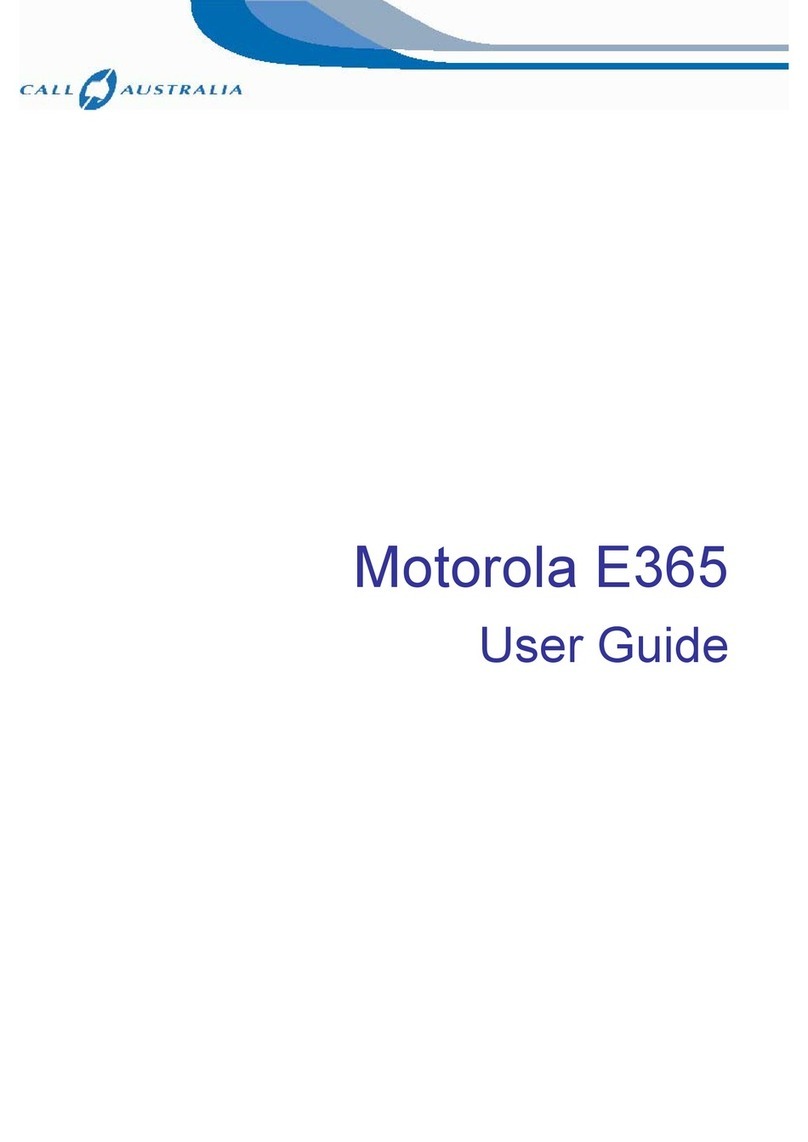
Motorola
Motorola E365 User manual
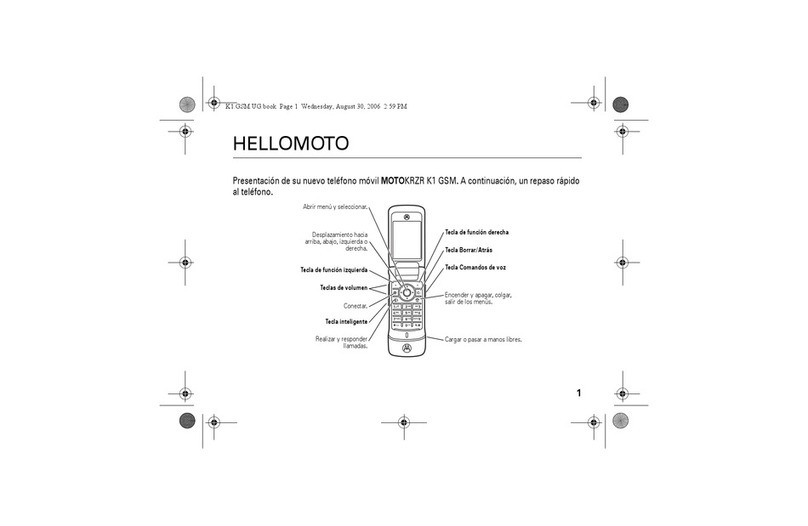
Motorola
Motorola MOTOKRZR K1 User manual