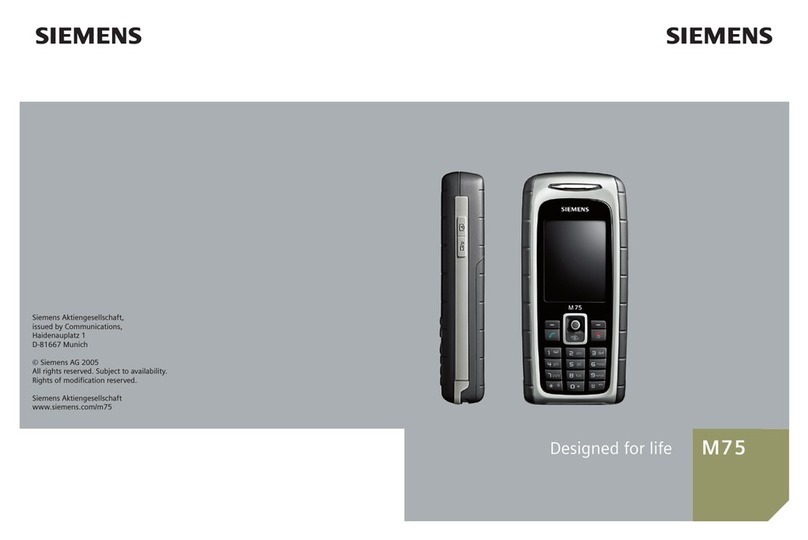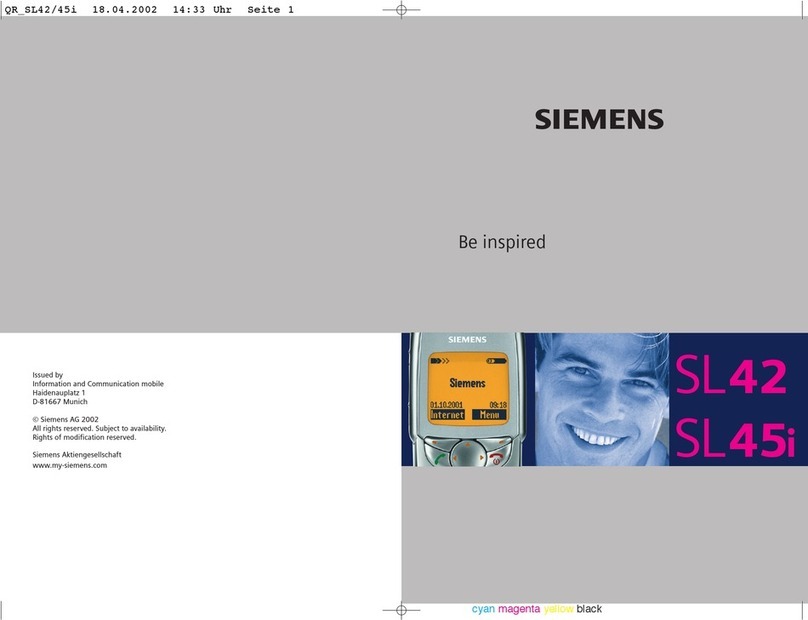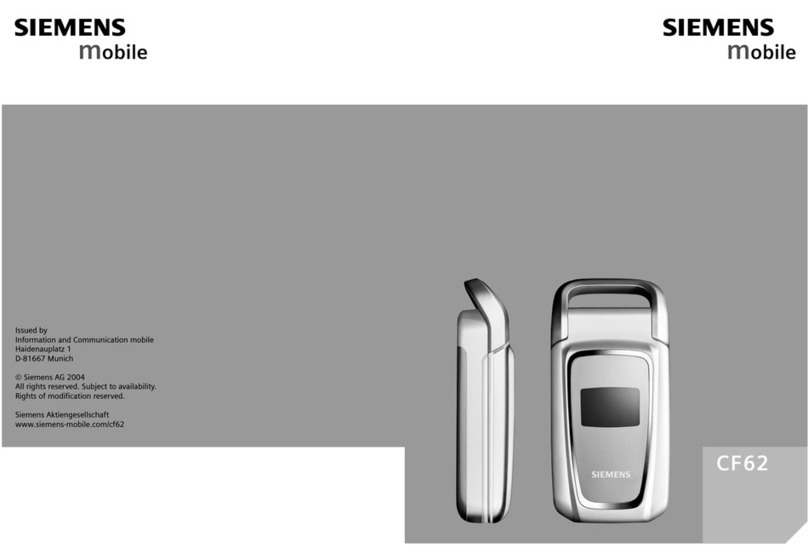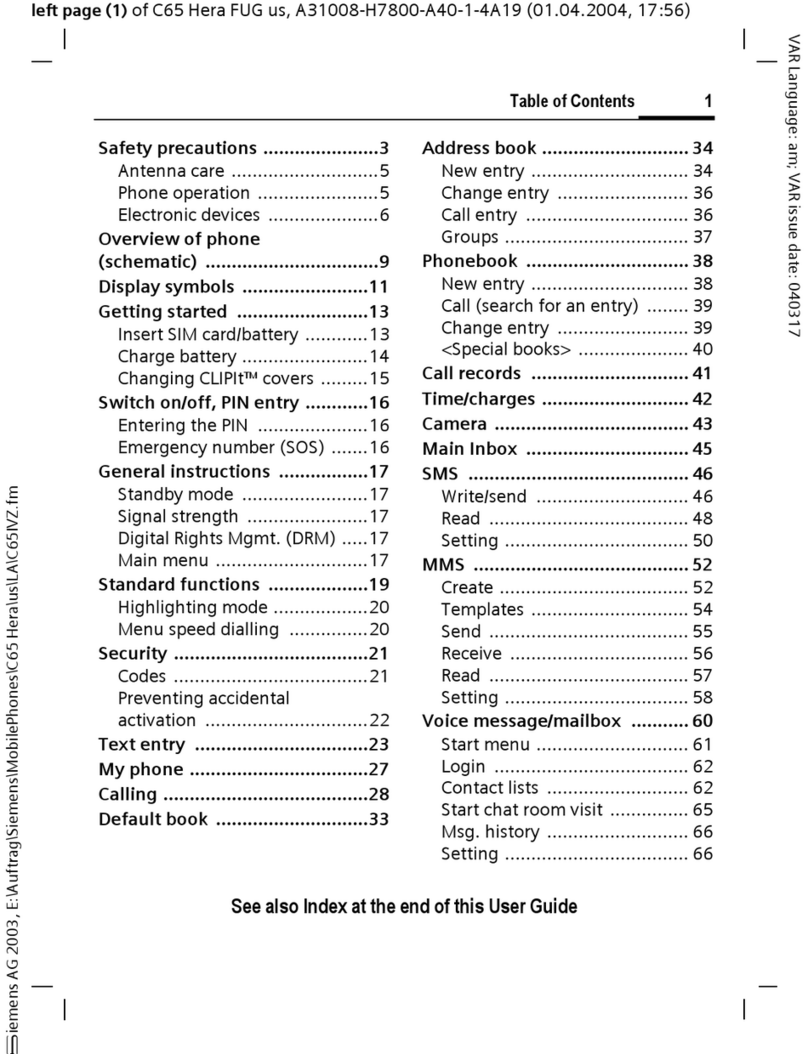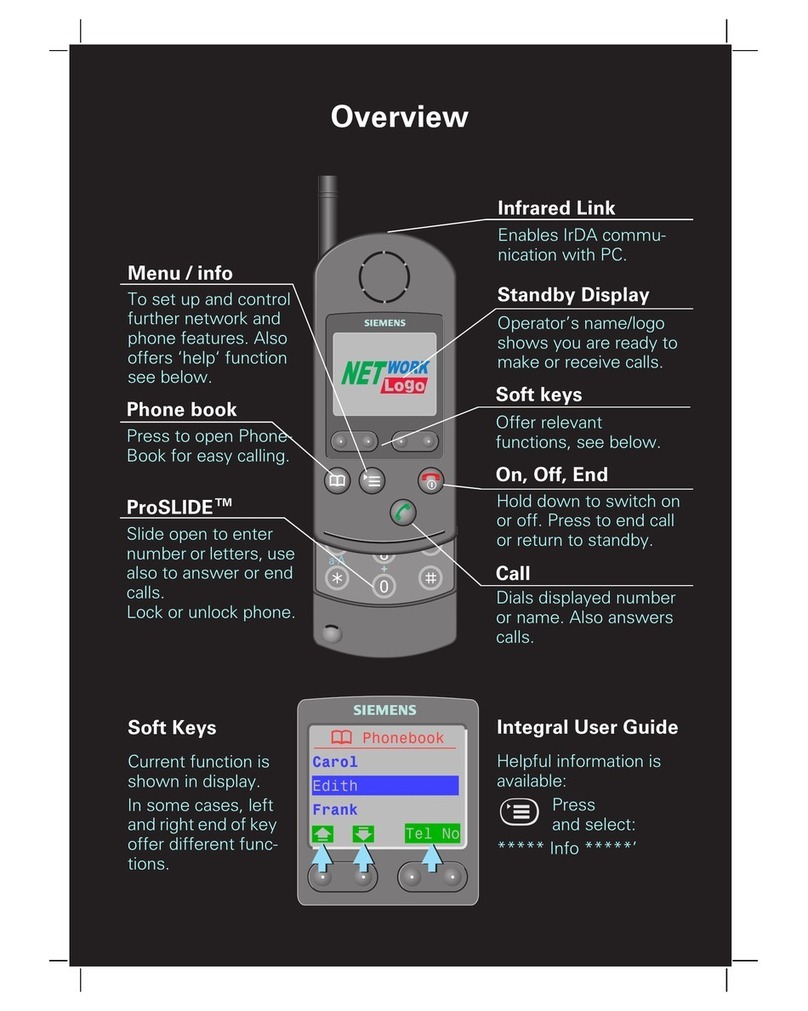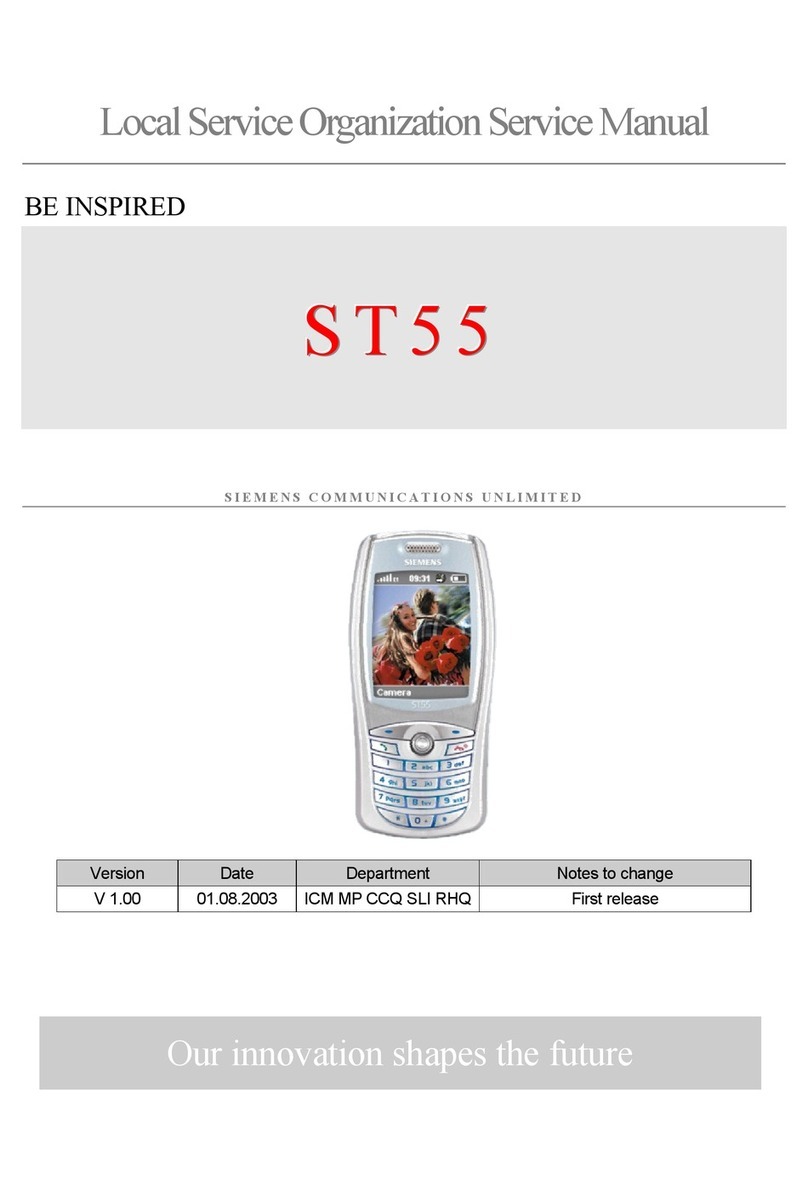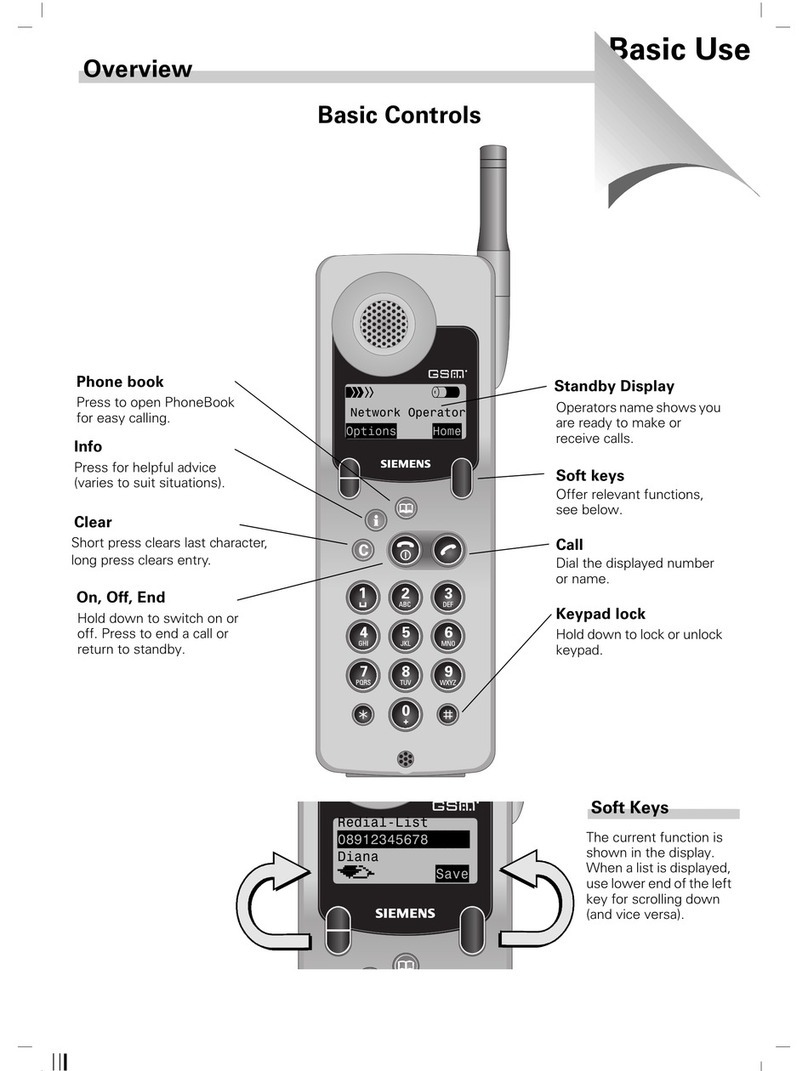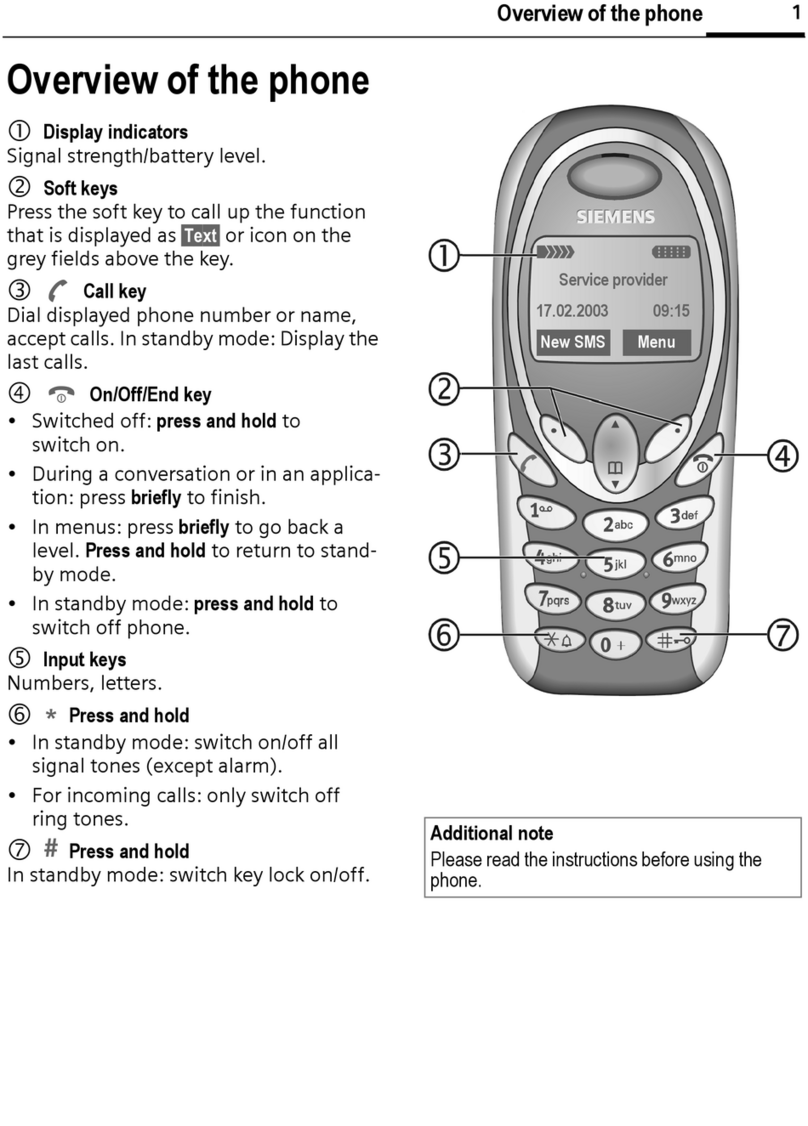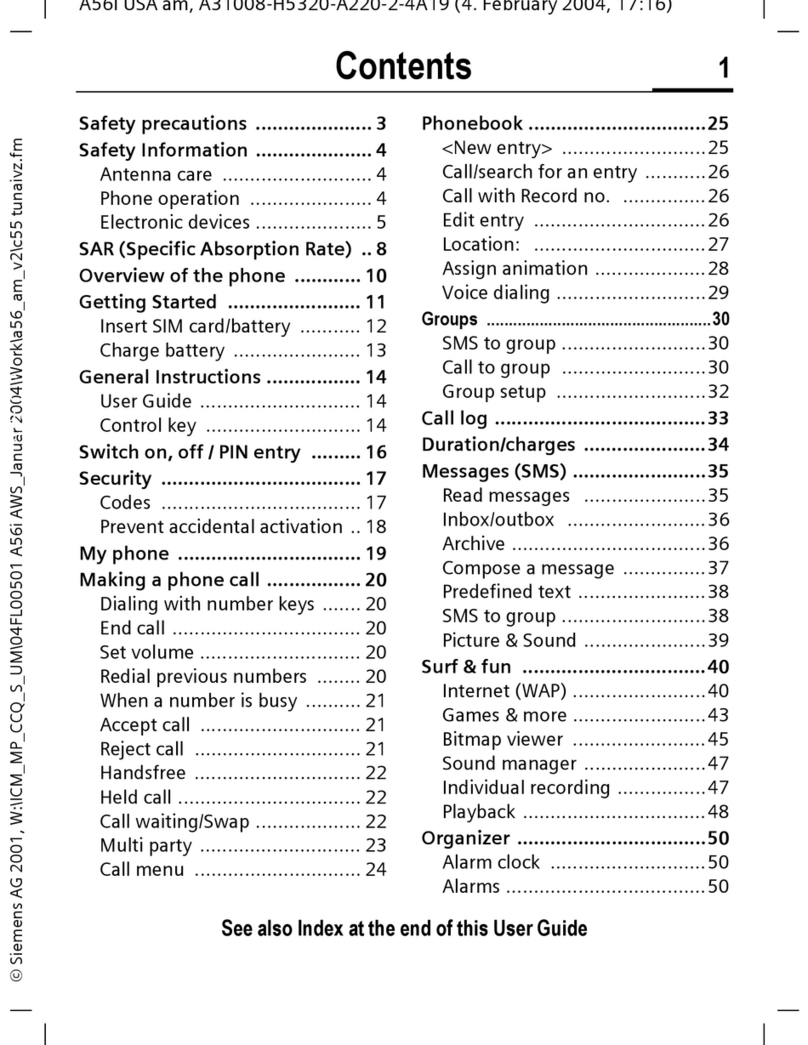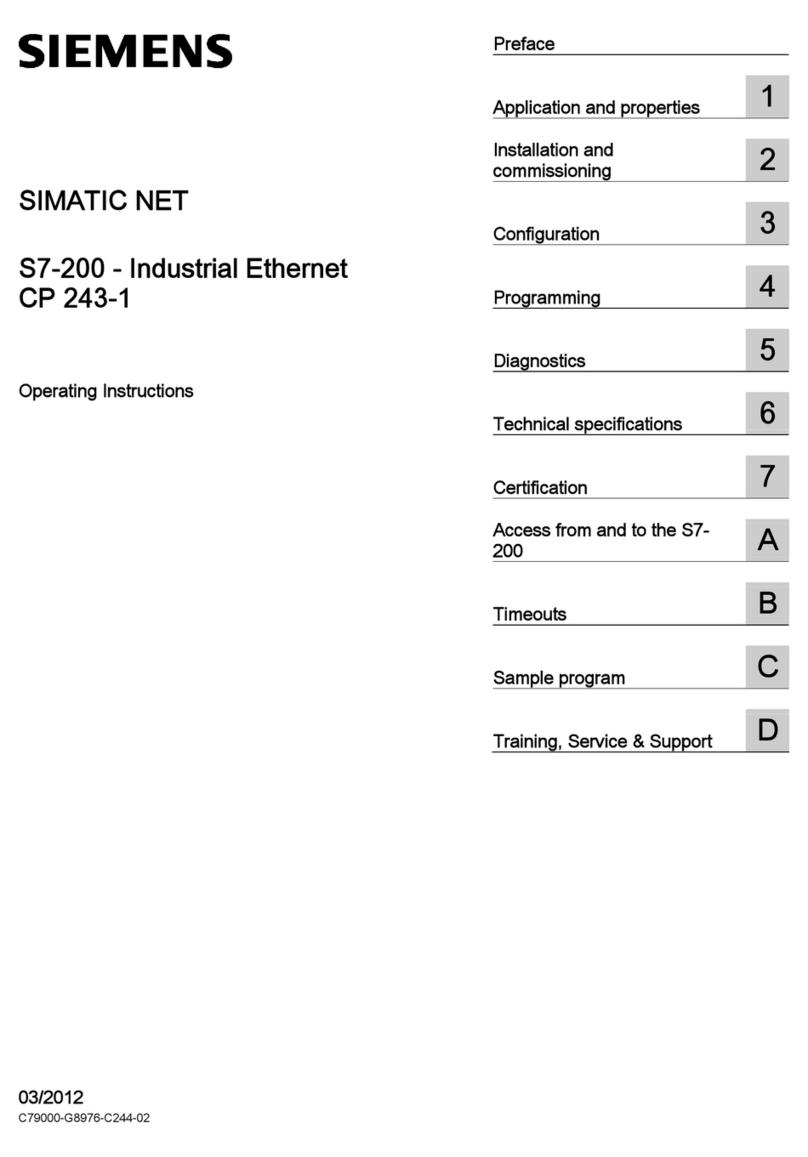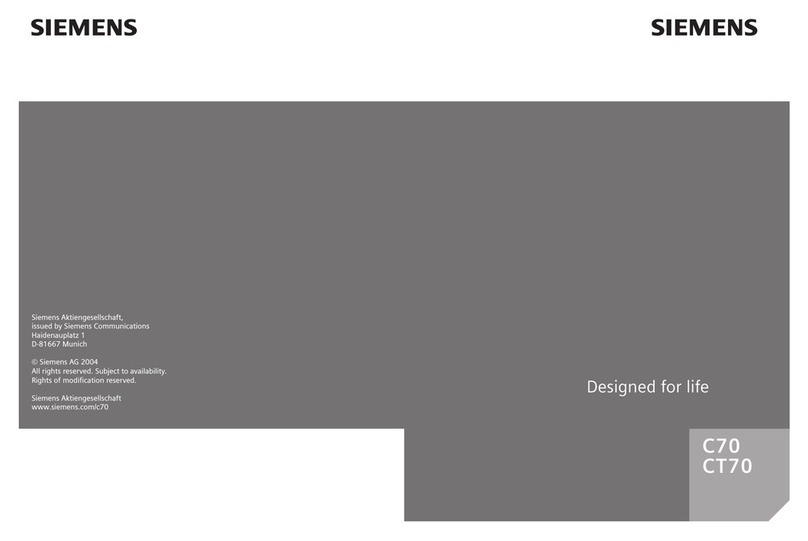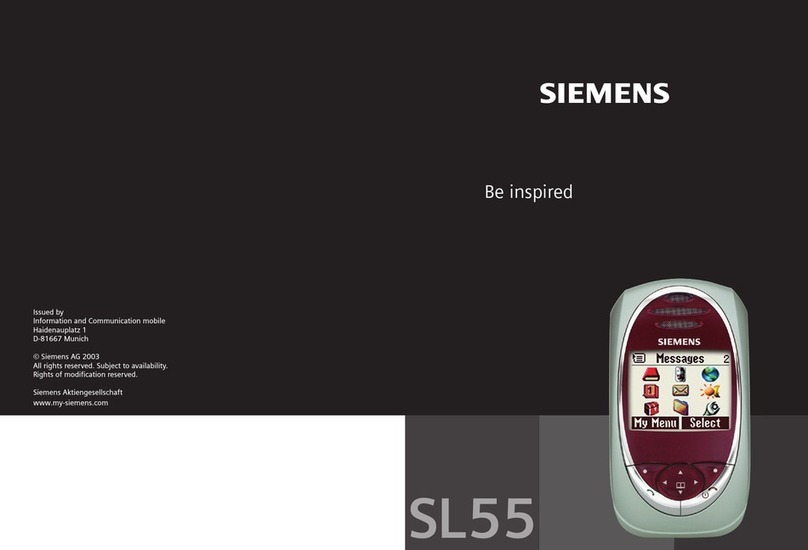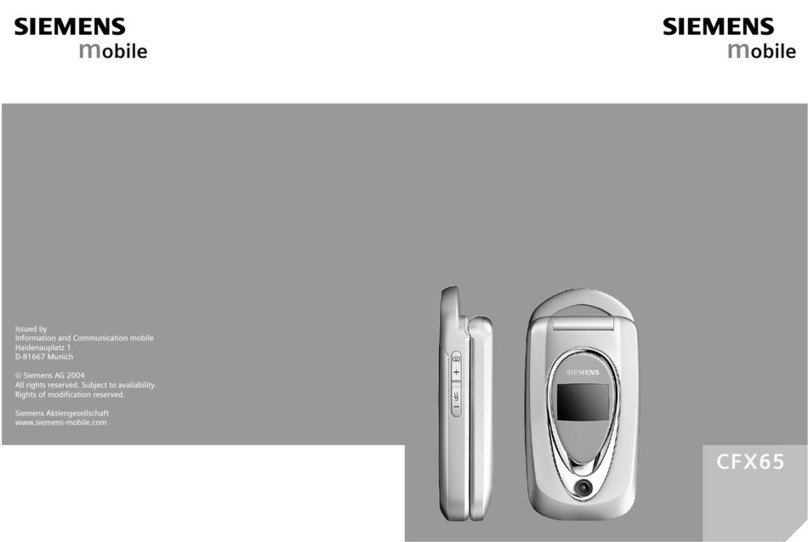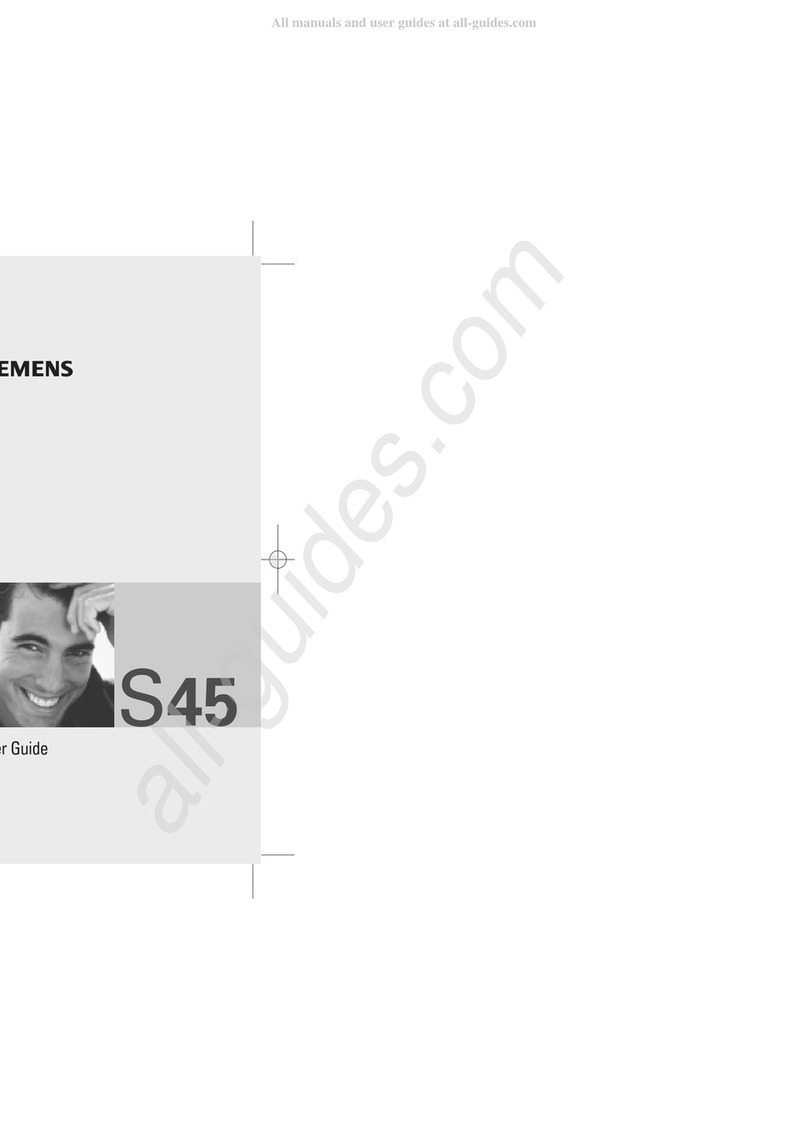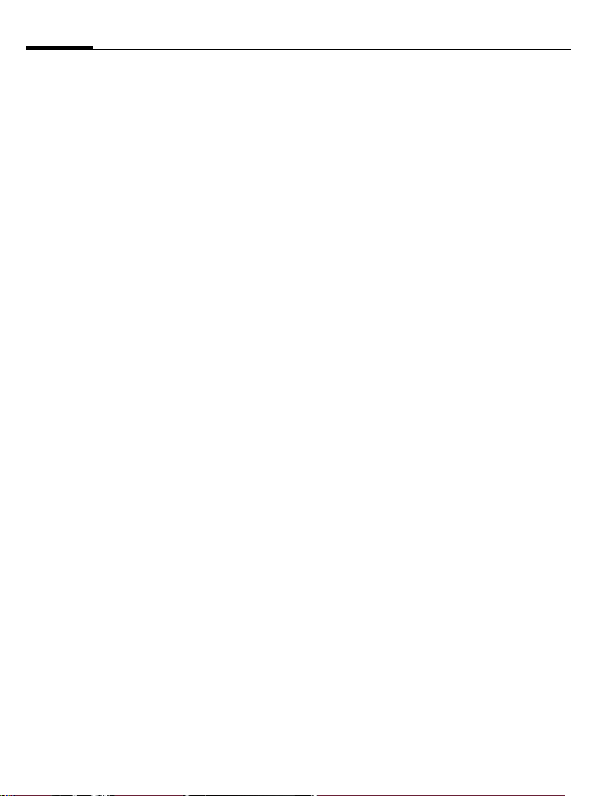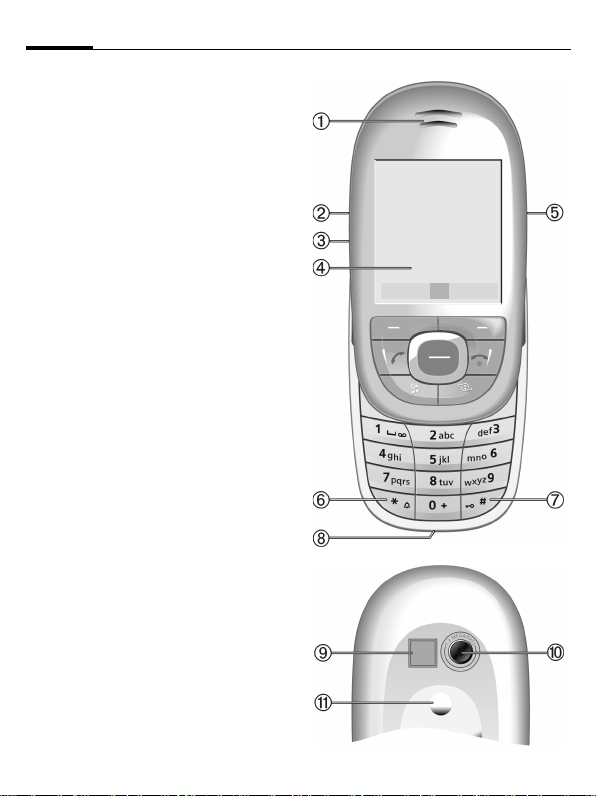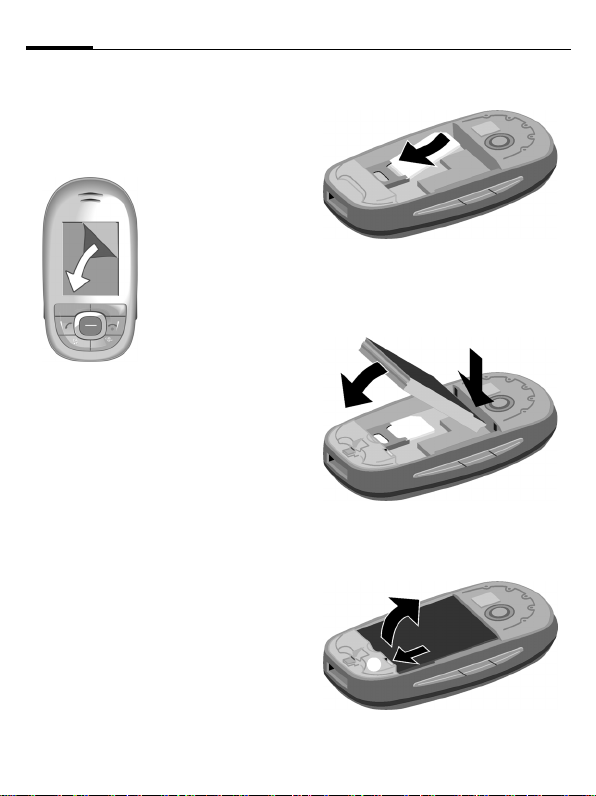3Safety precautions
right page (3) of SL75 HYDRA SUG, w/o ptt, en A31008-H3300-A1-1-7619 (13.09.2005, 10:30)
© Siemens AG 2003, C:\Siemens\DTP-Satz\Produkte\SL75_Hydra_1\out-
Template: X75, 140x105, Version 2.2; VAR Language: en; VAR issue date: 050822
Bluetooth®
Your phone has a Bluetooth interface. This
makes it possible to establish a wireless
connection of your phone with a headset of a
car kit, or with other Bluetooth-enabled
devices.
In order to establish a secure link between
the devices and to prevent a third party from
having access to your phone, you should
observe the following points:
• The initial connection between two devic-
es, what is called "pairing", should take
place in familiar surroundings.
• Both devices must be able to identify
themselves once by using a pass-
word/PIN. To ensure sufficient security,
you should choose a 16-digit number
combination for a password that would be
difficult to guess (if a PIN has not been
assigned).
• An automatic connection acceptance
("connection without confirmation") should
only be used in exceptional cases.
You may only open the phone
to replace the battery
(100 % mercury-free) or SIM
card. You must not open the
battery under any circumstanc-
es. All other changes to this de-
vice are strictly prohibited and
will invalidate the guarantee.
All electrical and electronic
products should be disposed of
separately from the municipal
waste stream via designated
collection facilities appointed
by the government or the local
authorities.
This crossed-out wheeled bin
symbol on the product means
the product is covered by the
European Directive
2002/96/EC.
The correct disposal and sepa-
rate collection of your old appli-
ance will help prevent potential
negative consequences for the
environment and human health.
It is a precondition for reuse and
recycling of used electrical and
electronic equipment.
For more detailed information
about disposal of your old ap-
pliance, please contact your
city office, waste disposal serv-
ice or the shop where you pur-
chased the product.
The phone may cause interfer-
ence in the vicinity of TV sets,
radios and PCs.
Use only Siemens original ac-
cessories. This will avoid po-
tential risks to health or
property and ensure compli-
ance with all relevant
regulations.
Improper use will invalidate the guarantee!
These safety instructions also apply to
Siemens original accessories.
As mobile devices offer a range of func-
tions, they can be used in positions other
than the head, such as on the body. In this
case, at data transfer (GPRS) a separation
distance of 1.5 cm is required.