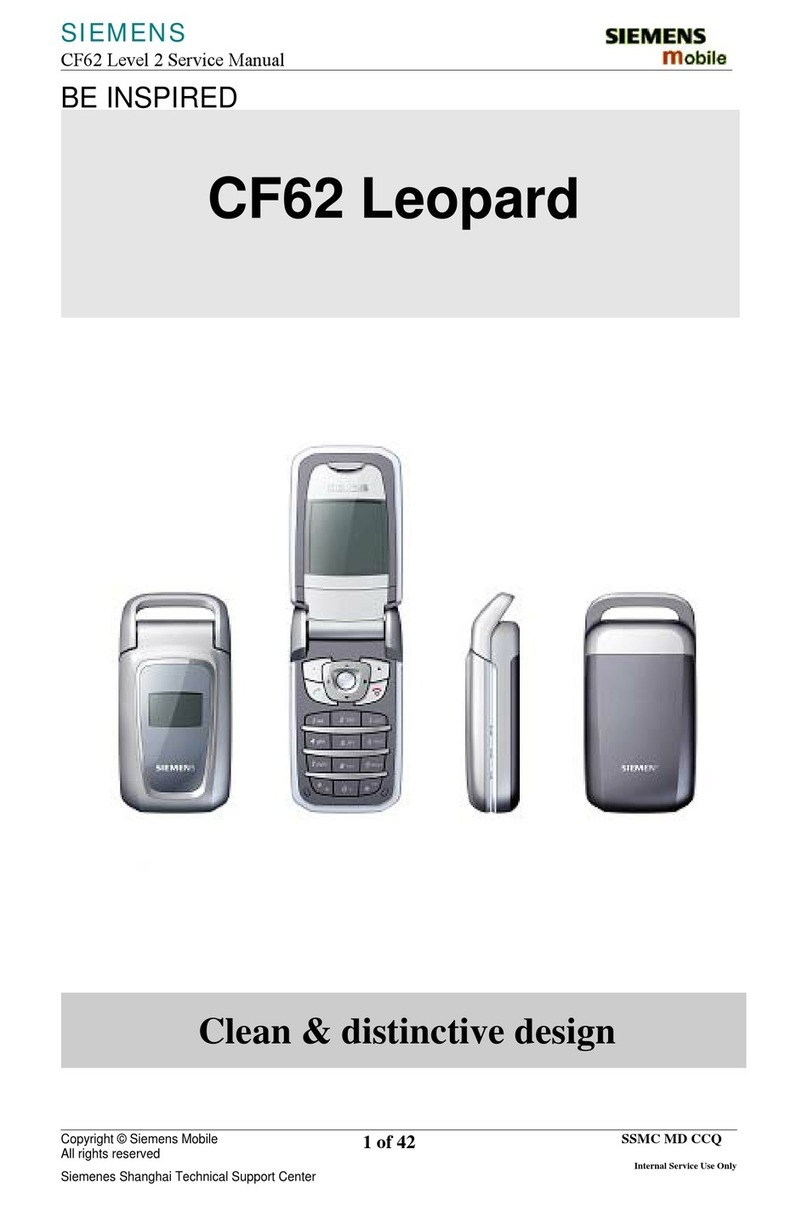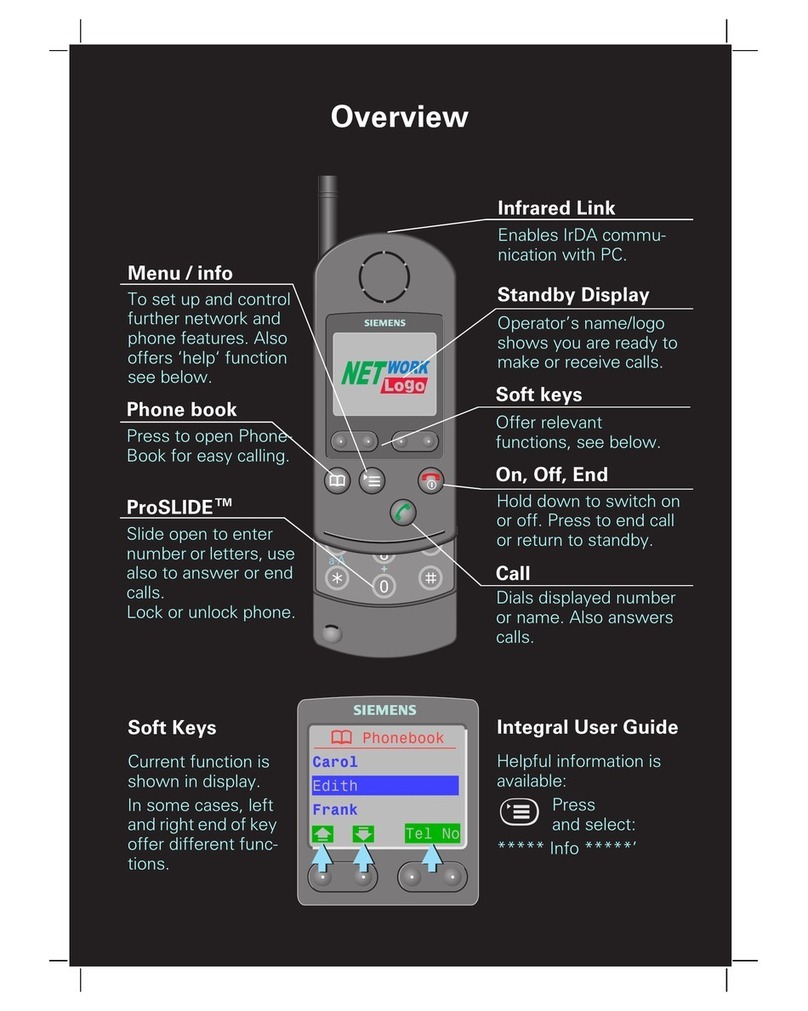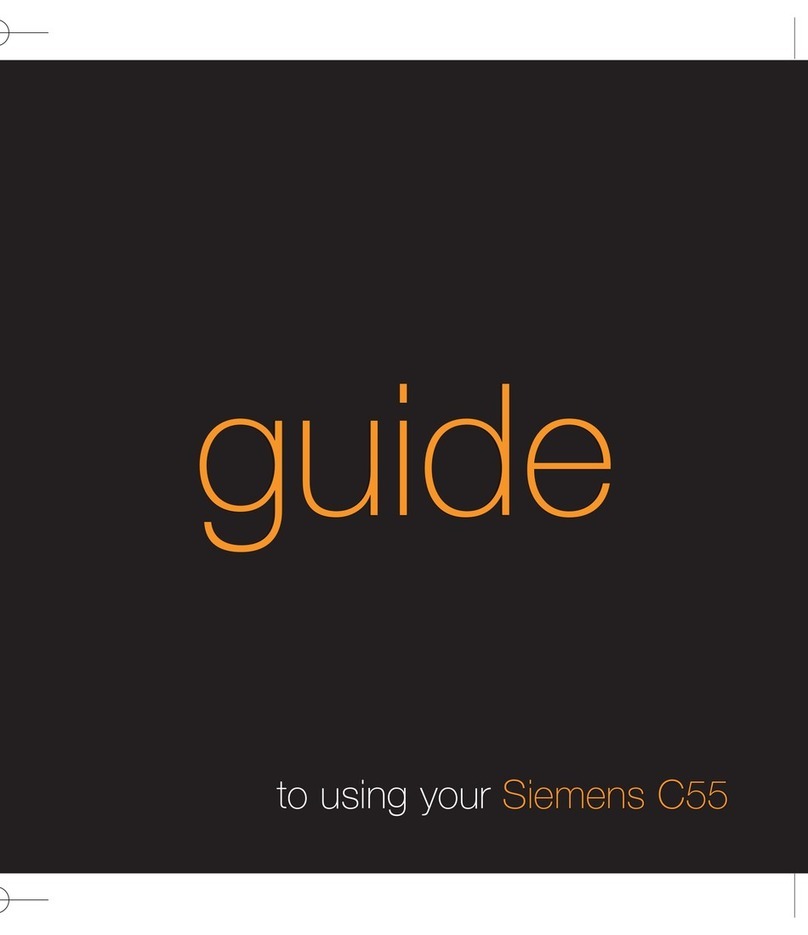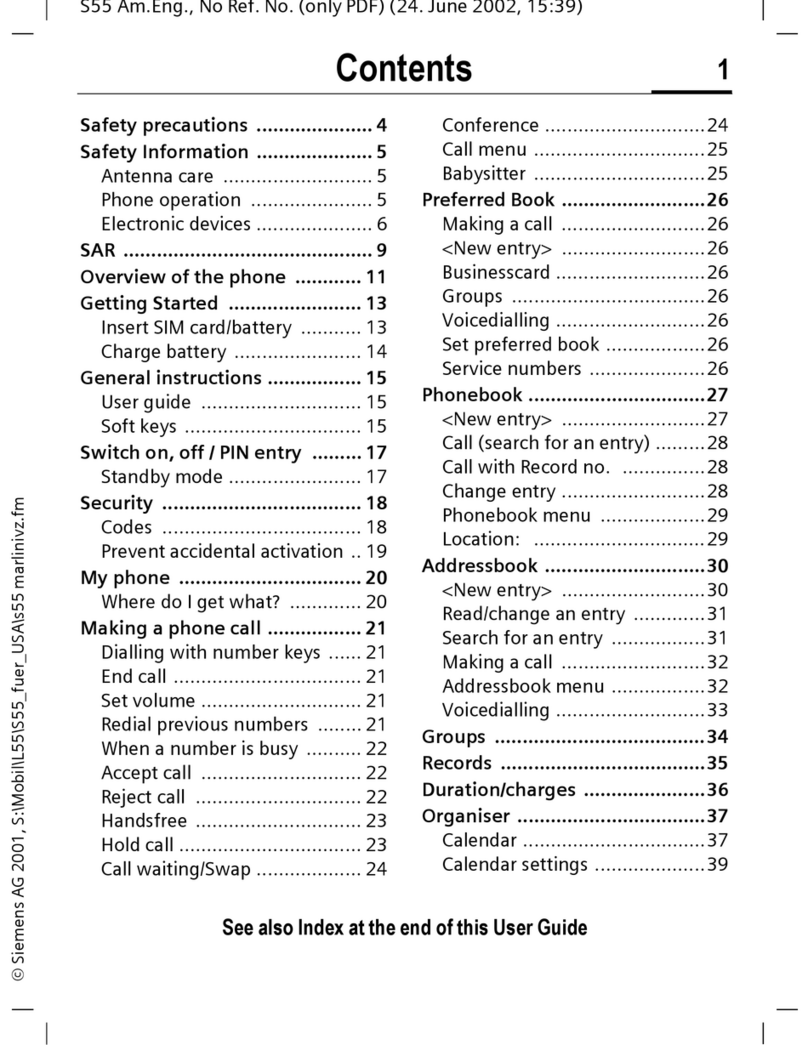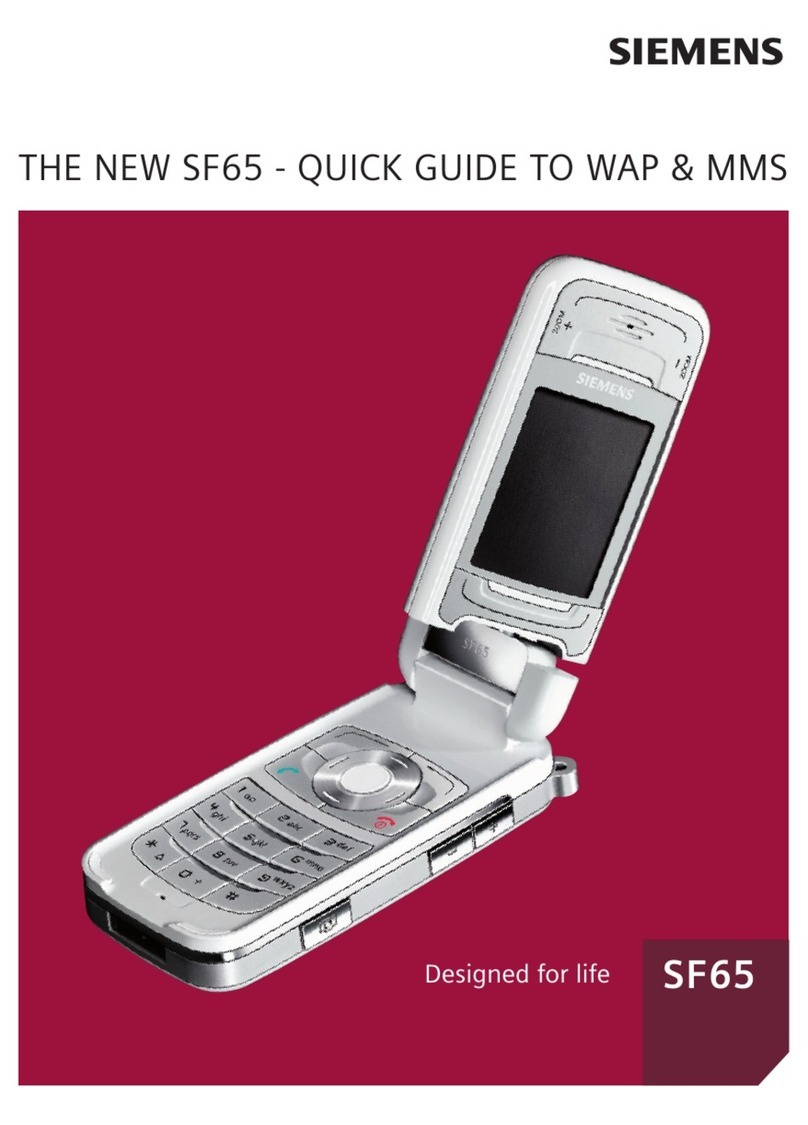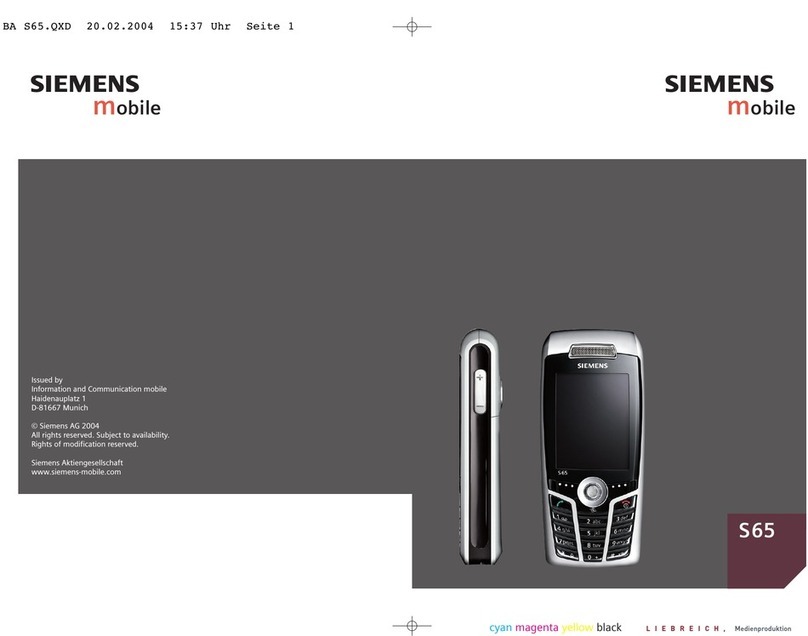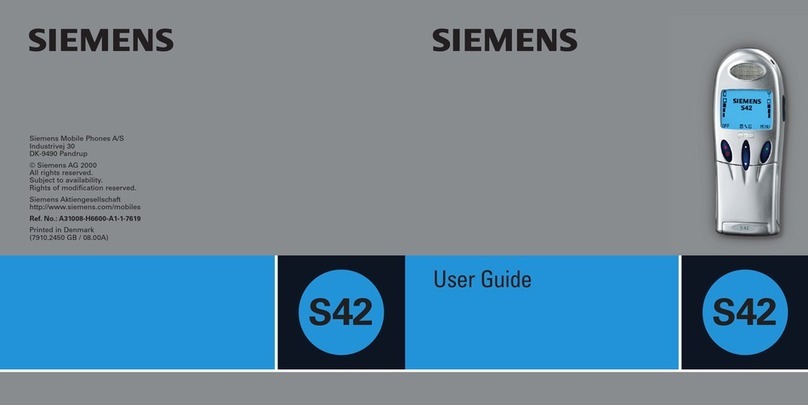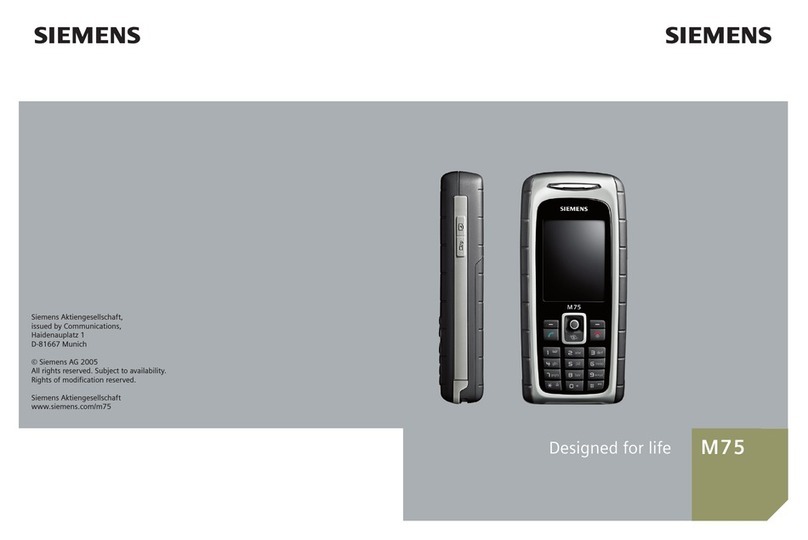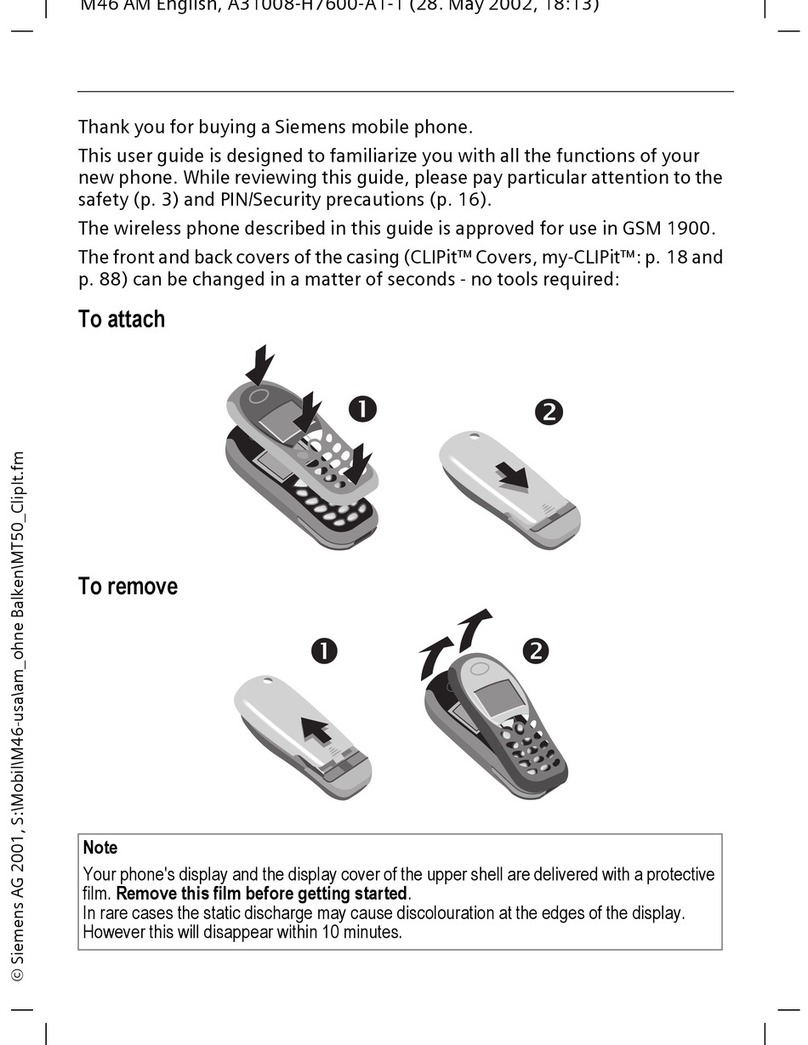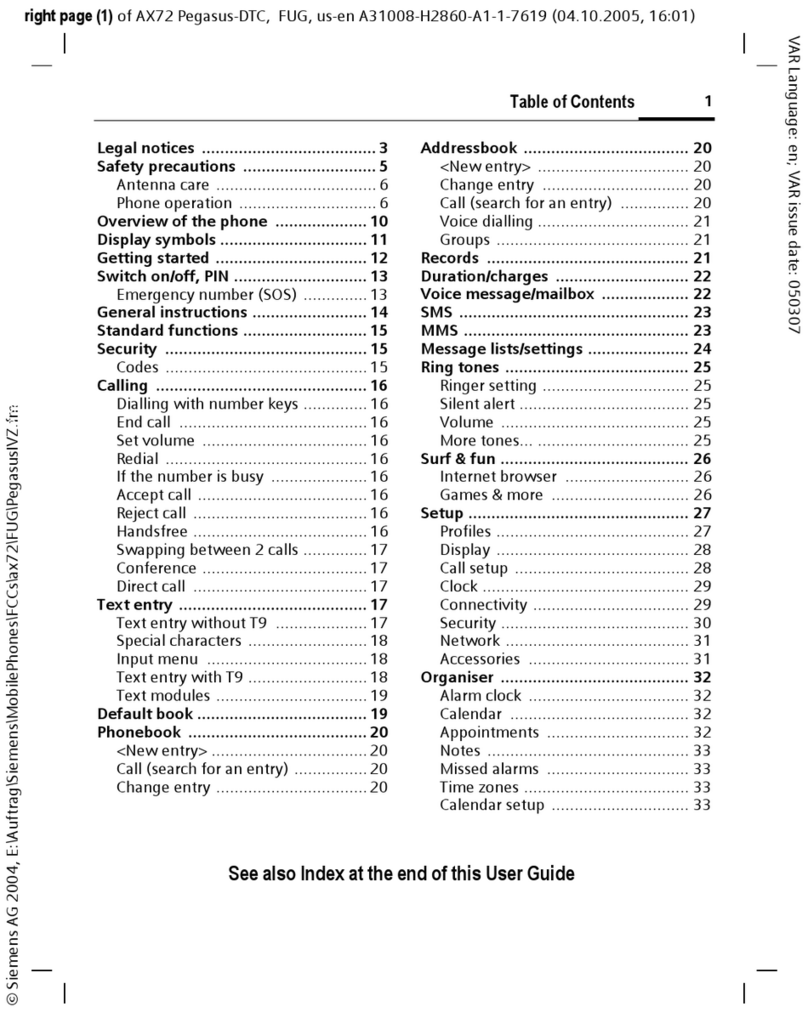Siemens AG 2003, \\Itl-eu\wien\Projekte_20\Siemens\SF65\output\sug\en\ohne_SAR\S_Electra_SecurityInfo.fm
left page (2) of SF65 SUG en, A31008-H7360-A1-1-7619 (12.10.2004, 16:54)
Safety precautions2
VAR Language: en; VAR issue date: 040929
Safety precautions
Information for parents
Please read the operating instructions and safety precautions carefully before use.
Explain the content and the hazards associated with using the phone to your children.
Remember to comply with legal
requirements and local restric-
tions when using the phone. For
example in aeroplanes, petrol
stations, hospitals or while
driving.
Mobile phones can interfere
with the functioning of medical
devices such as hearing aids or
pacemakers. Keep at least
20 cm/9 inches between phone
and pacemaker. When using
the mobile phone hold it to the
ear which is further away from
the pacemaker. For more infor-
mation consult your doctor.
Small parts such as the SIM
card, sealing stop, lens ring and
lens cap can be dismantled and
swallowed by small children.
The phone must therefore be
stored out of the reach of small
children.
The mains voltage specified on
the power supply unit (V) must
not be exceeded. Otherwise the
charging device may be
destroyed.
The power supply must be
plugged into an easily accessi-
ble AC mains power socket
when charging the battery. The
only way to turn off the charging
device after charging the battery
is to unplug it.
The ringtone (page 44), info
tones and handsfree talking are
reproduced through the loud-
speaker. Do not hold the phone
to your ear when it rings or when
you have switched on the
handsfree function (page 20).
Otherwise you risk serious per-
manent damage to your
hearing.
Do not use an optical magnifier
to look at the activated infrared
interface [Class 1 LED product
(classification as per
IEC 60825-1)].
Only use original Siemens bat-
teries (100 % mercury-free) and
– charging devices. Otherwise
you risk serious damage to
health and property. The battery
could explode, for instance.
You may only open the phone to
replace the battery (100 % mer-
cury-free) or SIM card. You
must not open the battery under
any circumstances. All other
changes to this device are strict-
ly prohibited and will invalidate
the guarantee.