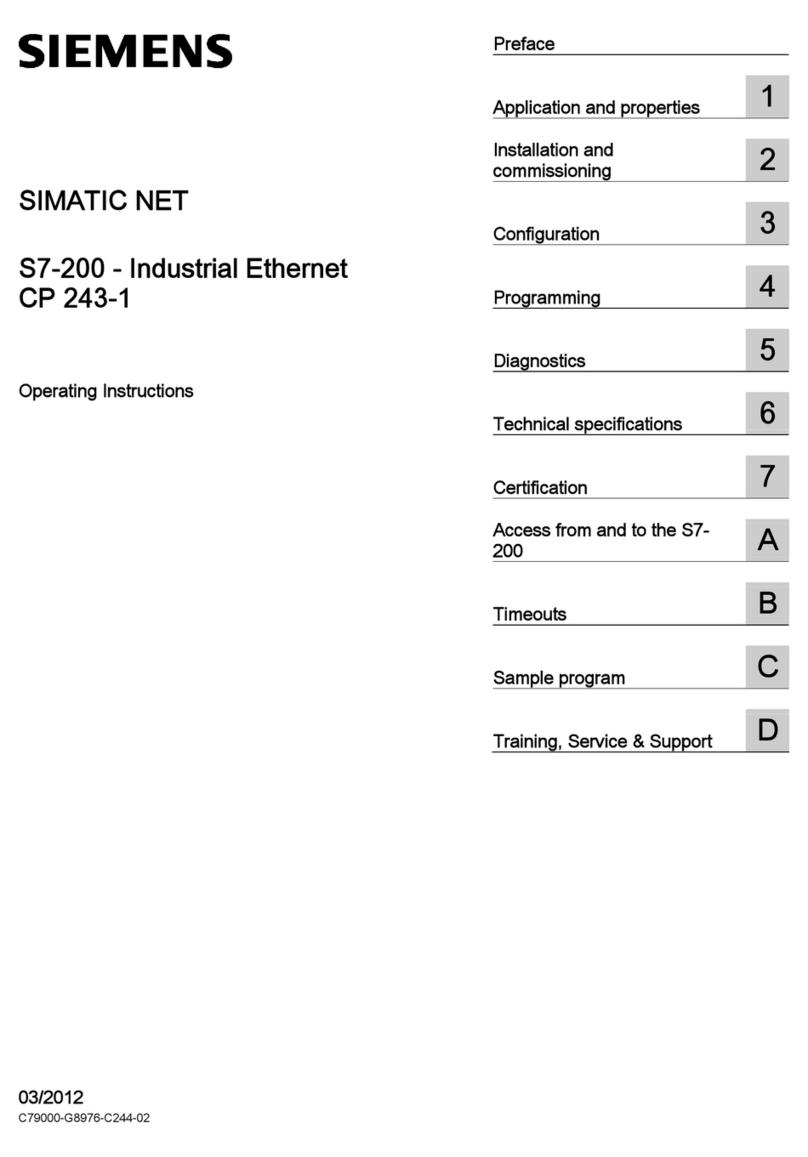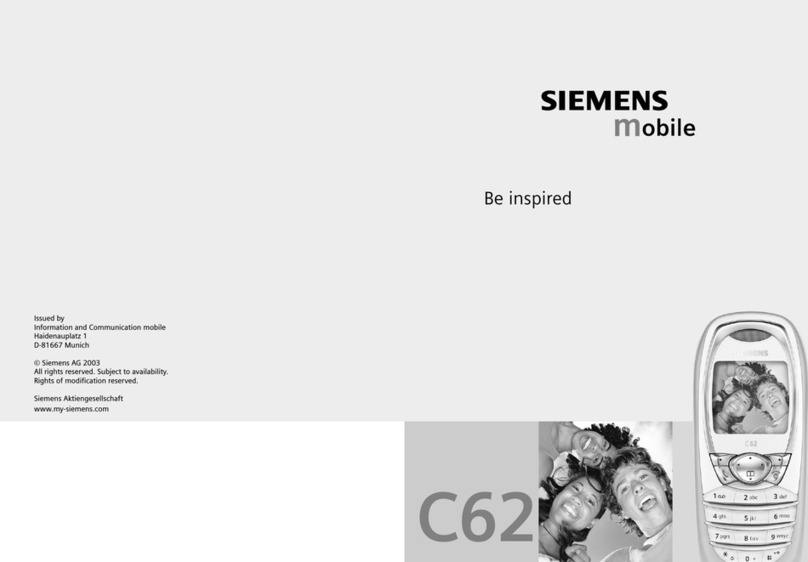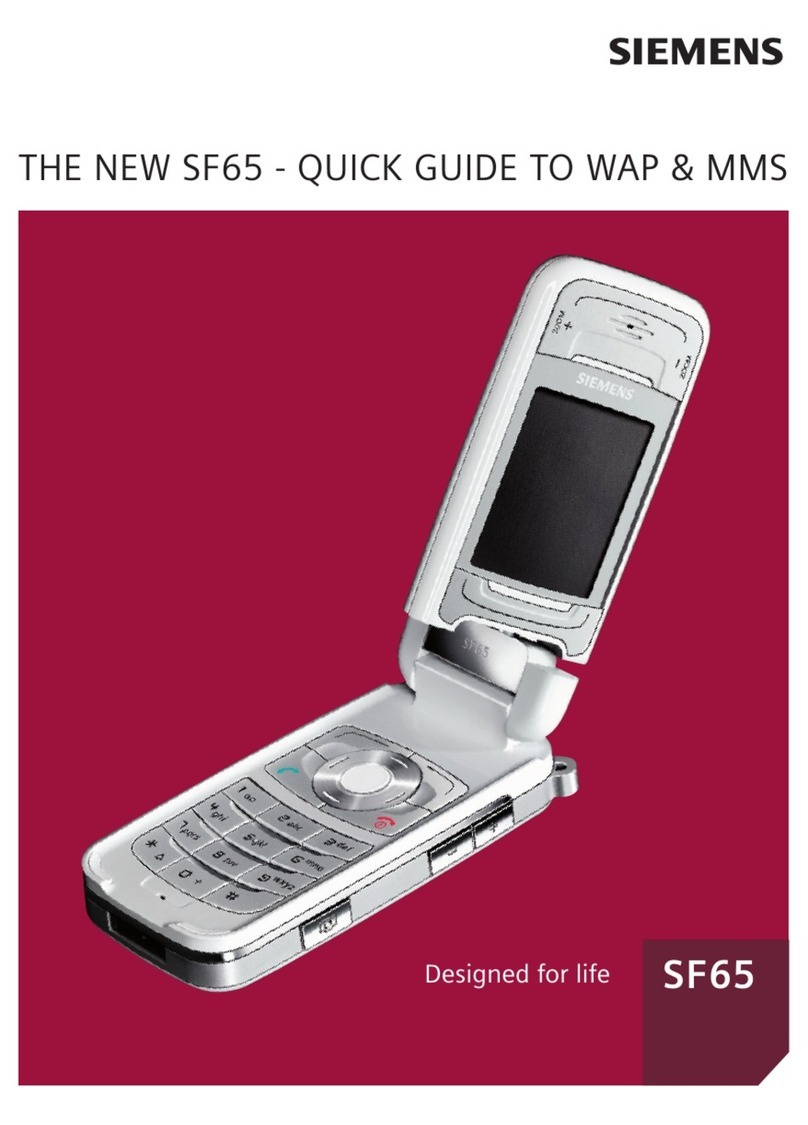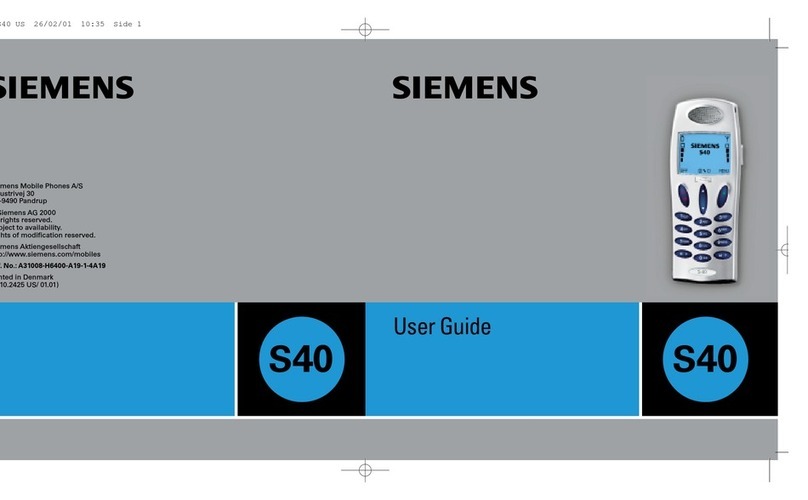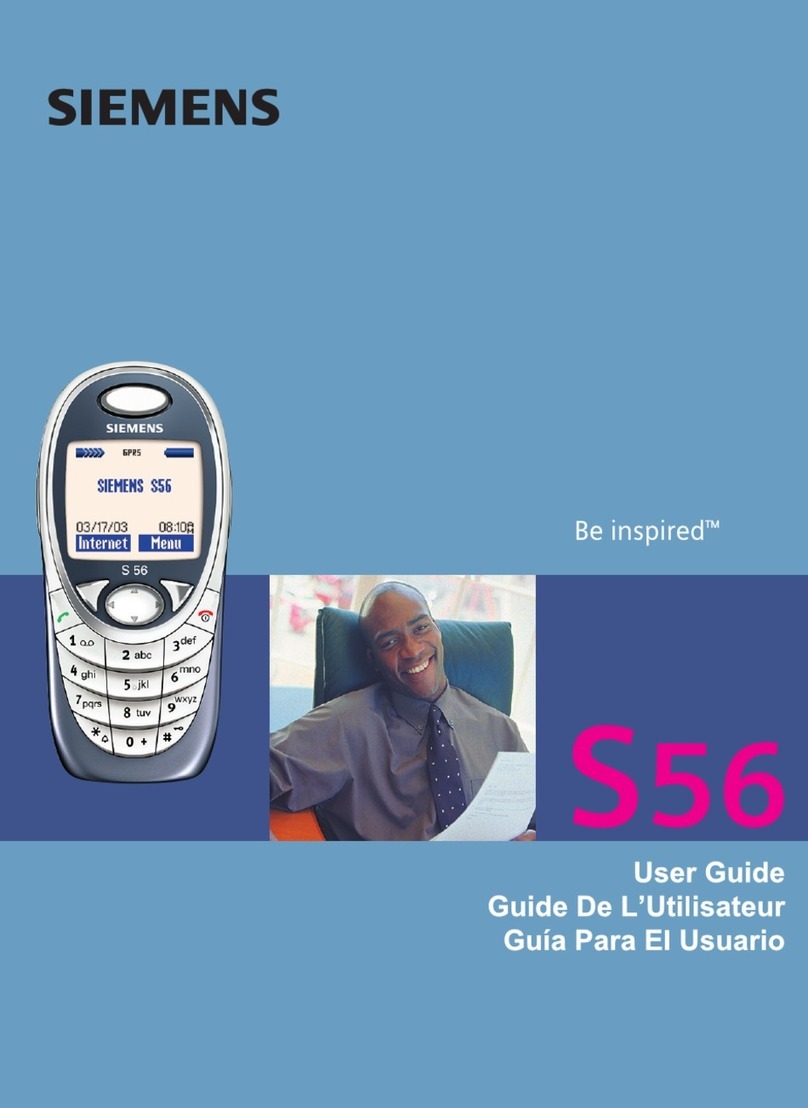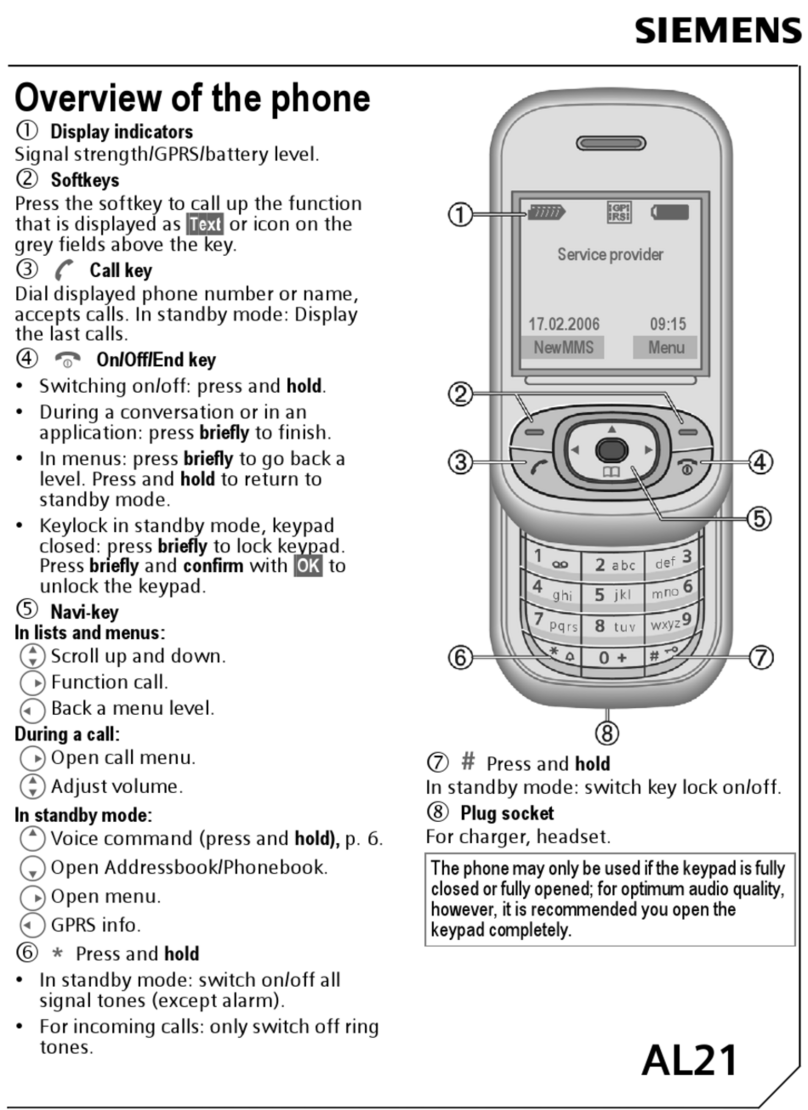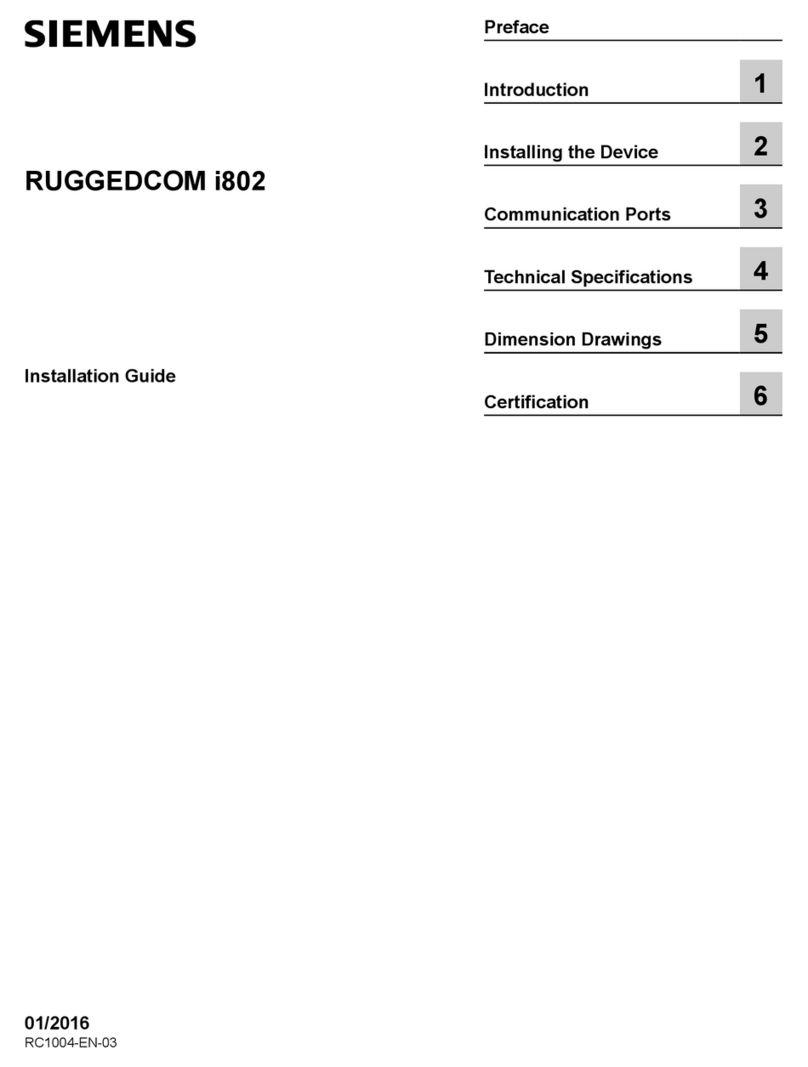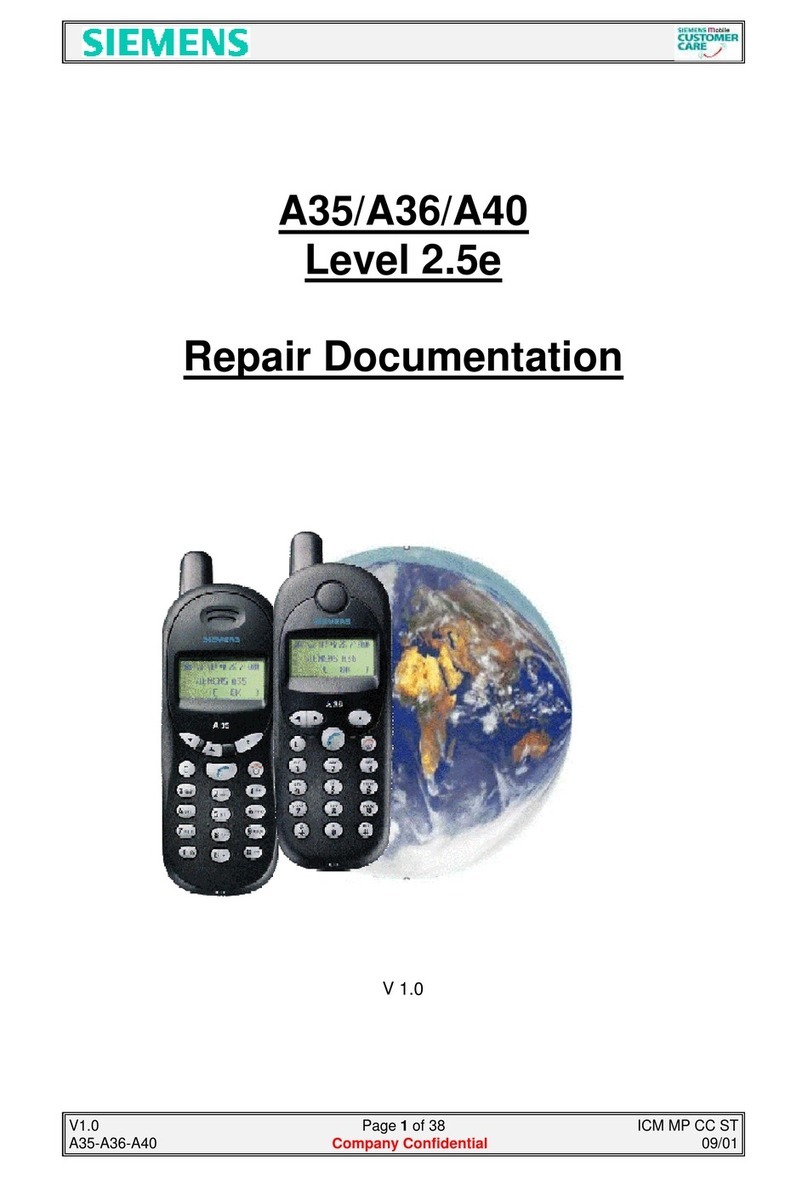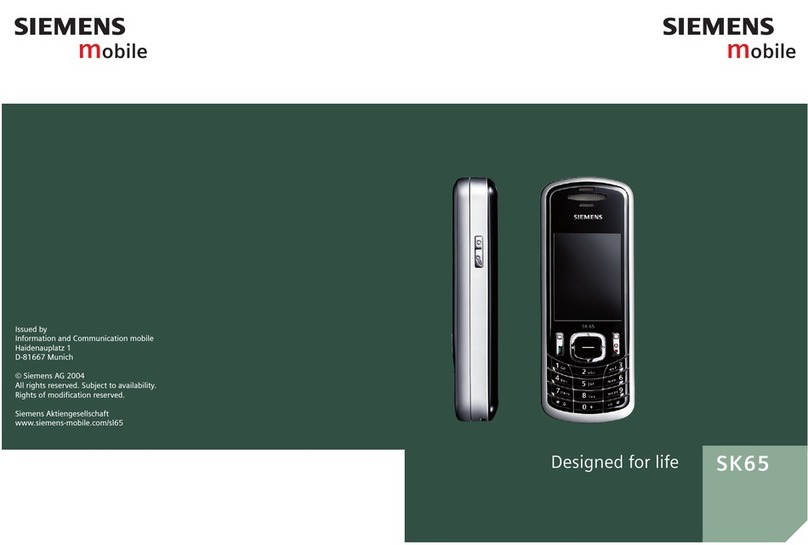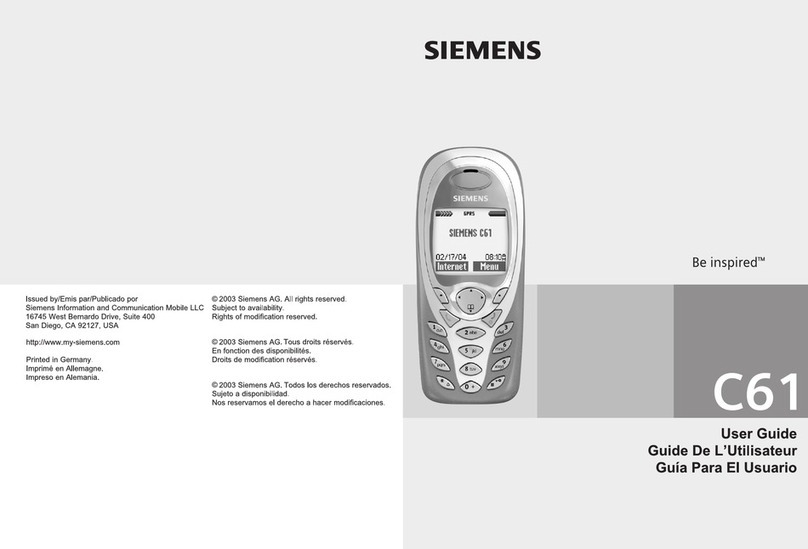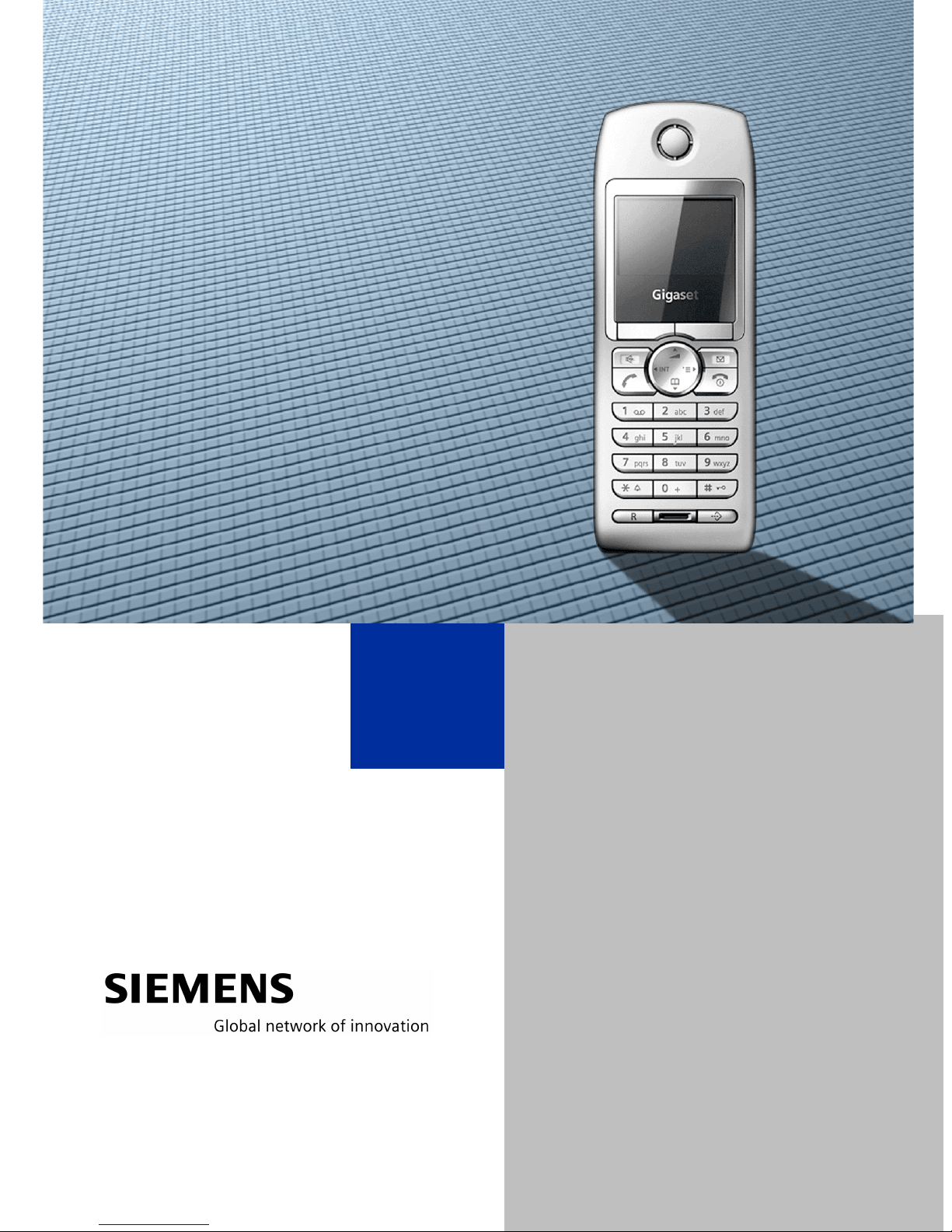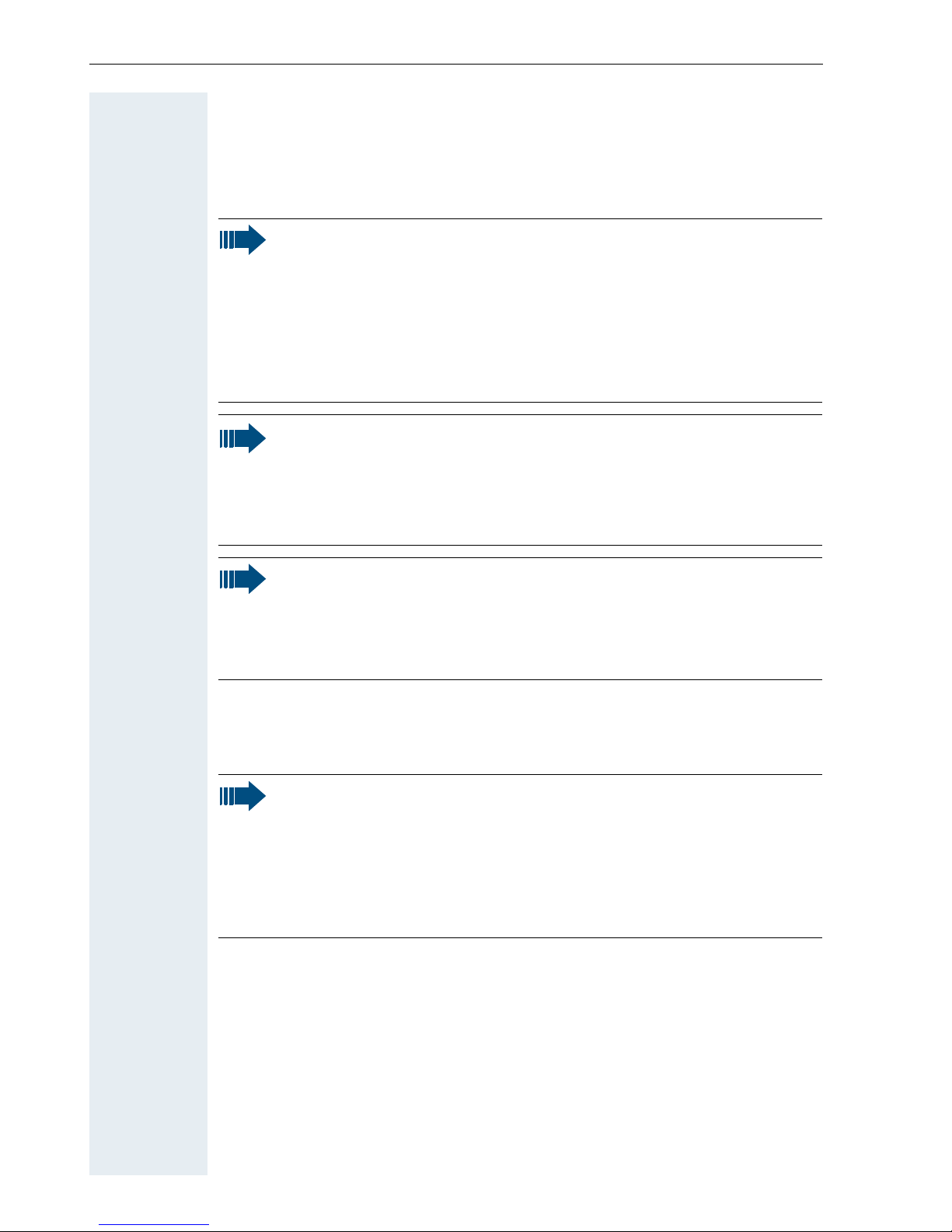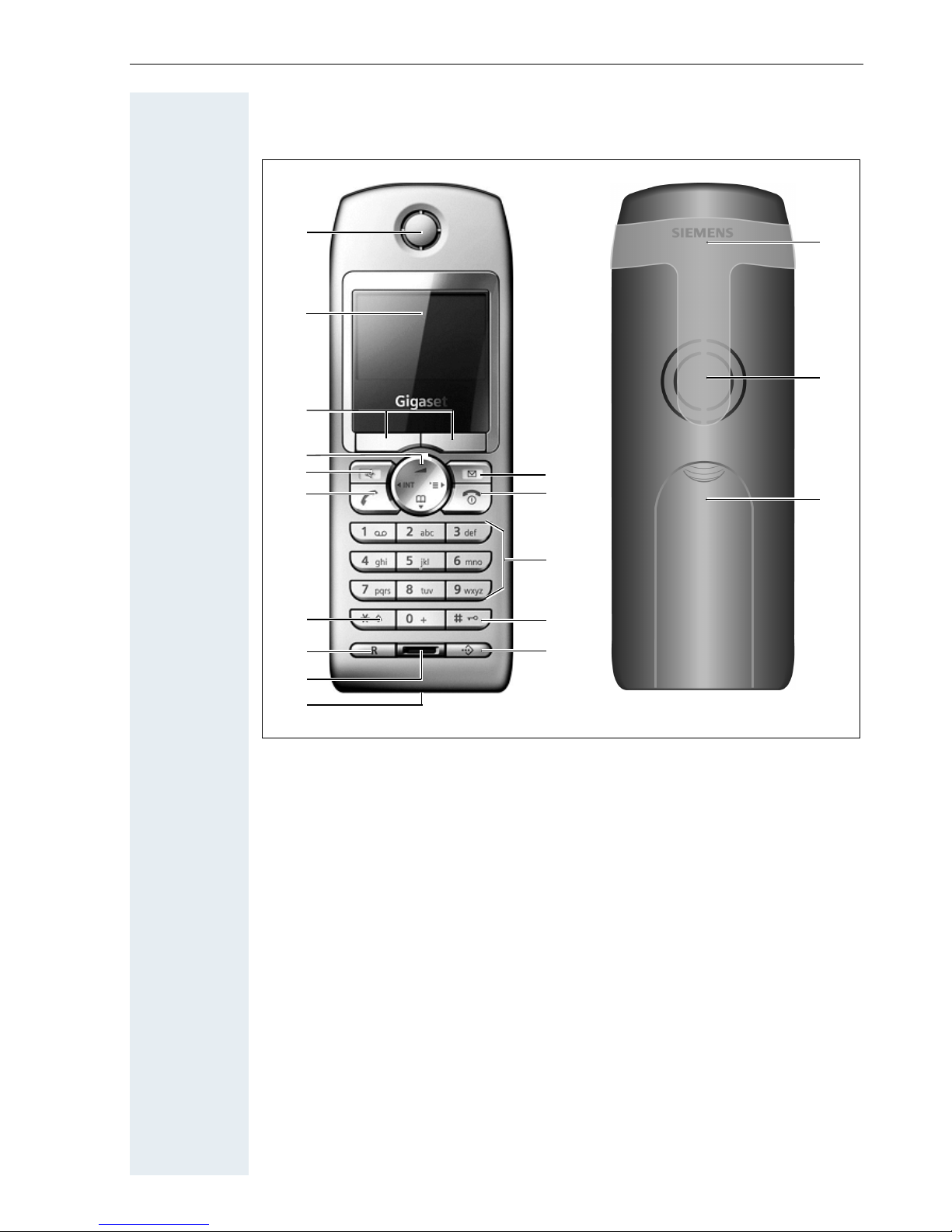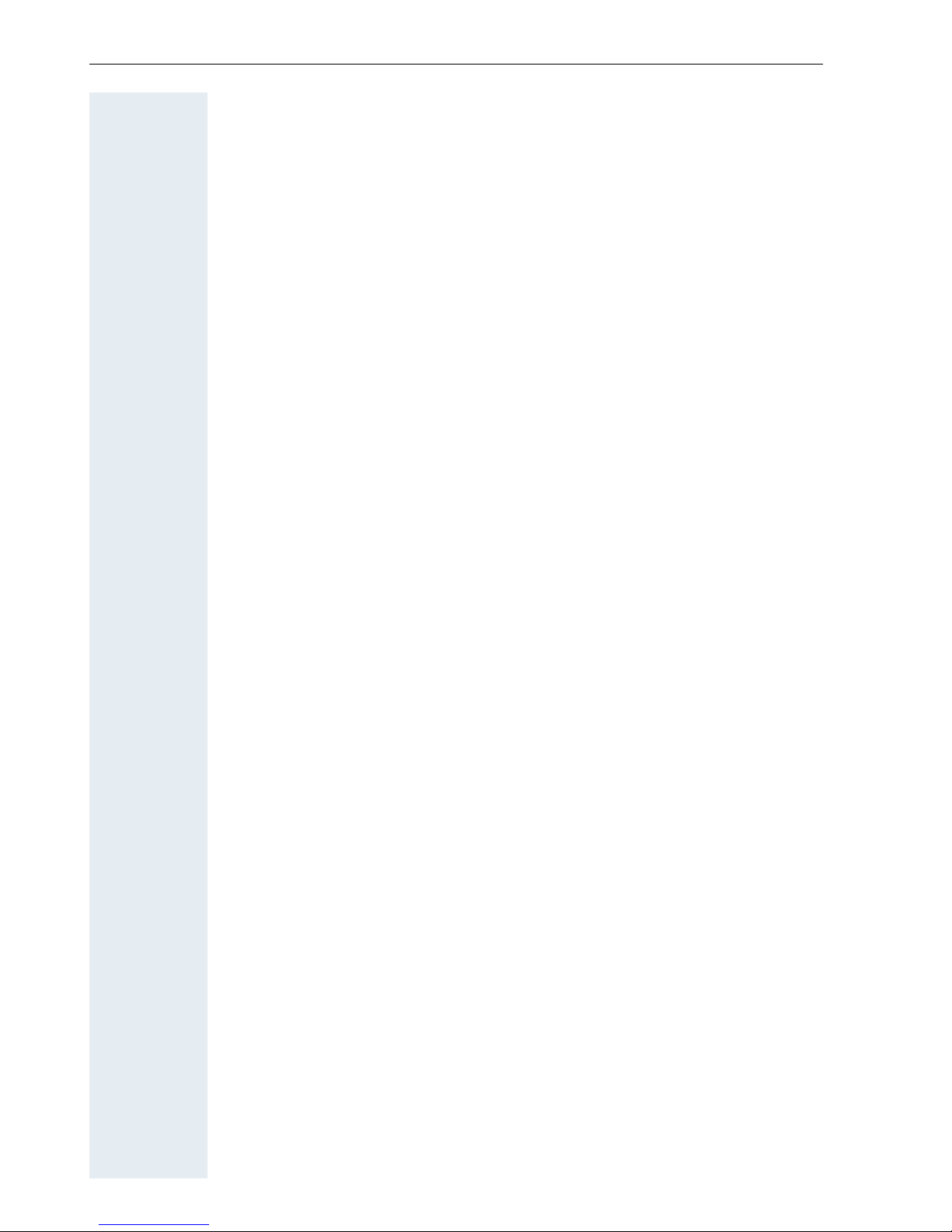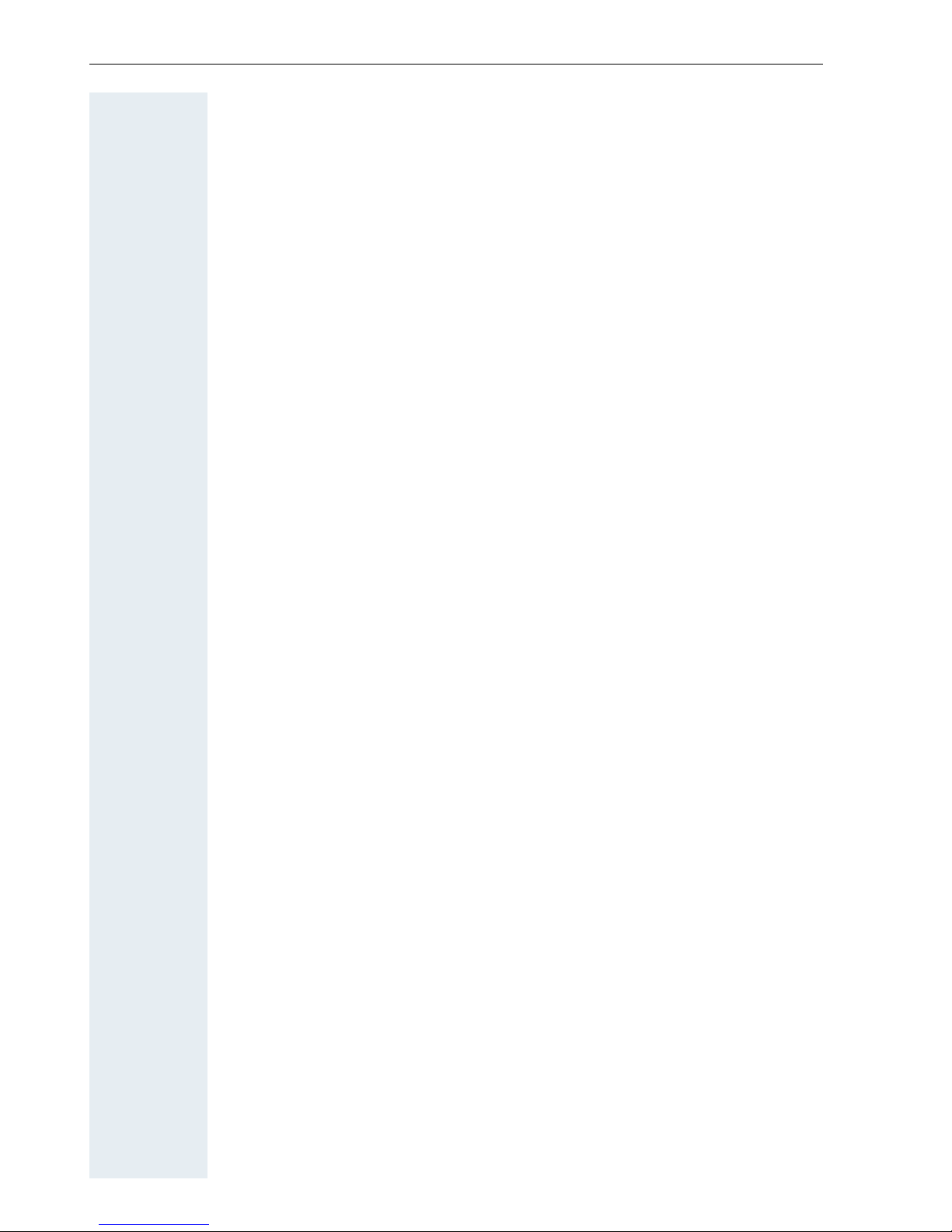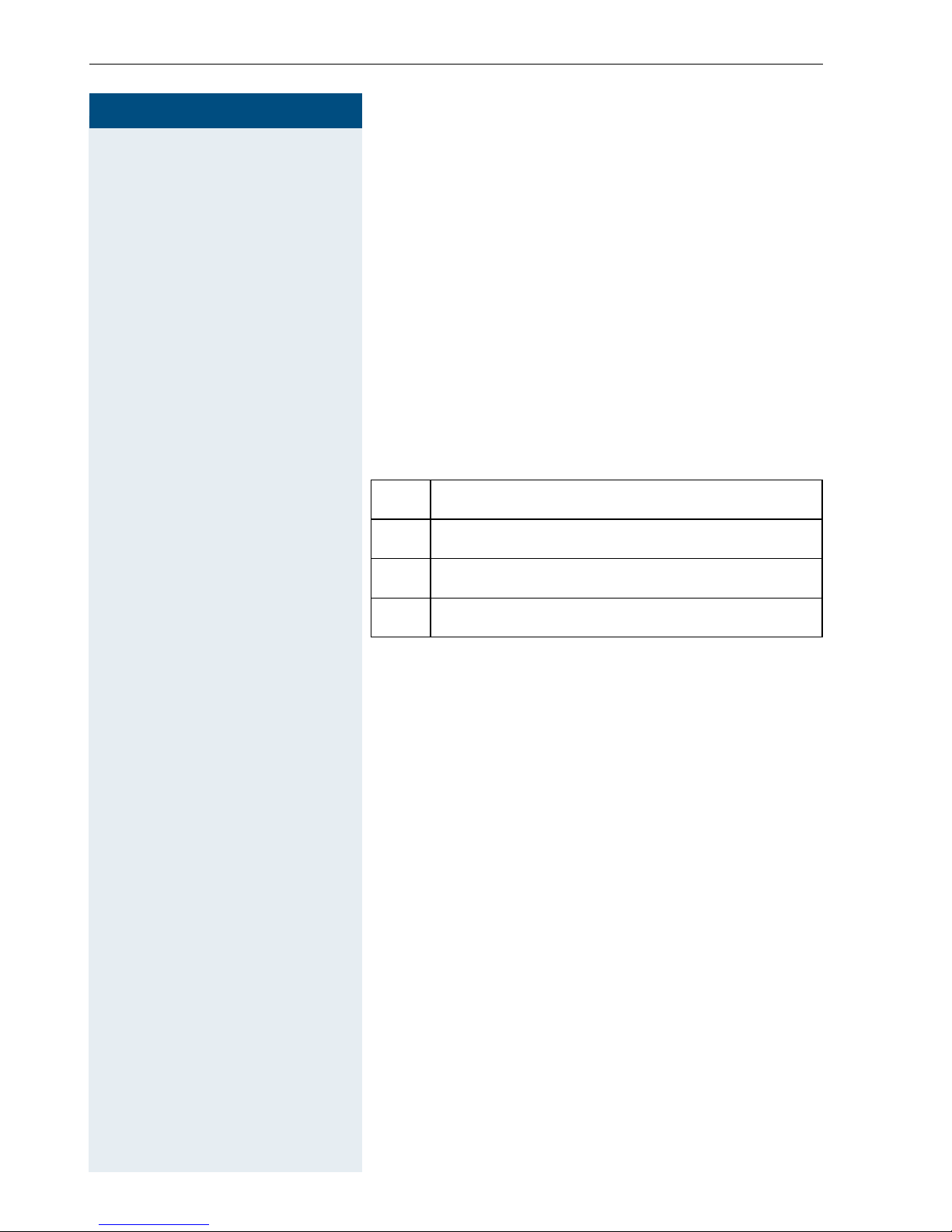Contents
III
Setting the handset . . . . . . . . . . . . . . . . . . . . . . . . . . . 19
Setting the speaker volume. . . . . . . . . . . . . . . . . . . . . . . . . . . . . . . . . . 19
Setting the ringer. . . . . . . . . . . . . . . . . . . . . . . . . . . . . . . . . . . . . . . . . . 20
Advisory tones. . . . . . . . . . . . . . . . . . . . . . . . . . . . . . . . . . . . . . . . . . . . 21
Using Sound Manager to set the ringer . . . . . . . . . . . . . . . . . . . . . . . . 22
Activating or deactivating the ringer . . . . . . . . . . . . . . . . . . . . . . . . . . . 23
Activating or deactivating the warning tone . . . . . . . . . . . . . . . . . . . . . 24
Changing the emergency number . . . . . . . . . . . . . . . . . . . . . . . . . . . . . 25
Activating/deactivating automatic call answering . . . . . . . . . . . . . . . . . 25
Setting the date and time . . . . . . . . . . . . . . . . . . . . . . . . . . . . . . . . . . . 26
Display settings . . . . . . . . . . . . . . . . . . . . . . . . . . . . . . . . . . . . . . . . . . . 27
Resetting the defaults . . . . . . . . . . . . . . . . . . . . . . . . . . . . . . . . . . . . . . 30
Conducting calls – enhanced functions . . . . . . . . . 32
Speakerphone mode . . . . . . . . . . . . . . . . . . . . . . . . . . . . . . . . . . . . . . . 32
Voice dialling . . . . . . . . . . . . . . . . . . . . . . . . . . . . . . . . . . . . . . . . . . . . . 33
Number redial . . . . . . . . . . . . . . . . . . . . . . . . . . . . . . . . . . . . . . . . . . . . 35
The handset’s phonebook/call-by-call list . . . . . . . . . . . . . . . . . . . . . . . 36
Sending or copying an entry or list (phonebook) . . . . . . . . . . . . . . . 39
Central directories (group directory) . . . . . . . . . . . . . . . . . . . . . . . . . . . 41
E-mail directory . . . . . . . . . . . . . . . . . . . . . . . . . . . . . . . . . . . . . . . . . . . 42
Making calls using project assignment . . . . . . . . . . . . . . . . . . . . . . . . . 44
Using a different telephone in the same way as your own . . . . . . . . . . 45
Suppressing call ID display for called party . . . . . . . . . . . . . . . . . . . . . . 46
Activating/deactivating do not disturb . . . . . . . . . . . . . . . . . . . . . . . . . . 47
Call tracing . . . . . . . . . . . . . . . . . . . . . . . . . . . . . . . . . . . . . . . . . . . . . . . 48
Call forwarding. . . . . . . . . . . . . . . . . . . . . . . . . . . . . . . . . . . . . . . . . . . . 49
Using call forwarding . . . . . . . . . . . . . . . . . . . . . . . . . . . . . . . . . . . . 49
Delayed call forwarding . . . . . . . . . . . . . . . . . . . . . . . . . . . . . . . . . . 58
Forwarding calls for a different terminal . . . . . . . . . . . . . . . . . . . . . 58
Entering commands via tone dialling (DTMF suffix dialling) . . . . . . . . . 60
Parking/activating calls. . . . . . . . . . . . . . . . . . . . . . . . . . . . . . . . . . . . . . 60
Conducting calls – with multiple users. . . . . . . . . . 62
Camp-on . . . . . . . . . . . . . . . . . . . . . . . . . . . . . . . . . . . . . . . . . . . . . . . . 62
Override. . . . . . . . . . . . . . . . . . . . . . . . . . . . . . . . . . . . . . . . . . . . . . . . . 63
Transferring a call . . . . . . . . . . . . . . . . . . . . . . . . . . . . . . . . . . . . . . . . . 64
Toggling (switching between calls) . . . . . . . . . . . . . . . . . . . . . . . . . . . . 64
Conducting a conference. . . . . . . . . . . . . . . . . . . . . . . . . . . . . . . . . . . . 65
Setting up a conference. . . . . . . . . . . . . . . . . . . . . . . . . . . . . . . . . . 66
Expanding a conference. . . . . . . . . . . . . . . . . . . . . . . . . . . . . . . . . . 67
Transferring the conference. . . . . . . . . . . . . . . . . . . . . . . . . . . . . . . 68
During the conference . . . . . . . . . . . . . . . . . . . . . . . . . . . . . . . . . . . 69
Using the camp-on function . . . . . . . . . . . . . . . . . . . . . . . . . . . . . . . . . 70