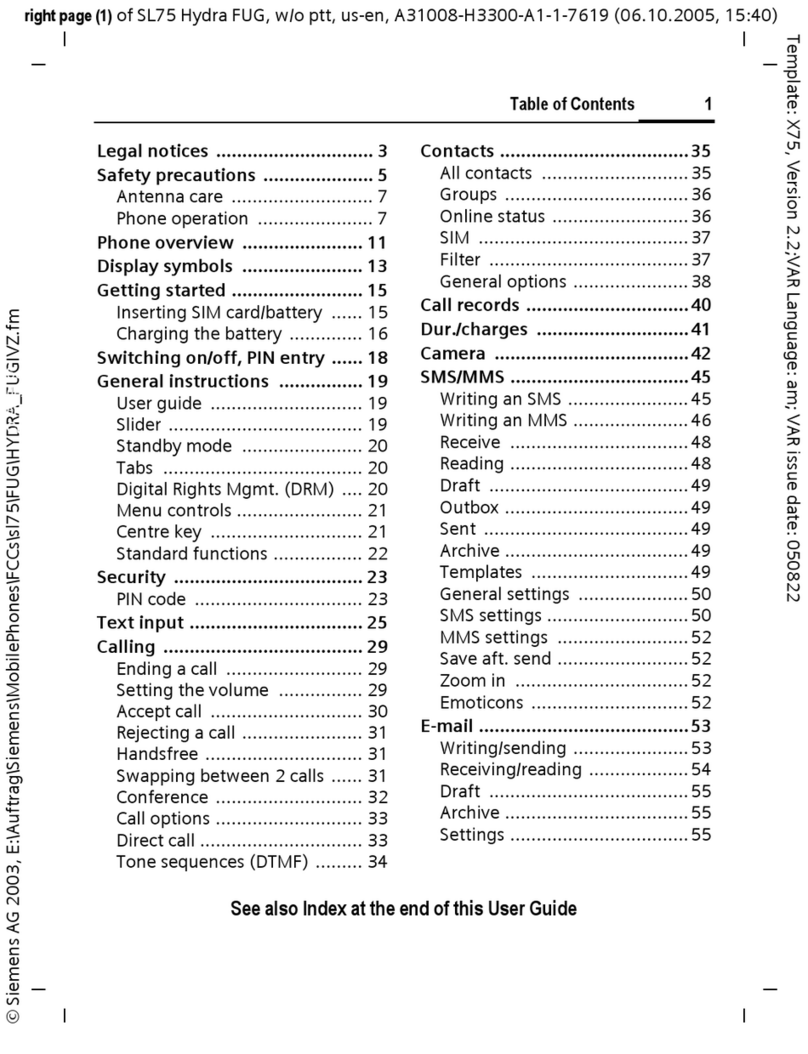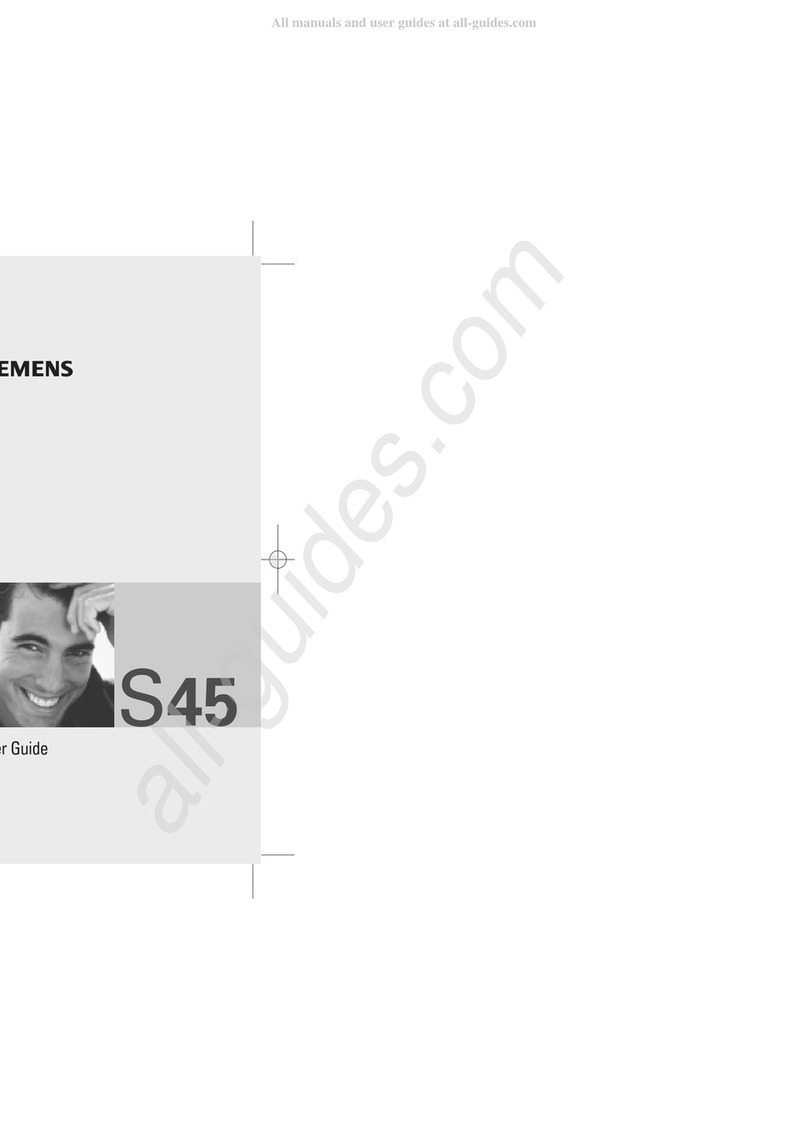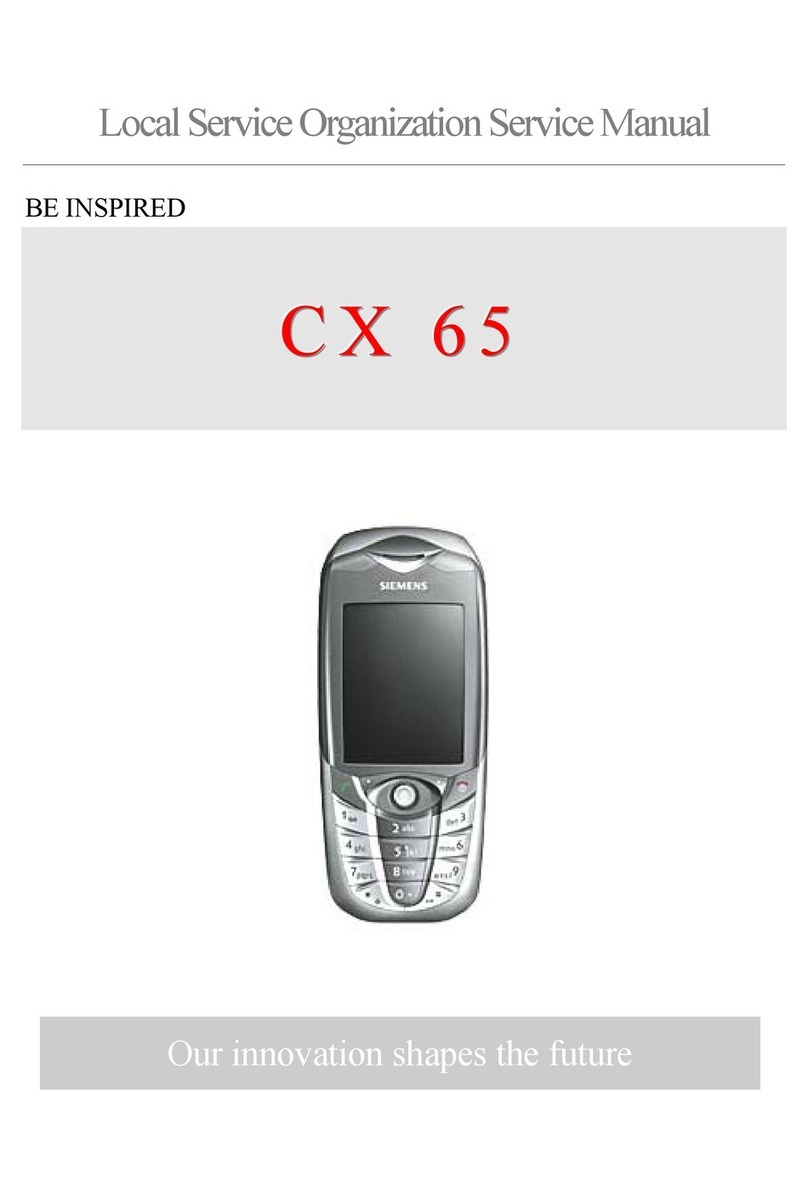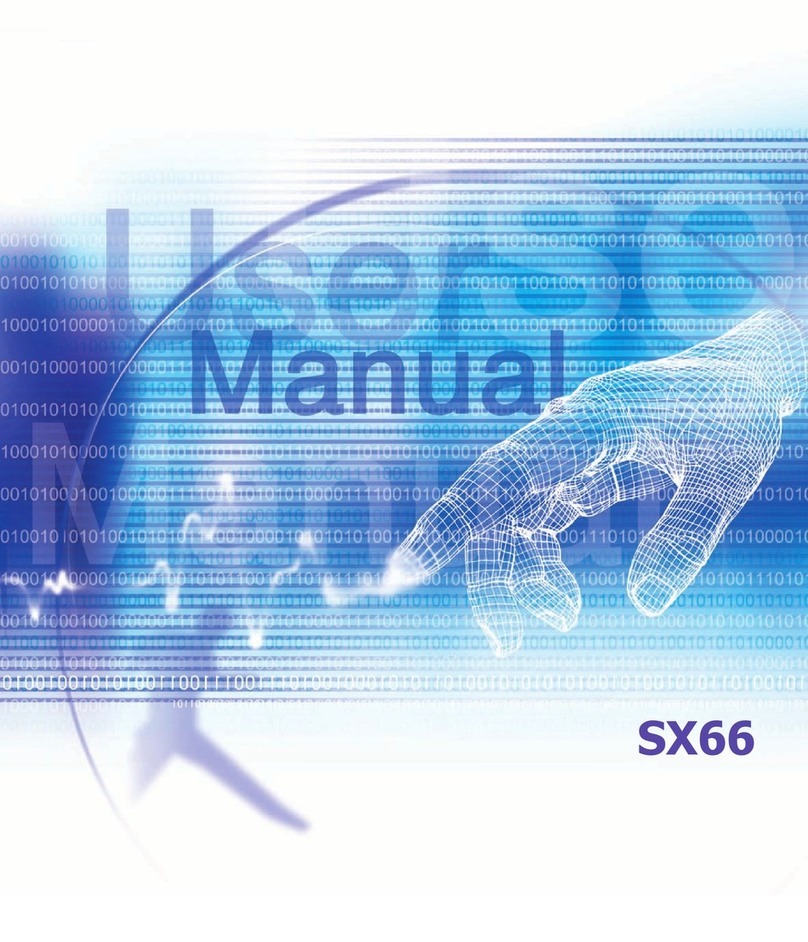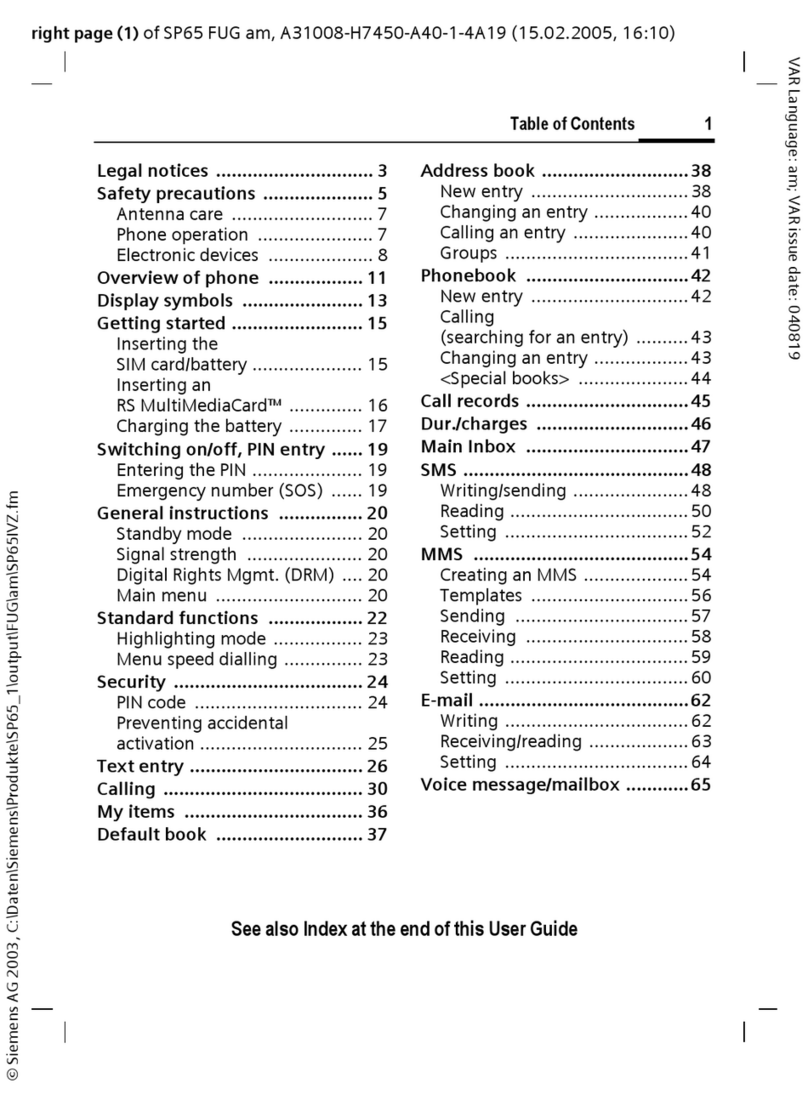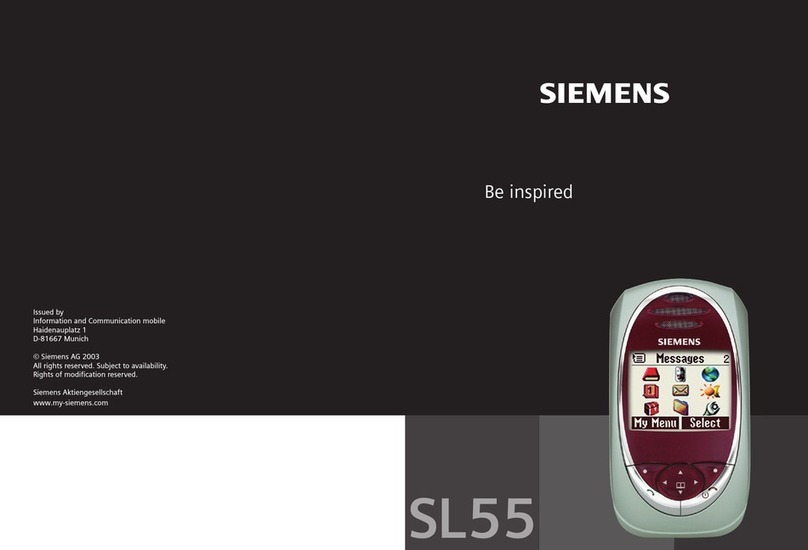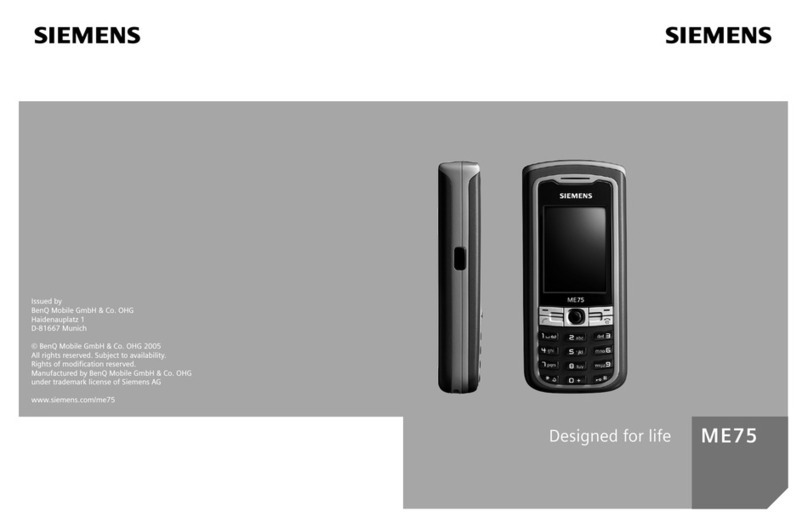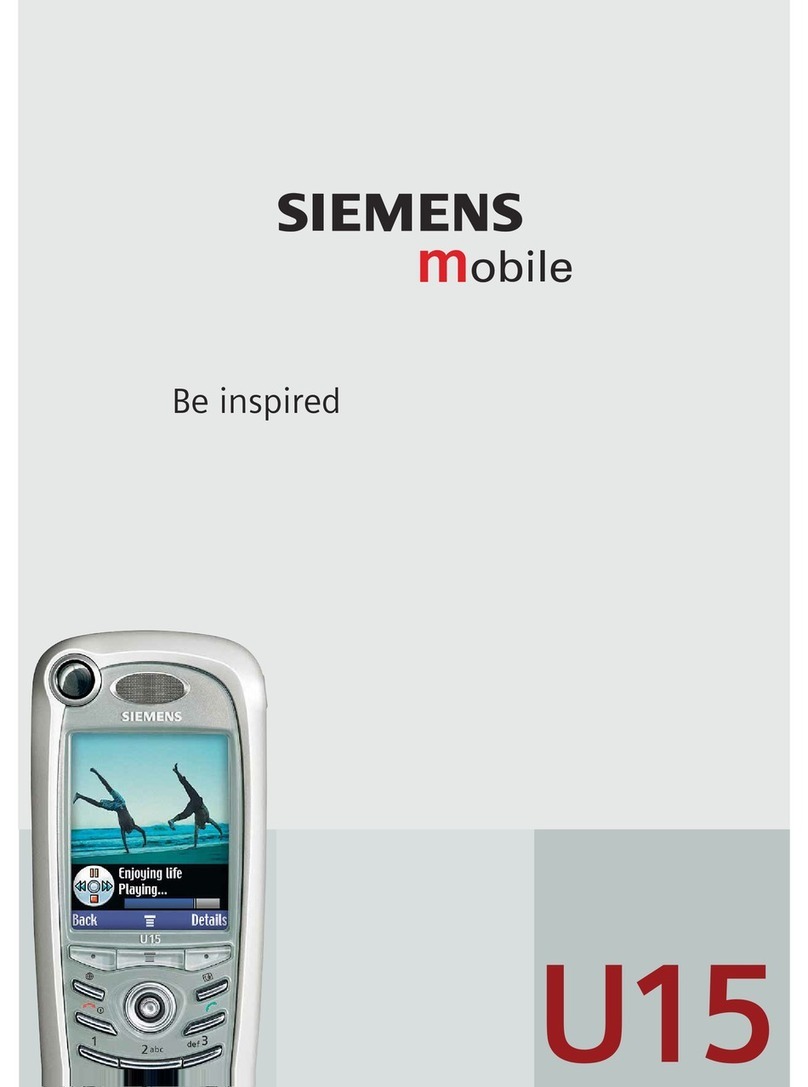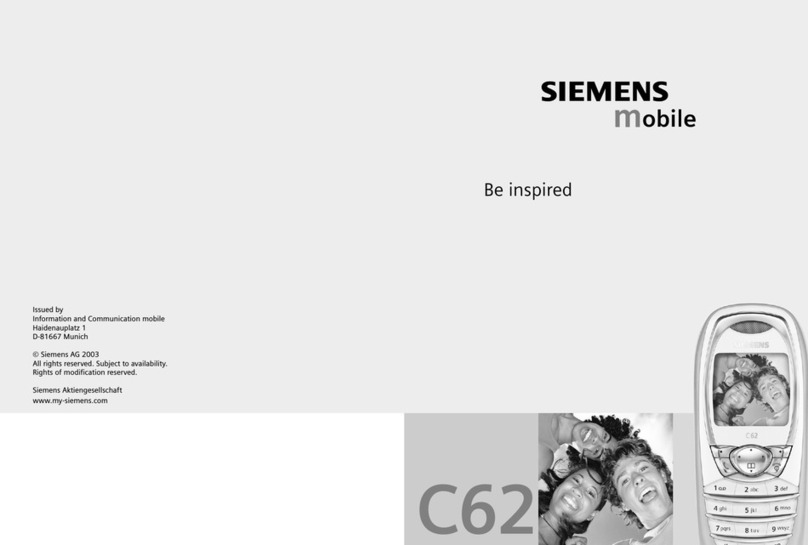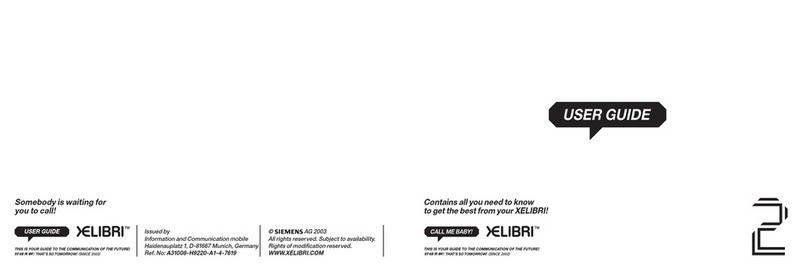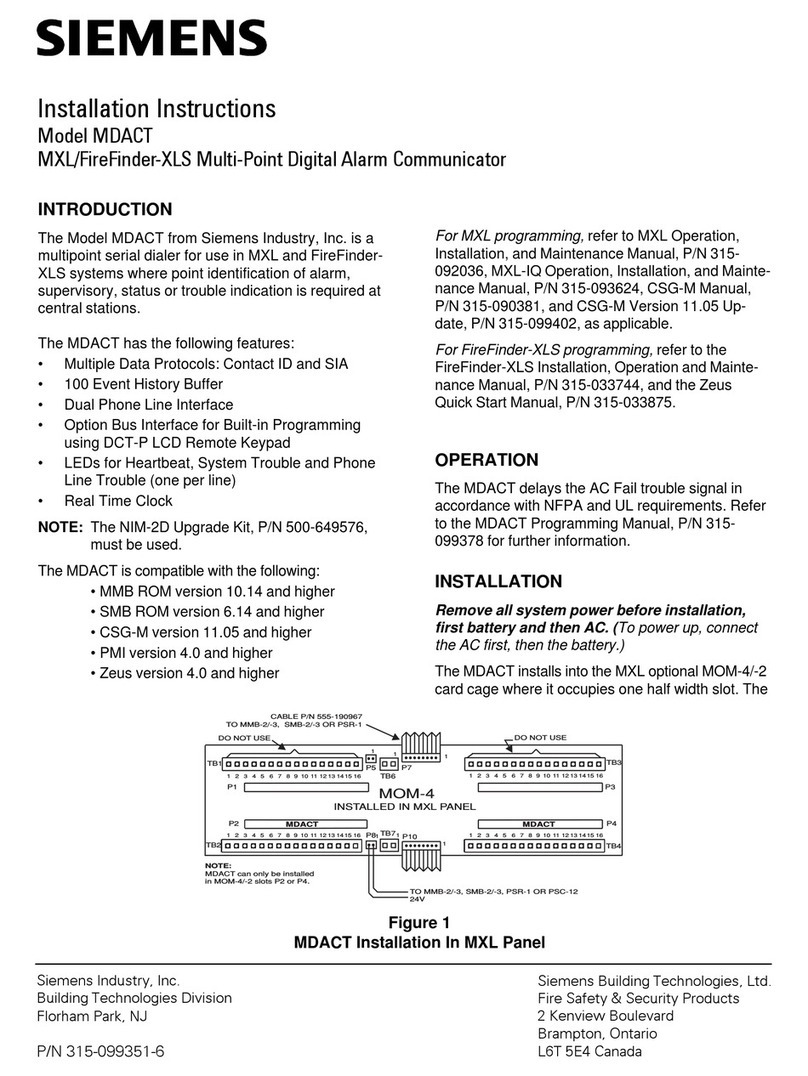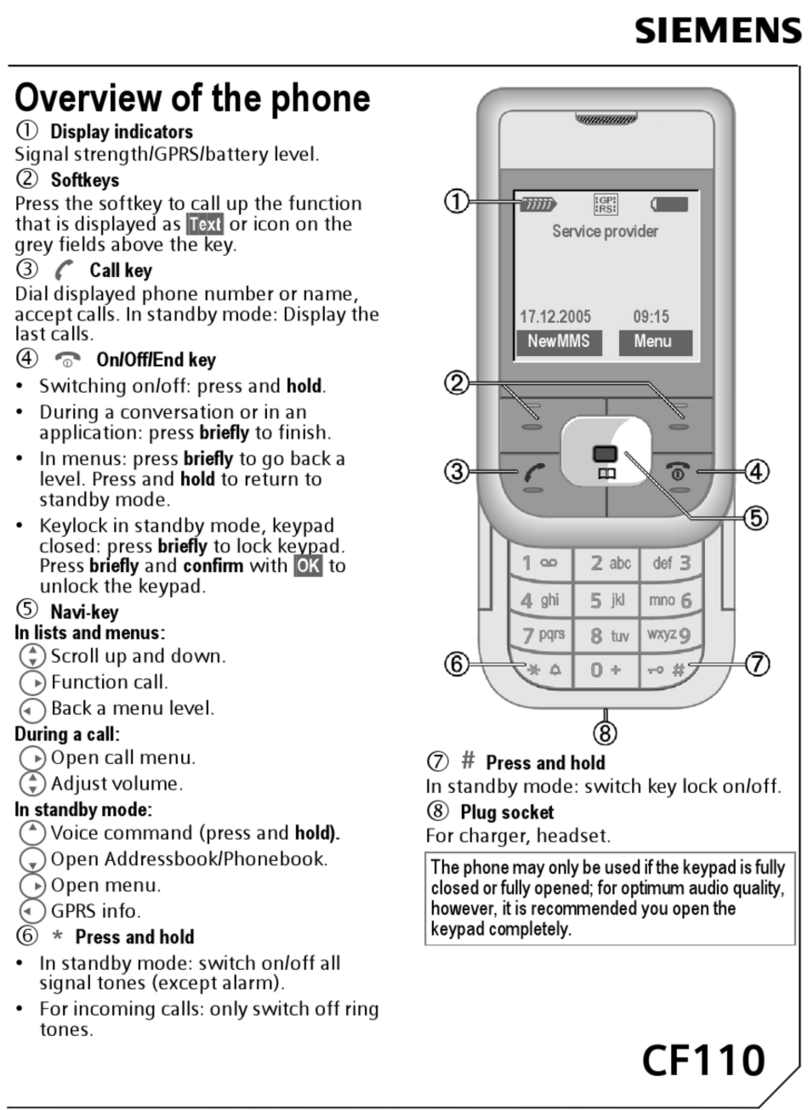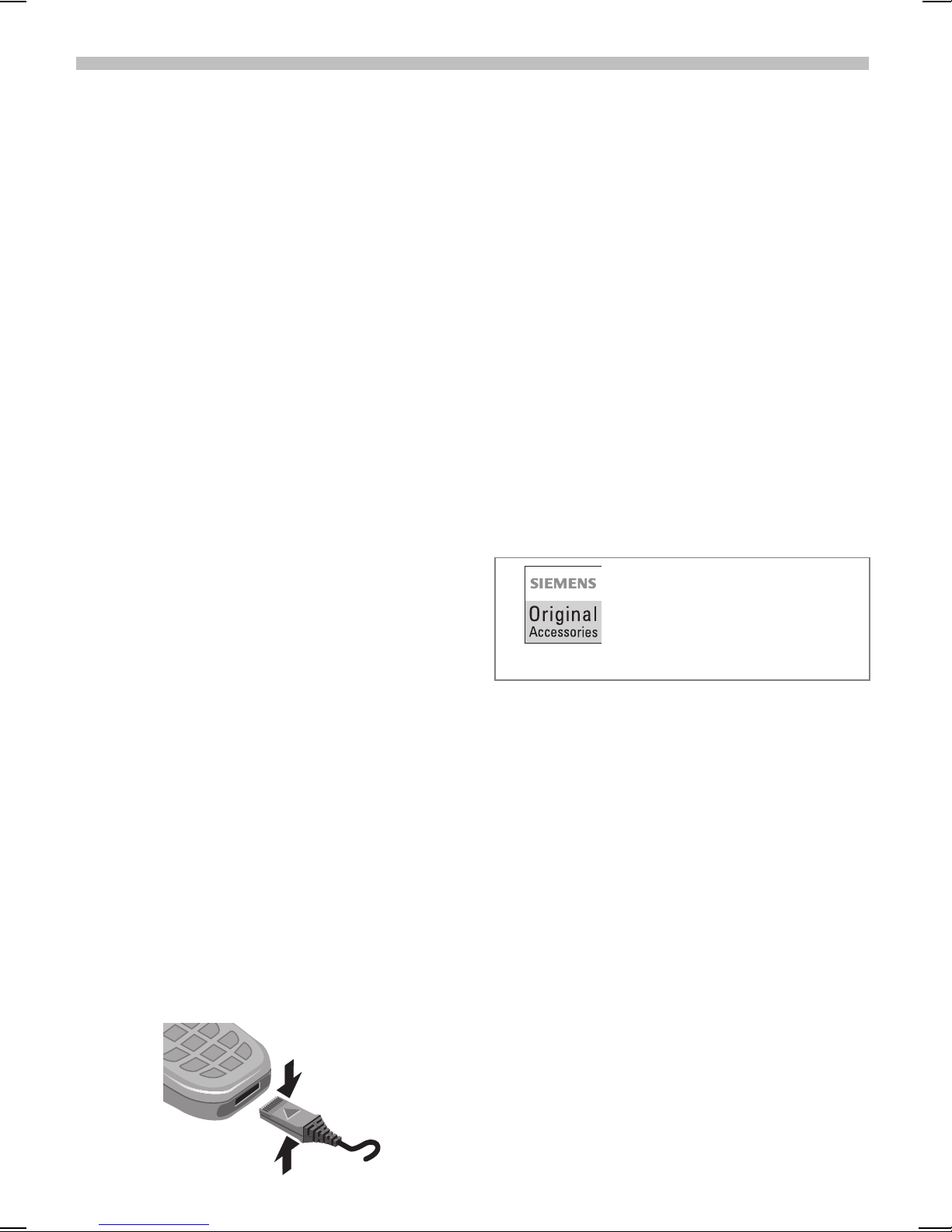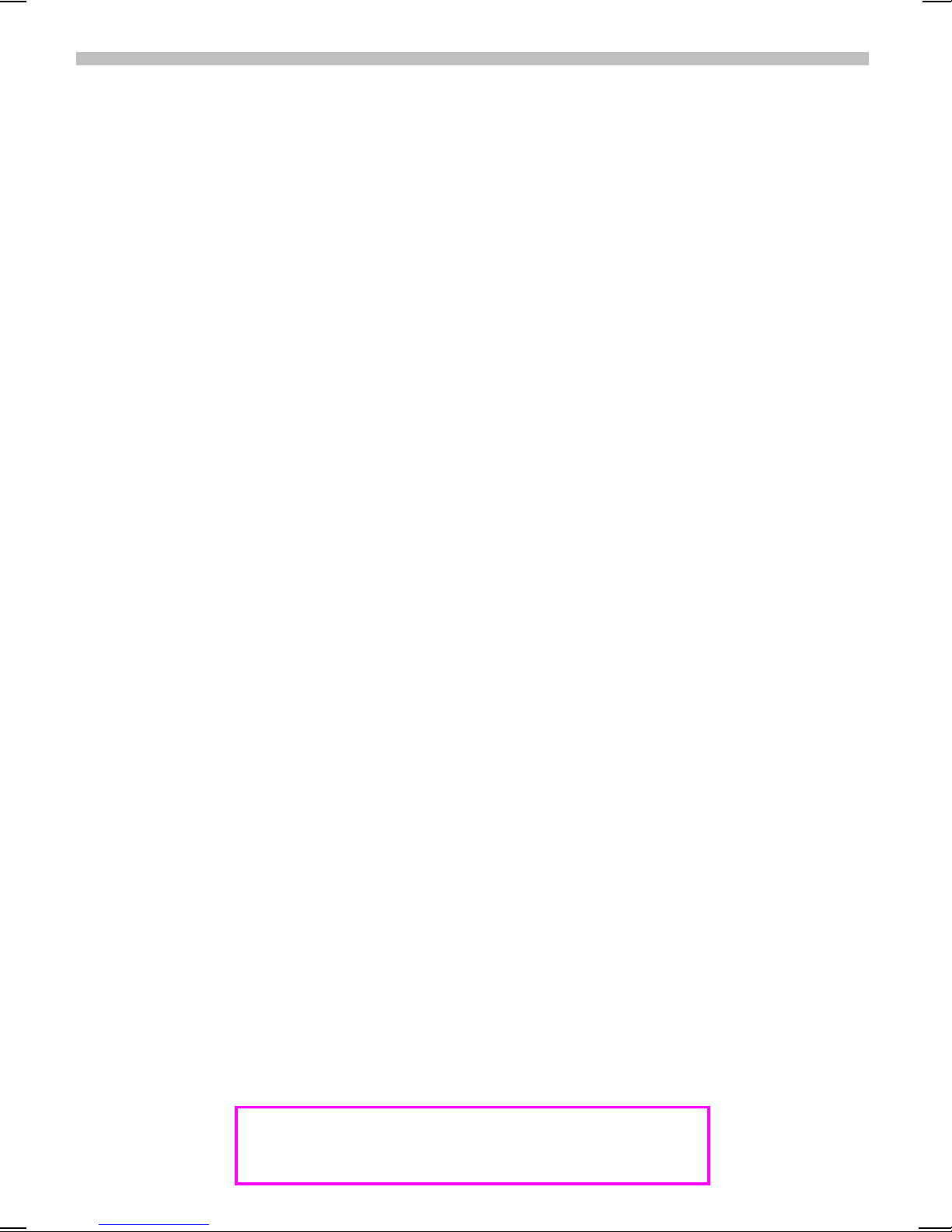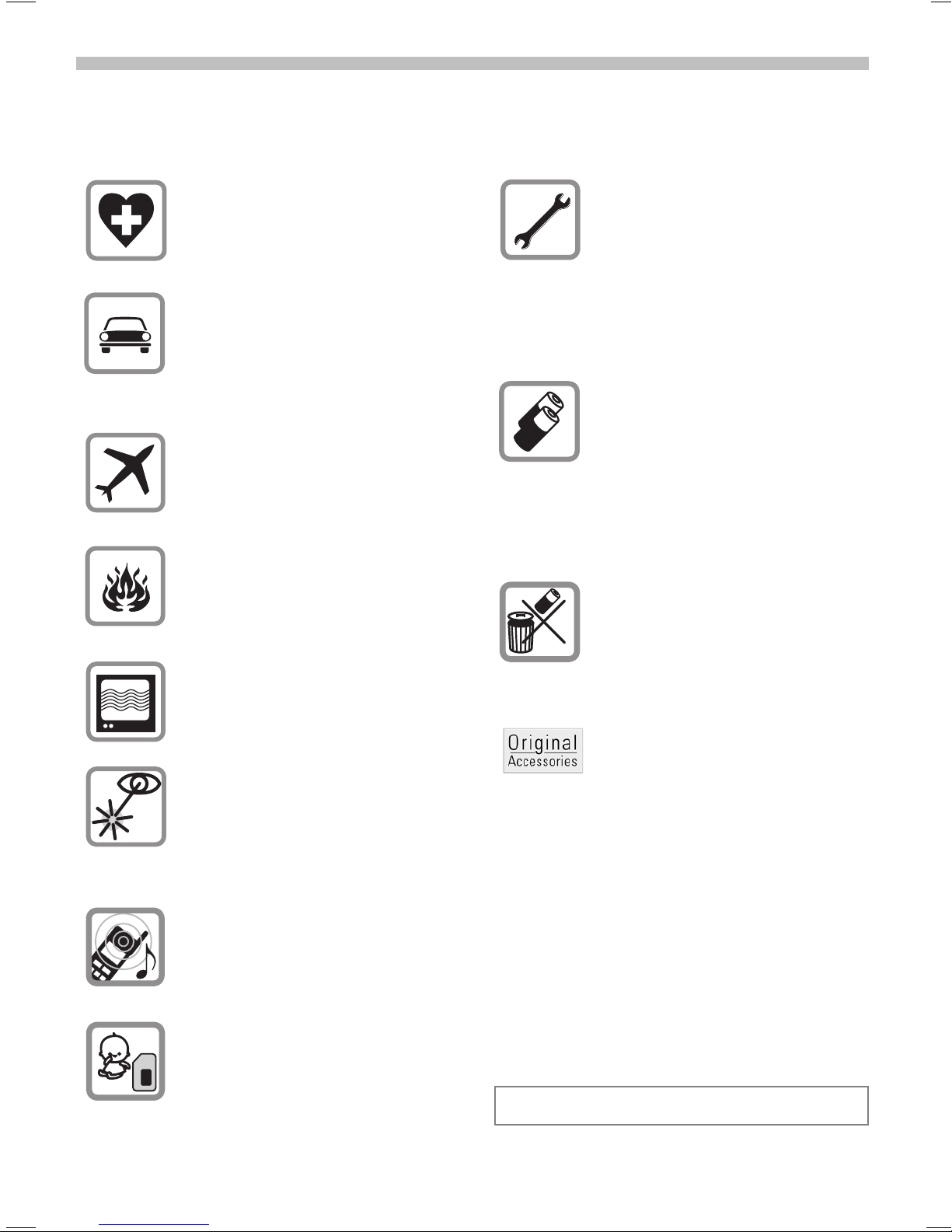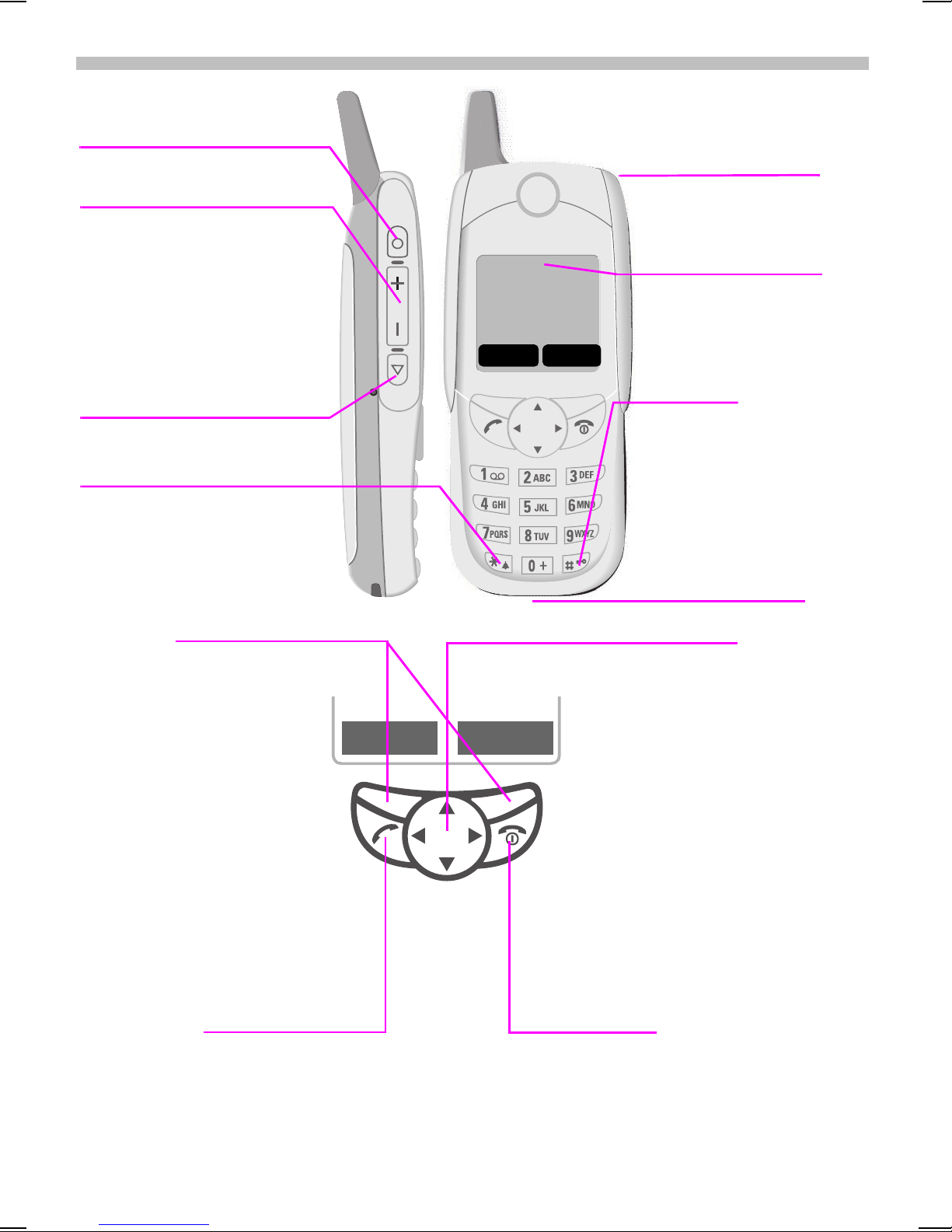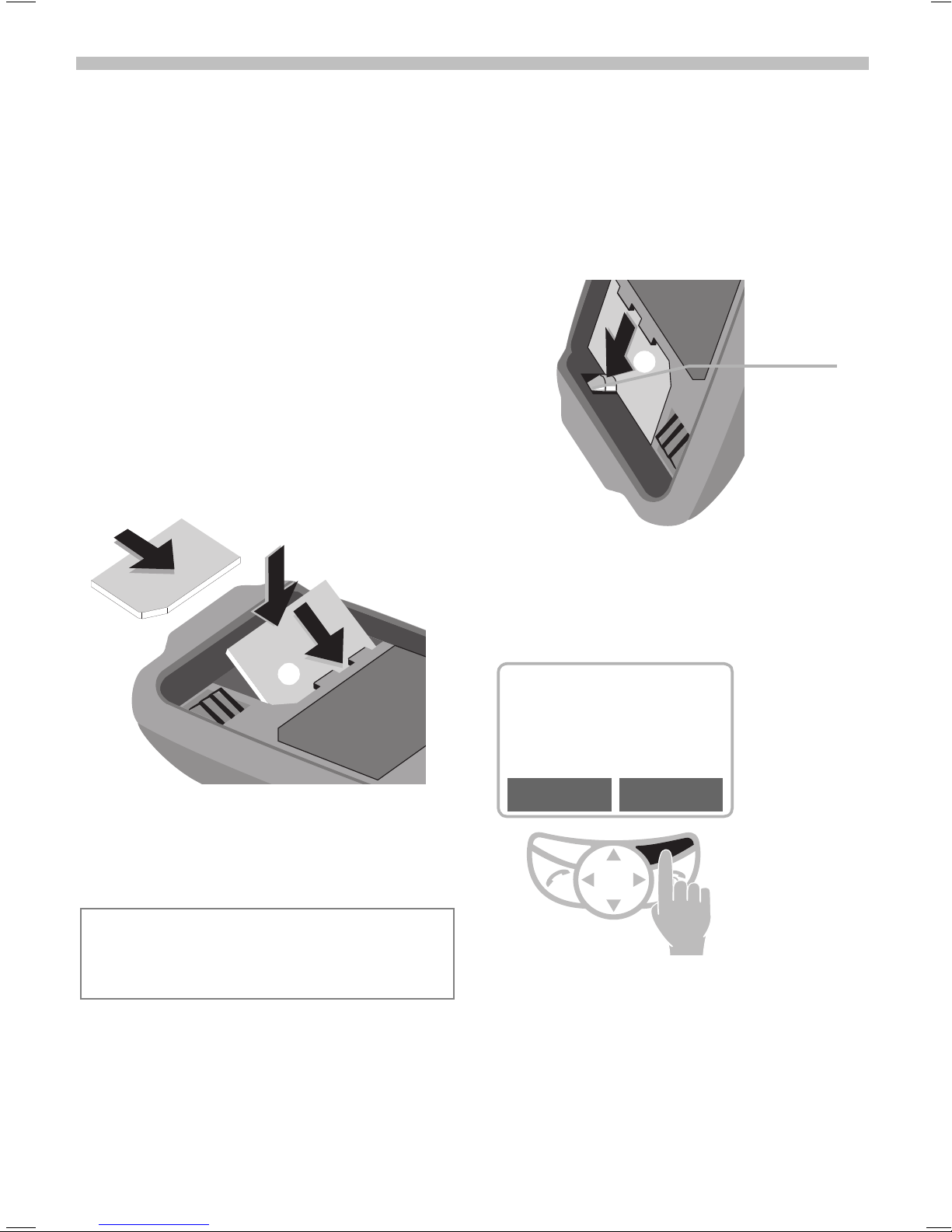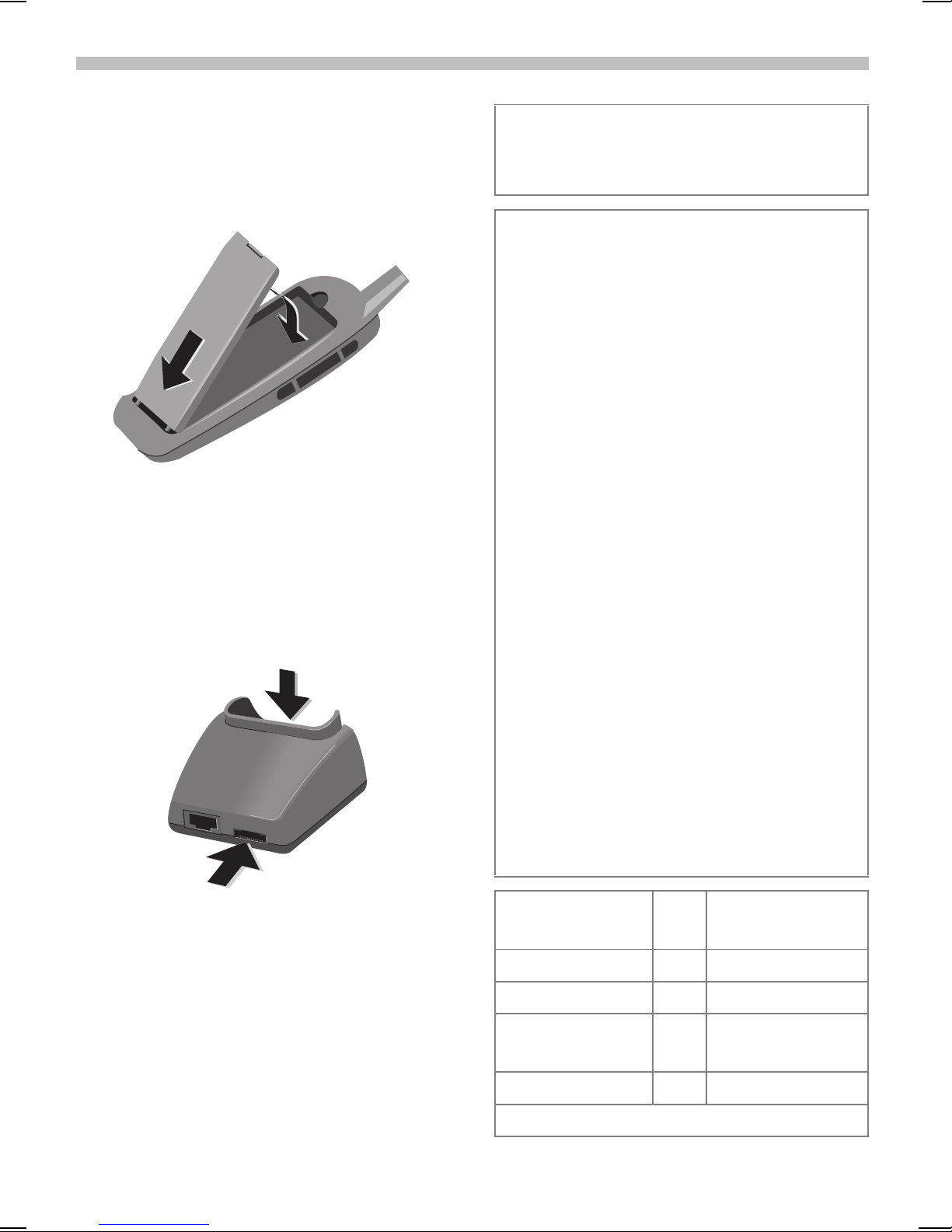20.7.01 u35gbivz.fm U35 /SL45- English, A31008-H4800-A2-3-7619
The User Guide........................ 5
Menu Control........................... 5
Help System ............................ 6
!" #
$%&' ()
Security................................... 11
*$ (+
Dialling with digit keys............ 12
End call ................................... 12
When number is busy ............ 13
Redial previous numbers ........ 13
Accept call .............................. 14
Reject call ............................... 14
During a call ............................ 15
Send DTMF tones .................. 17
,- (
New entry............................... 18
Read entry .............................. 19
Search entry ........................... 20
Call entry................................. 20
SIM location............................ 21
Store control code ................. 22
. +
Voicedialling............................ 24
Voice command...................... 24
&& ................................ 25
Play......................................... 25
Load music ............................. 27
/$ +
Record .................................... 28
Play ......................................... 29
,0* )
! (
New appointment ................... 32
!!!
12,&3
Settings................................... 34
Internet access ....................... 34
Profiles.................................... 36
0!$0
Chronometer........................... 38
*13 #
Read Messages ...................... 39
Compose message................. 40
Text entry with “T9”............... 41
Incoming list, outgoing list ...... 43
Archive.................................... 43
Predef. message..................... 44
Setup ...................................... 45
.0*0-4 5
Setup ...................................... 46
Listen to.................................. 46
!-
6 #
Calls missed............................ 49
Calls received.......................... 49
Calls dialled ............................. 49
Alarms missed ........................ 49
& )
Activate................................... 50
Without Alarm......................... 51
1
1