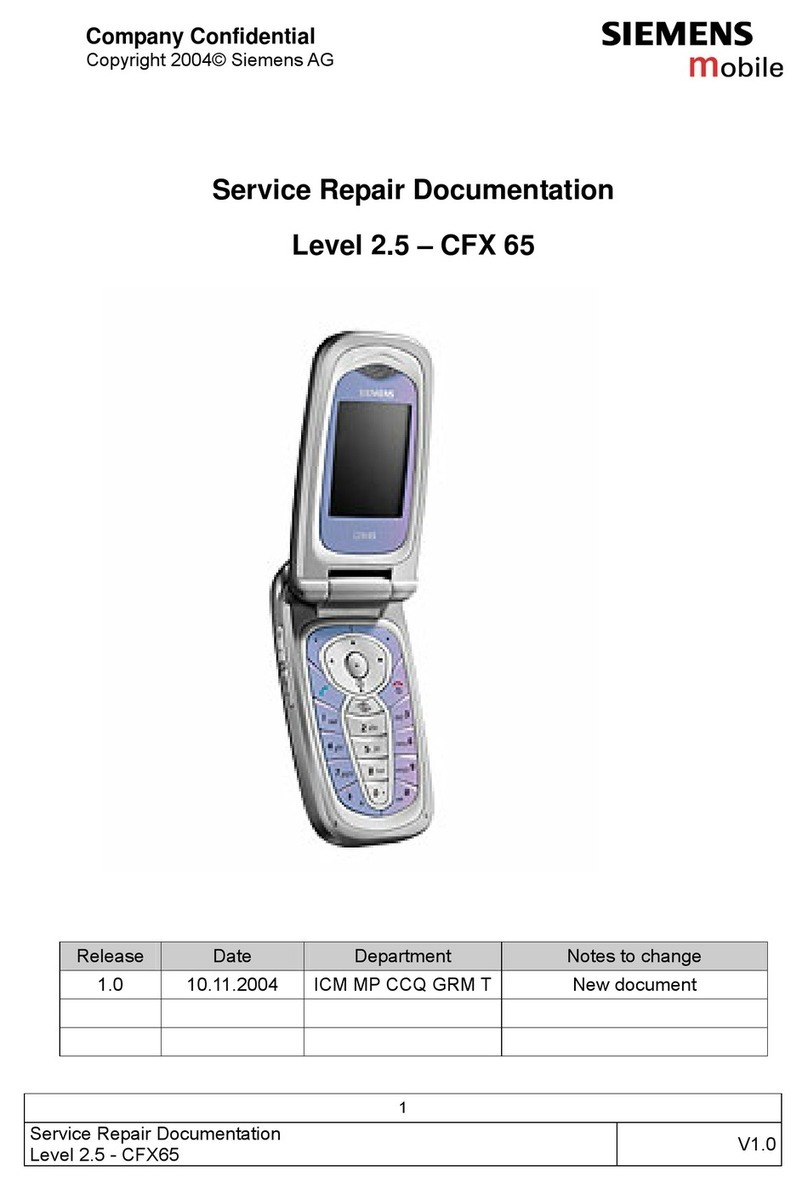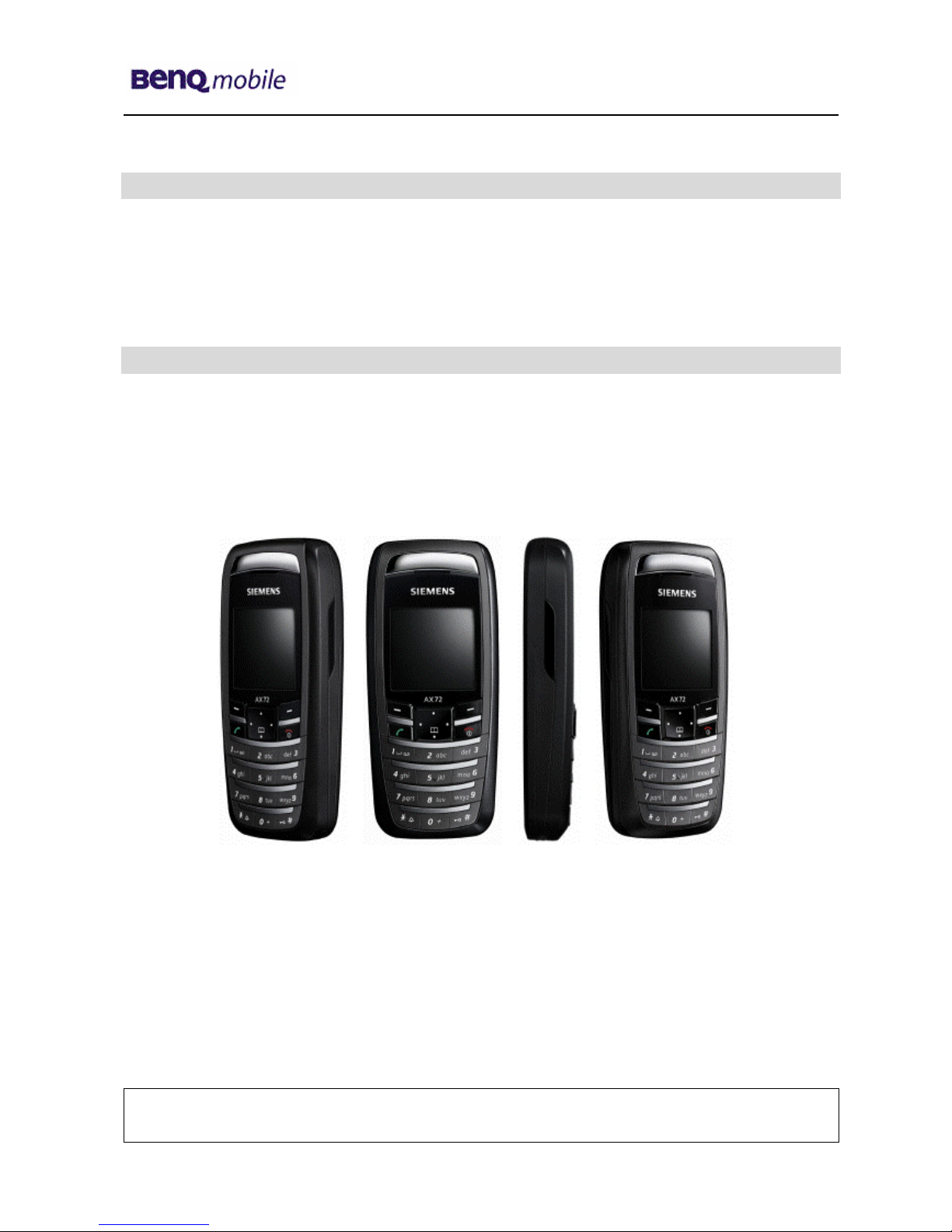Siemens PEGASUS-DTC AX72 User manual
Other Siemens Cell Phone manuals

Siemens
Siemens MC60 User manual

Siemens
Siemens SL65 User manual

Siemens
Siemens Gigaset C35 User manual

Siemens
Siemens SX1 Operator's manual
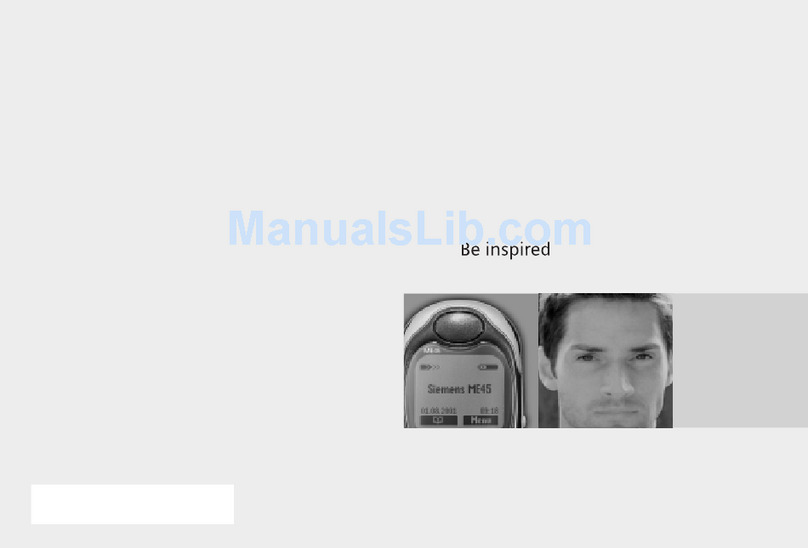
Siemens
Siemens ME 45 User manual
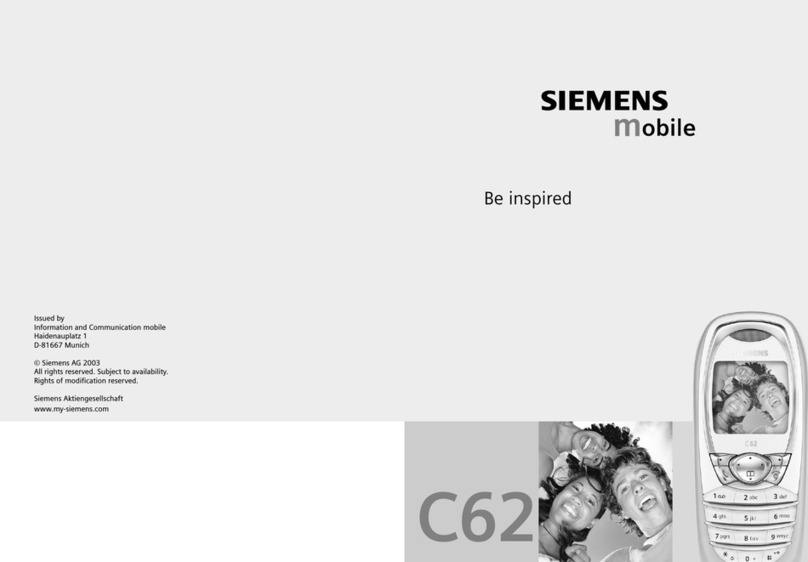
Siemens
Siemens C62 User manual

Siemens
Siemens M35 User manual

Siemens
Siemens Xelibri X5 User manual

Siemens
Siemens Xelibri User manual

Siemens
Siemens mobile phone User manual

Siemens
Siemens CC75 User manual

Siemens
Siemens A65 User manual

Siemens
Siemens CF62 User manual

Siemens
Siemens Gigaset SL75 WLAN User manual

Siemens
Siemens S66 User manual

Siemens
Siemens AP75 User manual

Siemens
Siemens M65 User manual

Siemens
Siemens SL65 Setup guide
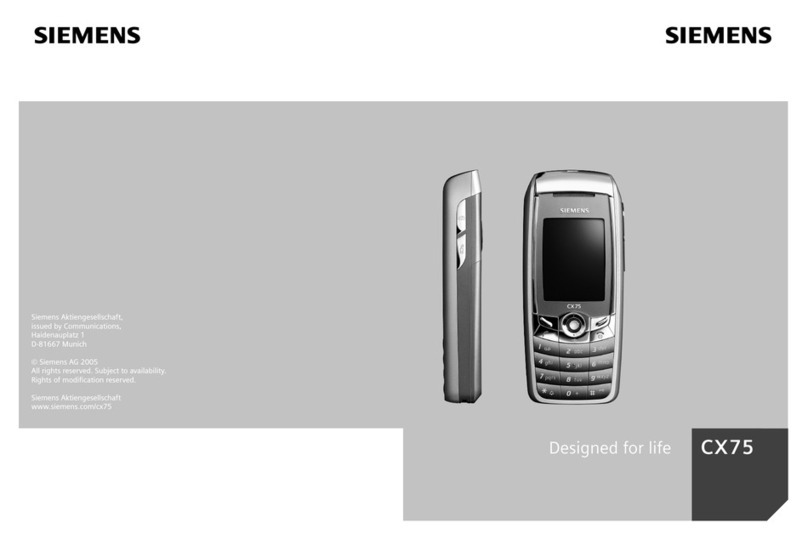
Siemens
Siemens CX75 User manual

Siemens
Siemens C66 User manual