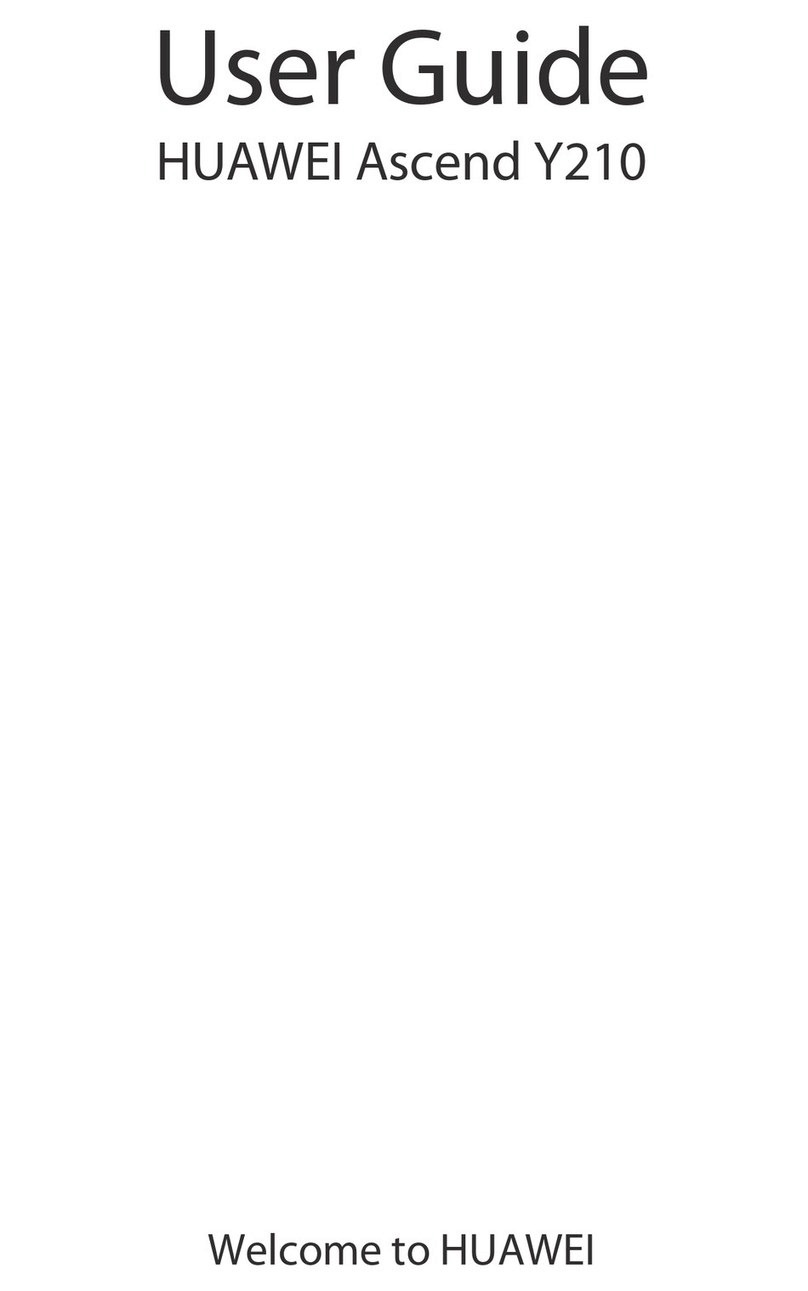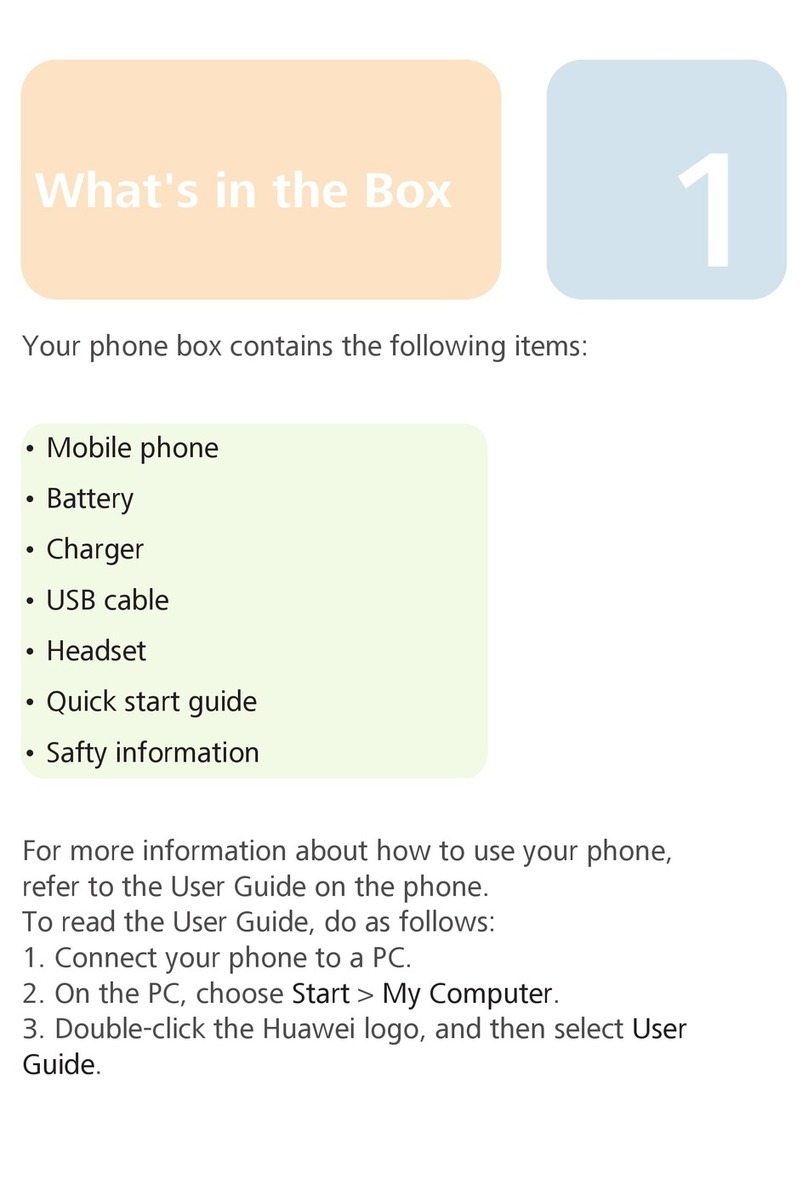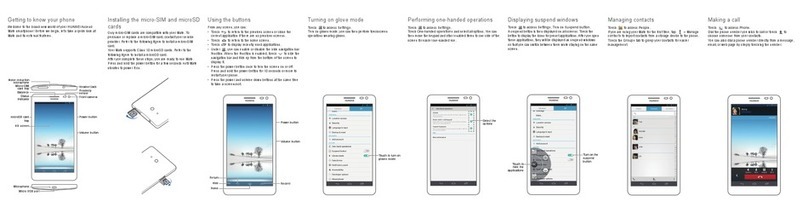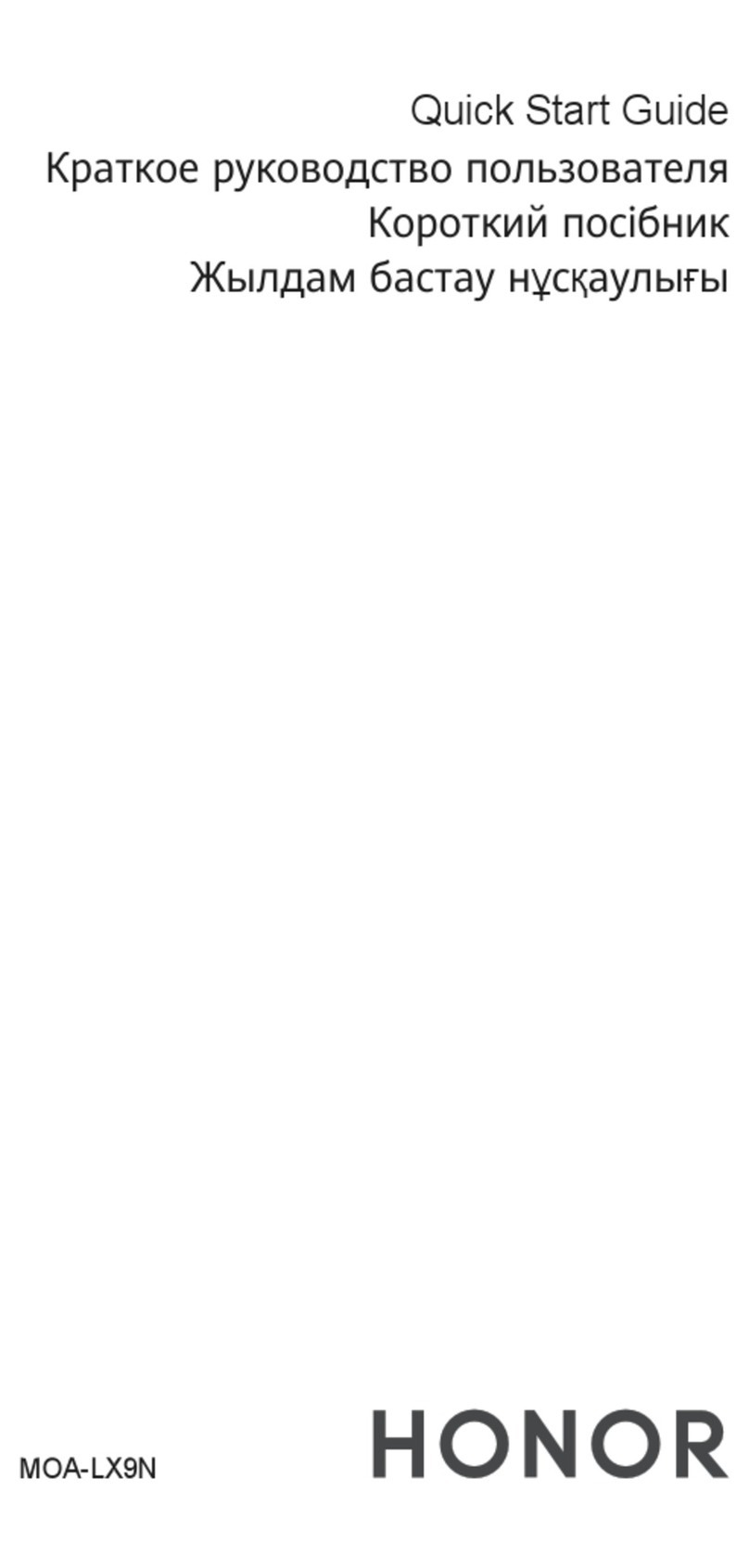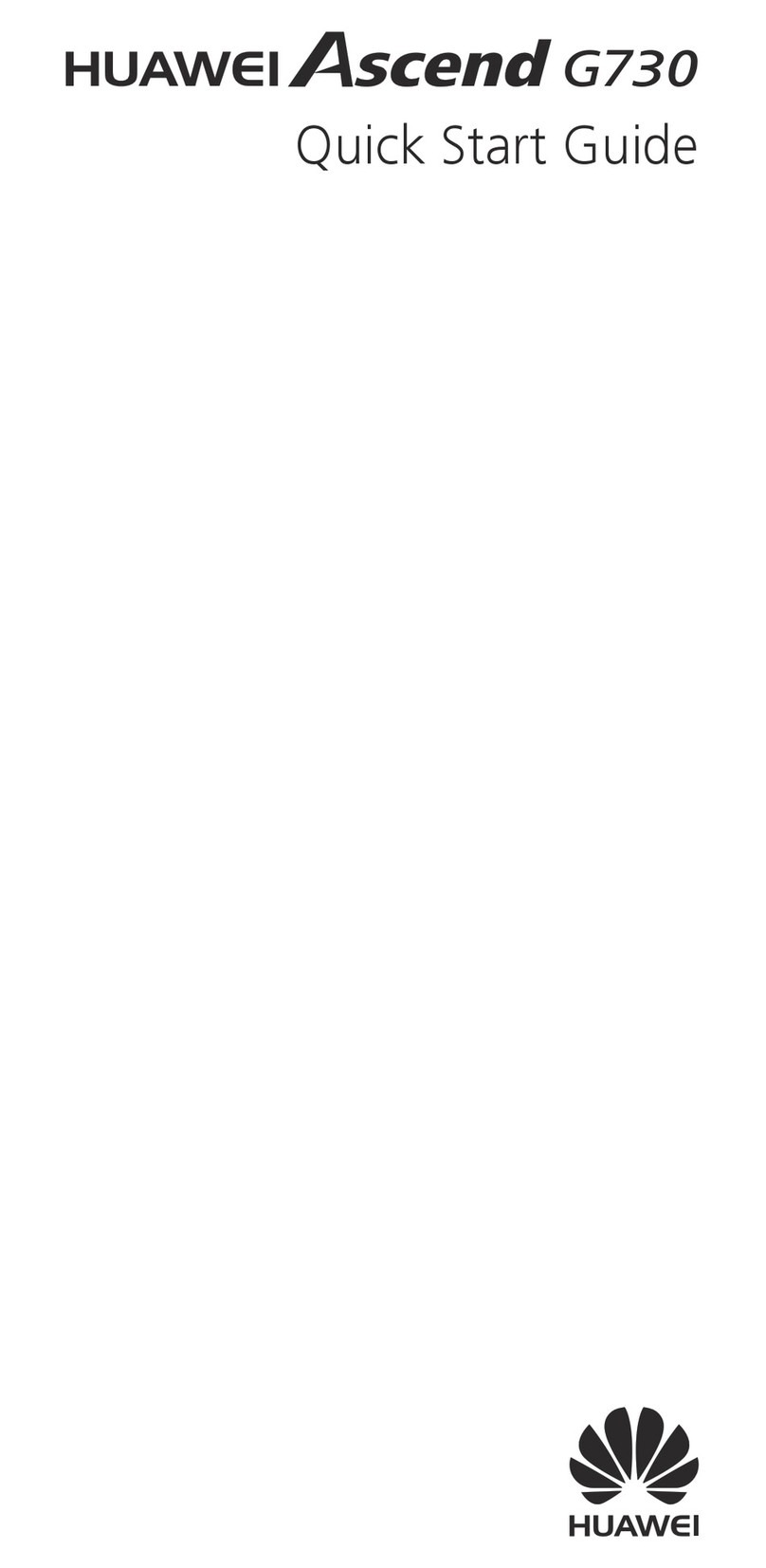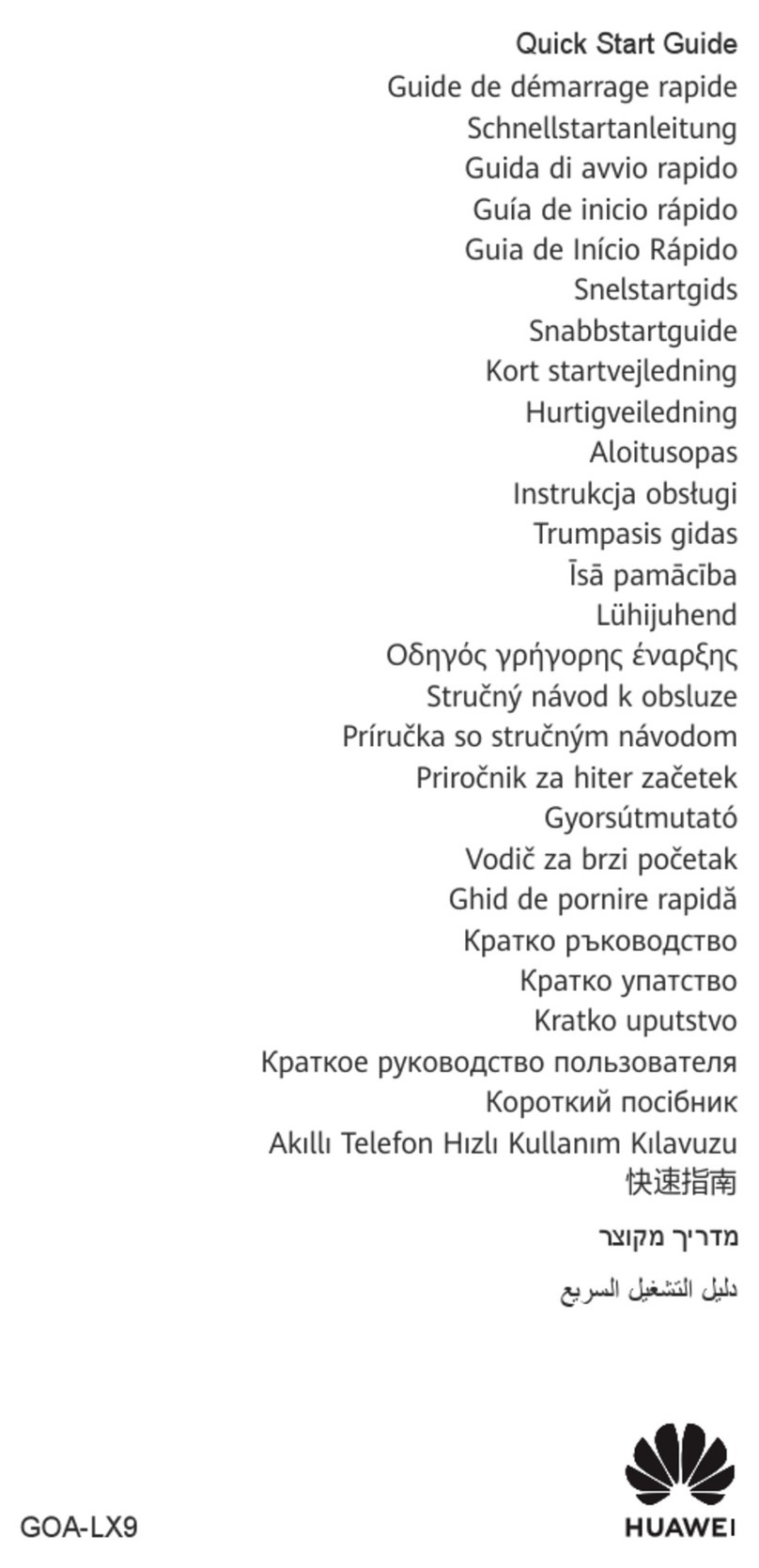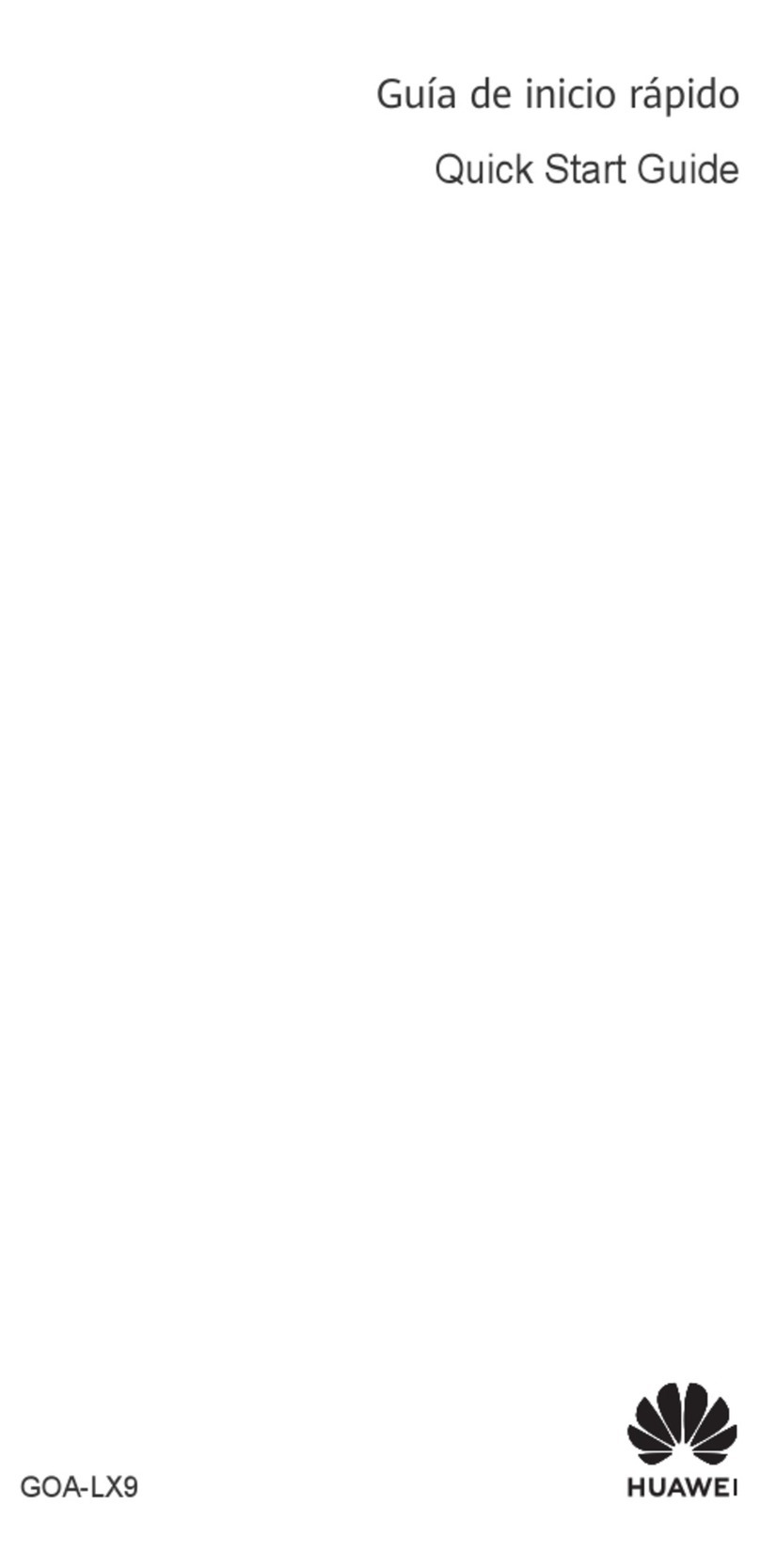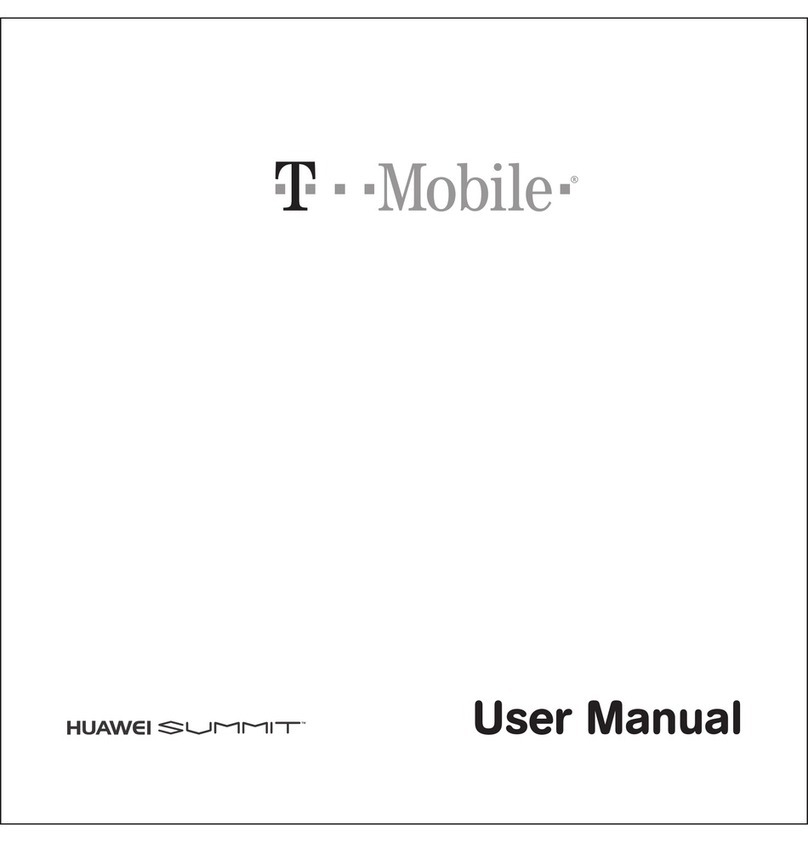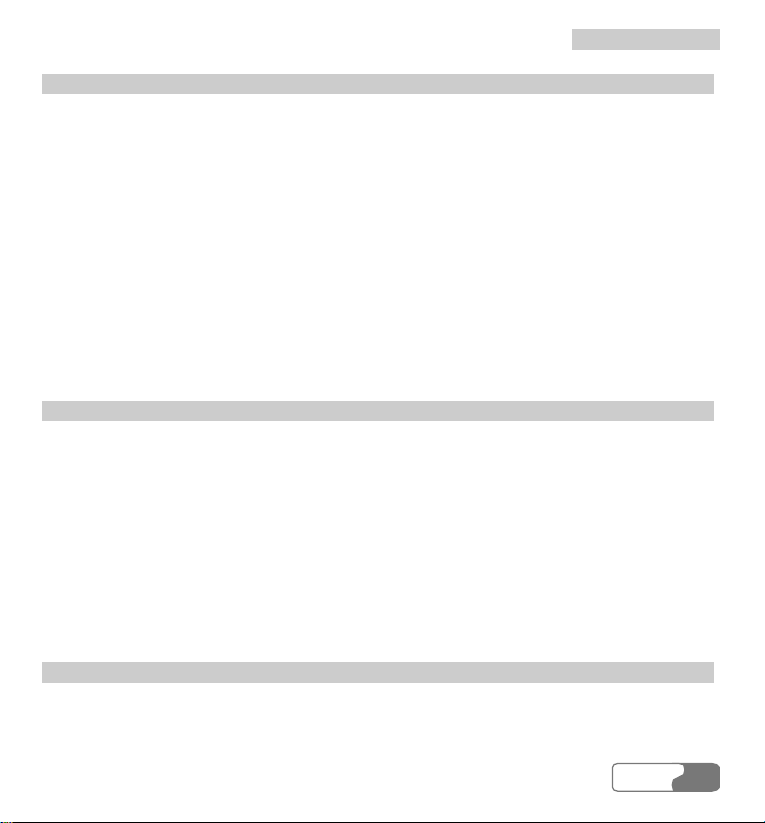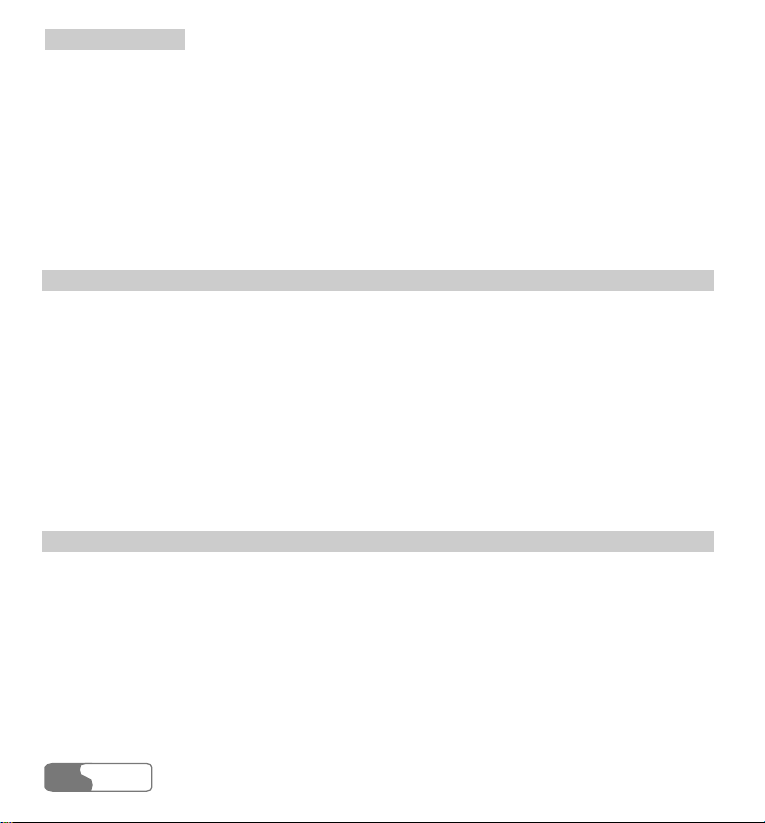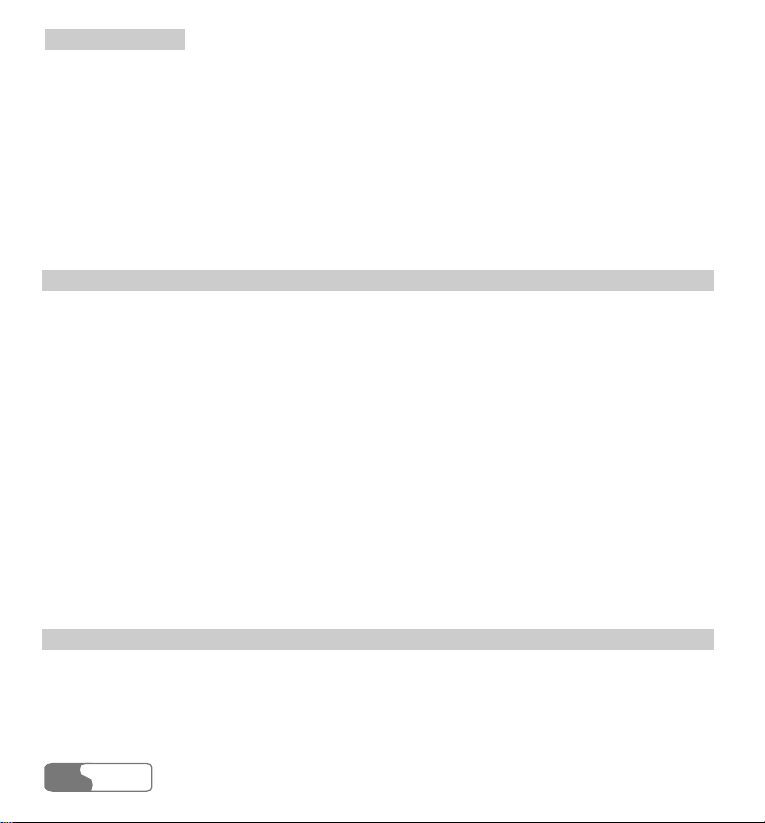T
Ta
ab
bl
le
e
o
of
f
C
Co
on
nt
te
en
nt
ts
s
HUA WEI
iv
Memo Pad .................................................................................................................. 101
Alarm Clock............................................................................................................... 101
Calculator................................................................................................................... 103
World Time ................................................................................................................ 103
Stopwatch................................................................................................................... 104
Timer.......................................................................................................................... 104
11 Gallery............................................................................................................................ 105
Images........................................................................................................................ 105
Music ......................................................................................................................... 106
Videos ........................................................................................................................ 107
eBook ......................................................................................................................... 108
Personal Folder .......................................................................................................... 108
Other .......................................................................................................................... 108
Memory Card ............................................................................................................. 108
12 Browser .......................................................................................................................... 109
Homepage .................................................................................................................. 109
Bookmarks ..................................................................................................................111
Go to URL.................................................................................................................. 112
Saved pages................................................................................................................ 112
Alert Inbox ................................................................................................................. 113
Select Profile.............................................................................................................. 113