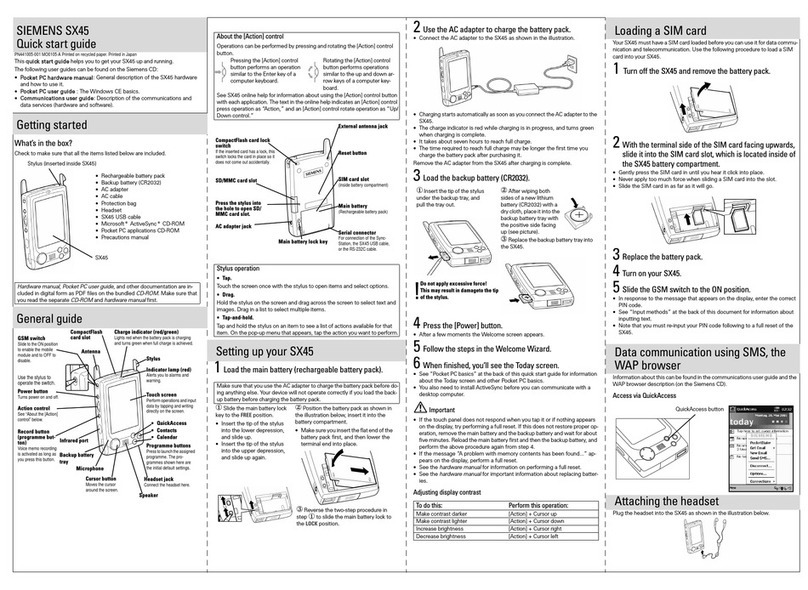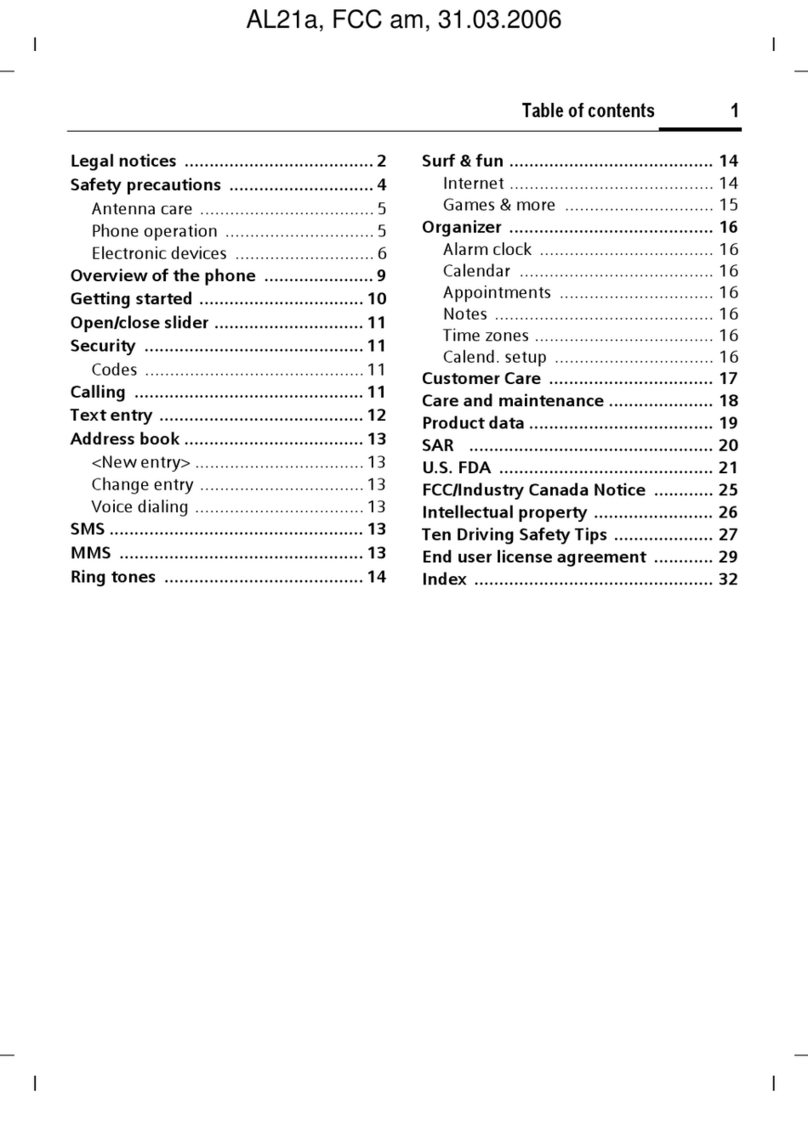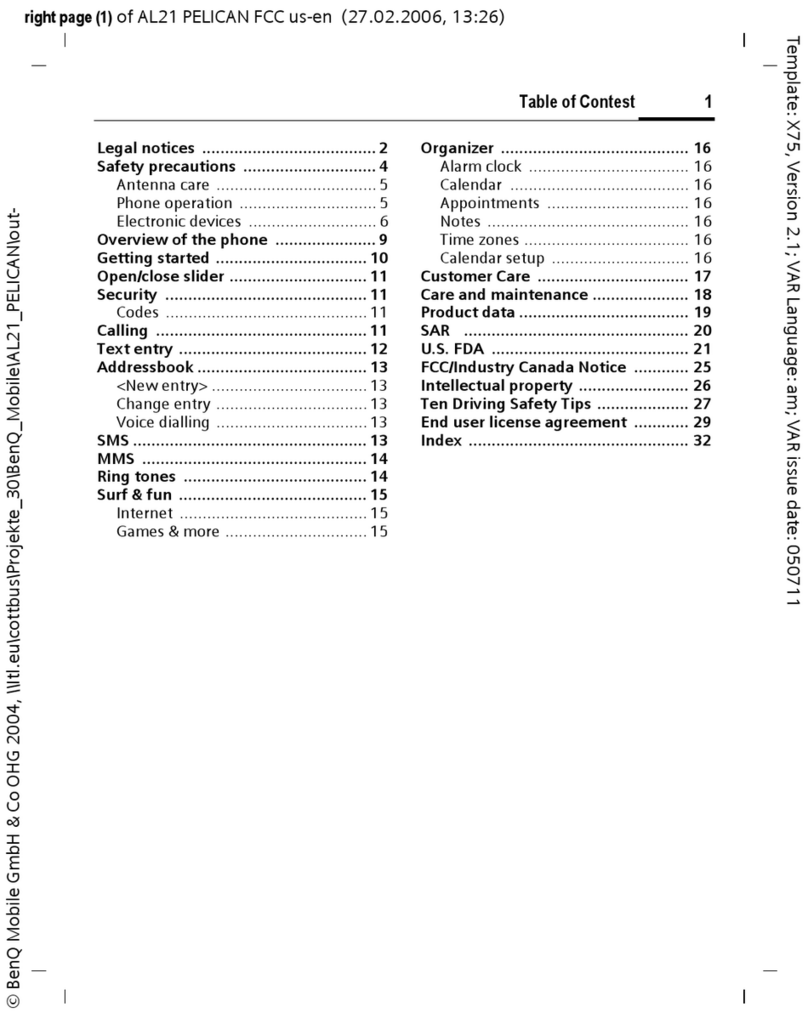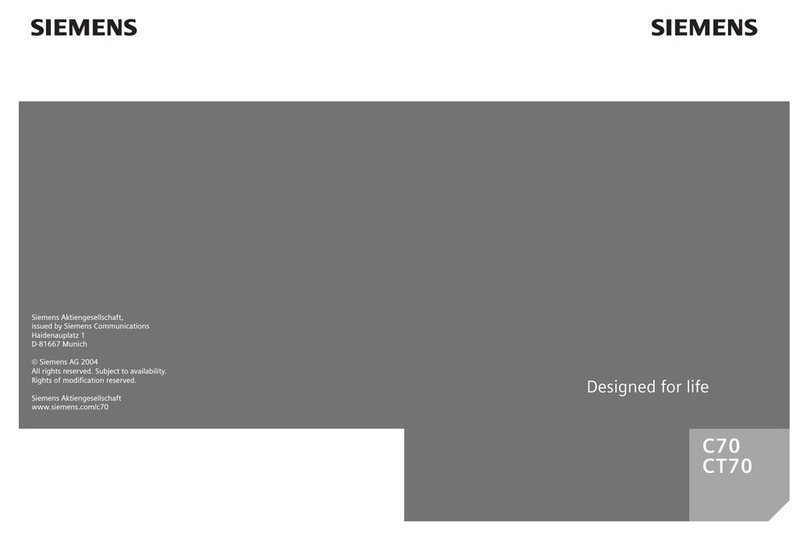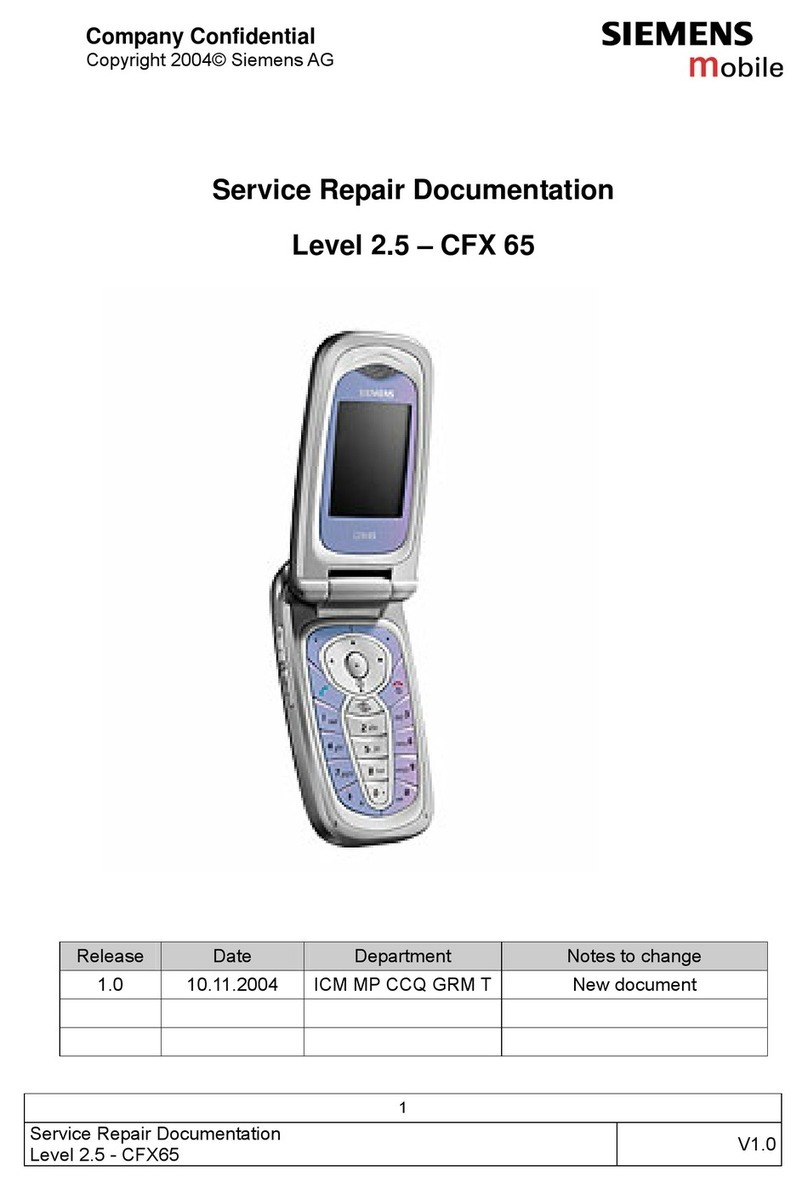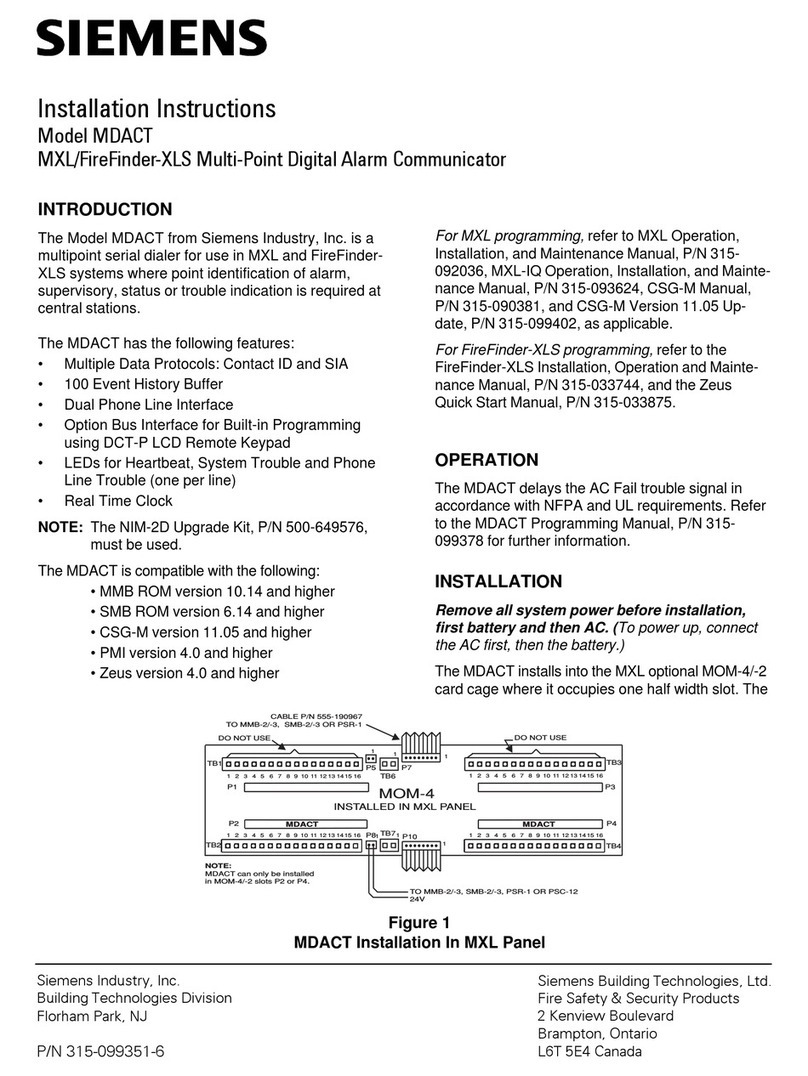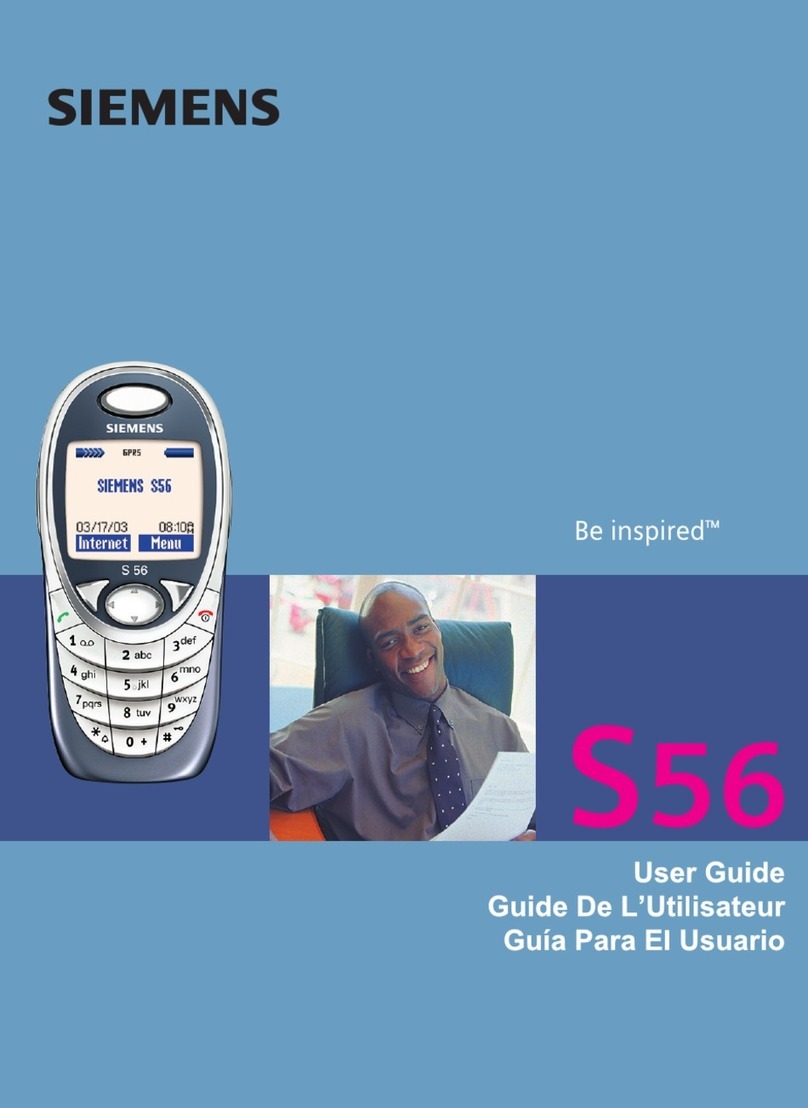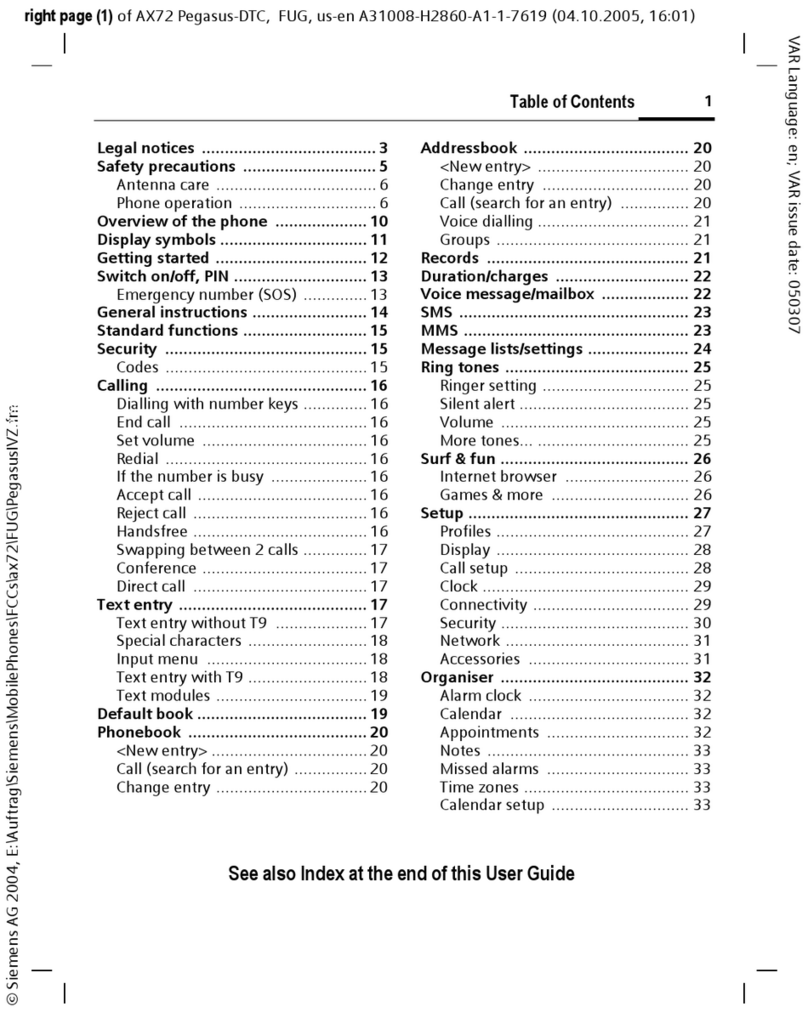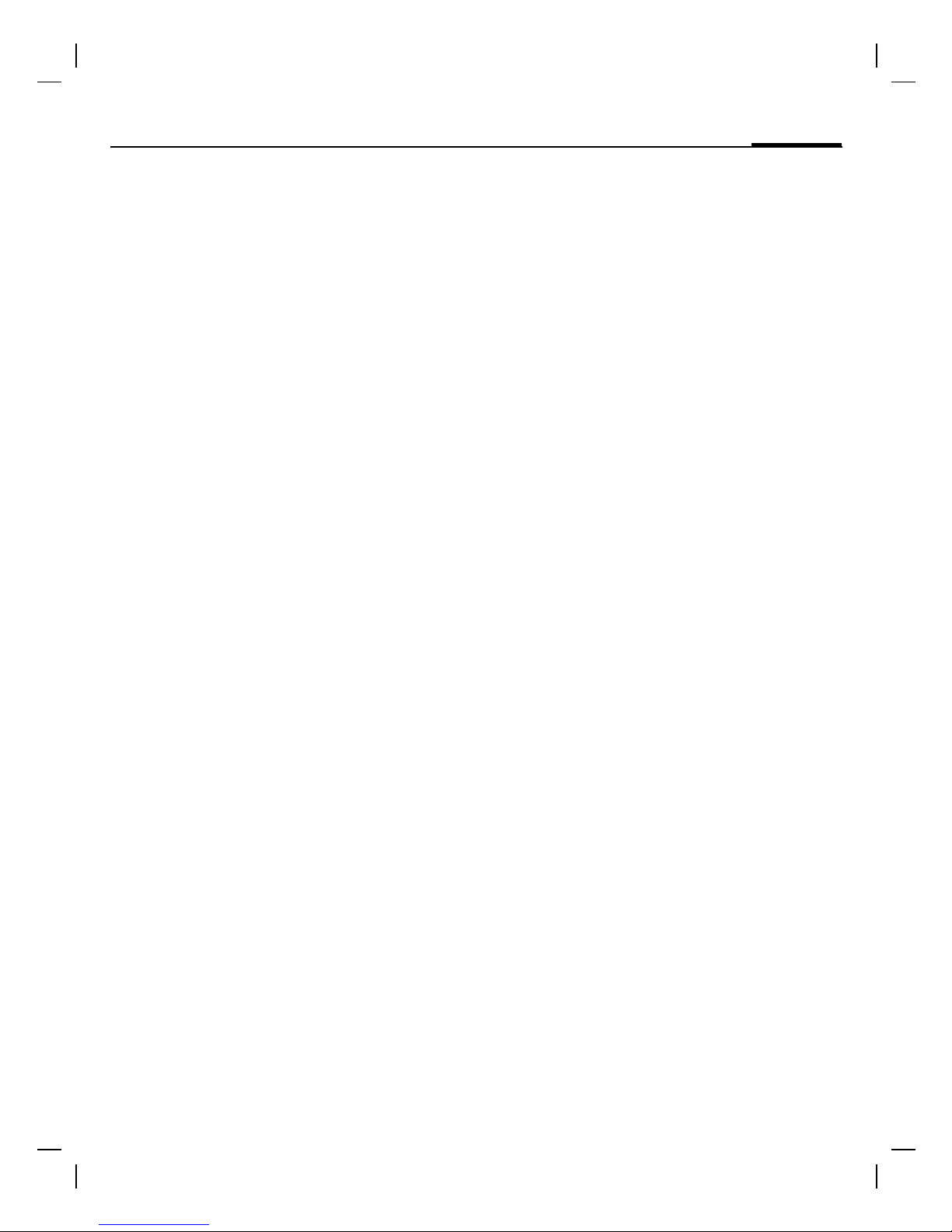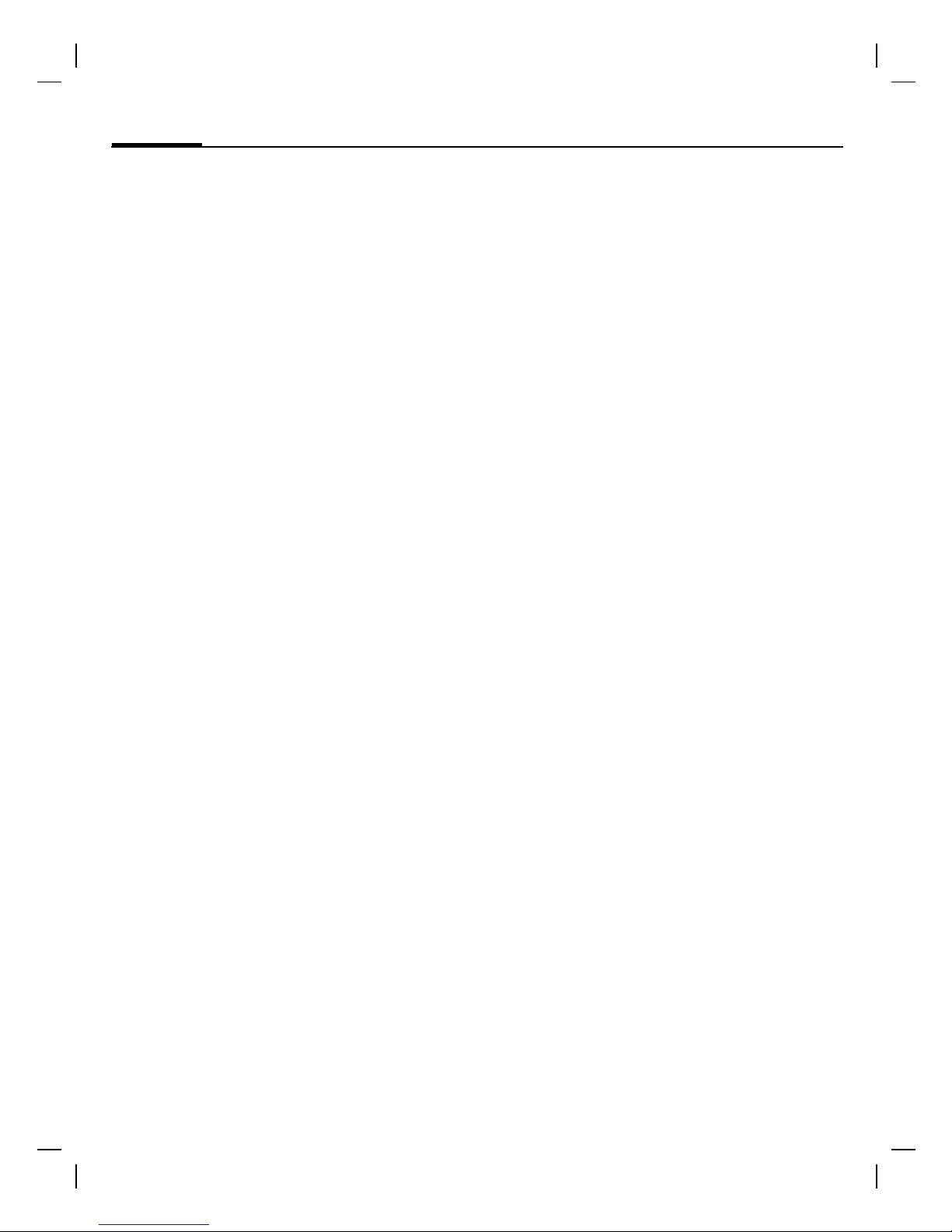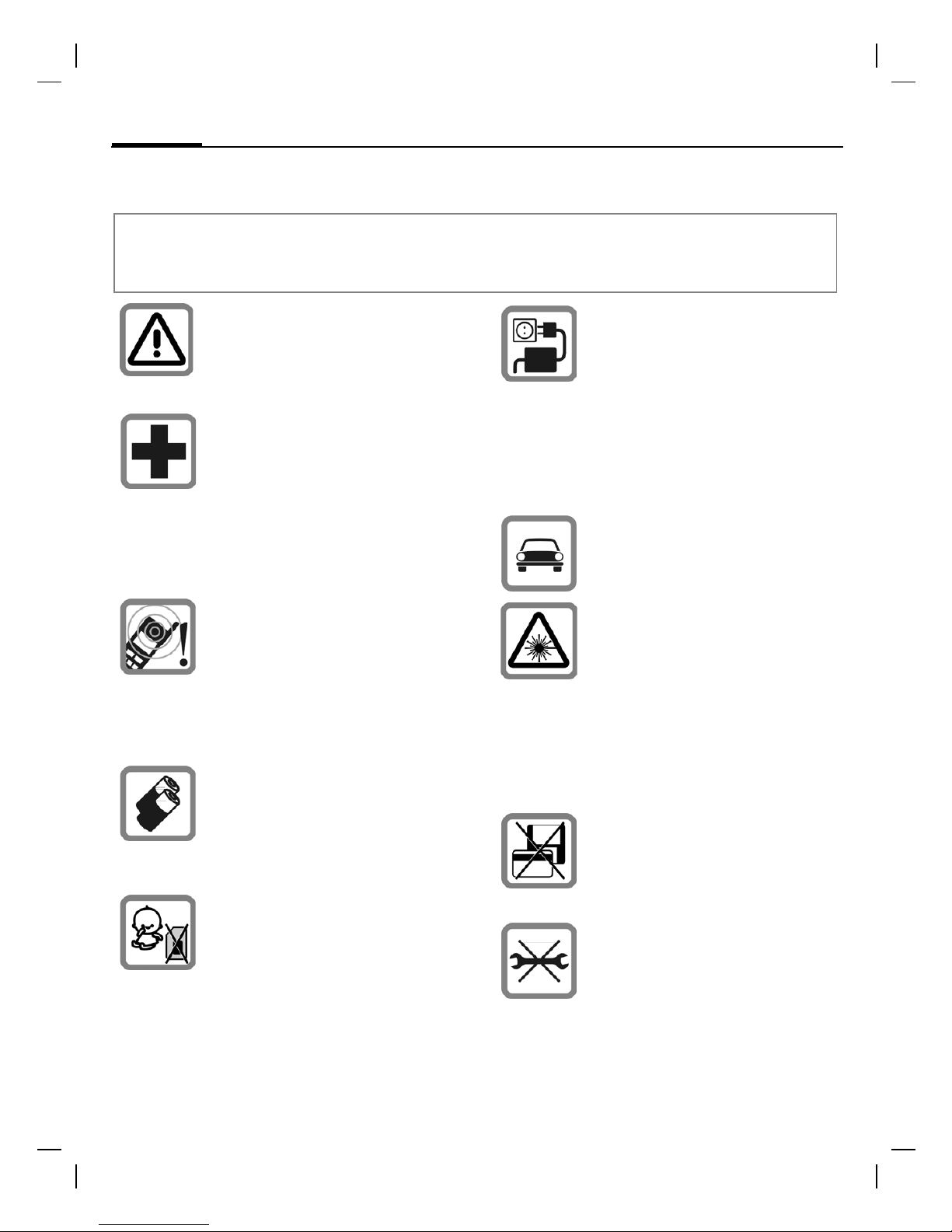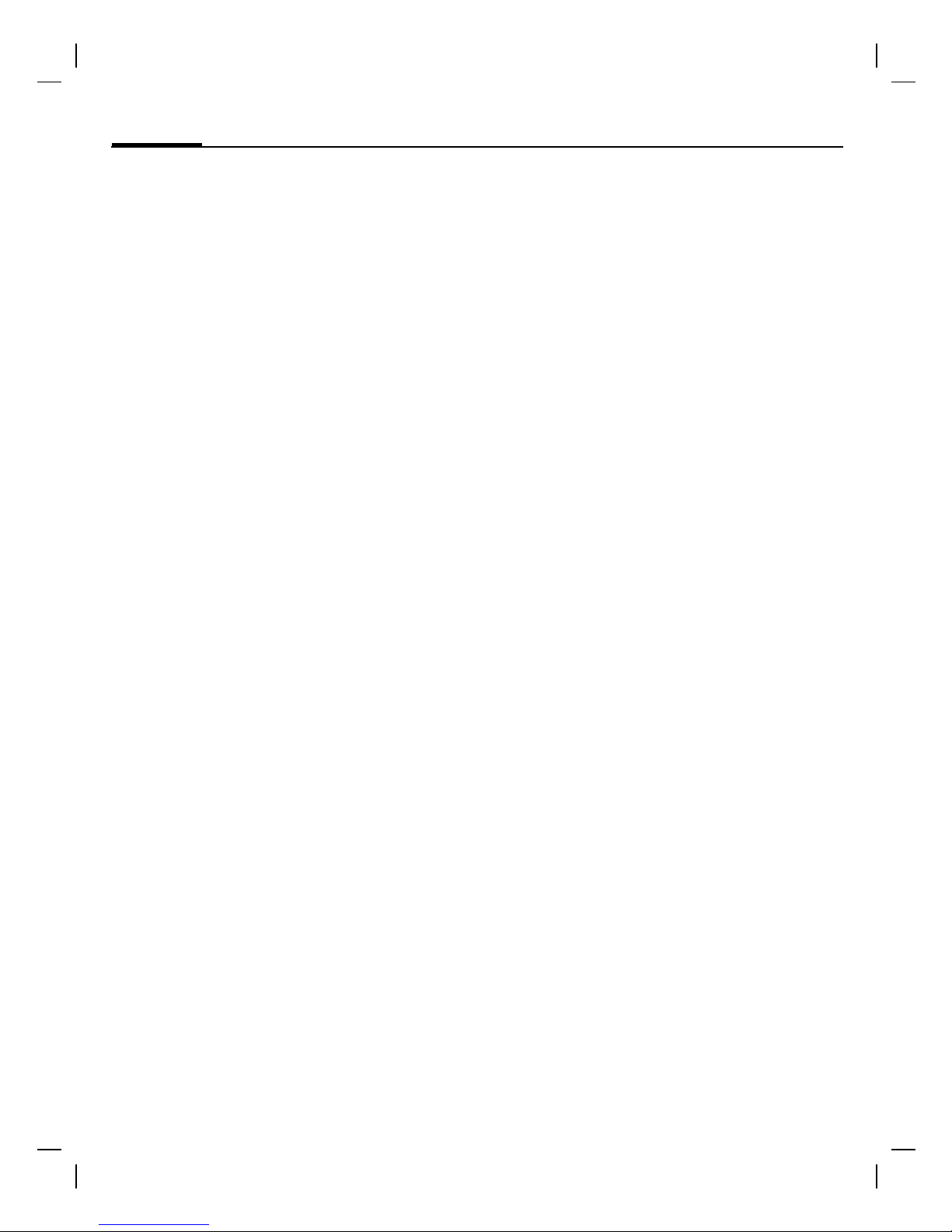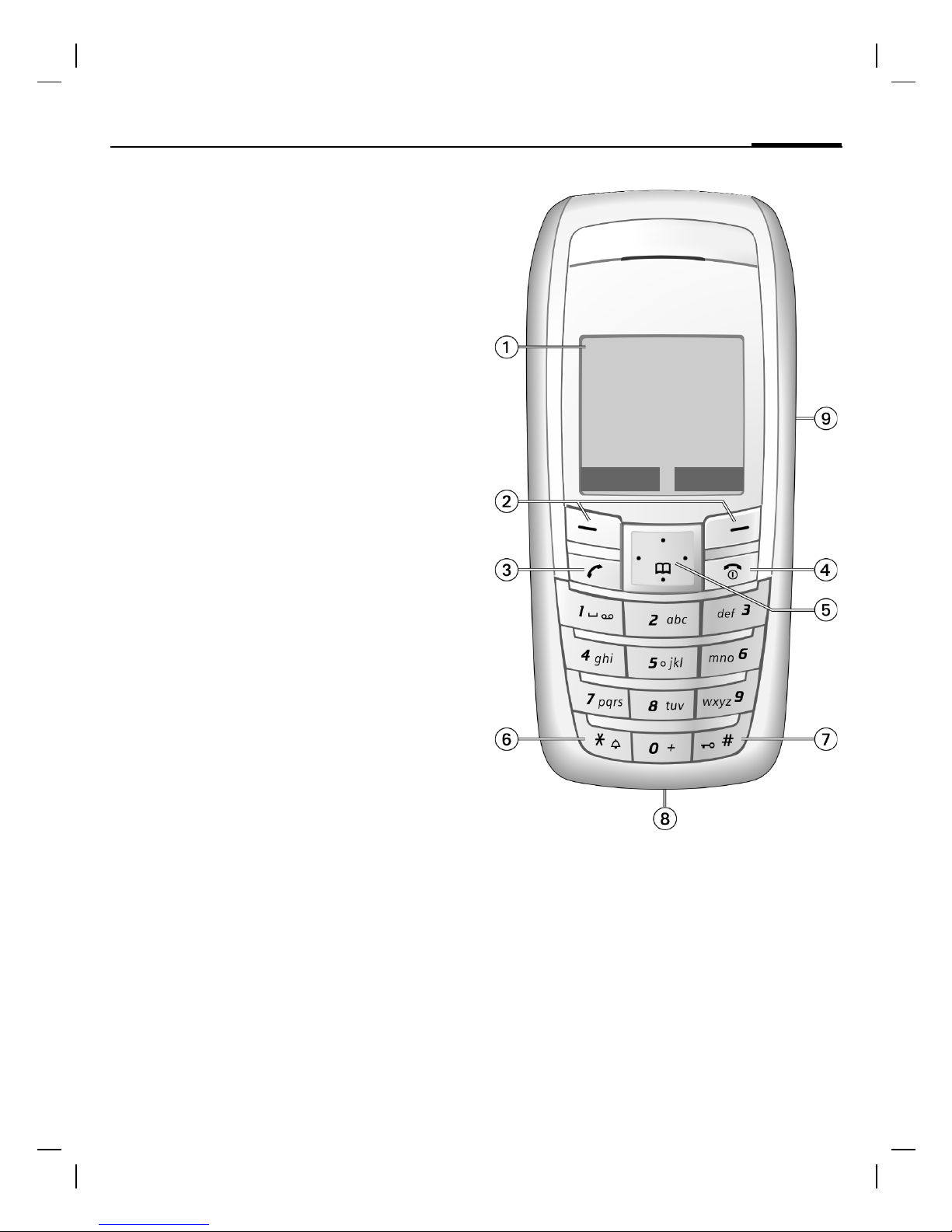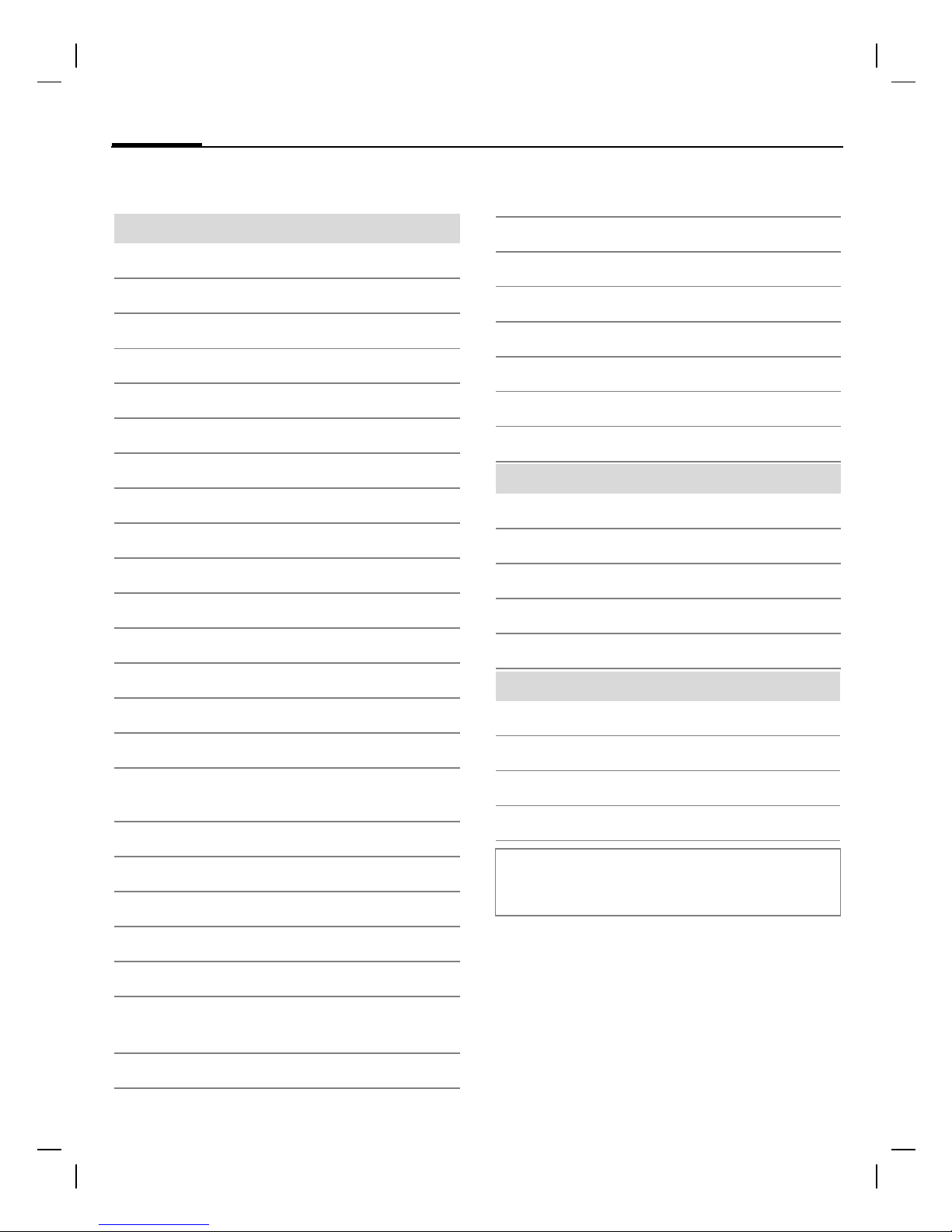right page (7) of AX76, FCC, LAM-en, (19.08.2005, 12:17)
© Siemens AG 2004, C:\Siemens\DTP-Satz\Produkte\AX76\output\AX76_3\AX76_V3_sug_LAM-
7
Safety precautions
VAR Language: en; VAR issue date: 050613
Other medical devices
If you use any other personal medical de-
vices, consult the manufacturers of your
devices to determine if they are ade-
quately shielded from external RF energy.
Your physician may be able to assist you
in obtaining this information.
Turn your phone OFF in health care facili-
ties when any regulations posted in these
areas instruct you to do so. Hospitals or
health care facilities may be using equip-
ment that could be sensitive to external
RF energy.
Vehicles
RF signals may affect improperly installed
or inadequately shielded electronic sys-
tems in motor vehicles. Check with the
manufacturer or its representative regard-
ing your vehicle. You should also consult
the manufacturer of any equipment that
has been added to your vehicle.
Posted facilities
Turn your phone OFF in any facility where
posted notices so require.
Airplanes
FCC and Airline Regulations prohibit using
your phone while in the air. Turn your
phone OFF when requested by the airline.
Check and comply with the policy of your
airline regarding the use of your phone
while the airplane is on the ground.
Blasting areas
To avoid interfering with blasting opera-
tions, turn your phone OFF when in a
“blasting area” or in areas posted: “Turn
off two-way radio.” Obey all signs and in-
structions.
Potentially explosive atmospheres
Turn your phone OFF when in any area with
a potentially explosive atmosphere and
obey all signs and instructions. Sparks in
such areas could cause an explosion or fire
resulting in bodily injury or even death.
Areas with a potentially explosive atmo-
sphere are often but not always clearly
marked. They include: fueling areas such as
gasoline stations; below deck on boats;
fuel or chemical transfer or storage facili-
ties; vehicles using liquefied petroleum gas
(such as propane or butane); areas where
the air contains chemicals or particles, such
as grain, dust or metal powders; and any
other area where you would normally be
advised to turn off your vehicle engine.
Emergency calls (SOS)
Your wireless phone can be used to make
emergency calls. You can make an emer-
gency call from the main display screen.
Enter the local emergency number such
as 911 and then press the Akey.
This phone, like any wireless phone, oper-
ates using radio signals, wireless and
landline networks, and user-pro-
grammed functions. Because of this, con-
nections in all conditions cannot be guar-
anteed. Therefore, you should never rely
solely on any wireless phone for essential
communications (for example, medical
emergencies). Remember – to make or
receive any calls, the phone must be
switched on and be used in a service area
that has adequate signal strength. Emer-
gency calls might not be possible on all
wireless phone networks or when certain
network services or phone features are in
use. Check with local service providers re-
garding their network features.