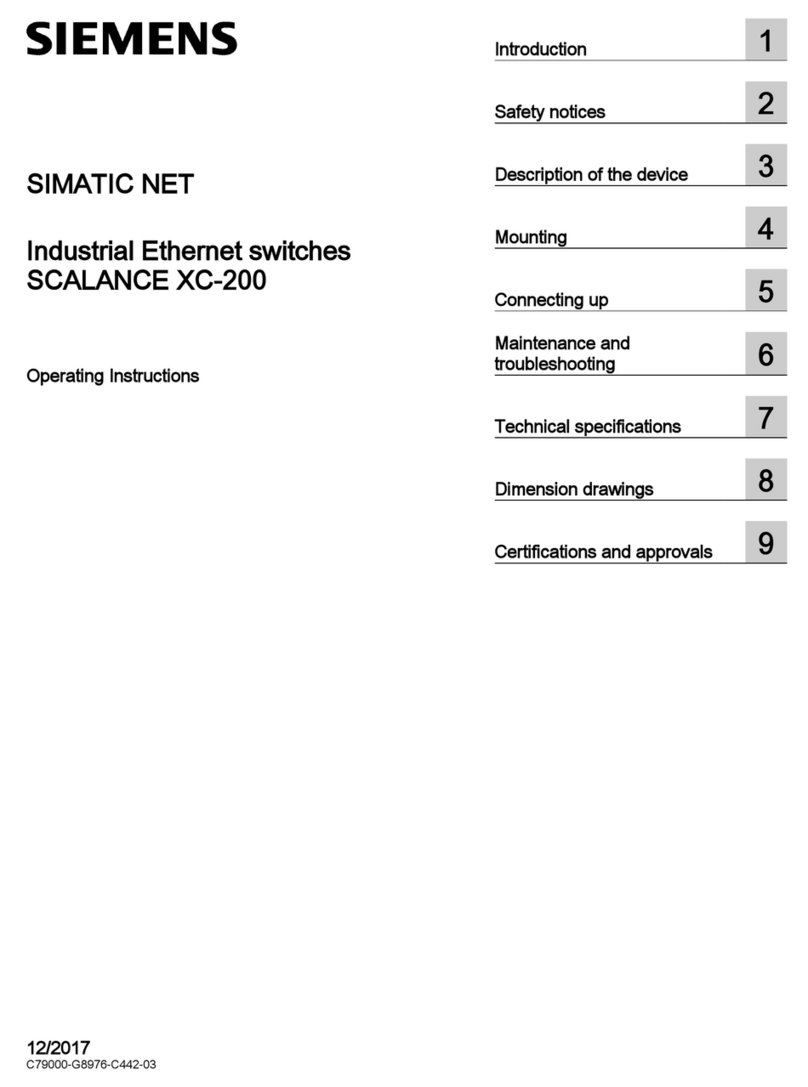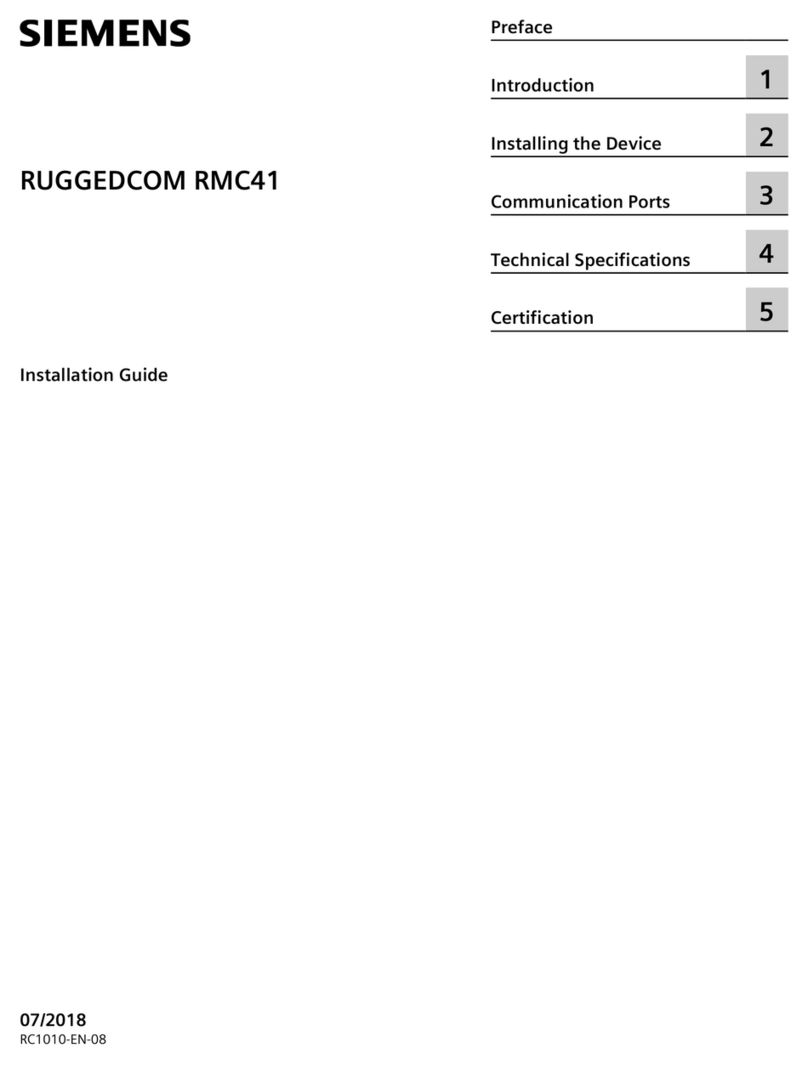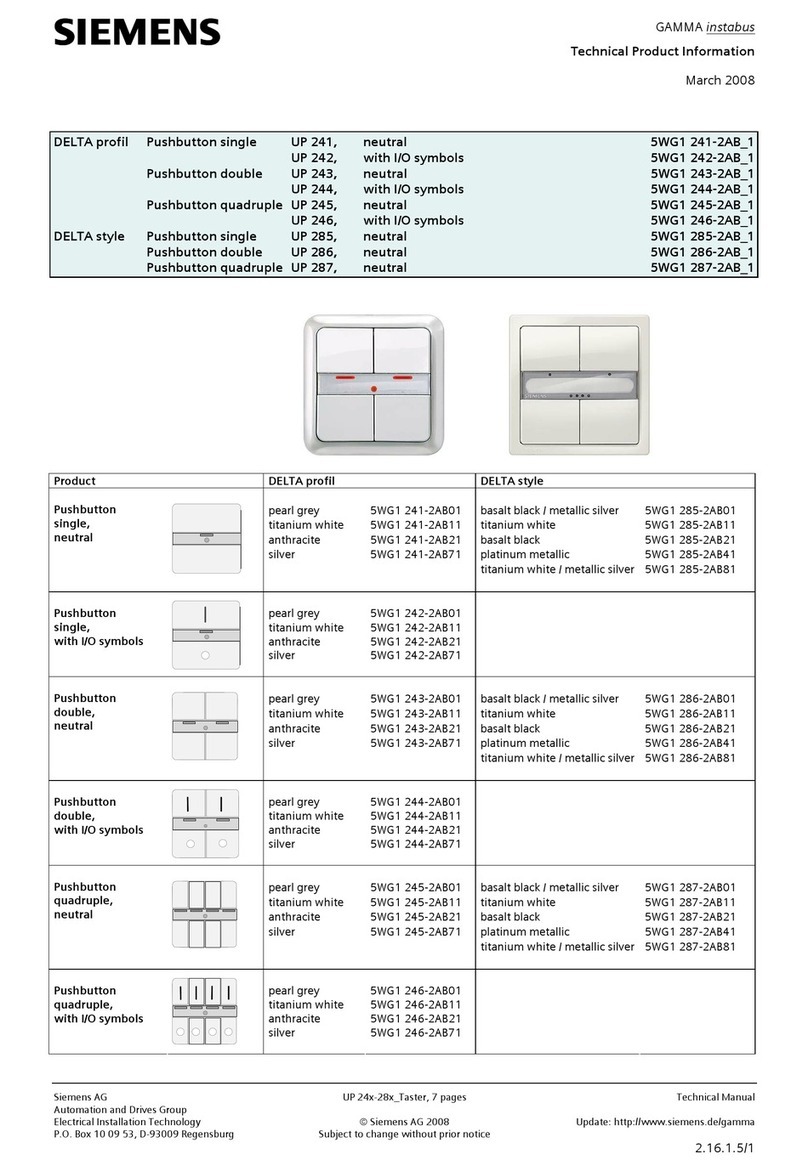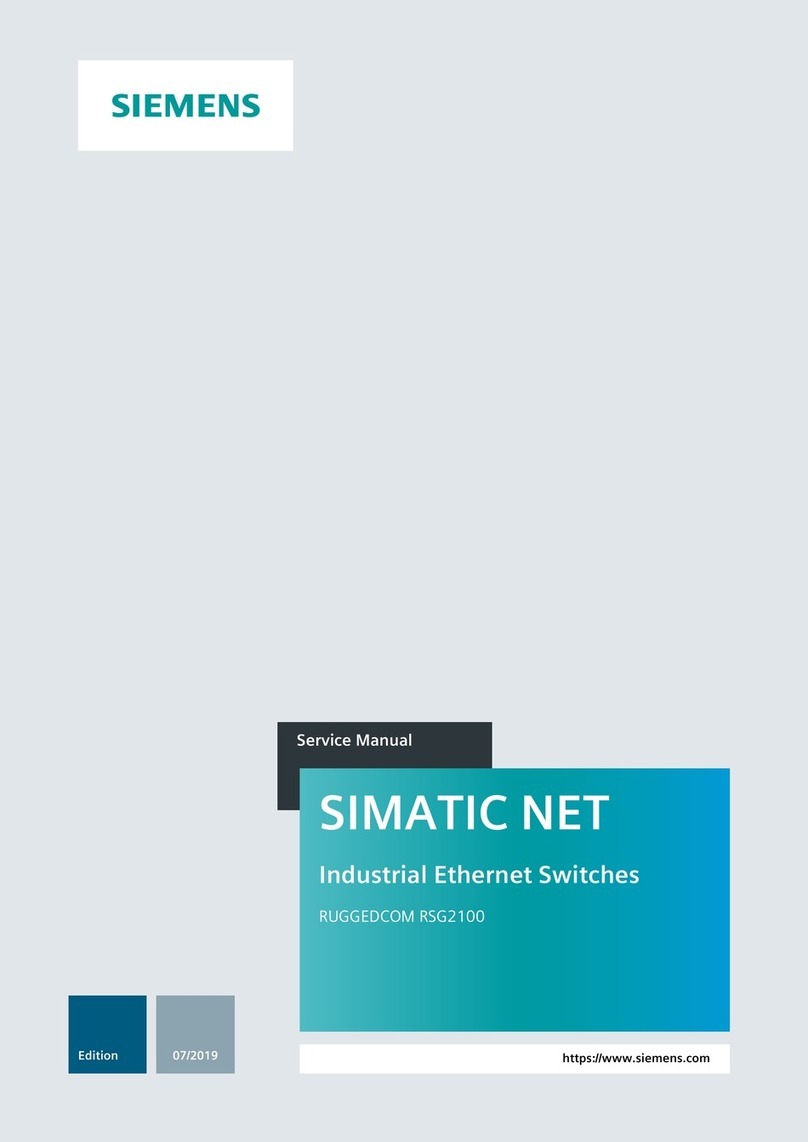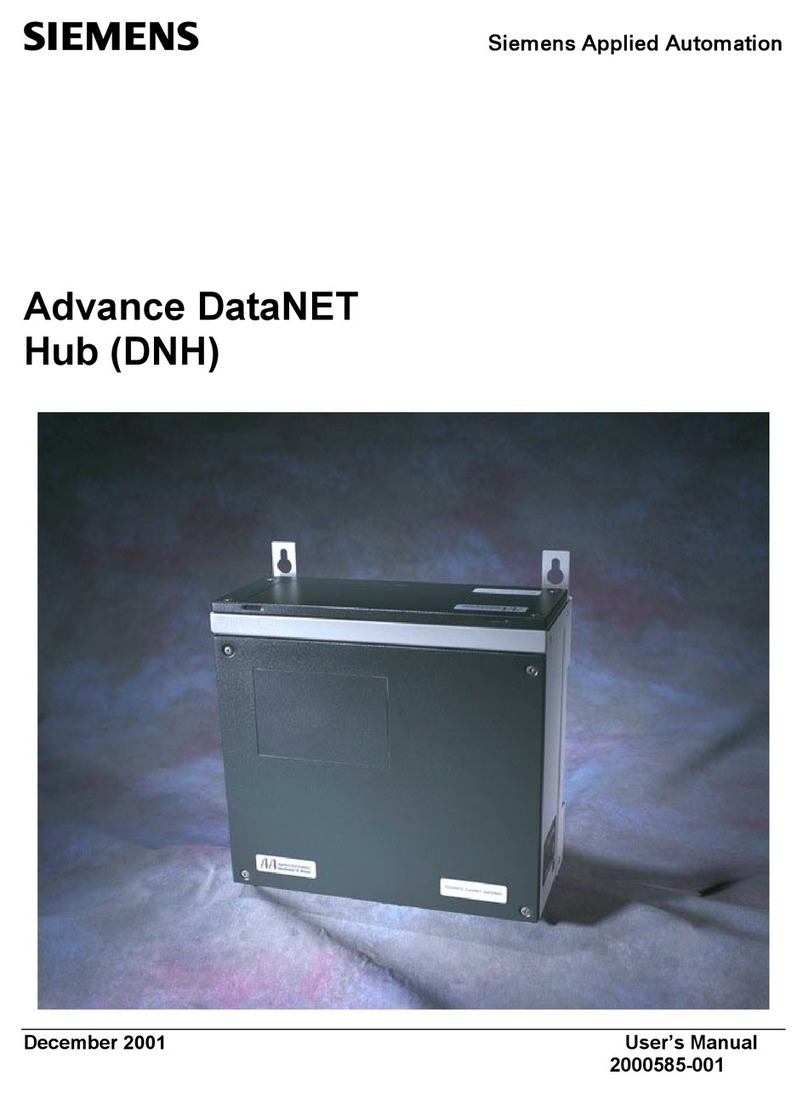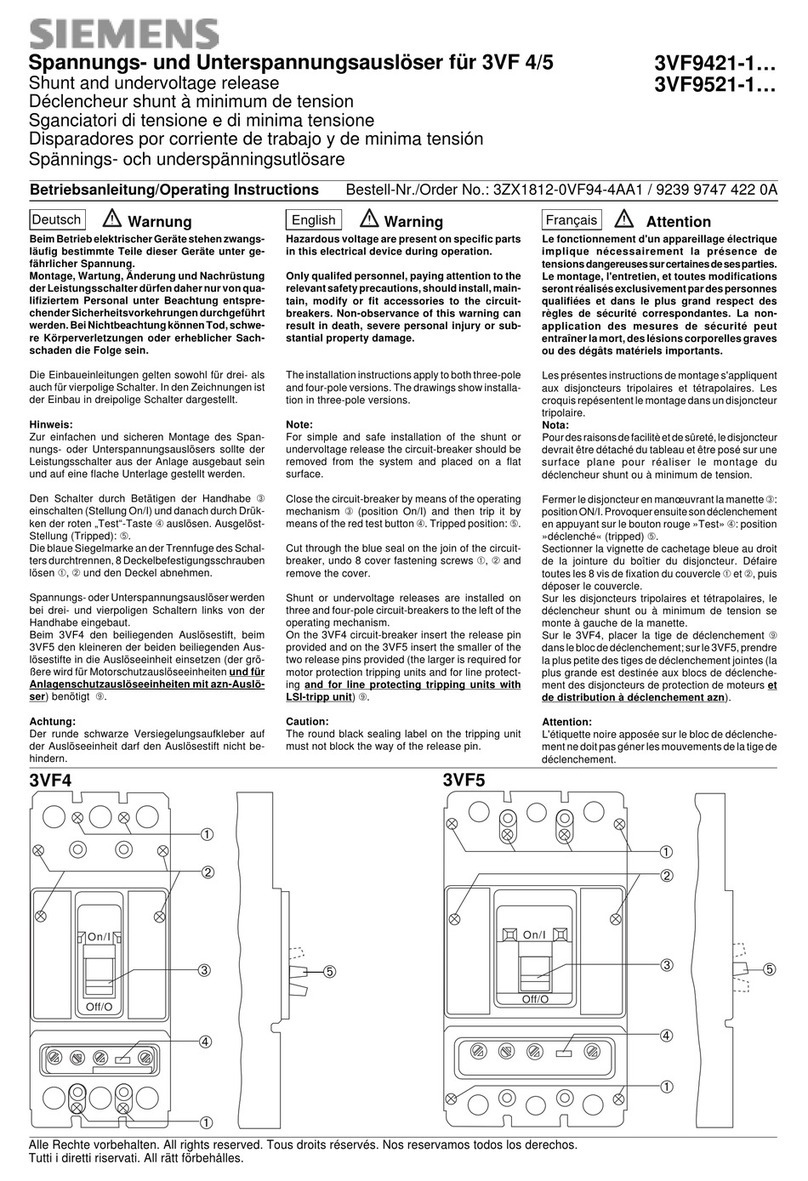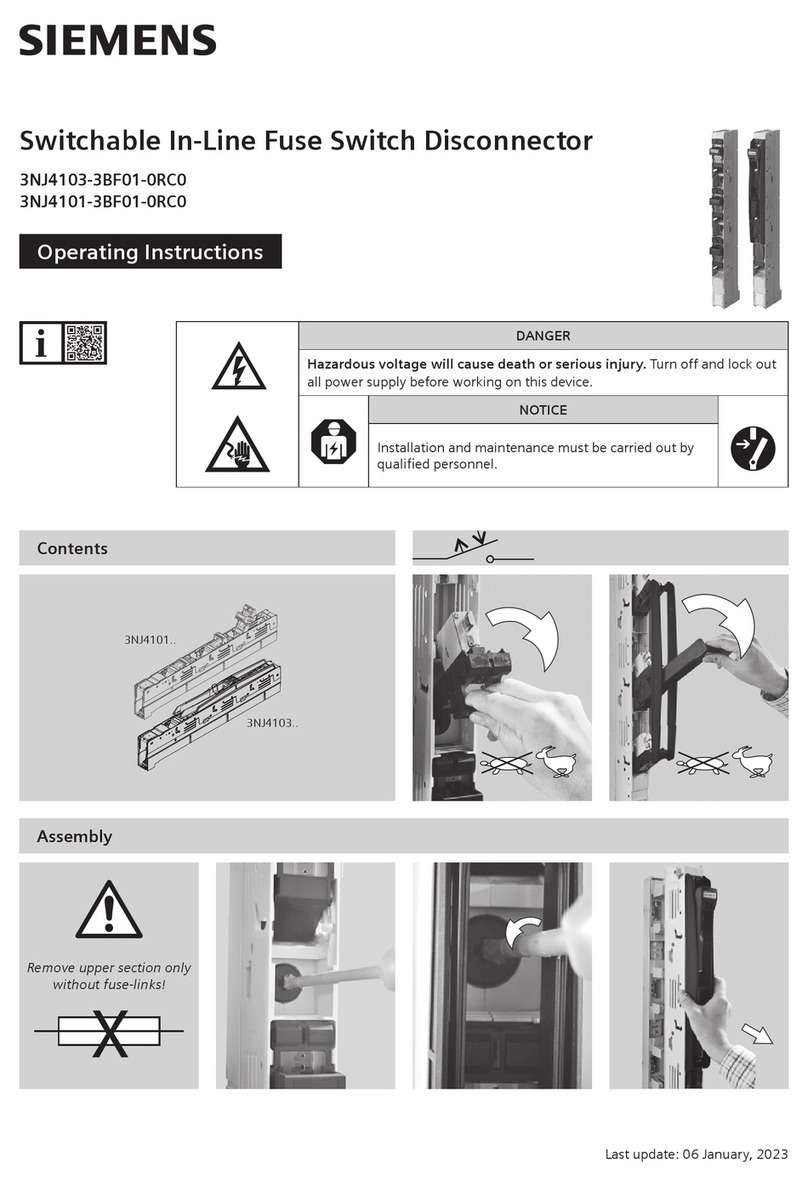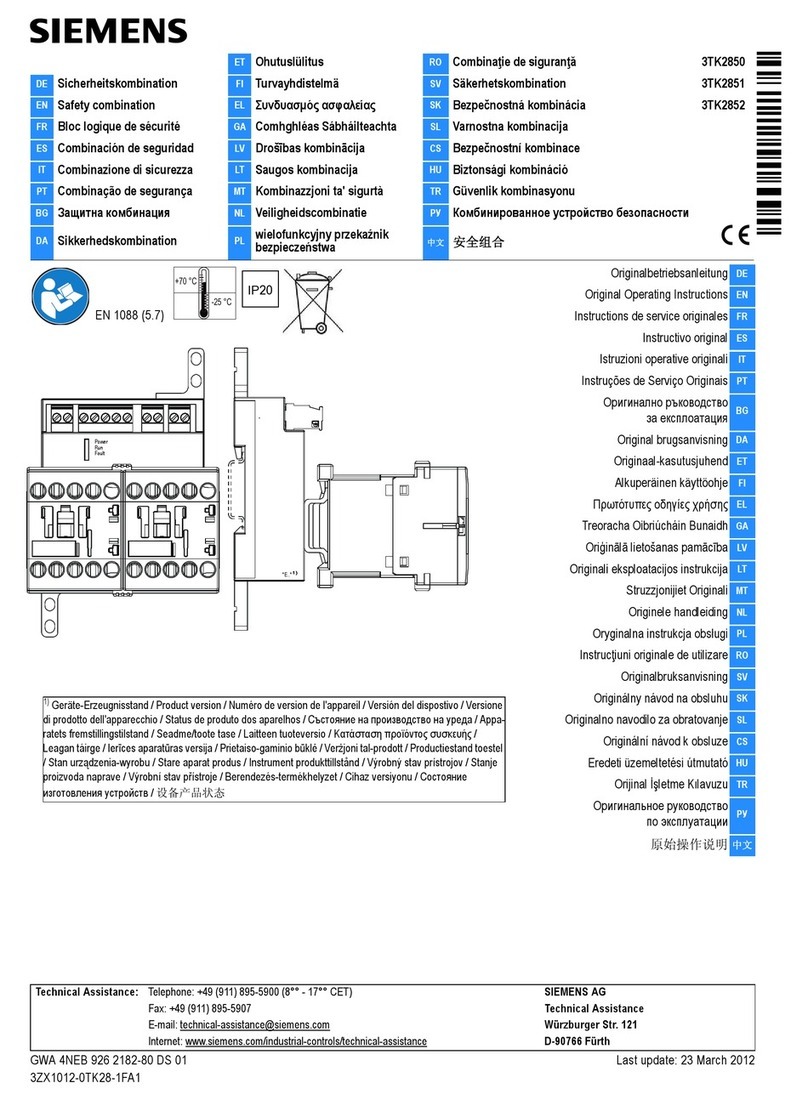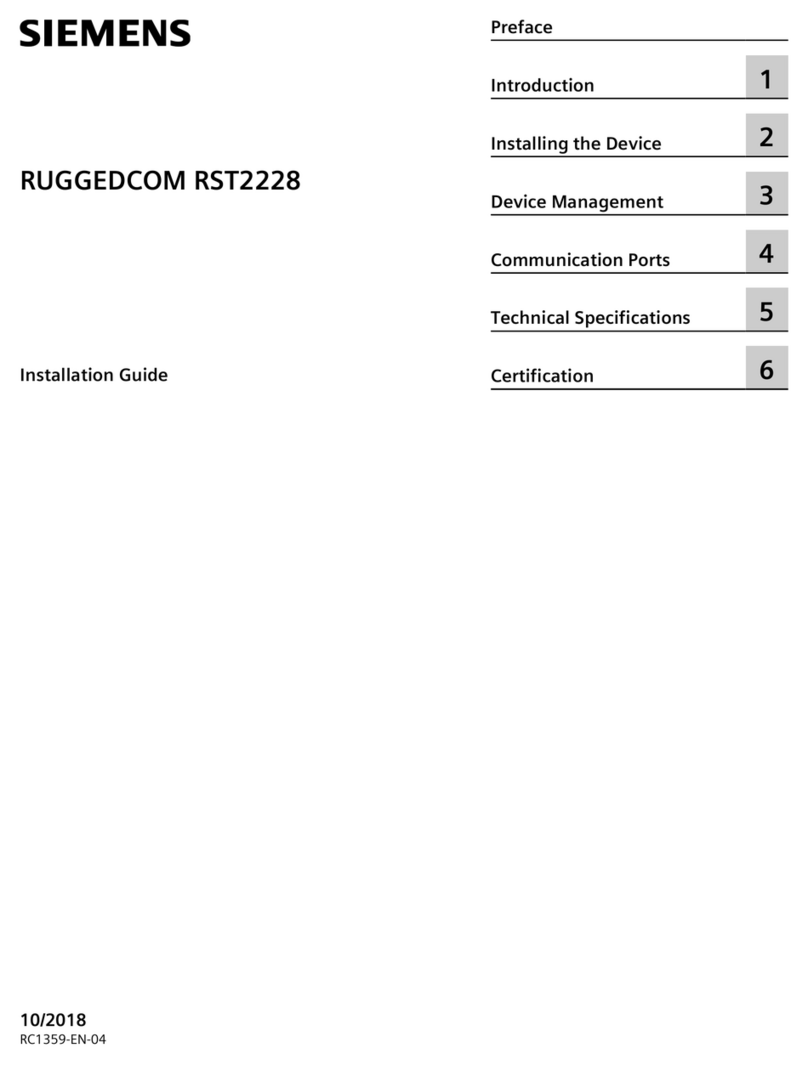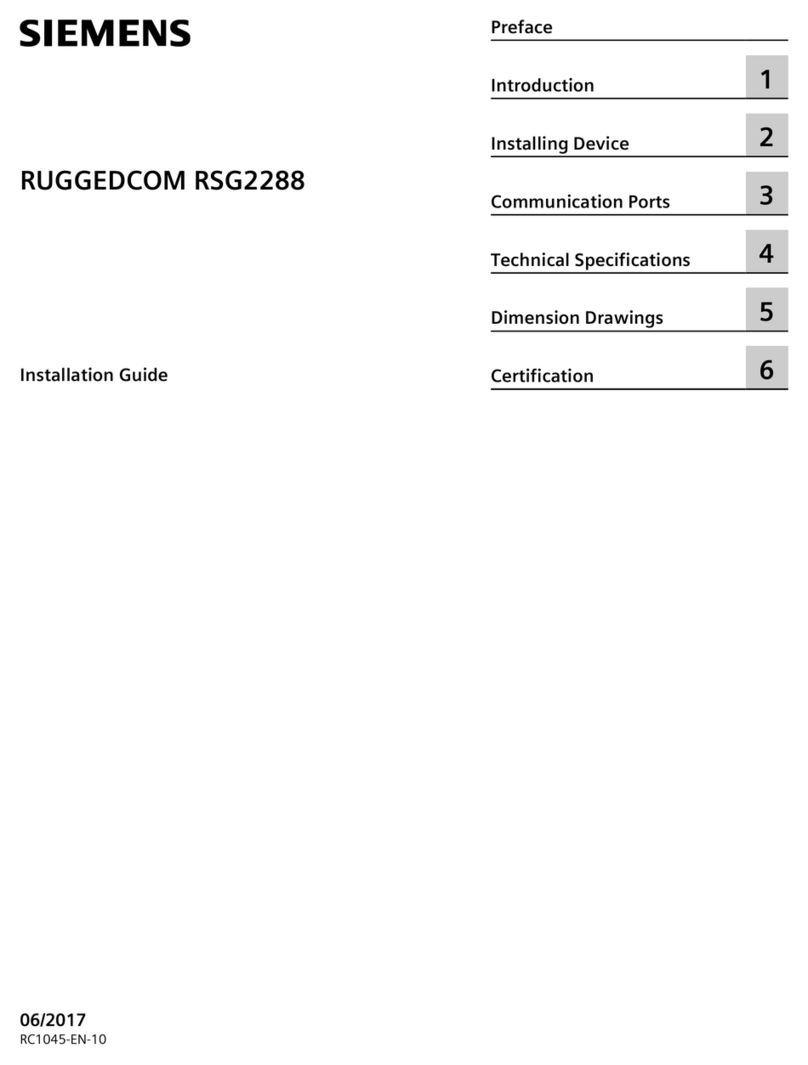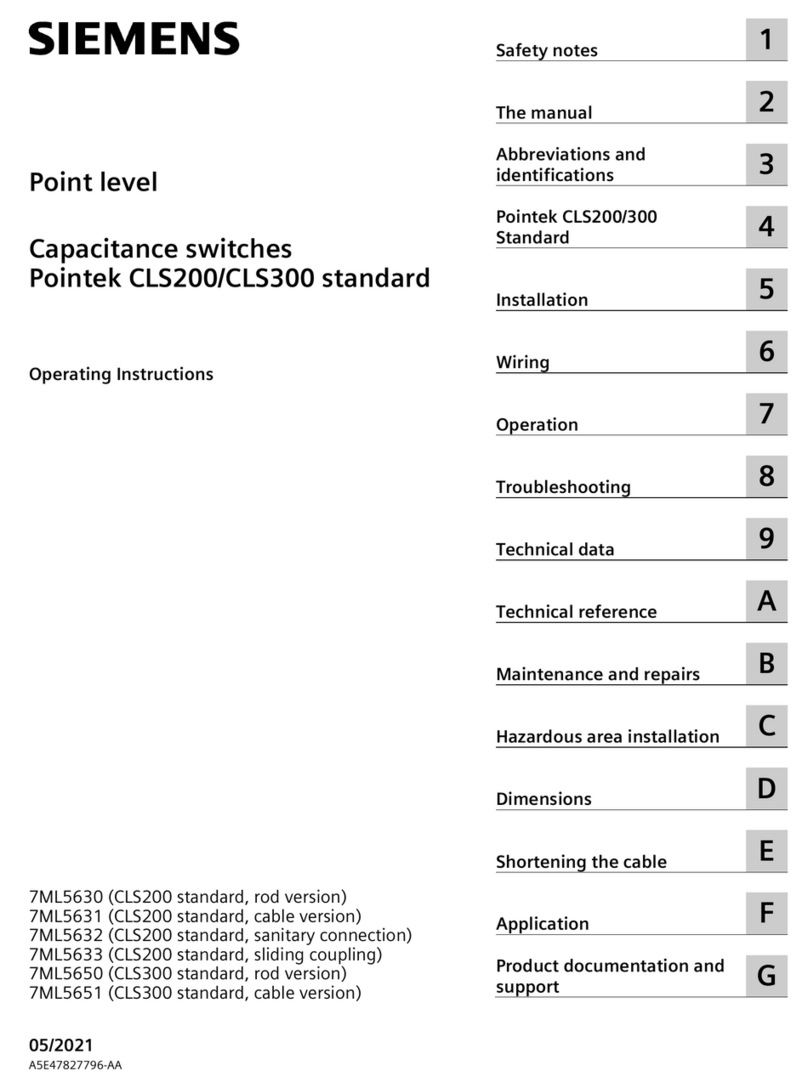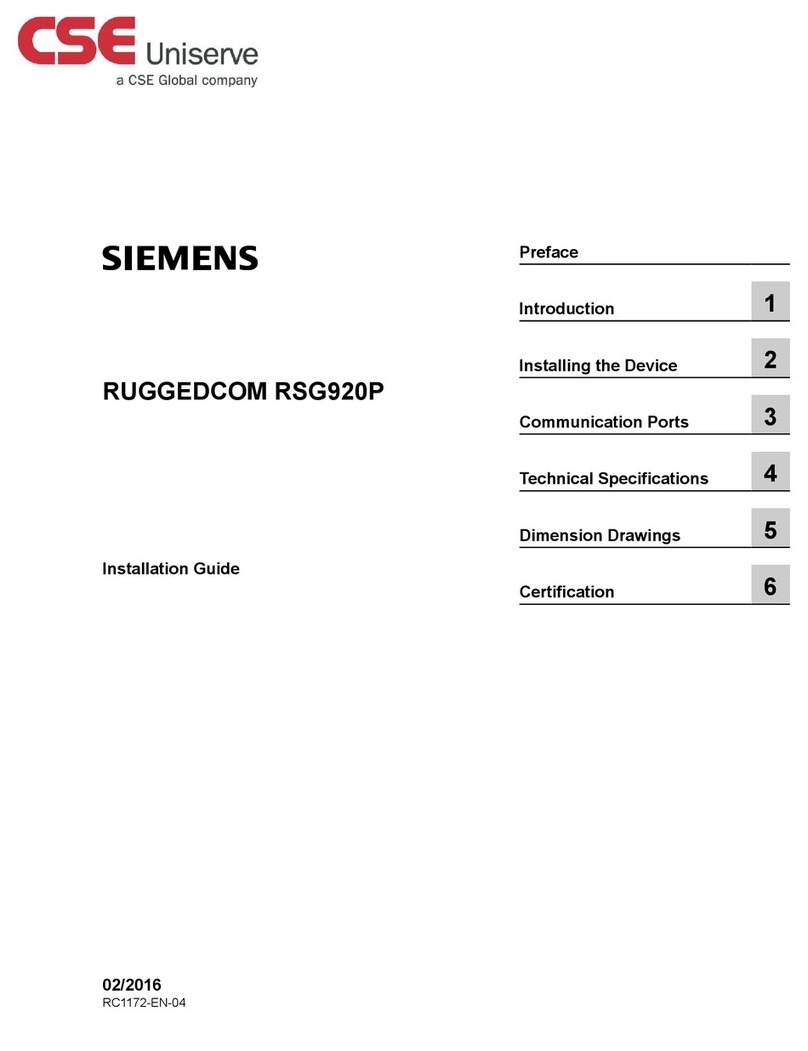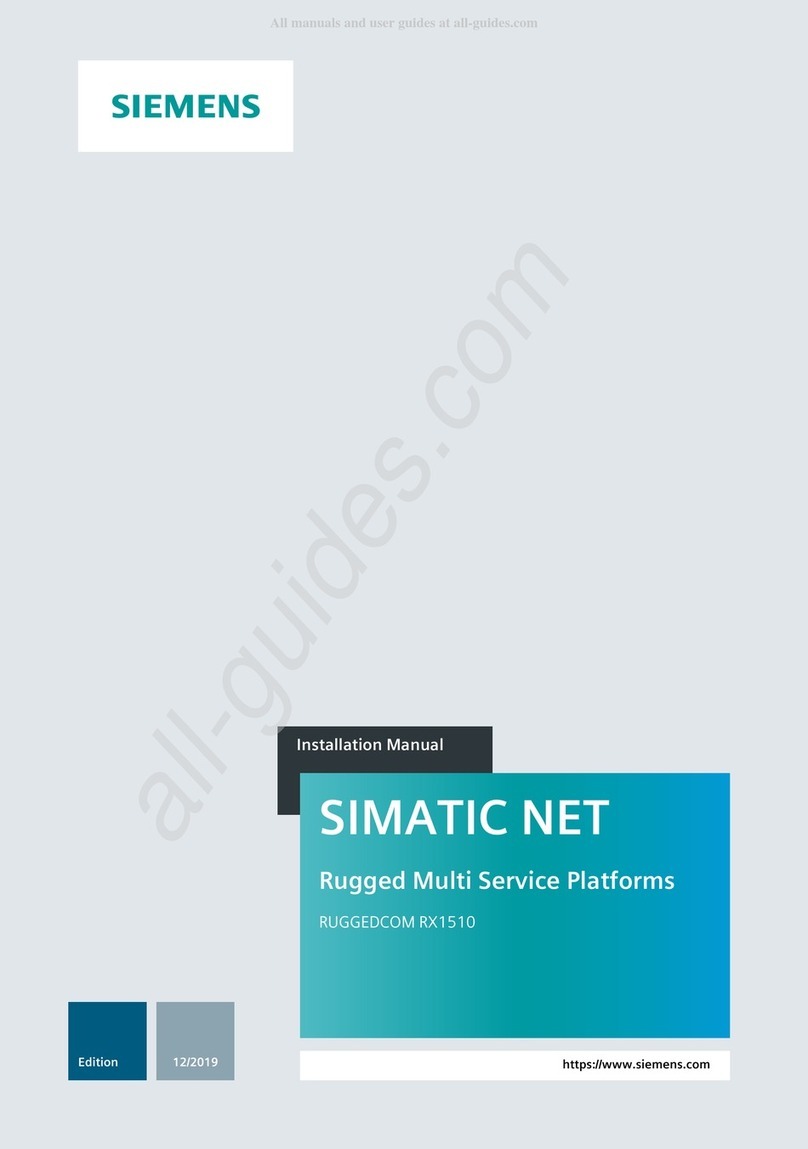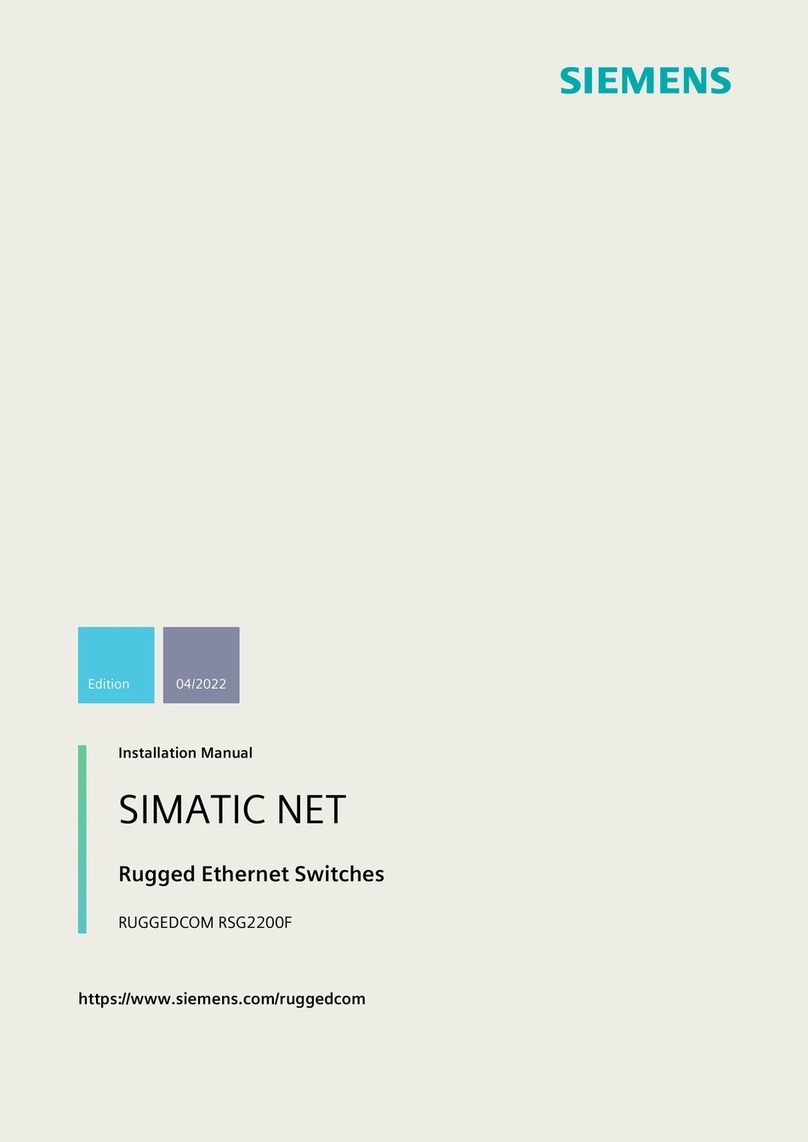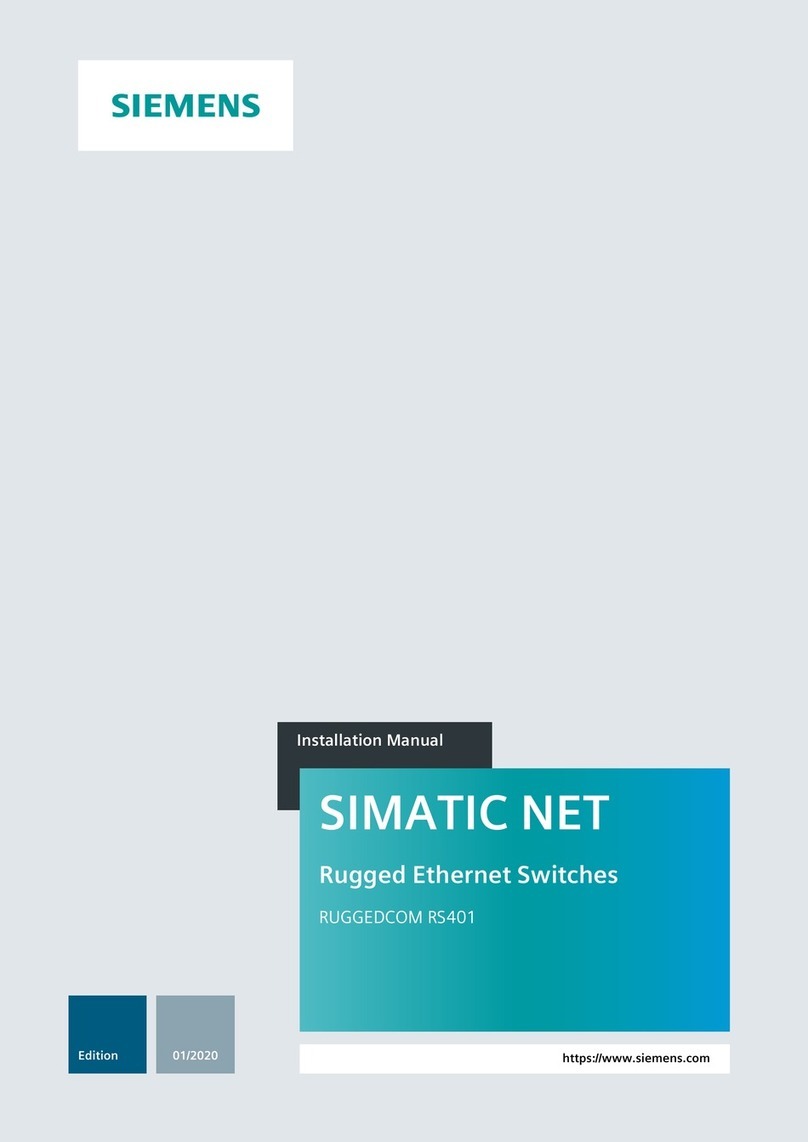Table of Contents
Preface ............................................................................................................................................ v
Related Documents ................................................................................................................. v
Accessing Documentation ....................................................................................................... v
Disclaimer of Liability .............................................................................................................. v
Registered Trademarks ............................................................................................................ v
Training .................................................................................................................................. vi
Customer Support .................................................................................................................. vi
Contacting Siemens ............................................................................................................... vii
1 Introduction ........................................................................................................................... 1
1.1 Feature Highlights ................................................................................................. 1
1.2 Description ............................................................................................................ 2
1.3 Required Tools and Materials ................................................................................. 3
1.4 Decommissioning and Disposal ............................................................................. 3
1.5 Cabling Recommendations .................................................................................... 4
1.5.1 Supported Fiber Optic Cables ................................................................................ 4
1.6 Tamper-Evident Security Seals ............................................................................... 4
2 Installing the Device ............................................................................................................. 7
2.1 Unpacking the Device ........................................................................................... 7
2.2 Installing the Device in Hazardous Locations .......................................................... 8
2.3 Mounting the Device ............................................................................................. 9
2.3.1 Mounting the Device on a DIN Rail ........................................................................ 9
2.3.2 Mounting the Device to a Panel .......................................................................... 11
2.4 Connecting the Failsafe Alarm Relay .................................................................... 12
2.5 Connecting Power ............................................................................................... 13
2.5.1 Connecting High AC/DC Power ............................................................................ 14
2.5.2 Connecting Low DC Power .................................................................................. 16
3 Device Management ........................................................................................................... 19
3.1 Connecting to the Device .................................................................................... 19
3.2 Configuring the Device ........................................................................................ 20
3.3 Resetting the Device ........................................................................................... 20
4 Communication Ports .......................................................................................................... 21
4.1 Copper Ethernet Ports ......................................................................................... 21
4.2 Fiber Optic Ethernet Ports ................................................................................... 23
5 Technical Specifications ...................................................................................................... 25
5.1 Power Supply Specifications ................................................................................ 25
RUGGEDCOM RS900F
Installation Manual, 02/2020, C79000-G8976-1350-04 iii