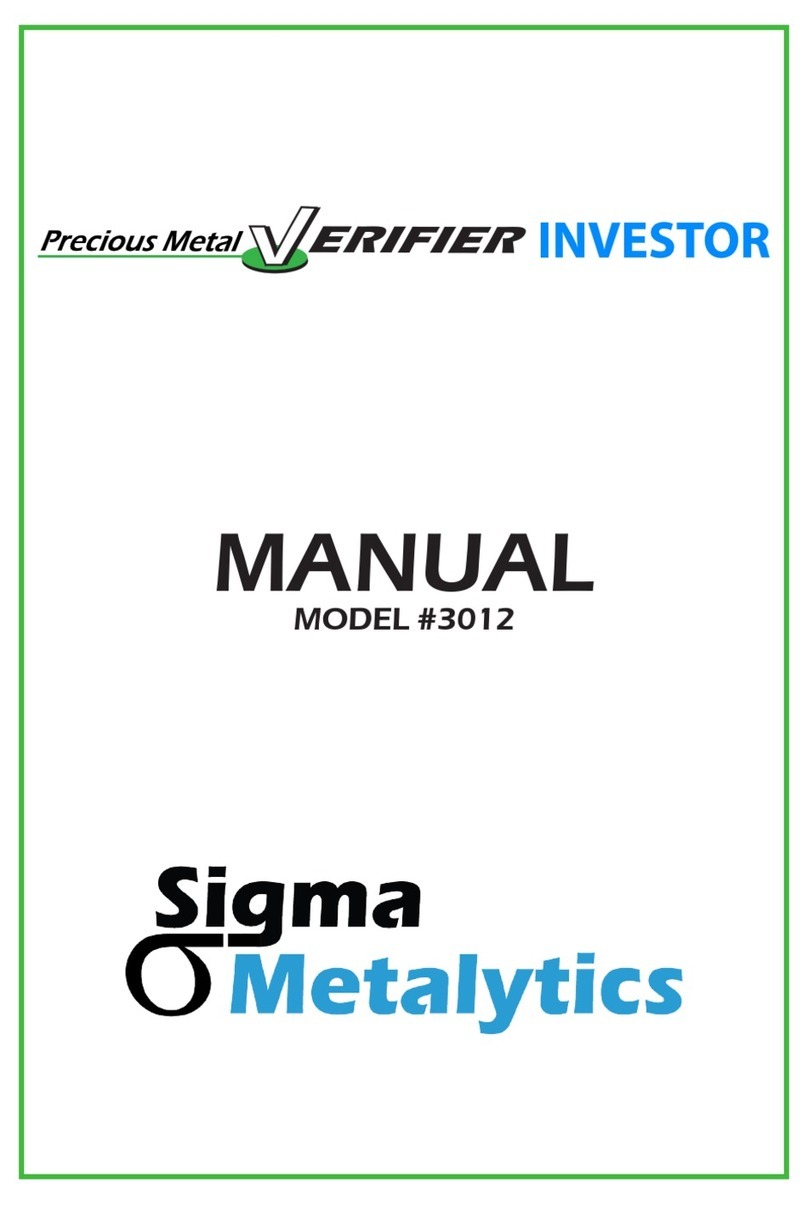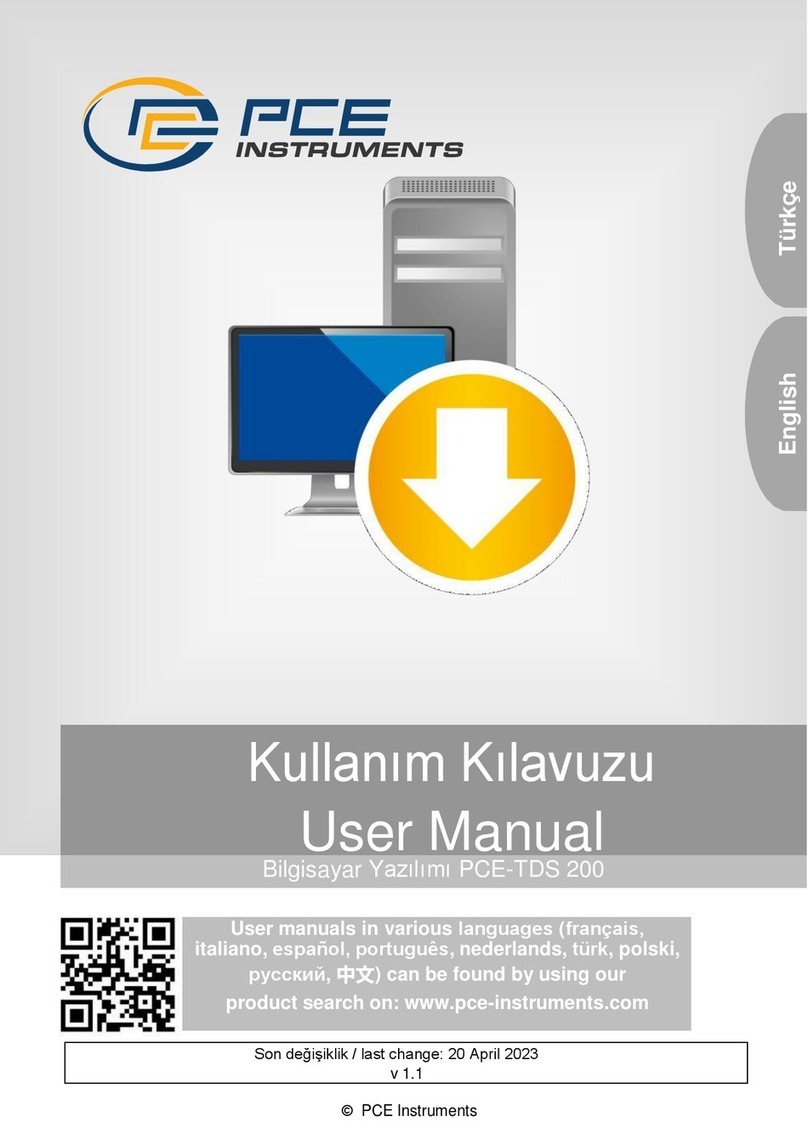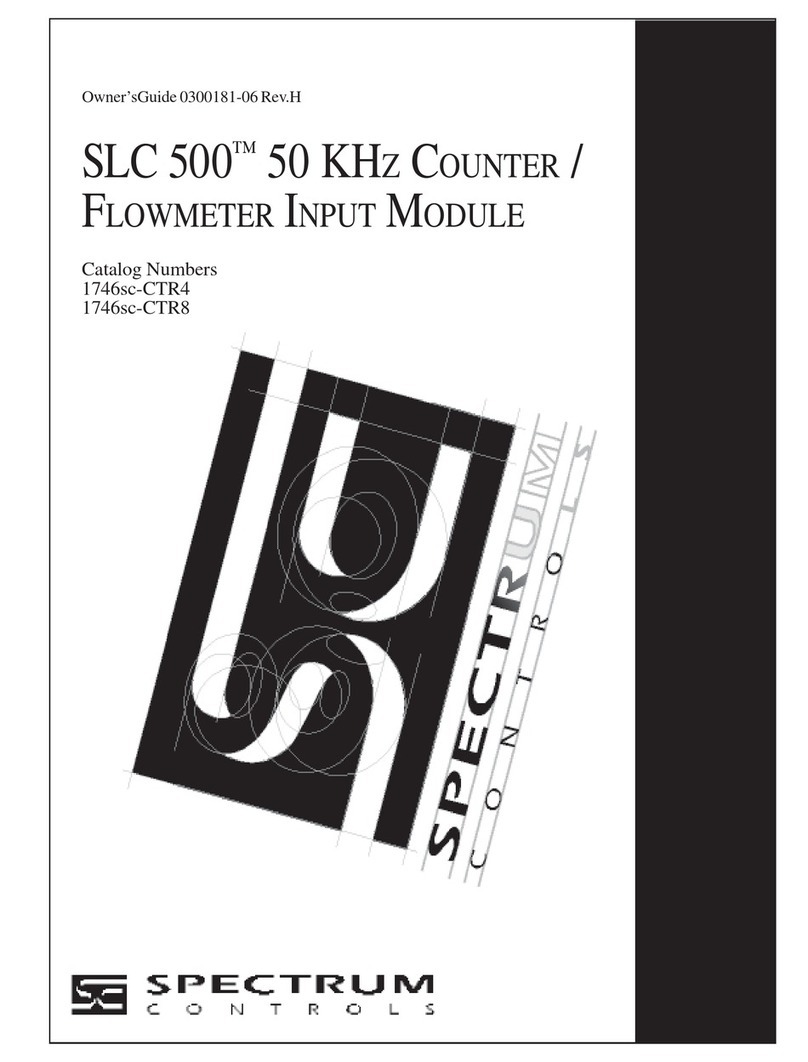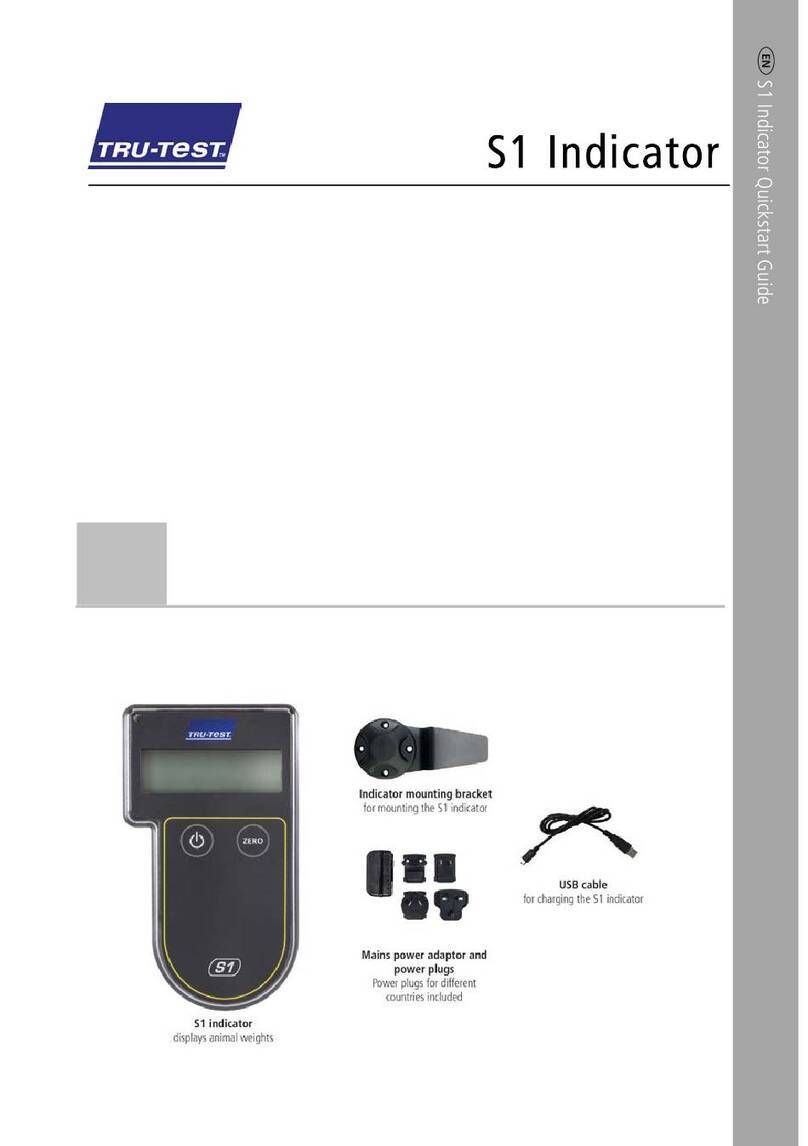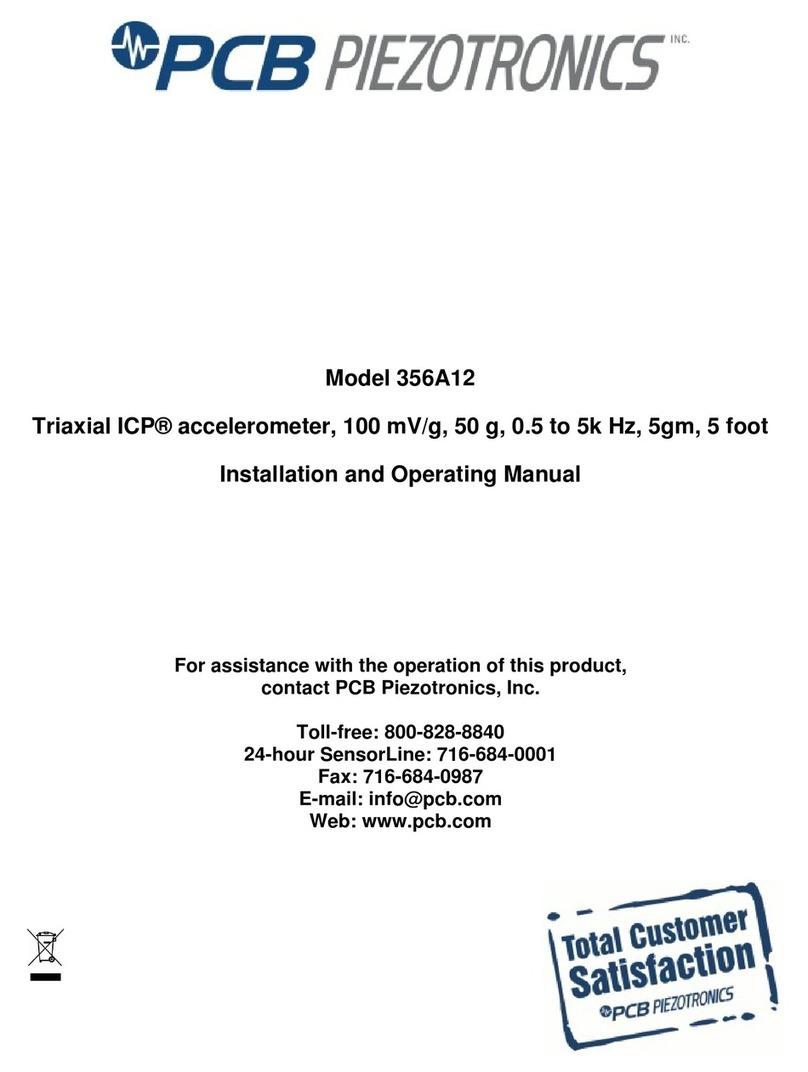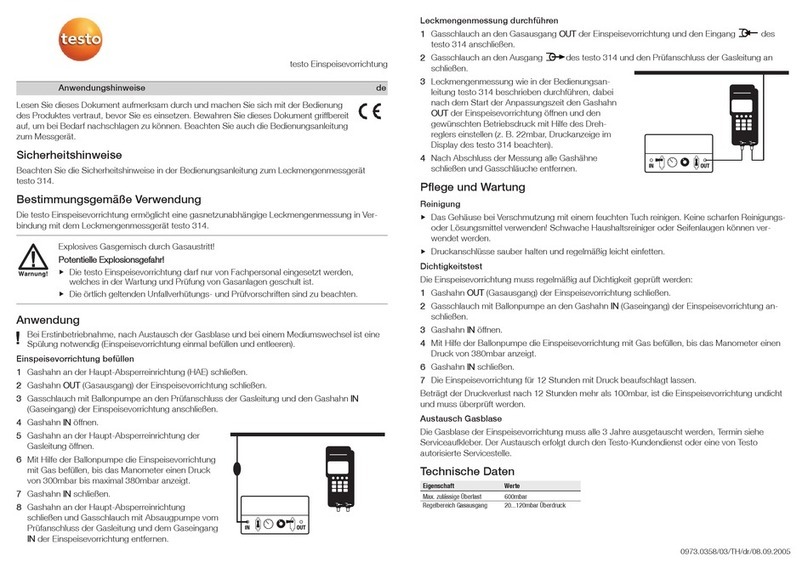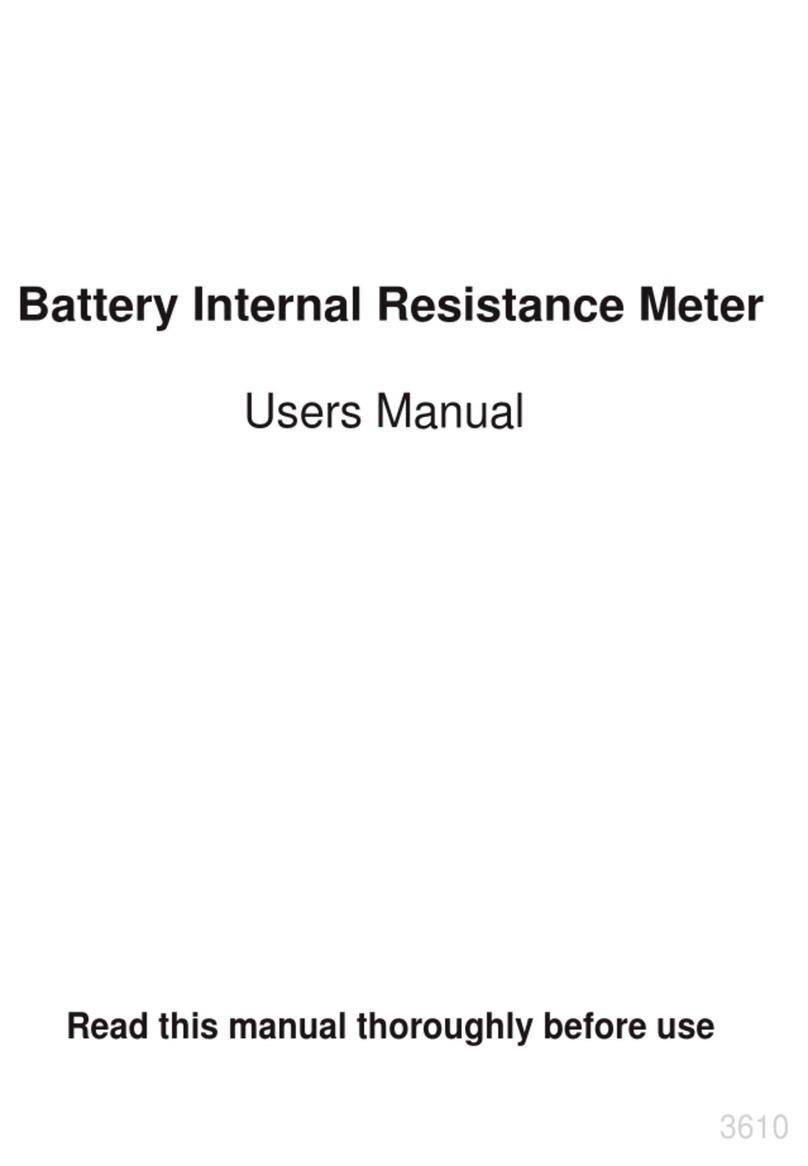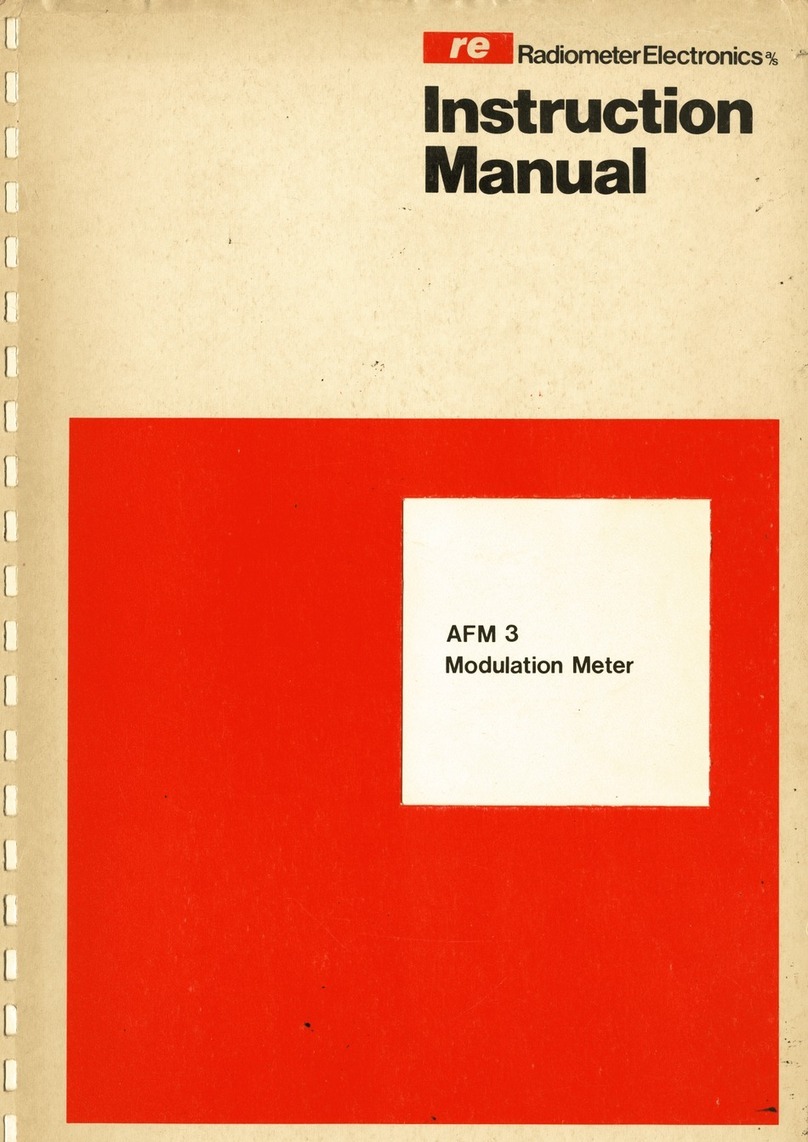Sigma Metalytics VERIFIER PMV PRO Mini User manual

ERIFIER PRO Mini
Precious Metal
Sigma
Metalytics
Quick Guide Manual
PMV PRO Mini
MODEL #3001

1
PRO Mini Manual
Find enclosed:
• PMV PRO Mini model #3001
• Wand (optional)
• USB-C cable for charging and use with Windows
Tablet or PC
This instrument is used to assist in the determination of validity of
precious metals.
The use of this instrument and its results are for informational purposes
only.
Determination of the validity of samples is strictly the responsibility of
the operator, and should be combined as necessary by the user with other
methods of measurement or inspection.

2
Contents
PRO Mini Manual 1
Getting Started 3
Charging the PRO Mini
Powering ON/OFF
Calibrating the PRO Mini
Hands Free Use 5
The Wedge
Screen Calibration 6
Calibration
The Measurement Screen 8
Entering Information 9
Resistance and Conductance
Sample Alloy
Sample Weight
Taking a Measurement 12
Place Sample
Basic Reading
Sample Dimensions
Errors 16
Example Error Messages
Wand Use 17

3
USB-C
W and
Getting Started
Charging the PRO Mini
• Plug in USB-C Cable Charging is much more rapid if the instrument is o.
Charging light will remain dimly lit while the battery is being charged,
even while instrument is o.
Powering ON/OFF
• Turn ON the PRO Mini Press the small black button on the endplate.
The white sample illumination lamp under the Sensor Bar will light,
indicating the instrument is powered on.
• Turn OFF the PRO Mini Press and hold the small black button on the
endplate for more than 1 second.The instrument will power o when the
button is released, and the illumination lamp will turn o.
USB-C Cable
for charging
or use with
a Windows
Tablet or PC.
Push gently
but rmly until
connector is
seated.
Battery charge
light ON -Press button
Calibrate -Press briey
OFF -Press and hold for
1 second or more

4
Getting Started
Calibrating the PRO Mini
• Calibrating The PRO Mini will automatically calibrate when powering on.
If calibration is needed during use, press the power button briey and the
yellow light will blink rapidly a few times, during which the instrument is
calibrating.
NOTE: The instrument must be clear of samples and the sensor bar should be in
the raised position during calibration. Otherwise, calibration will be incorrect,
and calibration will have to be repeated with these conditions met.
Blinking Light
Instrument is calibrating
Solid Light
Sample is in place
Sample Illumination Lamp
Instrument is powered on
Calibration
disc storage
underneath
instrument
Calibration
10 504540353025mm 05 2015 6055 80757065 9085
s
a
m
p
l
e
m
u
s
t
c
o
v
e
r
i
n
n
e
r
c
i
r
c
l
e
PMV PRO Mini
s
a
m
a
a
p
m
l
e
m
u
mm
s
t
s
s
c
o
v
oo
e
v
v
r
e
e
i
n
n
n
e
r
e
e
c
i
r
c
r
r
l
e
l
Sensor Bar

5
Hands Free Use
The Wedge
Hands Free Use The wedge, provided with the instrument, allows for
hands free use of the PRO Mini. Place the wedge into the slot at the base
of the sensor bar to hold the arm in place.
Calibration
disc storage
underneath
instrument
The Wedge
Place into slot for hands free use
Slot for wedge
storage
Sensor Bar
_________________________________________

6
Screen Calibration
Calibration
1. Open the menu at the top left of the screen
2. Press“Calibrate Screen”

7
Screen Calibration
3. A box will appear on the screen. Place the Calibration Disc on the screen
so that the edge of the disc aligns with the top and left edges of the box,
see below:
4. Adjust the width and height using the + / - buttons on the screen to
adjust the square size until the bottom and right edge of the calibration
disc are lined up. Accurate calibration is when all 4 edges of the box are
aligned with the caibration disc.
5. Press “Save or Accept”button. The instrument will save the screen scale
to accurately display expected sample size.
+
x
Place disc here
(as shown right)
Use +/ -buttons to
adjust size of square
until all edges line up
with calibration disc
Left side
must touch
edge
Top side
must touch edge
Place calibration disc on screen
to line up with top and left side of box
(As shown above)
Calibration
-
Accept Cancel

8
The Measurement Screen
The Measurement Screen
The PRO Mini Measurement Screen Once connected, the PRO Mini will
display the measurement screen on the host device.
NOTE: A blinking green indicator will display in the upper right hand corner of
the measurement screen to indicate the PRO Mini is connected.
Green light shows host is connected
Thickness = sample thickness
Sample Area = Expected area
of the sample given weight and
thickness
Diameter = Expected diameter if
sample is round
Total Weight = User entered
weight
PM Weight = User entered weight

9
Entering Information
Resistance and Conductance
1. Open the menu at the top left of the screen
2. Press“Resistance”or“Conductance”

10
Entering Information
Sample Alloy
1. Press the“Metals”button at the bottom
of the Measurement Screen
2. Select the expected alloy of your sample
NOTE: Select the alloy type based on the main
element of your sample, or select “Coins”if it is
a specic coin type.

11
Entering Information
Sample Weight
1. Press the“Weight”button at the bottom
of the Measurement Screen
2. Enter the weight in either grams or troy
ounces, then select if weight entered is
total sample weight or PM weight

12
Taking a Measurement
Place Sample
1. Place sample on target under bridge arm
NOTE: The sample must entirely cover the inner circle of the target to be accurately
measured.
2. Press the sensor bar down to make contact with sample or sample
holder
NOTE: Press the sensor bar gently but rmly so the sensor in the arm rotates to be in at
contact with the sample.
NOTE: Use the wedge for hands free measurement (see page 5)

13
Taking a Measurement
Basic Reading
1. Within 4 seconds the reading will stabilize. The thickness, diameter,
and sample area will also be displayed
2. If the arrow is in the green area of the graph display, then the sample is
reading is within expected range for the selected alloy type
3. The yellow area of the graph indicates caution. If the arrow is in the
yellow, then the sample is within the edge of expected range, but check
weight, size, and appearance carefully
4. If the arrow is in the red area of the graph, the sample is not within the
expected range for a valid alloy

14
Taking a Measurement
Sample Dimensions
1. When the reading has stabilized,
the instrument is ready to display the
expected sample dimensions

15
Taking a Measurement
2. If the sample is round, 2 lines will appear on the screen. Place the
sample on the screen so that the left edge of the sample is aligned with
the left line
The right edge of the sample sould be aligned
with the right line, close enough so that the
edge of the sample is in the green bar
x
________________________
________________________
Place
coin
or sample
Total Weight 1.00 Ozt
Diameter: 37.53 mm
Surface Area: 1106.37
Coin Thickness: 2.68 mm
Min Diam: 33.7mm
Max Diam: 39.7 mm
x
SA: 1110.5 Thickness: 2.67mm Total Weight 1.00 Ozt.
Width: 31.0 mm Length: 35.8 mm
Max Length: 38.11 mm Min Length: 32.2 mm
Width
+
Width
-
3. If the sample is rectangular,
a rectangle will appear on the
dimension screen. Place the sample
on the screen so that the upper left
corner of the sample is aligned with
the upper left corner of the rectangle
4. Adjust width with + / - buttons until the rectangle matches sample
width

16
Errors
Example Error Messages
1. Sample case is too thick: Case Thick
2. Sample is too thin: sample reading will go from yellow to red
3. Sample diameter is too small: diameter reading goes from yellow to
red

17
Wand Use


ERIFIER PRO Mini
Precious Metal
Sigma
Metalytics
PMV PRO Mini
MODEL #3001
www.sigmametalytics.com
This manual suits for next models
1
Table of contents
Other Sigma Metalytics Measuring Instrument manuals