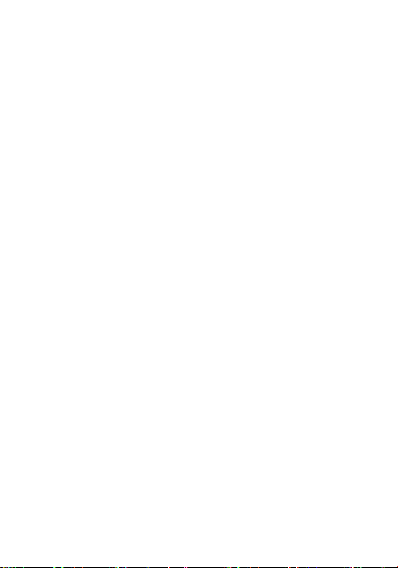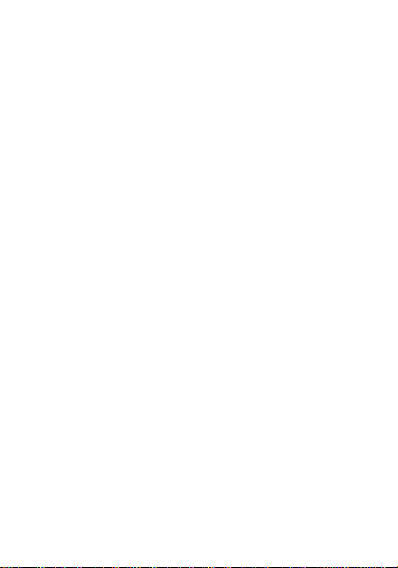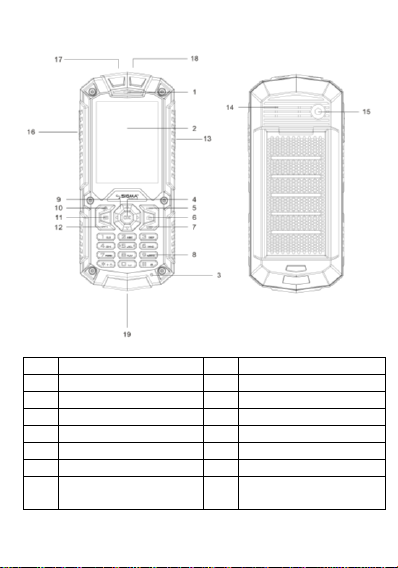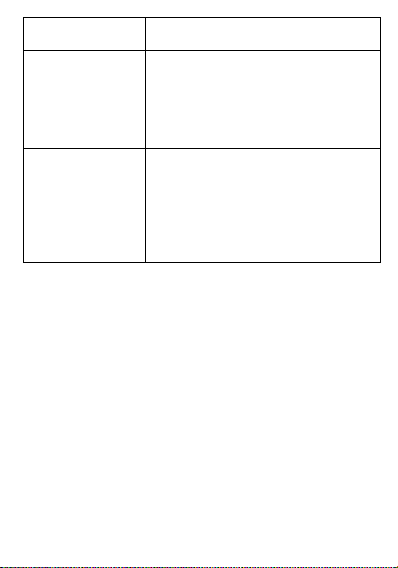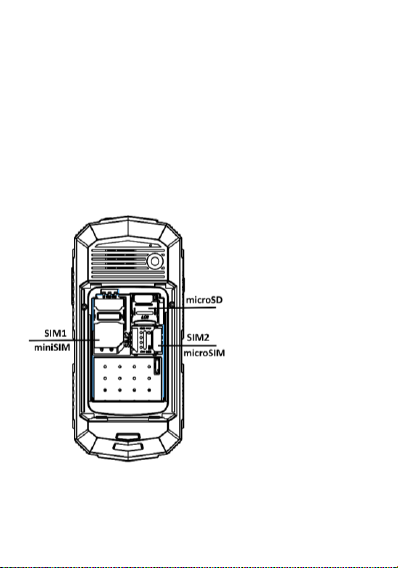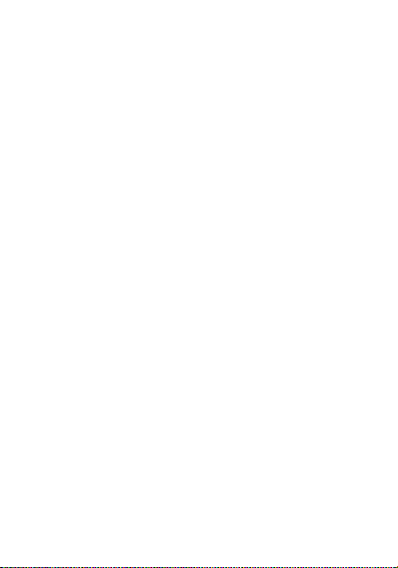Sigma X-Treme PQ 67 User manual
Other Sigma Cell Phone manuals
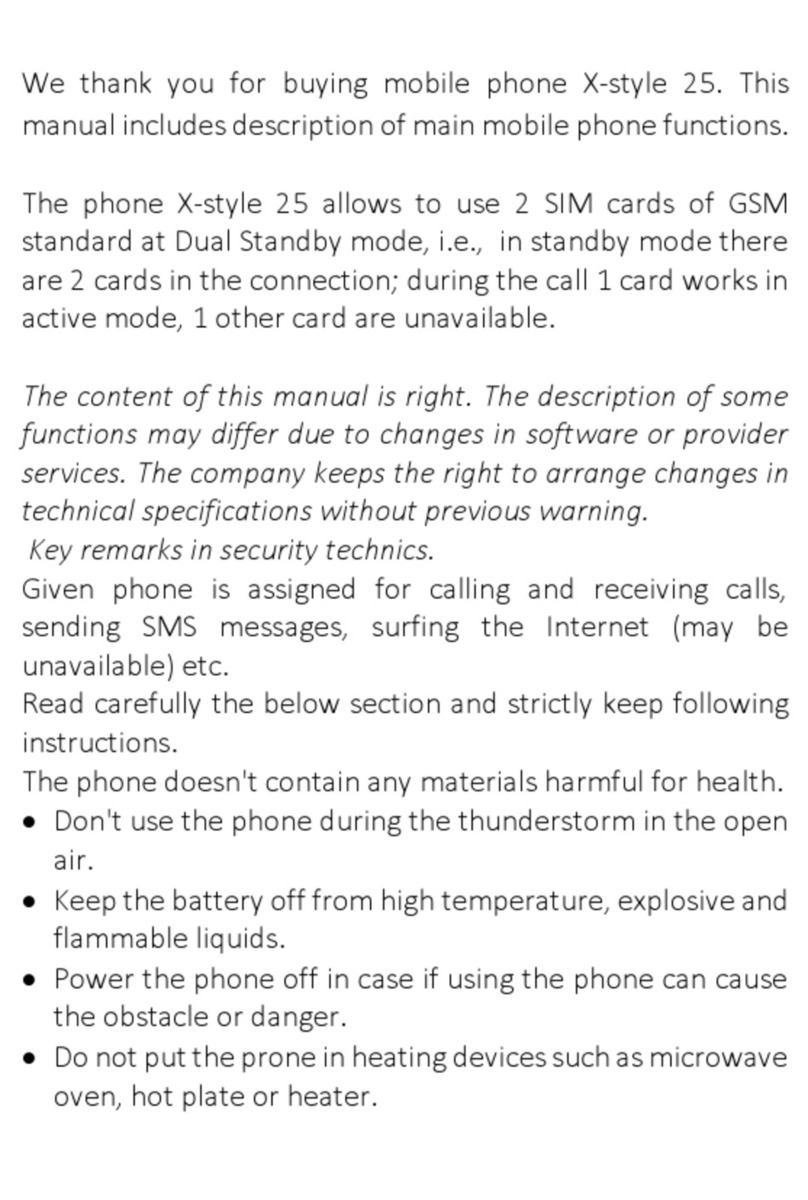
Sigma
Sigma 2-5 User manual

Sigma
Sigma X-STYLE 36 POINT User manual

Sigma
Sigma X-treme DR68 User manual

Sigma
Sigma x-treme PQ24 User manual

Sigma
Sigma X-style S3500 User manual

Sigma
Sigma X-Style S5501 User manual

Sigma
Sigma X-treme PQ51 User manual

Sigma
Sigma X-treme IO68 User manual

Sigma
Sigma X-style 17 User manual

Sigma
Sigma X-style 33 Steel User manual

Sigma
Sigma Comfort 50 Mini 4 User manual

Sigma
Sigma X-style 241 User manual

Sigma
Sigma X-style 31 User manual

Sigma
Sigma X-style 351 User manual

Sigma
Sigma X-treme PQ28 User manual

Sigma
Sigma X-treme IO68 User manual

Sigma
Sigma Comfort 50 User manual

Sigma
Sigma Comfort 50 SOLO User manual

Sigma
Sigma X-Treme PQ 68 Netphone User manual

Sigma
Sigma X-style 35 User manual