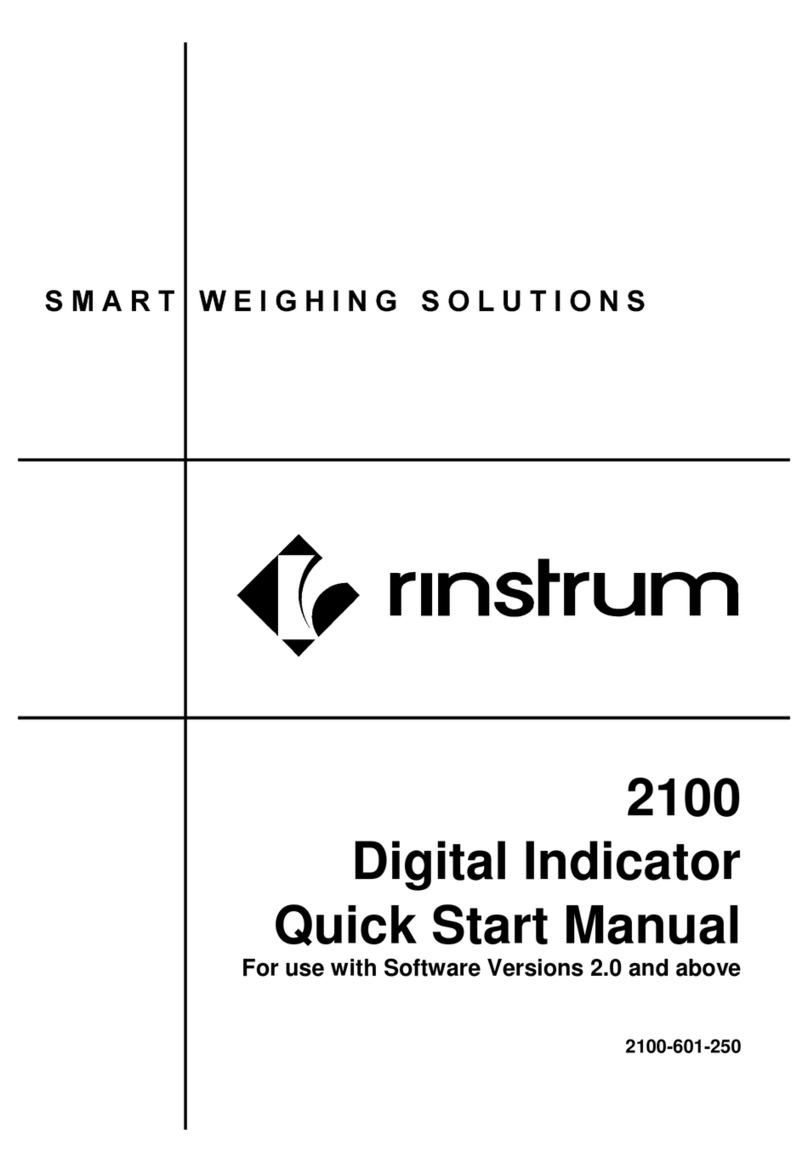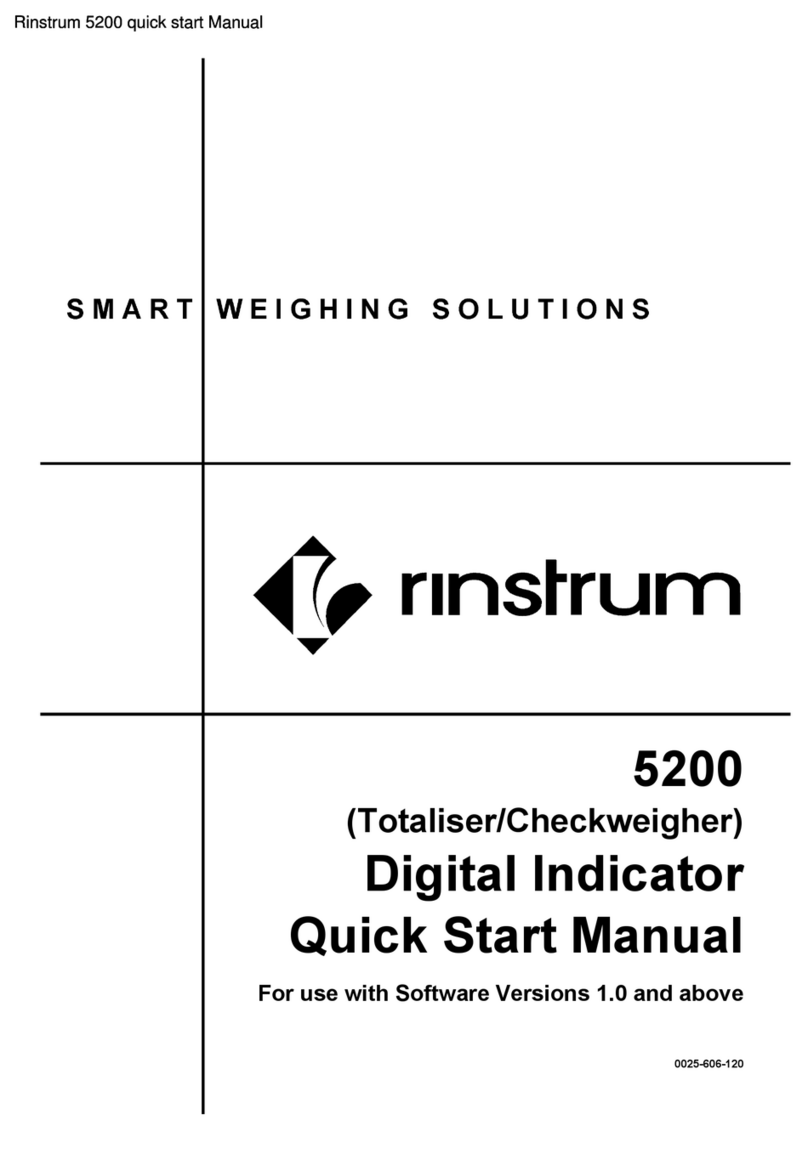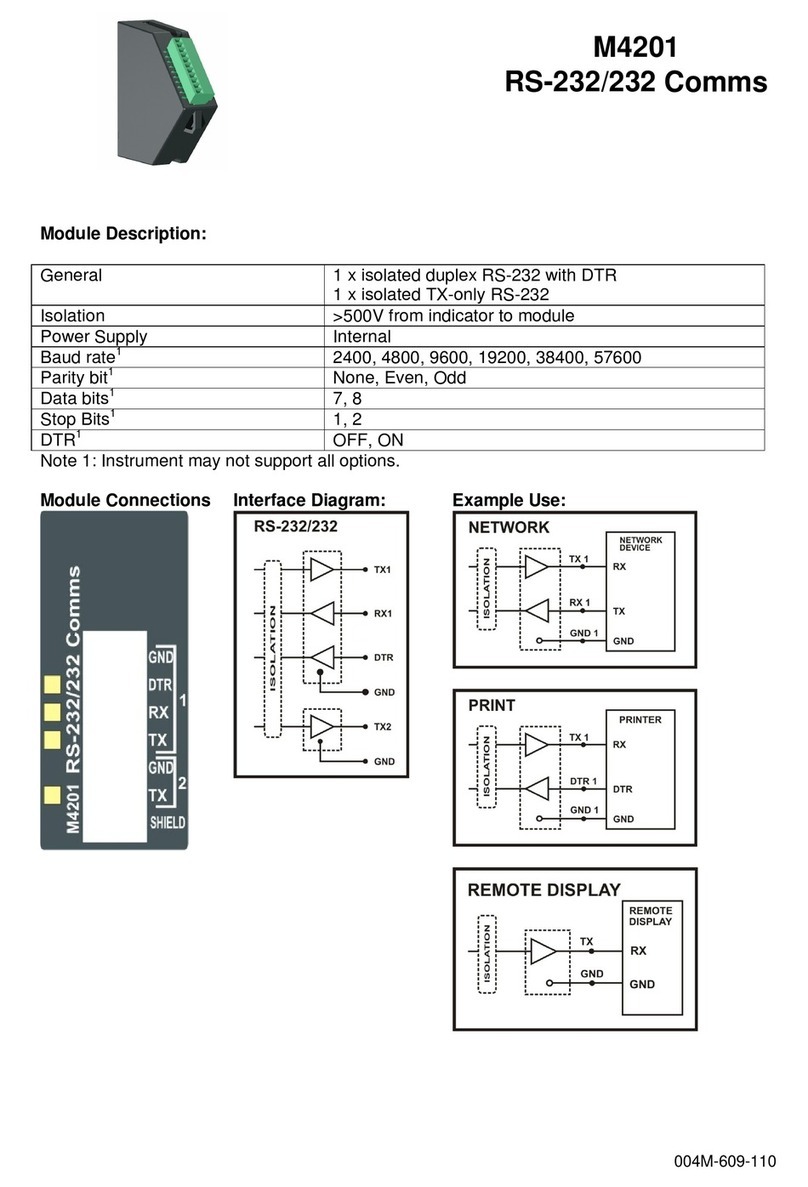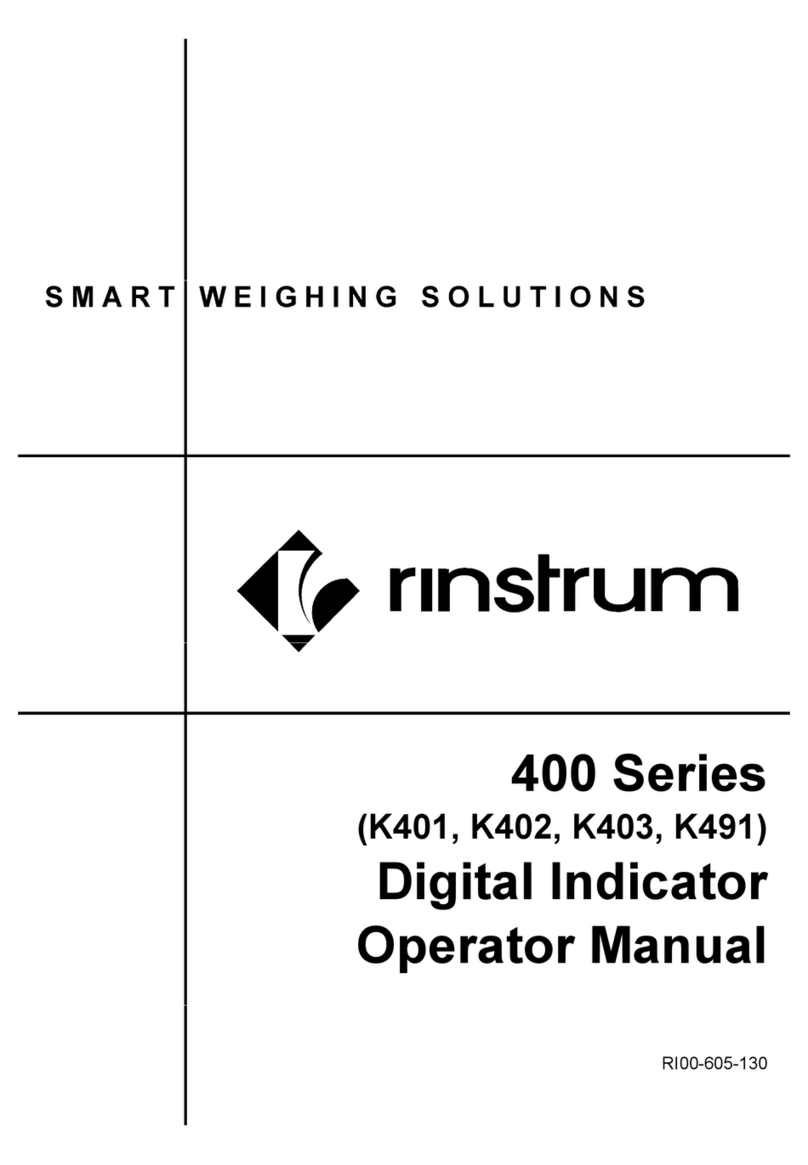Rinstrum - 5200 Communications Manual Rev 1.2
0025-605-120 Page 3
Table of Contents
1. INTRODUCTION....................................................................................................... 5
1.1. Audience......................................................................................................... 5
1.2. Scope.............................................................................................................. 5
1.3. Manuals .......................................................................................................... 5
1.4. Document Conventions................................................................................... 5
2. CONNECTION OF THE 5200 NETWORK................................................................ 6
2.1. RS-232 Connection......................................................................................... 6
2.2. RS-485 Connection......................................................................................... 7
2.3. Overview......................................................................................................... 8
2.3.1. Commands and Queries .................................................................. 8
2.3.2. Responses ....................................................................................... 8
2.3.3. Parameters ...................................................................................... 8
2.3.4. Termination ...................................................................................... 9
2.3.5. Trade Counter.................................................................................. 9
2.4. Command Details ......................................................................................... 10
2.4.1. ACL: Set Automatic Temperature Calibration On/Off..................... 10
2.4.2. ADR: Set Address.......................................................................... 11
2.4.3. ASF: Set Filtering........................................................................... 12
2.4.4. BDR: Set Baud Rate ...................................................................... 13
2.4.5. CDL: Set Zero ................................................................................ 14
2.4.6. CHK: Set Checkweigh (Catchweigh) Options ................................ 15
2.4.7. CLK: Set Clock............................................................................... 16
2.4.8. COF: Set Output Format ................................................................ 17
2.4.9. CWT: Set Calibration Weight ......................................................... 19
2.4.10. DSP: Set Display Options .............................................................. 20
2.4.11. DTF: Set time and date format....................................................... 21
2.4.12. ENU: Set Units............................................................................... 22
2.4.13. ESR: Query Error Status................................................................ 23
2.4.14. FCN: Function Key Setting............................................................. 25
2.4.15. FOP: Force Output......................................................................... 26
2.4.16. IAD: Set Scale Build....................................................................... 27
2.4.17. ICR: Set Measurement Rate .......................................................... 28
2.4.18. IDN: Set Identification .................................................................... 29
2.4.19. LBT: Button lock settings ............................................................... 30
2.4.20. LDW: Calibrate Zero Dead Weight................................................. 31
2.4.21. LIC: Linearisation ........................................................................... 32
2.4.22. LIV: Set Limit Value........................................................................ 33
2.4.23. LWT: Calibrate Span...................................................................... 34
2.4.24. MSV?: Query Measured Weight Value .......................................... 35
2.4.25. MTD: Motion Setting ...................................................................... 36
2.4.26. PCD: Motion Setting....................................................................... 37
2.4.27. PEV: Custom Print Events ............................................................. 38
2.4.28. PRD: Product Information .............................................................. 39
2.4.29. PRS: Printer Settings ..................................................................... 41
2.4.30. PRT: Print ...................................................................................... 42
2.4.31. PST: Print strings ........................................................................... 43
2.4.32. RBT: Remote Button Settings ........................................................ 44
2.4.33. RES: Reset .................................................................................... 45
2.4.34. SER: Set Serial Communications Settings..................................... 46
2.4.35. STP: Stop Continuous Transfer ..................................................... 47
2.4.36. Sxx: Select Instrument ................................................................... 48
2.4.37. TAR: Tare ...................................................................................... 49
2.4.38. TAS: Gross/Net.............................................................................. 50