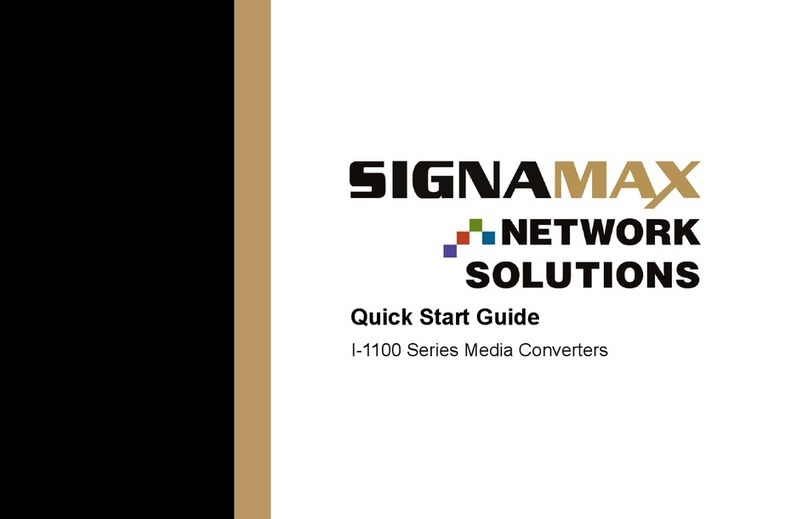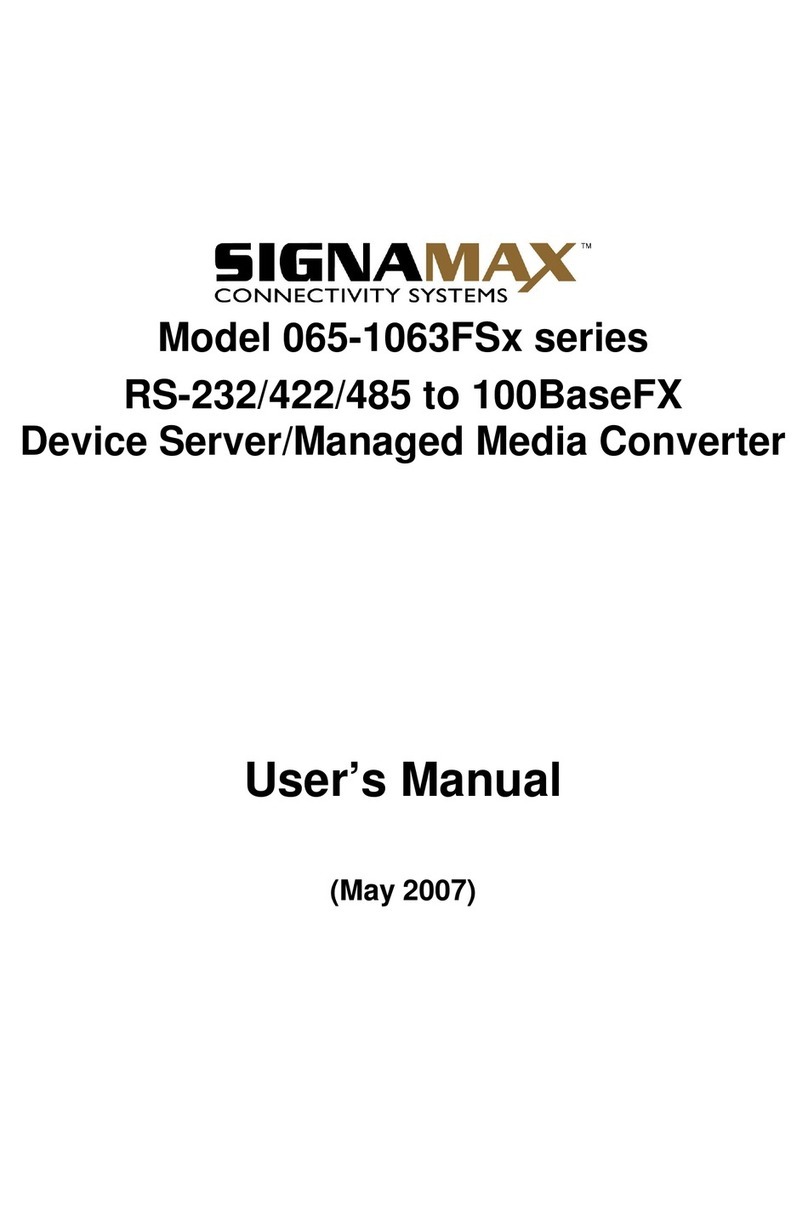SignaMax I-200 Series User manual
Other SignaMax Media Converter manuals

SignaMax
SignaMax Gigabit SFP Converter 065-1896SFPTB User manual

SignaMax
SignaMax FO-065-1195 User manual

SignaMax
SignaMax 100BaseTX/FX to 100BaseFX Converter Series User manual

SignaMax
SignaMax 065-1800 series User manual

SignaMax
SignaMax 065 Series User manual

SignaMax
SignaMax 065-1100NS Series User manual

SignaMax
SignaMax I-1100 Series User manual
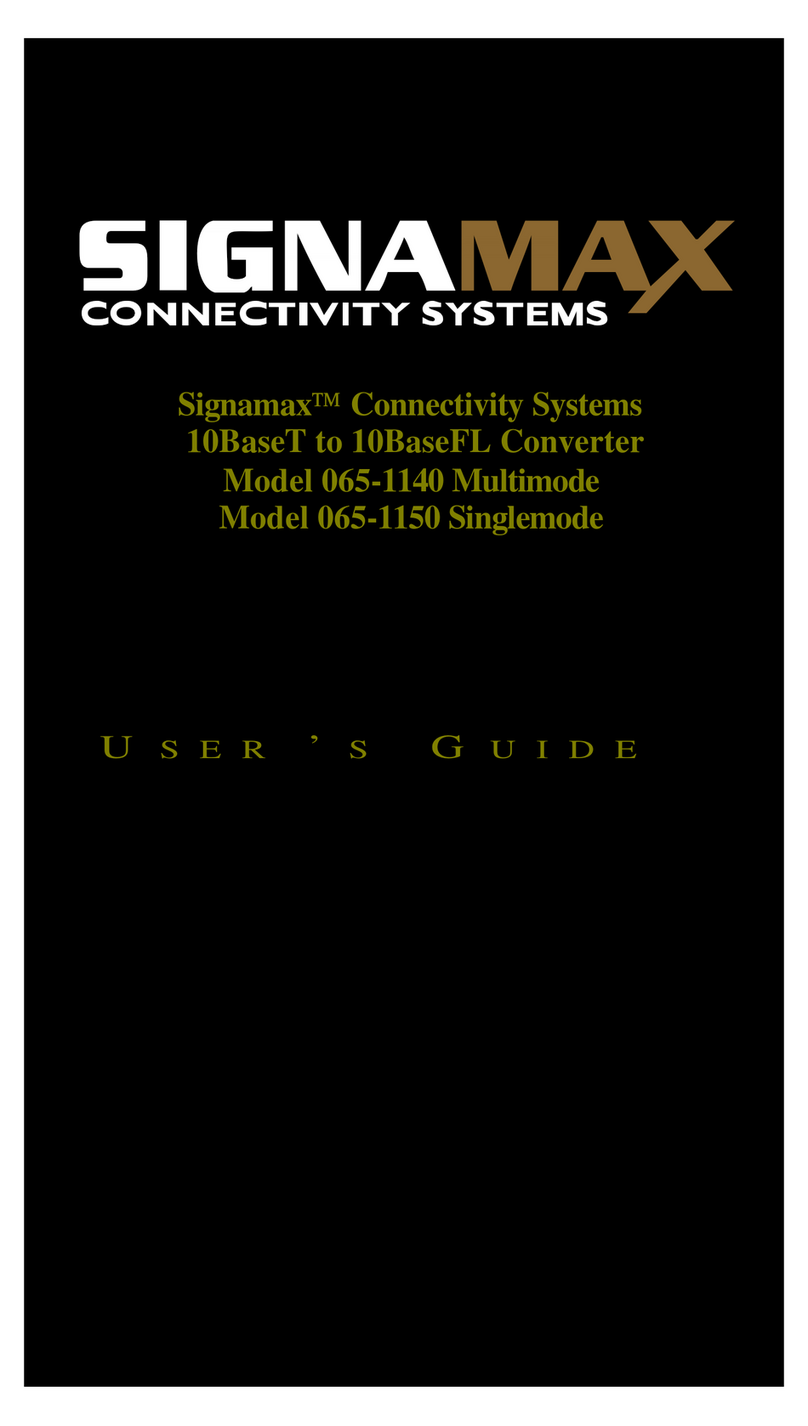
SignaMax
SignaMax 065-1140 Multimode User manual

SignaMax
SignaMax 10/100/1000BaseT/TX to 1000BaseSX/LX Converter... User manual

SignaMax
SignaMax 065-1895 series User manual

SignaMax
SignaMax 065-1195SFP User manual

SignaMax
SignaMax 100BaseTX/FX to 100BaseFX Converter Series User manual

SignaMax
SignaMax 065-1096 User manual

SignaMax
SignaMax 065-1197 User manual
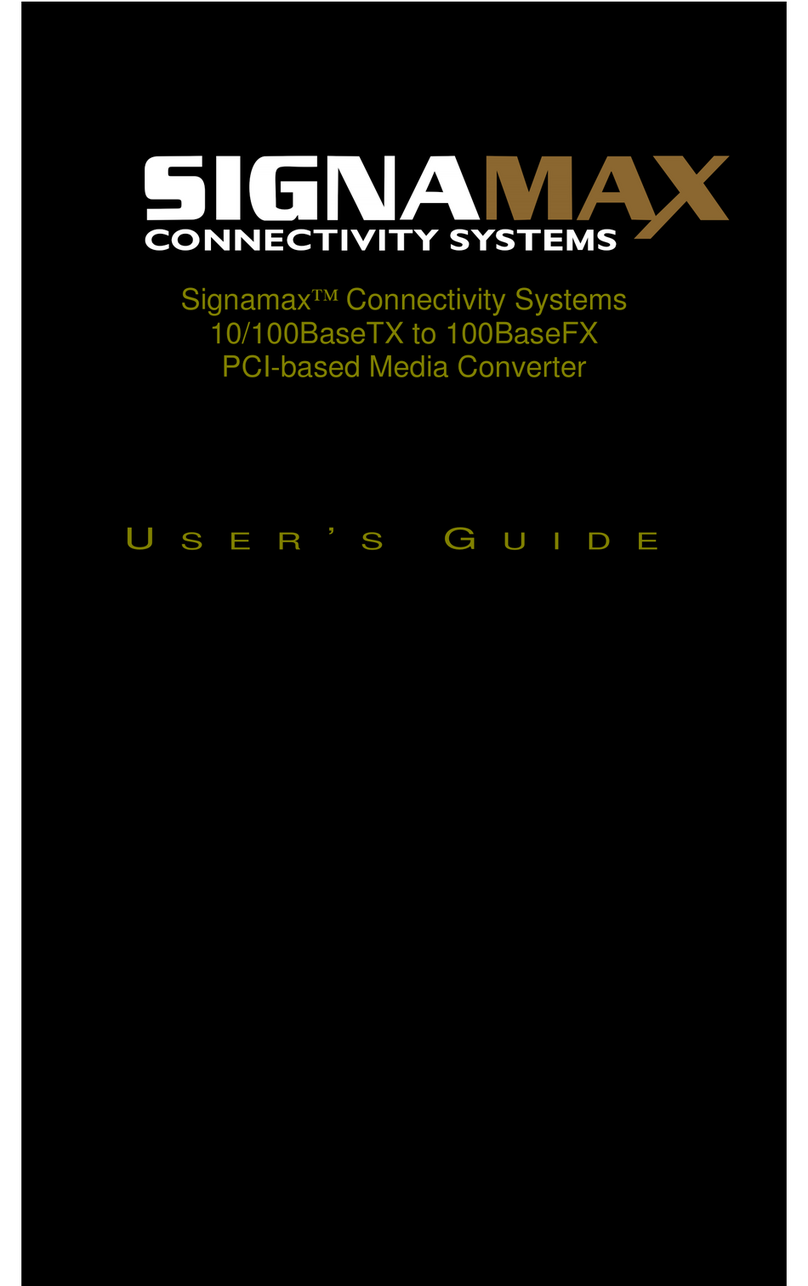
SignaMax
SignaMax 10/100TX to 100FX User manual

SignaMax
SignaMax OAM Managed Dual Rate Converter Series User manual

SignaMax
SignaMax 100BaseTX/FX to 100BaseFX Converter Series User manual
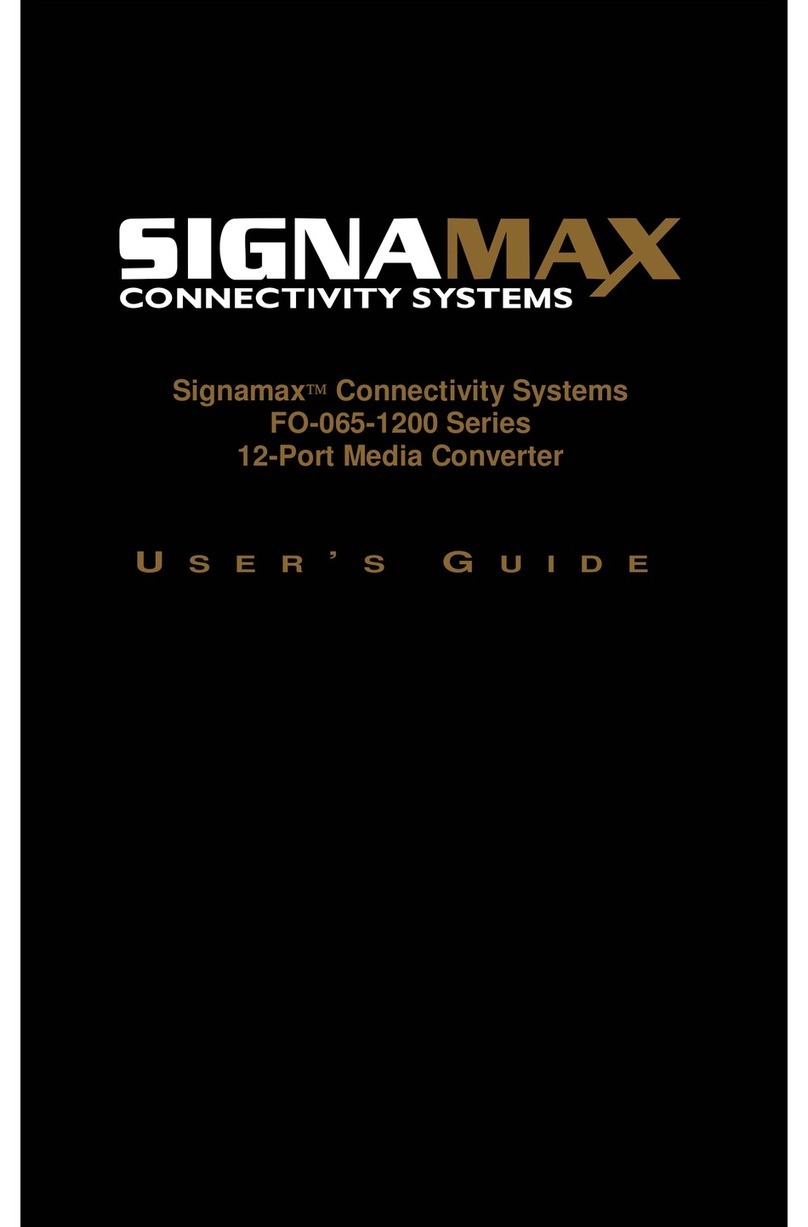
SignaMax
SignaMax F0-065-1200 Series User manual

SignaMax
SignaMax 065-1163T User manual

SignaMax
SignaMax 065-1800 series User manual
Popular Media Converter manuals by other brands

H&B
H&B TX-100 Installation and instruction manual

Bolin Technology
Bolin Technology D Series user manual

IFM Electronic
IFM Electronic Efector 400 RN30 Series Device manual

GRASS VALLEY
GRASS VALLEY KUDOSPRO ULC2000 user manual

Linear Technology
Linear Technology DC1523A Demo Manual

Lika
Lika ROTAPULS I28 Series quick start guide

Weidmuller
Weidmuller IE-MC-VL Series Hardware installation guide

Optical Systems Design
Optical Systems Design OSD2139 Series Operator's manual

Tema Telecomunicazioni
Tema Telecomunicazioni AD615/S product manual

KTI Networks
KTI Networks KGC-352 Series installation guide

Gira
Gira 0588 Series operating instructions

Lika
Lika SFA-5000-FD user guide