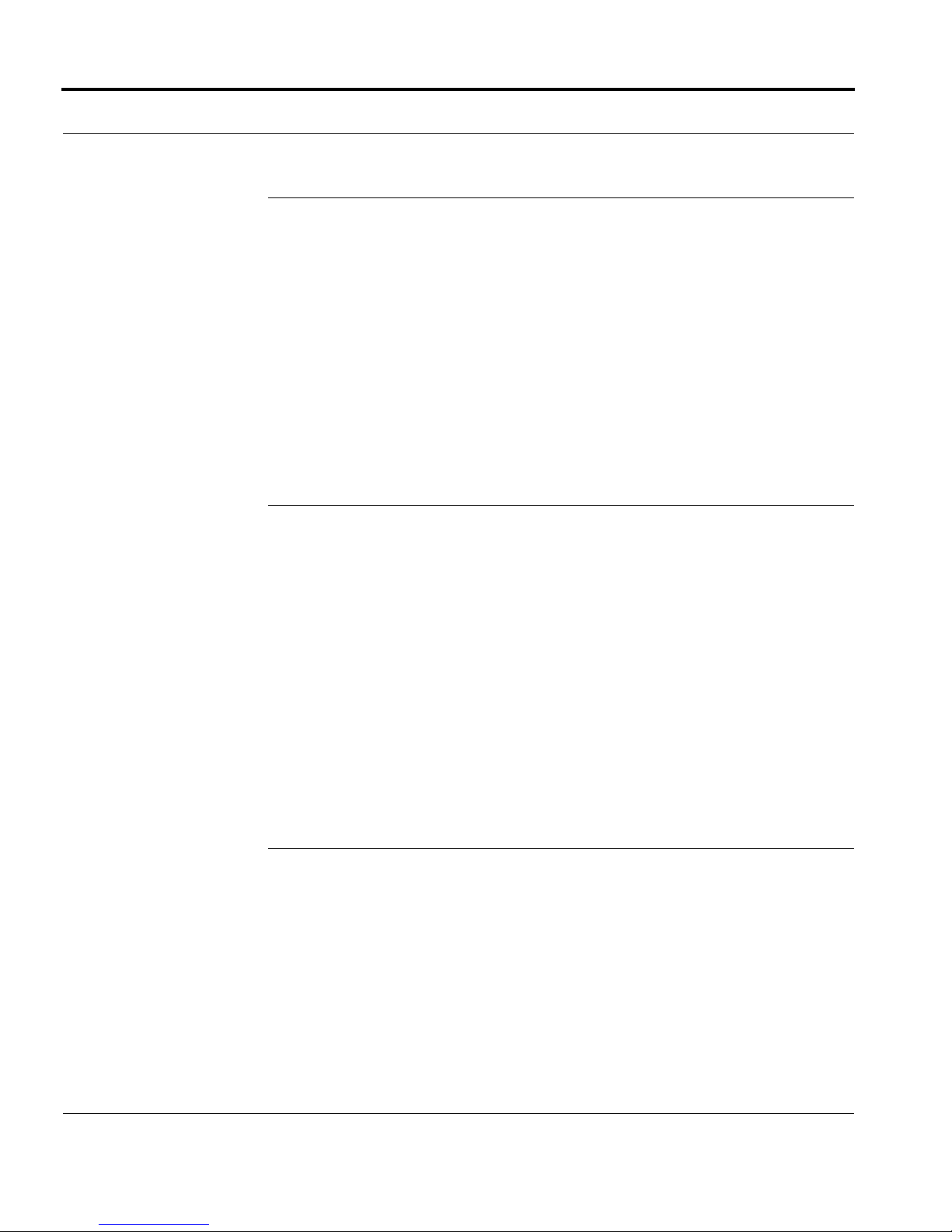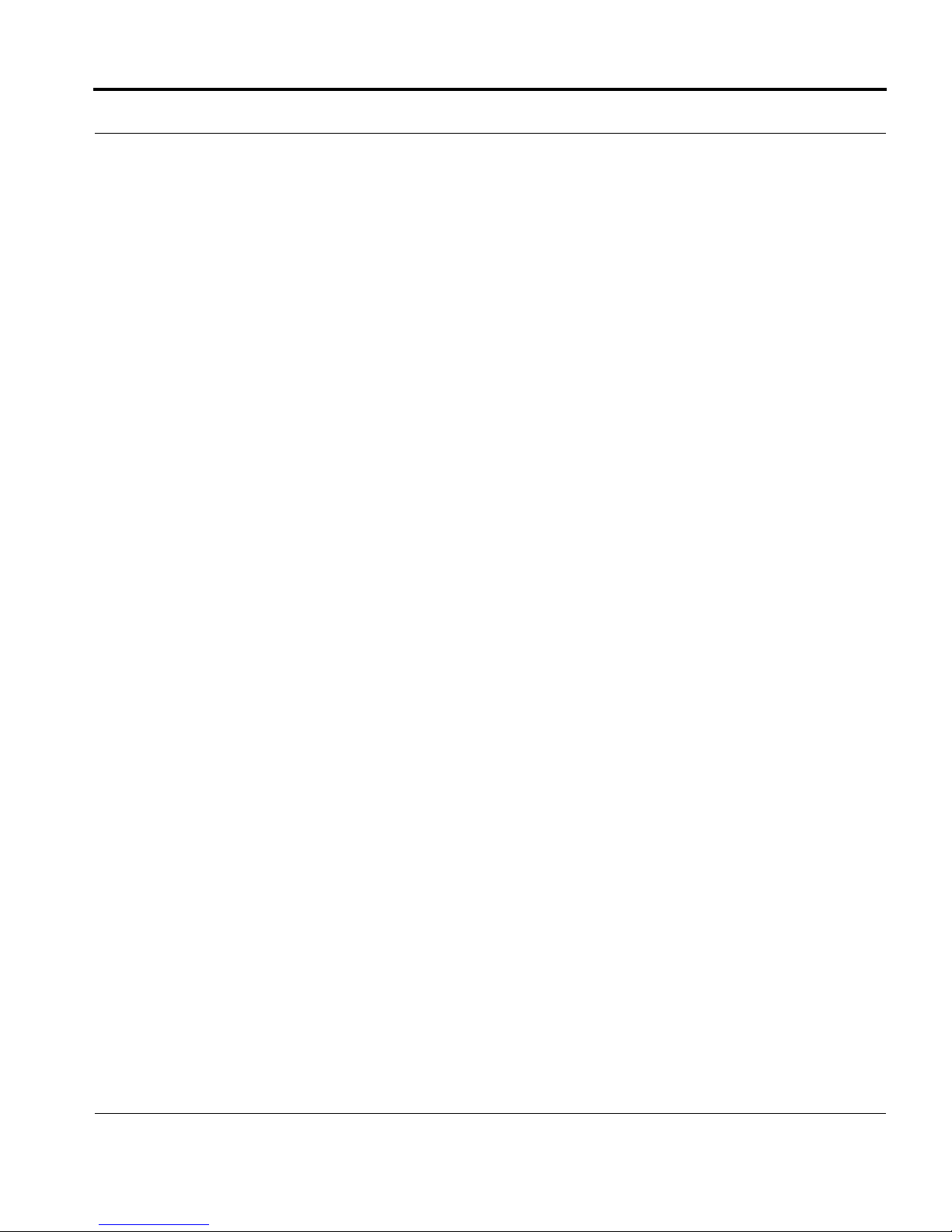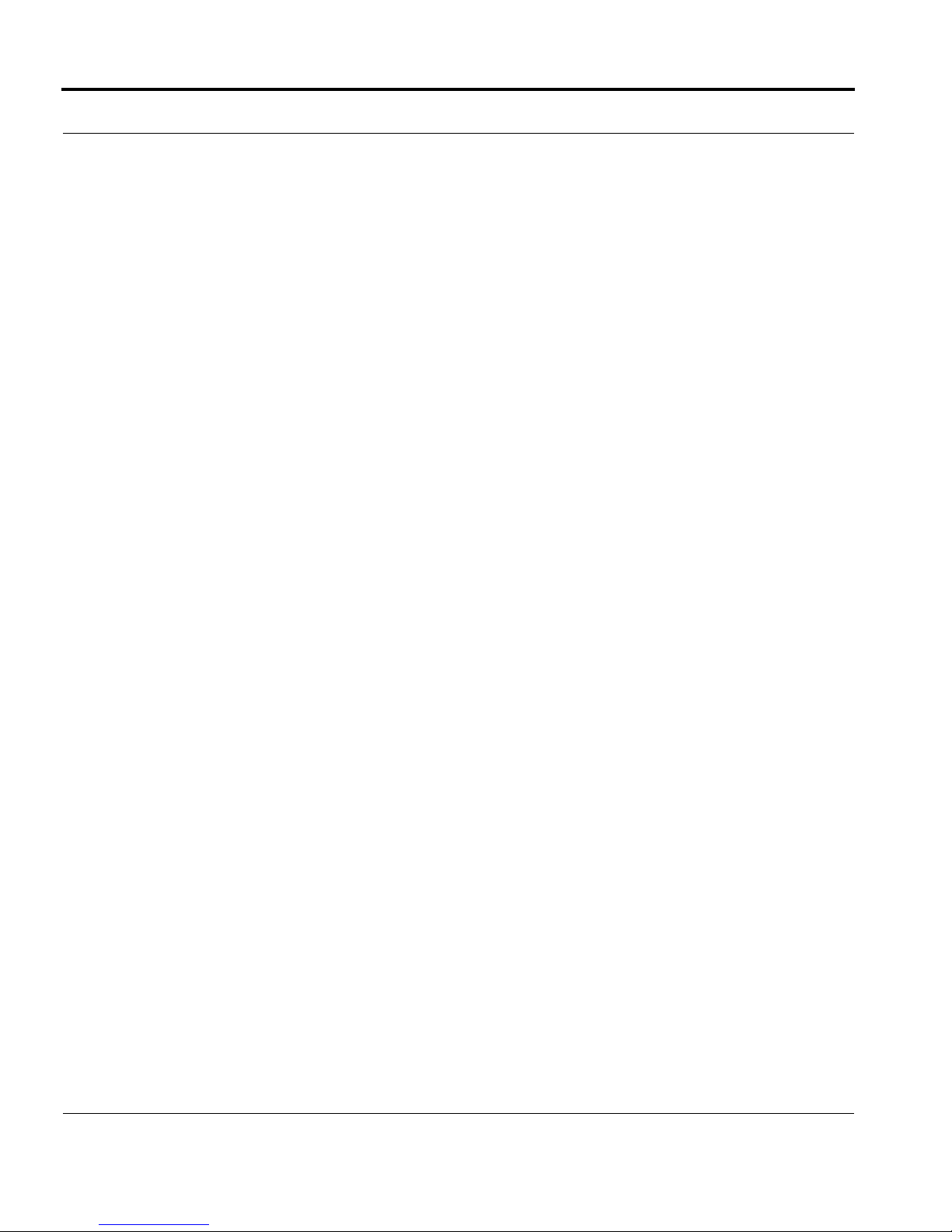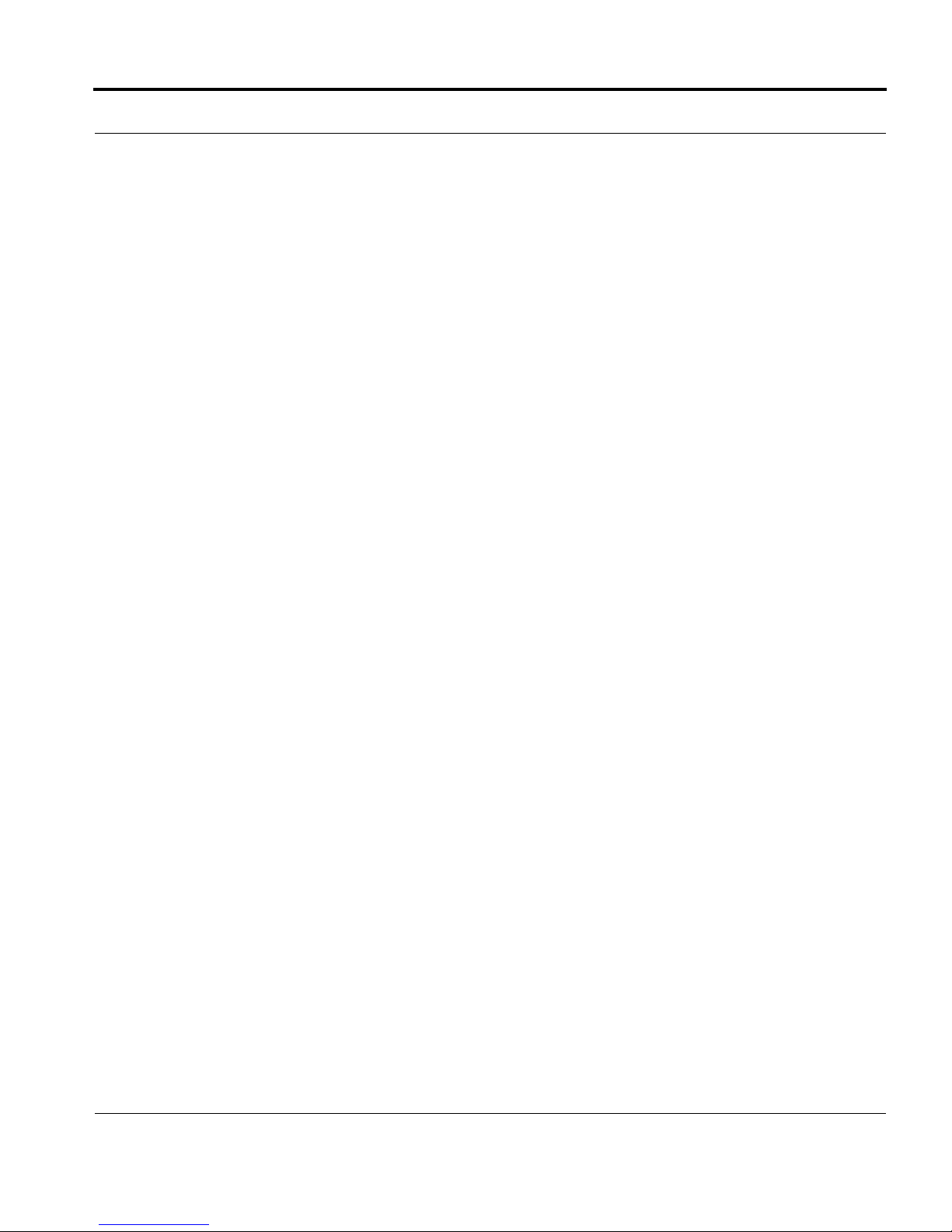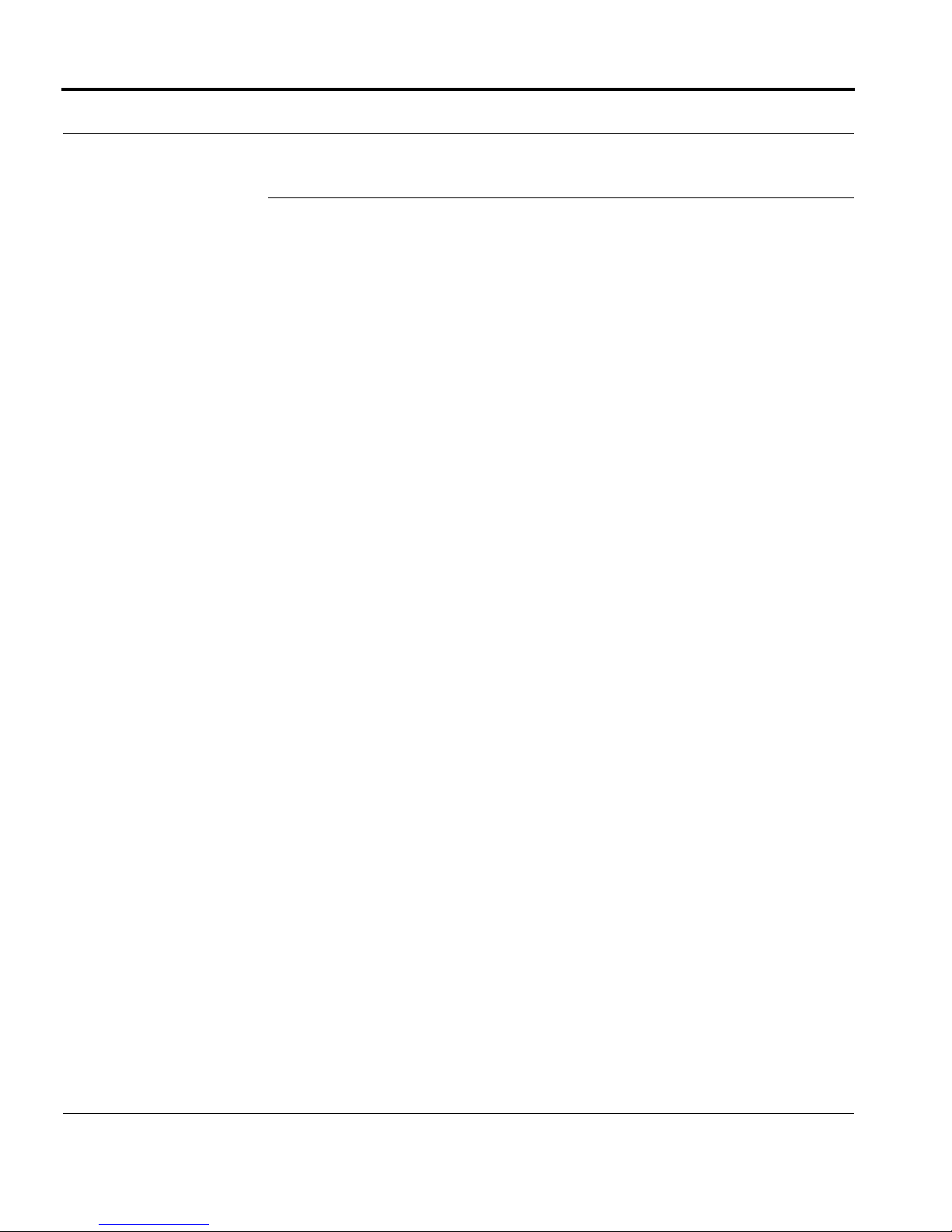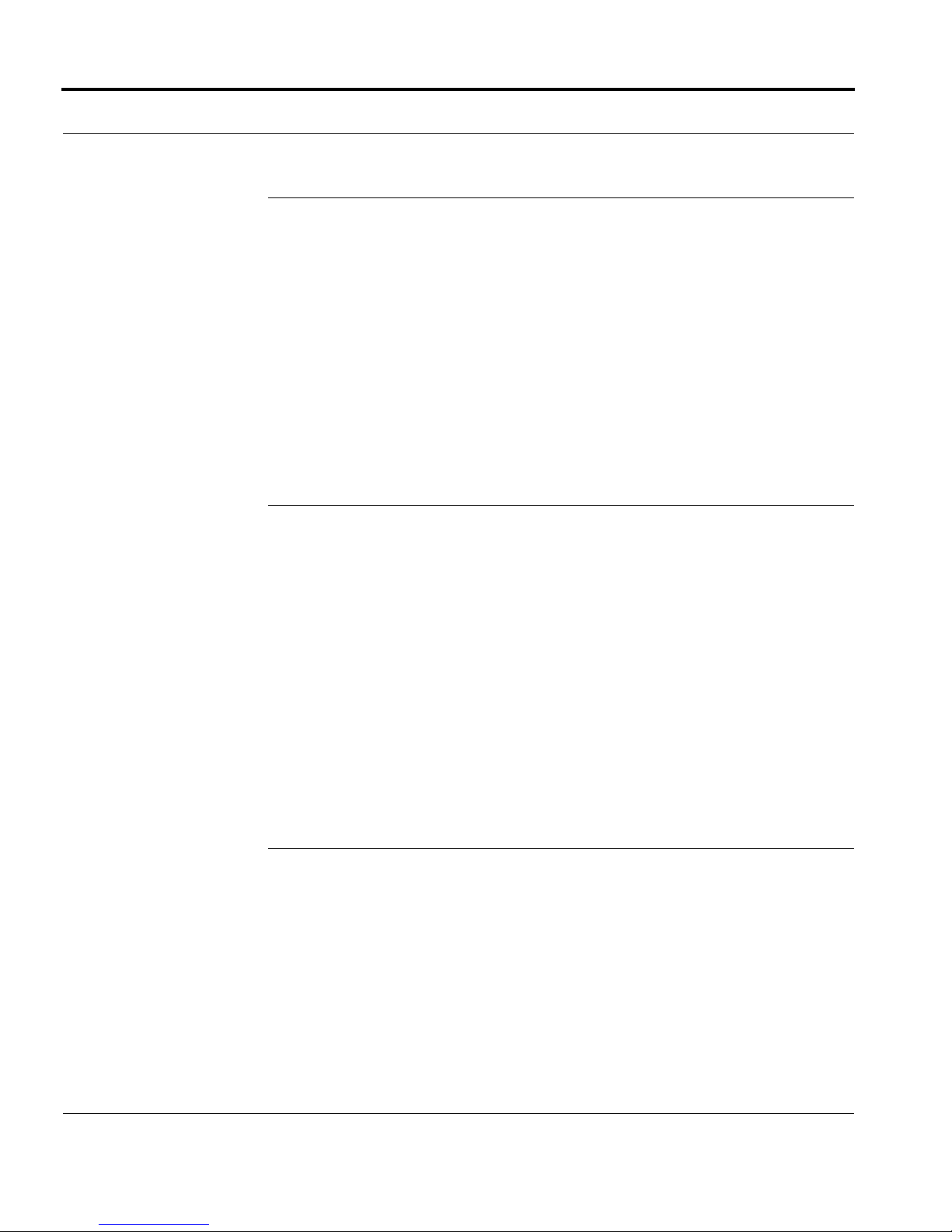
2www.seikosmart.com
Trademarks and Copyright
SmartPad, the SmartPad logo, InkLink, the InkLink logo, and InkNote Man-
ager, are trademarks of Seiko Instruments USA Inc.
Copyright 2002, Seiko Instruments USA Inc.
All rights reserved. Seiko Instruments products contain certain trade secrets and
confidential and proprietary information. Use, reproduction, disclosure and
distribution by any means are prohibited, except pursuant to a written license from
Seiko Instruments USA Inc. Use of Copyright Notice is precautionary and does not
imply publication or disclosure. Other products and brand names may be
trademarks or registered trademarks of their respective owners.
Disclaimer and Limitation of Liability
Seiko Instruments USA Inc. assumes no responsibility for any damage or loss
resulting from the use of this product.
Seiko Instruments USA Inc. assumes no responsibility for any loss or claims by
third parties that may arise through the use of this software.
Seiko Instruments USA Inc. assumes no responsibility for any damage or loss
caused by deletion of data resulting from malfunction, dead batteries, or repair. Be
sure to make backup copies of all important data on other media to protect against
data loss.
Important: Please read the Seiko Instruments USA Inc. End User Software License
Agreement before using the accompanying software program(s). Using any of the
software indicates that you accept the terms of the End User Software License
Agreement.
Restricted Rights Legend
Use, duplication, or disclosure by the Government is subject as set forth in
subparagraph (c) (1) (ii) of the Rights in Technical Data and Computer Software
clause at DFARS 52.227-7013.