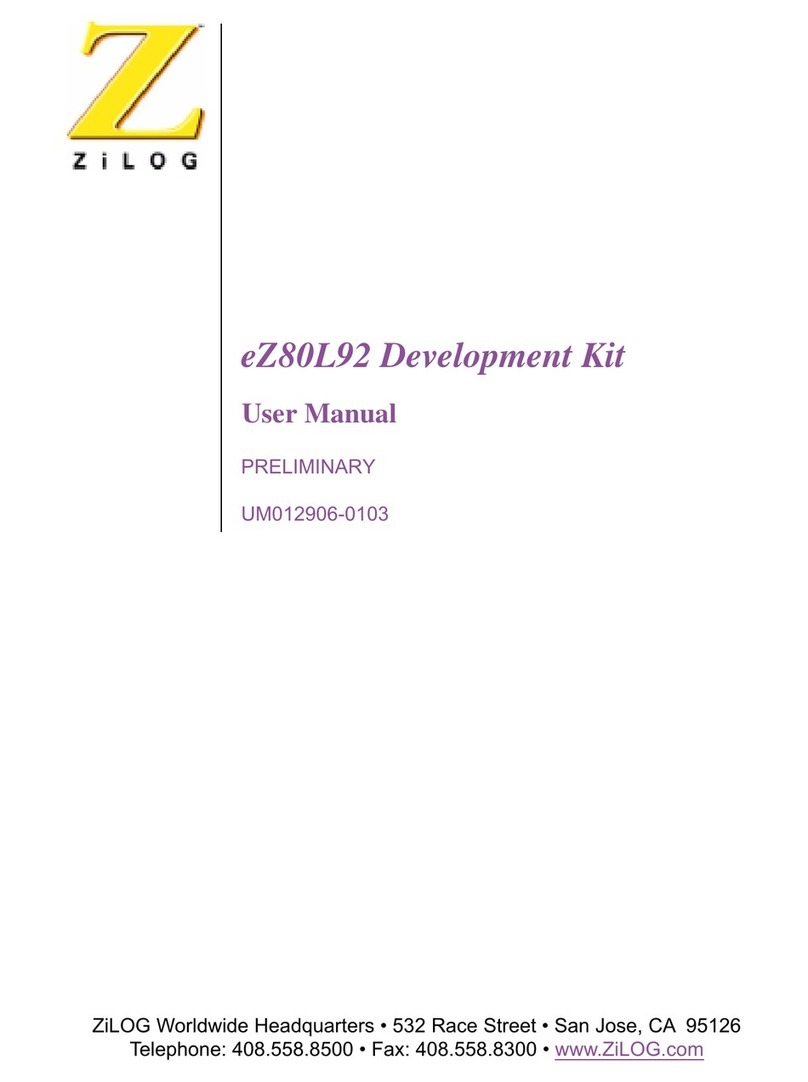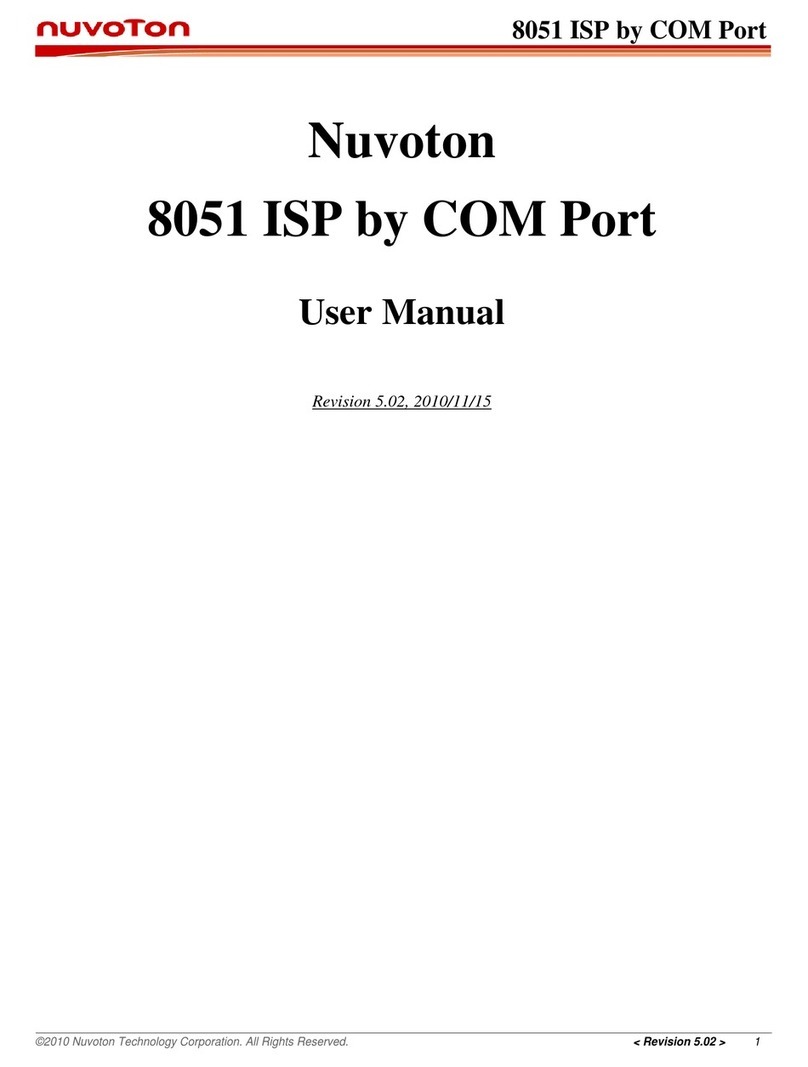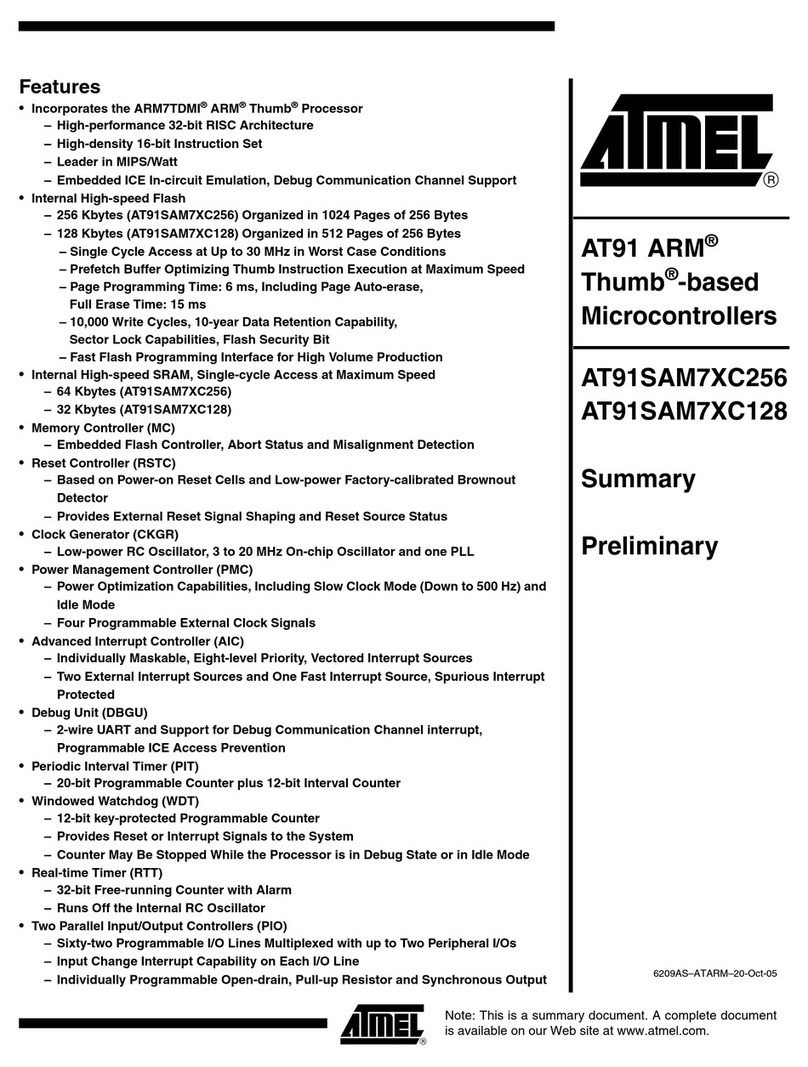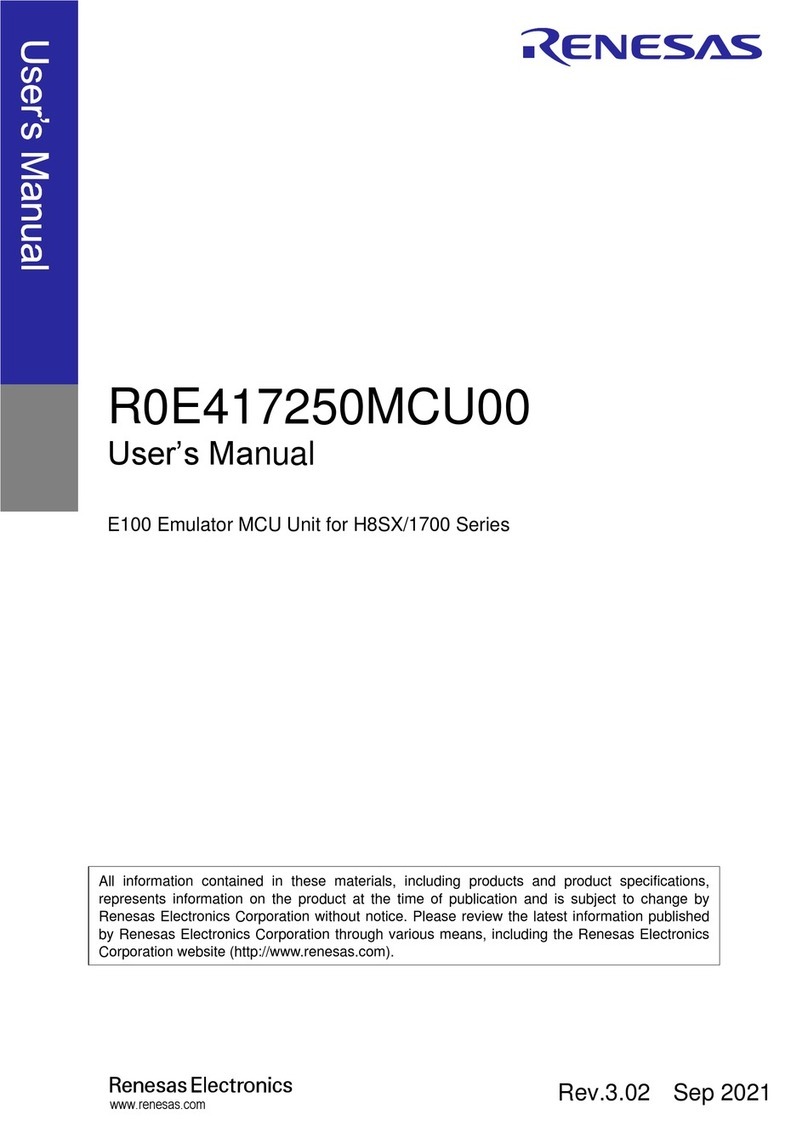Silicon Radar SiRad Simple User manual

- 1 -
User Guide
SiRad Simple®
Evaluation Kit
Status:
Date:
Author:
Release
24 Apr. 17
Silicon Radar GmbH
Version:
Document number:
Filename:
Page:
2.2
UserGuide_SiRad_Simple®
1of 34
Silicon Radar GmbH
Im Technologiepark 1
15236 Frankfurt (Oder)
Germany
fon +49.335.557 17 60
fax +49.335.557 10 50
http://www.siliconradar.com
support@siliconradar.com

TRX_120_01 Radar Sensor Evaluation Kit
120GHz MMIC IQ Transceiver TRX_120_01
Version T301 Alumina Cap
- 2 -
Version Control
Version
Changed section
Description of change
Reason of change
1.0
all
Initial document
2.0
all
Content and appearance
Hardware & firmware update
2.1
5.1
Firmware info for flashing
Added info for older Easy Kits
2.2
6
Added section
Added mechanical drawing
Table of Contents
1Overview and Package Contents ...............................................................................................................5
1.1 Overview ..............................................................................................................................................6
1.2 Features ...............................................................................................................................................6
1.3 Application............................................................................................................................................6
2Installation...................................................................................................................................................7
2.1 Hardware Setup ...................................................................................................................................7
2.1.1 Understanding the External Header (J1) ...................................................................................7
2.1.2 Data Connection via UART Cable (UART Mode)......................................................................7
2.1.3 Wireless Data Connection via WiFi (WiFi Mode).......................................................................8
2.1.4 Mounting the Lens (Optional) ....................................................................................................8
2.2 Software Installation.............................................................................................................................9
2.2.1 Software requirements...............................................................................................................9
2.2.2 Connecting to the Board via USB ............................................................................................10
2.2.3 Connecting to the Board via WiFi ............................................................................................11
2.2.4 Starting the Graphical User Interface (Silicon Radar WebGUI) ..............................................11
3Getting Started with the Silicon Radar WebGUI.......................................................................................12
3.1 Understanding the User Interface ......................................................................................................12
3.2 Using the Control Panel (Sensor Settings) ........................................................................................13
3.2.1 Communication Options (COM Tab) .......................................................................................13
3.2.2 Load and Save Settings (Presets Tab)....................................................................................13
3.2.3 System Settings (System Configuration Tab)..........................................................................14
3.2.4 Radar Frontend Settings (RF Parameters Tab) ......................................................................16
3.2.5 Baseband Processing Settings (BB Processing Tab) .............................................................17
3.2.6 Target Recognition Settings (Target Recognition Tab) ...........................................................18
3.2.7 Scene Control Options (Scene Controls Tab) .........................................................................19
3.2.8 Radar Hardware Information (System Info Tab)......................................................................20
3.2.9 Recently Sent Control Frames (Log Tab) ................................................................................20
3.3 Using the Main Menu .........................................................................................................................20
3.3.1 FFT View..................................................................................................................................20
3.3.2 Status Field and Target List.....................................................................................................21
3.3.3 Target-Timeline........................................................................................................................22
3.3.4 Spectrogram ............................................................................................................................22
3.3.5 Options.....................................................................................................................................22
3.4 Understanding the Configuration Info Field .......................................................................................23
3.5 Camera Controls ................................................................................................................................23
3.6 Understanding the Error Info Field.....................................................................................................24
3.7 Understanding the Data View ............................................................................................................24

User Guide (Version 2.2) of the
SiRad Simple® Evaluation Kit
- 3 -
4Troubleshooting ........................................................................................................................................26
4.1 Drivers ................................................................................................................................................26
4.1.1 Where can I get the driver to connect the SiRad Simple® ? ...................................................26
4.1.2 I installed the FTDI driver for the SiRad Simple® but it does not show up. ............................26
4.1.3 The FTDI driver for the SiRad Simple® does not work properly. ............................................26
4.2 WebGUI .............................................................................................................................................26
4.2.1 I cannot store presets in the Preset tab. ..................................................................................26
4.2.2 I cannot see any output in the WebGUI window......................................................................26
4.2.3 The spectrum output jumps (partly). ........................................................................................26
4.2.4 How does the Auto Gain Control (AGC)-Mode work?.............................................................27
4.2.5 Can I trigger the SiRad Simple® manually? ............................................................................27
4.2.6 Can I use multiple SiRad Simple® sensors in parallel? ..........................................................27
4.2.7 The LED goes off when I connect to the WebGUI...................................................................27
4.2.8 The RF Parameters tab does not show the min / max frequencies properly. .........................27
4.2.9 How do I choose a base-frequency? .......................................................................................27
4.2.10 How do I set the maximum bandwidth in the RF Parameters tab? .........................................27
4.2.11 How do I choose a bandwidth?................................................................................................27
4.2.12 How can I choose the ramp time? ...........................................................................................27
4.2.13 What is the MTI-Mode? ...........................................................................................................27
4.2.14 There are too many targets. The CFAR operator does not work. ...........................................28
4.2.15 How is the distance information calculated? ...........................................................................28
4.2.16 The update rate of the sensor is very low. How can I improve it? ...........................................28
4.3 Sensor Behavior, Range & Lens........................................................................................................28
4.3.1 How is the resolution defined?.................................................................................................28
4.3.2 How is the accuracy defined?..................................................................................................28
4.3.3 Is there a minimum range / blind spot when using the SiRad Simple®?.................................28
4.3.4 Can something be detected within the minimum range / blind spot? ......................................28
4.3.5 What is the maximum range of the SiRad Simple®? ..............................................................28
4.3.6 Can the range of the sensor be increased? ............................................................................28
4.3.7 How is the field of view of the SiRad Simple®?.......................................................................29
4.3.8 How can I get directional information from the SiRad Simple®?.............................................29
4.4 Protocol & RAW data .........................................................................................................................29
4.4.1 Can I use the the SiRad Simple® with own or third-party software?.......................................29
4.4.2 Can I activate raw data only or FFT data only output?............................................................29
4.4.3 Can I use the sensor protocol with <any> device? ..................................................................29
4.5 Schematics & Firmware .....................................................................................................................29
4.5.1 Where can I find the schematics for the SiRad Simple®?.......................................................29
4.5.2 Where can I get the source code for the SiRad Simple®? ......................................................29
5Firmware Update ......................................................................................................................................30
5.1 Microcontroller....................................................................................................................................30
5.2 WiFi Module .......................................................................................................................................30
6Mechanical Drawing .................................................................................................................................32
7Disclaimer / License..................................................................................................................................33

User Guide (Version 2.2) of the
SiRad Simple® Evaluation Kit
- 4 -
List of Figures
Figure 1: SiRad Simple® Evaluation Kit (left) and graphical user interface (right).............................5
Figure 2: External header (J1) pinout ...............................................................................................7
Figure 3: UART pinout on J1 (left) and UART to USB connection via FTDI cable at J1 (right)..........7
Figure 4: WiFi pinout on J1 (left) and WiFi mode configuration (right) ..............................................8
Figure 5: Mounting the lens..............................................................................................................8
Figure 6: Schematic comparison of range with and without the lens.................................................9
Figure 7: Terminal output of the sensor (left) and COM2WebSocket tool (right) .............................10
Figure 8: Silicon Radar WebGUI after start (left) and connected to a sensor (right)........................11
Figure 9: Main panels of the Silicon Radar WebGUI ......................................................................12
Figure 10: Control panel with its different tabs................................................................................13
Figure 11: COM tab of the Control Panel for USB (left) and WiFi (right) communication ................13
Figure 12: Presets tab (left) and predefined settings (right) ............................................................13
Figure 13: Save settings in the Presets tab of the Control Panel ....................................................14
Figure 14: System Configuration tab of the Control Panel ..............................................................14
Figure 15: RF Parameters tab of the Control Panel........................................................................16
Figure 16: BB Processing tab of the Control Panel.........................................................................17
Figure 17: Target Recognition tab of the Control Panel ..................................................................19
Figure 18: Schematic description of the CACFAR-operator............................................................19
Figure 19: Scene Controls tab of the Control Panel........................................................................19
Figure 20: System Info tab (left) and Log tab (right) of the Control Panel .......................................20
Figure 21: Main menu of the WebGUI ............................................................................................20
Figure 22: 2D view of the FFT data ................................................................................................21
Figure 23: 3D view of the FFT data ................................................................................................21
Figure 24: Target list with the status field at the top........................................................................21
Figure 25: Target-Timeline .............................................................................................................22
Figure 26: Spectrogram..................................................................................................................22
Figure 27: Magnitude coloring with phase markers ........................................................................22
Figure 28: Range / target number coloring .....................................................................................22
Figure 29: Phase coloring ..............................................................................................................23
Figure 30: No color.........................................................................................................................23
Figure 31: Configuration words ......................................................................................................23
Figure 32: Camera controls............................................................................................................23
Figure 33: Error info field................................................................................................................24
Figure 34: Data view with different elements in the display scene ..................................................24
Figure 35: Firmware update configuration ......................................................................................30
Figure 36: WiFi module update configuration .................................................................................30
Figure 37: Mechanical drawing of the SiRad Simple® Evaluation Kit .............................................32

User Guide (Version 2.2) of the
SiRad Simple® Evaluation Kit
- 5 -
1 Overview and Package Contents
Thank you for purchasing Silicon Radar’s SiRad Simple® Evaluation Kit. SiRad Simple® is an easy
to use, state-of-the-art 122 GHz radar sensor including a high performance target recognition
algorithm and WiFi connectivity.
What’s in the box?
The SiRad Simple® Evaluation Kit consists of one 122 GHz sensor board and one lens assembly
as shown in Figure 1 (left). The SiRad Simple® Evaluation Kit comes with a free graphical user
interface for user-friendly parametrization of the sensor and multiple visualization modes for radar
data, shown in Figure 1 (right).
Figure 1: SiRad Simple® Evaluation Kit (left) and graphical user interface (right)
The SiRad Simple® Evaluation Kit demonstrates the performance and parameters of the 122 GHz
radar transceiver chip of Silicon Radar. The aim of the evaluation kit is to showcase the FMCW /
CW radar mode using a beginner-friendly system. Due to the flexibility of the system, it can be used
to change important radar parameters on-the-fly to learn to know the basics of radar signal
processing or to find specific parameter settings for a certain radar sensor application.
Silicon Radar puts the focus of the SiRad Simple® Evaluation Kit on an easy-to-use
approach and supports the customer with a set of default key parameters guaranteeing a
proper operation of the sensor (including automatically set parameters of optimized
operation mode).

User Guide (Version 2.2) of the
SiRad Simple® Evaluation Kit
- 6 -
1.1 Overview
The SiRad Simple® Evaluation Kit is an experimental showcase system for Silicon Radar’s highly
integrated 122 GHz IQ transceiver with antennas in package. For more information about the
features of Silicon Radar’s transceiver chips, all data sheets are available on the Silicon Radar
webpage
1
.
We developed the evaluation kit to demonstrate our millimeter-wave sensors to measure the
distance and velocity using RADAR principles. Both, frequency modulated continuous wave
(FMCW) or continuous wave (CW), principles are applied.
1.2 Features
The SiRad Simple® Evaluation Kit feature set includes:
phase locked loop (PLL) running the integrated low phase noise Push-Push VCO in the
transceiver chip,
frequency lock control to automatically adjust the start and stop frequencies of the
generated FMCW radar frequency ramp,
programmable FMCW parameters,
122 GHz ISM band or 7 GHz high bandwidth FMCW operations,
analog signal conditioning to amplify and filter the I and Q output signals of the transceiver,
Analog-to-Digital-converter to digitize the I and Q receiver signals,
microcontroller to do
◦PLL setup, ramp configuration, A-D conversion,
◦signal processing and target recognition for up to 16 targets simultaneously,
◦transfer to the host system, trigger configurable GP output pins,
web-based graphical user interface to change relevant parameters, plot the FFT of the
baseband channels, display the distance and velocity measurements and the target list,
standard USB or WiFi communication to PC,
DC-DC conversion to provide single supply from USB or an external DC supply.
1.3 Application
The SiRad Simple® Evaluation Kit is supposed to be used for short-term evaluation purposes in
laboratory environments only. All regulations of the according Silicon Radar Evaluation Agreement
may apply.
IMPORTANT:
The radar frontends are able to use a larger bandwidth than what is allowed in the ISM
bands. In most countries, the bandwidth is limited to 1 GHz between 122 GHz and 123 GHz
for production purposes by law. Please check your local regulations. It is up to the customer
to make sure that the frontend is not used in these conditions.
1
http://www.siliconradar.de/transceiver_d.html

User Guide (Version 2.2) of the
SiRad Simple® Evaluation Kit
- 7 -
2 Installation
2.1 Hardware Setup
2.1.1 Understanding the External Header (J1)
The external header in Figure 2 is used to connect to the sensor board in different operating
modes. In UART mode, the external header is used to connect a UART cable with RX/TX lines and
power supply to the sensor board. The data connection setup via UART is explained in Section
2.1.2. In WiFi mode, the external header is used to connect the WiFi module to the microcontroller
on the board. The wireless data connection setup via WiFi is explained in Section 2.1.3. In
programming mode, the external header is used to program either the WiFi module or the
microcontroller, please see Section 5. The external header can also be used to trigger
measurements manually via the external trigger line (TR), also see Section 3.2.3.1.
Pin
Description
5V
+5V
GD
GND
MT
microcontroller TX*
MR
microcontroller RX*
TR
external trigger line*
WT
WiFi TX*
WR
WiFi RX*
* 3.3V tolerant only!
Figure 2: External header (J1) pinout
2.1.2 Data Connection via UART Cable (UART Mode)
If you want to connect to the sensor via WiFi instead of UART, please directly continue with
Section 2.1.3. The UART interface pins of the sensor board are shown in Figure 3 (left). You can
use the UART interface to connect the sensor board to a PC or in a target application with a serial
interface. Figure 3 (right) shows the sensor board with an FTDI cable attached to the external
header (J1), which provides a virtual serial port via USB to a PC. Make sure to use a cable with
3.3V TTL (TX/RX) levels!
Figure 3: UART pinout on J1 (left) and UART to USB connection via FTDI cable at J1 (right)
The FTDI cable’s VCC is connected to +5V, the cable’s GND to any GD pin (there are four), the
cable’s RX to the TX line of the microcontroller (MT) and the cable’s TX to the RX line of the
microcontroller (MR).

User Guide (Version 2.2) of the
SiRad Simple® Evaluation Kit
- 8 -
Make sure that both DIP switches are in their OFF positions and the power jumper (J2) for
the WiFi module is open (switched off). Please proceed to Section 2.1.4 to install the lens
(optional) or to Section 2.2 for running the Evaluation Kit software.
2.1.3 Wireless Data Connection via WiFi (WiFi Mode)
If you want to connect to the sensor via UART instead of WiFi, please skip this section and go back
to Section 2.1.2. Please be aware that the WiFi module has a limited transfer rate. The
maximal possible frame update rate is about 10 Hz when using the WiFi connection. The
WiFi interface pins of the sensor board are shown in Figure 4 (left). To run the sensor in WiFi
mode, use the three jumpers delivered with the sensor and close the power jumper (J2) for the WiFi
module (switched on) and connect two jumpers between MT/WR and MR/WT. Apply +5V to the 5V
pin and GND to the any GD pin (there are four) of the external header (J1).
Figure 4: WiFi pinout on J1 (left) and WiFi mode configuration (right)
Please proceed to Section 2.1.4 to install the lens (optional) or to Section 2.2 for running the
Evaluation Kit software.
2.1.4 Mounting the Lens (Optional)
The maximum range of the Evaluation Kit is approximately 40 meters with an opening angle of
around +/- 30 degrees (-6dB) - for strong targets like a building or car - or +/- 4 degrees with the
lens mounted. If you want to use the lens to increase the maximum range of the system and to
decrease the opening angle, please install the lens at a distance about 10 to 15 mm away from the
radar frontend’s surface, see Figure 5. You can use the provided 10 mm spacers to mount the lens.
With the lens installed, the opening angle of the system decreases like compared in Figure 6.
Figure 5: Mounting the lens
Frontend
d
Lens

User Guide (Version 2.2) of the
SiRad Simple® Evaluation Kit
- 9 -
The lens has a focal length of 15 mm with an opening angle of +/- 4 degrees. If it is installed closer
to the radar frontend, the beam will be wider. Figure 6 shows a schematic diagram of the two range
configurations modes - with and without the lens.
Figure 6: Schematic comparison of range with and without the lens
2.2 Software Installation
2.2.1 Software requirements
The SiRad Simple® Evaluation Kit software for PC is available from the Silicon Radar webpage
2
upon request. There are two possibilities to connect the sensor to the Evaluation Kit software,
either using a UART-USB connection provided by a virtual COM port –explained in Section 2.2.2 –
or via WiFi –explained in Section 2.2.3. The hardware setup for the UART and WiFi connection
modes have been explained in Section 2.1.2 (UART) and 2.1.3 (WiFi).
Please configure the sensor board for either the UART mode (for the USB connection) or the
WiFi mode before proceeding to one of the next sections.
The Evaluation Kit software requires a web browser (not included in the software package) that
supports WebGL, for example, Google Chrome Browser or Mozilla Firefox. WebGL requires a
graphics card that supports OpenGL. Further, the software requires a 32 bit Java JRE or JDK
version 1.8.0-111 or later to be installed on the system running the software. Please also have a
look at Table 1 for the software requirements.
Please note that 64 bit Java is not supported by the software package.
Table 1: Software requirements
Requirement
Software / Version
Operating system
Microsoft Windows 7/10
Java
32 bit Java JRE/JDK 1.8.0-1113
Browser
Chrome Browser or Mozilla Firefox4
2
http://www.siliconradar.de/evalkits_d.html
3
http://www.oracle.com/technetwork/java/javase/downloads/index.html
4
https://www.google.com/chrome/browser/desktop/index.html

User Guide (Version 2.2) of the
SiRad Simple® Evaluation Kit
- 10 -
2.2.2 Connecting to the Board via USB
If you want to connect to the sensor via WiFi instead of USB, please directly continue with
Section 2.2.3. The sensor board can be connected to a PC via USB through an FTDI cable
(delivered with the evaluation kit), which provides a virtual COM port. We recommend using a cable
with FTDI chipset instead of cheaper alternatives since a lot of our customers found the cheaper
alternatives to be very unstable. If you want to use a cheaper alternative, skip the next point and
see the vendor’s website of your cable.
Installing the FTDI driver
Microsoft Windows usually installs the driver automatically once the FTDI cable is connected to the
PC. Therefore, the PC has to be connected to the internet and the automatic driver installation
feature has to be enabled (default behavior). If you need to install the driver manually, go to the
FTDI Chip website
5
and download the latest VCP driver. Please read the Installation Guide and
Release Note linked on the vendor’s website. Once the FTDI driver is installed, the FTDI cable
connected to the sensor and to the PC should provide a virtual COM port. On Microsoft Windows,
the COM port number can be checked in the device manager by connecting and disconnecting the
USB port of the FTDI cable. Before you proceed with the installation of the software, you can now
optionally connect to this serial port using a terminal program such as PuTTY
6
or Realterm
7
with the
following UART settings: 230400 baud, 8 bits, 1 stop bit, no flow control. You should see plenty of
protocol output from the sensor like in Figure 7 (left).
Figure 7: Terminal output of the sensor (left) and COM2WebSocket tool (right)
Installing the Evaluation Kit’s COM2WebSocket tool
The Evaluation Kit software contains a COM2WebSocket tool that creates a WebSocket from the
virtual COM port to provide it to the graphical user interface. You can find the tool in the Install
Package in the ‘Software’ folder. The COM2WebSocket tool is portable and can be copied to a path
of your choice on your PC. Make sure that the java.exe of your Java JRE or SDK installation is
available in the PATH variable of Windows, then start it by double clicking the Com2Websocket.jar
file. Alternatively, or if you do not have Admin rights, you can also change the path to the ‘java.exe’
file of your Java installation in the file ‘runme.bat’of the COM2WebSocket tool and then run it by a
double click on the ‘runme.bat’ file. In the COM2WebSocket application window, select the virtual
COM port number that belongs to your sensor board and select 230400 baud as the baudrate like
shown in Figure 7. A click on the ‘connect’ button opens a WebSocket server, which is fed with the
data coming from the sensor board. Proceed to Section 2.2.4 for running the graphical user
interface.
5
http://www.ftdichip.com/Drivers/VCP.htm
6
http://www.putty.org
7
https://realterm.sourceforge.io

User Guide (Version 2.2) of the
SiRad Simple® Evaluation Kit
- 11 -
2.2.3 Connecting to the Board via WiFi
If you want to connect to the sensor via USB instead of WiFi, please skip this section and go back
to Section 2.2.2. Please be aware that the WiFi module has a limited transfer rate. The
maximum possible frame update rate is about 10 Hz when using the WiFi connection. Once
you power-up the sensor module in WiFi configuration, the WiFi module’s LED is flashing in blue.
The WiFi module opens an own access point. This may last approximately 40 seconds. Please set
the WiFi module of your PC to use automatic IP address selection via DHCP to get an IP address
from the sensor. If your PC’s WiFi module uses a static IP, it might not be possible to connect to the
WiFi module of the sensor. Connect to the sensor’s WiFi access point using the following login
credentials:
SSID: SimpleRadar-<uuid> Password: SimpleRadar
Once the sensor’s WiFi module has opened an access point, it waits for approximately 40 seconds
until it starts the sensor operation and the blue LED is switched off. On Windows, the IP address
that was assigned by the sensor’s WiFi module to your PC can be checked in the network
manager. Proceed to Section 2.2.4 for running the graphical user interface.
2.2.4 Starting the Graphical User Interface (Silicon Radar WebGUI)
You can find the Silicon Radar WebGUI in the Install Package in the ‘Software’ folder. It is portable
and can be copied to a path of your choice on your PC. The user interface is started by opening the
‘startSimple.html’file or the ‘index.html’file in a Chrome or Firefox Webbrowser. Once the WebGUI
is launched, the main window is displayed, also see Figure 8 (left).
WiFi only: If you are using a WiFi connection to connect to the sensor board, unfold the ‘COM’
section in the control panel on the left side of the WebGUI. Provide the IP address and the port of
the WiFi module of the sensor you want to connect to before you proceed, like so:
‘192.168.4.1:9090’. The standard port is 9090.
Click the ‘Connect’ button on the top left to connect to the WebSocket provided by the
COM2WebSocket tool or to the WiFi module of the sensor board. The WebGUI should display the
sensor data as shown in Figure 8 (right).
Figure 8: Silicon Radar WebGUI after start (left) and connected to a sensor (right)
The WebGUI can now be used as described in Section 3.

User Guide (Version 2.2) of the
SiRad Simple® Evaluation Kit
- 12 -
3 Getting Started with the Silicon Radar
WebGUI
3.1 Understanding the User Interface
The SiRad Simple® Evaluation Kit is developed to demonstrate the functionality of Silicon Radar’s
transceiver chips as millimeter-wave distance and velocity sensor frontends. Once the WebGUI is
launched, the main window is displayed like shown in Figure 9.
Figure 9: Main panels of the Silicon Radar WebGUI
The Silicon Radar WebGUI consists of four main panels:
control panel on the left side,
main menu on the top of the screen - with the active view in orange,
scene/canvas itself - where the sensor data is displayed,
target list with the status fields on the right side of the screen (draggable).
The control buttons on the top left corner are used to connect the WebGUI to the sensor:
Connect: is used to connect the WebGUI to the WebSocket provided by the Com2WebSocket tool,
which should be started before connecting the WebGUI.
Resend config: used to send the current settings to the sensor. Usually, the settings made in the
WebGUI will immediately take effect on the sensor, however, this feature is useful when a sensor
was reset or reconnected.
Reset view: resets the view area to use the maximal available window space for displaying the
data and centers the view in the view area.

User Guide (Version 2.2) of the
SiRad Simple® Evaluation Kit
- 13 -
3.2 Using the Control Panel (Sensor Settings)
The control panel on the left side of the WebGUI provides the controls for the user interface. It is
used to connect to the sensor, to send commands and to change the data view. The control panel
contains the sections shown in Figure 10.
Tab
Description
COM
Presets
communication options
load and save settings
System Configuration
system settings
RF Parameters
radio and frequency settings
BB Processing
baseband processing settings
Target Recognition
target recognition settings
Scene Controls
scene control options
System Info
sensor board information
Log
recently sent control frames
Figure 10: Control panel with its different tabs
3.2.1 Communication Options (COM Tab)
The standard setting ‘localhost:9090’ is for communication via the USB port, see Figure 11 (left). If
you are using WiFi, type in the IP address and the port 9090 of the sensor’s WiFi module like in
Figure 11 (right), for example, ‘192.168.4.1:9090’.
Figure 11: COM tab of the Control Panel for USB (left) and WiFi (right) communication
3.2.2 Load and Save Settings (Presets Tab)
Load predefined settings: You can load predefined settings via the dropdown box in the ‘Presets’
tab, see Figure 12 (left). Choose a setting and press ‘Load’. The factory presets are explained
Figure 12 (right).
Setting
Description
landing mode
high accuracy: 25 mm, distance: 6.4 m,
update rate: 17.67 Hz
max accuracy
very high accuracy: 6.2 mm, short distance: 3 m,
update rate: 11.29 Hz
max distance
low accuracy: 75.1 mm, long distance 38.4 m,
update rate 7.96 Hz
max update rate
high accuracy: 30 mm, distance: 7.6 m,
high update rate: 31.65 Hz, no spectrum output
standard
high accuracy: 30 mm, distance: 7.6 m,
max update rate: 12.56 Hz
Figure 12: Presets tab (left) and predefined settings (right)

User Guide (Version 2.2) of the
SiRad Simple® Evaluation Kit
- 14 -
Save own settings: To save your settings, click the ‘New’ button. The dialog in Figure 13 appears.
Enter a preset name and description for your settings and click ‘Save’. All settings are stored as
cookies in your browser so that they are available next time when you open the browser. Please
make sure that your browser saves and keeps cookies (Mozilla Firefox) or local storage is
enabled (Chrome Browser) to enable this feature. Do not use a ‘private’mode and do not set
up your browser to delete all saved content each time you close the window.
Figure 13: Save settings in the Presets tab of the Control Panel
Delete settings: To delete settings, choose a preset name and click ‘Delete’. In case you
accidentally deleted one of the factory presets that are explained in Figure 12 (right), those will be
automatically restored next time you open the browser.
3.2.3 System Settings (System Configuration Tab)
The ‘System Configuration’ tab shown in Figure 14 is used to control the kind and amount of
transmissions from the sensor.
Setting
Description
Self-trigger
sensor triggers itself continuously
Manual trigger
manual or external triggering mode
Pre-trigger
used to synchronize measurements
Trigger delay
set a delay between trigger and measurement
DC cancellation
switch DC offset compensation on
Range data
transmit distance data frames
CFAR data
transmit CFAR data frames
Phase data
transmit phase data frames
Target list data
transmit target list data frames
Status update data
transmit status data update frames
Extended mode
switch to raw data output
SER1
connect to the sensor via WiFi or UART
SER2
<reserved>
AGC-Mode
switch automatic gain control on
Manual gain
set a gain (when AGC-Mode is switched off)
LED
choose an LED operating mode
Figure 14: System Configuration tab of the Control Panel

User Guide (Version 2.2) of the
SiRad Simple® Evaluation Kit
- 15 -
3.2.3.1 Triggering measurements
You can choose between the two triggering modes ‘Self-triggering’ and ‘Manual triggering’. You can
find the steps to set them in Table 2.
Table 2: Triggering modes
Self-triggering (internal)
Manual (external) triggering
1. choose ‘Self-trigger’
1. choose ‘Manual trigger’
2. disable ‘Pre-trigger’
2. optionally enable ‘Pre-trigger’
3. optionally set a ‘Trigger delay’
3. manually send triggers on the
external trigger line (TR) - also see
Section 3.2.3.1 - or by sending
command frames (see the Protocol
Description)
Self-trigger: activates the continuous measurement mode (default). The sensor triggers itself
repeatedly for continuous measurements.
Manual trigger: deactivates the continuous measurement mode for manual external triggering. Use
this setting for asynchronous triggering or synchronized measurements between multiple radar
sensors. The sensor enters a low power mode after the transmission of measurement results and
wakes up upon the next trigger. Also see the Protocol Description for manual trigger commands.
Pre-trigger: can be used to synchronize measurements between multiple radar sensors. If selected,
and the sensor is not in self-trigger mode, the sensor expects two external trigger commands to
execute one measurement. The two triggers have to be sent with a maximum delay of about 40ms
or the second trigger is ignored. Also see the Protocol Description for the trigger commands.
Trigger delay: sets a delay time between two measurements when in self-trigger mode.
3.2.3.2 Frame options
DC cancellation: activates the DC offset compensation of the ADC data.
Range data: activates the transmission of the distance data frames, which contain the distance
spectrum data in dB for each distance bin (magnitude of the complex FFT output).
CFAR data: activates the transmission of the CFAR data frames, which contain the threshold of the
constant false alarm rate (CFAR) operator in dB for each distance bin. The CFAR operator is an
adaptive algorithm to derive detection threshold for targets against noise.
Phase data: activates the transmission of the phase data frames, which contain the values of the
phase angles for each distance bin (argument of the complex FFT output).
Target list data: activates the transmission of the target list data frames, which contain a list of
targets including a target number, distance to the target, and their magnitude in dB and their phase.
The speed field is reserved.
Status update data: activates the transmission of the status data update frames after every
measurement. If deactivated, the status frame is only transmitted after the sensor settings changed.
The status frame contains the distance unit (default: mm), the current maximum range of the
sensor, the measurement accuracy of the current setting, the gain setting of the baseband amplifier
for the last measurement, the update rate of the sensor and the bandwidth of the frequency ramps
used in the current setup.
Extended mode: activates the transmission of the extended data frames (raw data) instead of the
standard sensor data frames. Please be aware that the extended data frames are not supported by
the WebGUI. No data will be shown in the WebGUI as long as the extended data mode is enabled.
Please see the Protocol Description for more information about the ‘Extended mode’.

User Guide (Version 2.2) of the
SiRad Simple® Evaluation Kit
- 16 -
3.2.3.3 Connection control
SER1: connect to the UART of the sensor though a USB port or to the WiFi module.
SER2: <reserved>, no function for SiRad Simple® sensors.
Please note that, if the wrong connection option is selected, the WebGUI will appear to be
frozen because no data will be displayed. However, the sensor always listens on both serial
ports, so reconfiguring is possible at any time.
3.2.3.4 Gain settings
AGC-Mode: activates the automatic gain control. If activated, the sensor uses two extra frequency
ramps to detect and set the optimal gain setting. When AGC-Mode is turned on, the settings of the
gain slider are overridden by the automatic gain control.
Gain: used to manually set one of 4 gain levels. The gain control is only used when the AGC-Mode
is switched off. There are 4 gain modes, which depend on the hardware version of the sensors due
to adaptations in the attenuation network and ADC lines of the baseband amplifier. The gain
settings for the latest SiRad Simple® sensor (v2.2) are 8, 21, 43, 56 dB (left to right).
3.2.3.5 LED control
LED: switches the LED on or off. If switched on, the LED indicates the distance to the first detected
target in rainbow colors.
3.2.4 Radar Frontend Settings (RF Parameters Tab)
The ‘RF Parameters’ tab in Figure 15 is used to control the radar frontend of the sensor. For each
radar measurement, the frontend is driven with one or more frequency ramps starting from a
defined start frequency f1(base-frequency) to a higher frequency f2with the bandwidth BW = f2–f1.
The higher the bandwidth, the smaller is the detection range of the sensor due to Nyquist
limitations. The start frequency is technically limited by the minimum frequency fmin supported by
the frontend. The bandwidth is limited by the maximum frequency fmax supported by the frontend.
Please note, that in most countries, the permitted bandwidth is regulated by law to 1 GHz
between 122 GHz and 123 GHz for field applications. Please check your local regulations.
Setting
Description
fmin
shows the minimum supported frequency of
the radar frontend in MHz
fmax
shows the maximum supported frequency of
the radar frontend in MHz
fscan
re-scan the minimum and maximum supported
frequencies
max BW
auto set the maximum available bandwidth for
the frequency ramps depending on the
supported min and max frequencies
Frontend
switch the presets for the used radar frontend
VCO Divider
shows the VCO divider, fixed per frontend type
Bandwidth
set the bandwidth used for the frequency
ramps in MHz
Base-frequency
set the start frequency of the frequency ramps
in MHz
Figure 15: RF Parameters tab of the Control Panel

User Guide (Version 2.2) of the
SiRad Simple® Evaluation Kit
- 17 -
fmin / fmax: displays the result of the frequency scan (done once automatically during startup) to
find the minimum and maximum supported frequencies of the installed radar frontend (fmin and fmax).
The scan can be performed manually by using the ‘fscan’feature (click it 3 times in a row).
fscan: performs a manual min / max frequency scan for the installed frontend when clicked 3 times
in a row. The frequencies supported by your frontend should be approximately in the range of
119100 to 125900 MHz for the 122 GHz frontend on the SiRad Simple® sensor.
max BW:sets the frequency ramp bandwidth to the maximum possible value for the installed
frontend when clicked 3 times in a row. The maximum bandwidth is hardware dependent and may
vary. The maximum useful bandwidth BW is (including a margin of 200 MHz):
BWmax = (fmax –100 MHz) –(fmin + 100 MHz).
Frontend: switches the presets for the used radar frontend. Only the 122 GHz option is useful for
the SiRad Simple® sensor. The other presets can lead to undefined behavior.
VCO Divider: is hardware dependent per frontend type. The VCO divider for the SiRad Simple®
sensor (v2.2) is 64, fixed.
Bandwidth: set the bandwidth (in MHz) used for the frequency ramps. The bandwidth should not
exceed the maximum frequency fmax of the frontend minus the minimum frequency fmin of the
frontend minus 200 MHz.
Base-frequency: set the start frequency of the frequency ramps (in MHz). The start frequency fB
should be at least 100 MHz larger than the minimum supported frequency fmin of the frontend, and
at least 100 MHz smaller than the maximum supported frequency of the frontend fmax minus the
desired bandwidth. If the base-frequency and bandwidth are chosen in a way that the
bandwidth exceeds the minimum and maximum supported frequencies of the frontend, the
voltage applied to the VCO for the voltage ramp may drive into saturation, which decreases
the signal quality.
3.2.5 Baseband Processing Settings (BB Processing Tab)
The ‘BB Processing’tab shown in Figure 16 is used to control the baseband processing of the
sensor to tune the SNR, accuracy, or processing speed.
Setting
Description
Ramp time
shows the calculated ramp time per ramp
ADC clock divider
adjust the sampling frequency indirectly
Number of samples
adjust the number of samples per ramp
Number of ramps
adjust the number of ramps used for SNR
reduction
Downsampling
adjust the number of samples that are
averaged after sampling
FFT size
adjust the number of FFT bins
Average n
adjust the number of FFTs to average
MTI-Mode
activate / deactivate the Moving Target
Indicator mode
Figure 16: BB Processing tab of the Control Panel

User Guide (Version 2.2) of the
SiRad Simple® Evaluation Kit
- 18 -
Ramp time: is reported back by the sensor. The ramp time t is calculated using the selected
sampling time tSmp, the number of samples nSmp and the clock frequency of the ADCs, like
t [us] = tSmp [clock cycles] * 1.04 * nSmp / (36 MHz)
The sampling time tSmp is an internal value that is controlled by the ADC Clock Divider setting
according to Table 3. The sample frequency fSmp is determined by the clock frequency of the ADCs
(36 MHz) divided by the ADC sampling time tSmp. The constant 1.04 is an overhead correction
factor for the ramp handling.
Table 3: Sampling time and sample frequency
ADC Clock Divider
ADC sampling time tSmp
[clock cycles]
Sample frequency
[MS/s]
0
14
2.5
1
15
2.4
2
17
2.1
3
20
1.8
4
32
1.1
5
74
0.4
6
194
0.1
7
614
0.05
ADC clock divider: sets the sampling time of the ADCs indirectly. A higher ADC clock divider means
slower sampling, according to Table 3.
Number of samples: sets the number of samples taken per ramp.
Number of ramps: sets the number of ramps that are driven per measurement. All ramps are
integrated to improve the SNR. Hence, higher values give slower measurements but better SNR.
However, too many ramps may smear out the signal due to the phase noise of the system.
Downsampling: determines how many samples are averaged after sampling. Higher downsampling
values improve the accuracy but reduce the maximum range of the sensor. Voids are filled with
zeroes when downsampling. A downsampling of 0 means no downsampling, 1 means an average
of 2 values, 2 an average of 4 values, etc.
FFT size: sets the number of FFT bins. Higher values mean better accuracy but slower calculation.
Average: determines the number of FFTs to average. An average of 0 means 1 FFT without
averaging, 1 means an average of 2 FFTs, etc.
MTI-Mode: activates the Moving Target Indicator mode. When activated, the sensor displays the
difference between the current measurement and the average of the previous measurements (set
by the ‘Average n’ slider).
3.2.6 Target Recognition Settings (Target Recognition Tab)
The ‘Target Recognition’tab shown in Figure 17 is used to control the CFAR-operator for the target
recognition and the reported distance format / unit. Please also see Table 4 below for the valid
format options. The CFAR-operator is explained in Figure 18. We use a simple CACFAR-operator
that calculates the average from the reference cells for the CFAR.

User Guide (Version 2.2) of the
SiRad Simple® Evaluation Kit
- 19 -
Setting
Description
CFAR guard
adjust the number of guard cells
before and after the cell under test
CFAR size
adjust the number of FFT bins used
on either side of the guard cells
CFAR threshold
adjust the detection threshold in dB
above the noise floor
Format
adjust the format in which the
distance data is sent / displayed
Figure 17: Target Recognition tab of the Control Panel
Table 4: Format options
Format
Option
Description
0 - 3
Reserved
4
bins
number of the distance bin which receives the data
5
mm
data is displayed in 'mm' depending on the accuracy
6
cm
data is displayed in 'cm' depending on the accuracy
Figure 18: Schematic description of the CACFAR-operator
3.2.7 Scene Control Options (Scene Controls Tab)
You can control the scene with the settings shown on the ‘Scene Control’tab shown in Figure 19.
Setting
Description
rotate Scene
rotates the view around the center of
the drawing area
LineCount
adjust the number of datasets shown in
the waterfall view (3D)
X-axis divider
adjust the number of data labels shown
on the x-axis
Figure 19: Scene Controls tab of the Control Panel

User Guide (Version 2.2) of the
SiRad Simple® Evaluation Kit
- 20 -
3.2.8 Radar Hardware Information (System Info Tab)
The ‘System Info’tab in Figure 20 (left) shows the unique hardware identification number of the
sensor. You can press the ‘Update system info’ button to refresh this information from the sensor.
Figure 20: System Info tab (left) and Log tab (right) of the Control Panel
3.2.9 Recently Sent Control Frames (Log Tab)
Figure 20 (right) shows the Log tab which lists the latest control frames sent to the sensor. Also see
the Protocol Description for further information about the sensor’s communication protocol.
3.3 Using the Main Menu
The main menu is shown in Figure 21. Here you can select how the data should be displayed. You
have the following main options, which are explained in the following subsections:
FFT-View: FFT (2D) and Waterfall (3D)
Target-Timeline
Spectrogram
Options
Figure 21: Main menu of the WebGUI
3.3.1 FFT View
FFT (2D) chart (Figure 22):
The x-axis shows the distance and the y-axis shows the magnitude in dB at this distance.
Waterfall (3D) chart (Figure 23):
In the 3D view you can see the history of data, with the z-axis being the timeline. Older values
move to the back (higher z-values). The x and y-axes behave like in the 2D view.
Table of contents
Popular Microcontroller manuals by other brands
NXP Semiconductors
NXP Semiconductors Freescale Semiconductor MPC8308 Errata sheet
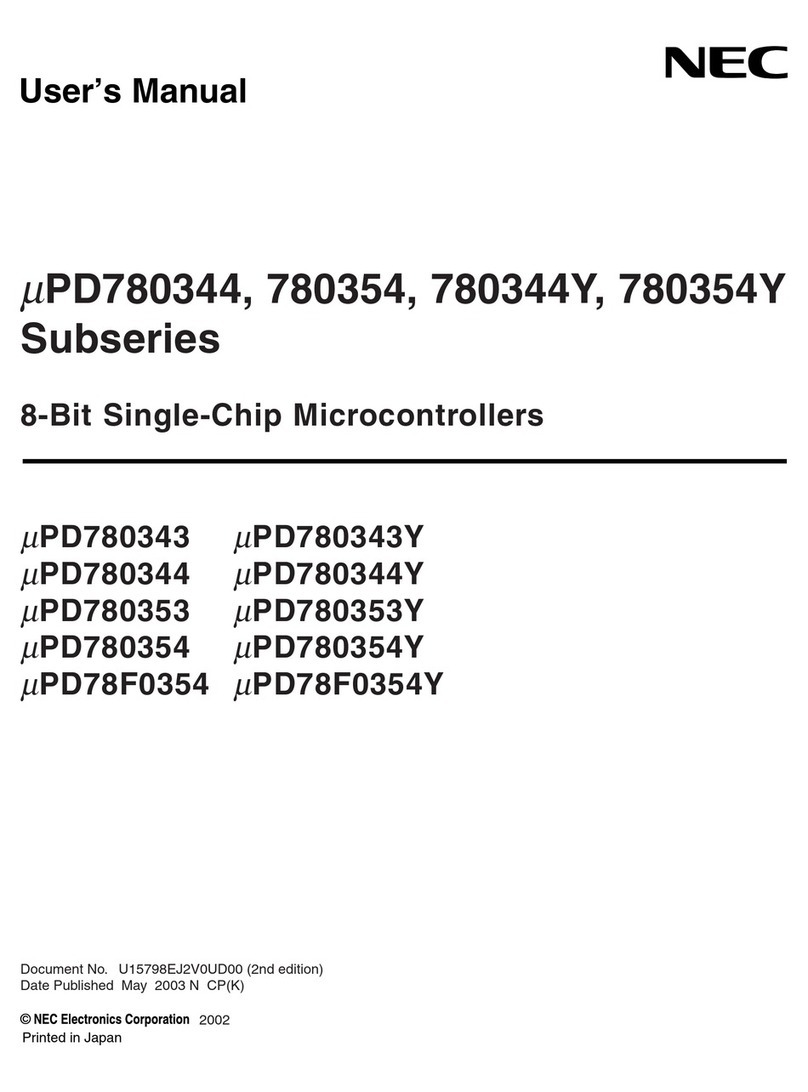
NEC
NEC mPD780344 Series user manual
Silicon Laboratories
Silicon Laboratories C8051F00 DK Series user guide
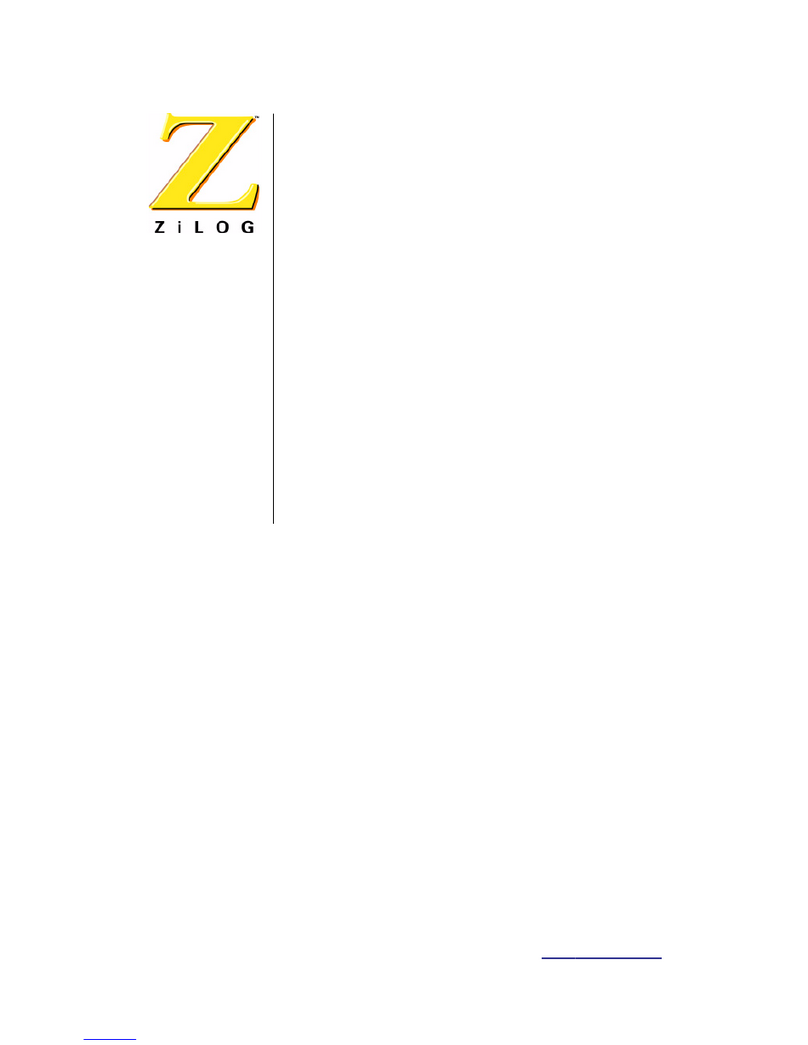
ZiLOG
ZiLOG eZ80F92 user manual
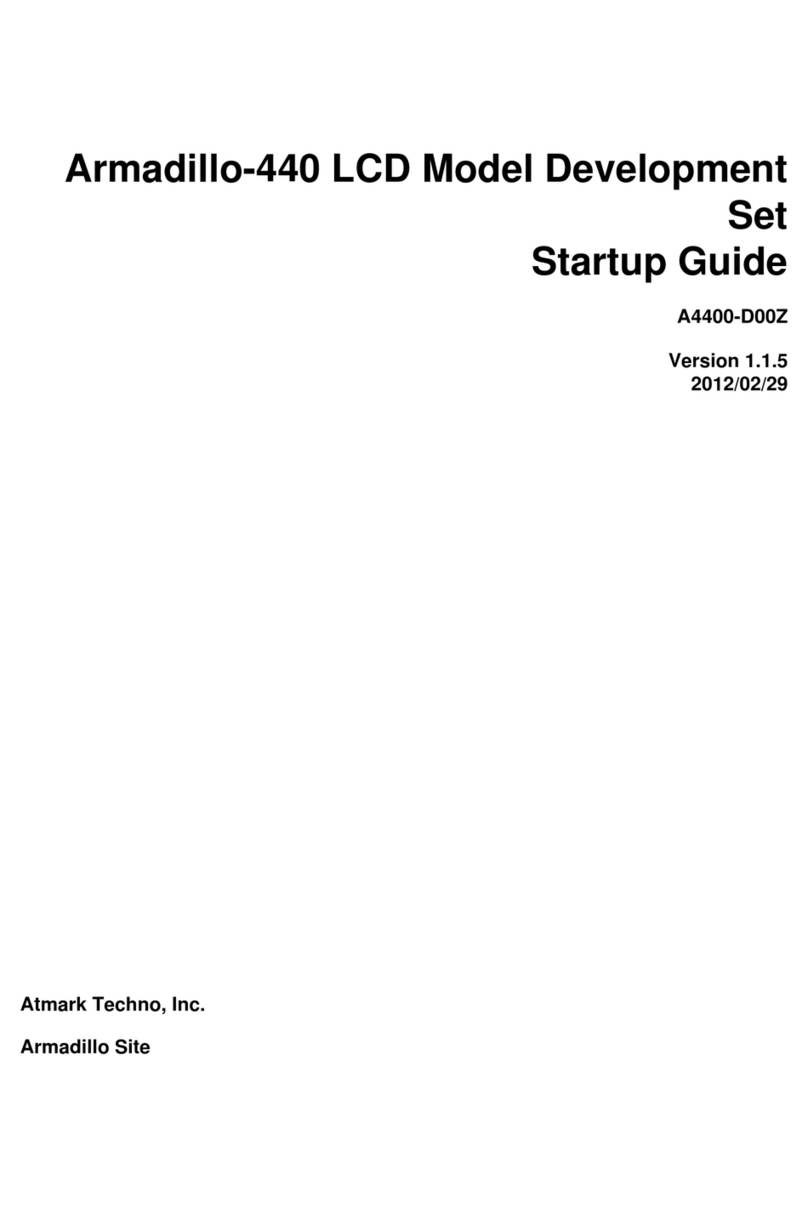
Atmark Techno
Atmark Techno Armadillo-440 Startup guide
NXP Semiconductors
NXP Semiconductors LPC5411 Series Product data sheet
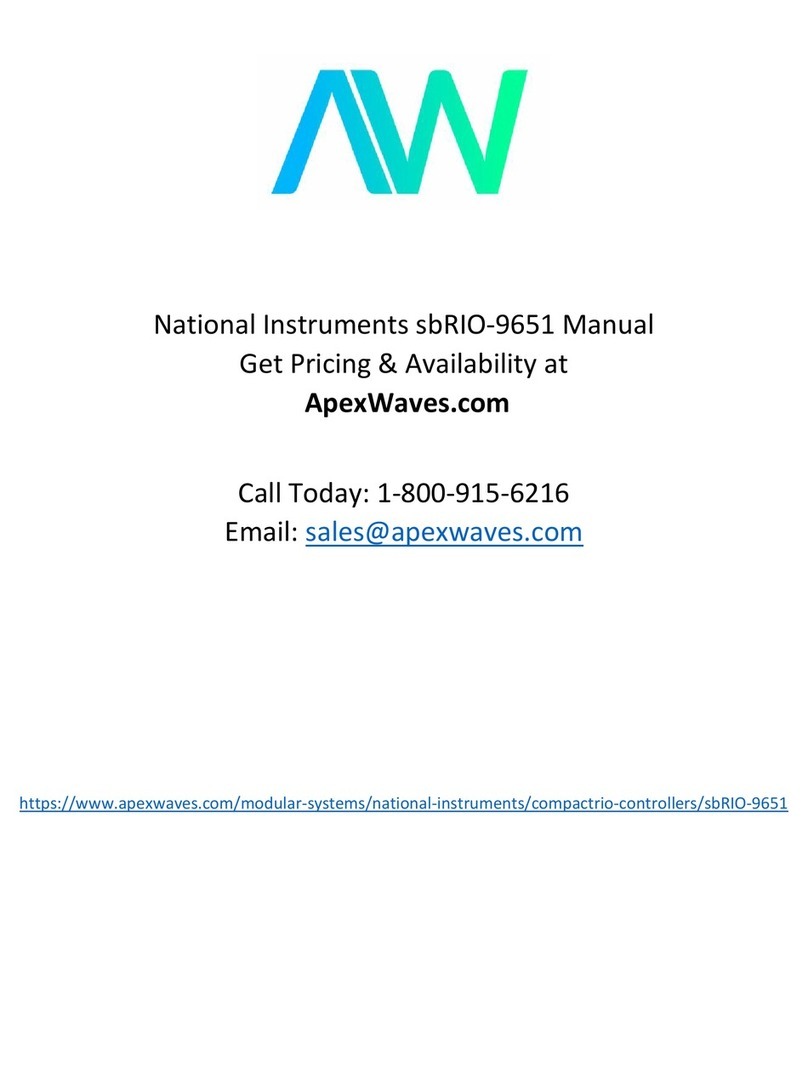
National Instruments
National Instruments sbRIO-9651 quick start guide

Kitronik
Kitronik QUIZ BUZZER KIT manual
NXP Semiconductors
NXP Semiconductors WPR1500-BUCK user guide
Silicon Laboratories
Silicon Laboratories EFM32JG1 Reference manual
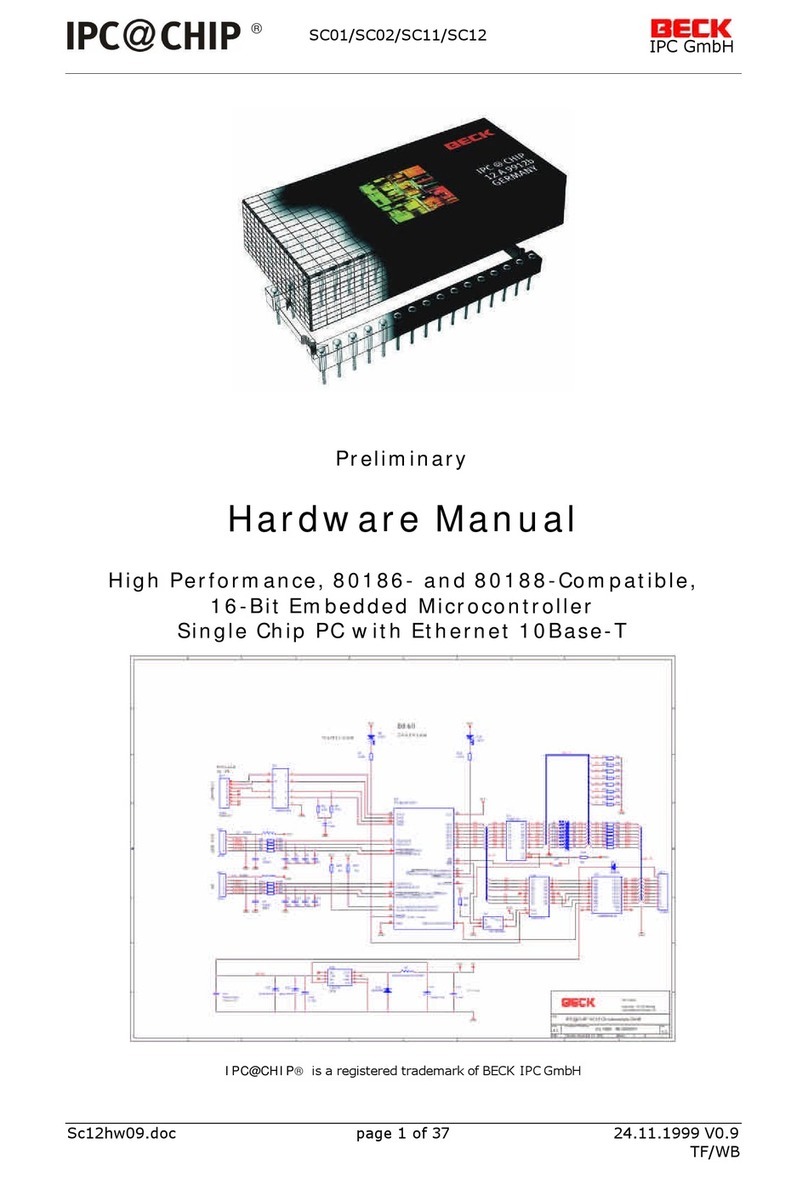
Beck
Beck IPC@CHIP SC01 Hardware manual
Silicon Laboratories
Silicon Laboratories Wizard Gecko WGM110 Wi-Fi Wireless Starter... user guide