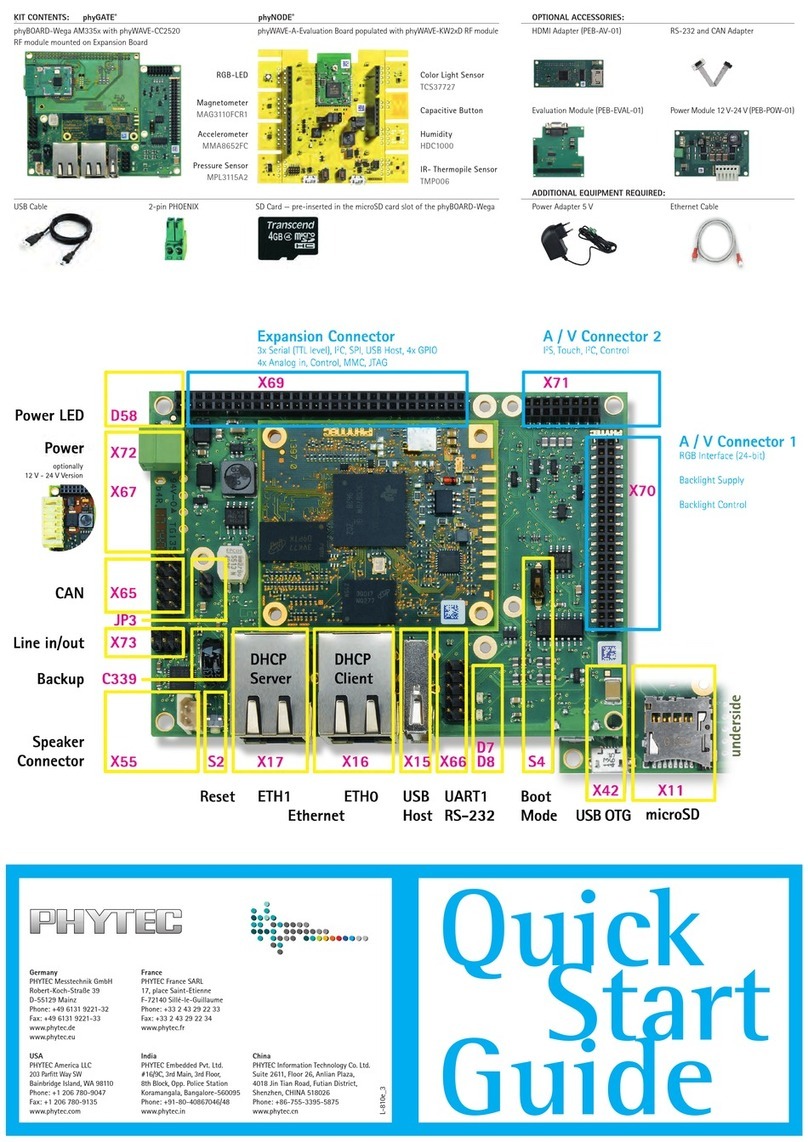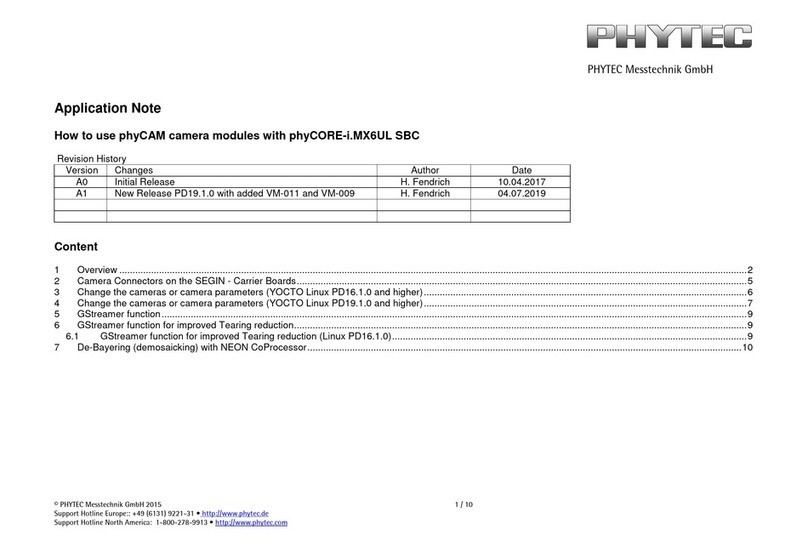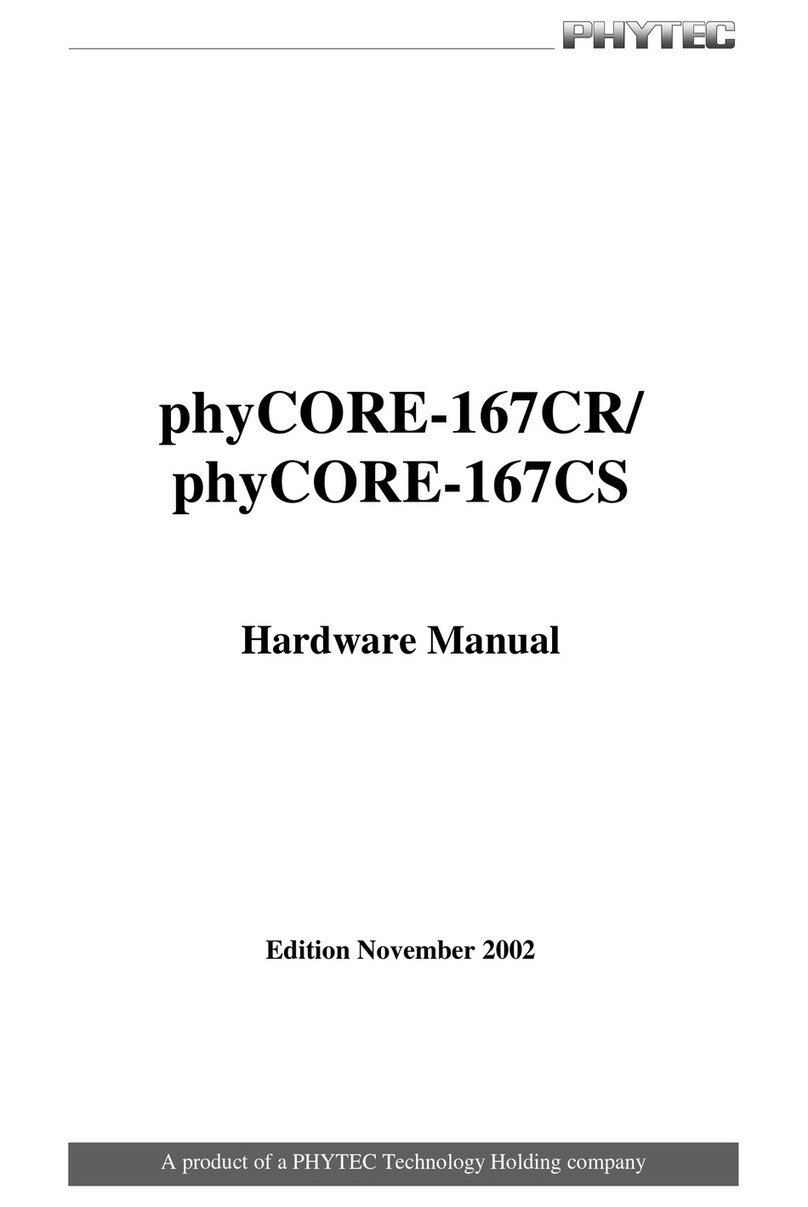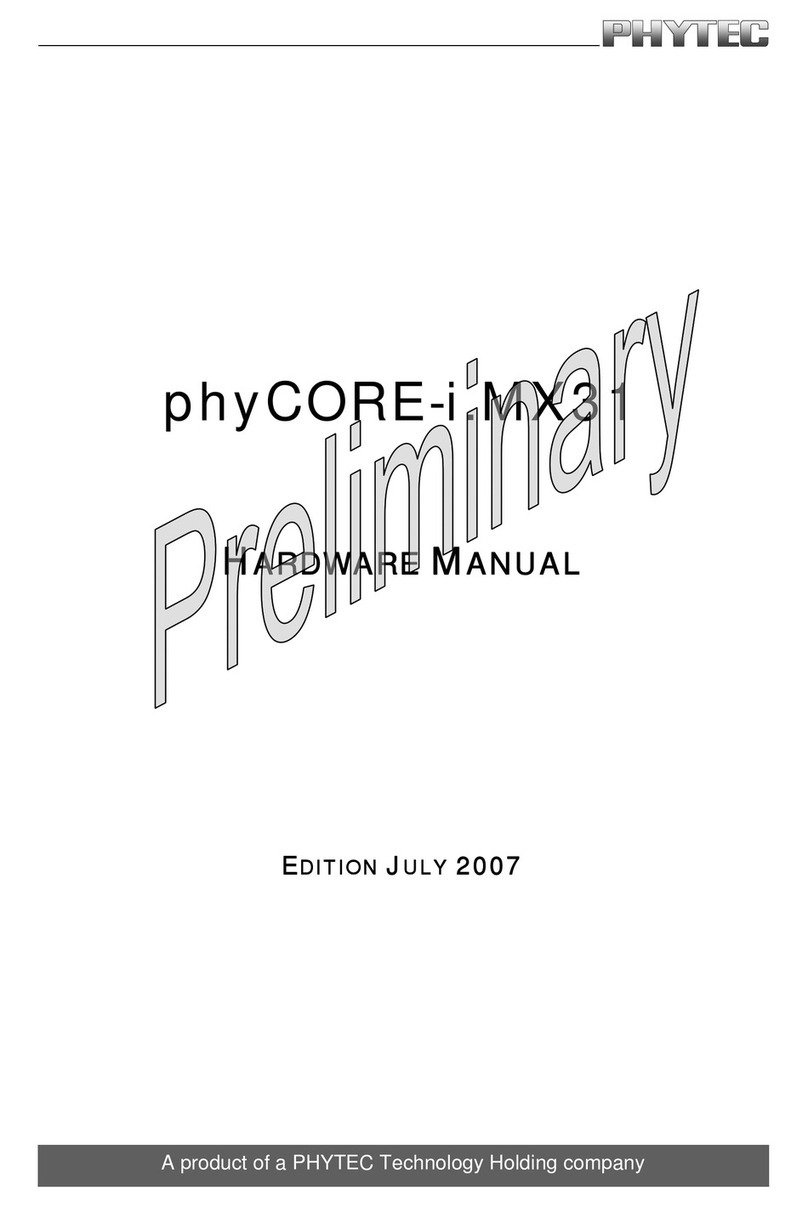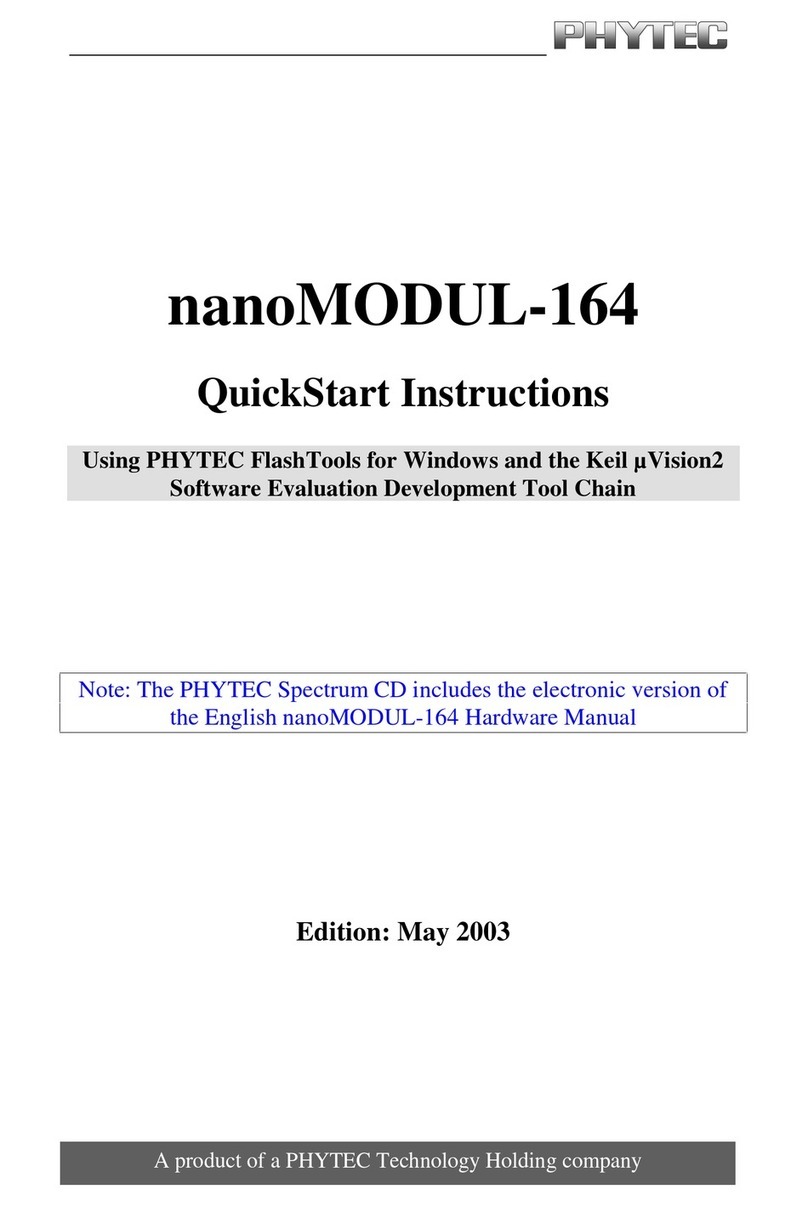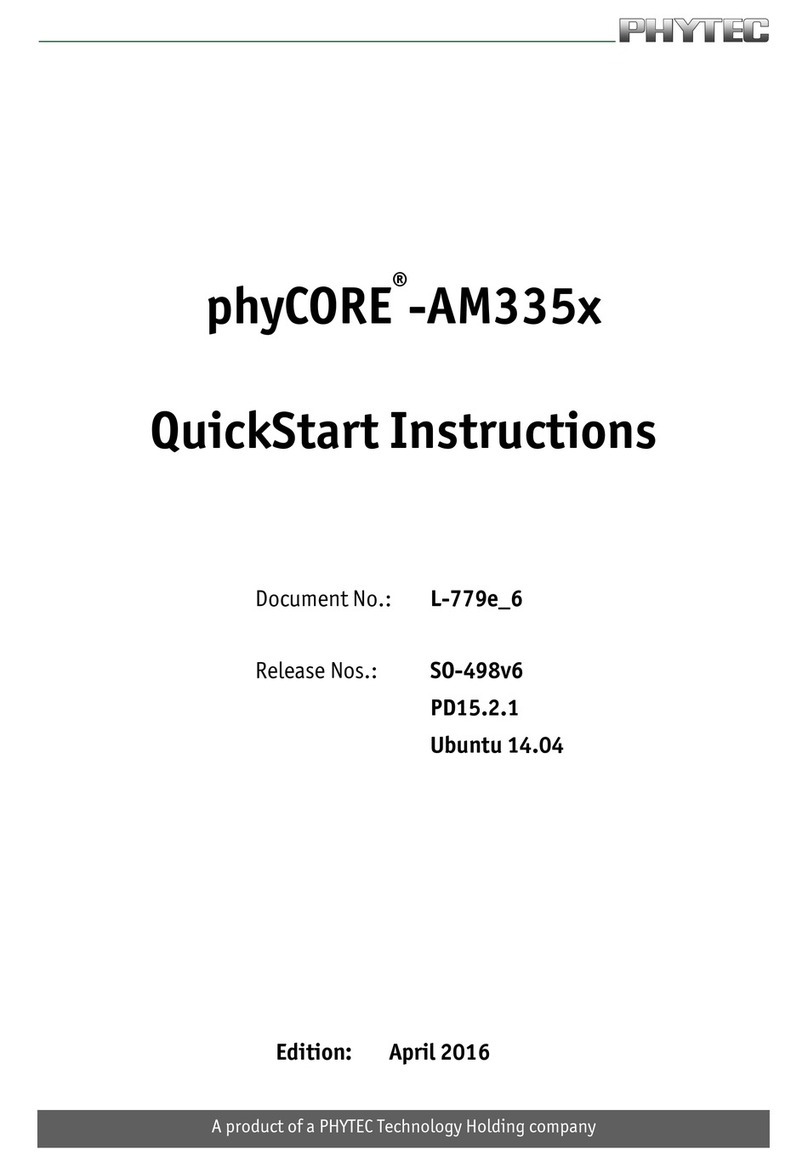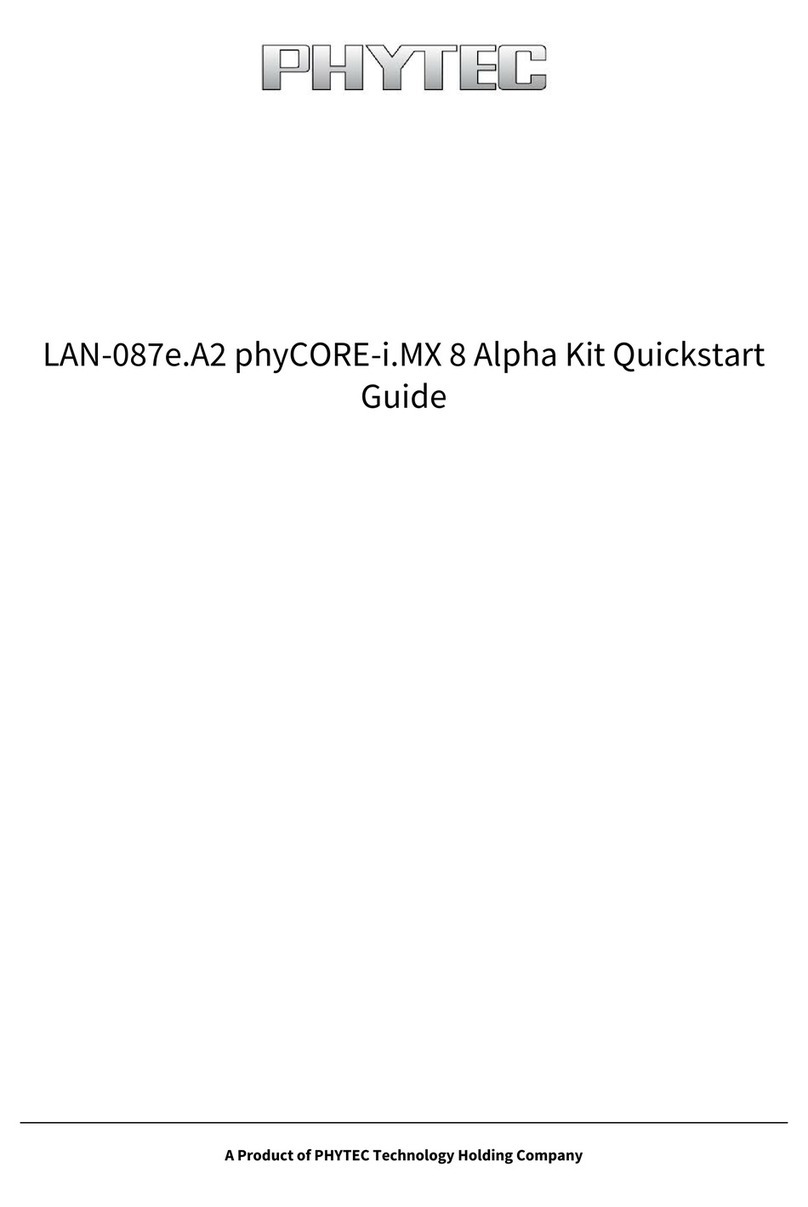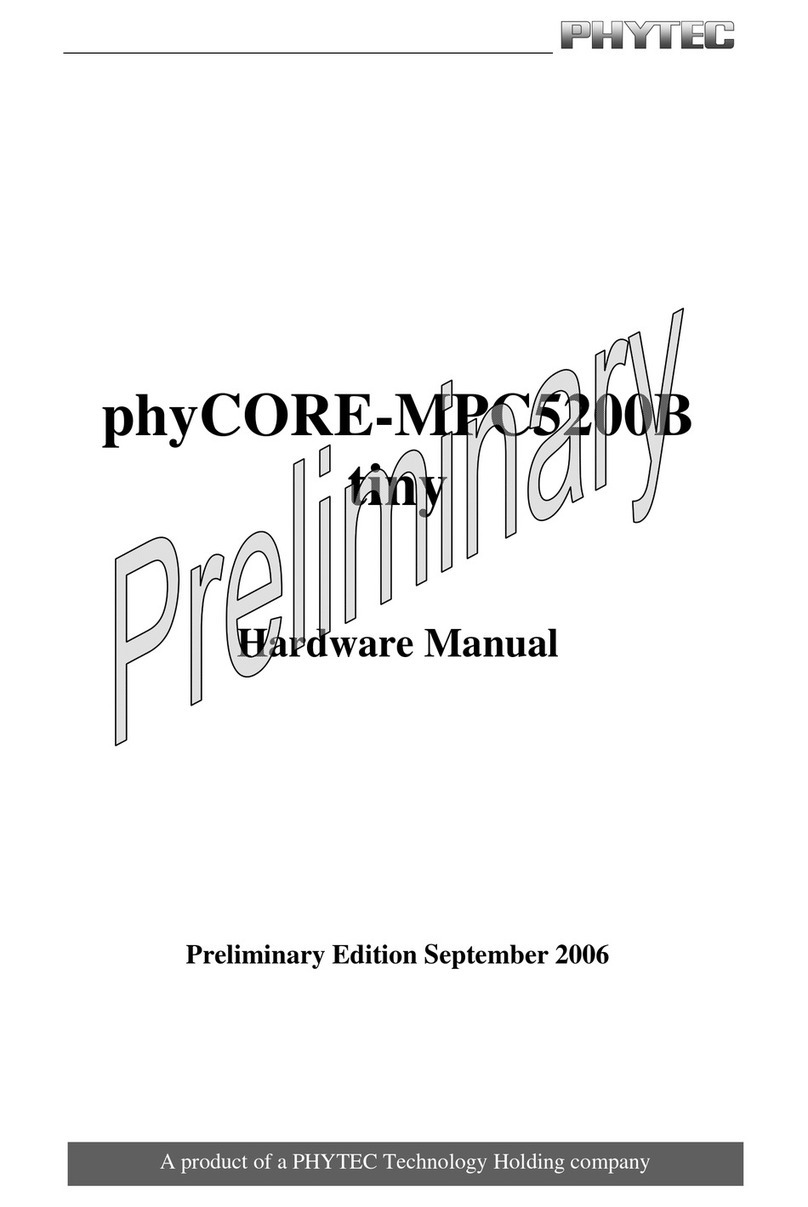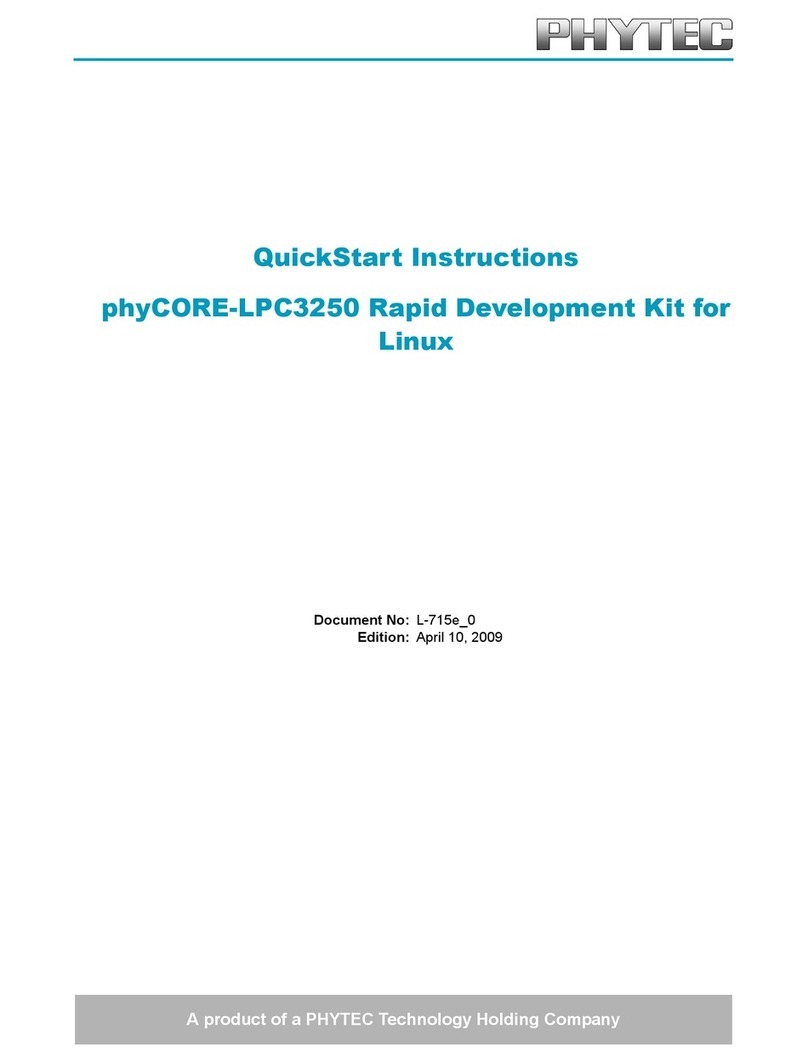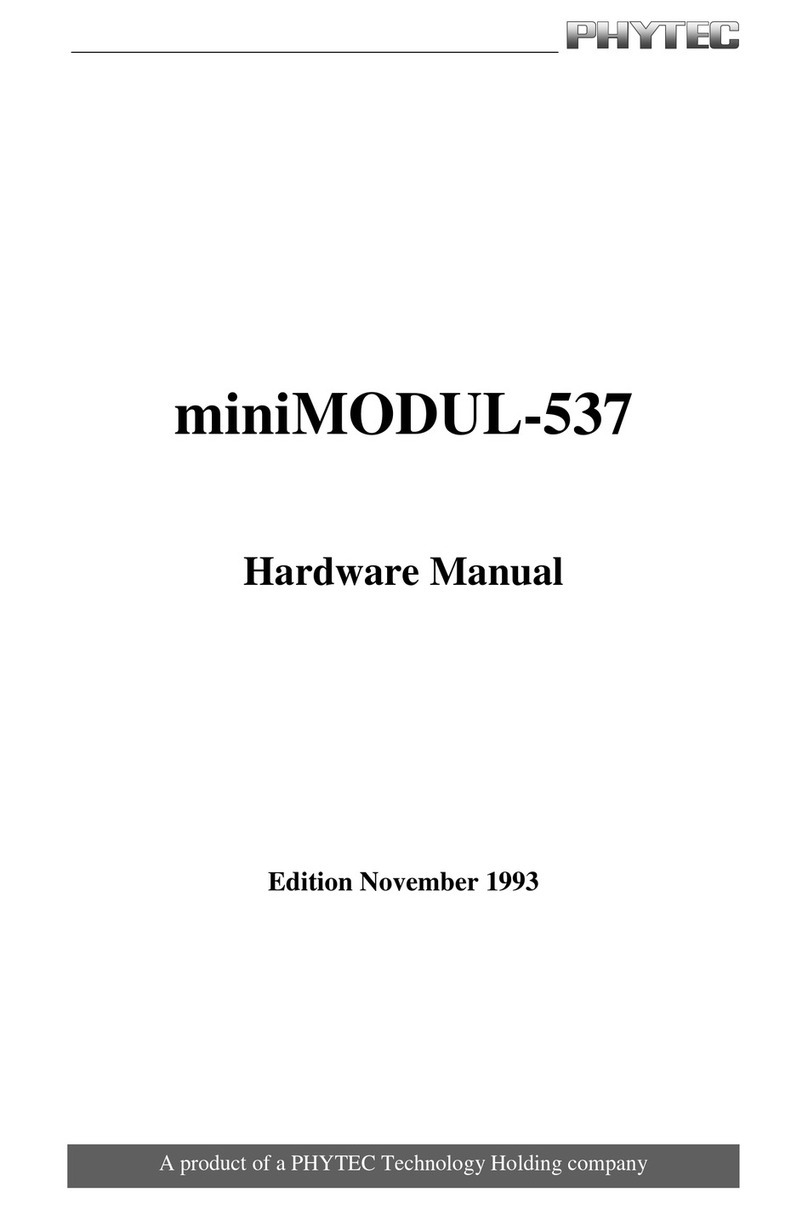phyCORE®-LPC3250 Rapid Development Kit Quickstart Instructions
1Introduction............................................................................................1
1.1 Rapid Development Kit Documentation...................................... 1
1.2 Professional Support Packages Available....................................1
1.3 Overview of this QuickStart Instruction...................................... 2
1.4 Conventions used in this QuickStart............................................2
1.5 System Requirements...................................................................4
1.6 Install the PHYTEC Kit CD ........................................................4
1.7 Microsoft Visual Studio 2005 Development Tool Chain............ 5
2Getting Started.......................................................................................7
2.1 Installation Sequence ................................................................... 7
2.2 Installing Visual Studio 2005....................................................... 8
2.3 Installing Windows Embedded CE 6.0 Platform Builder............9
2.4 Installing Service Packs and Windows Embedded CE6.0 Platform
Builder R2..................................................................................10
2.5 Install Windows Embedded CE 6.0 QFE's................................10
2.6 Installing Microsoft Active Sync 4.5.........................................10
2.7 Installing phyCORE-LPC3250 SDK......................................... 10
2.8 Boot Windows Embedded CE OS on the phyCORE®-LPC325011
2.9 Establishing an Active Sync Connection................................... 12
2.10 Downloading Application Code with Active Sync ...................13
2.11 Downloading Application Code with Visual Studio 2005........14
3Getting More Involved........................................................................17
3.1 Creating a New Project..............................................................17
3.2 Modifying the Source Code....................................................... 20
3.3 Building the Project ...................................................................22
4Debugging.............................................................................................23
4.1 Starting the Debugger ................................................................23
4.2 Visual Studio 2005 Debug Features ..........................................25
4.3 Using the Visual Studio 2005 Debug Features..........................26
4.4 Running, Stopping and Resetting ..............................................26
4.5 Changing Target Settings for the "Executable Version" ........... 27
5Building an OS Image .........................................................................28
5.1 Download and Install the phyCORE-LPC3250 Binary BSP..... 28
5.2 Open the OSDesign....................................................................29
5.3 Build the Image..........................................................................29
5.4 Download an Image using Visual Studio ..................................30
Appendix A Install the bootloader (eboot.nb0) from SD Card.......34
Appendix B Install an Image (NK.bin) from SD Card....................36
5 min
3-4 h
30 min
40 min
50 min
© PHYTEC America LLC 2008 L-716e_1