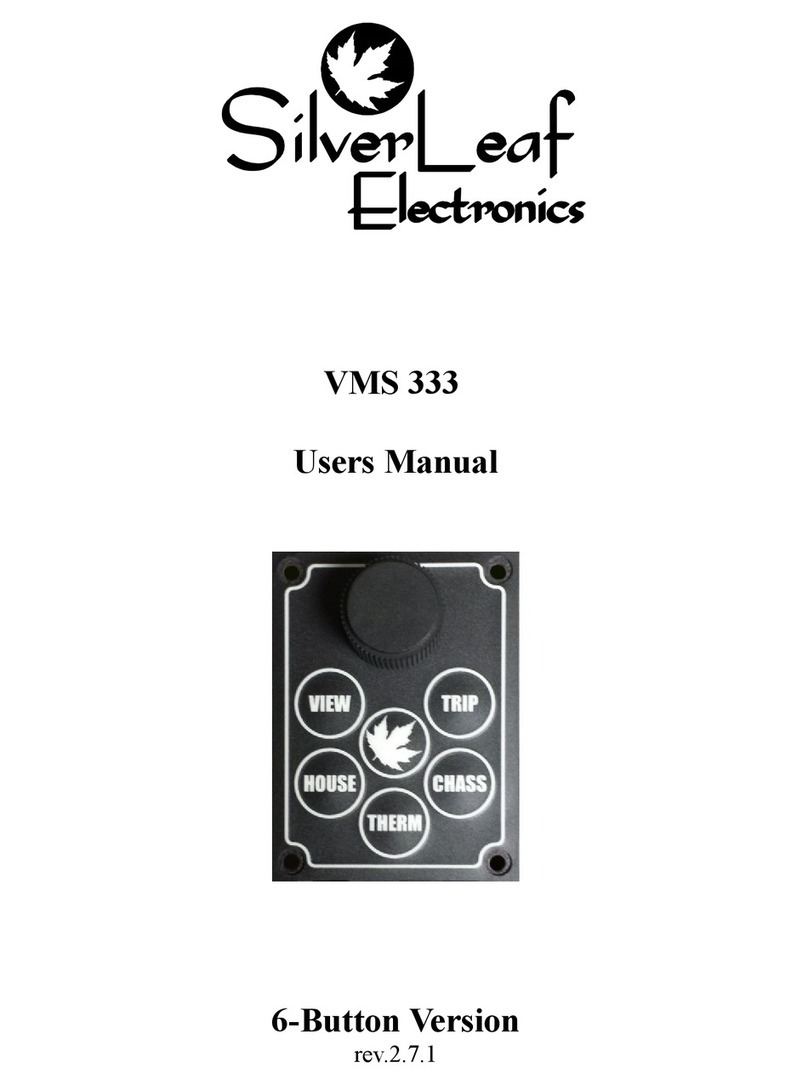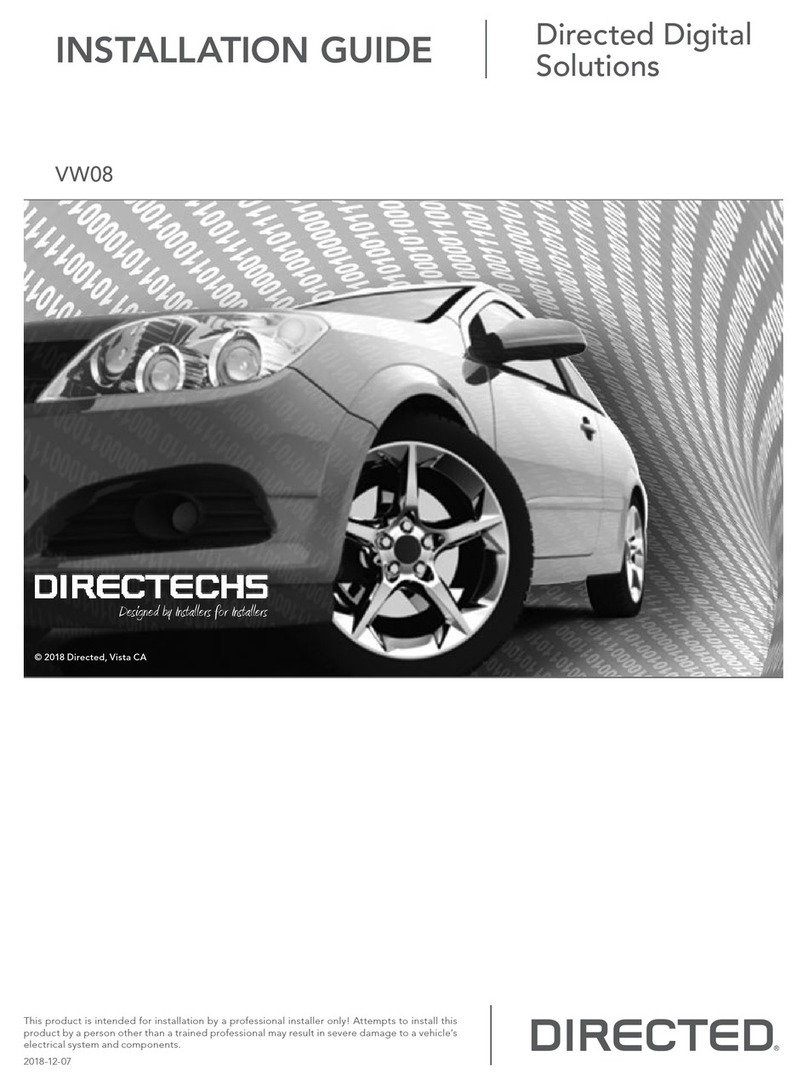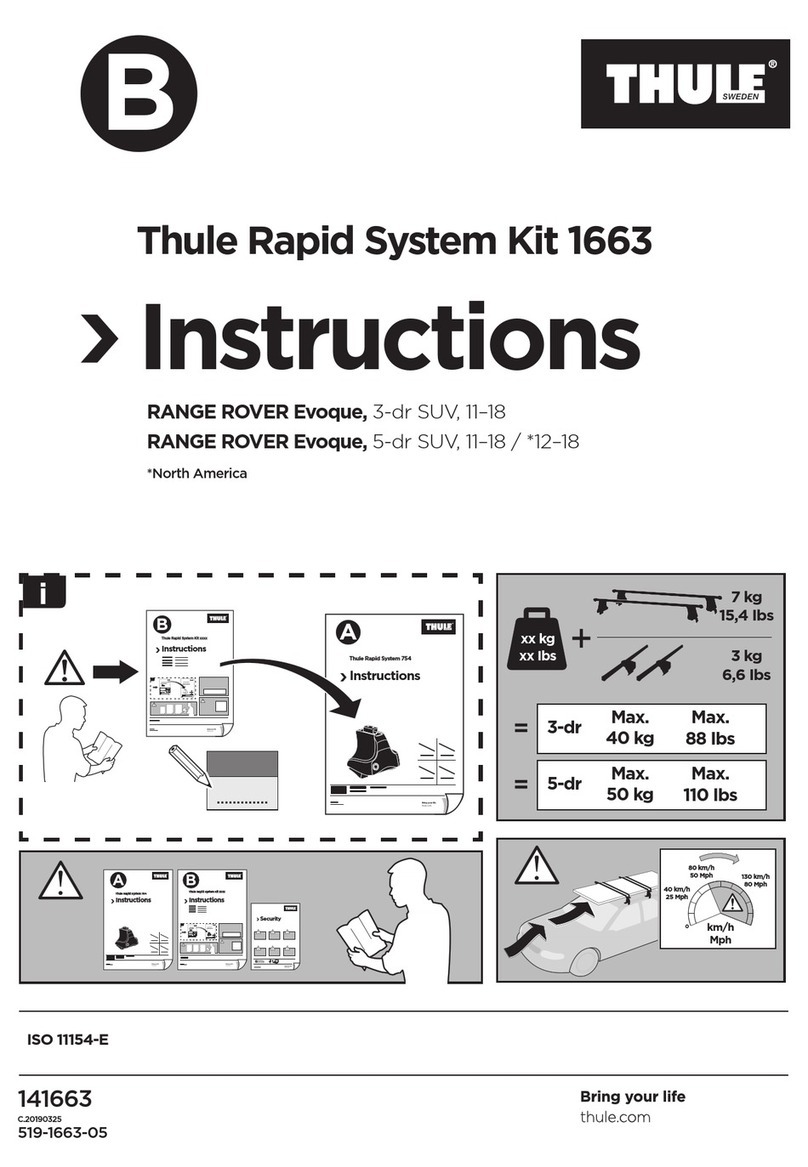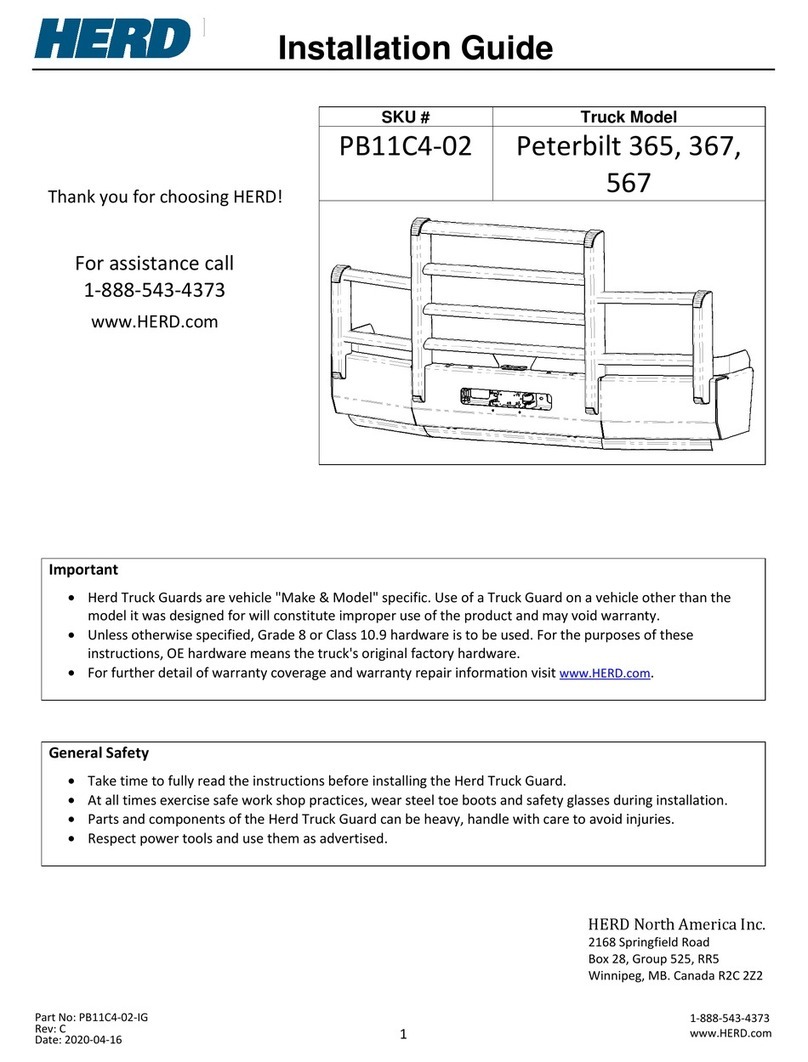SilverLeaf Electronics VMS 350 User manual

VMS 350
Basic 3-Button
Owners Manual
1

Getting Started
Automatic Video Mode
Whenever the linkers are on, or when the
coach is in Reverse, the unit automatically
switches from (key oard options) to the all-video display mode.
The VMS 350 Key oard
The VMS 350 is controlled y a small key oard. The large kno can e
turned left or right and can also e pressed. Think of this kno as eing
the “mouse” for the computer – it's the main way you provide input into
the system.
The keys all have specific functions as riefly shown here. Expanded
details egin on page 5.
View
Pressing this changes screen display; either vehicle information,
camera image or oth. Pressing it repeatedly cycles through the
3 different viewing modes.
Home
This key always returns the system to it's “home page”. This
key overrides all other keys to return the system to the main
Gauge Page.
Detail
This key cycles through the many useful pages of data which can
e viewed or managed and are descri ed later in this manual.
These include Trip Data, Tire Status and Configuration settings.
The Cursors
Turning and pressing the kno controls the “cursor” icon on the screen.
The cursor has two modes. Pressing the kno switches the cursor from
one mode to the other.

3
Navigation
When the cursor has a triangular shape, turning the kno will
move the cursor up or down the page.
Adjustment
When the cursor looks like an arrow pointing at its tail, turning the
kno will adjust the setting the cursor indicates.
Home Screen
This screen displays the most popular and important Gauges.
The top portion of the screen displays five different engine and
transmission parameters per 'page.' Three unique pages then allow for
a static choice at the top, such as SPEED, and four others elow it.
Use the kno to change which items to display. Turn the kno to point
to the gauge you wish to change, then press it. Turn the kno again to
select a gauge, then press the kno to complete your selection.
Note: Due to variations in engine configurations, some of the gauges
included in the VMS 350 might not e supported y your engine.

4
Whereas most of the gauges are read directly from the engine and
transmission, a few gauges are unique to the VMS 350. In particular,
the
Recent MPG
and
Real MPG
are special data items calculated y the
VMS 350 to help you get the est possi le fuel economy.
Real MPG
shows the fuel economy over roughly the last minute or so,
and is intended to allow you to adjust your driving to get etter fuel
economy in headwinds and hills.
Recent MPG
shows the fuel economy
over a much longer period, and provides a good indication of whether
your driving strategy is working overall.
Near the center of the screen are two icons which indicate the status of
two key driving parameters:
When the cruise control is
On
ut not
Set
, it displays as a
small 'c'. When the cruise control is
Set,
it ecomes a large
'C'. If no icon is present, Cruise is
off
.
The
Transmission Mode
icon indicates whether the
transmission is in “Performance” or “Economy” mode y
displaying letters P or E. The mode can e changed y pressing the
“mode” key on the shifter pad. If you drive in “Economy” mode all the
time, you will get significantly etter fuel economy at no loss of
performance.

5
Expanded Key oard Help
Helpful Hint: N/D means Not
Detected or not installed; if
installed it may e having
pro lems.
Three modes; Camera, Gauges or Both.
The first “Detail” screen displays Current Trip information. The
unit tracks two trips simultaneously. You might use the main
trip to track your mileage and fuel, say, each time you leave
home, while the “auxiliary” trip keeps a cumulative total for the season
or year, or you could reset it every time you refuel.

6
Miles to Go
You can use the kno to set this value. As you drive, the VMS 350 will
count down the miles and provide a current estimate of your
Time of
Arrival
and the amount of
Fuel Required.
These estimates will e ased
on the speed and fuel consumption averages for the Main Trip.
By entering in the miles to your destination, say from a GPS, you can get
a good estimate of the arrival time and especially the fuel required, which
helps you plan your stops. Or, you can watch the Arrival Time while
adjusting the Miles to see how far you can go on your next travel leg.
Clearing the Trips
By pressing the kno while the cursor points to the Reset Main Trip or

Reset Aux Trip items, you can tell the unit to zero out either of the two
trip odometers. Once cleared, you cannot “undo” the action.
Trip History
When you clear the Main Trip odometer, the data is recorded in the Trip
History. The unit can store up to 64 trips in its history. To view the
history, select the View History item. You can then use the kno to
scroll through all the trip data.
Trips of less than five miles are not recorded in the history. To clear the
history, see the Configuration Screen descri ed elow.
7
Tire Screen
The Tire Screen expands the view of the tire status, and also shows the
current pressure of each tire, if availa le. The top half of the screen is
identical to the Tire section of the Main Screen. The ottom half
displays the tire pressures, in PSI. Both sections are arranged in the
same way, as a ird's-eye-view of the vehicle, driving towards the left.
Tire Configuration
This first screen gives a nice presentation of tire status while pressing
the kno accesses the Tire Pressure Details Screen. This screen allows

you to check for detailed sensor information and,
if PressurePro is
installed
, to move, delete, or add tire sensors as shown later.
Use the kno to move from position to position. The top left position
corresponds to the cur -side front tire. On the ottom half of the
screen the detailed information on the indicated tire sensor is displayed.
To view these in metric, see the Other Menu Items section elow
regarding the Configuration Screen.
Those data include:
•PSI. Tire pressure.
•Deg. Tire temperature, within 40 degrees Fahrenheit.
•Target PSI. The target pressure, which is the pressure when the
sensor was placed on the tire.
•Signal. The signal strength. Values less than 40 when the vehicle
is stationary indicate that sensor reception might not e relia le.
•Counts. The num er of tire reports received.
•Status. There are several possi le status values. “New” and
“Seen” are normal values indicating that the sensor has een
detected. “Lo Bat”, “Lo PSI”, “Hi PSI”, “Hi TMP” all indicate high
or low attery, tire pressure or temperature levels. “Signal”
indicates the sensor is not eing received relia ly.
To install a new sensor, move the cursor to the desired position,
then press the kno . Screw the sensor on the tire. Within 30-60
seconds you should see a “No Data” icon in the desired position.
8
Shortly after that you should see a regular tire icon. It can take up to
five minutes efore all the tire data, such as signal strength, is collected
for the new sensor. To delete a tire, move the cursor to the desired
position and press the kno .
To move a sensor from one tire to another, delete it from the
original position, then follow the installation procedure just descri ed.
The sensor itself should e removed and allowed to sit for a out two
minutes efore eing reinstalled.

Configuration Screen
This screen allows you to adjust the time and date, view engine
diagnostics and other details, and access other features of the VMS
350.
Adjusting the Time and Date
Turn the kno to point the cursor at either the Time or Date, then
press the kno . A portion of the time or date will start linking, and
turning the kno will adjust that value. Press the kno again to adjust
the next portion, and continue until done.
9
Other Menu Items
Several pages of useful information may e accessed y rotating the
kno .
•
View Engine Diagnostics.
This item displays a screen showing
diagnostic data from the engine. Current faults are displayed,
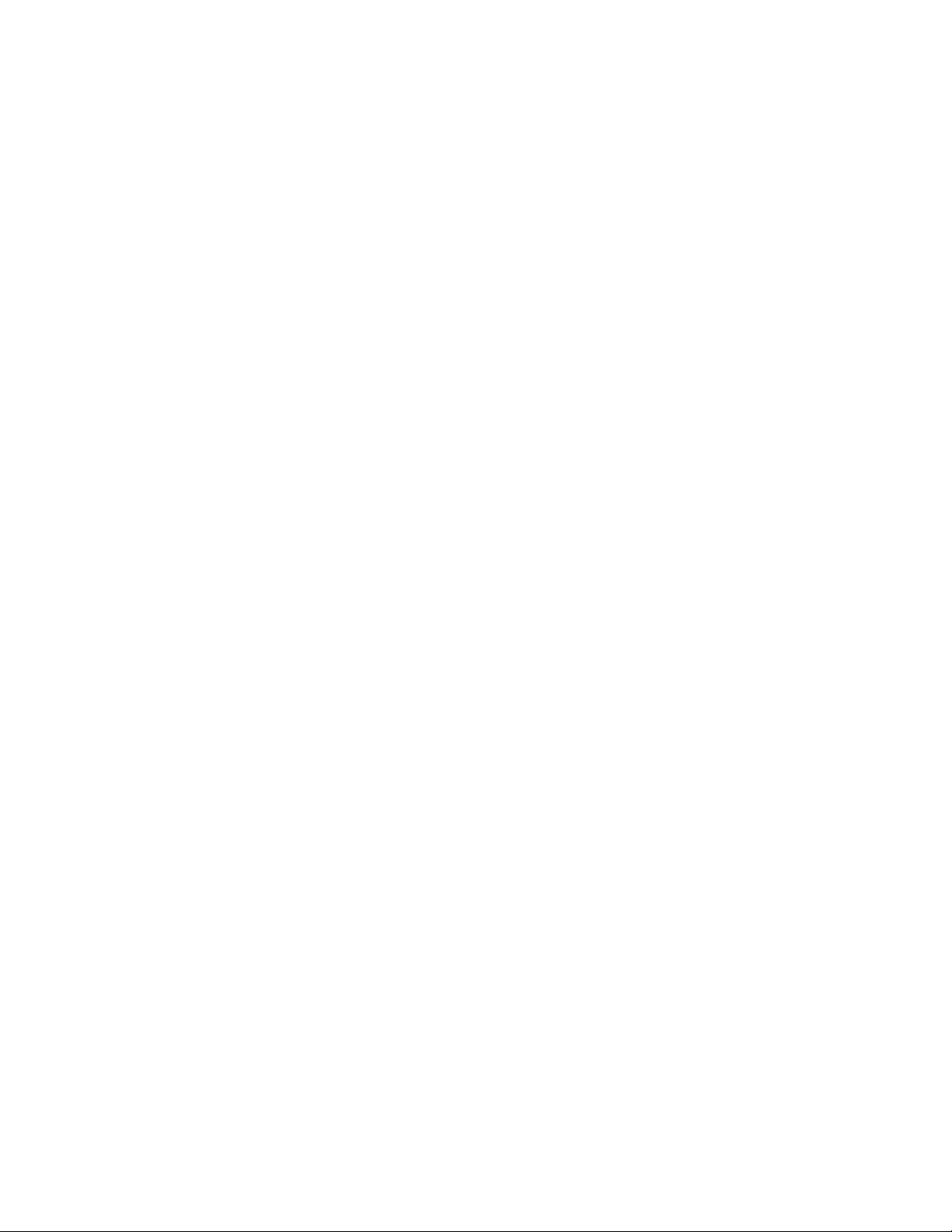
along with a history that can e scrolled through.
•
View Engine Information.
This item displays a variety of additional
engine information.
•
Configure / Install Tire Sensors.
This item displays the Tire
Pressure Details screen.
•Units. This allows you to select English or Metric units. There are
three settings. “English” sets all units to report in English units
(miles, Fahrenheit, gallons, etc.) “All Metric” sets all units to
Metric (kilometers, Celsius, liters, etc.) “Metric Distances” sets
only the speed and odometer units to metric, and is convenient
when driving in Canada or Mexico.
•
Zero Trip Odometers
. This items resets the trip odometers,
making it as though the trip odometers were last reset the day the
vehicle was uilt.
•
Clear Trip History.
This clears all trips from the trip history.
•
Clear Diagnostic History.
This clears all diagnostic codes from the
diagnostic history.
•
View Communications.
This is for trou leshooting and useful during
installation.
•
Tweak Display.
This allows you to optimize the VMS 350 for the
particular video display, allowing for shifting the screen slightly,
rightness and contrast.
•
Adjust Fuel (Sensor) Settings.
This allows you to fine tune the fuel
readings, adjust how MPG is factored or to uild-in a 'reserve' fuel
uffer.
•
Restore Default Settings.
This returns the unit to its factory
defaults.
•
Re oot.
This restarts the unit.
•
Installer Options.
This allows access to certain advanced options,
usually accessed only during installation.
10
Trou leshooting
Fault Detection

In the event of a detected fault within the house systems, a fault
indication may appear. As not all coaches are using these and other
specific features, your mileage may vary. Call us for any questions
regarding these or other questions.
11

12
Limited Warranty
The o ligation of SilverLeaf Electronics under this warranty shall e
limited to repair or replacement (at our option) during the warranty
period of any part which proves defective in material or workmanship

under normal installation, use, and service, provided the product is
returned to SilverLeaf Electronics. The warranty period shall e one year
from date of purchase of the VMS 350™, or purchase of the finished
coach with the VMS 350™ installed.
This warranty shall e invalid if the product is damaged as a result of
defacement, misuse, a use, neglect, accident, destruction, alteration,
improper electrical voltages or currents, repair or maintenance y any
party other than SilverLeaf Electronics or an authorized service facility,
or any use violative of instructions furnished y us.
This one-year warranty is in lieu of all other expressed warranties,
o ligations, or lia ilities. Any implied warranties, o ligations, or lia ilities,
including ut not limited to the implied warranties of merchanta ility and
fitness for a particular purpose, shall e limited in duration to the one-
year duration of this written limited warranty.
In no event shall SilverLeaf Electronics e lia le for any special, incidental,
or consequential damages for reach of this or any other warranty,
expressed or implied, whatsoever.
This warranty gives you specific legal rights, and you may also have other
rights which vary from state to state.
SilverLeaf Electronics, Inc.
2490 Ferry St. SW
Al any, OR 97322
Worldwide: (541) 967-8111
Toll Free in US: (888) 741-0259
w w w . s i l v e r l e a f e l e c t r o n i c s . c o m
13
Table of contents
Other SilverLeaf Electronics Automobile Accessories manuals
Popular Automobile Accessories manuals by other brands

HAUL MASTER
HAUL MASTER 96406 Operation instructions

Bad Dawg
Bad Dawg eNVy 593-0014-00 manual
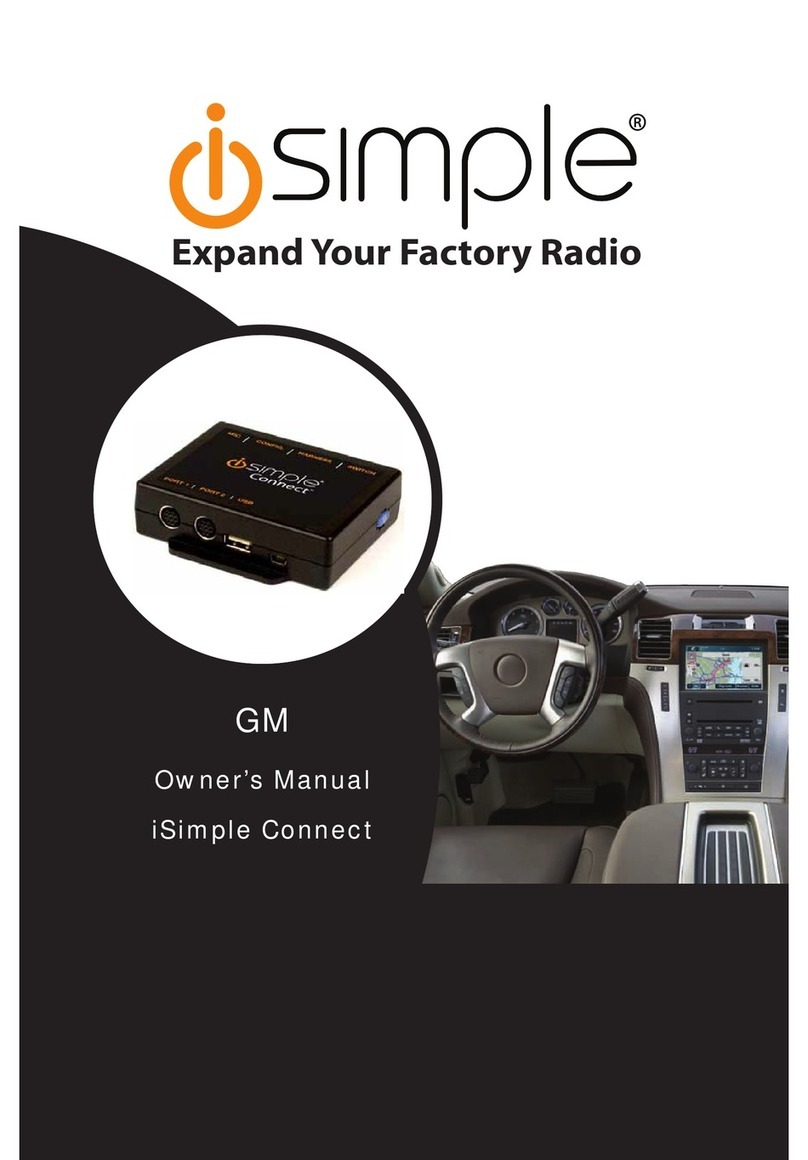
iSimple
iSimple iSimple Connect GM owner's manual
Continental Refrigerator
Continental Refrigerator ContiConnect installation manual
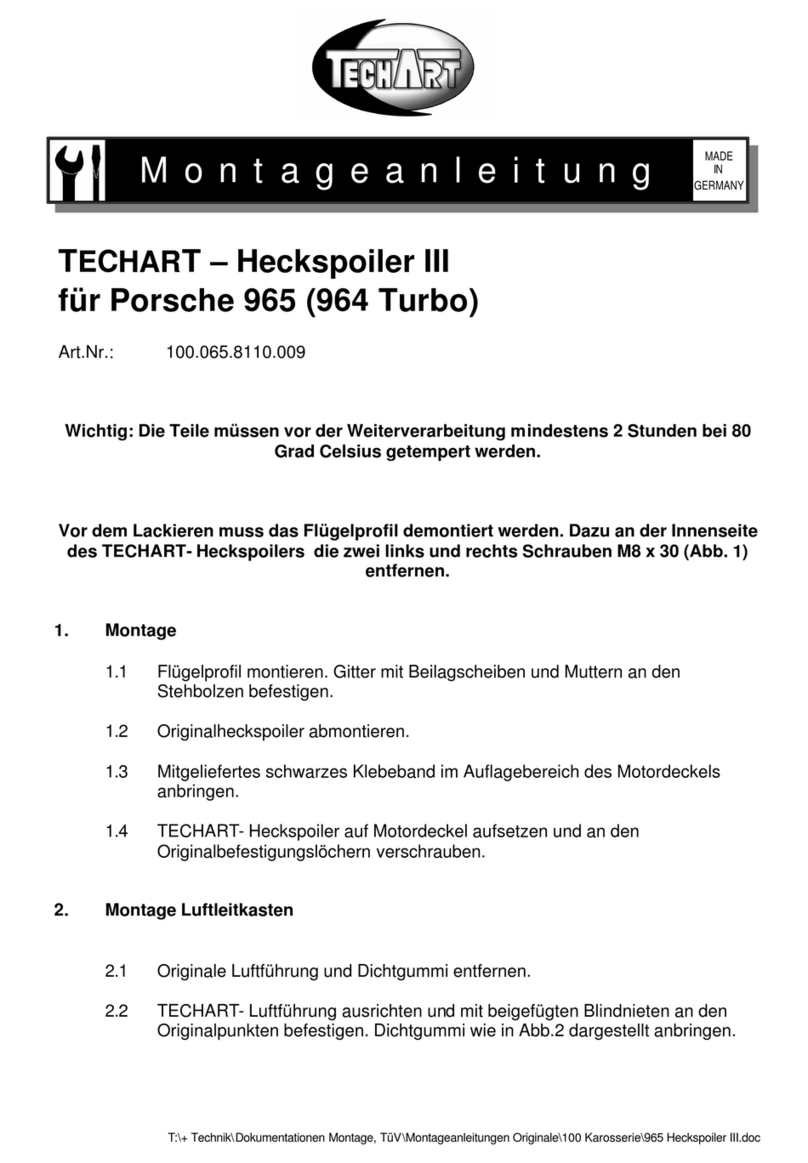
Techart
Techart 100.065.8110.009 Mounting instructions
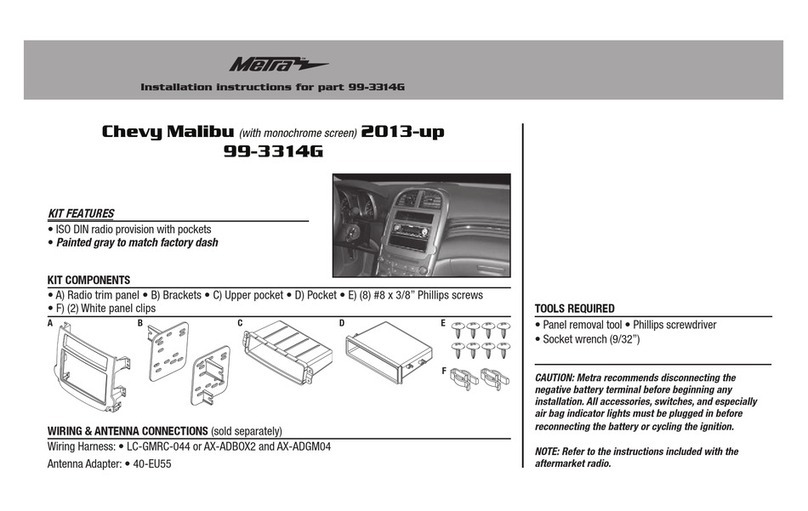
Metra Electronics
Metra Electronics 99-3314G installation instructions