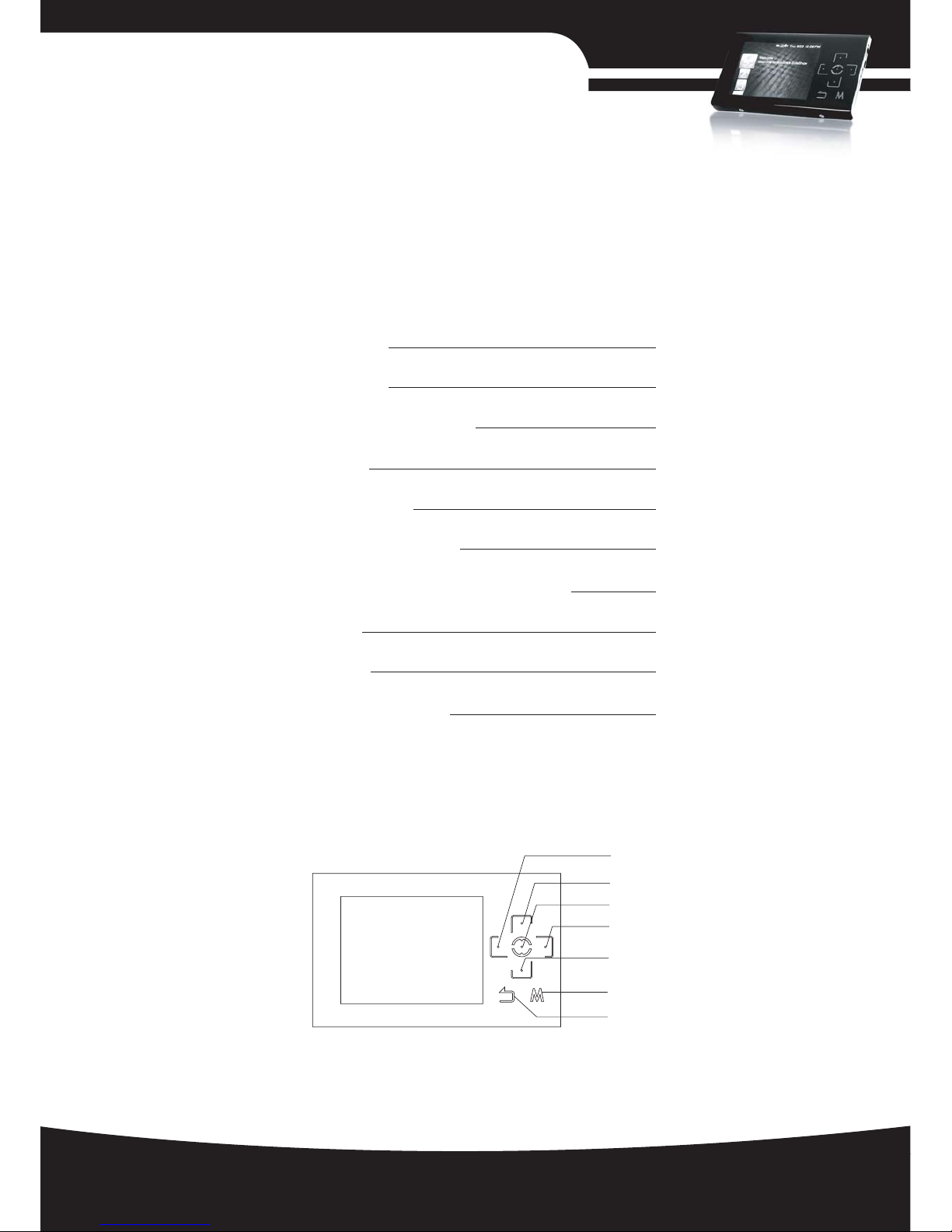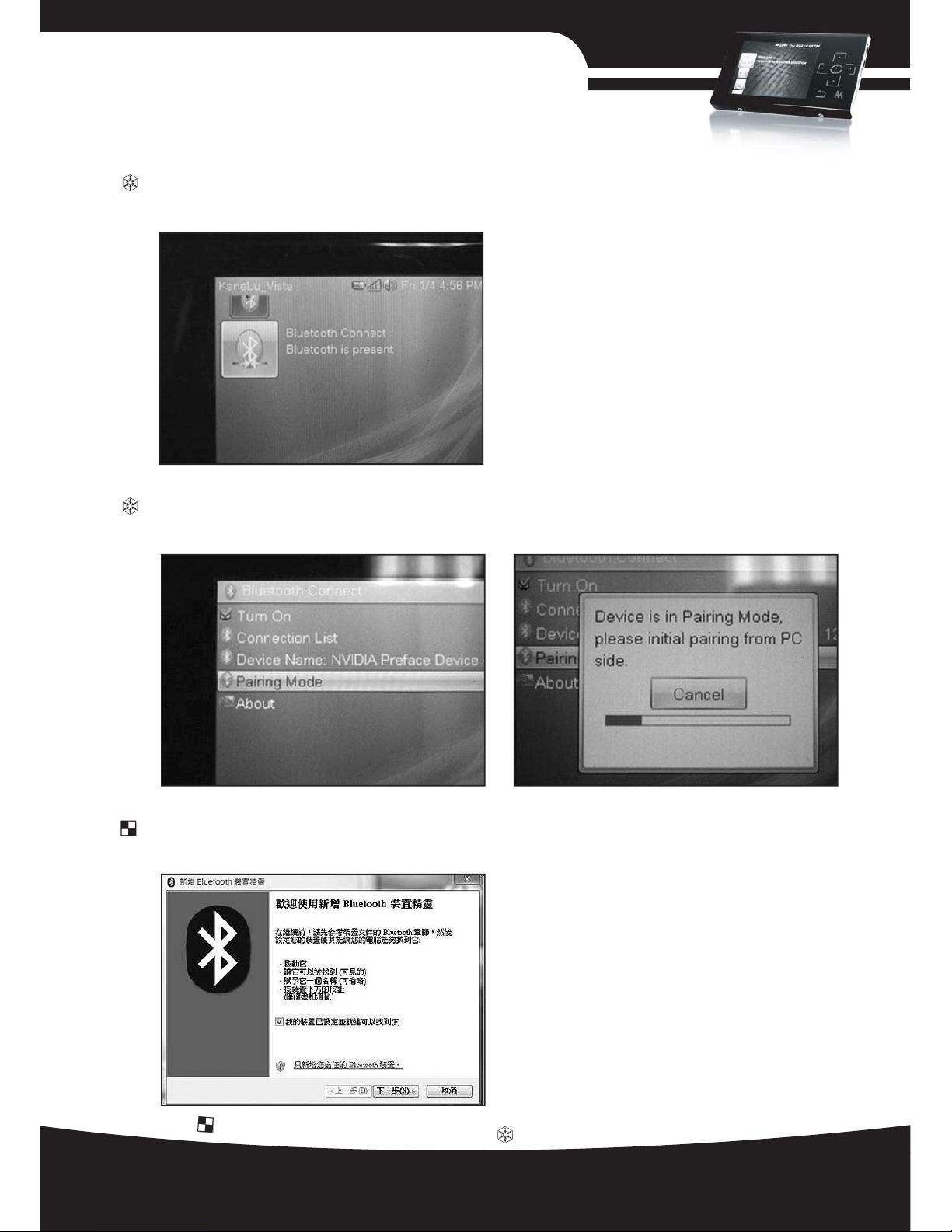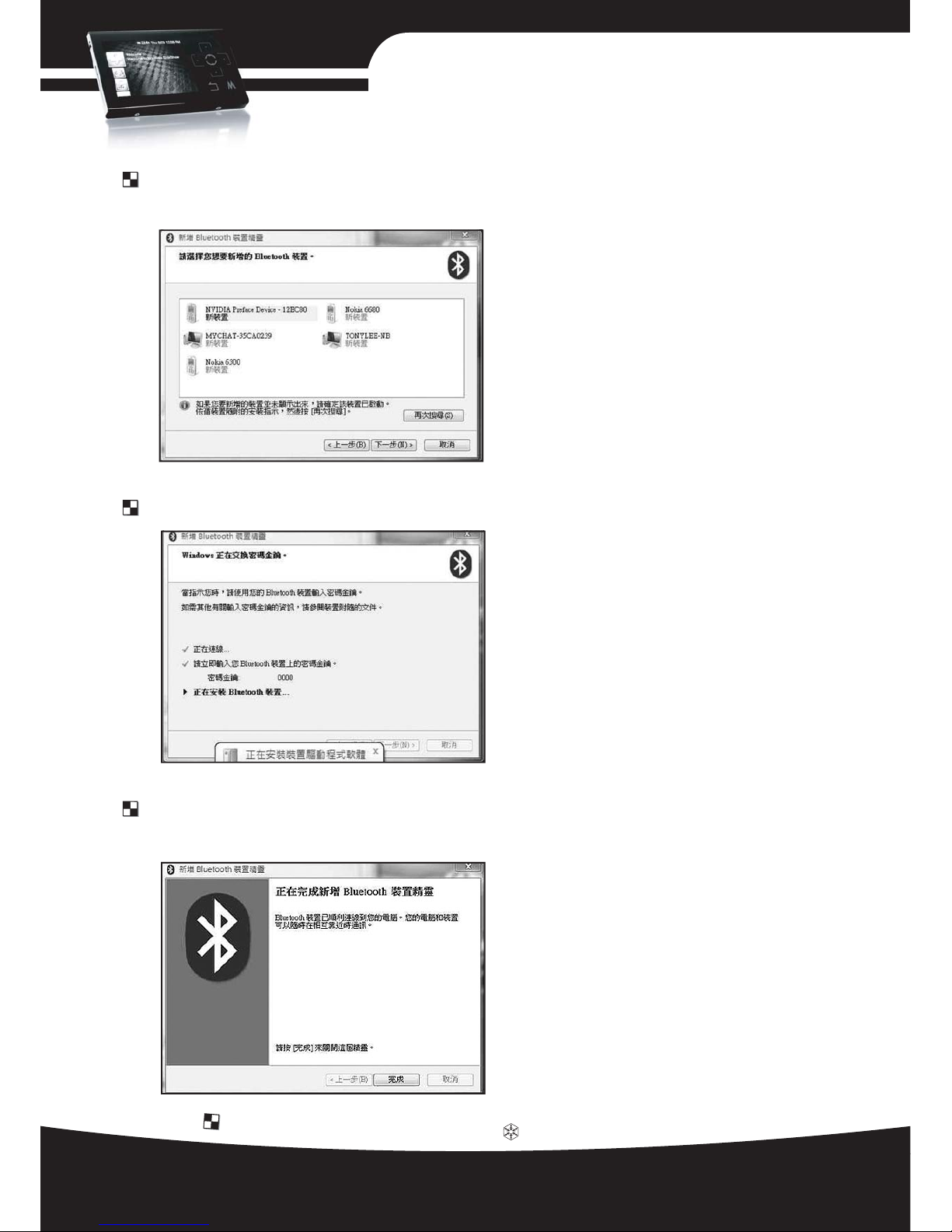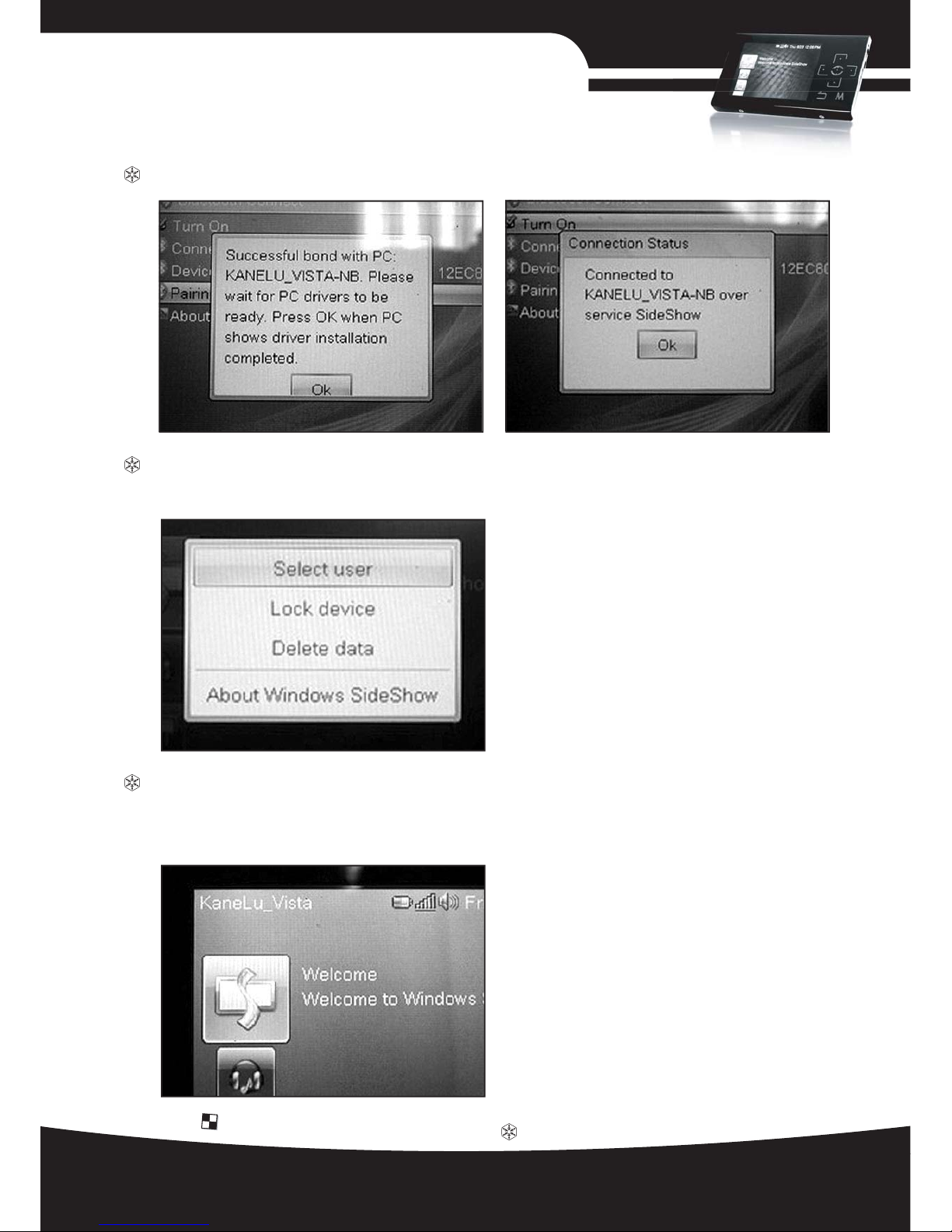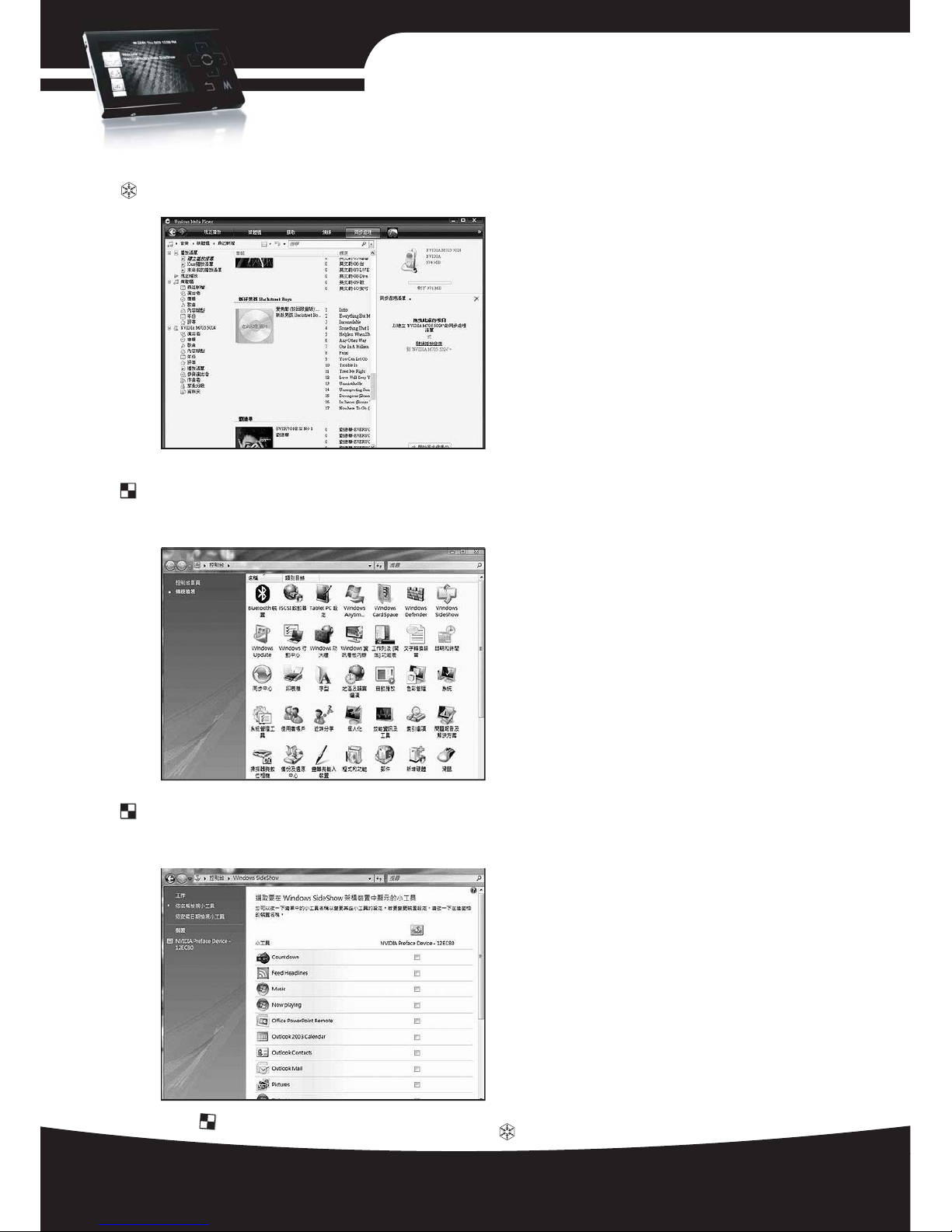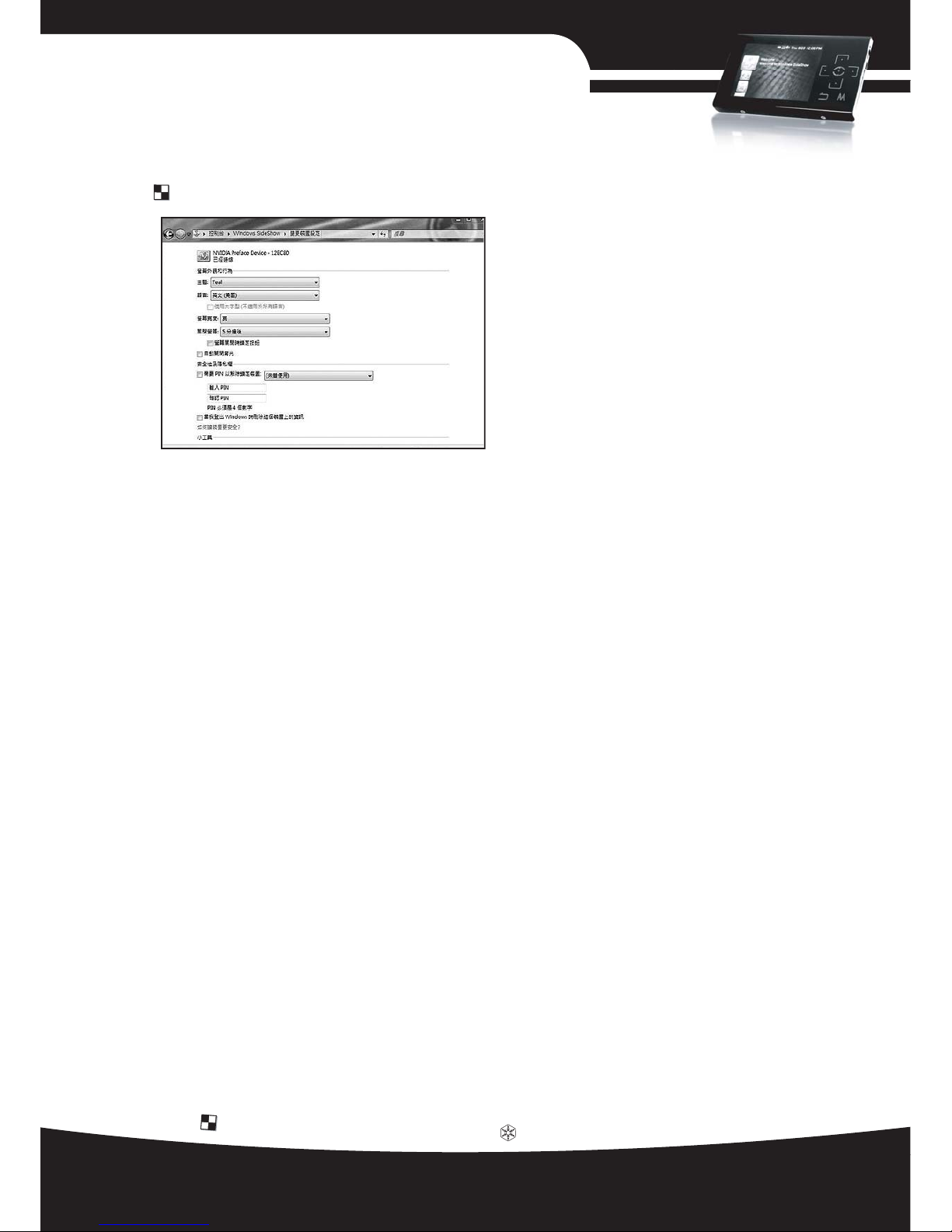E
x
e
c
u
t
e
c
o
m
m
a
n
d
s
i
n
W
i
n
d
o
w
s
E
x
e
c
u
t
e
c
o
m
m
a
n
d
s
o
n
M
F
P
5
2
9
3. Click on the Sideshow device icon to adjust additional MFP52B settings
From MFP52B's main menu, touch menu key to select "Lock device" option,
then touch OK. To unlock, touch the keys in the same order
9. Key Lock
1. Touch key not responding
Solution: Touch and hold OK for about 13 seconds to trigger hardware reset, then the
device will turn off automatically. Turning it back on again should return the
device to normal. This process can be used to solve most stability problems.
2. Gadgets cannot be checked
Solution: 1. Make sure from the MFP52B, the right user is selected (please refer to
Bluetooth connect instruction above)
2. Make sure the selected Gadget is designed to work with sideshow device
(please check with Gadget creator/maker)
3. Bluetooth cannot connect (after pairing)
Solution: 1. Double check to make sure MFP52B and your computer is paired
2. You may have exceeded the operating range (Bluetooth class 2's typical
distance is 10 meters)
3. From the MFP52B's main menu, choose "Bluetooth Connect Gadget", uncheck "
BT Turn On" option, then re-check it again to reset Bluetooth connection
4. Reboot MFP52B
5. Remove/uninstall the paired devices from your computer's Bluetooth device list,
then pair the MFP52B again
10. Basic Debugging
SilverStone MFP52B Sideshow Unlimited
Installation Guide