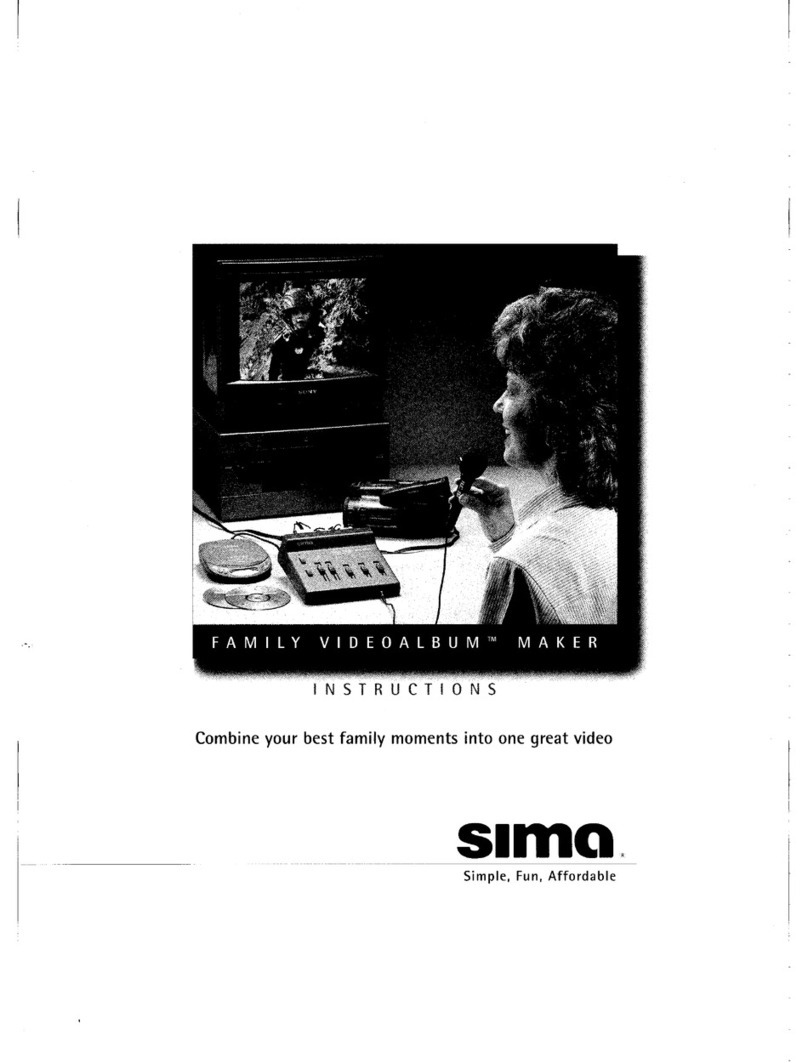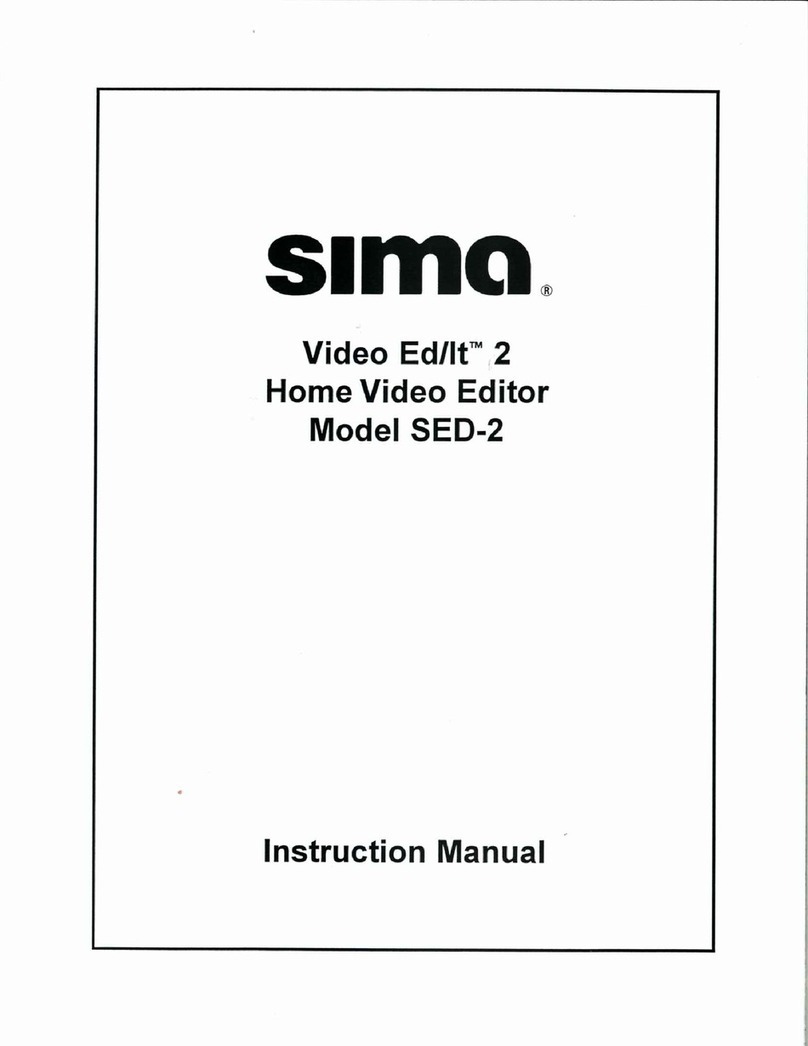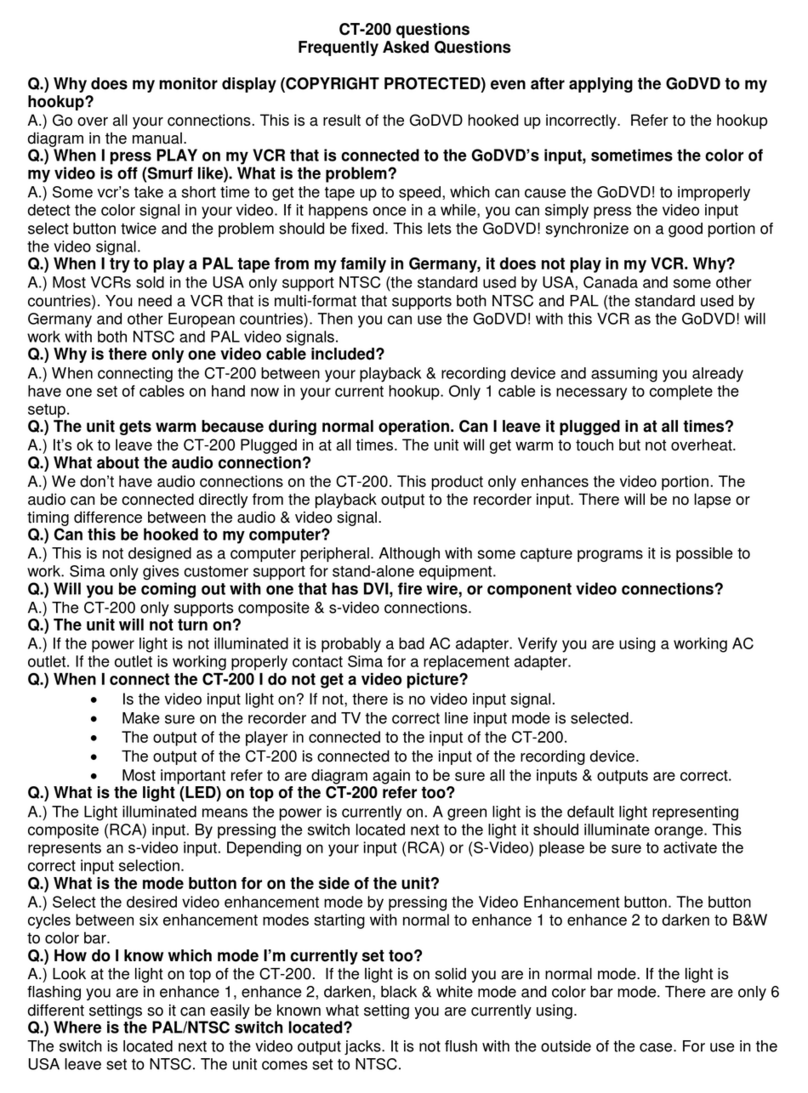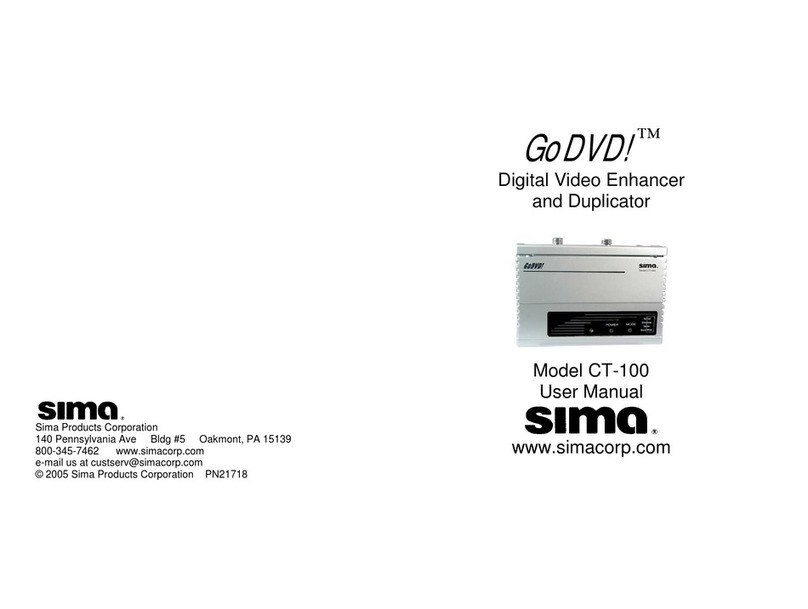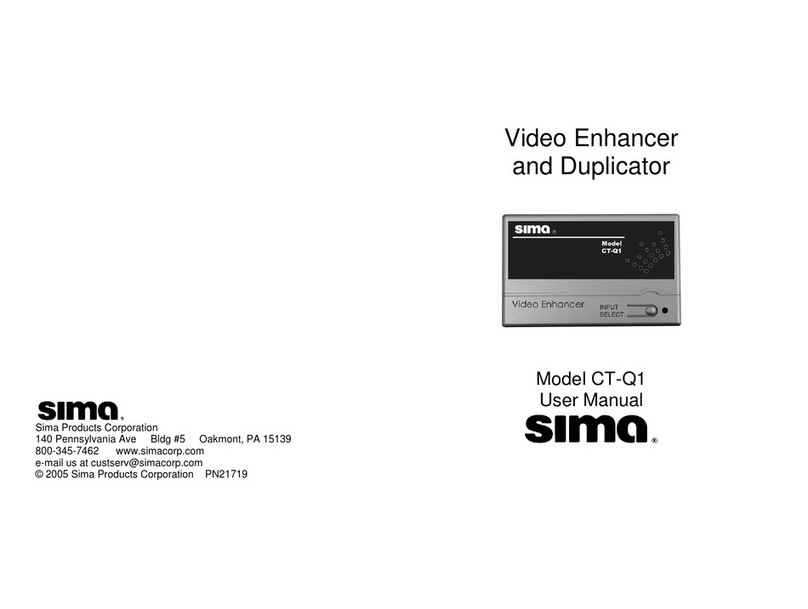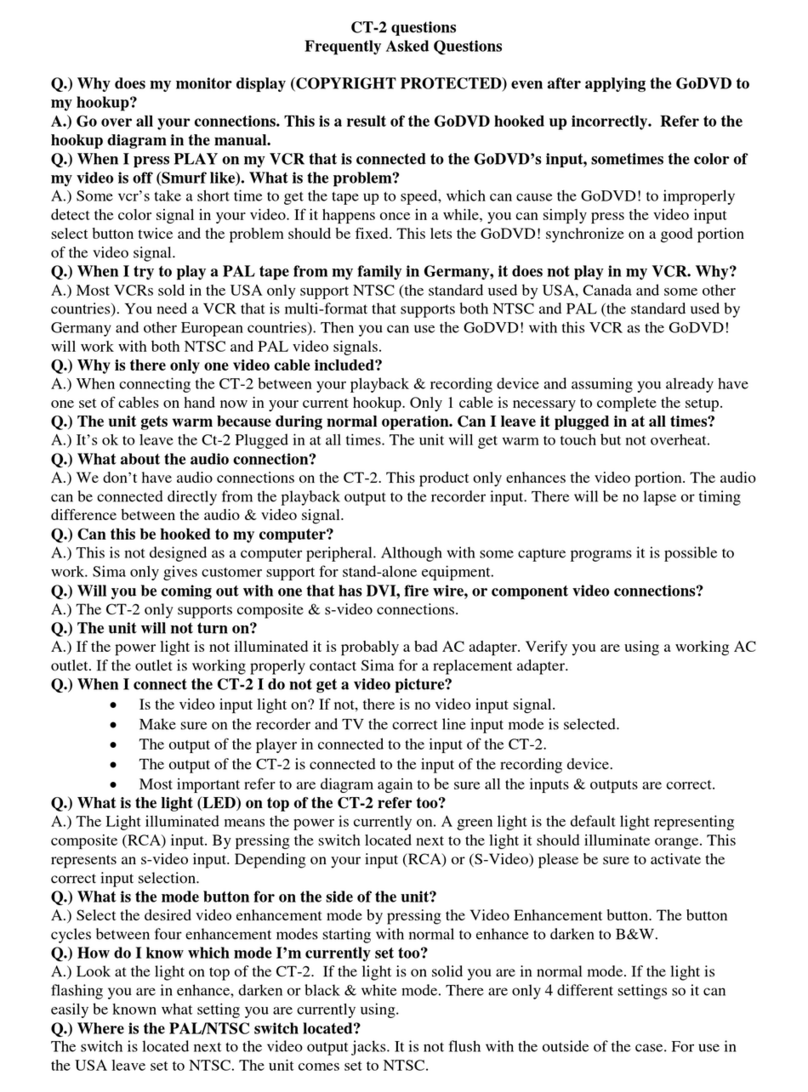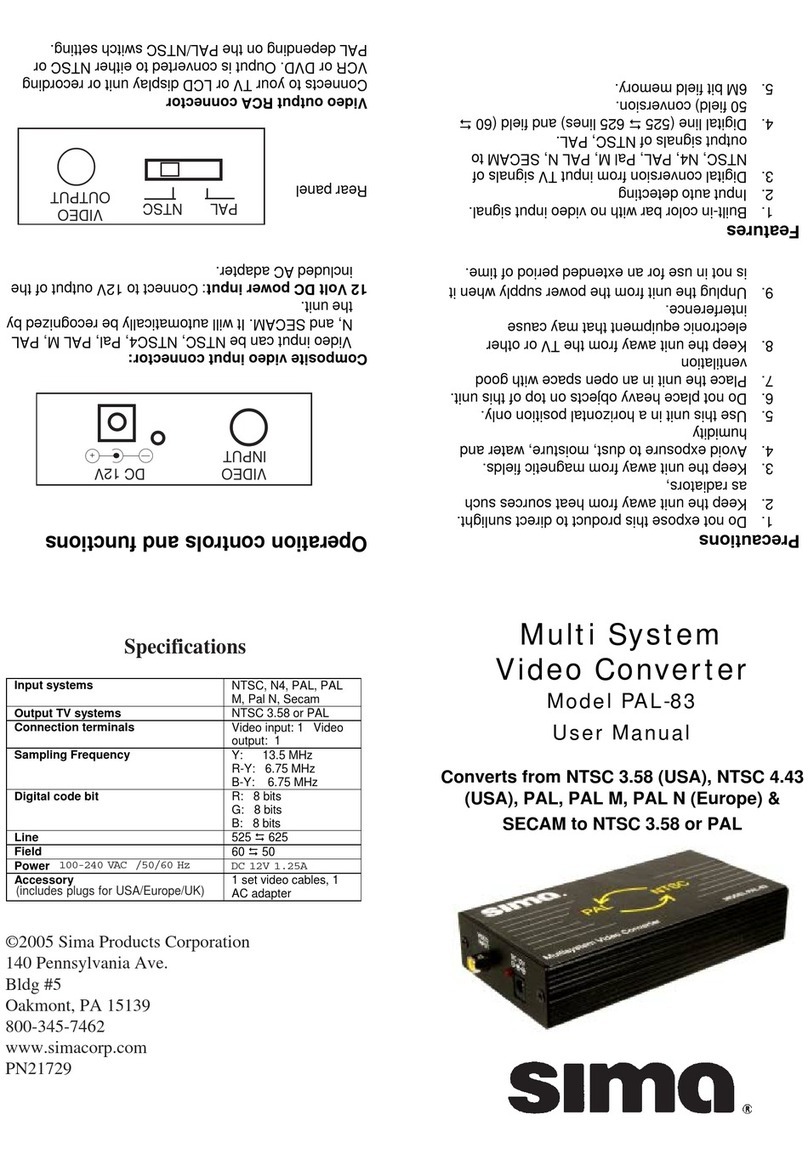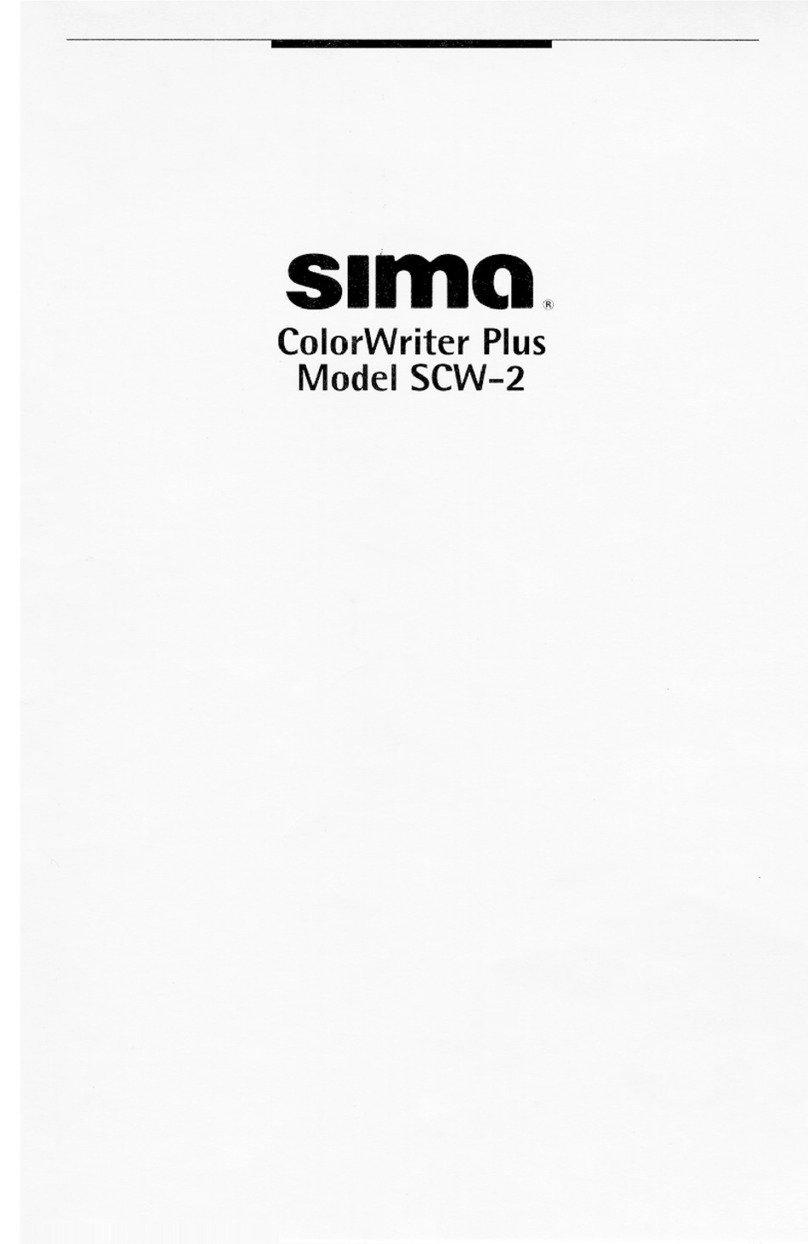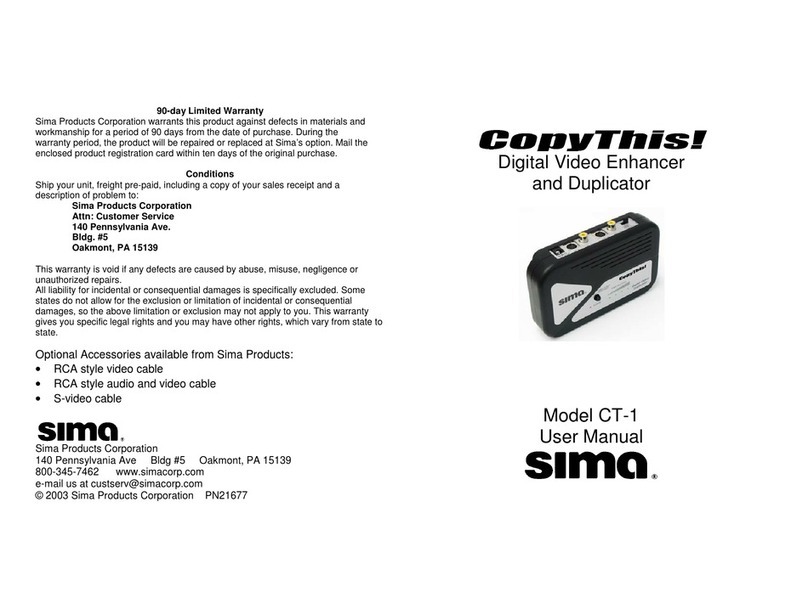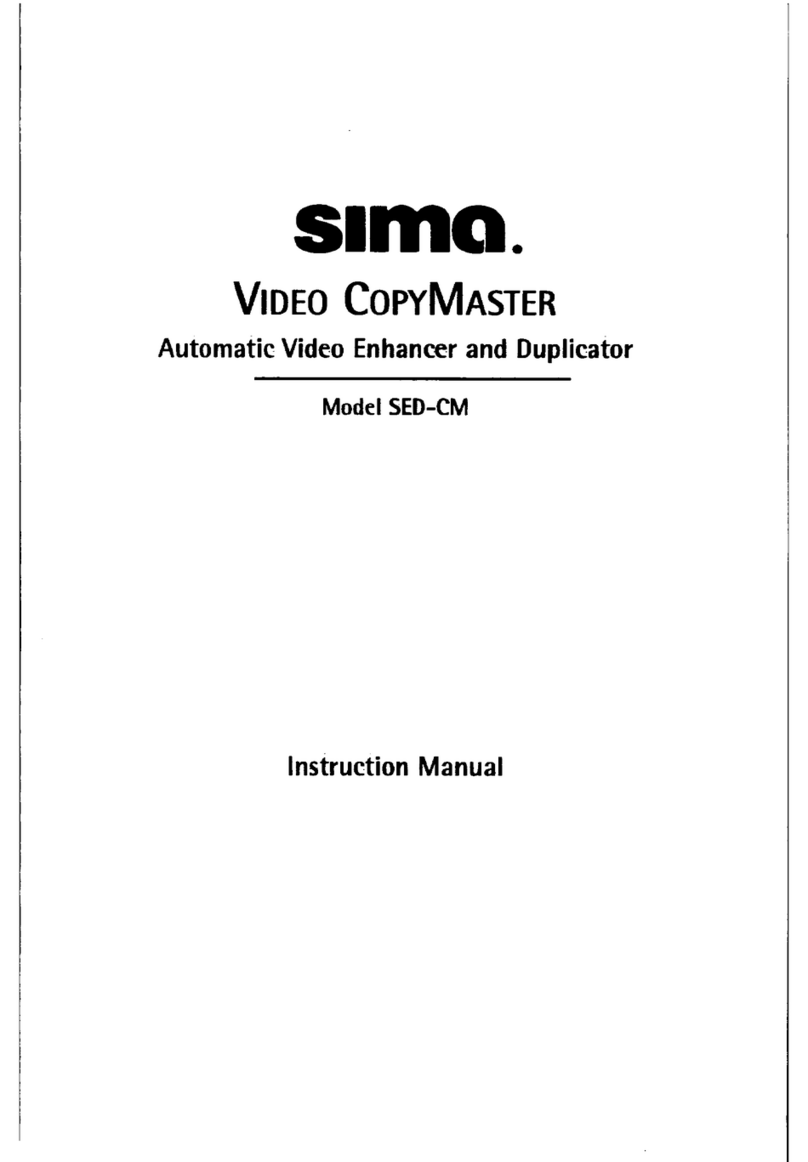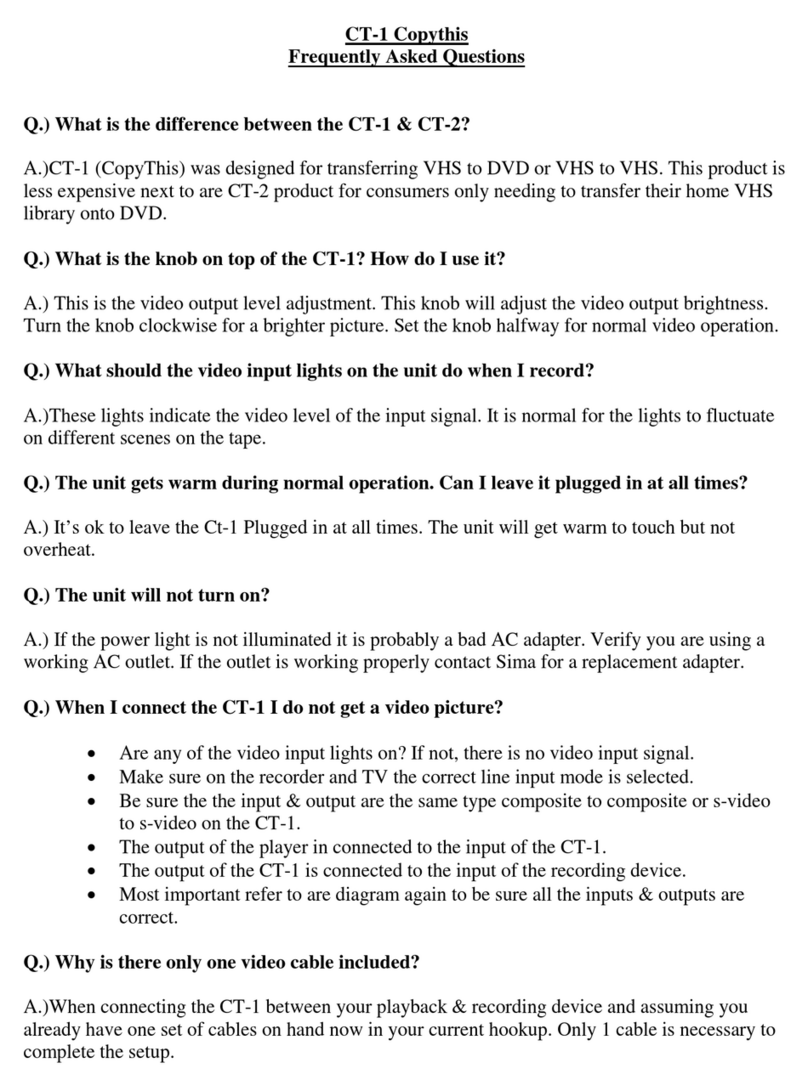Important Connection Notes:
• GoDVD! should be connected between your playback VCR, DVD or
camcorder and the recording VCR or DVD as shown on pages 3 & 4.
• Regardless of which input is used, both outputs continuously deliver an
output signal. The unit will automatically detect whether the video input
is in NTSC (USA) or PAL (Europe) format.
• Only the video cables are to be connected to GoDVD!. Audio cables should be
connected directly between the playback and recording units. With Hi-8 or S-
VHS capability, connect your S-video cables to GoDVD!.
• The CT-200 is equipped with Auto Off/On signal detection. When the video
signal is removed, the unit will automatically shut off and the LED will blink
every 2 sec. When the video signal is restored, the unit will power on.
Specifications
Note: VHS and DVD media are produced in more than one video format. In the
United States, the NTSC format is used. In Europe, the PAL format is used.
GoDVD! automatically detects the input format, however, you must select the
output format.
NTSC & PAL - GoDVD! converts NTSC to PAL and PAL to NTSC video formats. To
output in NTSC, slide the switch located on the OUTPUT panel to the right. To
output in PAL, slide the switch located on the OUTPUT panel to the left.
INPUT - NTSC3.58 / NTSC4.43 / PAL / PAL M / PAL N / SECAM auto detection.
Input Connectors: Composite Video (RCA jack) x 1 / S-video (mini-din) x 1
Note: input selection switch toggles between composite and s-video input source.
OUTPUT - NTSC (Fsc=3.58 MHz) / PAL (Fsc =4.43 MHz)
Output Connectors: Composite Video (RCA jack) x 1 / S-video (mini-din) x 1
Power: DC 7.5V 500mA
Dimensions: 4.5”(W) x 2.5”(L) x .75”(H)
Operation
1. Connect the GoDVD unit as shown on pages 3 and 4.
2. Select the PAL/NTSC output format by setting the PAL/NTSC output switch to
the desired setting. Note: The unit will automatically detect whether the input is
PAL or NTSC, however you must select the desired output format. For use on
U.S. televisions, VCRs and DVDs, set the output format switch to NTSC.
3. Select the appropriate input by pressing the Input select switch. Green light
signifies Composite signal. Orange light signifies S-video input signal.
4. Select the desired enhancement mode by pressing the Video Enhancement
button. The button cycles between six enhancement modes as follows:
Pressing the button six times begins the cycle again.
1. The LED indicator light shows which Input format and Enhancement mode
are selected. For example, a steady green light means you have selected a
composite input signal and will output in the Normal video mode. An orange
blinking light indicates an S-video input signal with one of five enhancement
modes. Use the steady indicator light as a fixed point to determine the
desired enhancement mode. Review the chart below to determine the correct
setting. If unsure which video enhancement mode is selected, look at your
video monitor while toggling through the options.
2. Select A/V input on your recording VCR or DVD and press RECORD.
3. Then press PLAY on your playback device.
5