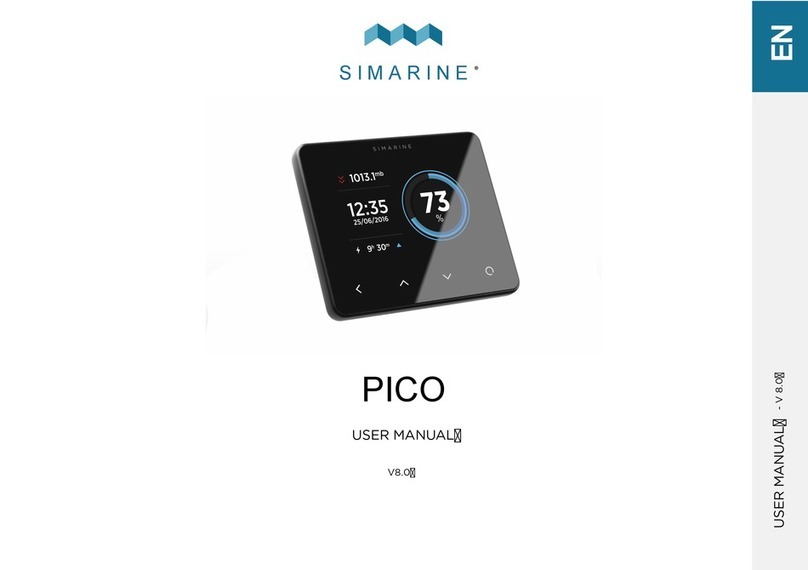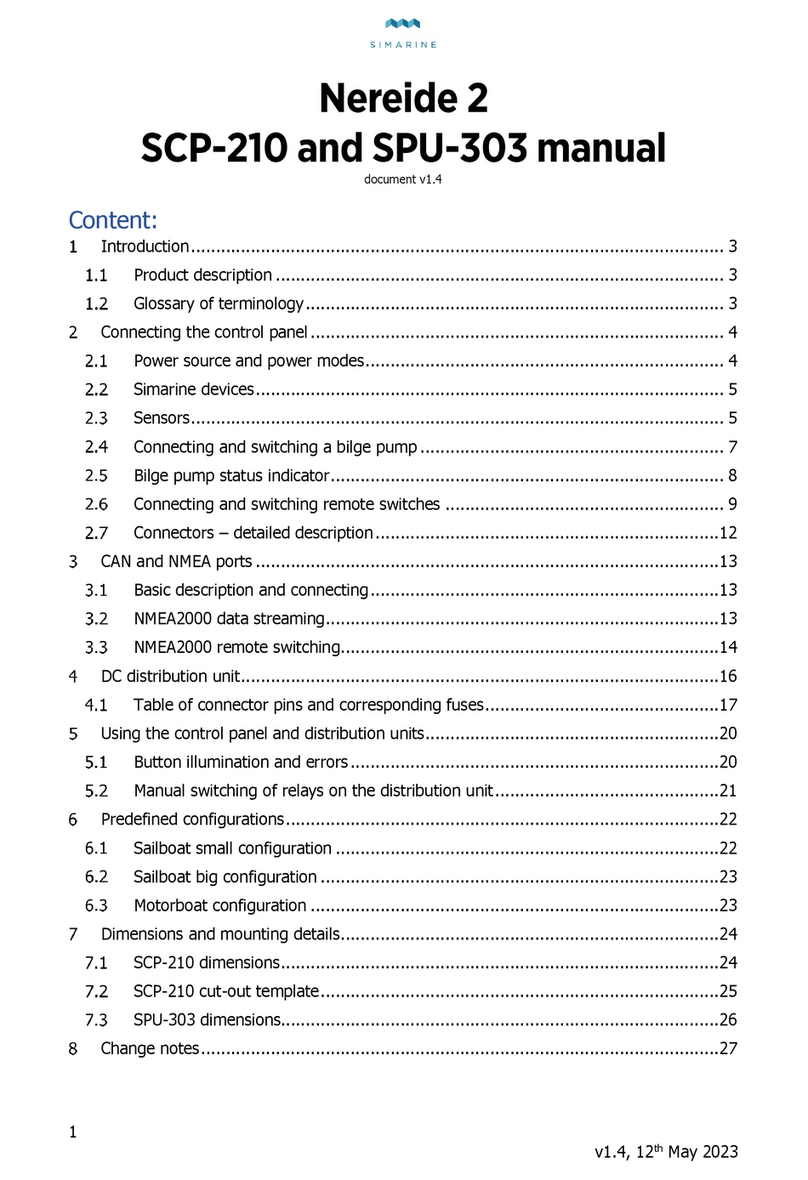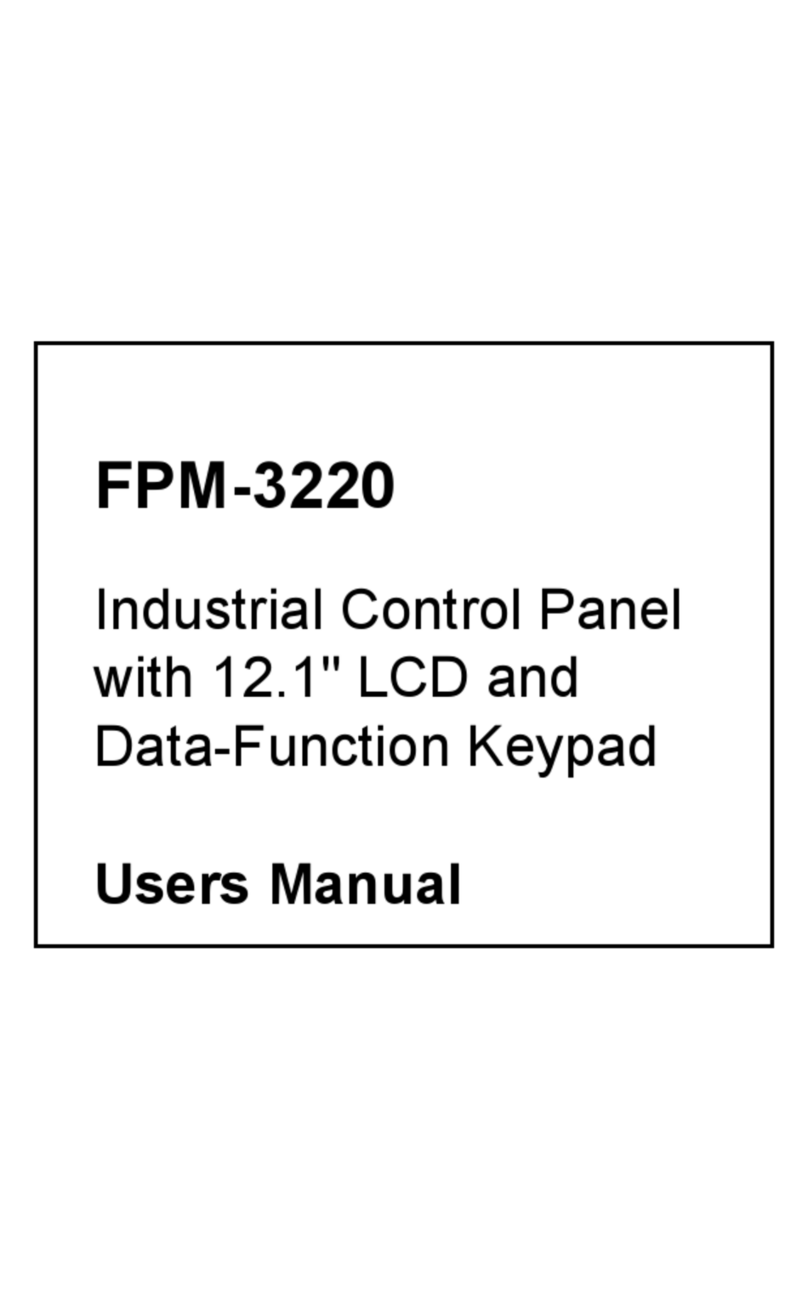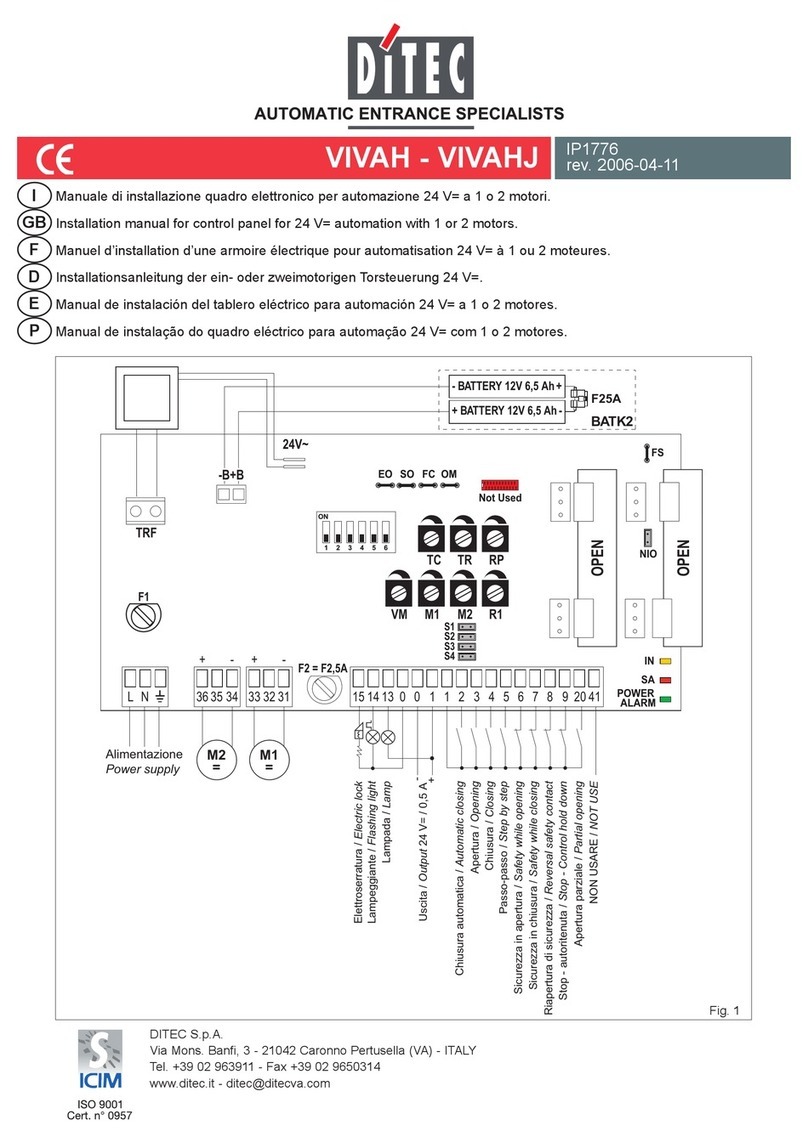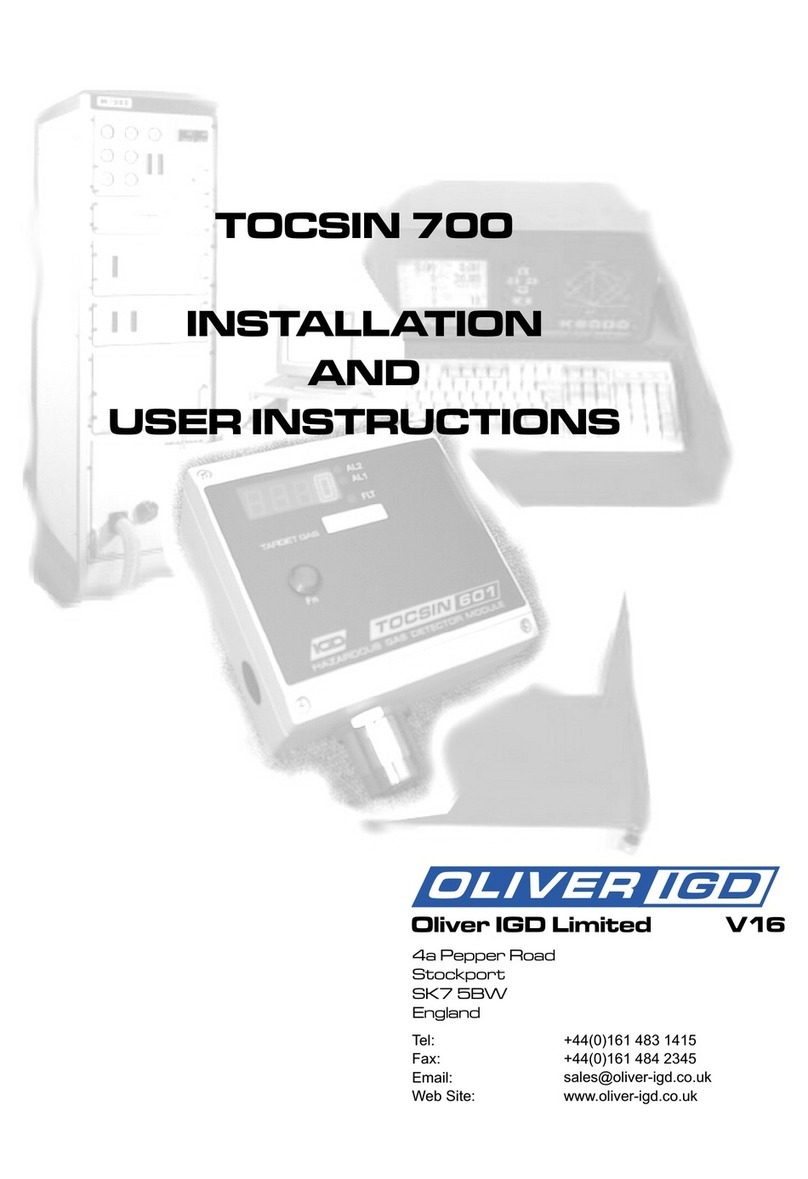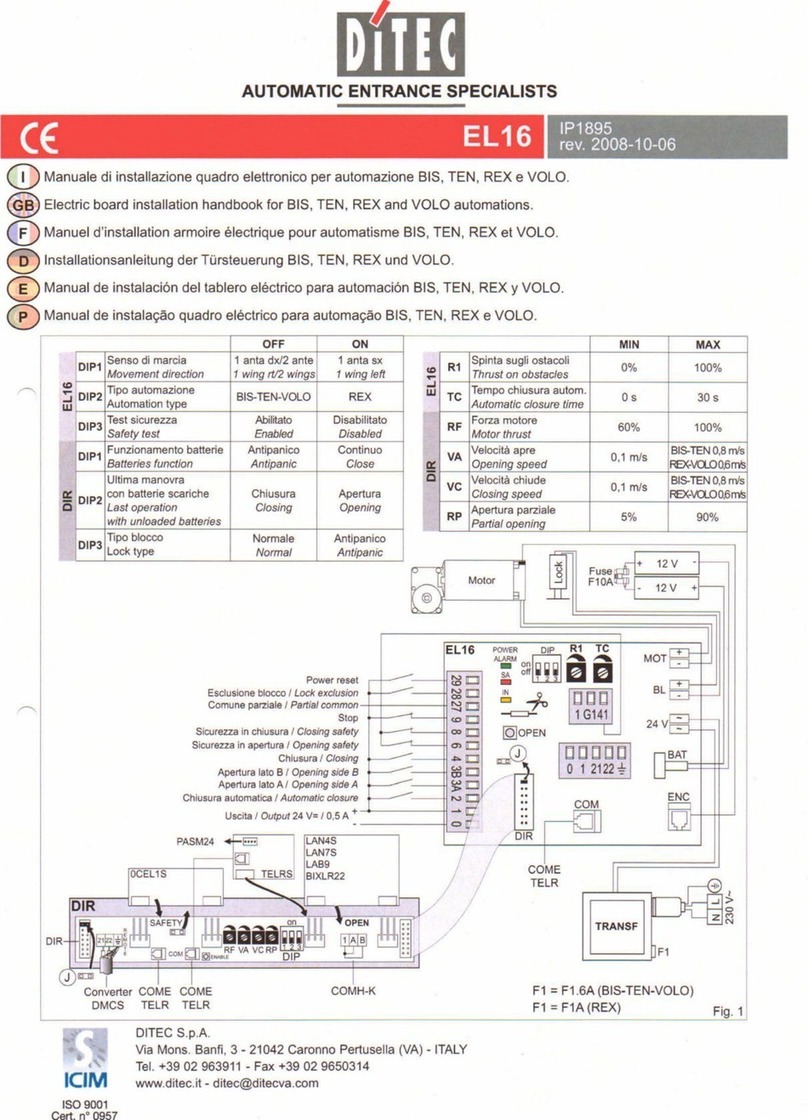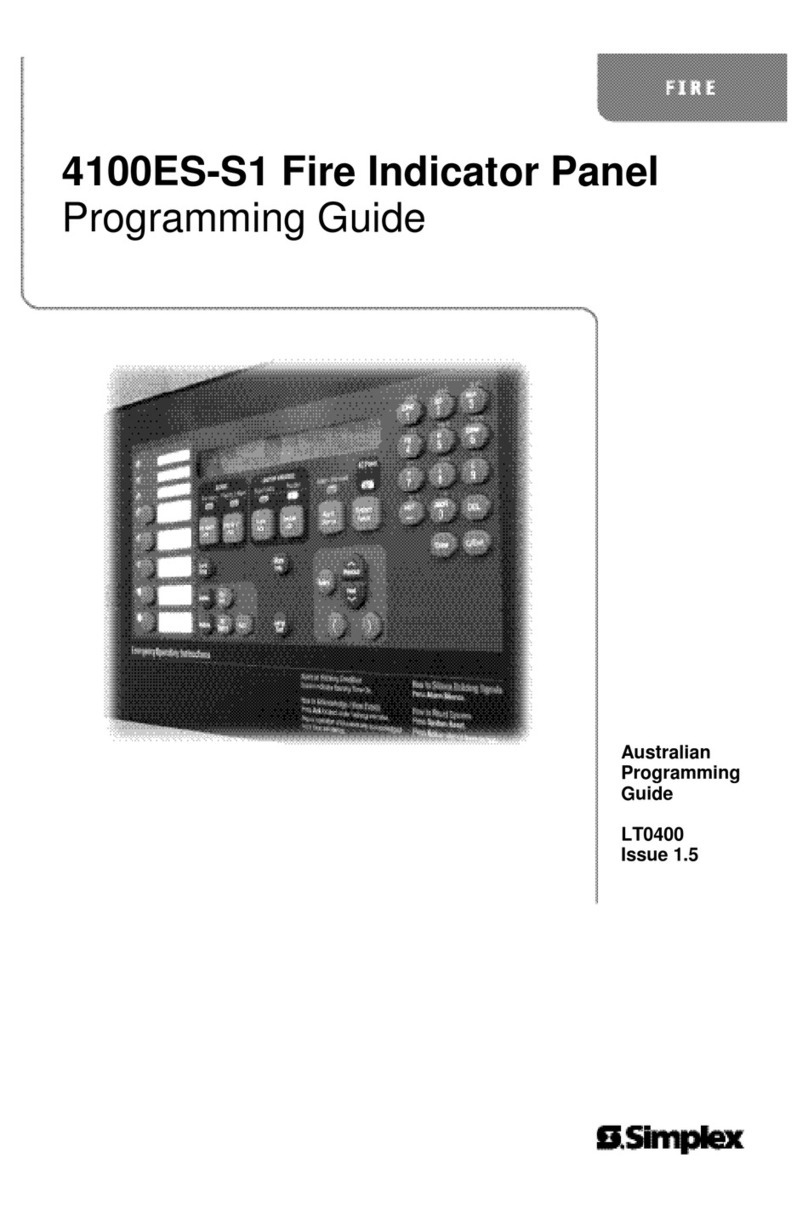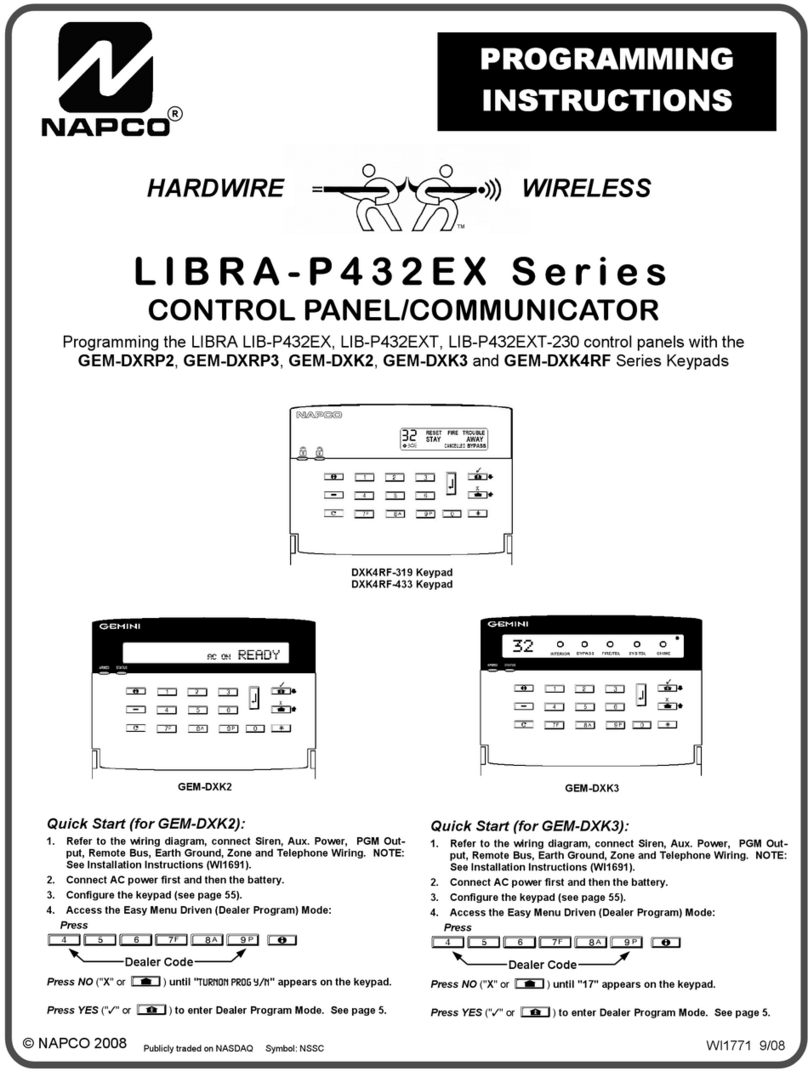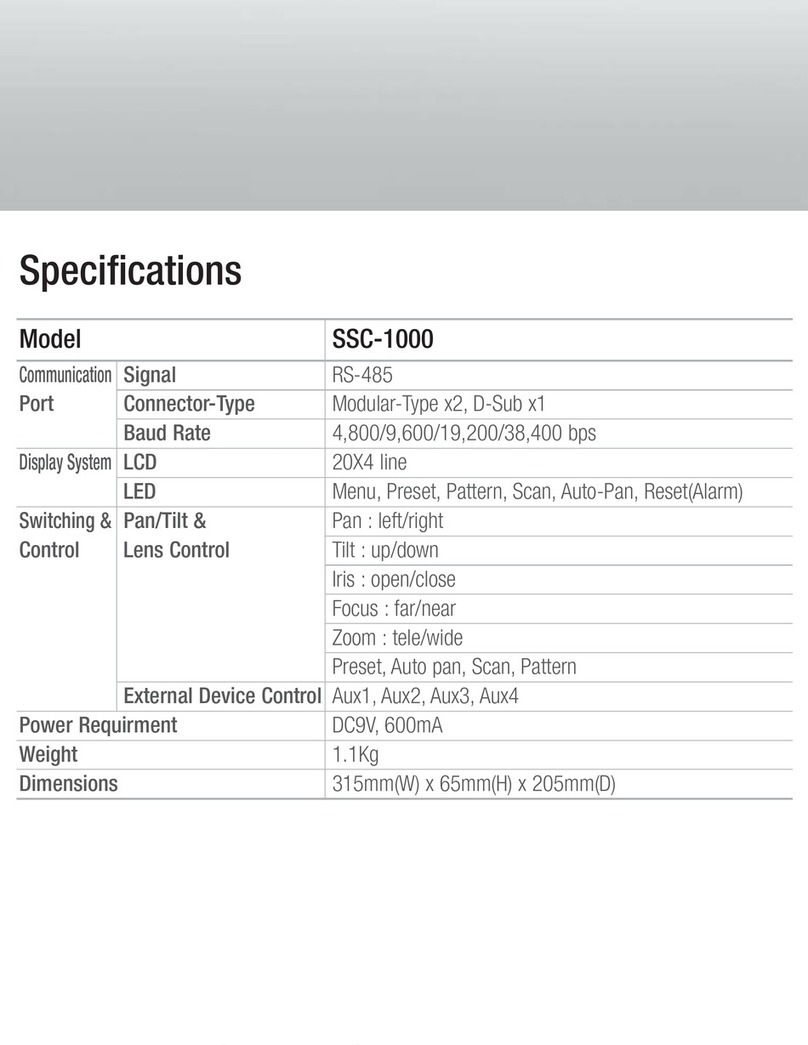SIMARINE VIA User manual

S I M A R I N E®
VIA
USER MANUAL
V8.0
USER MANUAL - V 8.0 DE EN

All rights reserved. No parts of this work may be reproduced in any form or by any means - graphic, electronic, or mechanical,
including photocopying, recording, taping, or information storage and retrieval systems - without the written permission of the
publisher.
Products that are referred to in this document may be either trademarks and/or registered trademarks of the respective owners.
The publisher and the author make no claim to these trademarks.
While every precaution has been taken in the preparation of this document, the publisher and the author assume no responsibility
for errors or omissions, or for damages resulting from the use of information contained in this document or from the use of
programs and source code that may accompany it. In no event shall the publisher and the author be liable for any loss of profit or
any other commercial damage caused or alleged to have been caused directly or indirectly by this document.
VIA
© 2023 SIMARINE
EN
EN
VIA

DE
12. Technical specifications
3
Technical specifications
12
.
Introduction .............................................................................................................................. 7
1.
1.1 About ....................................................................................................................................................................................................... 8
1.2 Schematics ............................................................................................................................................................................................... 9
Accessories ............................................................................................................................. 11
2.
Safety ..................................................................................................................................... 13
3.
Declaration of conformity ......................................................................................................... 15
4.
Installation .............................................................................................................................. 175.
Basic Setup .............................................................................................................................. 196.
6.1 VIA buttons ............................................................................................................................................................................................ 21
6.2 Settings Screen ...................................................................................................................................................................................... 23
6.3 Start screen after first connection ........................................................................................................................................................ 24
6.4 Battery configuration ............................................................................................................................................................................ 25
6.4.1 Adding a new battery ..................................................................................................................................................................... 25
6.4.2 Advanced settings .......................................................................................................................................................................... 27
6.5 Tank configuration ................................................................................................................................................................................ 29
6.5.1 Adding a new tank ......................................................................................................................................................................... 29
6.6 Temperature sensor configuration ...................................................................................................................................................... 31
6.6.1 Add a new temperature sensor ..................................................................................................................................................... 31

DE
6. Basic Setup
4
Basic Setup
6.
6.7 Inclinometer configuration ................................................................................................................................................................... 32
6.7.1 Adding a new inclinometer ............................................................................................................................................................ 32
6.8 User sensor configuration .................................................................................................................................................................... 33
6.8.1 Adding a user sensor ...................................................................................................................................................................... 33
6.9 Current sensor configuration ............................................................................................................................................................... 34
6.9.1 Adding a current sensor ................................................................................................................................................................. 34
Device configuration ................................................................................................................ 377.
7.1 General settings ..................................................................................................................................................................................... 38
7.1.1 Screen ............................................................................................................................................................................................. 38
7.1.2 Device ............................................................................................................................................................................................. 39
7.1.3 Language ........................................................................................................................................................................................ 39
7.1.4 Units ............................................................................................................................................................................................... 39
7.2 Data management ................................................................................................................................................................................. 40
7.2.1 Alarm screen ................................................................................................................................................................................... 41
7.3 Devices ................................................................................................................................................................................................... 42
7.3.1 Batteries ......................................................................................................................................................................................... 42
7.3.2 Tanks .............................................................................................................................................................................................. 43
7.3.3 Temperature sensors ..................................................................................................................................................................... 44
7.3.4 Current sensors .............................................................................................................................................................................. 45
7.3.5 Voltmeters ...................................................................................................................................................................................... 45
7.3.6 Ohmmeters ..................................................................................................................................................................................... 46
7.3.7 Coulomb counter ........................................................................................................................................................................... 46

DE
7. Device configuration
5
Device configuration
7.
7.3.8 Inclinometers ................................................................................................................................................................................. 46
7.3.9 User Sensors ................................................................................................................................................................................... 47
7.3.10 Control unit .................................................................................................................................................................................... 47
7.3.11 Power unit ...................................................................................................................................................................................... 47
7.4 WI-FI ....................................................................................................................................................................................................... 48
7.4.1 AP Mode ......................................................................................................................................................................................... 48
7.4.2 STA Mode ....................................................................................................................................................................................... 48
7.5 Date & Time ........................................................................................................................................................................................... 50
7.6 Service .................................................................................................................................................................................................... 51
7.7 System .................................................................................................................................................................................................... 52
Panel and Power Unit configuration .......................................................................................... 53
8.
8.1 Configuring a button to display a specific screen ................................................................................................................................ 57
8.2 Configuring a button to toggle a different relay .................................................................................................................................. 57
Mobile App ............................................................................................................................. 59
9.
Save and restore settings ......................................................................................................... 61
10.
Firmware upgrade ................................................................................................................... 63
11.
Technical specifications ............................................................................................................ 6512.

DE
12. Technical specifications
6
Technical specifications
12
.

Introduction
1

DE
1. Introduction
8
Introduction
1.
1. Introduction
Congratulations on your purchase of the VIA, formerly known as Caravan Control Panel.
VIA is a device used to control appliances and monitor DC power sources such as batteries, inclinometers, tanks, and solar
panels of your caravan.
The information is displayed on a large 3,5” high resolution IPS display with Gorilla® Glass and anti-reflective coating to ensure
superior visibility. It comes with 8 control buttons prepared for the convenience of the user.
VIA is capable of monitoring up to 6 batteries, 14 tanks, 14 temperatures, and 20 independent current sensors (shunts) as well
as controlling 2 relay switches. It is equipped with a Wi-Fi module to communicate with the application available for Android™
and iPhone® smartphones. The app allows accessing live data, analyzing saved data, configuring the panel, and performing a
firmware upgrade of the system.
1.1 About
In this manual we will show you how to install the Caravan Control Panel and configure the settings.
For information on how to setup the SPDU-52, please check the SPDU-52 manual.
You can find more information on other shunts, modules installations, and devices on the website:
https://simarine.net/manuals

DE
1. Introduction
9
Introduction
1.
1.2 Schematics
All measurements are in millimeters (mm).
Required mounting space is at least 30 mm behind the casing.


Accessories
2

DE
2. Accessories
12
Accessories
2.
2. Accessories
VIA is compatible with the following SIMARINE modules:
·
SC303 Digital Shunt – 300A Shunt, for up to 75V systems.
·
SC503 Digital Shunt – 500A Shunt, for up to 75V systems.
·
SDI01 Inclinometer – High-resolution digital inclinometer for pitch and roll with manual calibration.
·
SCQ25 Quadro Digital Shunt Module – 4x25A Shunt, for 12V and 24V systems
·
SCQ50 Quadro Digital Shunt Module – 4x50A Shunt, for 12V and 24V systems.
·
SCQ25T Quadro Digital Shunt and Analog input module 4x25A Shunt and Analog input module with 4 resistance and 3
voltage inputs.
·
ST107 Analog input interface module with 4 resistance and 3 voltage Inputs.

Safety
3

DE
3. Safety
14
Safety
3.
3. Safety
Electrical specialists with proper safety equipment should make installation of Simarine electronics. When working with
batteries, you should wear protective clothing and eye protection.
CAUTION: Batteries contain acid, a corrosive, colorless liquid that will burn your eyes, skin, and clothing. Should the acid
come in contact with eyes, skin or clothing, wash it immediately with soap under fresh water for at least 15 minutes, and seek
medical support immediately.
CAUTION: Do NOT connect anything to a damaged battery. It could heat up, catch fire or explode.
CAUTION: Lead-acid batteries can generate explosive gases during operation. Never smoke, allow flames or sparks near the
battery. Make sure to keep sufficient ventilation around the battery.
CAUTION: When working with a battery, remove all personal metal items like watches, rings, necklaces, and bracelets. Metal
items in contact with the battery terminals might cause a short circuit with a very high electric current, which may heat up
and melt nearby objects and cause severe burns.

Declaration of conformity
4

DE
4. Declaration of conformity
16
Declaration of conformity
4.
4. Declaration of conformity
MANUFACTURER:
SIMARINE d.o.o.
ADDRESS: Ulica škofa Maksimilijana Držecnika 6, SI-2000 Maribor, Slovenia, EU
Declares that the following product:
PRODUCT TYPE: V I A
Conforms to the requirements of the following Directives of the European Union:
EMC Directive 2014/30EU, RoHS Directive 2002/95/EC
The above product conforms with the following harmonized
standards: EN61000-6-3: 2001 EMC - Generic Emissions Standard,
EN61000-6-2: 2005 EMC
-
Generic Immunity Standard

Installation
5

DE
5. Installation
18
Installation
5.
5. Installation
VIA should be installed in a visible place to provide good readability. The mounting process and installation cutouts depend
on the model, as described in the following sections.
Mounting steps:
1. Before drilling, check if there is enough space to mount the panel.
2. Mark mounting holes using the supplied installation template.
3. Drill all holes.
4. Connect the connector on the back of the VIA to the splitter cable (be sure to align the pins correctly) and
fasten it by turning the safety ring clockwise.
5. Finish mounting the VIA on the back side with the supplied threaded rods and nuts. Screws, rods, and nuts MUST
be fastened by hand. Excessive force may damage the threads on the VIA.

Basic Setup
6

DE
6. Basic Setup
20
Basic Setup
6.
6. Basic Setup
Controlling the menus of the VIA is intuitive and easy to use. All adjustments can be performed by using the four touch
buttons below the screen. Menus and settings in the picture below can differ from the menus and settings on your device
since future firmware upgrades might cause some minor changes of the menus and settings.
Long press the button to enter the settings menu.
Buttons on the right are used to open and navigate through different optional screens faster and easier.
Long press the button to turn on the device.
Table of contents
Other SIMARINE Control Panel manuals
Popular Control Panel manuals by other brands
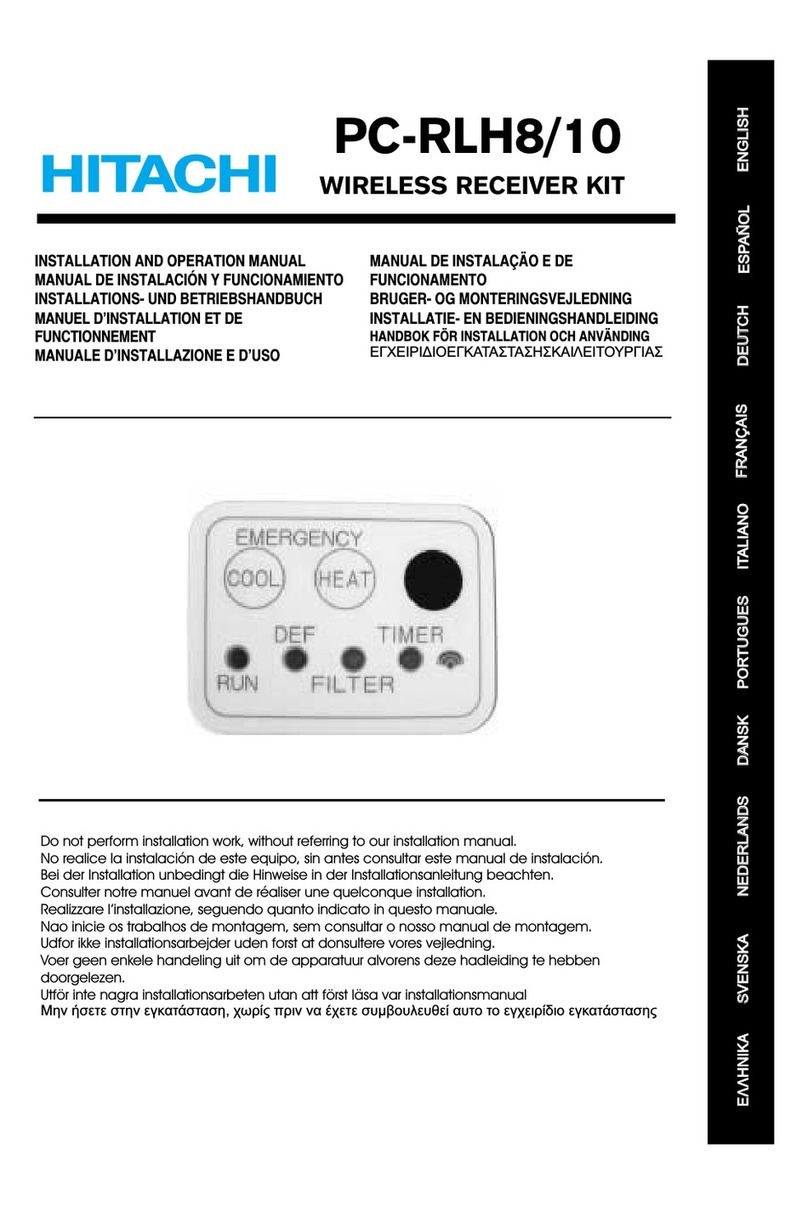
Hitachi
Hitachi PC-RLH8 Installation and operation manual

See Water
See Water WS Series Installation and operation manual

Global Fire Equipment
Global Fire Equipment JUNO NET Configuration and connections

Honeywell
Honeywell Silent Knight 5860 Installation quick reference
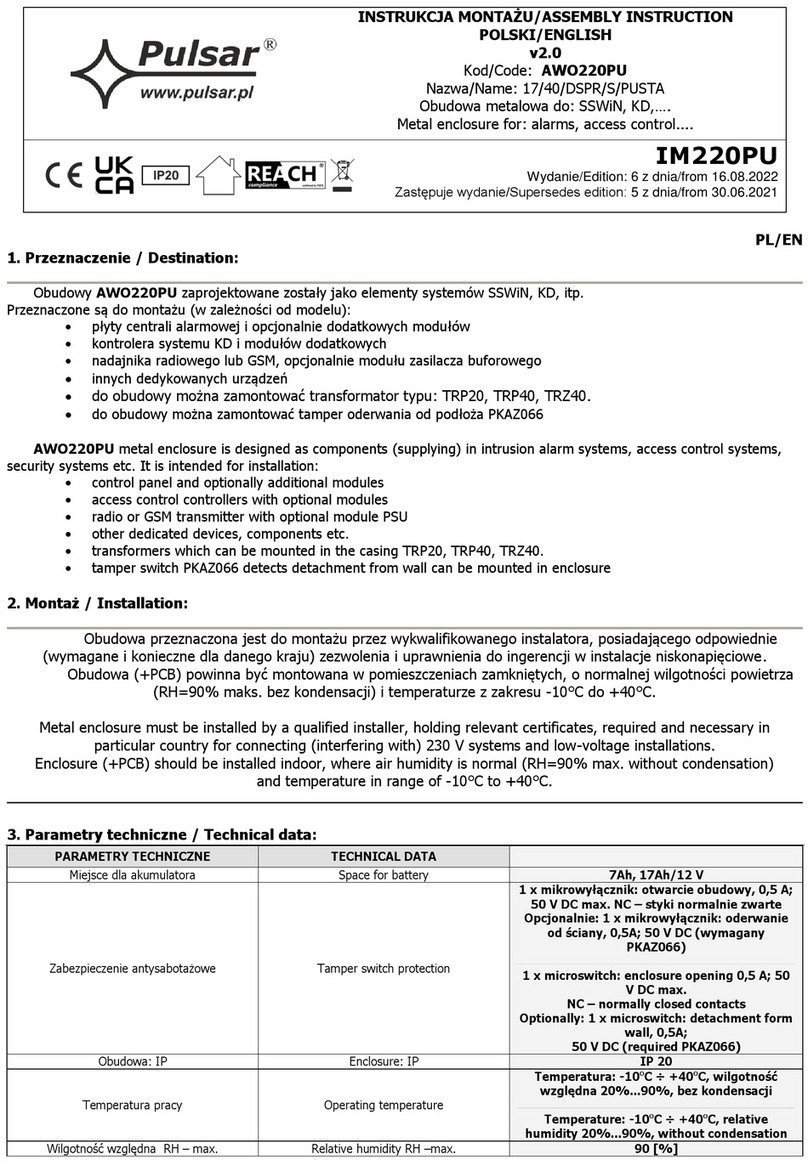
Pulsar
Pulsar 17/40/DSPR/S/PUSTA Assembly instruction

Siemens
Siemens SXL-EX datasheet