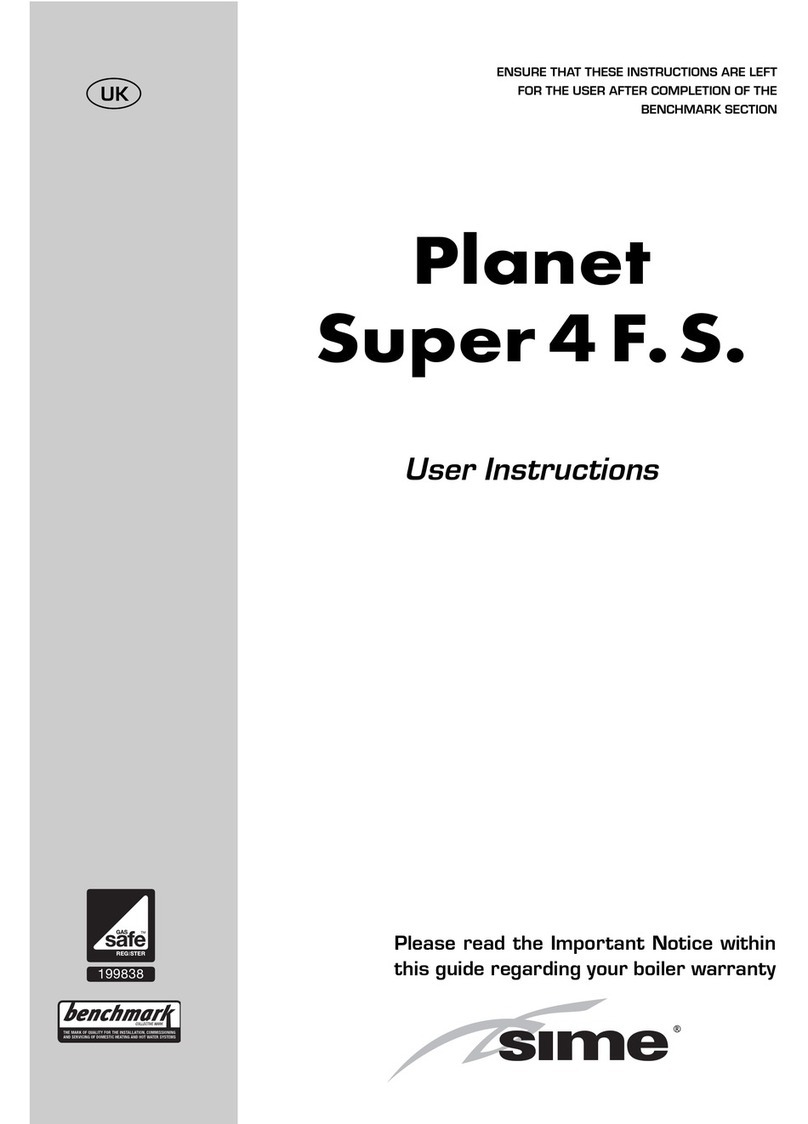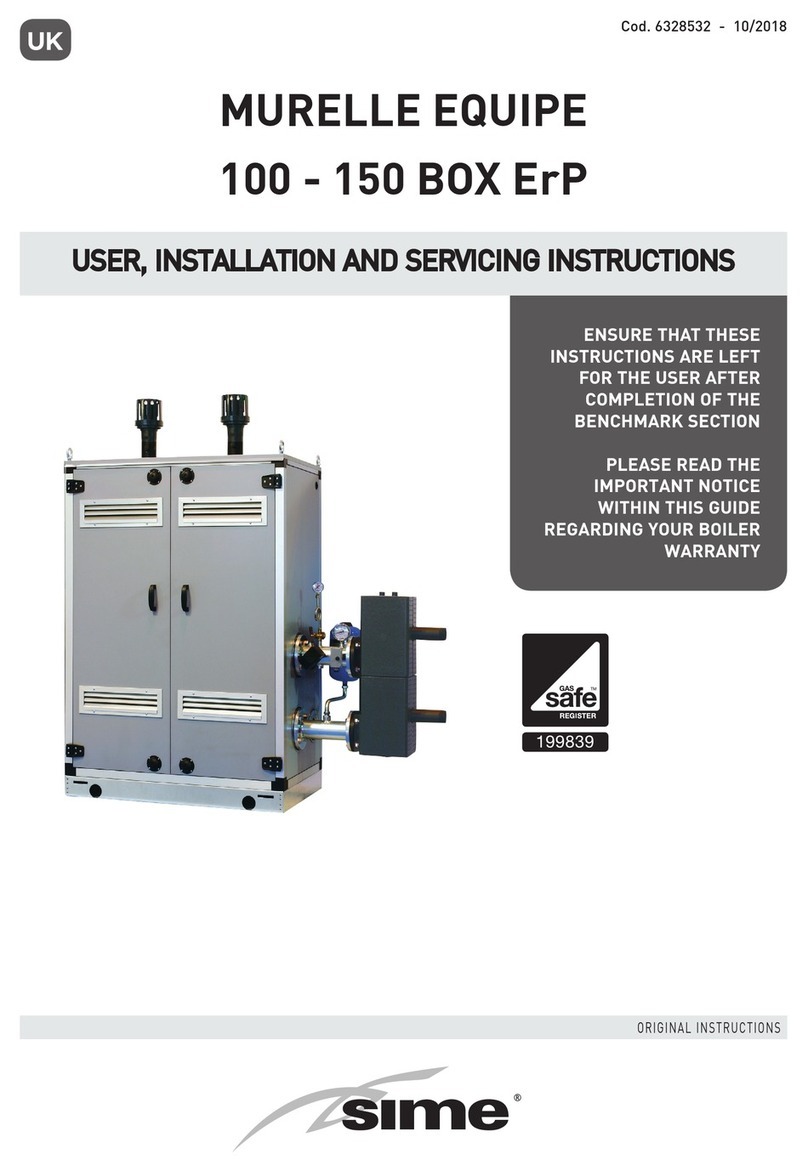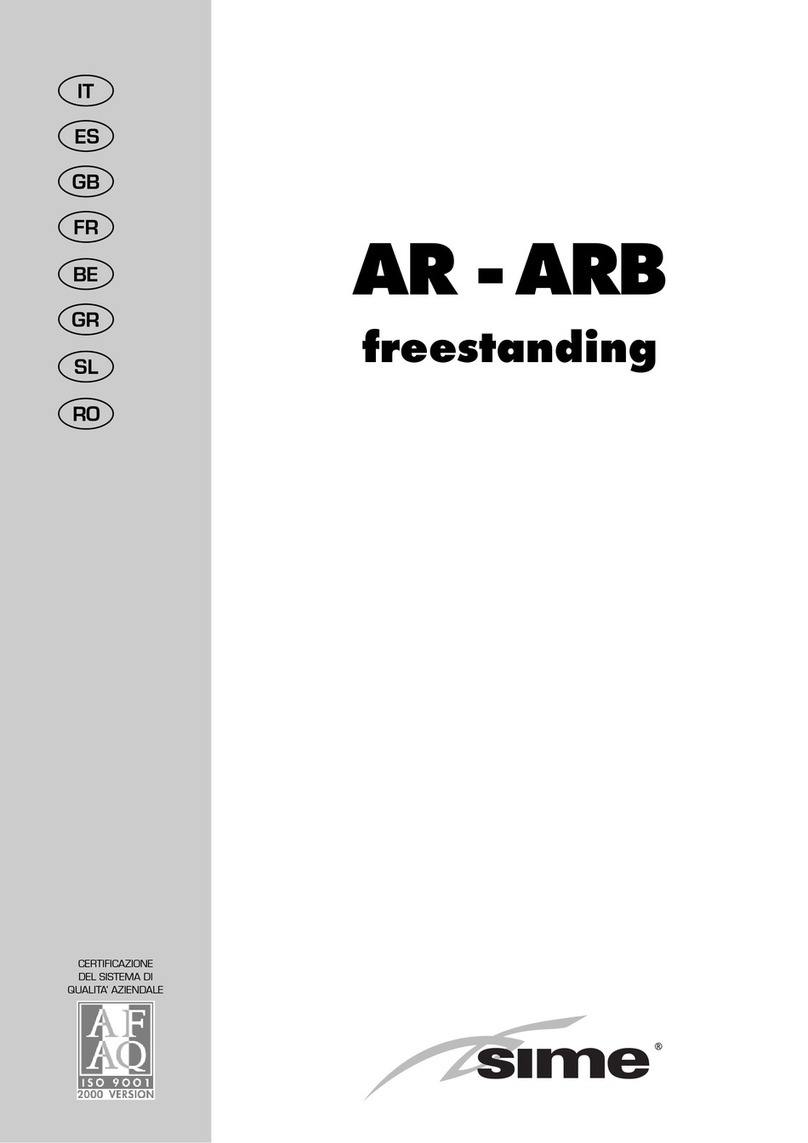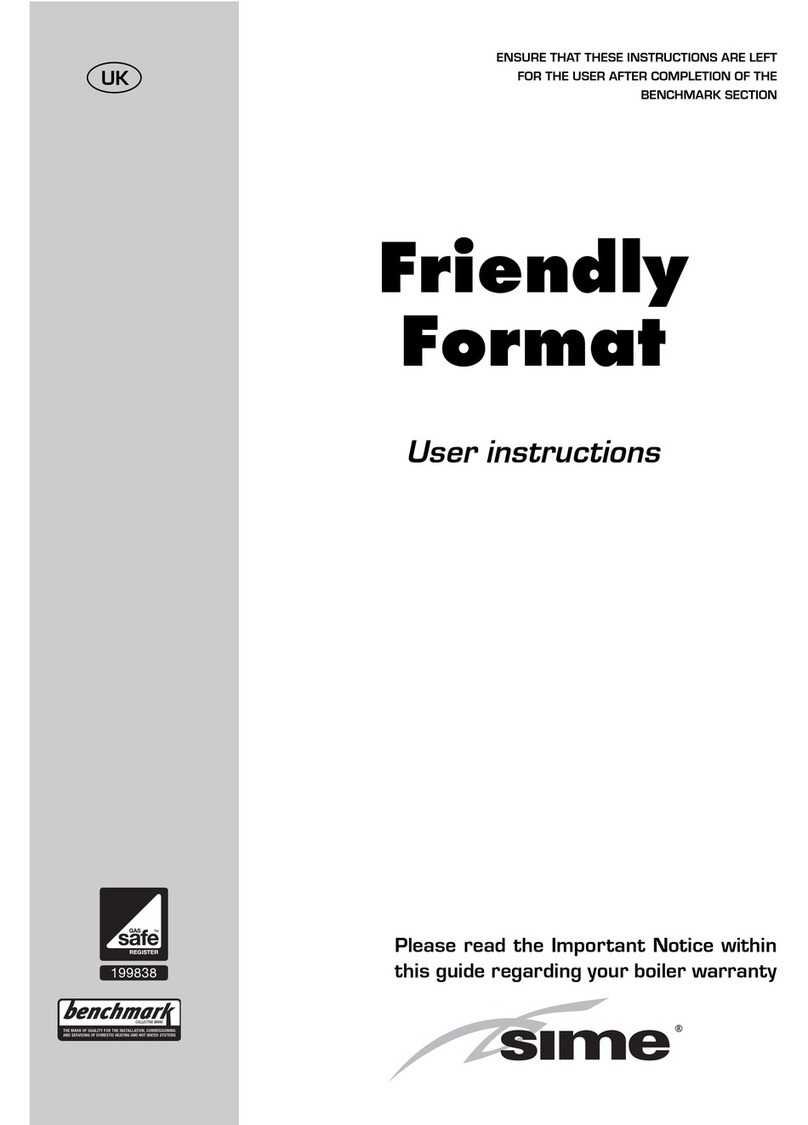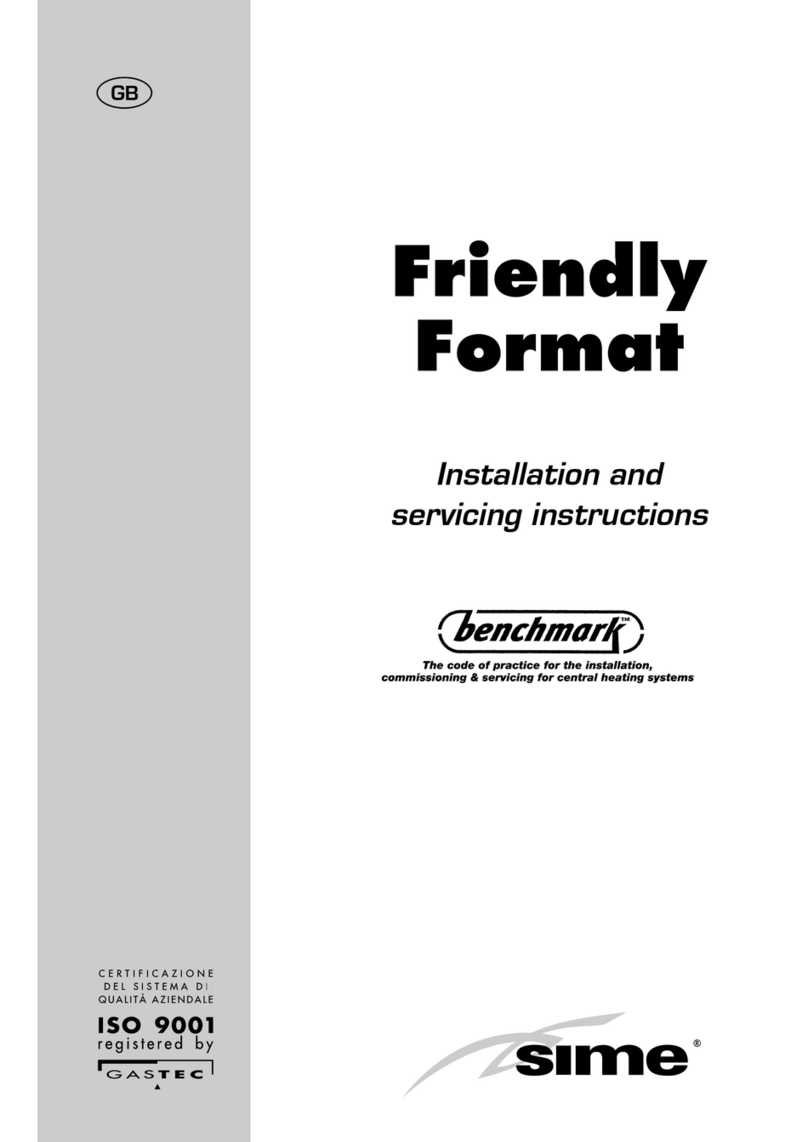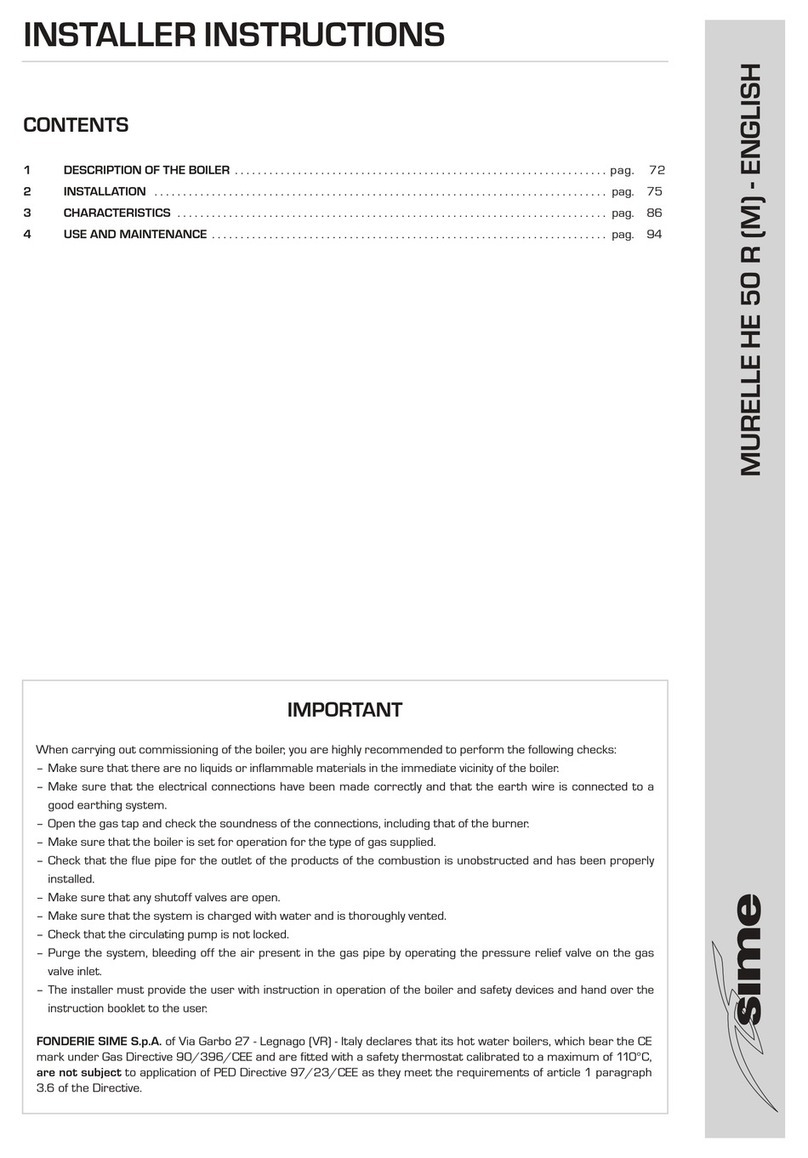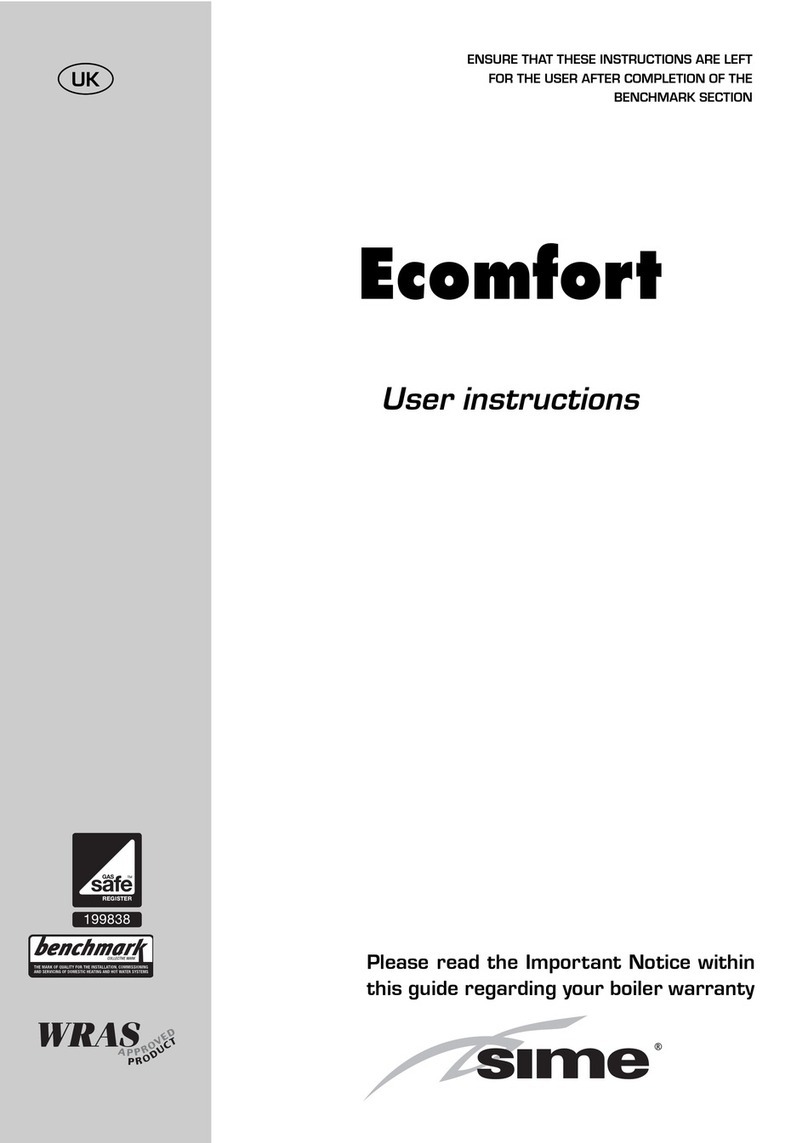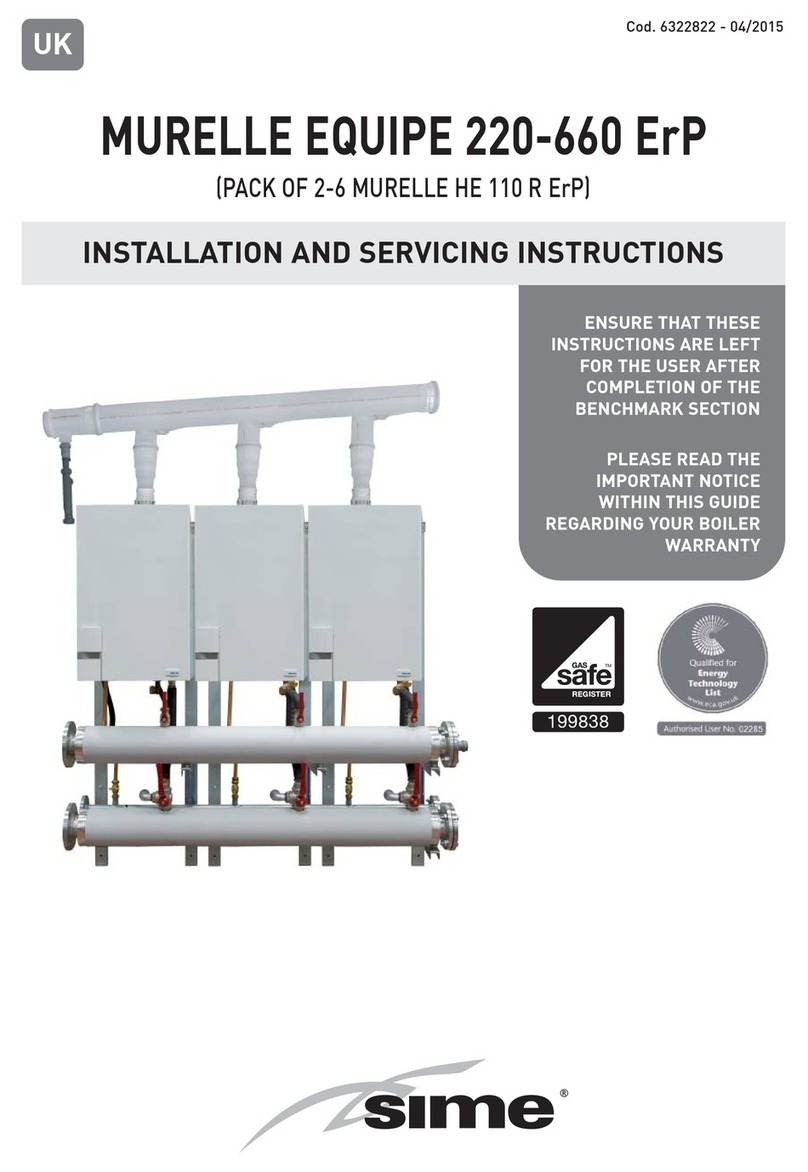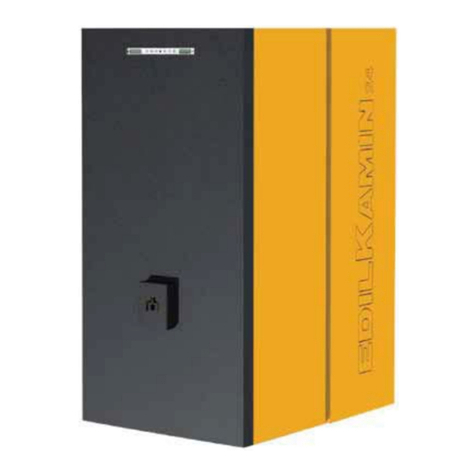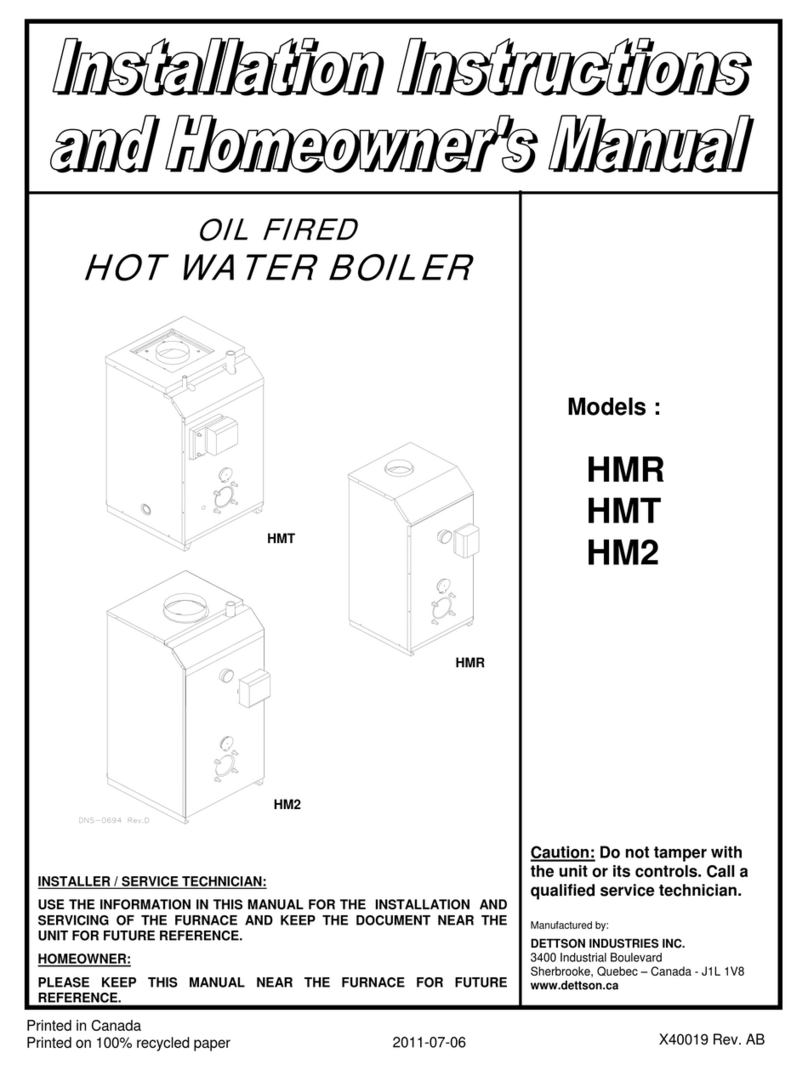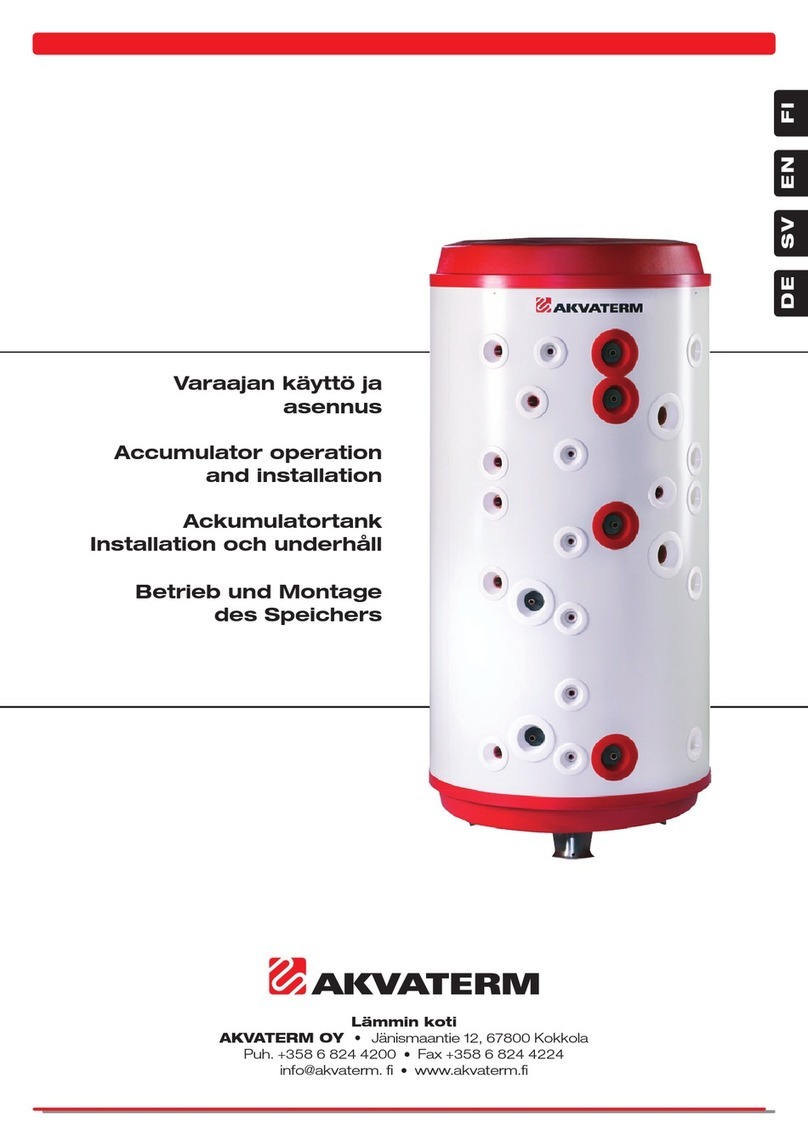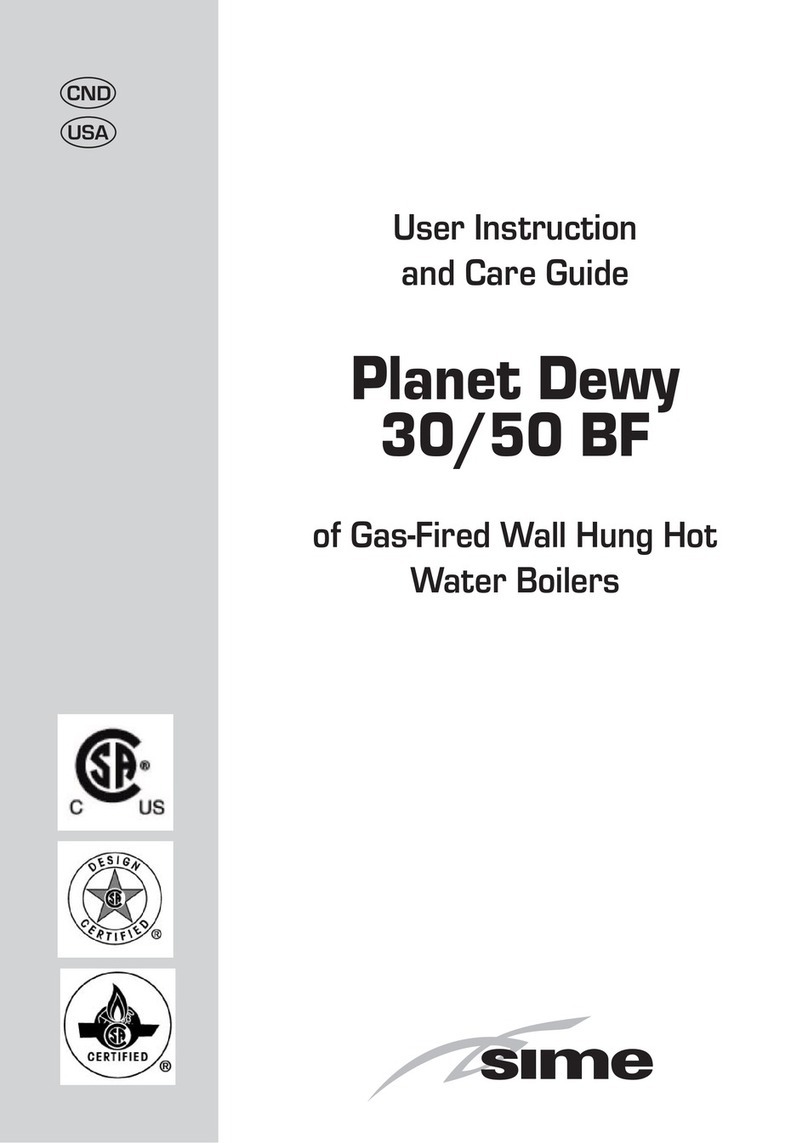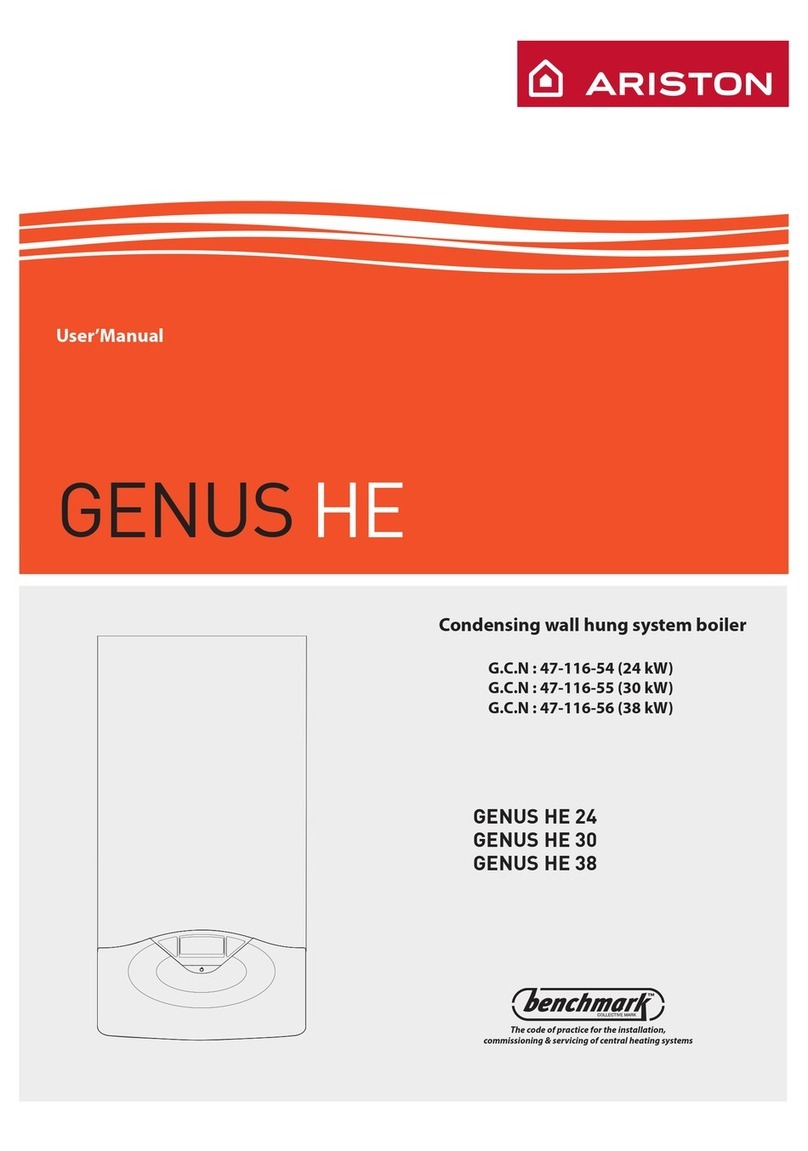10
BEFORE PROGRAMMING
Press the reset button using a pencil or similar instrument.
This clears the memory of unwanted information in readiness
for programming.
The reset button should be used in the event of local interfer-
ence causing the timeswitch to appear to malfunction. Local
interference dependent on location may be present from time
to time.
SET CURRENT TIME AND DAY
1) Press and hold the “”button during operations 2 - 5
below.
2) Press the “Day” button to select the current weekday
(1 = Monday, 2 = Tuesday etc.).
3) If setting in British summertime press the +/– 1h button
once.
4) Press the “h” button to select the correct hour.
5) Press the “m” button to select the correct minute.
6) Now release the “”button - the colon between the
hours and minutes will flash to indicate that the clock is
running.
ENTERING THE SWITCHING TIMES
1) Press the “Prog.” button to select the first free memory
location.
2) Press the “Day” button to select the day or group of days
required for switching to occur.
You have a choice of day groups:
1 - 7 (Mon - Sun), 1 - 6 (Mon - Sat) , 1 - 5 (Mon - Fri), 6 - 7
(Sat & Sun), or any individual day.
Each programme space automatically starts with the day
selection 1 - 7. You can change this with the day button.
3) Press the “h” button to select the hour the switching is to
occur.
4) Press the “m” button to select the minute the switching is
to occur.
5) Press the “”button once to select an ON “”instruc-
tion, or twice to select an OFF “”instruction.
6) Press the “Prog.” button to store your programmed infor-
mation, and select the next free programme space.
Or if you have finished loading the programme presse the
“”button which will save the programme and return
the timeswitch to the current time display.
7) Programme further switching instructions as above.
8) Pressing the “Prog.” button one additional time after you
have finished programming displays the remaining num-
ber of programme spaces that are free, e.g. “Fr 12”. If all
programme spaces are full, “Fr OO” will appear.
IMPORTANT NOTE
After programming is completed, and you return the
timeswitch to the current time display with the “”button,
the timeswitch will not activate any switching instruction
required for the current time. You may need to manually
select the desired switching state with the “”button.
Thereafter, as the unit encounters further switching instruc-
tions in the memory in real time, it will correctly activate all
subsequent switching instructions.
MANUAL OVERRIDE
With the “”button you can manually operate the switch to
switch ON or OFF outside the programmed times, or you can
put the switch into a permanent ON or OFF condition.
The first press the “”button advances the output to ON
or OFF (“”or “”together with the “”symbol dis-
played to show that the programme has been overridden)
without disrupting the programme sequence.
The second press fixes the output in the continuously ON “
” condition. The third press fixes the output in the continuously
OFF “”condition.
In either fixed condition, the timeswitch will only revert to the
timed condition if you press the “”button once more.
READ OR CHANGE PROGRAMMED INFORMATION
Press the “Prog.” button repeatedly to view each of your pro-
grammed instructions in the order in which they were pro-
grammed. You can stop to alter any of the instructions using
the buttons as described in “entering switching times” above.
RUNNING RESERVE
In the case of mains electrical failure, the internal battery will
ensure that the actual time of day continues to operate and
that the automatic switching programme remains intact. The
clock can be programmed completely even without mains
supply, provided the battery back up is fully charged.
(Charging time 70 hours approx.).
SUMMER/WINTER CHANGEOVER
– From summer to winter time:
Depress the +/– 1h key once (symbol +/– 1h disappears
from display).
– From winter to summer time:
Depress the +/– 1h once (display shows +/– 1h simbol).
Alternatively you can follow the instructions described in “set
current time and day” above.