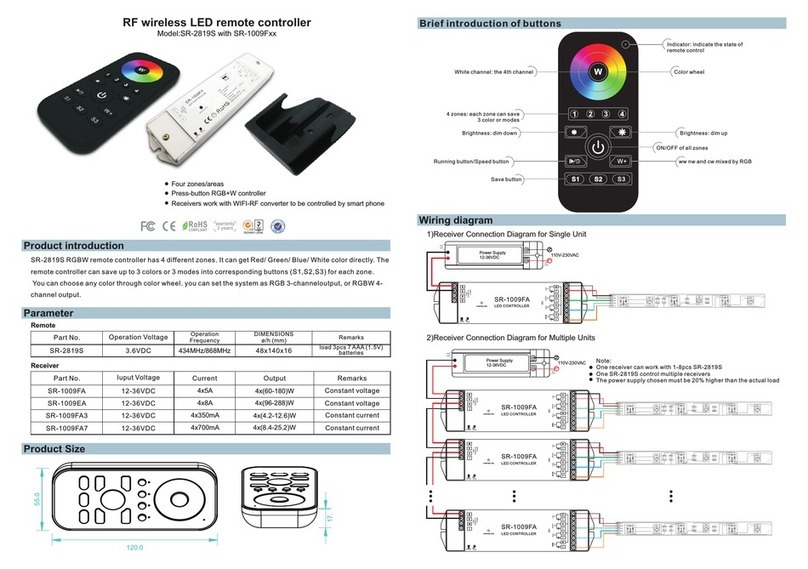Sime HOME PLUS Guide

Fonderie SIME S.p.A. 6330362 - 12/2019 - R1
PL
CZ
EN
Sime HOme PLUS
Je 18 Sept 2014Zone 10:30
Menu Mode
Eau chaude 48°C eco
Hiver automatique - reglage 20.0°C jusqu'a' 7.30
INSTALLATION AND USE MANUAL
INSTRUKCJA INSTALACJI I OBSŁUGI
NÁVOD K INSTALACI A POUŽITÍ
Remote Control
Sterownik zdalny -
Dálkové ovládání

2
EN
RANGE
MODEL CODE
Sime HOME PLUS 8092284
1312
NOTE:
Certain functions of the remote control may not be available in con-
junction with certain specific generator models.
SYMBOLS
a
WARNING
To indicate actions which, if not carried out correctly,
can result in injury of a general nature or may dam-
age or cause the appliance to malfunction; these
actions therefore require particular caution and ad-
equate preparation.
f
ELECTRICAL HAZARD
To indicate actions which, if not carried out correctly,
could lead to injury of an electrical nature; these
actions therefore require particular caution and ad-
equate preparation.
d
IT IS FORBIDDEN
To indicate actions which MUST NOT BE carried out.
m
WARNING
To indicate particularly important and useful infor-
mation.

3
EN
1 SAFeTY WARNiNGS AND ReGULATiONS 4
1.1 Warnings ......................................4
1.2 Restrictions ....................................4
2 iNSTALLATiON 5
2.1 Receiving the product ............................5
2.2 Dimensions and weight...........................5
2.3 Temperatures...................................5
2.4 Wall mounting ..................................6
3 DeSCRiPTiON 8
3.1 Characteristics .................................8
3.2 Multifunction encoder............................8
3.3 User interface ..................................9
4 USe 10
4.1 Start-up ......................................10
4.2 Settings from the MENU button...................10
4.2.1 GENERAL SETTINGS Menu ............. 10
4.2.2 INFORMATION Menu .................. 13
4.2.3 TECHNICAL Menu..................... 14
4.2.4 MENU button for navigation tree......... 18
4.2.5 Technical specifications ................ 20
4.3 Settings from the MODE button ...................21
4.3.1 Program. time........................ 22
4.3.2 Holiday function ...................... 23
4.3.3 Fault warnings ....................... 24
4.3.4 Quick settings ........................ 25
4.4 Navigating from the MODE button .................26
INDEX
5 DiSPOSAL 27
5.1 Appliance disposal (European Directive 2012/19/EU) ....27

4
EN
1 SAFETY WARNINGS AND REGULATIONS
1.1 Warnings
m
WARNINGS
– Read this manual carefully before installing the
appliance.
– The appliance is an integral part of the system.
Refer also to the documentation of the controlled
boiler.
–Installation may only be carried out by Profession-
ally Qualified Personnel.
– To ensure a correct reading of the average room
temperature, do not place the Remote Control
in direct sunlight or in the path of continuous
draughts.
– The manufacturer is not responsible for any dam-
age to people, animals or objects resulting from
incorrect or improper installation or use of the
Remote Control.
ESD
The electronics are at risk of damage following elec-
trostatic discharge (ESD); AVOID contact.
1.2 Restrictions
d
IT IS FORBIDDEN
– Install the Remote Control near appliances which
emit electromagnetic radiation.
– The Remote Control is not to be used by children
or unassisted disabled persons.

5
EN
2 INSTALLATION
2.1 Receiving the product
The
Sime HOME PLUS
Remote Control is supplied in a single
package, protected by cardboard.
In addition to the
Sime HOME PLUS
Remote Control, the follow-
ing are also supplied:
– Use and installation manual
– Expansion plugs
d
IT IS FORBIDDEN
Do not leave packaging material around or near
children since it could be dangerous. Dispose of it as
prescribed by legislation in force.
2.2 Dimensions and weight
L
P
H
Description Sime Home
W (mm) 130
H (mm) 95
D (mm) 35
Weight (g)
130
2.3 Temperatures
Operation: 0 - 50°C
Storage: -10 - +60°C

6
EN
2.4 Wall mounting
After having taken the
Sime HOME PLUS
Remote Control out of
its packaging:
– Use a screwdriver to push the fastening tab (1) to release
the base (2) from the user interface (3) making sure that the
screwdriver does not penetrate.
12
3
– Separate the 2 parts
– Position the Bus communication cable (4), Open Them, be-
tween the boiler and the Remote Control
– Connect the boiler to the terminals (5) (Cable: 2 x 0.75 mm2
unpolarised, Max. length: 50 m)
– Arrange the communication cables required for connecting
a phone dialler for remote management to the terminals (6)
if necessary
4
56

7
EN
– Secure the base (2) to the wall using the screws (7) and the
plugs (8) supplied with the Remote Control
27
8
– Refit the User interface (3) on the base (2) hooking the tab
(1) correctly
3
2
m
WARNING
Make sure that there is no excess cable between the
base (2) and the user interface (3).

8
EN
3 DESCRIPTION
3.1 Characteristics
The
Sime HOME PLUS
Remote Control is a functional yet el-
egant complementary product for the system which has been
designed specifically to be used easily and intuitively as all
operations which can be carried out are indicated on a large
backlit dot-matrix display.
The connection to and communication with the boiler is by
means of the unpolarised bifilar bus and Open Therm stand-
ard protocol.
The main characteristics of the
Sime HOME PLUS
Remote Con-
trol are:
– Function mode selection (Summer/Winter/Off)
– Heating and DHW Temperature Adjustment
– Weekly programming for heatinga and hot water
– Temperature adjustment (when external sensor installed)
– Boiler parameter management
– Solar system management
– Anti-legionella management
– Anti-freeze temperature setting
– Option of programming 4 daily time bands for heating and
domestic hot water production
– Option of system management while on holiday
– Constant date and time display
– Constant room temperature display
– Display of system operation parameters
– Display of alarm history and management of those present
– Two terminals available for a possible contact required for
connecting a phone dialler allowing remote management.
The input dry contact (marked GSM), when closed, starts
heating and D.W.H. production. Within a few seconds upon
closing the contact, the
Sime HOME PLUS
remote control en-
ters the “Winter Manual” mode and adjusts the tempera-
ture to the manual set-point. The display will show “Remote
Control”.
NB.
–
If there is a power failure, all settings are stored with the
exception of the date and time which are only stored for ap-
proximately 24 hours.
–
Certain functions of the remote control may not be available in
conjunction with certain specific generator models.
3.2 Multifunction encoder
The backlit encoder can be operated in the following ways.
Rotation, allowing the user to:
– scroll through the menus, submenus and the rows on the
screen
– modify data or values in certain areas
Pressure, allowing the user to:
– confirm the selections made
– confirm the modifications made

9
EN
3.3 User interface
1
Button (A)
2
Multifunction encoder
3
Button (B)
4
Action carried out by pressing button (B)
5
Programmed time band
6
Description of adjustments in course
7
Measured external temperature
8
Time
9
Presence of External Sensor (ES)
10
Date
11
Measured room temperature
12
Modulation percentage
13
Presence of flame
14
Controlled area
15
Request for heating (rad) or hot water (tap)
16
Solar power present and active
17
Percentage of solar production
18
Action carried out by pressing button (A)
Th 20 Sept 2014Zone 1 10:30
Mode: Winter Progr. automatic - Set 18,0°C until 11:30
Menu Mode
80
%
123
18
17
16
15
14
13
12
11 9
10 8
4
5
6
7

10
EN
4 USE
4.1 Start-up
Once installation of the
Sime HOME PLUS
Remote Control has
been completed, proceed as follows:
– Set the main system switch to ON (on)
– From the boiler control panel, set "Stand-by" mode
ON
– The
“main screen”
appears on the
Sime HOME PLUS
Remote
Control.
Es
cB
ack
Off
– Press the button Esc to view the “main screen” for
“OFF” operating mode.
4.2 Settings from the MENU button
4.2.1 GENERAL SETTINGS Menu
From the
“main screen”
of the
Sime HOME PLUS
Remote Con-
trol, proceed as follows:
Gi 18 Set 2014Zona 10:30
Menu Modo
Off
– Press the button Menu to go into the screen to select
“Menu”
Es
cB
ack
GENERAL SETTINGS [...]
INFORMATION [...]
TECHNICAL [...]
G
ENERAL
S
ETTIN
GS
MENU
– Press the encoder
clic
k
to confirm the Menu highlighted
and go into the submenu
Es
cB
ack
Language ITA
Date and time [...]
L
an
g
ua
g
e
GENERAL SETTINGS
Visualization [...]
Factory settings [...]

11
EN
– Press the encoder
clic
k
to confirm the submenu highlight-
ed and select the modifiable area
GENERAL SETTINGS
Es
cB
ack
Language ITA
Date and time [...]
Visualization [...]
Factory settings [...]
ITA
– Rotate the encoder and modify the
“data/value”
in the
field allowed (eg: from ITA to ENG)
GENERAL SETTINGS
Es
cB
ack
Language ENG
Date and time [...]
Visualization [...]
Factory settings [...]
EN
G
– Press the encoder
clic
k
to confirm the modification and go
back to the submenu
GENERAL SETTINGS
Es
cB
ack
Language ENG
Date and time [...]
Visualization [...]
Factory settings [...]
L
an
g
ua
g
e
NB.:
- pressing the button
Back
allows the user to go back by
one position
- pressing the button
Esc
allows the user to go back to
the
“main screen”
.
– Rotate the encoder to select another submenu (eg.
Date and time)
GENERAL SETTINGS
Es
cB
ack
Language ENG
Date and time [...]
D
ate an
d
t
i
me
Visualization [...]
Factory settings [...]
– Press the encoder
clic
k
to confirm the submenu highlight-
ed and go into the modifiable area
SETTING DATE AND HOUR
DAYMONTH
HOUR MINUTE
YEAR
Cancel Confirm
Date 01 Jan 2014
Hour 06 : 36
– The first modifiable
“data/value”
is highlighted (eg. 06).
– Rotate the encoder to modify the
“data/value”
(eg.
from 06 to 12)
– Press the encoder
clic
k
to confirm the modification and se-
lect the next
“data/value”
which will be highlighted (eg. 36)
SETTING DATE AND HOUR
DAYMONTH
HOUR MINUTE
YEAR
Cancel Confirm
Date 01 Jan 2014
Hour 12 : 36

12
EN
– Rotate the encoder to modify the
“data/value”
(eg.
from 36 to 50)
SETTING DATE AND HOUR
DAYMONTH
HOUR MINUTE
YEAR
Cancel Confirm
Date 01 Jan 2014
Hour 12 : 50
– Press the encoder
clic
k
to confirm the modification and se-
lect the next
“data/value”
which will be highlighted (eg. 01)
– Continue in this way until all the necessary modifications
have been made
– After all modifications have been made, press the button
Confirm to go back to the initial submenu (Date and time).
NB:
The user must work in a CIRCULAR manner ("rounda-
bout") therefore, ALWAYS MOVING FORWARDS, even if a mis-
take has been made.
– Rotate the encoder to select another
“Menu”
(eg. Dis-
play).
The “Display Menu” allows the user to adjust:
– display contrast
– duration of the display back-lighting
– encoder back-lighting
The operating procedure described so far.
GENERAL SETTINGS
Es
cB
ack
Language ENG
Date and time [...]
Visualization [...]
Factory settings [...]
m
WARNING
“Factory settings Submenu”
Itisrecommendedthatyou
ONLY
gointothissubmenu
if you want to go back to
“Factory settings”
deleting all
settings made by the user.
Otherwise, press the button Esc or Back .
If you wish to proceed:
– Press the encoder
clic
k
to go into a modifiable area. A
screen appears offering the following options:
Cancel Confirm
CONFIRM REQUEST
Confirm operation?
– Press the button Cancel to go back to the
“Menu”
se-
lected previously (Factory settings)
– Press the button Confirm to restore the
“Factory settings”
and after a few seconds go back to the
“main menu”

13
EN
4.2.2 INFORMATION Menu
The INFORMATION menu is for display purposes only and no
modification of the data can be made.
From the
“main screen”
Gi 18 Set 2014Zona 10:30
Menu Modo
Off
– Press the button Menu to go into the screen to select
“Menu”
– Rotate the encoder to select the menu
“INFORMATION”
Es
cB
ack
GENERAL SETTINGS [...]
INFORMATION [...]
TECHNICAL [...]
MENU
I
NFORMATION
– Press the encoder
clic
k
to confirm
“INFORMATION”
and go
into the submenu
Es
cB
ack
INFORMATION
Zone heating [...]
Boiler [...]
Hot water [...]
Alarms [...]
Z
one
h
eat
i
n
g
Rotate the encoder to select the required submenu
– Press the encoder
clic
k
to confirm the submenu selected
and go into the display area for the relevant data
Es
cB
ack
INFORMATION
Room temperature 20.0°C
Heating set 80°C
Heating temp. 30°C
R
oom tem
p
erature

14
EN
4.2.3 TECHNICAL Menu
It is recommended that the TECHNICAL Menu is only used by
Professionally Qualified Personnel, since it is used to modify
system management data.
The submenu
“Boiler parameters”
requires the CODE (or pass-
word)
“1 2 3 4 5”
to be entered.
Using the remote control to modify the “Boiler parameters”
is only possible with boilers from the BRAVA range.
From the
“main screen”
Gi 18 Set 2014Zona 10:30
Menu Modo
Off
– Press the button Menu to go into the screen to select
“Menu”
– Rotate the encoder to select the menu
“TECHNICAL”
Es
cB
ack
GENERAL SETTINGS [...]
INFORMATION [...]
TECHNICAL [...]
MENU
TECHNICAL
– Press the button Back to go back to the submenus
– Rotate the encoder to select another submenu
Es
cB
ack
INFORMATION
Zone heating [...]
Boiler [...]
Hot water [...]
Alarms [...]
Firmware version 100
g
Boiler
– Press the encoder
clic
k
to confirm the submenu selected
and go into the display area for the relevant data
– Continue in this way until all the necessary information has
been shown
– Press the button Esc to go back to the
“main screen”
.
Gi 18 Set 2014Zona 10:30
Menu Modo
Off

15
EN
– Press the encoder
clic
k
to go into a modifiable area. A
screen appears offering the following options:
Cancel Confirm
CONFIRM REQUEST
Confirm operation?
– Press the button Cancel to go back to the menu
“TECH-
NICAL”
– Press the button Confirm to go into the submenus
TECHNICAL
Es
cB
ack
Zone heating [...]
Hot water [...]
Boiler parameters [...]
Reset alarm history [...]
Factory total reset [...]
– Rotate the encoder to select the required submenu
– Press the encoder
clic
k
to confirm the submenu selected
and go into the area for modifiable parameters.
m
WARNING
When the submenu
“boiler parameters”
is selected,
the following screen appears when the the encoder
clic
k
is pressed.
ENTER ACCESS CODE
Code: 00000
0
Cancel Confirm
– Rotate the encoder to modify the first digit from 0 to 1
– Press the encoder
clic
k
to confirm the modification and
select the next digit
– Continue in this way until the CODE (or password)
“1 2 3 4 5”
has been completed
ENTER ACCESS CODE
Code:
Cancel Confirm
12345
1

16
EN
– Once all the displays/modifications have been completed,
press the button Esc to go back to the
“main screen”
.
Gi 18 Set 2014Zona 10:30
Menu Modo
Off
TECHNICAL ASSISTANCE CENTRE Menu
m
WARNING
It is useful to enter the TECHNICAL ASSISTANCE
CENTRE references which can then be displayed in
the “Display Menu” and are suggested to the user if
there is a serious fault in the boiler.
To enter the TECHNICAL ASSISTANCE CENTRE references:
– follow the procedure described in section 4.2.3 on page 14
up to the section “go into the submenu”.
– Rotate the encoder to select the required
submenu“Technical Assistance Centre” submenu.
TECHNICAL
Es
cB
ack
Zone heating [...]
Hot water [...]
Boiler parameters [...]
Reset alarm history [...]
Factory total reset [...]
TECHNICAL
Es
cB
ack
Customer service [...]
– Or press the button Confirm to go into the
“Parameter set-
tings”
area for the boiler
Boiler parameters
Es
cB
ack
Parameter Index: 1
Parameter Value: 0
1--------49
– where
“Parameter index”
refers to the parameter table in the
manual of the installed boiler (eg. 1=tS 0.1 or 1=PAR 01).
– Rotate the encoder to scroll through the list of pa-
rameters and check the value
– If the value of the selected parameter is to be modified:
– Press the encoder clic
k
to go into the value modification
area
Boiler parameters
Es
cB
ack
Parameter Index: 1
Parameter Value: 0
1--------49
– Press the encoder to set the new value
– Press the encoder
clic
k
to confirm the modification and
move on to another parameter.

17
EN
– Press the encoder
clic
k
to confirm.
CUSTOMER SERVICE
Cancel Confirm
NAME:
PHONE:
– Rotate the encoder to select the first letter of the
name.
– Press the encoder
clic
k
to confirm and move to the next
letter.
CUSTOMER SERVICE
Cancel Confirm
NAME: A
PHONE:
– Continue in the same way until the name is complete.
– Press the button Confirm to enter the telephone number.
Proceed in the same way as for the name.
CUSTOMER SERVICE
Cancel Confirm
NAME: John Doe
PHONE: 0 1
– When this operation has been completed, press the button
Confirm , and go back to the submenu. Press Esc
to go back to the “main screen”.
Gi 18 Set 2014Zona 10:30
Menu Modo
Off

18
EN
clic
k
To
“select”
rows or
“modify”
values
To
“confirm”
the selections or modifications
ZONE HEATING
Room set 20.0°C
Heating set 0°C
Heating temp. 28.0°C
BOILER
Return temperature 25.0°C
Power output 0%
System pressure 1.2bar
Exhaust temp. _ _ _°C
HOT WATER
Hot water temp 51.2C
Hot water set 50°C
Flow rate --l/min
MENU
GENERAL SETTINGS [...]
INFORMATION [...]
TECHNICAL [...]
4.2.4 MENU button for navigation tree
Modo: Inverno Progr. automatico - Set 18,0 Cfino alle 11:30
Menu Modo
VISUALIZATION
Contrast 10
Lighting display 34
Lighting knob ON
MENU
ZONE HOT WATER
Enable anti-legionella functionNO
Enable anti-legionella function Mo
Time of the intervention 02:00
TECHNICAL
Zone heating [...]
Hot water [...]
Boiler parameters [...]
Reset alarm history [...]
Factory total reset [...]
Customer service [...]
(section 4.2.1 on page 10)
(section 4.2.2 on page 13)
(section 4.2.3 on page 14)
MENÙ
IMPOSTAZIONI GENERALI [...]
INFORMAZIONI [...]
TECNICO [...]
(Queste videate sono di sola visualizzazione. NON è possibile effettuare la modifica dei dati)
CONFIRM REQUEST
a
Confirm operation?
[CONFIRM]
TECHNICAL
ZONE HEATING
Room probe run YES
Room probe modul. YES
Ext. probe modul. YES
Weather comp.curve 3.0
Weather comp. offset 0°C
Backlash off temp. 0.1°C
System inertia 10
Flow temp.min. set 20°C
Antifreeze enable YES
Antifreeze set 5.0°C
Room probe offset 0.0°C
INFORMATION
Zone heating [...]
Boiler [...]
Hot water [...]
Alarms [...]
Firmware version 100
GENERAL SETTINGS
Language [...]
Date and time [...]
Visualization [...]
Factory settings [...]

19
EN
(Queste videate sono di sola visualizzazione. NON è possibile effettuare la modifica dei dati)
CONFIRM REQUEST
a
Confirm operation?
CONFIRM REQUEST
a
Confirm operation?
SOLAR THERMAL ENERGY
Temp. gas manifold 1 _ _°C
Temp. gas manifold 1 _ _°C
Temp. gas manifold 2 _ _°C
Temp. storage tank 2 _ _°C
Solar pump _ _%
Instant power _ _kW
Accumulated energy [...]
CUSTOMER SERVICE
Name: xxxxxxxxxx
Phone.: yyyyyyyyyyy
BOILER PARAMETERS
1...49
Parameter index 1
Parameter value _ _
BOILER PARAMETERS
(section 4.2.3 on page 14)
ACCUMULATED ENERGY
Daily [...]
Montly [...]
Yearly [...]
RESET ALARM HISTORY FACTORY TOTAL RESET CUSTOMER SERVICE
Name: xxxxxxxxxx
Phone: yyyyyyyyyyy
Daily: last 24 hours
29.3 kWh = 6.2 kg di CO2
Es
cB
ack
2610 14 18 22 04812 16 20
1,5
3,0
kWh
Montly: last 30 days
306 kWh = 65 kg di CO2
Es
cB
ack
4710 13 16 19 22 25 28 31
15
30
kWh
Annual: last 12 months
1.69 MWh = 360 kg di CO2
Es
cB
ack
2468 10 12
0,2
0,3
MWh
CONFIRM REQUEST
a
Confirm operation?
ALARM HISTORY
Historical index:
11 -------- 5
< ultimo
Alarm code: 5
5 - Technical problem
ENTER ACCESS CODE
Code:
0
0 0 0 0
[CONFIRM]

20
EN
Room probe run
YES setting
: the heating system heat request only occurs if the
room temperature is below the set room set point.
NO setting: the heating system heat request is constantly pre-
sent in “Manual” and “AUTO COMFORT” mode. The request is
not present in other modes.
Room probe modul.
YES setting
:the flow temperature is modulated on the basis
of the offset between the real room temperature, measured
by the sensor inside the device, and the programmed room
temperature
NO setting: the flow temperature will be maintained at the
maximum allowed during the request period (backlash man-
agement).
Ext. probe modul.
YES setting
:the maximum delivery temperature (and the mod-
ulated temperature if modulation has been enabled with the
room sensor) is adjusted on the basis of the external tem-
perature (if there is an external sensor), taking into account
the values set for the weather comp. curve and corresponding
Offset.
Weather comp. curve
The incline of the selected weather comp. curve used to mod-
ulate the flow temperature on the basis of the external tem-
perature. The upper and lower limits for the curve depend on
the boiler delivery limits.
Heating temperature
20 15 10 5 0 -10 -15-5 -20
80
90
70
60
50
40
30
20
°C
°C
K=9 K=7K=8 K=5K=6
K=3
K=4
K=2
K=1
External temperature
Weather comp. offset
This is the vertical movement of the weather comp. curve
which is used to correct the calculated delivery temperature.
Backlash off temp.
It is the value to be added to the room temperature above
which the device will switch off the request, exclusively during
backlash adjustment (modulation with room sensor disabled,
but with room probe use enabled)
4.2.5 Technical specifications
Other manuals for HOME PLUS
3
This manual suits for next models
1
Table of contents
Languages:
Other Sime Remote Control manuals
Popular Remote Control manuals by other brands

AUTEC
AUTEC Dynamic+ Series Instruction Manual for the use and the maintenance
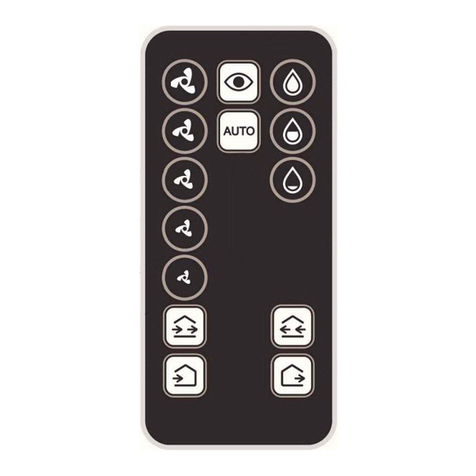
Eberg
Eberg REQU+ User instructions

Rinnai
Rinnai CNTRLDRCINW Operation and installation guide
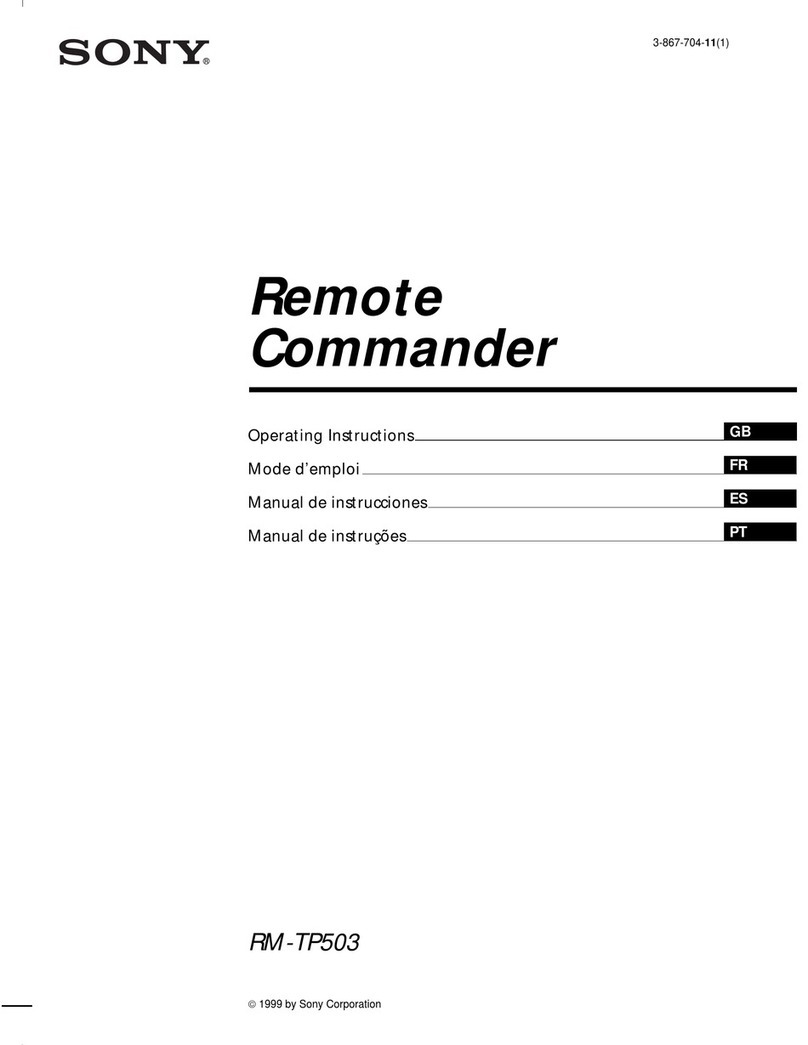
Sony
Sony RM-TP503 operating instructions

Magnum Energy
Magnum Energy ME-ARC50 owner's manual

Boston Scientific
Boston Scientific Freelink Directions for use