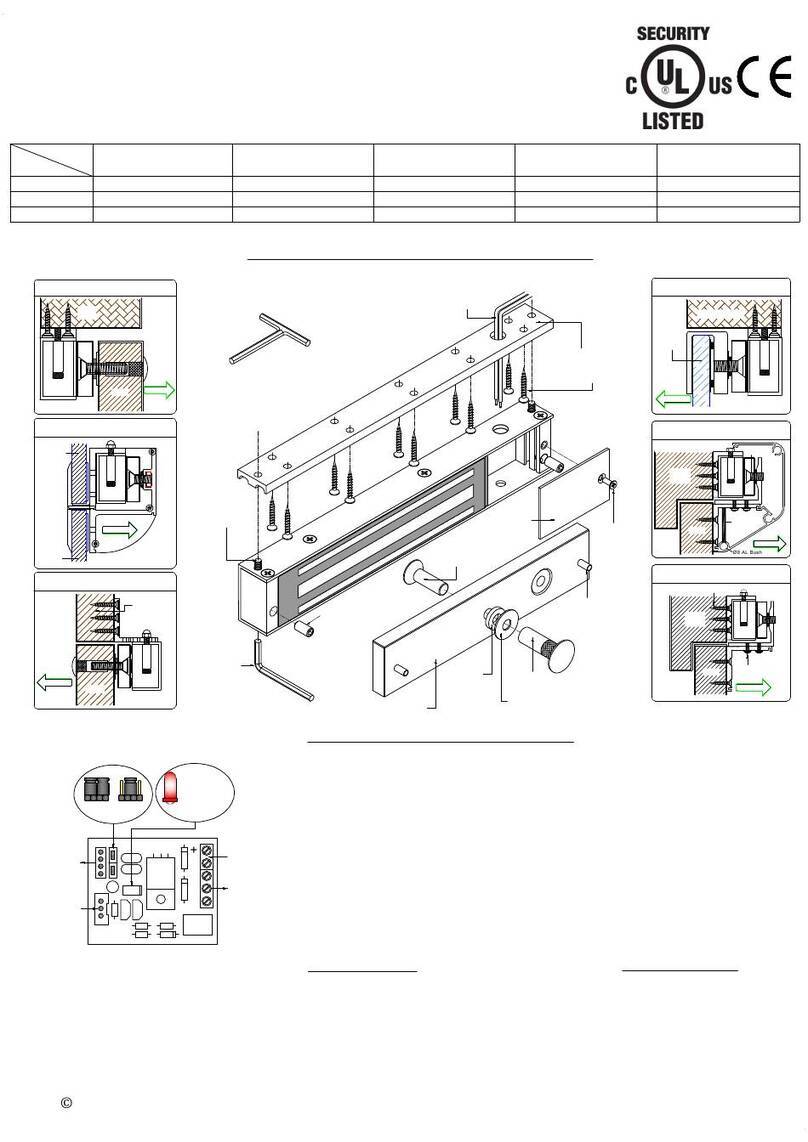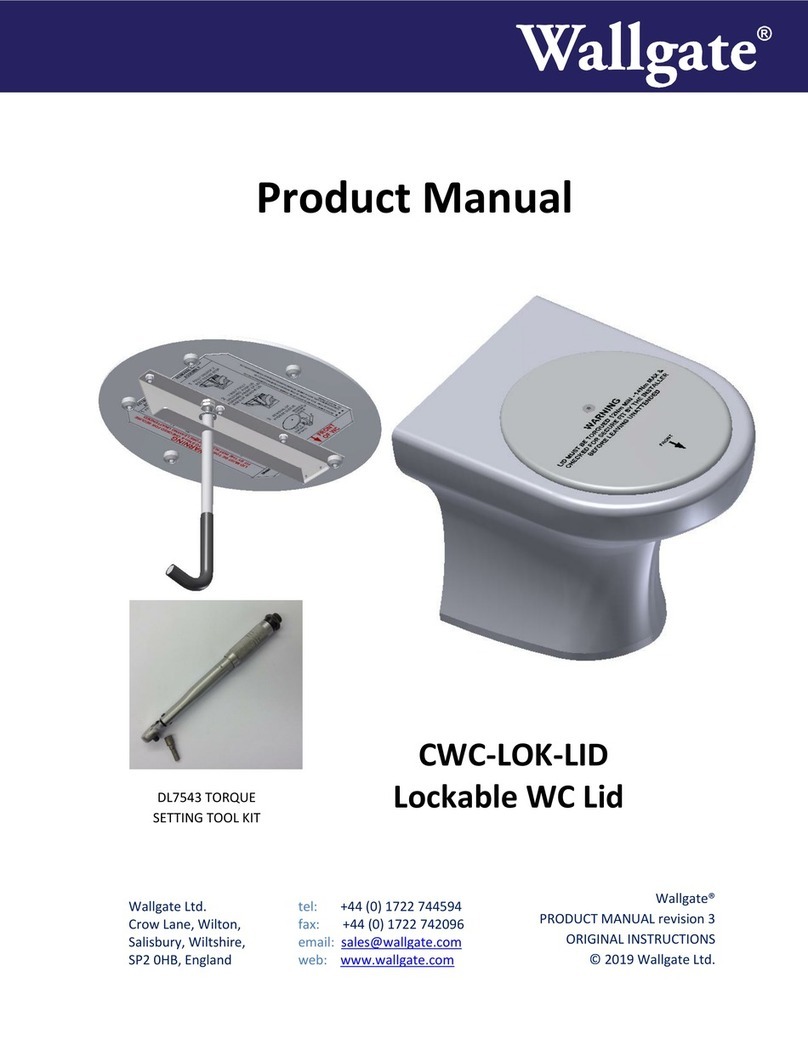Simpled UF-SP User manual

Security is just a touch away
Simplified, for peace of mind!
User Manual : UF-SP
Scan for more help!
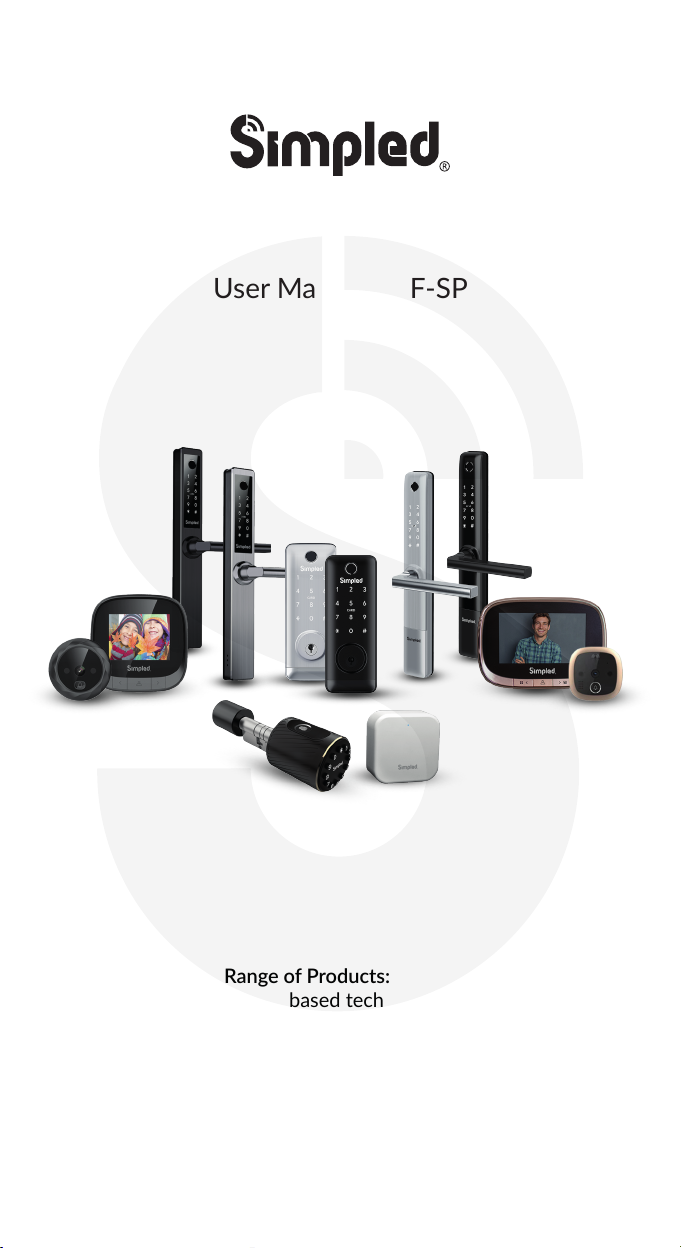
Simplified, for peace of mind!
User Manual : UF-SP
Discover our Range of Products:
Simpled is a London-based tech company rolling out
innovave IoT devices to elevate the smart home
experience. Control your home with a range of smart
security devices from Simpled. Whether it’s a Smart
Door Lock, a Camera Doorbell, Simpled put you in
control of your home security.

For more informaon and support on Simpled Slim Door
Lock, feel free to contact us:
Table of Contents:
1
2
3
3
4
5
5
5
5
5
5
5
5
6
7
8
9
10
10
10
11
11
12
14
15
Thank you for choosing the Simpled Slim Door Lock. Please
1. Read this manual completely before using the Simpled Slim Door Lock.
2. Alkaline Baeries are recommended.
3. Replace the baery when you noce the low-baery alarm.
4. Keep the Emergency keys outside the house.
Product Overview
What’s Included
Specificaon
Factory reset
Installaon
Opening direcon
Step1 Install Morse
Step2 Screw the Stubs and fit the rubber gasket to the panel
Step3 Install front Panel
Step4 Fit the rubber gasket to the panel
Step5 Connecng front and back panels
Step6 Fixed back Panel
Step7 Install Baeries
Step8 Close the baery cover
Operaon
Seng up the Smart App
Bluetooth Unlock
Add fingerprint
Add passcodes
Passcode Management
Create and Send e-Keys
e-Key Management
Add Fobs/Tags/Sckers
Unlocking Records
Gateway Pairing
FAQ
Contact Us
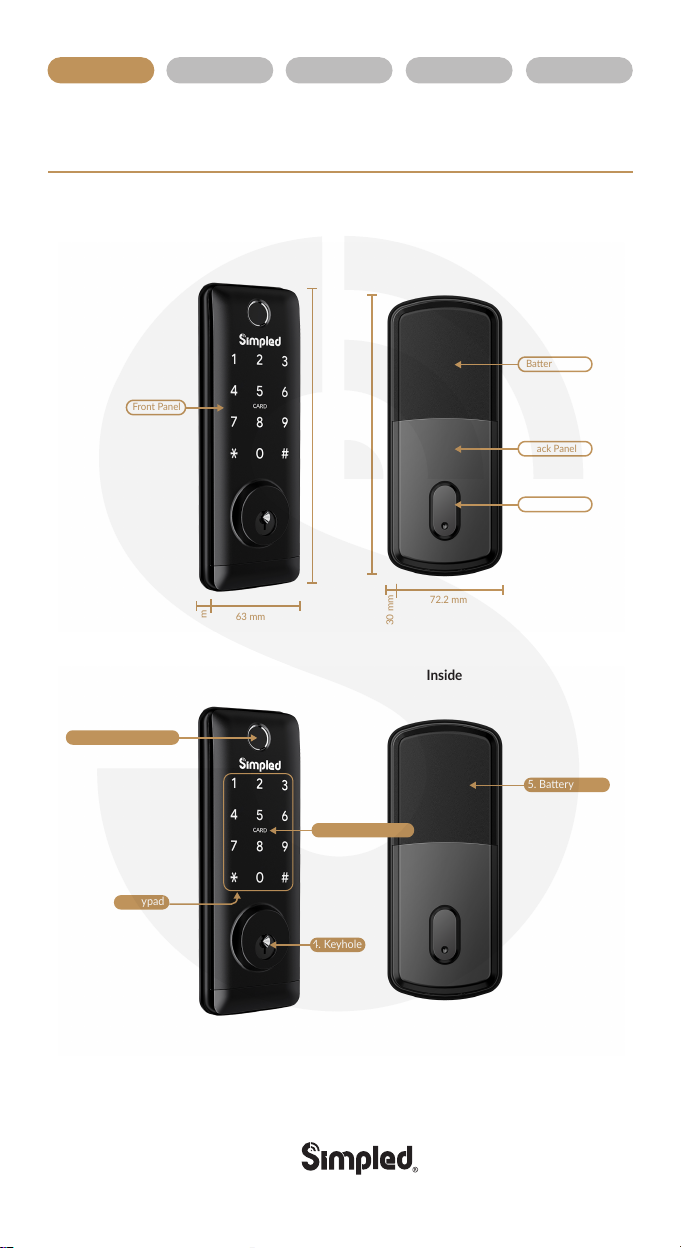
Product Overview
.: 1 :.
Overview Installaon Operaon FAQ Contact Us
72.2 mm
63 mm
17.5 mm
30 mm
164 mm
170 mm
Front Panel
Outside Inside
Outside Inside
Baery Cover
Back Panel
Deadbolt knob
5. Baery Cover
1. Fingerprint Scanner
3. Keypad
4. Keyhole
2. Card / Tag reader
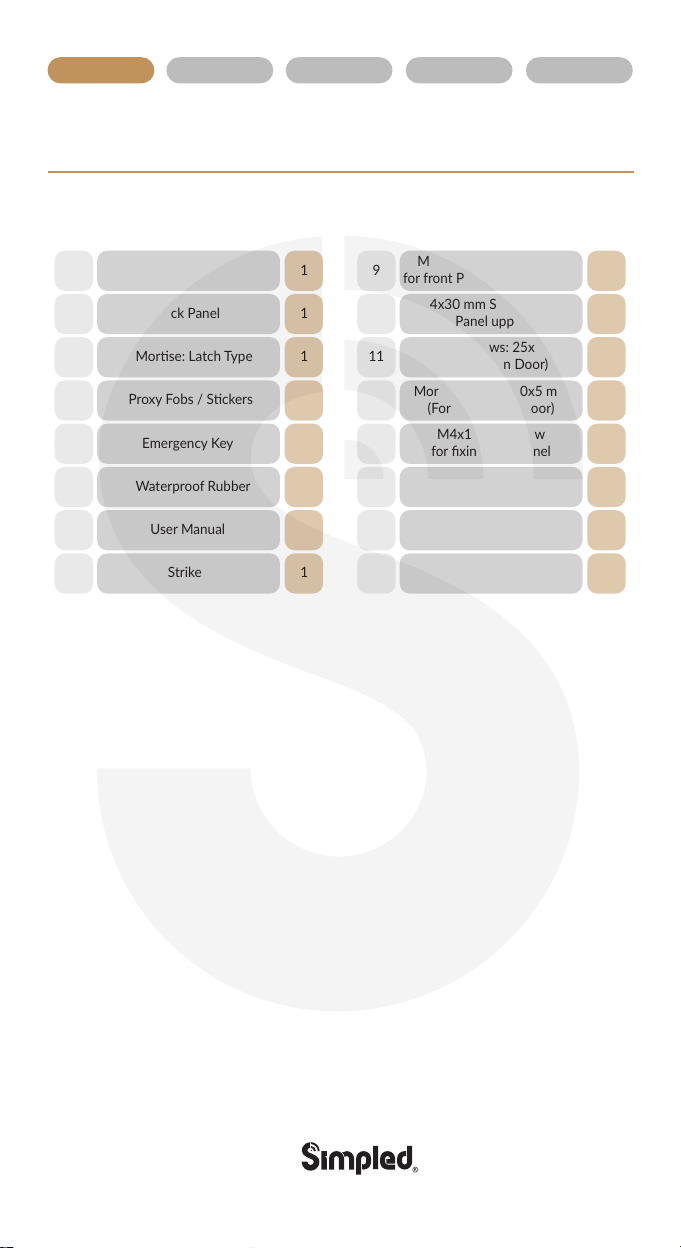
.: 2 :.
Overview Installaon Operaon FAQ Contact Us
What’s Included?
Name
No QTY
Front Panel
1 1
Back Panel2 1
Morse: Latch Type3 1
Proxy Fobs / Sckers4 3
Emergency Key5 2
6 2
7 1
Waterproof Rubber
8 1
Name
No QTY
M4x30 mm Screw Stubs:
for front Panel lower (Need 2)
9 3
10 3
11 4
12 4
13 2
14 3
15 2
Morse Screws: 25x4 mm
(For Wooden Door)
Morse Screws: 10x5 mm
(For Aluminium Door)
User Manual
Strike
M4x30 mm Screw Stubs:
for front Panel upper (Need 1)
M4x12 mm Screw
for fixing back Panel
M4x30 mm Screw for
Door thickness 35-50 mm
M4x50 mm Screw for
Door thickness 50-65 mm
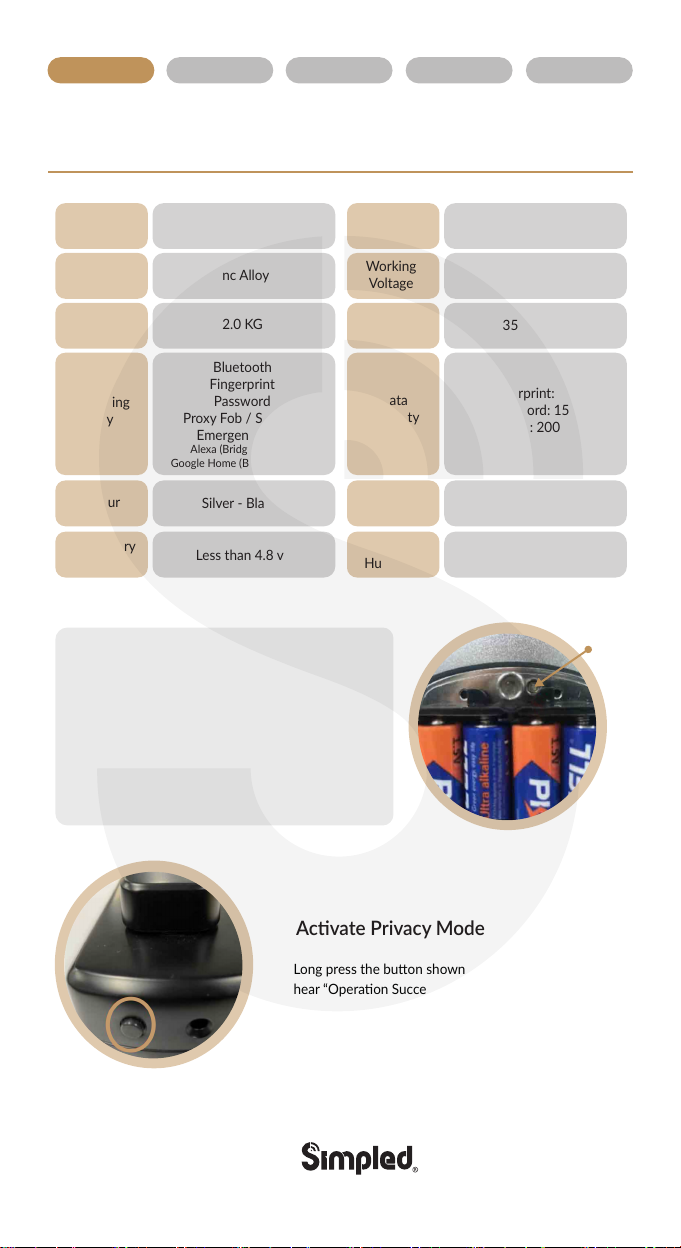
.: 3 :.
Overview Installaon Operaon FAQ Contact Us
Specificaons
Reset
Buon
UF-SP Doors
Applicable
Working
Voltage
Data
Capacity
Working
Temperature
Working
Humidity
Aluminium Door
Wooden Door
6V/4 x AA Baeries
Model
Materials
Lock Weight
Unlocking
Way
Colour
Low Baery
Alarm
Door Thickness
to Fit 35-60 mm
Fingerprint: 200
Password: 150
Fob: 200
-10°C-55°C
0-95%Less than 4.8 v
Silver - Black
Bluetooth
Fingerprint
Password
Proxy Fob / Sckers
Emergency Key
Alexa (Bridge needed)
Google Home (Bridge needed)
2.0 KG
Zinc Alloy
Factory reset
Long press the buon shown in the figure. Once you
hear “Operaon Successful”, it means the door can only
be unlocked by the administrator app, or emergency
keys. The other unlocking methods will be deacvated.
Acvate Privacy Mode
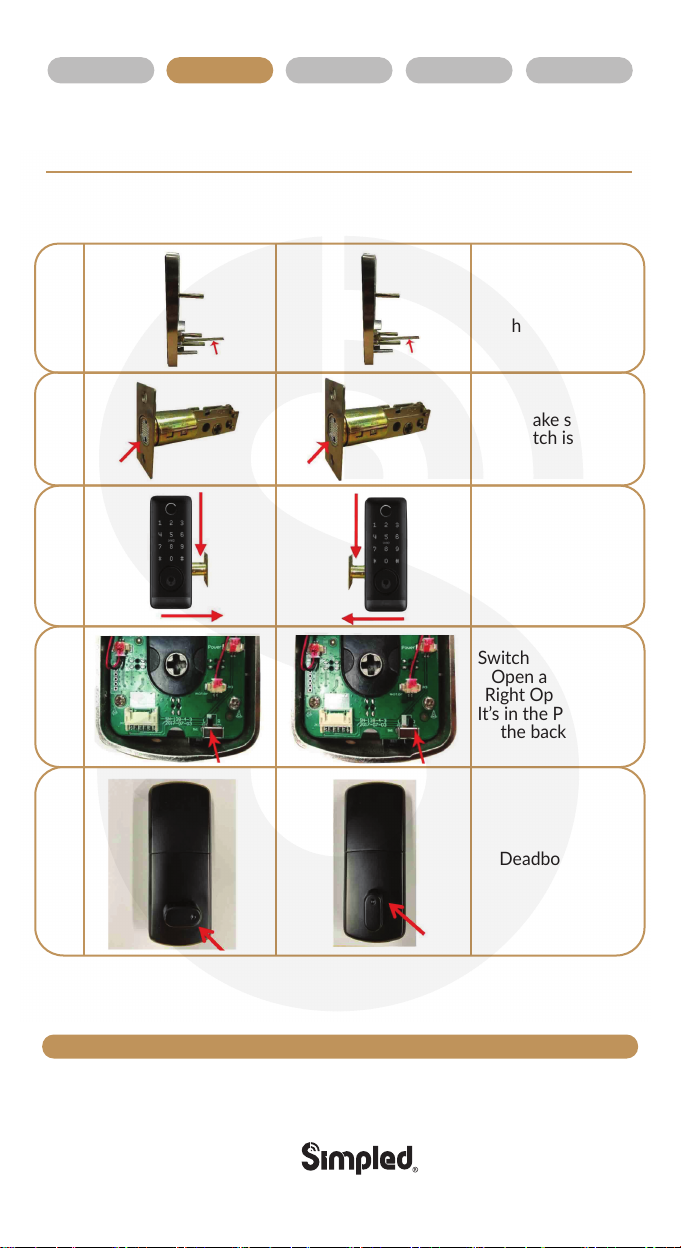
Opening direcon
Le open
1
2
3
4
5
Right open
These details are crical. Please make sure all are correct or the lock will not funcon properly.
Spindle should
always remain
horizontally
Make sure
the latch is inside
Le/Right Open
Switch to “L” for Le
Open and “R” for
Right Open Doors.
It’s in the PCB inside
the back panel
Deadbolt knob
.: 4 :.
Overview Installaon Operaon FAQ Contact Us
Installaon

.: 5 :.
Overview Installaon Operaon FAQ Contact Us
Step1 Install Morse
Step2 Screw the Stubs and fit the rubber gasket
to the panel
Spindle should always
remain horizontally
Make sure the
latch in inside
Step3 Install front Panel Step4 Fit the rubber gasket to the panel
Step5 Connecng front and back panels
Step6 Fixed back Panel
Step8 Close the baery cover
Step 7 Install Baeries

Scan for more help!
.: 6 :.
Overview Installaon Operaon FAQ Contact Us
Operaon
Seng up the Smart App
1. Download the “TTlock App” from the App Store or Google Play by either
-Scanning the QR code
-Searching the “TTLock” app
2. Sign up for a TTlock account, and add the smart lock to the device list
You can register an account by your
email address or mobile number that
is available in 200 countries around
the world.

.: 7 :.
Overview Installaon Operaon FAQ Contact Us
Operaon
3. Acvate the lock’s Bluetooth by touching the Lock’s keypad
4. Tap on “+ Add Lock” and select your lock type. Press on “All Locks”
if you are not sure.
5. In the “Nearby Locks” list, select the appeared lock. Please make sure
you are near the lock in the Bluetooth range.
6. Rename the Lock “Sweet Home, Spain Villa, London Office, …”
Bluetooth Unlock
Try to open the lock by tapping on the “Lock Icon”. Please ensure there is
no problem with Bluetooth communicaon, and the phone is within the
5-meter range of the Simpled Slim Smart Lock.
Noce: Generally, the password for a lock that has not yet been added is 123456

.: 8 :.
Overview Installaon Operaon FAQ Contact Us
Add Fingerprints
For adding a new fingerprint,
1. Select Fingerprint from the lock screen in the app
2. Tap on the three dots
3. Select Add Fingerprint
4. Choose a name for later reference “ It helps you to recognise the
fingerprint in the unlocking reports”.
5. Choose whether you want to create limited-me or permanent access.
6. Then start and press your fingerprint 4 mes on the fingerprint sensor
7. You should see it is done successfully.
8. Test the fingerprint.
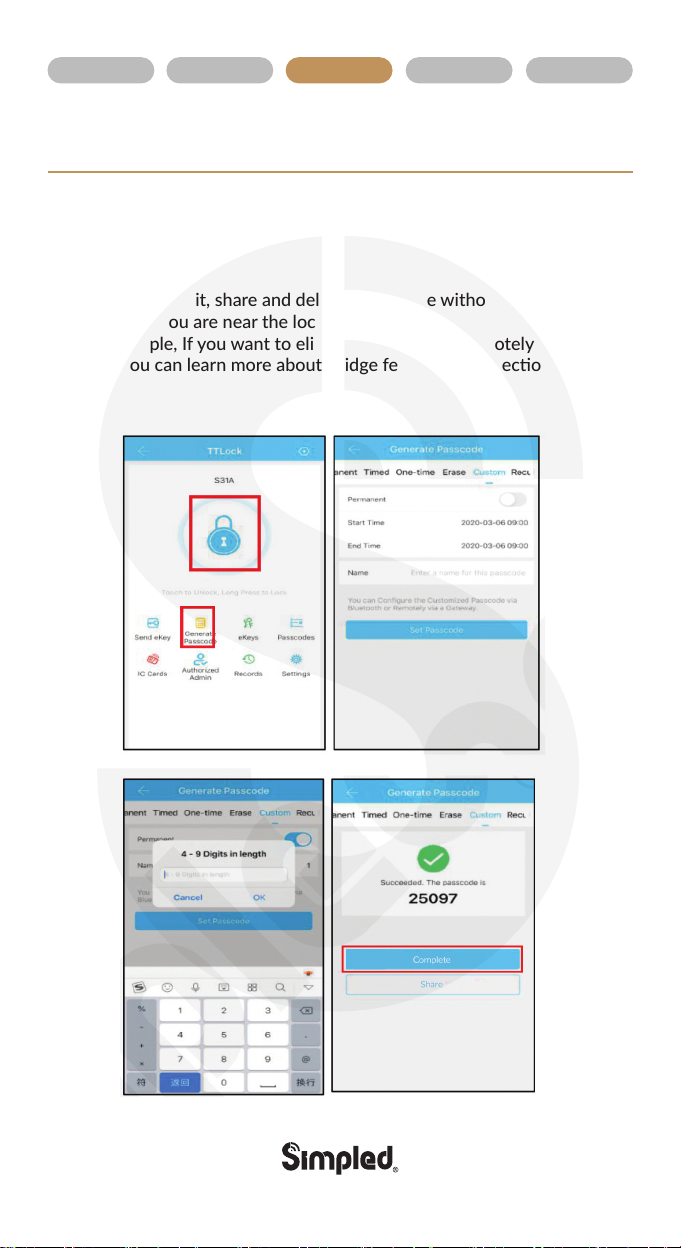
Add Passcodes
You can create different passcodes types to open the Simpled slim lock:
permanent, me-limited, OTP(one-me passcode), cycle or custom.
You can easily share the passcode with other users via SMS, Email,
WhatsApp.
You can create, limit, share and delete a passcode without a bridge using
the app when you are near the lock.
But for example, If you want to eliminate a passcode remotely, you need
a Bridge. You can learn more about Bridge features in its secon.
.: 9 :.
Overview Installaon Operaon FAQ Contact Us

.: 10 :.
Overview Installaon Operaon FAQ Contact Us
Passcode Management
Create and Send e-Keys
Click on “Passcodes”. In this secon, the Admin user can
1. Change, delete or reset passcodes.
2. Review the unlock records of passcodes.
By selecng the “Send eKey” as shown in the figure, you can create and
share an electronic key with your friends, family, maid, dog walker or your
AirBnB guests. For using the eKey, they need to download and sign up
for a new account. This will also help you find out about the me they
opened the lock.
E-Keys are also available in different types: Permanent, Time-Limited,
One-me and recurring.
You can authorise a user as Admin in the Authorised Admin secon
e-Key Management
Click on eKeys. In this secon, the Admin user can
1. reset or delete eKeys.
2. review the access records.

.: 11 :.
Overview Installaon Operaon FAQ Contact Us
Unlocking Records
Tap on “records”. In this part, you can review all the unlock records
Add Fobs/Tags/Sckers:
Before a proxy fob or scker can open the lock, it is required to be
added first. Fobs/Sckers can also be Permanent or Limited by me
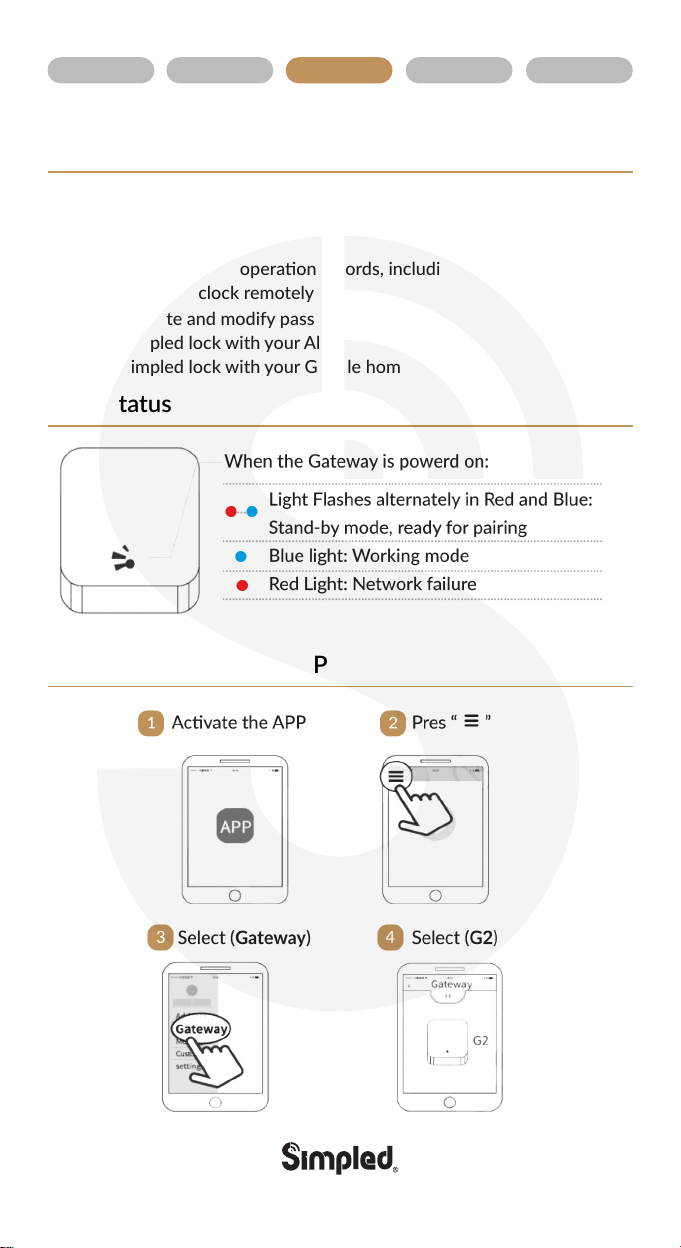
.: 12 :.
Overview Installaon Operaon FAQ Contact Us
Light Status
Pair the Gateway with APP
Gateway Pairing
The Simpled Smart Gateway is a bridge between Simpled Smart locks and
WiFi. With the Gateway, you can
• open your lock from anywhere
• remotely read the lock operaon records, including, fingerprint, passcodes
• calibrate the lock clock remotely
• remotely delete and modify passcodes
• use the Simpled lock with your Alexa
• use the Simpled lock with your Google home
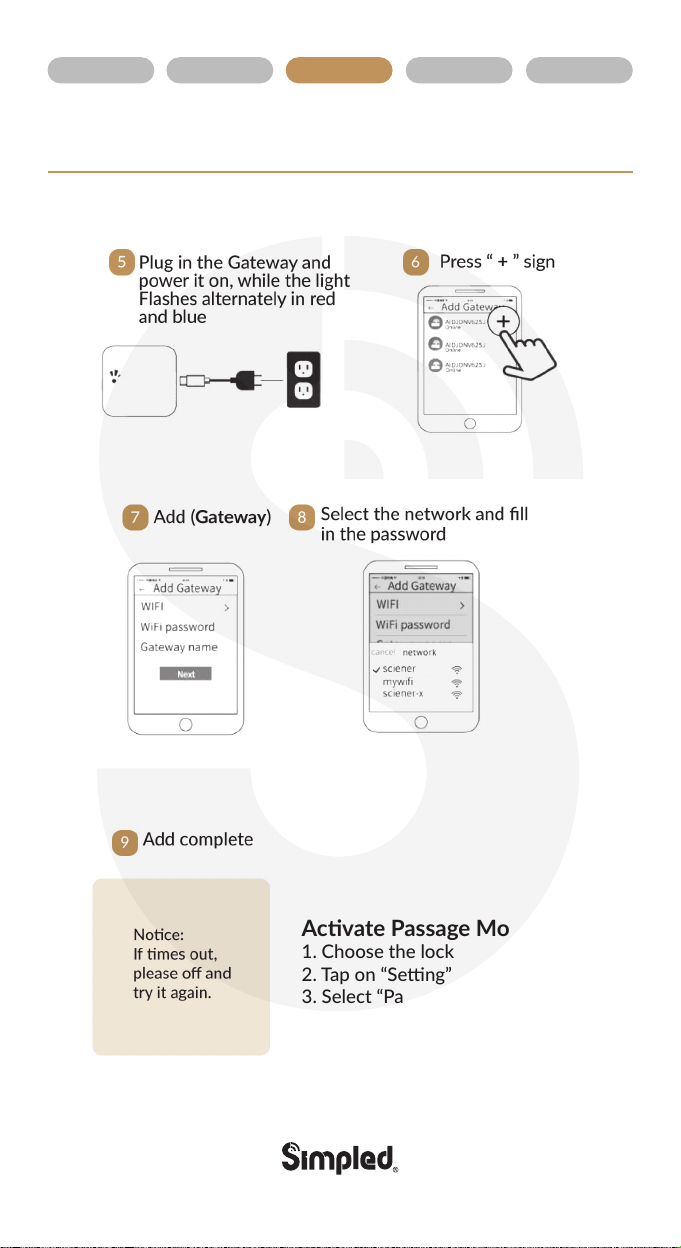
.: 13 :.
Overview Installaon Operaon FAQ Contact Us
Pair the Gateway with APP
Acvate Passage Mode
1. Choose the lock
2. Tap on “Seng”
3. Select “Passage Mode”
4. Turn on this mode and press Save
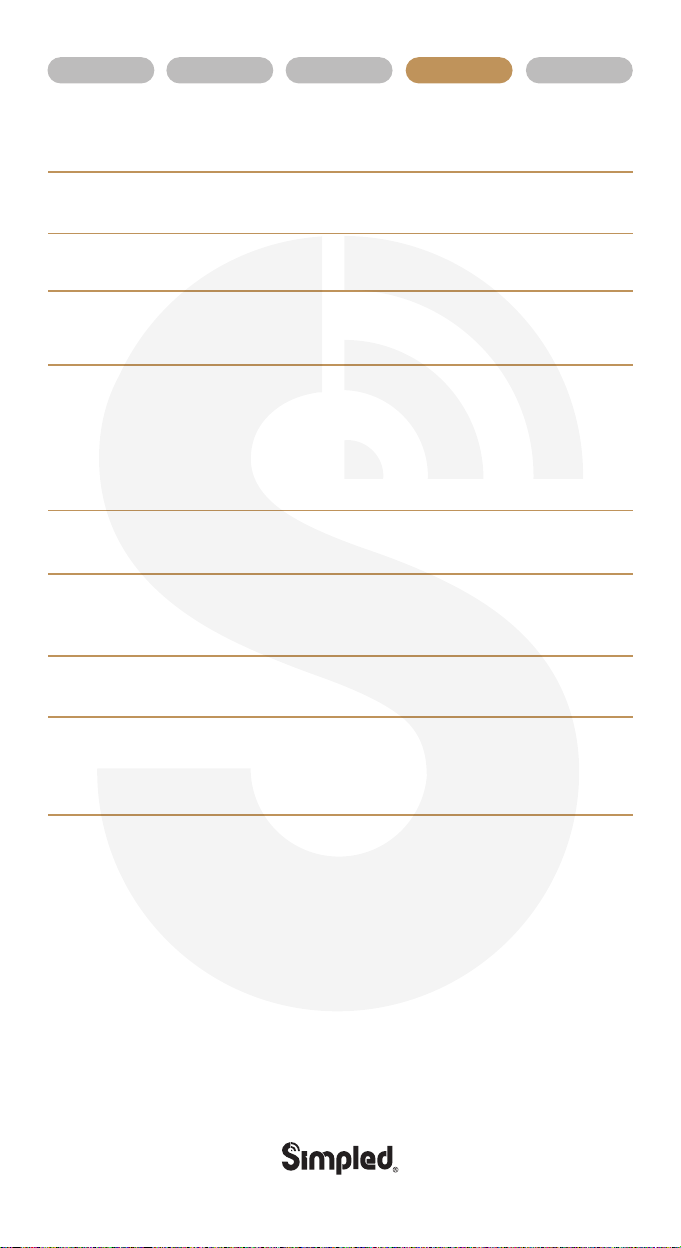
.: 14 :.
Overview Installaon Operaon FAQ Contact Us
FAQ
1. How can I read the operaon records?
2.Why can't I unlock the lock aer acvang the passage mode?
1. Open the app 2. Select your lock 3. Select "Records"
The lock needs to be unlocked once, and only then, the passage mode will be acvated.
3. I cannot change the passcode. It says Operaon failed.
First, ensure your smartphone is within 2 meters of the cylinder when seng the passcode. If it is,
turn off your smartphone's Bluetooth for 10 seconds and turn it on again.
6. I had a problem registering my fingerprint.
7. What is the reason the baeries ran out?
8. Although the lock recognises my fingerprint, it doesn't funcon properly?
Check if your fingerprints are clean without any dirt or wear. Clean the sensor with a so cloth making
sure there's no oil, stains, etc.
It can be due to long standby or a Short Circuit caused by a damaged cable.
There are important consideraons in the installaon secon:
1. The spindle should always remain horizontally.
2. Make sure the latch is inside 3. Ensure the Le/Right direcon is set correctly on the PCB inside
the back panel.
9. What happens if you enter the wrong password into the lock too many mes?
Aer five failed aempts to enter your passcode, your lock will be disabled for 5 minutes. You can try
other unlocking methods.
4. Aer installaon, I touched the keypad, but there was no response. What is the reason?
A) Check if the baery is placed correctly and if it has enough power. New Alkaline Baeries are
recommended.
B) Remove the back panel and check if the cable is connected properly.
C) Unmount the lock and make sure the cables are not squeezed or damaged.
5. What's the purpose of the Auto-Lock?
To set a mer for the Smart lock to be automacally locked aer each me you unlock it.

Note:

Note:

Scan for more help!
.: 15 :.
Overview Installaon Operaon FAQ Contact Us
Contact us:
SimpledTech
1. We provide you with a two-year warranty from the date of purchace.
2. This warranty service is valid for customers in any country in the world.
3. For more help please scan the QR code, or contact us:
suppor[email protected]ech
simpled.tech
simpled.tech
simpled-tech
If you are happy with your purchase, please feel free to
share your new-found happiness.
1. Go to Amazon > Your Account > Your Orders.
2. Locate your Simpled purchases.
3. Click “ Write a product review” .
If you have any queson, concerns or complaints about
your Simpled purchase, please contact us at:
We will get back to you within 24 hours, Promise.
Email: support@simpled.tech
MEH.
WOW!
Note:
OR
Table of contents
Popular Lock manuals by other brands
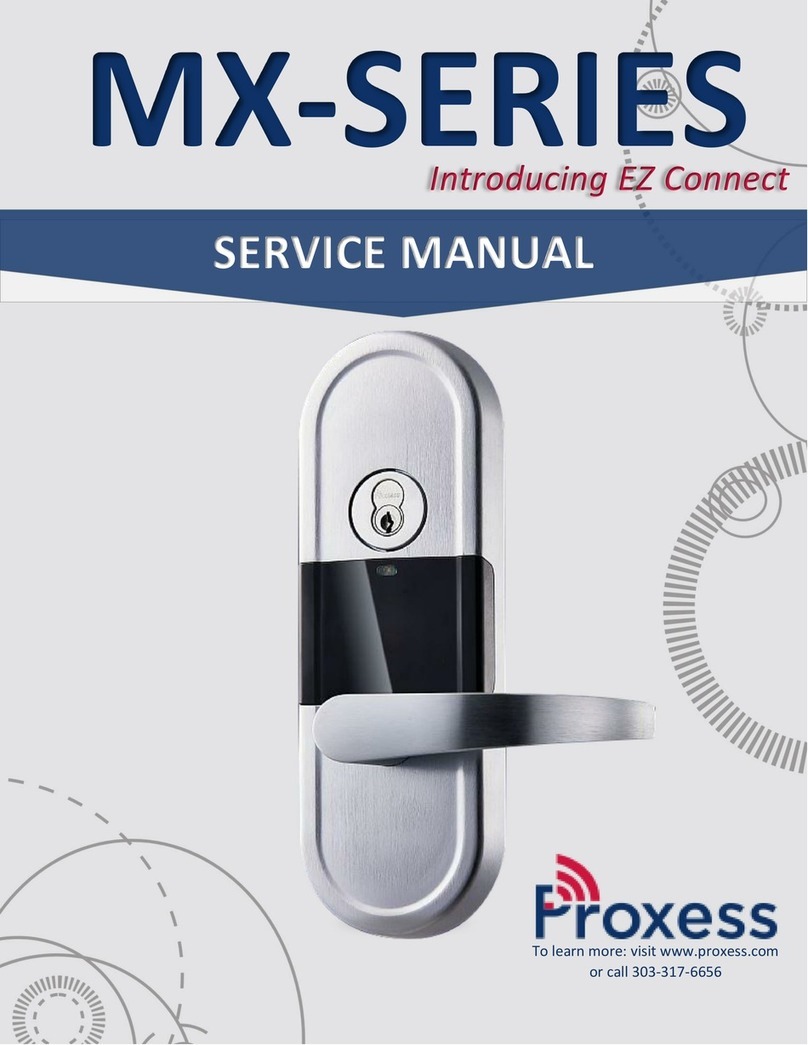
Proxess
Proxess MX Series Service manual
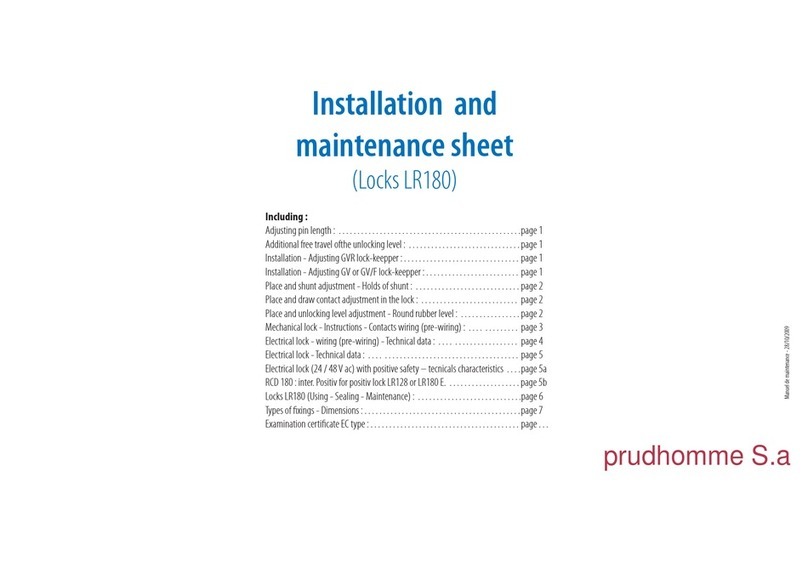
prudhomme
prudhomme LR180 Installation and maintenance sheet
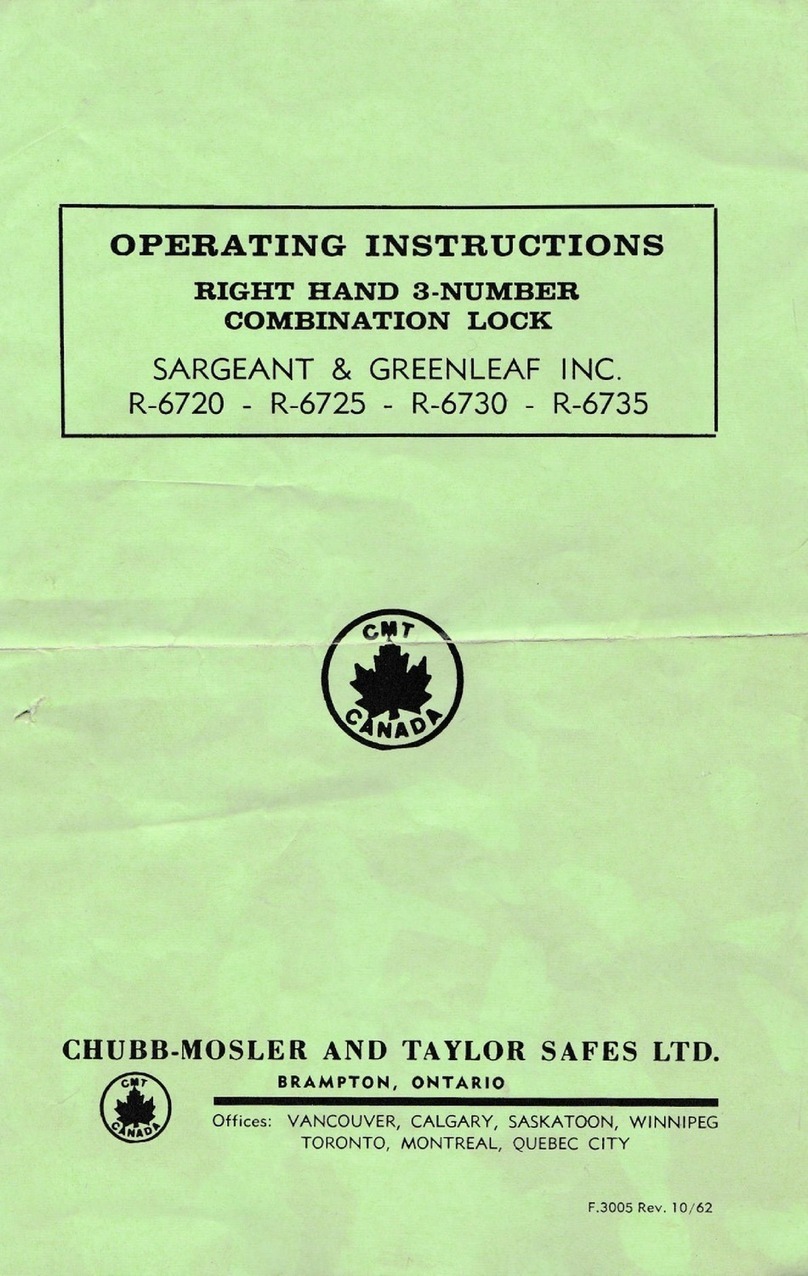
SARGEANT & GREENLEAF
SARGEANT & GREENLEAF R-6720 operating instructions
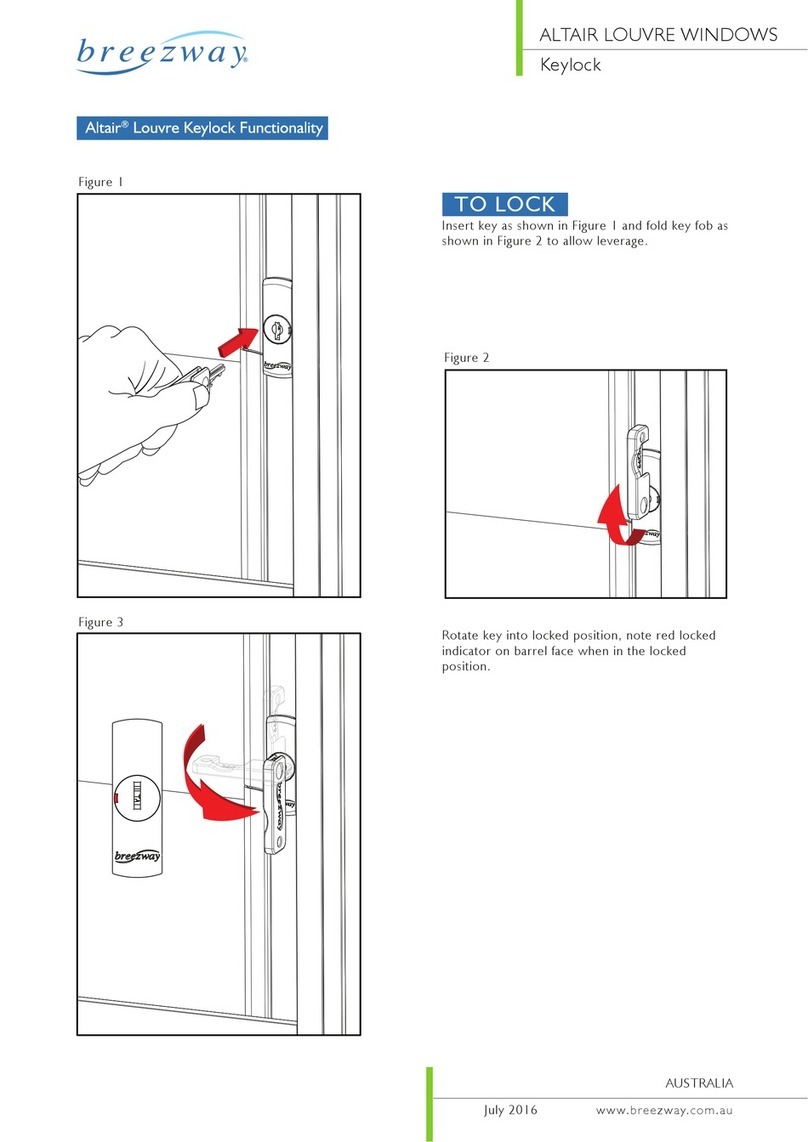
Breezway
Breezway Altair Series manual
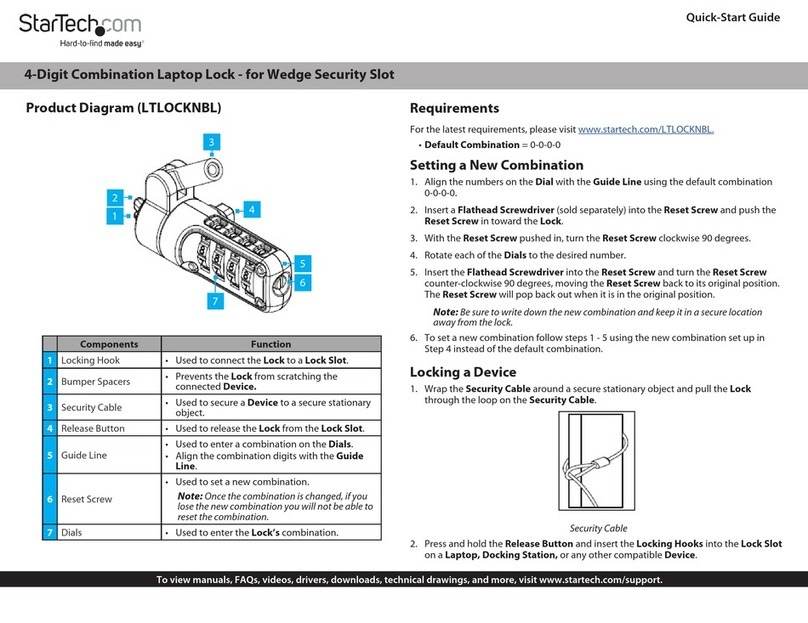
StarTech.com
StarTech.com LTLOCKNBL quick start guide
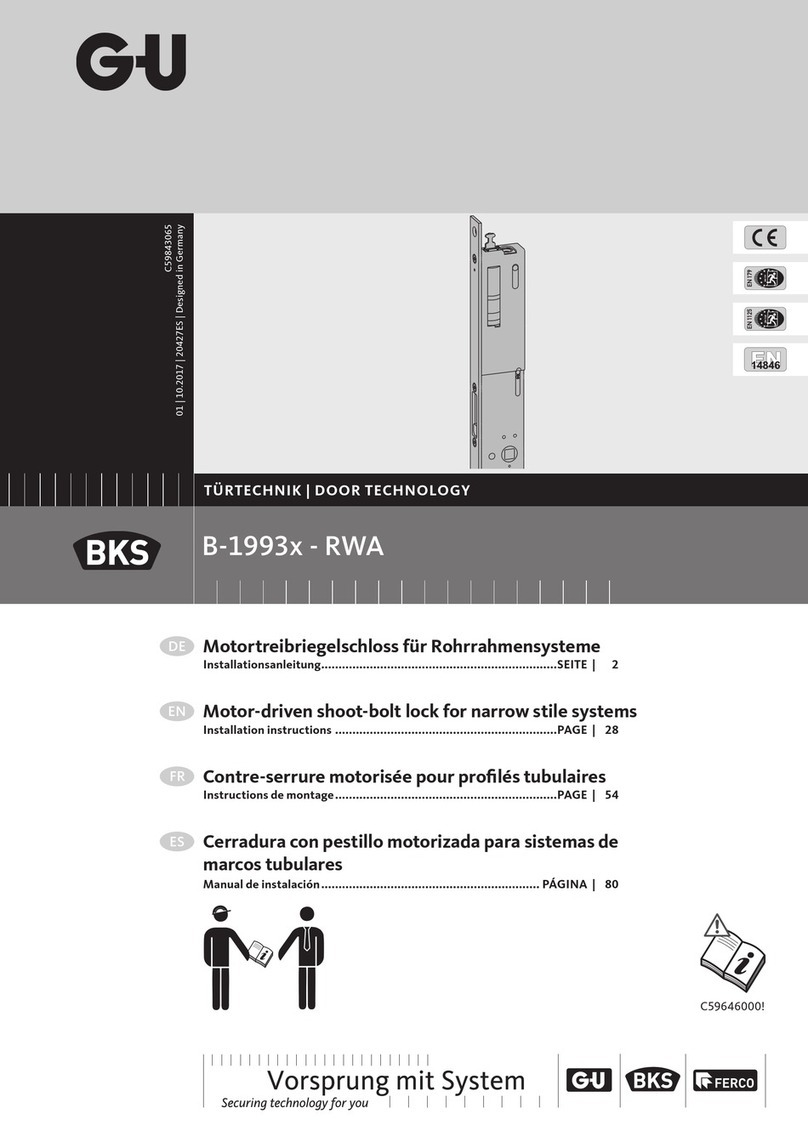
G-U
G-U BKS B-1993 Series installation instructions

Gantner
Gantner GAT SMART.Lock 7000 System Installation, configuration & operation

Yale
Yale MC182010B quick start guide
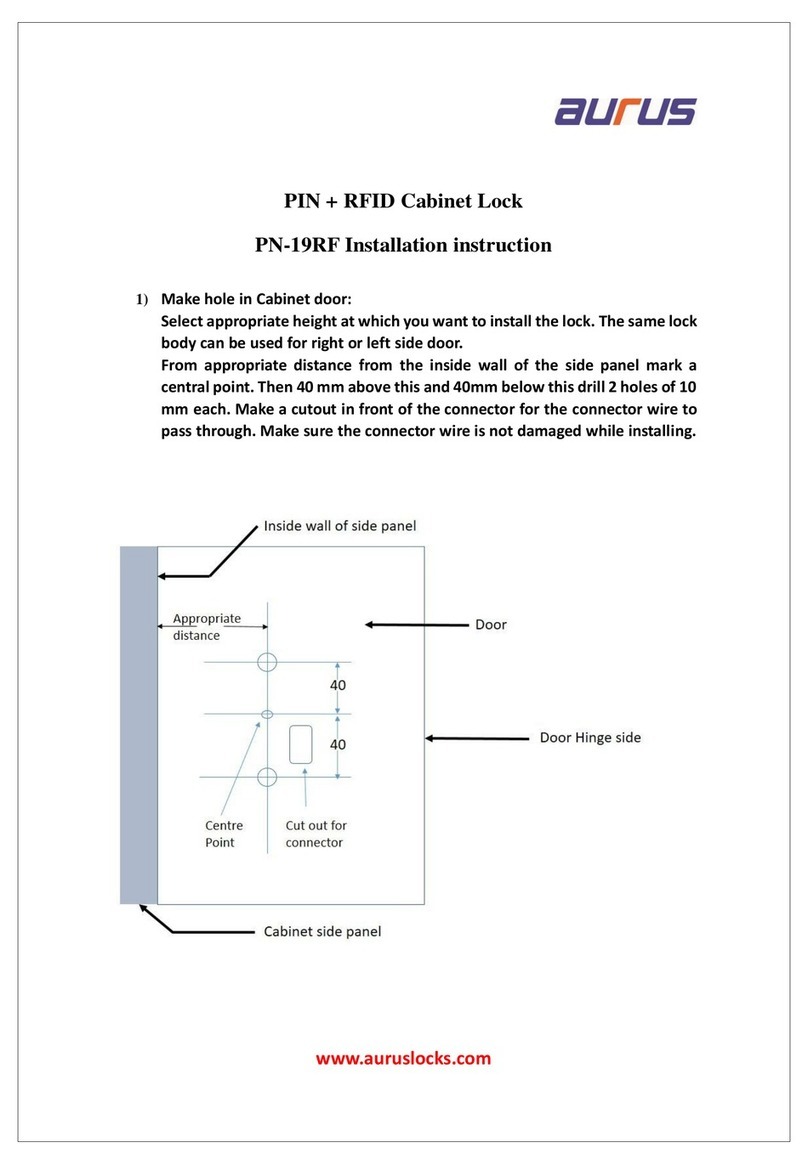
Aurus
Aurus PN-19RF Installation instruction
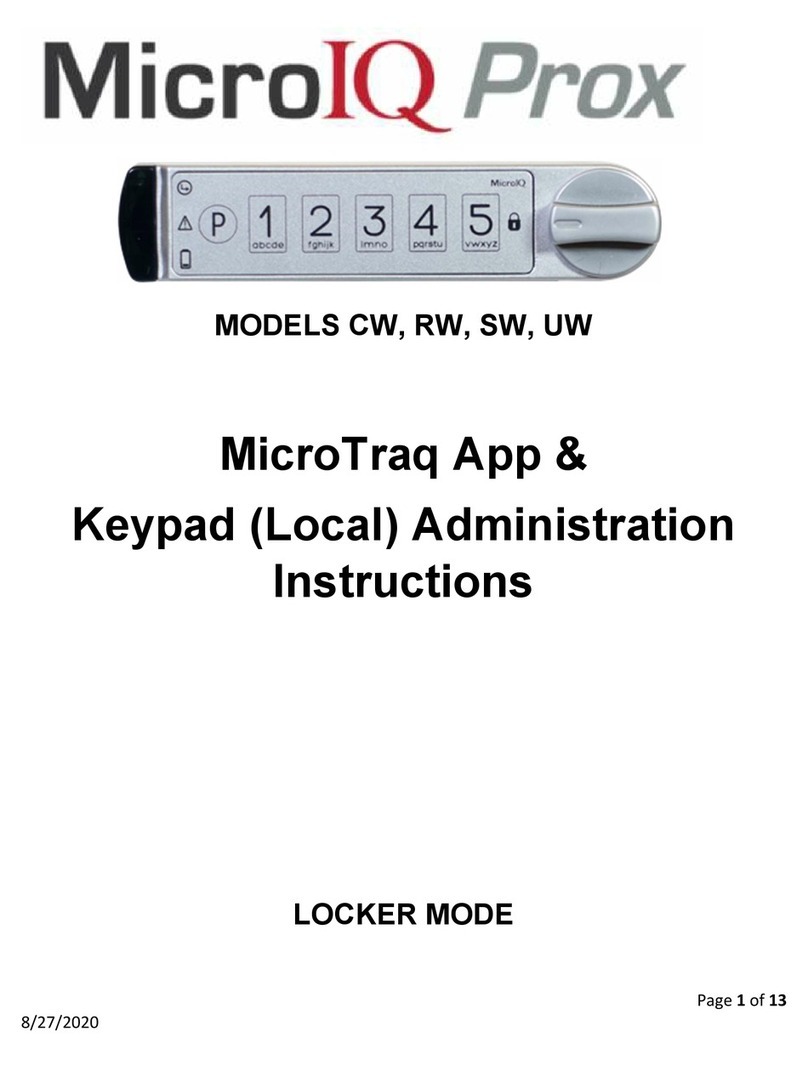
MicroIQ
MicroIQ CW Administration Instructions

Dormakaba
Dormakaba digital cylinder Technical manual
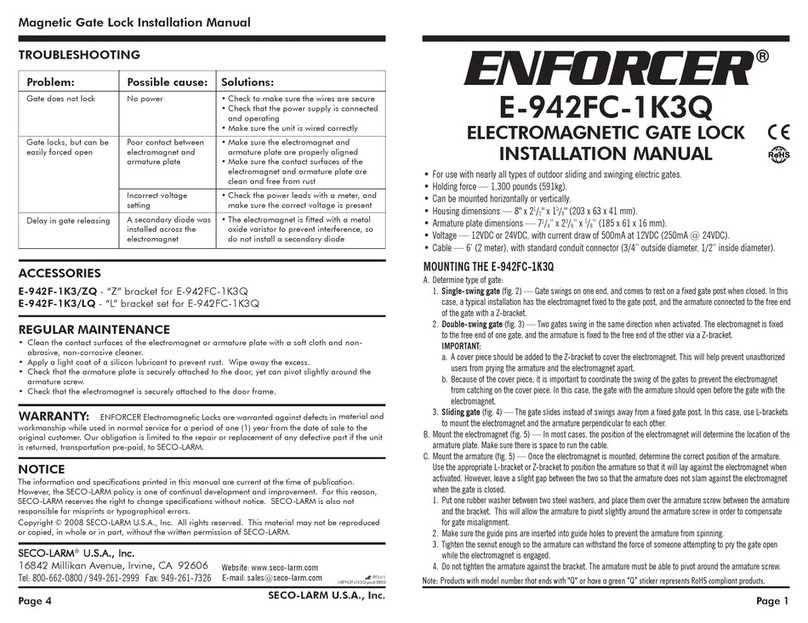
ENFORCER
ENFORCER E-942FC-1K3Q installation manual