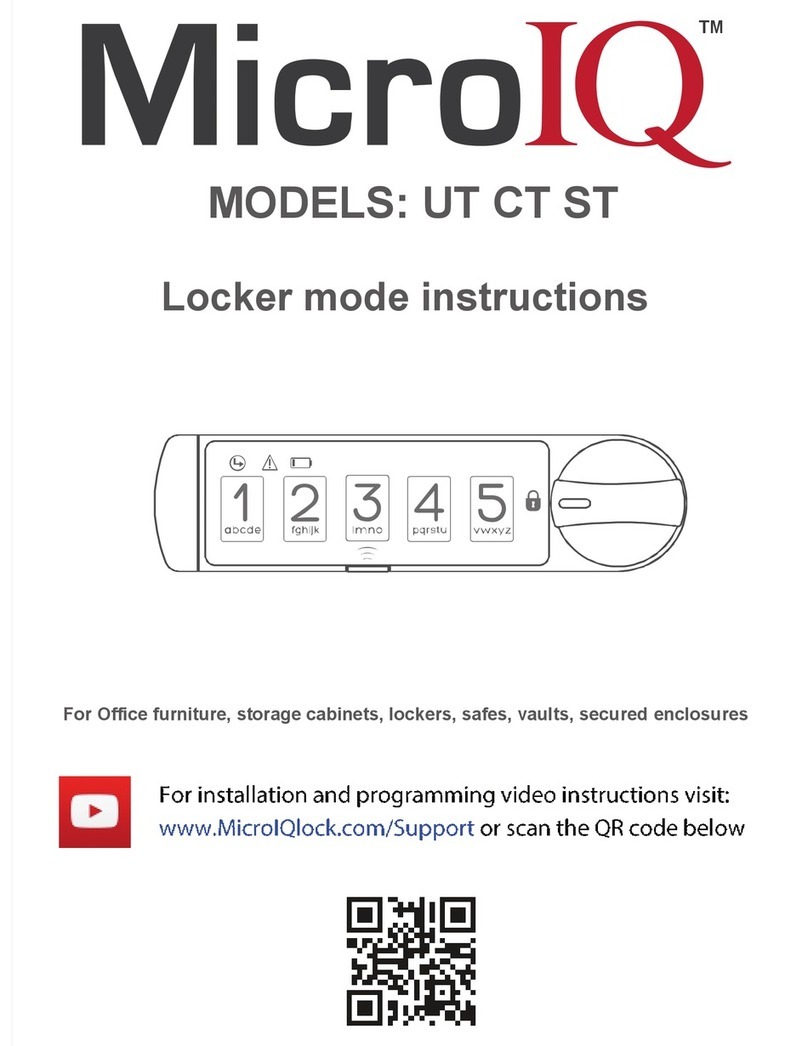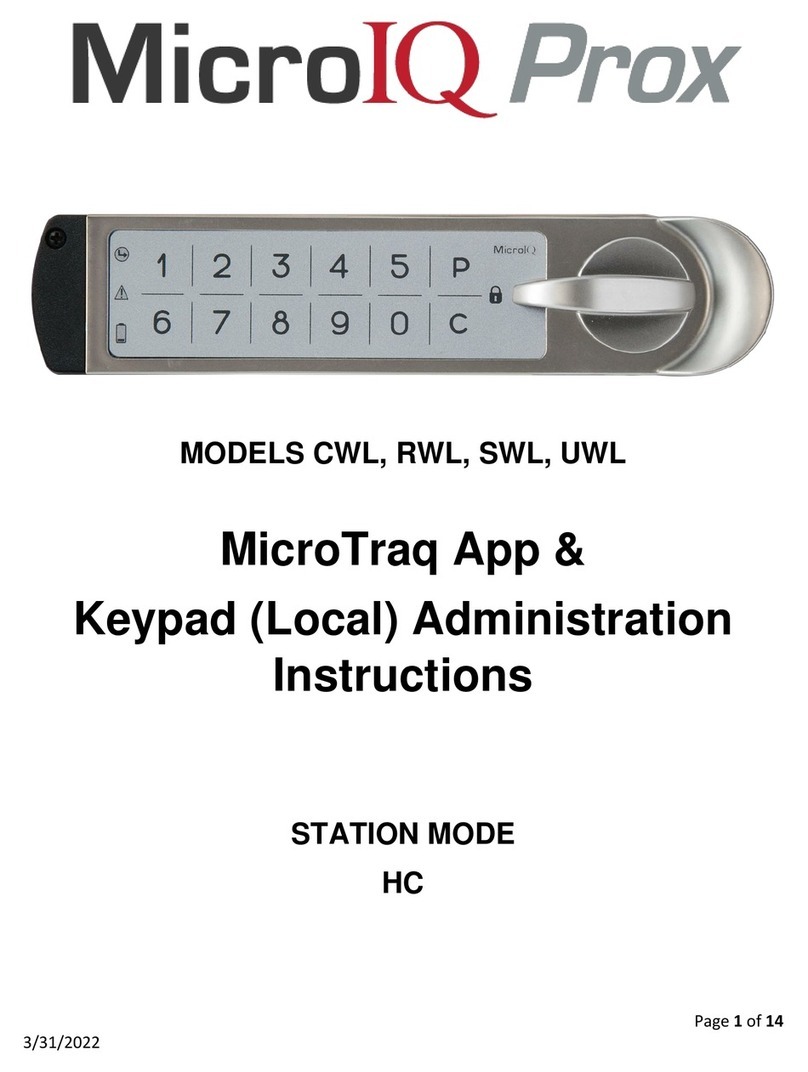Page 2 of 13
8/27/2020
Contents
Introduction .................................................................................................................................................. 3
Modes ....................................................................................................................................................... 3
Access ........................................................................................................................................................ 3
Administration .......................................................................................................................................... 4
MicroTraq App Administration ..................................................................................................................... 4
Installation & App Set Up .......................................................................................................................... 4
Commission / Decommission Locks .......................................................................................................... 7
Lock Identification and Set Up .................................................................................................................. 8
Manage User Access ................................................................................................................................. 8
Lock Functions and Commands ................................................................................................................ 9
Auto Connect Feature ............................................................................................................................... 9
Auto Unlock Feature ................................................................................................................................. 9
Audit History ............................................................................................................................................. 9
MicroTraq App ...................................................................................................................................... 9
Computer Viewer ................................................................................................................................ 10
Keypad Administration ............................................................................................................................... 11
Examples ................................................................................................................................................. 12
Learn in a User Code ........................................................................................................................... 12
Learn in a User ProxCard ..................................................................................................................... 12
Unlocking ............................................................................................................................................ 12
Bypass the Active User Code or ProxCard .......................................................................................... 13