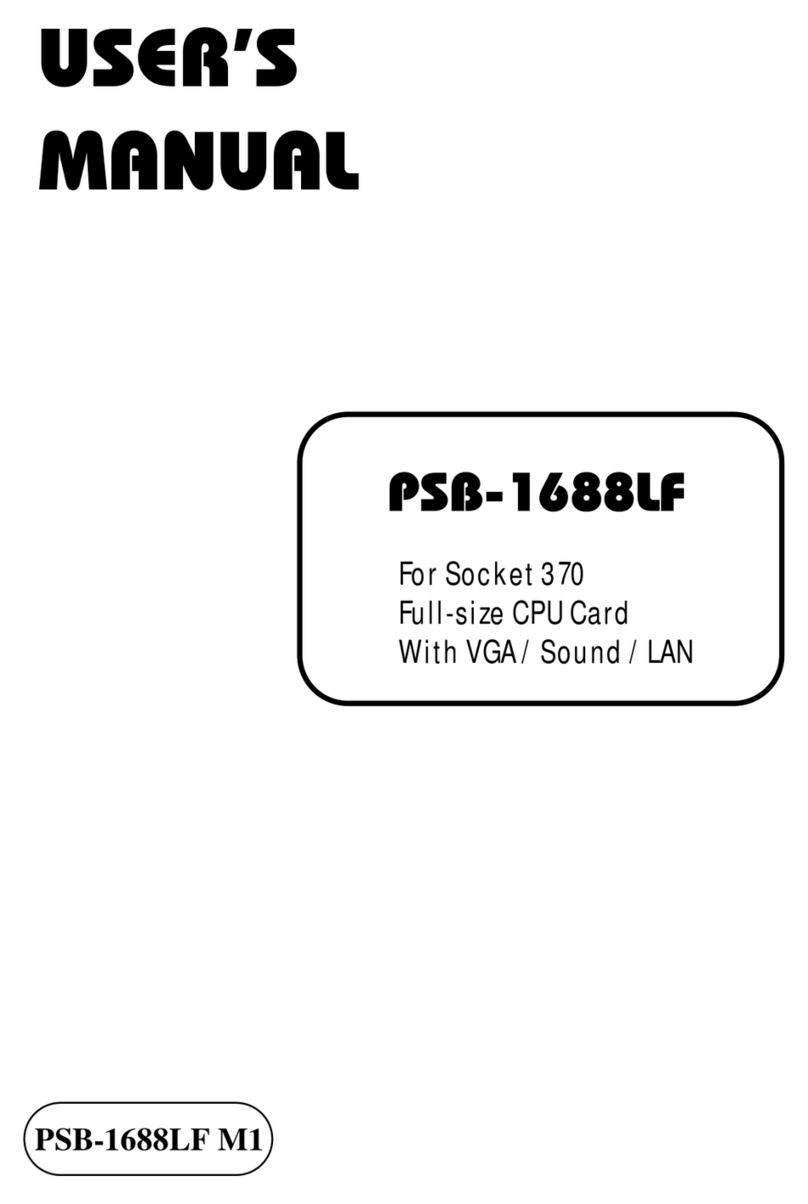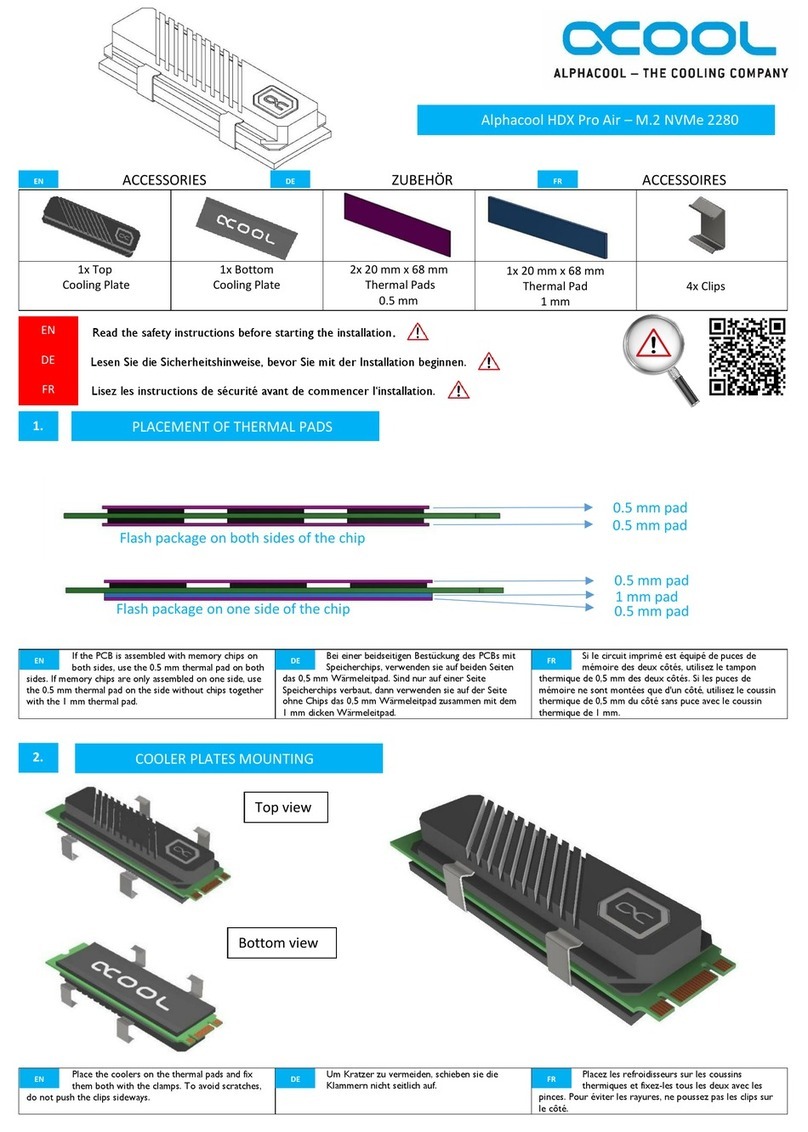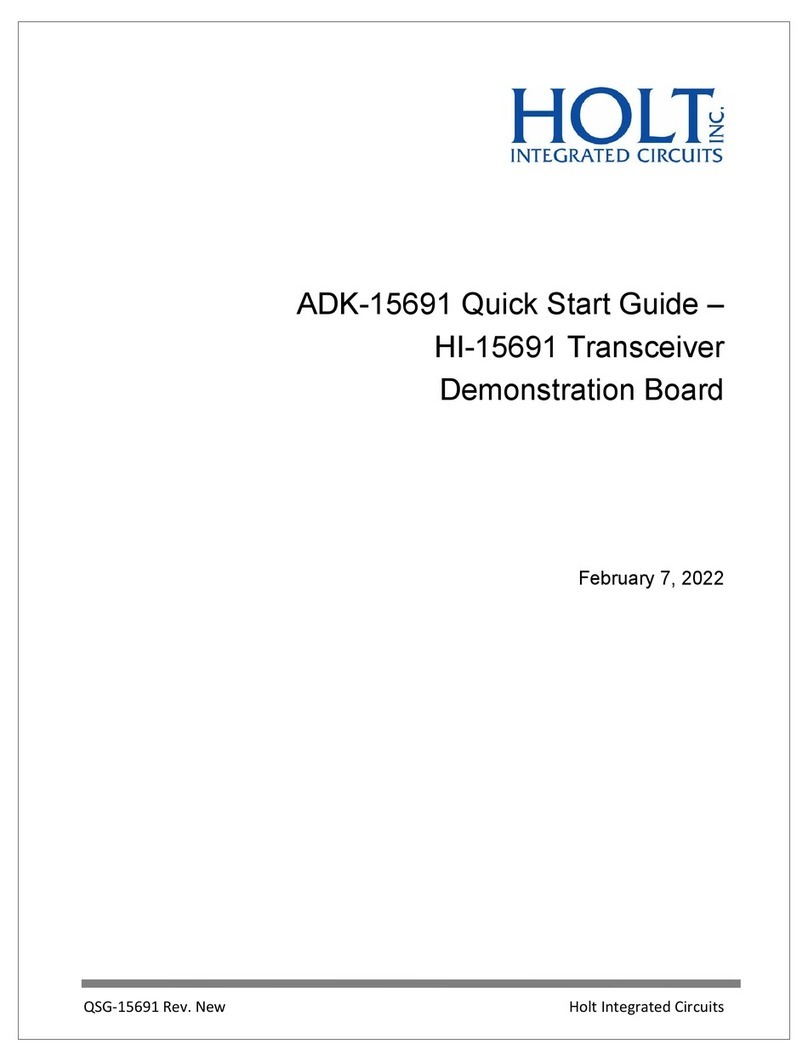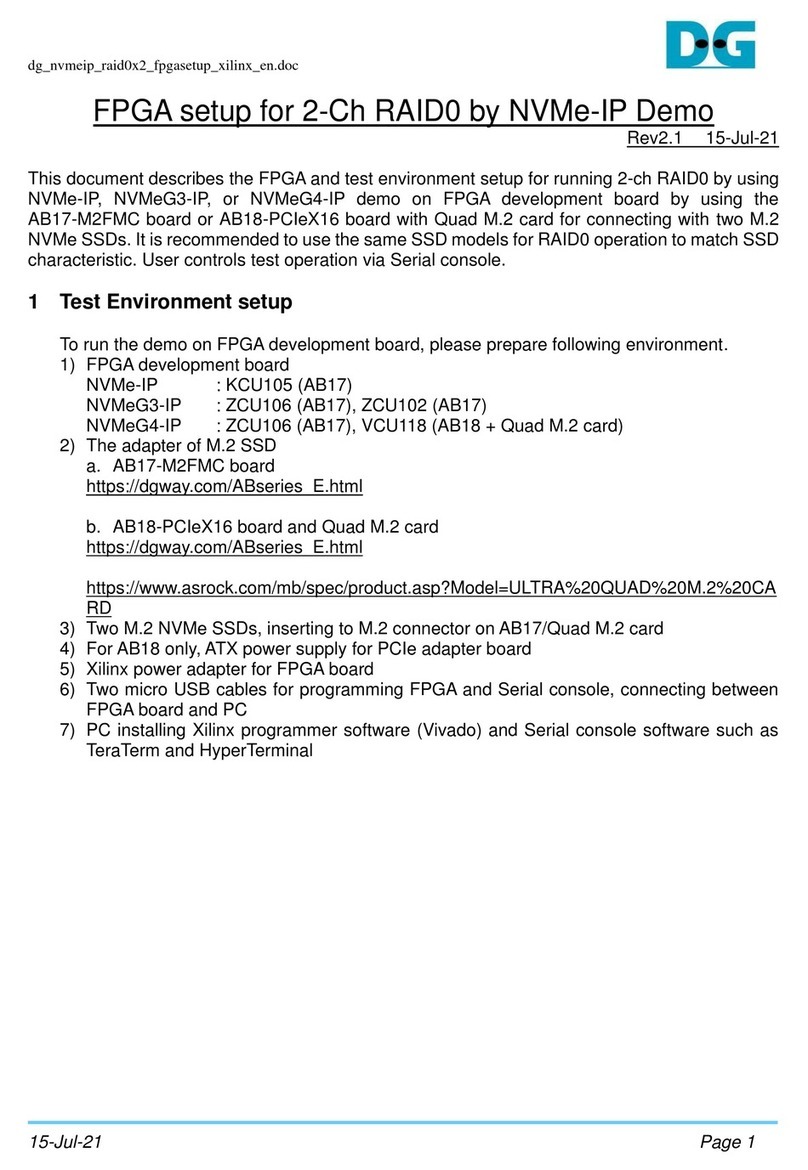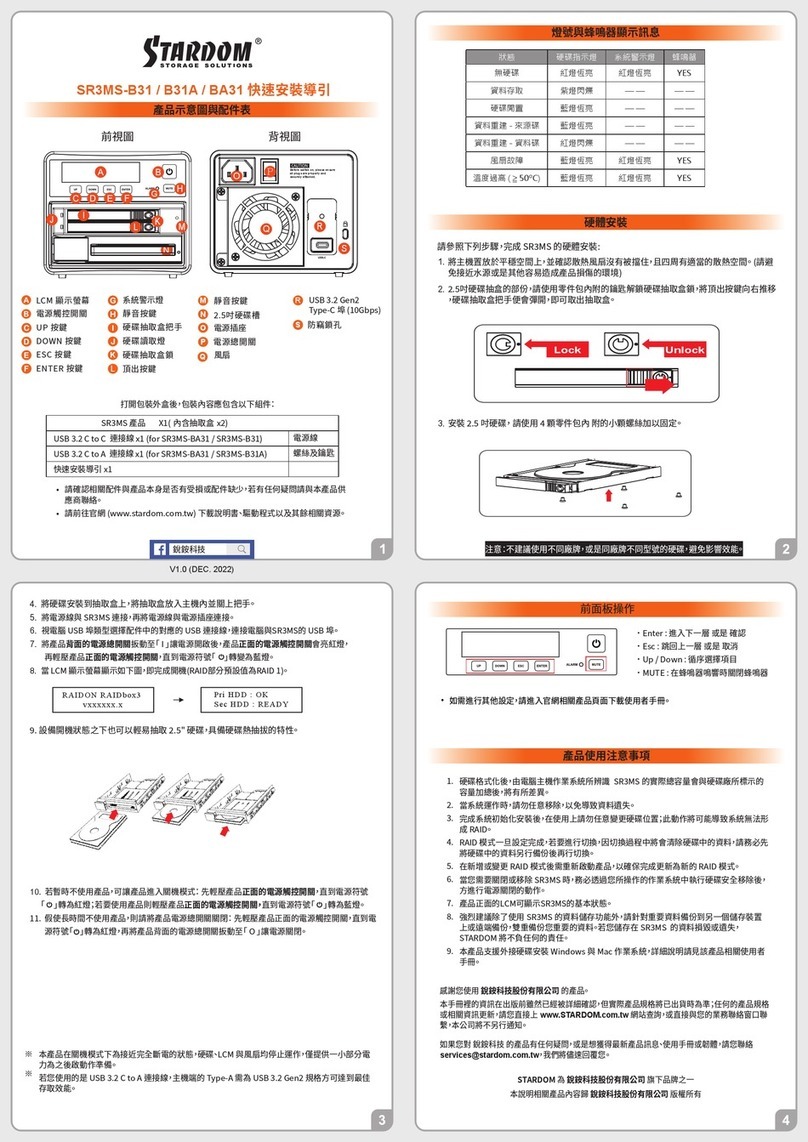Simplified MFG VW2 User manual

VW2
4K/UHD 4x4 Matrix with
Video Wall Processor
VER 1.1

Thank you for purchasing the VW2
The Simplified Manufacturing VW2 is designed to provide years of reliable service. At
Simplified MFG, we want the experience with this device to be the best possible and are
committed to helping achieve that experience. Please keep this manual for future
reference.
Surge protection device recommended
This product contains sensitive electrical components that may be damaged by electrical
spikes, surges, electric shock, lighting strikes, etc. Use of surge protection systems is
highly recommended to protect and extend the life of your equipment. Cable and satellite
boxes can send surges through the HDMI port as will the Simplified MFG HDSURGE can
help prevent damage from these occurrences.
Table of Contents
1. Introduction. .......................................................................................................
1
2. Features...............................................................................................................
1
3. Package Contents................................................................................................
1
4. Specifications. .....................................................................................................
2
5. Operation Controls and Functions. .....................................................................
3
5.1. Front Panel. .................................................................................................
3
5.2. Rear Panel. ..................................................................................................
3
6. IR Remote............................................................................................................
4
7. IR Pin Definition. .................................................................................................
5
8. EDID Management. .............................................................................................
5
9. Video wall. ...........................................................................................................
6
10. Web GUI User Guide. .........................................................................................
7
11. RS-232 Control Command. ...............................................................................
13
12. Application Example. ........................................................................................
19
13. Warranty Information……………………………………………………………………..20
14. Contact Information……………………………………………………………………….20

- 1 / 20 -
1. Introduction
The VW2 is a Video Wall processor with a high-speed 4x4 matrix switch.
The VW2’s primary use is a 4K/UHD video wall processor with the ability to
also place four individual images on the 4 displays. Because of the fast
switch, it is also good for live performance or boardroom applications.
Control of the VW2 can be accomplished via the Innovative web GUI, the
included IR remote, or by RS-232 or TCP/IP via third party control.
2. Features
•HDMI 2.0b Compliant
•HDCP 2.2 and HDCP 1.4
•4x4 instant switch (1/60 second)
•Video wall processor
•Thin for mounting behind displays
•Video inputs support all industry standard video resolutions including
VGA-WUXGA
(up to 1920×1200 @60Hz) and 480i-4K (3840 x 2160 @60Hz 4:4:4,
4096 x 2160 @60Hz 4:4:4)
•Output resolution supports 50Hz. and 60Hz. in nearly any resolution up
to 4096 x 2160p
•Audio formats supported; LPCM, DD, DD+, DTS, Dolby TrueHD, DTS
HD-master pass-through
•Advanced EDID management
•Innovative web GUI for set up and control of device
•Additional control via front panel buttons, supplied IR remote, RS-232,
or TCP/IP
3. Package Contents
•1 x VW2 18Gbps 4x4 Matrix with Video Wall processing
•1 x IR Remote
•1 x 3 pin-3.81mm Phoenix Connector (male)
•1 x 20-60KHz IR Wideband Receiver Cable (1.5 meters)
•2 x Mounting Ears w/screws
•1 x 12V/2.5A Locking Power Supply
•1x User Manual

- 2 / 20 -
4. Specifications
Technical
HDMI Compliance HDMI 2.0b
HDCP Compliance HDCP 2.2/1.4
Video Bandwidth 594MHz/18Gbps
Video Resolution
Input: VGA-WUXGA (up to 1920×1200@60Hz), 480i-4K
(3840x2160@60Hz 4:4:4, 4096x2160@60Hz 4:4:4)
Output: 4096x2160p60, 4096x2160p50, 3840x2160p60,
3840x2160p50, 3840x2160p30, 1920x1080p60,
1920x1080p50, 1920x1080i60, 1920x1080i50,
1920x1200p60rb, 1360x768p60, 1280x800p60,
1280x720p60, 1280x720p50, 1024x768p60, auto
Color Space
RGB, YCbCr 4:4:4/4:2:2, YUV 4:2:0
Color Depth 8/10/12-bit
IR Level 12Vp-p
IR Frequency 38KHz
HDMI Audio Formats LPCM, Dolby Digital/Plus/EX, Dolby True HD, DTS, DTS-EX,
DTS-96/24, DTS High Res, DTS-HD Master Audio
Connection
Inputs 4 x HDMI Type A [19-pin female]
Outputs
4 × HDMI Type A [19-pin female]
Control
1 × RS-232 [3pin-3.81mm phoenix
connector]1 × TCP/IP [RJ45]
1 × IR EXT [3.5mm Stereo Mini-jack]
Mechanical
Housing
Metal Enclosure
Color Black
Dimensions
270mm/10.63” (W) × 166mm/6.53” (D) × 30mm/1.18” (H)
Weight
1165g/ 3lb, 9.1oz.
Power Supply Input: AC 100 - 240V 50/60Hz
Output: DC 12V/2.5A (US/EU standard, CE/FCC/UL certified)
Power Consumption
19.56W (Max)
Operating Temperature 0°C ~ 40°C / 32°F ~ 104°F
Storage Temperature -20°C ~ 60°C / -4°F ~ 140°F
Relative Humidity
20~90% RH (non-condensing)

- 3 / 20 -
5. Operation Controls and Functions
5.1 Front Panel
❶❷❸ ❹❺
No.
Name
Function Description
1Power button ▪Short press this button to power on the device.
▪Hold this button for 1 second to enter the standby mode.
2Power LED The LED will illuminate in green when the VW2 is operational,
and red when the VW2 is in standby mode.
3
IR Window
IR receiver window for control of VW2
4
Signal source LED
Signal source indicator for the OUT 1 - OUT 4 port.
5
Input source
switching button
Input source switching button for the OUT 1- OUT 4 port.
5.2 Rear Panel
❶❷❸❹❺❻
No.
Name
Function Description
1TCP/IP Link port for TCP/IP control. Connects to an active Ethernet
connection via RJ45 cable to control VW2 via web GUI or TCP/IP
2RS-232 RS-232 serial command control port, connects to a PC or control
system to control/setup the VW2.
3
IR EXT
Direct connection to front IR port for control of VW2. Use instead
of applying IR blaster to front of VW2 or when the IR port on front
of VW2 is blocked from IR signals via IR remote
4HDMI INPUTS
HDMI signal input ports, connects to signal source.
5
HDMI OUTPUTS
HDMI signal output ports, connects to displays.
6DC 12V DC 12V/2.5A power input port.

- 4 / 20 -
6. IR Remote
❶Power on or Standby: Enables power to VW2, press again for standby mode.
❷INFO: Press this button to display the serial port baud rate and IP address in the upper
right corner of the screen. (The information will disappear after 5 seconds.)
❸INPUT/OUTPUT
INPUT 1/2/3/4: Select the signal input channel.
: Select the last or next signal input channel.
OUTPUT 1/2/3/4: Select the signal output channel.
ALL: Select all output channels simultaneously. For example, when you press the “ALL”
button and then press INPUT “1” button, at this time the input “1” source will be
output to all display devices.
Res: Press this button to switch output channel resolution.
Matrix mode: Press OUTPUT 1/2/3/4 or ALL, then press Res to switch the output
resolution circularly.
Video wall mode: Press Res directly to switch the output resolution for four output
channels simultaneously.
Operation Instruction: You need to press the OUTPUT button first, and then press the
INPUT button to select the corresponding input source. For example,
Press OUTPUT-X (X means output button from 1 to 4, including “ALL” button), then
press INPUT-Y (Y means input button from 1 to 4).
❹VIDEO WALL:
Video wall mode selection:
Press the video wall mode button directly to enter corresponding mode.
Source selection for the video wall group:
Press OUTPUT 1/2/3/4 or / to select the video wall group first, then press
INPUT 1/2/3/4 or / to select the input source.
Bezel Adjustment: Press / of H-BEZEL / V-BEZEL to adjust the bezel.

- 5 / 20 -
7. IR Pin Definition
IR Receiver pin’s definition is as below:
IR RECEIVER
IR Signal
Grounding
Power 12V
Note: When the angle between the IR receiver and the remote control is ± 45 °, the
transmission distance is 0-5 meters; when the angle between the IR receiver and
theremote control is ± 90 °, the transmission distance is 0-8 meters.
8. EDID Management
This Matrix has 12 factory defined EDID settings, 2 user-defined EDID modes and 4 copy EDID
modes. You can select defined EDID mode or copy EDID mode to input port through RS-232
control or Web GUI.
RS-232 control operation: Connect the Matrix to PC with a serial cable, then open a Serial
Command tool on PC to send ASCII command “s edid in x from z!” to set EDID. For details,
please refer to “EDID Setting” in the ASCII command list of “11. RS-232 Control Command”.
Web GUI Operation: Please check the EDID management in the “Input page” of “10.
WebGUI User Guide”.
IR RECEIVER

- 6 / 20 -
The defined EDID setting list of the product is shown as below:
EDID
Mode
EDID Description
1
4k2k60_444, stereo audio 2.0
2
4k2k60_444, dolby/dts 5.1
3
4k2k60_444, hd audio 7.1
4
4k2k30_444, stereo audio 2.0
5
4k2k30_444, dolby/dts 5.1
6
4k2k30_444, hd audio 7.1
7
1080p, stereo audio 2.0
8
1080p, dolby/dts 5.1
9
1080p, hd audio 7.1
10
1920x1200, stereo audio 2.0
11
1360x768, stereo audio 2.0
12
1024x768, stereo audio 2.0
13
user define1
14
user define2
15
copy from hdmi output 1
16
copy from hdmi output 2
17
copy from hdmi output 3
18
copy from hdmi output 4
9. Video Wall
The VW2 supports 10 categories of display modes shown below:
These modes can be selected via IR remote, Web GUI or RS-232 commands.

- 7 / 20 -
10. Web GUI User Guide
The VW2 can be set up and controlled via the web GUI. The process is shown as
below:
Step 1: Get the current IP Address.
The default IP address is set to DHCP. You can view the current IP address
quickly by pressing the “INFO” button on the supplied IR Remote. Another way is
to use the Hercules set up utility (freeware available on the web page of the
VW2). This is done by connecting a windows pc to the VW2 via RS-232 to USB
cable. Once connected, open Hercules, click the serial tab (make sure to set baud
rate to 115200 shown on page 14) and then type the command “r ip addr!” in
the first send line and press send. The VW2 will respond in the communication
window with the current IP address. This can also be done with many third-party
control systems via TCP/IP or with a network scan utility like Fing.
Step 2: Input the current IP address of VW2 into your browser on the PC to
enter Web GUIpage.
After entering the IP address, you will be taken to a Login page, as
shown below:

- 8 / 20 -
Select the Username from the drop-down list and enter the password. The default
passwords are:
Username
User
Admin
Password
user
admin
After entering the password, click the “LOGIN” button and the following Status page will
appear.
■Status Page
The Status page provides basic information about the product model, installed firmware
version and the network settings of the device.
■Input Page

- 9 / 20 -
The following shows information and operations available on the Input page:
❶Inputs: Indicates Input channel of the device.
❷Active: It indicates that the channel is connected to a signal source. When the input
port is connected to the signal, it shows green, otherwise, it shows gray.
❸Name: The input channel’s name. You can modify it by entering the corresponding namein
the input box (up to 31 characters)
❹EDID: You can set the current channel’s EDID. Click drop-down list to select.
❺Loads EDID to user memory: Set EDID for the User.
Click the “Browse” button, then select the bin file. If you select the wrong EDID file, there
willbe a prompt, as shown in the following figure:
Make sure to select the correct file, then you can check the name of the selected file. Select
“User 1” or “User 2”, then click “Upload”. After successful setting, it will prompt as follows:
❻Download EDID to your computer:
Click the drop-down box of “Select EDID File” to select the corresponding input channel. Then
click “Download” to download the corresponding EDID file.
■Output Page

- 10 / 20 -
The following shows the available operations on the Output page:
❶Outputs: Output channel of the device.
❷Cable: It indicates the connection status of output ports. When the output
port is connected to the display, it shows green, otherwise, it shows gray.
❸Name: The current output channel’s name. You can modify it by entering the
corresponding name (max length: 31 characters) in the input box.
❹Output Resolution: Set the current output resolution mode. Click the drop-
down list to select other resolutions.
❺Color Space: Set the color space of the output signal.
❻HDCP: Set the HDCP version that the current output port supports.
❼H mirror: Flips the image on the display horizontally
❽V mirror: Flips the image on the display vertically (use when flipping display
upside down
❾Stream: Turn on/off the signal output stream of the output port.
Note: User cannot set each output resolution separately in video wall mode.
■Video Mode Page
You can do the following operations on the Video mode page:
❶Matrix: Click to go to Matrix mode.
❷Video Wall: Click to select any multiview display mode.
❸Matrix/Video Wall Adjustment: Displays the input & output information.
❹Input Source: Can be changed by dragging the pattern to any of the matrix
or video wall windows or clicking on window and using the ◄►to select the
input source.
❺Bezel Adjustment: Click +/- to adjust the corresponding Horizontal/Vertical
Bezel (Up to 10 adjustments).
❻Output Resolution: Set the resolution of all current output ports. Click the
drop-down list to select.

- 11 / 20 -
■Network Page
You can do the following operations on the Network page:
Modify Network Setting
Modify the IP Mode Address/Gateway/Subnet Mask/Telnet Port as required, click “Save”
to save the settings, then it will come into effect.
After modification, if the Mode is “Static”, it will switch to the corresponding IP Address;
if the Mode is “DHCP”, it will automatically search and switch to the IP Address assigned
by the router.
Modify User Password
Click the “User” button, enter the correct Old Password, New Password, and Confirm
Password, then click “Save”. After successful modification, there will be a prompt, as shown
in the following figure:
Note: Input rules for changing passwords:
(1) The password can’t be empty.
(2) New Password can’t be the same as Old Password.
(3) New Password and Confirm Password must be the same.

- 12 / 20 -
Set the Default Network
Click “Set Network Defaults” button, there will be a prompt, as shown in the following figure:
Click “OK” to search the IP Address again, as shown in the following figure:
After searching is completed, it will switch to the login page, the default network setting
iscompleted.
■System Page

- 13 / 20 -
You can do the following operations on the System page:
❶Panel Lock: Click to lock/unlock panel buttons. “ON” indicates that panel buttons are
unavailable; “OFF” indicates panel buttons are available.
❷Beep: Click to turn on/off the beep.
❸Pattern: Click to select 6 test patterns.
❹Serial Baud Rate: Click the value to set the Serial Baud Rate.
❺Firmware Update: Click “Browse” to select the update file, then click “Update” to complete
firmware update.
❻Factory Reset: You can reset the VW2 to factory defaults by clicking “Reset”.
❼Reboot: You can reboot the machine by clicking “Reboot”.
Note: After reset/reboot, it will switch to the login page.
11. RS-232 Control Command
The VW2 also supports RS-232 command control. Connect the RS-232 port of the VW2 to a
PC with a 3-pin phoenix connector cable and an RS-232 to USB cable. The connection
method is as follows.
TX
Ground
RX
3-pin
PC
Then open a Serial Command tool such as Hercules (available on webpage of VW2) on a
PC to send ASCII commands to control/set up the VW2. List shown below:
ASCII Command
Serial port protocol: Baud rate: 115200(default) Data bits: 8 Stop bits: 1 Check bit: 0
x - Parameter 1
y - Parameter 2
! - Delimiter
Command Code Function Description Example Feedback Default Setting
System setting
help! Lists all commands help!
r status!
Get device current status
r status!
get the unit all status:
power, beep, lock, in /
out connection, video/
audio crosspoint, edid,
scaler, network status
r type! Get device model r type! 4x4 hdmi seamless
matrix
Phoenix Connector

- 14 / 20 -
Command Code Function Description Example Feedback Default Setting
r fw version! Get firmware version r fw version! mcu fw version x.xx.xx
s power z!
Power on/off the device,z=0~1
(z=0 power off, z=1 power on)
s power 1!
power on
system initializing...
initialization finished!
mcu fw version x.xx.xx
r power! Get current power state r power! power on /power off
s beep z! Enable/disable buzzer function,
z=0~1(z=0 beep off, z=1 beep on)
s beep 1! beep on
beep off beep on
r beep!
Get buzzer state
r beep!
beep on / beep off
beep on
s lock z! Lock/unlock front panel button,
z=0~1(z=0 lock off,z=1 lock on) s lock 1! panel button lock on
panel button lock off
panel button
lock off
r lock! Get panel button lock state r lock! panel button lock on/off
s reboot!
Reboot the device
s reboot!
reboot…
system initializing...
initialization finished!
mcu fw version x.xx.xx
s reset!
Reset to factory defaults
s reset!
reset to factory defaults
system initializing...
initialization finished!
mcu fw version x.xx.xx
Output setting
s in x av out y! Set input x to output y,x=1~4,
y=0~4(0=all) s in 1 av out 2! input 1 -> output 2 ptp
r av out y!
Get output y signal status
y=0~4(0=all)
r av out 0!
input 1 -> output 1
input 2 -> output 2
……
input 4 -> output 4
s output y res x!
Set output y resolution
(y=0~4, x=1~16)
y=0. output all
y=1. output 1
y=2. output 2
y=3. output 3
y=4. output 4
1. 4096x2160p60,
2. 4096x2160p50,
3. 3840x2160p60,
4. 3840x2160p50,
5. 3840x2160p30,
6. 1920x1080p60,
7. 1920x1080p50,
8. 1920x1080i60,
9.1920x1080i50,
10. 1920x1200p60rb,
11.1360x768p60,
12.1280x800p60,
13.1280x720p60,
14.1280x720p50,
15.1024x768p60,
16. auto
s output 1 res 3!
output 1 resolution:
3840x2160p60
3840x2160p60

- 15 / 20 -
Command Code Function Description Example Feedback Default Setting
r output y res!
Get output y resolution(y=0~4)
y=0. output all
y=1. output 1
y=2. output 2
y=3. output 3
y=4. output 4
s output 1 csc 1!
output 1 resolution:
3840x2160p60
s output y csc x!
Set output y color space
(y=0~4, x=1~4)
y=0. output all
y=1. output 1
y=2. output 2
y=3. output 3
y=4. output 4
x=1. rgb444
x=2. ycbcr444
x=3. ycbcr422
x=4. ycbcr420
s output 1 csc 1!
output 1 csc: rgb444
rgb444
r
output y csc!
Get output y color space status.
(y=0~4)
y=0. output all
y=1. output 1
y=2. output 2
y=3. output 3
y=4. output 4
r output 1 csc!
output 1 csc: rgb444
s output y hdcp x!
Set output hdcp(y=0~4, x=1~4)
y=0. output all
y=1. output 1
y=2. output 2
y=3. output 3
y=4. output 4
x=1. hdcp 1.4
x=2. hdcp 2.2
x=3. follow sink
x=4. follow source
s output 1 hdcp 1!
output 1 hdcp:
hdcp 1.4
hdcp1.4
r output y hdcp!
Get output y hdcp status.(y=0~4)
y=0. output all
y=1. output 1
y=2. output 2
y=3. output 3
y=4. output 4
r output 1 hdcp!
output 1 hdcp:
hdcp 1.4
s output y hmirror
x!
Set output y h mirror(y=0~4,x=0,1)
y=0. output all
y=1. output 1
y=2. output 2
y=3. output 3
y=4. output 4
x=0. h mirror off
x=1. h mirror on
s output 1
hmirror 1!
output1 h mirror on
output 1 h mirror
off
output 2 h mirror
off
output 3 h mirror
off
output 4 h mirror
off
s output y vmirror
x!
set output y v mirror(y=0~4,x=0,1)
y=0. output all
y=1. output 1
y=2. output 2
y=3. output 3
y=4. output 4
x=0. v mirror off
x=1. v mirror on
s output 1
vmirror 0!
output1 v mirror off
output 1 v mirror
off
output 2 v mirror
off
output 3 v mirror
off
output 4 v mirror
off
r output y mirror!
Get output y mirror status(y=0~4)
y=0. output all
y=1. output 1
y=2. output 2
y=3. output 3
y=4. output 4
r output 0 mirror!
output 1 h mirror on,
v mirror off
output 2 h mirror on,
v mirror off
output 3 h mirror on,
v mirror off
output 4 h mirror on,
v mirror off

- 16 / 20 -
Command Code Function Description Example Feedback Default Setting
s output y stream
x!
Set output y stream
enable/disable
(y=0~4, x=0~1)
y=0. output all
y=1. output 1
y=2. output 2
y=3. output 3
y=4. output 4
x=0. stream disable
x=1. stream enable
s output 1
stream 1!
output 1 stream: enable
enable
r output y stream!
Get output y stream status.
(y=0~4)
y=0. output all
y=1. output 1
y=2. output 2
y=3. output 3
y=4. output 4
r output 1 stream!
output 1 stream: enable
s output bg x!
Set output no signal background
display mode (x=1~6)
x=1. black screen
x=2. blue screen
x=3. color bar
x=4. gray scale
x=5. cross
x=6. cross hatch
s output bg 1!
output background:
black screen
black screen
r output bg!
Get output no signal background
display mode r output bg!
output background:
black screen
EDID setting
s edid in x from z!
Set hdmi input x edid mode
(x=0~4,z=1~18)
x=0. all input
x=1. input1
x=2. input2
x=3. input3
x=4. input4
z=1. 4k2k60_444,stereo audio 2.0
z=2. 4k2k60_444,dolby/dts 5.1
z=3. 4k2k60_444,hd audio 7.1
z=4. 4k2k30_444,stereo audio 2.0
z=5. 4k2k30_444,dolby/dts 5.1
z=6. 4k2k30_444,hd audio 7.1
z=7. 1080p,stereo audio 2.0
z=8. 1080p,dolby/dts 5.1
z=9. 1080p,hd audio 7.1
z=10.1920x1200,stereo audio 2.0
z=11.1360x768, stereo audio 2.0
z=12.1024x768, stereo audio 2.0
z=13.user define1
z=14.user define2
z=15.copy from hdmi output 1
z=16.copy from hdmi output 2
z=17.copy from hdmi output 3
z=18.copy from hdmi output 4
s edid in 1 from 1!
s edid in 0 from 1!
input 2 edid:1080p,
stereo audio 2.0
all inputs edid:1080p,
stereo audio 2.0
4k2k60_444,
stereo audio 2.0
r edid in x!
Get input x edid mode(x=0~4)
x=0. all input
x=1. input1
x=2. input2
x=3. input3
x=4. input4
r edid in 0!
input 1 edid: 4k2k60_444,
stereo audio 2.0
input 2 edid: 4k2k60_444,
stereo audio 2.0
input 3 edid: 4k2k60_444,
stereo audio 2.0
input 4 edid: 4k2k60_444,
stereo audio 2.0

- 17 / 20 -
Command Code Function Description Example Feedback Default Setting
Video wall setting
s tw mode x!
Set tv wall display mode(x=1~10)
x=1. 2x2 mode
x=2. 2x1 mode
x=3. 2x1-2 mode
x=4. 1x2 mode
x=5. 1x2-2 mode
x=6. 3x1 mode
x=7. 4x1 mode
x=8. 1x3 mode
x=9. 1x4 mode
x=10. matrix mode
s tw mode 1!
tv wall mode: 2x2
tv wall mode: 2x2
r tw mode!
Get tv wall display mode
r tw mode!
tv wall mode: 2x2
s tw h bezel x! set tv wall horizontal bezel
(x=0~10,+,-) s tw h bezel 0! tv wall horizontal
bezel: 0
tv wall horizontal
bezel: 0
r tw h bezel! Get tv wall row bezel r tw h bezel!
tv wall horizontal
bezel: 0
s tw v bezel x! Set tv wall vertical bezel
(x=0~10,+,-) s tw v bezel 0! tv wall vertical bezel: 0 tv wall vertical
bezel: 0
r tw v bezel! Get tv wall vertical bezel r tw v bezel! tv wall vertical bezel: 0
s tw group y i
nput x!
Set tv wall group y display which
source input(y=0~4, x=1~4)
y=0. tv wall group all
y=1. tv wall group 1
y=2. tv wall group 2
y=3. tv wall group 3
y=4. tv wall group 4
x=1. hdmi input 1
x=2. hdmi input 2
x=3. hdmi input 3
x=4. hdmi input 4
s tw group 1
input 1!
tv wall group 1 input:
hdmi input 1
tv wall group 1
input: hdmi input 1
r tw group y
source!
Get tv wall group y display which
source input(y=0~4)
y=0. tv wall group all
y=1. tv wall group 1
y=2. tv wall group 2
y=3. tv wall group 3
y=4. tv wall group 4
r tw group 0
source!
tv wall group 1 input:
hdmi input 1
tv wall group 2 input:
hdmi input 2
tv wall group 3 input:
hdmi input 3
tv wall group 4 input:
hdmi input 4
s tw res x!
Set tv wall resolution (x=1~15)
1. 4096x2160p60,
2. 4096x2160p50,
3. 3840x2160p60,
4. 3840x2160p50,
5. 3840x2160p30,
6. 1920x1080p60,
7. 1920x1080p50,
8. 1920x1080i60,
9.1920x1080i50,
10. 1920x1200p60rb,
11.1360x768p60,
12.1280x800p60,
13.1280x720p60,
14.1280x720p50,
15.1024x768p60,
s tw res 3!
tv wall resolution:
3840x2160p60
3840x2160p60
r tw res! Get tv wall resolution r tw res!
tv wall resolution:
3840x2160p60 3840x2160p60

- 18 / 20 -
Command Code Function Description Example Feedback Default Setting
Network setting
r ipconfig!
Get the current ip configuration
r ipconfig !
ip mode: static
ip: 192.168.0.100
subnet mask:
255.255.255.0
gateway: 192.168.0.1
tcp/ip port=8000
telnet port=23
mac address:
00:1c:91:03:80:01
r mac addr! Get network mac address r mac addr!
mac address:
00:1c:91:03:80:01
s ip mode z!
Set network ip mode to static ip or
dhcp,z=0~1 (z=0 static, z=1 dhcp)
s ip mode 0!
set ip mode:static.
(please use "s net
reboot!" command or
repower device to
apply new config!)
r ip mode!
Get network ip mode
r ip mode!
ip mode: static
s ip addr
xxx.xxx.xxx.xxx!
Set network ip address
s ip addr
192.168.0.100!
set ip address:
192.168.0.100
(please use "s net
reboot!" command or
repower device to
apply new config!)
dhcp on, device can't
config static address,
set dhcp off first.
r ip addr! Get network ip address r ip addr!
ip address:
192.168.0.100
s subnet
xxx.xxx.xxx.xxx!
Set network subnet mask
s subnet
255.255.255.0!
set subnet mask:
255.255.255.0
(please use "s net
reboot!" command or
repower device to
apply new config!)
dhcp on, device can't
config subnet mask,
set dhcp off first.
r subnet! Get network subnet mask r subnet!
subnet mask:
255.255.255.0
s gateway
xxx.xxx.xxx.xxx!
Set network gateway
s gateway
192.168.0.1!
set gateway:
192.168.0.1
(please use "s net
reboot!" command or
repower device to
apply new config!)
dhcp on, device can't
config gateway, set
dhcp off first.
r gateway!
Get network gateway
r gateway!
gateway:192.168.0.1
s tcp/ip port x!
Set network tcp/ip port (x=1~65535)
s tcp/ip port 8000!
set tcp/ip port:8000
r tcp/ip port!
Get network tcp/ip port
r tcp/ip port!
tcp/ip port:8000
s telnet port x!
Set network telnet port(x=1~65535)
s telnet port 23!
set telnet port:23
r telnet port!
Get network telnet port
r telnet port!
telnet port:23
s net reboot!
Reboot network modules
s net reboot!
network reboot…
ip mode: static
ip: 192.168.0.100
subnet mask:
255.255.255.0
gateway: 192.168.0.1
tcp/ip port=8000
telnet port=10
mac address:
00:1c:91:03:80:01
Table of contents
Popular Computer Hardware manuals by other brands
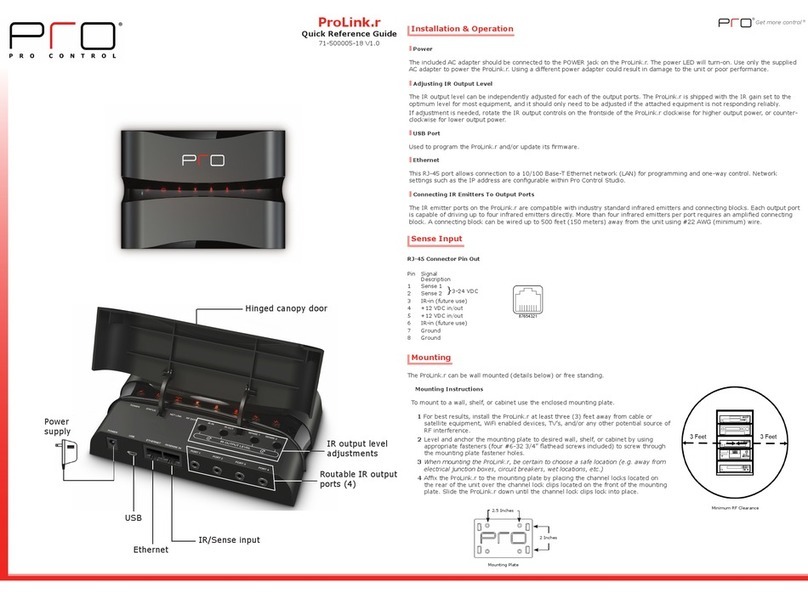
Pro Control
Pro Control ProLink.r Quick reference guide

Fibocom
Fibocom SU806 Series Hardware guide
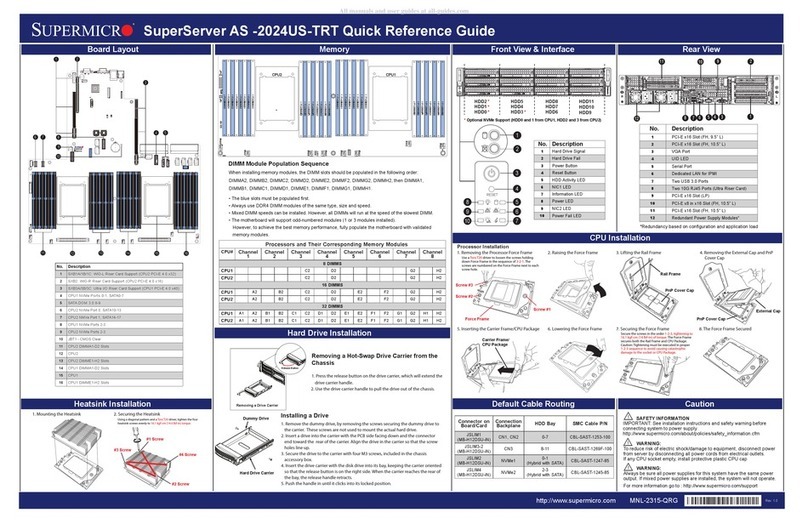
Supermicro
Supermicro SuperServer AS-2024US-TRT Quick reference guide
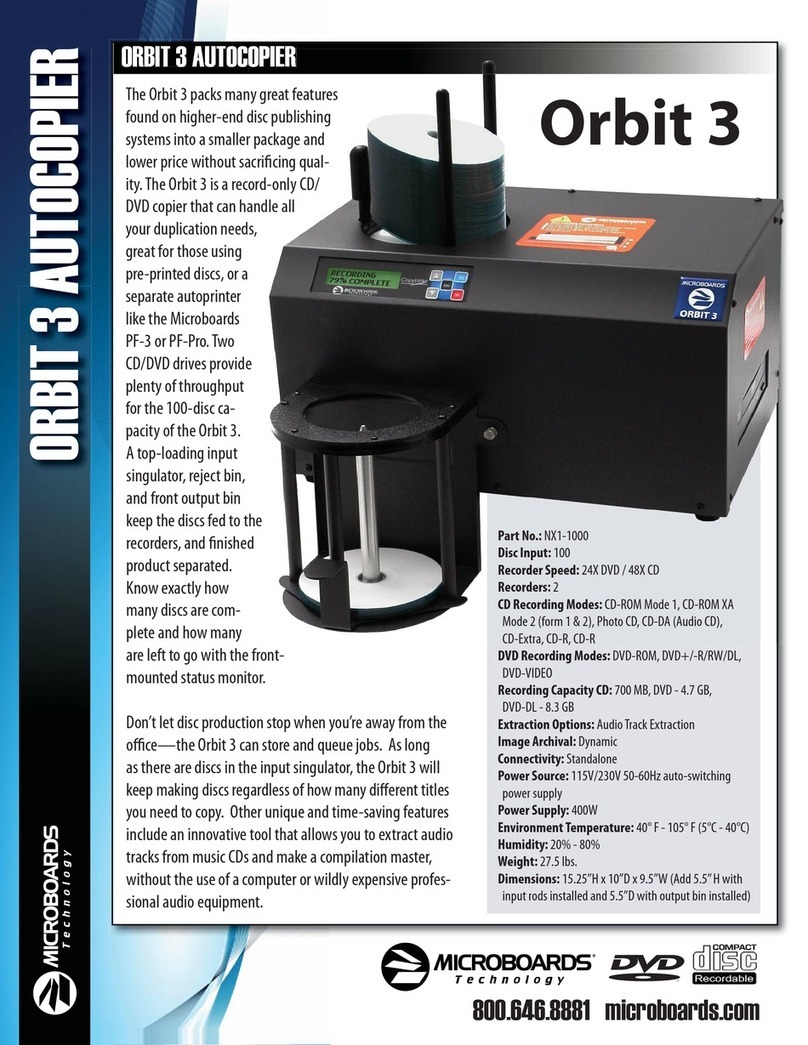
MicroBoards Technology
MicroBoards Technology NX1-1000 Specification sheet
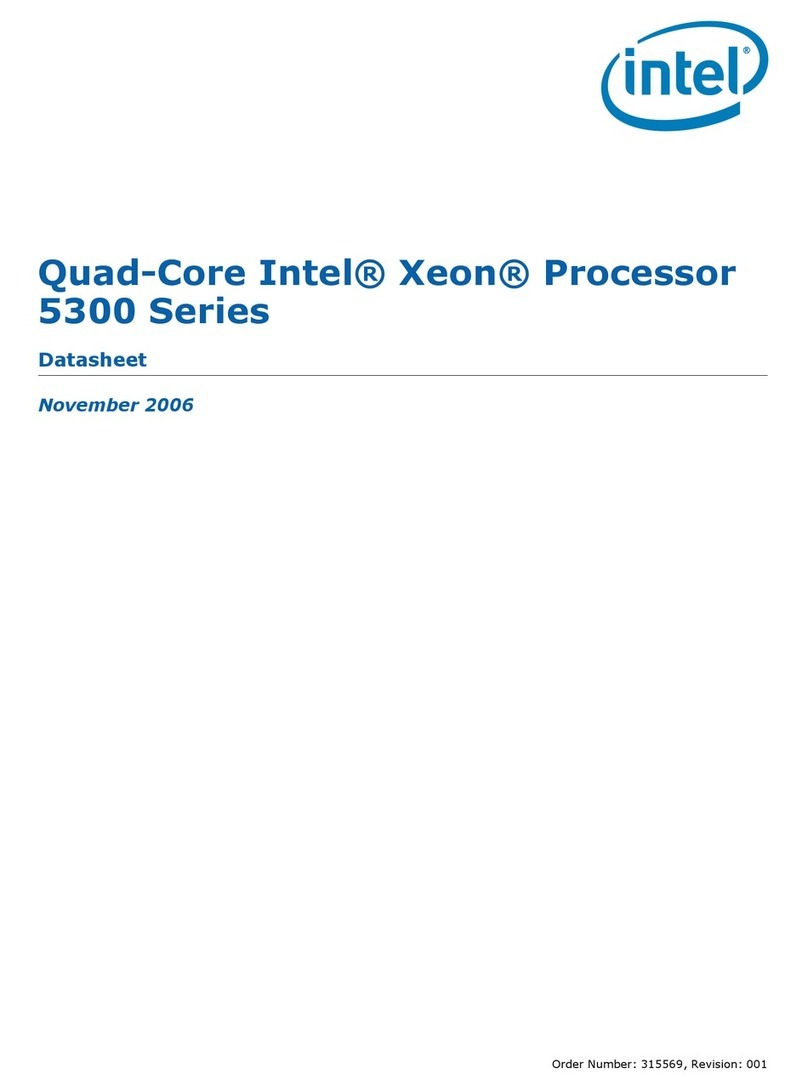
Intel
Intel E5345 - Xeon 2.33 GHz 8M L2 Cache 1333MHz FSB LGA771 Active Quad-Core... datasheet

Intel
Intel ICH10R user manual