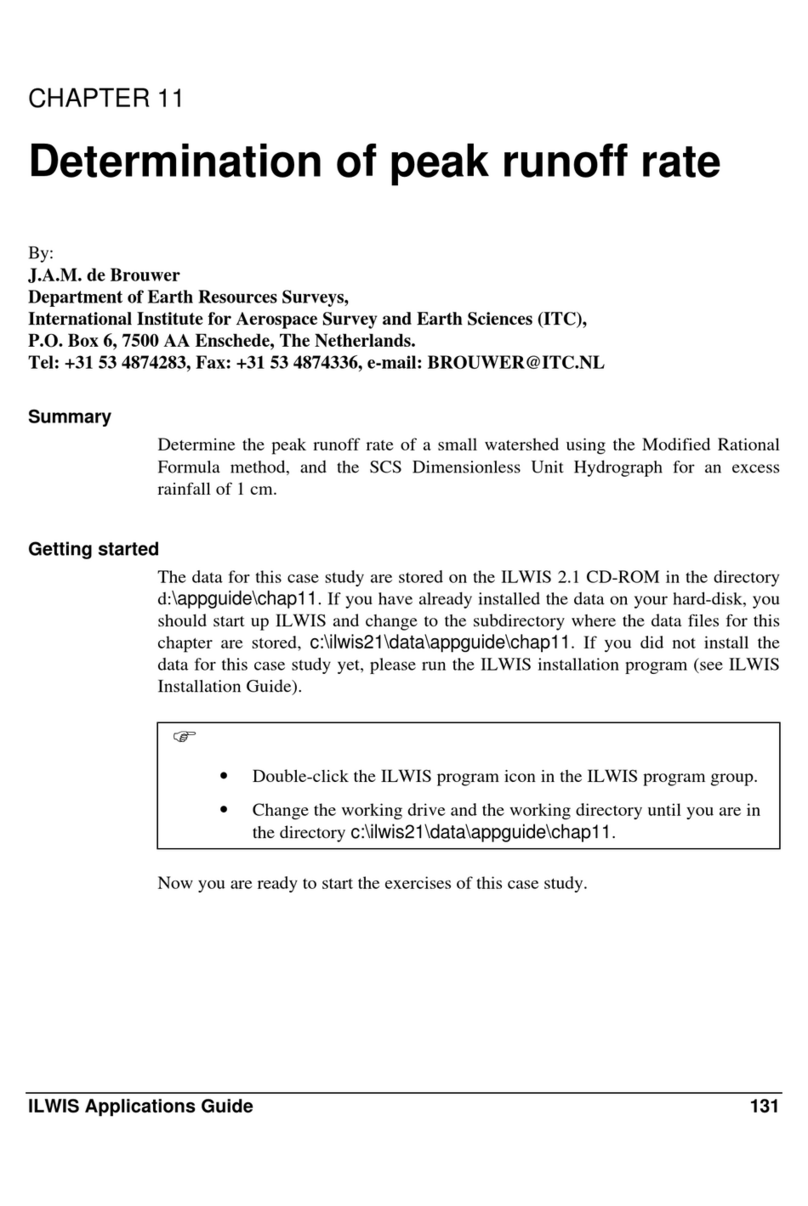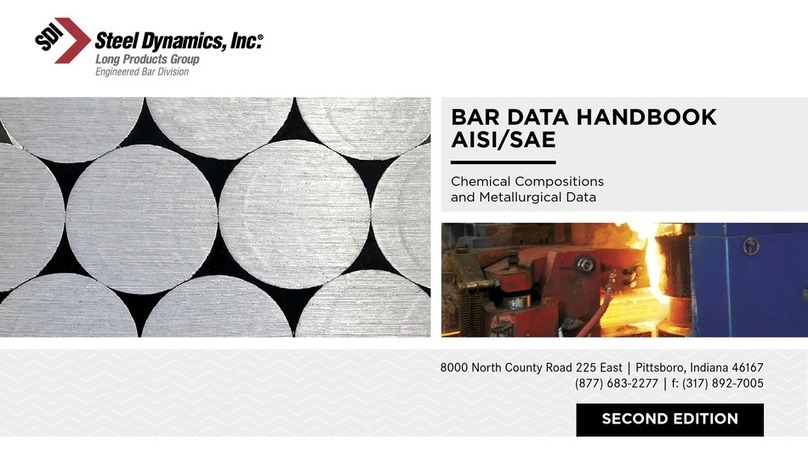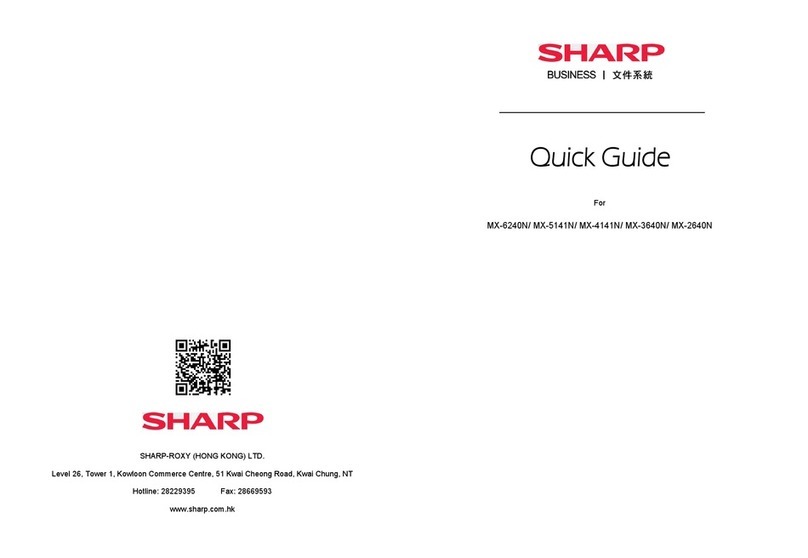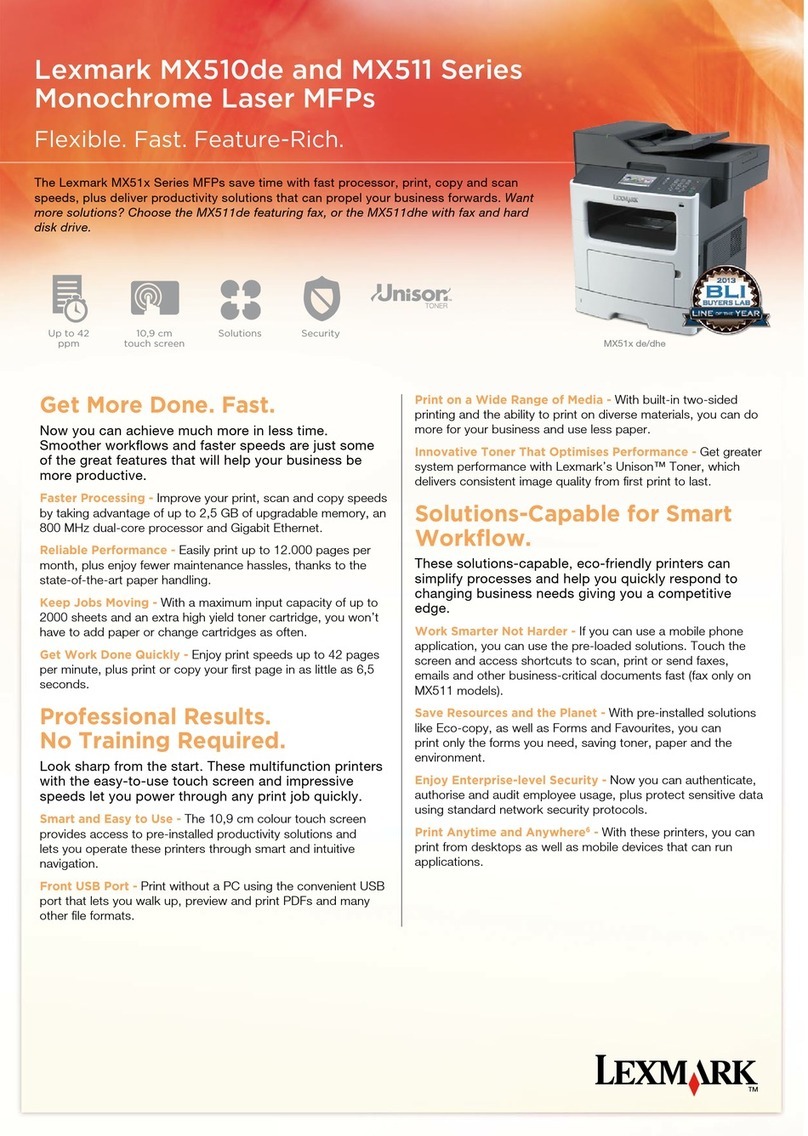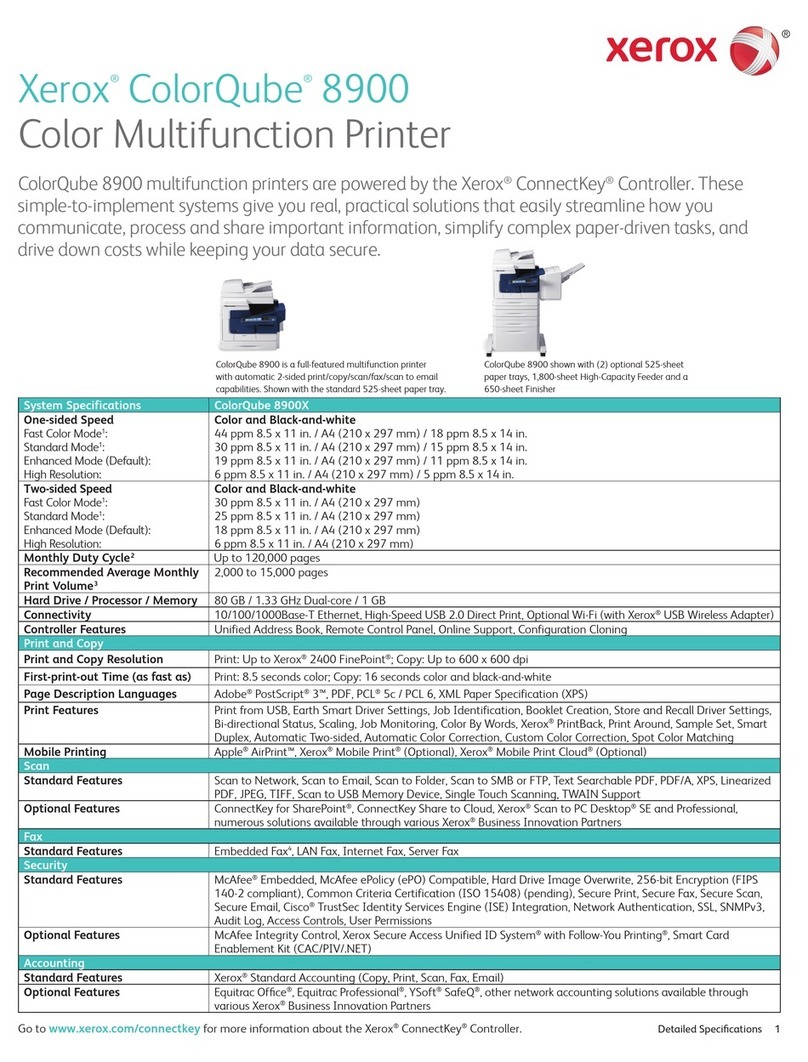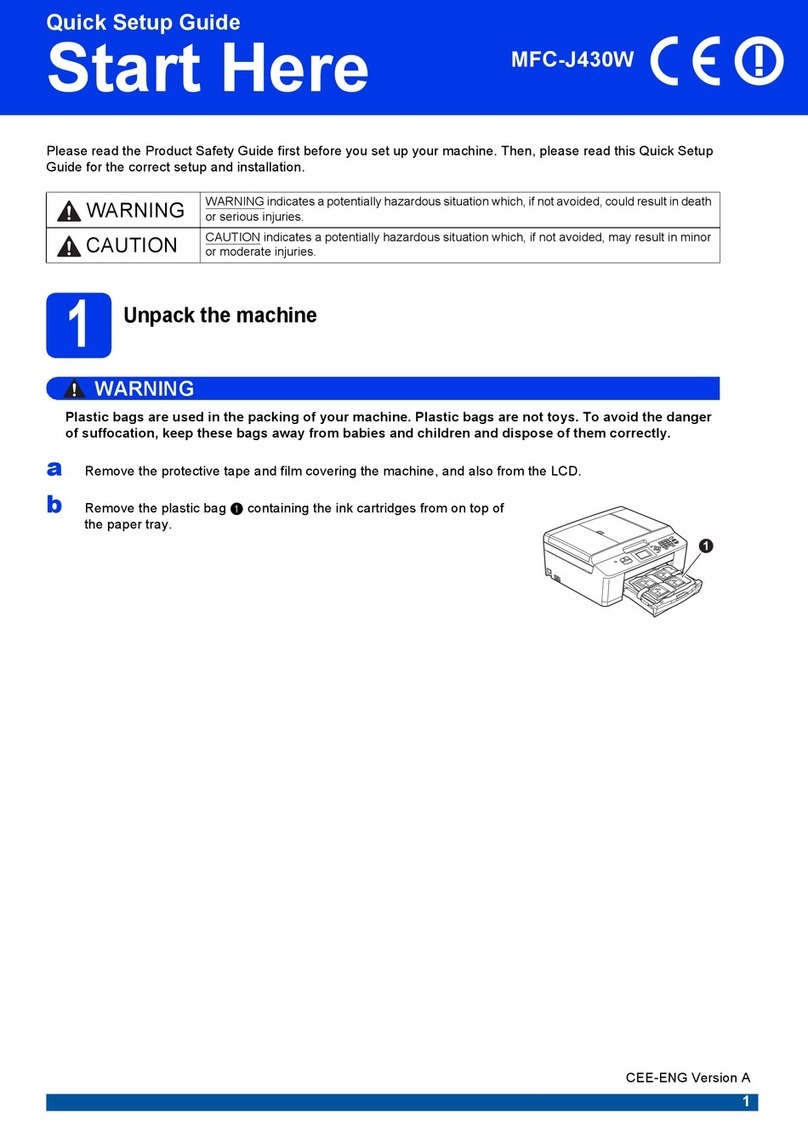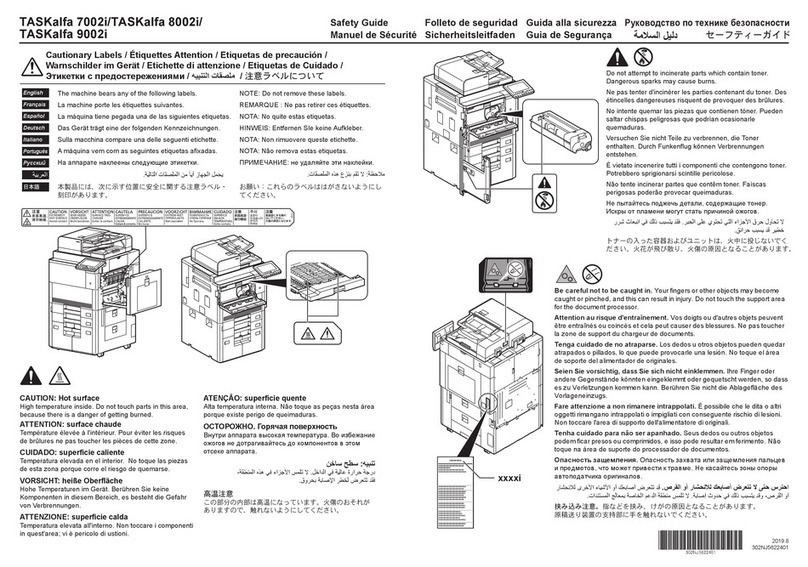Sindoh D310 Series User manual

USER MANUAL/Web Management Tool
Before using this Product, please read the
USER MANUAL carefully and keep it for
your reference.
D310 Series

[Web Management Tool] 1-1
Table of contents
1 Web Connection
Web Connection .................................................................................................................................1-2
Operating environment .......................................................................................................................1-2
2 Operations Required to Use Web Connection
2.1 Configuring network environment settings.................................................................................. 2-2
Overview .............................................................................................................................................2-2
Assigning an IP address .....................................................................................................................2-2
Confirming the IP address ..................................................................................................................2-3
2.2 Confirming Web browser settings................................................................................................. 2-4
3 Basic Usage
3.1 How to access................................................................................................................................. 3-2
3.2 Layout of Web Connection screen ................................................................................................ 3-3
3.3 Login methods................................................................................................................................. 3-5
Login screen .......................................................................................................................................3-5
Login mode .........................................................................................................................................3-6
Switching login modes........................................................................................................................3-7
Logging in to the administrator mode.................................................................................................3-7
Logging in to administrator mode (For a registered user with administrator
privileges) ............................................................................................................................................3-9
Logging in to the user mode .............................................................................................................3-10
3.4 User Mode Overview .................................................................................................................... 3-12
3.4.1 Main Menu ........................................................................................................................................3-12
3.4.2 Each mode in the user mode............................................................................................................3-13
[Information] ......................................................................................................................................3-13
[Job] ..................................................................................................................................................3-14
[Box]..................................................................................................................................................3-14
[Direct Print] ......................................................................................................................................3-15
[Store Address] .................................................................................................................................3-15
[Favorite Setting] ...............................................................................................................................3-16
[Customize] .......................................................................................................................................3-17
3.5 Using the Shortcut Function ........................................................................................................ 3-18
Registering a function in Bookmarks of the Web browser ...............................................................3-18
Creating a shortcut for a specific page.............................................................................................3-18
3.6 Using the Help function................................................................................................................ 3-19
Using the online help ........................................................................................................................3-19
Displaying the meaning of the setting in the popup window............................................................3-19
Using the wizard when configuring function settings .......................................................................3-20
3.7 Restricting use of Web Connection ............................................................................................ 3-22
4 Configuring Basic Information Settings of this Machine
4.1 Registering information of this machine ...................................................................................... 4-2
4.2 Registering support information ................................................................................................... 4-3
4.3 Setting the date and time for the machine ................................................................................... 4-4
Manually configuring settings .............................................................................................................4-4
Automatically configuring settings using NTP ....................................................................................4-4
5 Configuring Network Settings of this Machine
5.1 Using in the IPv4 environment ....................................................................................................... 5-2
Overview .............................................................................................................................................5-2

[Web Management Tool] 1-2
Assigning an IP address .....................................................................................................................5-2
Registering the DNS server used by this machine .............................................................................5-3
Registering the host name ..................................................................................................................5-3
Registering the domain name .............................................................................................................5-3
5.2 Using in the IPv6 environment ....................................................................................................... 5-4
5.3 Using this Machine in a Wireless Network Environment ............................................................ 5-5
Overview .............................................................................................................................................5-5
Setting a network interface configuration...........................................................................................5-5
Configuring the basic settings for TCP/IP ..........................................................................................5-5
Configuring a setting to operate this machine as a wireless LAN adapter.........................................5-6
Configuring a setting to operate this machine as a wireless LAN access
point ....................................................................................................................................................5-8
Configuring a setting to operate this machine as a Wi-Fi Direct group owner...................................5-9
Checking the communication status of the wireless network environment .....................................5-10
Checking the MAC address of the wireless network adapter ..........................................................5-10
5.4 Displaying this machine on the network map ............................................................................ 5-11
5.5 Displaying the network error code.............................................................................................. 5-12
6 Setting up the Operating Environment of Web Connection
6.1 Encrypting communication using Web Connection .................................................................... 6-2
6.2 Changing the administrator password ......................................................................................... 6-3
6.3 Customizing the initial screen ....................................................................................................... 6-4
6.4 Changing the time period until automatic log out ....................................................................... 6-5
7 Configuring the Scan Environment
7.1 Configuring the Scan to E-mail environment ............................................................................... 7-2
Overview .............................................................................................................................................7-2
Configuring basic settings for Scan to E-mail ....................................................................................7-2
Using an SSL/TLS communication.....................................................................................................7-3
Using SMTP authentication ................................................................................................................7-4
Using POP Before SMTP authentication ............................................................................................7-5
Using S/MIME .....................................................................................................................................7-6
7.2 Configuring the SMB transmission environment......................................................................... 7-8
Overview .............................................................................................................................................7-8
Configuring basic settings for the SMB transmission.........................................................................7-9
Using the WINS server........................................................................................................................7-9
Using the direct hosting SMB service...............................................................................................7-10
Resolving the name using LLMNR....................................................................................................7-10
Using in the DFS environment ..........................................................................................................7-10
7.3 Configuring the FTP transmission environment ........................................................................ 7-11
Overview ...........................................................................................................................................7-11
Configuring basic settings for the FTP transmission ........................................................................7-11
Using the proxy server......................................................................................................................7-11
7.4 Configuring the WebDAV transmission environment ................................................................ 7-12
Overview ...........................................................................................................................................7-12
Configure basic settings for the WebDAV transmission...................................................................7-12
Using the proxy server......................................................................................................................7-12
Using SSL communication ...............................................................................................................7-13
7.5 Configuring the WS scan environment ....................................................................................... 7-14
Overview ...........................................................................................................................................7-14
Configure the basic settings for the WS scan transmission .............................................................7-14
Using the proxy server......................................................................................................................7-15
Using SSL communication ...............................................................................................................7-15
7.6 Configuring the TWAIN scan environment ................................................................................. 7-17
Overview ...........................................................................................................................................7-17
Configuring the basic settings for the TWAIN scan..........................................................................7-17
Changing the Control Panel lock time ..............................................................................................7-17
7.7 Searching for a destination using the LDAP server................................................................... 7-18
Overview ...........................................................................................................................................7-18
Configuring basic settings for the LDAP search...............................................................................7-18

[Web Management Tool] 1-3
Using SSL communication ...............................................................................................................7-20
8 Configuring the Printing Environment
8.1 Configuring the LPR printing environment................................................................................... 8-2
Overview .............................................................................................................................................8-2
Enabling LPD ......................................................................................................................................8-2
8.2 Configuring the Port9100 printing environment........................................................................... 8-3
Overview .............................................................................................................................................8-3
Changing the RAW port number.........................................................................................................8-3
8.3 Configuring the SMB printing environment.................................................................................. 8-4
Overview .............................................................................................................................................8-4
Configure basic settings for the SMB printing....................................................................................8-4
Using the WINS server........................................................................................................................8-5
Using the direct hosting SMB service.................................................................................................8-5
Resolving the name using LLMNR......................................................................................................8-6
8.4 Configuring the IPP printing environment .................................................................................... 8-7
Overview .............................................................................................................................................8-7
Configuring basic settings for the IPP printing ...................................................................................8-7
Using the IPP authentication ..............................................................................................................8-8
Communicating using SSL (IPPS).......................................................................................................8-8
8.5 Configuring the WS printing environment .................................................................................. 8-10
Overview ...........................................................................................................................................8-10
Configure basic settings for the WS printing ....................................................................................8-10
Using the proxy server......................................................................................................................8-11
Using SSL communication ...............................................................................................................8-11
8.6 Configuring the Bonjour printing environment .......................................................................... 8-13
8.7 Configuring a setting to make prints from an Android terminal using
Mopria ............................................................................................................................................ 8-14
8.8 Configuring the E-mail RX Print environment ............................................................................ 8-15
Overview ...........................................................................................................................................8-15
Configure settings to receive E-mails on this machine.....................................................................8-15
Configure settings to print a received E-mail attachment ................................................................8-16
8.9 Specifying the default print settings for this machine............................................................... 8-17
8.9.1 Specifying the default print settings .................................................................................................8-17
8.9.2 Specifying the default PCL print settings .........................................................................................8-19
8.9.3 Specifying the default PS print settings............................................................................................8-20
8.9.4 Specifying the default TIFF print settings .........................................................................................8-21
8.9.5 Configuring security settings for XPS or OOXML printing................................................................8-21
8.9.6 Configuring the default OOXML print settings..................................................................................8-21
8.9.7 Configuring the default combination settings...................................................................................8-22
8.10 Specifying the time-out time by interface .................................................................................. 8-23
8.11 Restricting users from obtaining device information using password.................................... 8-24
9 Configuring the Fax Environment
9.1 Configuring basic fax settings ....................................................................................................... 9-2
9.1.1 Configuring the Line Usage Settings ..................................................................................................9-2
9.1.2 Configuring connection settings for a PBX environment....................................................................9-2
9.1.3 Registering the sender information.....................................................................................................9-3
9.2 Specifying operations when sending and receiving a fax........................................................... 9-4
9.2.1 Specifying How to Print the Sender Name/Reception Information ....................................................9-4
9.2.2 Changing Print Settings When Receiving a Fax .................................................................................9-4
9.2.3 Canceling stamp setting when sending a fax .....................................................................................9-5
9.2.4 Adjusting the image quality depending on the resolution of a received fax .......................................9-5
9.3 Specifying useful transmission and reception functions ............................................................ 9-6
9.3.1 Enabling/Disabling the Fax Functions ................................................................................................9-6
9.3.2 Using the Closed Network RX function ..............................................................................................9-7
9.3.3 Using the Fax Retransmit function......................................................................................................9-7

[Web Management Tool] 1-4
9.3.4 Using the Memory RX function ...........................................................................................................9-7
9.3.5 Using the Forward TX function ...........................................................................................................9-8
9.3.6 Using the PC-Fax RX Function ...........................................................................................................9-9
9.3.7 Using the TSI Routing function...........................................................................................................9-9
9.3.8 Restricting PC-FAX transmission......................................................................................................9-11
9.4 Specifying fax report print conditions......................................................................................... 9-12
9.5 Restricting Deletions of Received Faxes.................................................................................... 9-14
10 Configuring the Network Fax Environment
10.1 Configuring the Internet fax environment................................................................................... 10-2
Overview ...........................................................................................................................................10-2
Configure basic settings for sending and receiving an Internet fax..................................................10-2
Checking a fax reception ..................................................................................................................10-5
Specifying the reception ability of this machine ...............................................................................10-5
Configuring default compression type setting for transmission in black and
white..................................................................................................................................................10-6
Configuring default compression type setting for transmission in color ..........................................10-6
Using an SSL/TLS communication...................................................................................................10-6
Using SMTP authentication ..............................................................................................................10-7
Using POP Before SMTP authentication ..........................................................................................10-8
10.2 Configuring the IP address fax environment............................................................................ 10-10
Overview .........................................................................................................................................10-10
Configure basic settings for sending and receiving faxes using IP address
fax ...................................................................................................................................................10-10
Configuring default compression type setting for transmission in black and
white................................................................................................................................................10-11
Configuring default compression type setting for transmission in color ........................................10-11
11 Configuring the User Box Environment
11.1 Creating and editing a User Box.................................................................................................. 11-2
11.1.1 Creating a User Box..........................................................................................................................11-2
11.1.2 Changing User Box settings .............................................................................................................11-3
11.2 Creating and editing a System User Box.................................................................................... 11-4
11.2.1 Creating a Bulletin Board User Box..................................................................................................11-4
11.2.2 Creating a Relay User Box................................................................................................................11-4
11.2.3 Creating an Annotation User Box .....................................................................................................11-5
11.2.4 Changing Bulletin Board User Box settings .....................................................................................11-6
11.2.5 Changing Relay User Box settings ...................................................................................................11-6
11.2.6 Changing Annotation User Box settings...........................................................................................11-7
11.3 Configuring User Box environment............................................................................................. 11-8
11.3.1 Specifying the maximum number of User Boxes .............................................................................11-8
11.3.2 Deleting all empty User Boxes..........................................................................................................11-8
11.3.3 Automatically deleting files from a User Box ....................................................................................11-8
11.3.4 Automatically deleting files from the SMB folder..............................................................................11-9
11.3.5 Specifying how to process a file after printing or transmission........................................................11-9
11.4 Configuring System User Box environment ............................................................................. 11-10
11.4.1 Deleting all secure documents........................................................................................................11-10
11.4.2 Automatically deleting files from a System User Box.....................................................................11-10
11.4.3 Specifying operations of printed ID & print documents..................................................................11-10
11.5 Configuring the Share SMB File function ................................................................................. 11-11
Overview .........................................................................................................................................11-11
Configuring the SMB server............................................................................................................11-11
Creating a Public User Box to share files .......................................................................................11-12
11.6 Configuring the USB Memory Device settings......................................................................... 11-13
11.7 Disabling user's operation of registration/change of a User Box.......................................... 11-14
11.8 Managing files saved in a User Box using the Scan to URL function.................................... 11-15
Automatically deleting files saved in a User Box using the Scan to URL

[Web Management Tool] 1-5
function ...........................................................................................................................................11-15
Deleting all files saved in a User Box using the Scan to URL function...........................................11-15
12 Restricting Users from Using this Device
12.1 Overview of User Authentication and Account Track ............................................................... 12-2
User Authentication ..........................................................................................................................12-2
Account Track...................................................................................................................................12-3
Combining user authentication and account track...........................................................................12-3
12.2 Employing the MFP authentication ............................................................................................. 12-5
Overview ...........................................................................................................................................12-5
Configuring basic settings for the user authentication .....................................................................12-5
12.3 Employing the account track function........................................................................................ 12-7
Overview ...........................................................................................................................................12-7
Configuring basic account track settings .........................................................................................12-7
12.4 Employing the Active Directory authentication.......................................................................... 12-9
Overview ...........................................................................................................................................12-9
Configuring basic settings for the Active Directory authentication...................................................12-9
Sending to Your Computer (Scan to Home) ...................................................................................12-11
Using the single sign-on .................................................................................................................12-11
Reinforcing authentication processing when using Active Directory..............................................12-11
12.5 Employing the NTLM authentication......................................................................................... 12-13
Overview .........................................................................................................................................12-13
Configuring basic settings for the NTLM authentication ................................................................12-13
Using the WINS server....................................................................................................................12-15
Using the direct hosting SMB service.............................................................................................12-15
12.6 Employing the LDAP authentication ......................................................................................... 12-16
Overview .........................................................................................................................................12-16
Configuring basic settings for the LDAP authentication .................................................................12-16
Using SSL communication .............................................................................................................12-18
12.7 Sending to your address (Scan to Me)...................................................................................... 12-19
12.8 Sending the download URL to your address (Scan to URL) ................................................... 12-20
12.9 Constructing a single sign-on environment for the SMB transmission................................. 12-21
12.10 Configuring a setting so that a user can log in to this machine using
administrator privileges.............................................................................................................. 12-22
12.11 Setting privileges to use the functions of this machine by user or
account ........................................................................................................................................ 12-23
12.11.1 Restricting available functions by user or account.........................................................................12-23
12.11.2 Specifying the default function permission setting when the external server
authentication is used.....................................................................................................................12-24
12.11.3 Restricting functions available to public users ...............................................................................12-25
12.12 Managing the maximum number of copies by user or account............................................. 12-26
12.13 Limiting the access to destinations for each user................................................................... 12-27
12.13.1 Methods to limit access to destinations .........................................................................................12-27
12.13.2 Managing based on the reference allowed level ............................................................................12-27
Reference Allowed Level.................................................................................................................12-27
Setting the reference allowed level.................................................................................................12-27
12.13.3 Managing based on the reference allowed group ..........................................................................12-28
Reference Allowed Group...............................................................................................................12-28
Assigning a reference allowed group..............................................................................................12-28
12.13.4 Managing based on a combination of the reference allowed level and the
reference allowed group .................................................................................................................12-28
Combining the reference allowed level with the reference allowed group .....................................12-28
Simultaneously setting a reference allowed level and reference allowed
group...............................................................................................................................................12-29
12.14 Changing the function key display pattern by user or account.............................................. 12-30
Overview .........................................................................................................................................12-30
Allowing changing the function key display pattern by user or account ........................................12-30
Selecting a function key display pattern by user ............................................................................12-30
Selecting a function key display pattern by account......................................................................12-31
12.15 Specifying the operations of the ID & Print function ............................................................... 12-32

[Web Management Tool] 1-6
12.16 Configuring common settings when using the authentication function ............................... 12-33
12.17 Restricting print jobs without authentication information ...................................................... 12-34
12.18 Printing without password (Quick authentication) .................................................................. 12-35
Overview .........................................................................................................................................12-35
Permitting the quick authentication ................................................................................................12-35
Registering the quick authentication server....................................................................................12-35
Using SSL communication .............................................................................................................12-36
Setting a secondary authentication server against shutdown of the quick
authentication server.......................................................................................................................12-37
12.19 Using the authentication unit..................................................................................................... 12-40
12.19.1 Setting operations of the authentication unit..................................................................................12-40
Authentication Unit (IC card type)...................................................................................................12-40
Authentication Unit (biometric type)................................................................................................12-40
12.19.2 Authenticating in the LDAP server using the authentication card (LDAP-IC
Card Authentication) .......................................................................................................................12-40
Overview .........................................................................................................................................12-40
Configuring basic settings for the LDAP-IC card authentication....................................................12-41
Using SSL communication .............................................................................................................12-42
Setting a secondary authentication server against shutdown of the LDAP
server ..............................................................................................................................................12-42
Setting to allow the user to register the IC card in the LDAP server ..............................................12-45
12.19.3 Recording the authentication card ID in counter information of this machine ...............................12-45
12.20 Using the MFP authentication together against in the case where an
enhanced server has shut down................................................................................................ 12-46
12.21 Setting a secondary authentication server against shutdown of an
authentication server.................................................................................................................. 12-48
12.22 Using a mobile terminal for authentication purposes ............................................................. 12-49
12.22.1 Employing the NFC authentication .................................................................................................12-49
Overview .........................................................................................................................................12-49
Configuring settings for NFC authentication on an Android terminal .............................................12-49
Enabling the NFC authentication function on this machine............................................................12-49
Using NFC on an Android terminal to log in to this machine..........................................................12-49
12.22.2 Employing Bluetooth LE authentication..........................................................................................12-50
Overview .........................................................................................................................................12-50
Configuring settings for Bluetooth LE authentication on an iOS terminal ......................................12-50
Enabling the Bluetooth LE authentication function on this machine ..............................................12-50
Using Bluetooth LE on an iOS terminal to log in to this machine...................................................12-50
13 Reinforcing Security
13.1 Creating a certificate for this machine to communicate via SSL............................................. 13-2
Overview ...........................................................................................................................................13-2
Using the certificate registered upon shipment................................................................................13-2
Self-creating a certificate..................................................................................................................13-2
Requesting the Certificate Authority for issuing a certificate............................................................13-3
13.2 Managing the certificates for this machine................................................................................ 13-5
13.2.1 Using Different Certificates Depending on the Application ..............................................................13-5
13.2.2 Exporting a certificate .......................................................................................................................13-6
Exporting a certificate to your computer ..........................................................................................13-6
Exporting a certificate to an SMB sharing folder..............................................................................13-6
13.2.3 Importing a certificate .......................................................................................................................13-7
Importing a certificate from your computer ......................................................................................13-7
Importing a certificate from an SMB sharing folder..........................................................................13-7
13.2.4 Deleting a certificate .........................................................................................................................13-7
13.3 Configuring certificate verification settings ............................................................................... 13-8
13.3.1 Verifying a certificate for peer ...........................................................................................................13-8
13.3.2 Importing external certificates used for validating the chain ............................................................13-8
Types of external certificates that can be imported .........................................................................13-8
How to import ...................................................................................................................................13-9
13.4 Registering user's certificates automatically on this machine .............................................. 13-10
13.5 Controlling the access to this machine by IP address ............................................................ 13-11

[Web Management Tool] 1-7
IPv4 address filtering ......................................................................................................................13-11
IPv6 address filtering ......................................................................................................................13-11
13.6 Using IPsec communication ...................................................................................................... 13-12
13.7 Using the IEEE802.1X authentication........................................................................................ 13-16
13.8 Sending data to the authenticated share folder (Scan to Authorized
Folder) .......................................................................................................................................... 13-18
Scan to Authorized Folder ..............................................................................................................13-18
Limiting the direct input of addresses ............................................................................................13-18
13.9 Disabling user's operation of registration/change .................................................................. 13-19
13.10 Restricting user's Web browser setting operations................................................................ 13-20
13.11 Saving the operation log of the control panel.......................................................................... 13-21
13.12 Enhancing the security of this machine by simple operation................................................. 13-22
13.13 Restricting functions using the USB port ................................................................................. 13-24
13.14 Restricting the firmware update using a USB memory with a password.............................. 13-25
14 Managing the Machine Status
14.1 Managing the machine power for power saving........................................................................ 14-2
14.1.1 Setting the Power key/Power save function.....................................................................................14-2
14.1.2 Switching to Power Save mode at specified time (Weekly Timer)....................................................14-3
14.1.3 Returning the machine from the Power Save mode via the wireless network .................................14-4
14.2 Configuring the daylight saving time settings............................................................................ 14-5
14.3 Customizing the Control Panel environment ............................................................................. 14-6
14.3.1 Changing a Function to be Assigned to a Register Key ...................................................................14-6
14.3.2 Selecting functions to be arranged in the main menu ......................................................................14-6
14.3.3 Changing the theme of the main menu.............................................................................................14-7
14.3.4 Selecting Function Keys to Be Displayed on the Main Screen (Using a
Display Pattern).................................................................................................................................14-8
14.3.5 Selecting function keys to be displayed on the main screen (Individual
specification).....................................................................................................................................14-8
Overview ...........................................................................................................................................14-8
Allowing the change of functions keys in each mode.......................................................................14-9
Changing function keys in copy mode .............................................................................................14-9
Changing function keys in Fax/Scan mode ......................................................................................14-9
Changing function keys in fax mode ................................................................................................14-9
14.3.6 Allowing the change of display language on the Touch Panel .........................................................14-9
14.3.7 Changing the Keypad display when entering number of sets ........................................................14-10
14.3.8 Registering shortcut keys for setting items of [Administrator Settings]..........................................14-10
14.3.9 Configuring settings to display the slide menu...............................................................................14-10
14.3.10 Placing Widgets on the Touch Panel ..............................................................................................14-10
14.4 Notifying of the machine status via E-mail............................................................................... 14-11
Overview .........................................................................................................................................14-11
Configuring the machine status notification settings......................................................................14-11
14.5 Notifying of the machine counter via E-mail ............................................................................ 14-12
Overview .........................................................................................................................................14-12
Configuring the counter notification settings..................................................................................14-12
14.6 Managing the machine via SNMP.............................................................................................. 14-13
Overview .........................................................................................................................................14-13
Configuring the settings for using SNMP .......................................................................................14-13
14.7 Checking the printer information .............................................................................................. 14-16
14.7.1 Checking the counter of this machine ............................................................................................14-16
14.7.2 Checking the ROM version.............................................................................................................14-16
14.8 Managing the setting information ............................................................................................. 14-17
14.8.1 Writing the setting information to this machine (Import).................................................................14-17
Types of information that can be imported.....................................................................................14-17
Importing information from your computer.....................................................................................14-17
Importing information from an SMB sharing folder ........................................................................14-18
14.8.2 Saving the setting information of this machine (Export) .................................................................14-19
Types of information that can be exported.....................................................................................14-19

[Web Management Tool] 1-8
Exporting information to your computer.........................................................................................14-19
Exporting information to an SMB sharing folder.............................................................................14-19
14.8.3 Resetting the network settings .......................................................................................................14-20
14.8.4 Restarting the network interface.....................................................................................................14-20
14.8.5 Deleting all address information .....................................................................................................14-20
14.9 Outputting job logs ..................................................................................................................... 14-21
Operations required to use Closed Network RX.............................................................................14-21
Downloading job logs .....................................................................................................................14-21
14.10 Backing up Setting Information of this Machine...................................................................... 14-22
Backing up data to the server.........................................................................................................14-22
Backing up data to the hard disk....................................................................................................14-22
14.11 Setting the operating environment for this machine............................................................... 14-24
14.11.1 Configuring default settings for Normal Display and Enlarge Display
collectively ......................................................................................................................................14-24
14.11.2 Setting the action for switching the display to Enlarge Display......................................................14-24
14.11.3 Configuring the default method to display destinations .................................................................14-24
14.11.4 Changing the default scan data file name ......................................................................................14-25
14.11.5 Configuring settings to display the preview function......................................................................14-25
14.11.6 Printing a stamp on blank pages ....................................................................................................14-25
14.11.7 Printing from the Bypass Tray using the paper size and type specified in the
printer driver....................................................................................................................................14-25
14.11.8 Setting the skip job conditions .......................................................................................................14-26
14.11.9 Specifying operations when converting to a Compact PDF file .....................................................14-26
14.11.10 Setting the processing accuracy of outline PDF.............................................................................14-26
14.11.11 Allowing transmission of the machine usage frequency or function settings
information ......................................................................................................................................14-26
14.11.12 Allowing acquisition of machine usage information........................................................................14-27
14.11.13 Checking whether there are sub folders when searching for an SMB sharing
folder ...............................................................................................................................................14-27
14.12 Using an advanced function by registering the license .......................................................... 14-28
14.12.1 Issuing the request code.................................................................................................................14-28
14.12.2 Enabling the advanced function .....................................................................................................14-28
Enabling the function using the function and license codes ..........................................................14-28
Enabling the function using the token number ...............................................................................14-28
14.13 Updating the firmware of this machine..................................................................................... 14-29
Overview .........................................................................................................................................14-29
Preparing to download firmware via FTP........................................................................................14-29
Preparing to download firmware via HTTP .....................................................................................14-29
Updating the firmware automatically at the specified time.............................................................14-30
Updating the firmware manually .....................................................................................................14-30
14.14 Automatically updating firmware of this machine or other devices ...................................... 14-31
14.14.1 Configuring settings to update firmware of this machine...............................................................14-31
14.14.2 Configuring settings to update firmware of other devices..............................................................14-33
14.15 Returning the updated firmware to the previous version ....................................................... 14-36
14.16 Checking whether settings are updated................................................................................... 14-37
14.17 Enabling functions that require the authentication by an external
institution ..................................................................................................................................... 14-38
15 Registering Various Types of Information
15.1 Registering address books .......................................................................................................... 15-2
15.1.1 Registering E-mail Address ..............................................................................................................15-2
15.1.2 Registering an FTP Destination ........................................................................................................15-2
15.1.3 Registering an SMB Destination.......................................................................................................15-3
15.1.4 Registering a WebDAV Destination ..................................................................................................15-4
15.1.5 Registering a User Box .....................................................................................................................15-5
15.1.6 Registering a Fax Address................................................................................................................15-5
15.1.7 Registering an Internet Fax Address.................................................................................................15-6
15.1.8 Registering an IP Address Fax Destination ......................................................................................15-7

[Web Management Tool] 1-9
15.2 Registering a Group...................................................................................................................... 15-8
15.3 Registering a program.................................................................................................................. 15-9
15.3.1 Registering an E-mail address program ...........................................................................................15-9
15.3.2 Registering an FTP program.............................................................................................................15-9
15.3.3 Registering an SMB program .........................................................................................................15-10
15.3.4 Registering a WebDAV program .....................................................................................................15-10
15.3.5 Registering a User Box program ....................................................................................................15-11
15.3.6 Registering a fax address program.................................................................................................15-12
15.3.7 Registering an Internet fax address program .................................................................................15-12
15.3.8 Registering an IP address fax program ..........................................................................................15-13
15.3.9 Registering a group program ..........................................................................................................15-13
15.3.10 Registering a program without destination.....................................................................................15-14
15.3.11 Configuring the fax/scan transmission option settings ..................................................................15-14
15.4 Registering a temporary one-touch destination...................................................................... 15-18
15.5 Registering the subject and body of an E-mail........................................................................ 15-19
Registering the subject ...................................................................................................................15-19
Registering the body.......................................................................................................................15-19
15.6 Registering a prefix and suffix of each destination ................................................................. 15-20
15.7 Registering the information to be added to header/footer..................................................... 15-21
15.8 Adding a font/macro................................................................................................................... 15-22
15.9 Registering a paper name and paper type ............................................................................... 15-23
15.10 Using data management utility.................................................................................................. 15-24
15.10.1 Data Management Utility ................................................................................................................15-24
15.10.2 Managing the copy protect data.....................................................................................................15-24
15.10.3 Managing the stamp data ...............................................................................................................15-26
15.10.4 Managing the font/macro data .......................................................................................................15-27
16 Associating with External Application
16.1 Using the Web browser function ................................................................................................. 16-2
16.1.1 Configuring Basic Settings for Web browser....................................................................................16-2
Enabling the Web browser function..................................................................................................16-2
Restricting file operations on a Web browser...................................................................................16-2
16.1.2 Setting up the Web browser operating environment........................................................................16-3
Configuring settings to display contents ..........................................................................................16-3
Managing bookmarks .......................................................................................................................16-3
Managing the history ........................................................................................................................16-3
Setting Web browser operations ......................................................................................................16-4
16.2 Associating via TCP Socket ......................................................................................................... 16-5
Overview ...........................................................................................................................................16-5
Configuring the basic TCP Socket settings......................................................................................16-5
Using SSL communication ...............................................................................................................16-5
16.3 Associating via OpenAPI .............................................................................................................. 16-6
Overview ...........................................................................................................................................16-6
Configure the basic OpenAPI settings..............................................................................................16-6
Using the proxy server......................................................................................................................16-7
Using SSL communication ...............................................................................................................16-7
Using the single sign-on ...................................................................................................................16-8
16.4 Using the machine FTP server for association .......................................................................... 16-9
Overview ...........................................................................................................................................16-9
Configuring the FTP server settings .................................................................................................16-9
16.5 Using the machine WebDAV server for association................................................................ 16-10
Overview .........................................................................................................................................16-10
Configuring the WebDAV server settings .......................................................................................16-10
Using SSL communication .............................................................................................................16-10
16.6 Releasing the association with application.............................................................................. 16-11
16.7 Associating with the distributed scan server........................................................................... 16-12
Overview .........................................................................................................................................16-12
Configuring the environment to use Distributed Scan Management..............................................16-12

[Web Management Tool] 1-10
Enable the Distributed Scan Management .....................................................................................16-12
16.8 Associating with the ThinPrint system...................................................................................... 16-13
16.9 Allowing for upload of contents to this machine ..................................................................... 16-15
16.10 Associating with the remote diagnosis system ....................................................................... 16-16
16.10.1 Registering a proxy server used for remote diagnosis ...................................................................16-16
16.10.2 Allowing acquisition of the machine counter ..................................................................................16-16
16.10.3 Sending the machine operating status ...........................................................................................16-16
16.10.4 Allowing read and write of the machine setting information...........................................................16-17
16.11 Associating with the fax server ................................................................................................. 16-18
Overview .........................................................................................................................................16-18
Registering applications..................................................................................................................16-18
Application setting templates .........................................................................................................16-19
Associating with the fax server communicating in E-Mail format...................................................16-21
16.12 Operating the machine Control Panel remotely....................................................................... 16-22
Overview .........................................................................................................................................16-22
Using the dedicated software.........................................................................................................16-22
Accessing the machine directly ......................................................................................................16-23
Using an Android/iOS terminal for operations................................................................................16-24
16.13 Customizing the OpenAPI application key arrangement on the main
menu............................................................................................................................................. 16-26
Overview .........................................................................................................................................16-26
Changing the name and icon of Registered Application List Key ..................................................16-26
Managing application shortcut keys by group................................................................................16-26
16.14 Associating this machine with an Android/iOS terminal using the QR
code.............................................................................................................................................. 16-28
Displaying network information of this machine using the QR code ..............................................16-28
Reading the QR code to pair with an Android/iOS terminal ...........................................................16-28
16.15 Associating this machine with an Android/iOS terminal using NFC...................................... 16-29
Setting network information of this machine via NFC ....................................................................16-29
Connecting an Android terminal to this machine via NFC using
Mobile for Android ..........................................................................................................................16-29
Connecting an Android terminal to this machine via NFC using
Remote Access...............................................................................................................................16-30
Configuring the application to be started on the Android terminal.................................................16-30
16.16 Associating this machine with an iOS terminal using Bluetooth LE ...................................... 16-31
Enabling the Bluetooth LE function on this machine......................................................................16-31
Connecting an iOS terminal to this machine via Bluetooth LE using
Mobile for iPhone/iPad ...................................................................................................................16-31
Connecting an iOS terminal to this machine via Remote Access using
Bluetooth LE ...................................................................................................................................16-32

1
[Web Management Tool] 1-2
1 Web Connection
Web Connection
Web Connection is a built in utility software product for management use.
By using a Web browser on your computer, you can simply confirm the status of this machine and configure
various machine settings.
Although character input such as address entry and network setting is a difficult process using the touch pan-
el, it can be carried out easily if you use the computer.
Operating environment
Item Specifications
Network Ethernet (TCP/IP)
Web browser Microsoft Internet Explorer 9/10/11
Microsoft Edge
Mozilla Firefox latest version
Google Chrome latest version
Safari latest version (Mac OS/iOS)
• JavaScript and Cookies must be enabled by your Web browser.
• Also, you need to enable the MSXML3.0 (Free Threaded XML DOM Docu-
ment and XSL Template) add-on.

2.1 Configuring network environment settings
2
[Web Management Tool] 2-2
2 Operations Required to Use Web Connection
2.1 Configuring network environment settings
Overview
To connect this machine to the network (TCP/IP), follow the procedure below to configure settings.
1
Assigning an IP address to this machine
%If this machine has a fixed IP address, enter the IP address, subnet mask, and default gateway. For
details, refer to page 2-2.
%To automatically obtain the IP address of this machine using DHCP, enable the Auto Input function
for automatically obtaining an IP address from DHCP (default: enabled). For details, refer to
page 2-2.
%For details on how to use this machine in the IPv6 environment, refer to page 5-4.
2
Confirming the IP address assigned to this machine
%When you access Web Connection, you need the IP address of this machine. For the IP address
confirmation procedure, refer to page 2-3.
NOTICE
If the IP address of this machine is changed, the screen is displayed to indicate that network setting data is
being processed. Never turn the main power off while processing data. When processing is completed, the
IP address is updated.
Assigning an IP address
If this machine has a fixed IP address, manually enter the IP address, subnet mask, and default gateway ad-
dress.
In the Control Panel, tap [Utility] - [Administrator Settings] - [Network Settings] - [TCP/IP Setting] - [IPv4 Set-
tings], then configure the following setting.
Settings Description
[IP Application Method] To manually enter the IP address, select [Manual Input].
To automatically obtain the IP address using DHCP, select [Auto Input], then
specify the auto input method.
[Auto Input] is specified by default.
[IP Address] Enter the fixed IP address assigned to the machine.
[Subnet Mask] Enter the subnet mask.
[Default Gateway] Enter the default gateway.

[Web Management Tool] 2-3
2.1 Configuring network environment settings
2
Tips
-When Quick IP Filtering is enabled, you may fail to access Web Connection. If you cannot access Web
Connection, set Quick IP Filtering to [No Filtering]. For details on Quick IP Filtering, refer to "User's
Guide[Descriptions of Functions/Utility Keys]/[Utility]".
Confirming the IP address
Confirm the IP address assigned to this machine When you access Web Connection, you need the IP ad-
dress of this machine.
In the Control Panel, select [Utility] - [Device Information], then confirm the IP address of this machine.

2.2 Confirming Web browser settings
2
[Web Management Tool] 2-4
2.2 Confirming Web browser settings
The Web Connection page may not be displayed correctly or changed settings may not be applied depend-
ing on your Web browser settings.
Before using Web Connection, confirm the following settings in the Web browser.
-JavaScript: Must be enabled.
-Cookies: Must be enabled.
-The MSXML3.0 (Free Threaded XML DOM Document and XSL Template) add-on must be enabled.
If your PC is connected to the Internet via a proxy server in your network environment, register this machine
as an exception under the proxy settings of the Web browser.
-If you are using Internet Explorer, select [Internet Options] from the [Tools] menu. In the [Connections]
tab, click [LAN settings], and click [Advanced] under [Proxy server]. In the [Exceptions] text box, enter
the IP address or the host name of this machine and click [OK].
-If you are using Microsoft Edge, select [Set] - [Network and Internet] - [Ethernet] - [Internet Options] from
the Start menu. In the [Connections] tab, click [LAN settings], and click [Advanced] under [Proxy server].
In the [Exceptions] text box, enter the IP address or the host name of this machine and click [OK].
-If you are using Firefox (Windows), select [Options] from the [Tools] menu. Click [Settings] in the [Net-
work] tab under the [Advanced] menu, and select [Manual proxy configuration]. In the [No Proxy for] text
box, enter the IP address or the host name of this machine and click [OK].
-If you are using Firefox (Mac OS), select [Preferences...] from the [Firefox] menu. Click [Settings...] in the
[Network] tab under the [Advanced] menu, and select [Manual proxy configuration]. In the [No Proxy for]
text box, enter the IP address or the host name of this machine and click [OK].
Tips
If the Web Connection page is not correctly displayed even though the above settings have been configured,
the Web browser cache may be the cause of the problem. If that is the case, clear the Web browser cache.
-If you are using Internet Explorer, select [Internet Options] from the [Tools] menu. In [Browsing history]
under the [General] tab, click [Delete]. Select [Temporary Internet files], and click [Delete].
-If you are using Microsoft Edge, select […] - [SETTINGS]. In [Clear browsing data], click [Choose what
to clear]. Select the [Cached data and files] check box, then click [Clear].
-If you are using Firefox (Windows), select [Options] from the [Tools] menu. In the [Network] tab under
the [Advanced] menu, click [Clear Now] in the cache section.
-If you are using Firefox (Mac OS), select [Preferences...] from the [Firefox] menu. In the [Network] tab
under the [Advanced] menu, click [Clear Now] in the cache section.
dReference
For details on how to confirm and change settings, refer to the Help of your Web browser.

3.1 How to access
3
[Web Management Tool] 3-2
3 Basic Usage
3.1 How to access
This section describes how to access Web Connection.
1
Start the Web browser.
2
Enter the IP address of the machine in the URL field, then press [Enter].
%Example: When the IP address of this machine is 192.168.1.20, enter "http://192.168.1.20/".
%For details on how to confirm the IP address of this machine, refer to page 2-3.
The Web Connection screen appears.
Tips
-If the WINS server is installed to resolve the name, you can access by specifying the host name of this
machine. The host name of this machine is registered in the hosts file on the computer (C:\Win-
dows\System32\drivers\etc\hosts), and is usually assigned by the administrator. For details, contact
the administrator of this machine.
-In the IPv6 environment, enclose the IPv6 address in brackets [ ].
Example: When the IPv6 address of this machine is fe80::220:6bff:fe10:2f16, enter
"http://[fe80::220:6bff:fe10:2f16] /".

[Web Management Tool] 3-3
3.2 Layout of Web Connection screen
3
3.2 Layout of Web Connection screen
The Web Connection screen mainly consists of following three parts.
-Top of the screen: Displays the name of login user and the status of the machine.
-Left of the screen: Displays the function menu of Web Connection.
-Right of the screen: Displays the contents of the selected menu.
This example shows the items in [Information] - [Device Information] to explain sections in each screen.
No. Item Description
1 KONICA MINOLTA logo Click the logo to jump to the KONICA MINOLTA site (http://www.koni-
caminolta.com/).
2Web Connection logo Click this logo to display the version information of Web Connection.
3 Login user name Displays the login mode and user name.
Click the user name when you log on as a registered user to confirm
the user information.
4 Status display Displays the status of this machine.
Displays the status of the printer and scanner sections of this machine
with icons and messages.
If you click this icon when an error occurs, you can check the error
status such as consumables, paper trays, or user registration informa-
tion.
5 Message display You can check the operating status of this machine with the message.
6 [To Login Screen]/[Lo-
gout]
Click this button to log out of Web Connection.
7 [Change Password] Changes the password of the registered user.
Click this button to jump to the user password change screen. This
button is enabled only when you log on as a registered user.
8 Help Displays the online help of Web Connection.
Detailed descriptions of the currently set functions can be viewed.
9 Warning indicator icon Notifies whether a network error has occurred. You can view detailed
information on the error if you click this icon when an error occurs.
10 Refresh Click this button to update the screen.
Sindoh Logo Sindoh site (http://www.Sindoh.com/).
Other manuals for D310 Series
3
Table of contents
Other Sindoh All In One Printer manuals