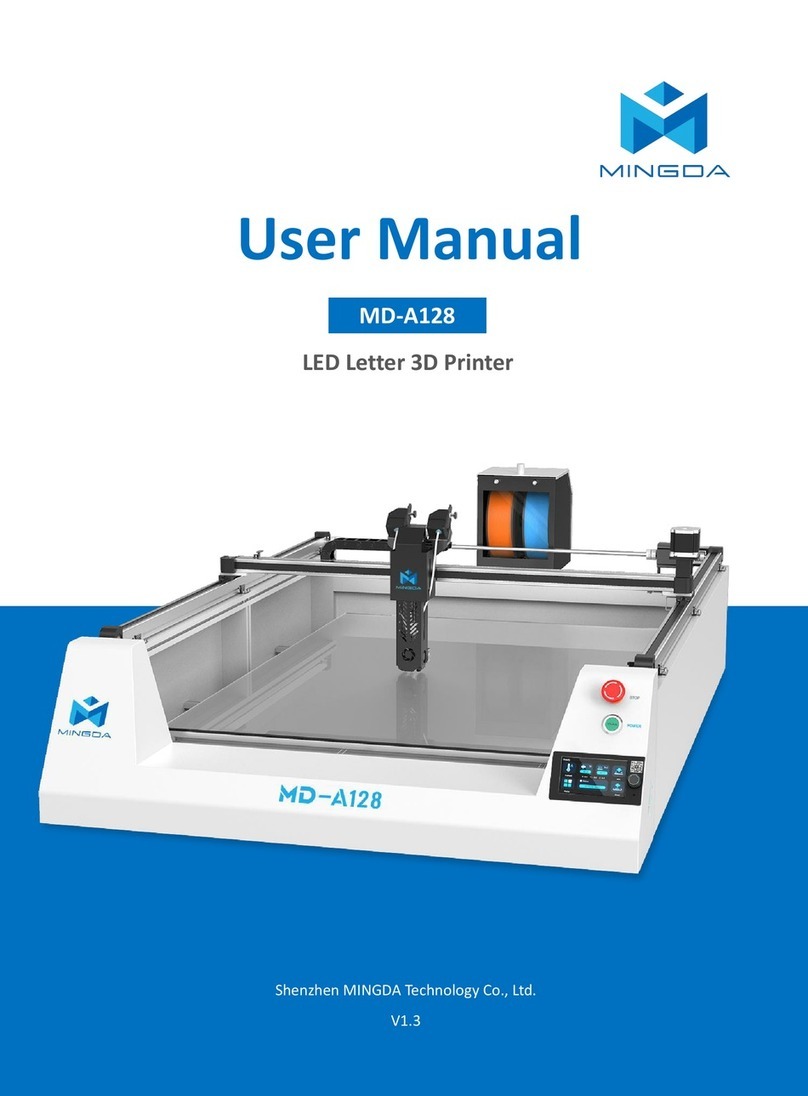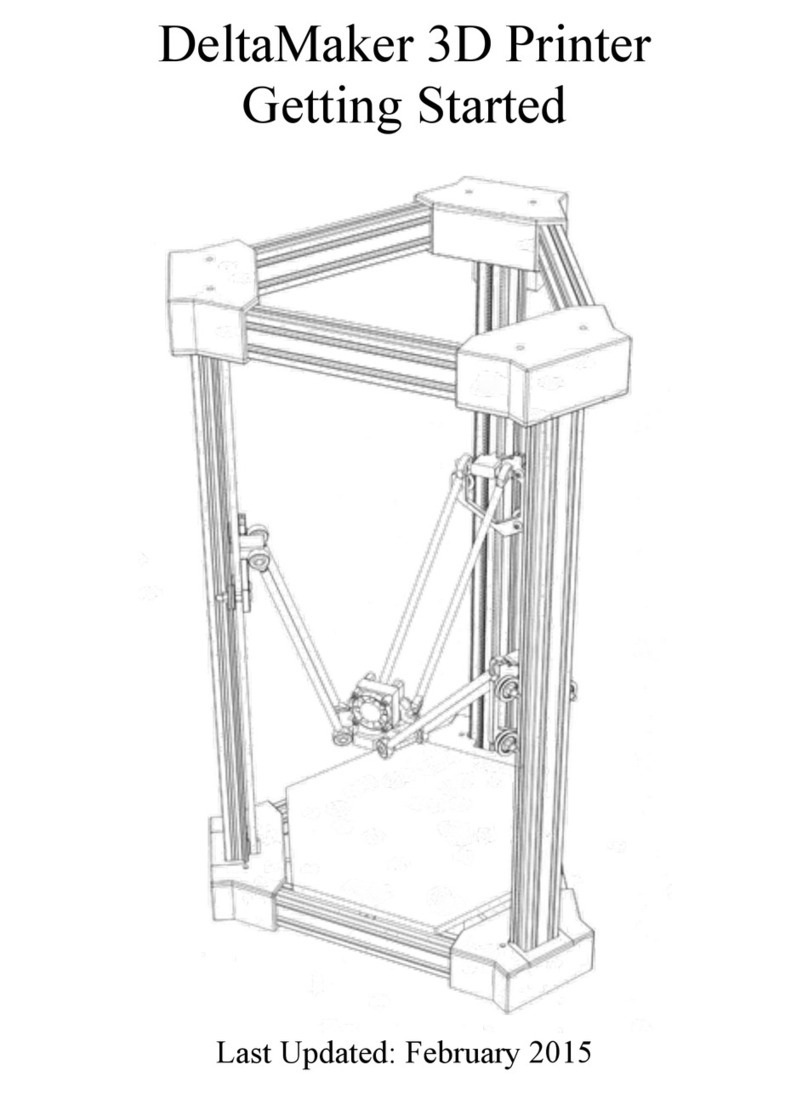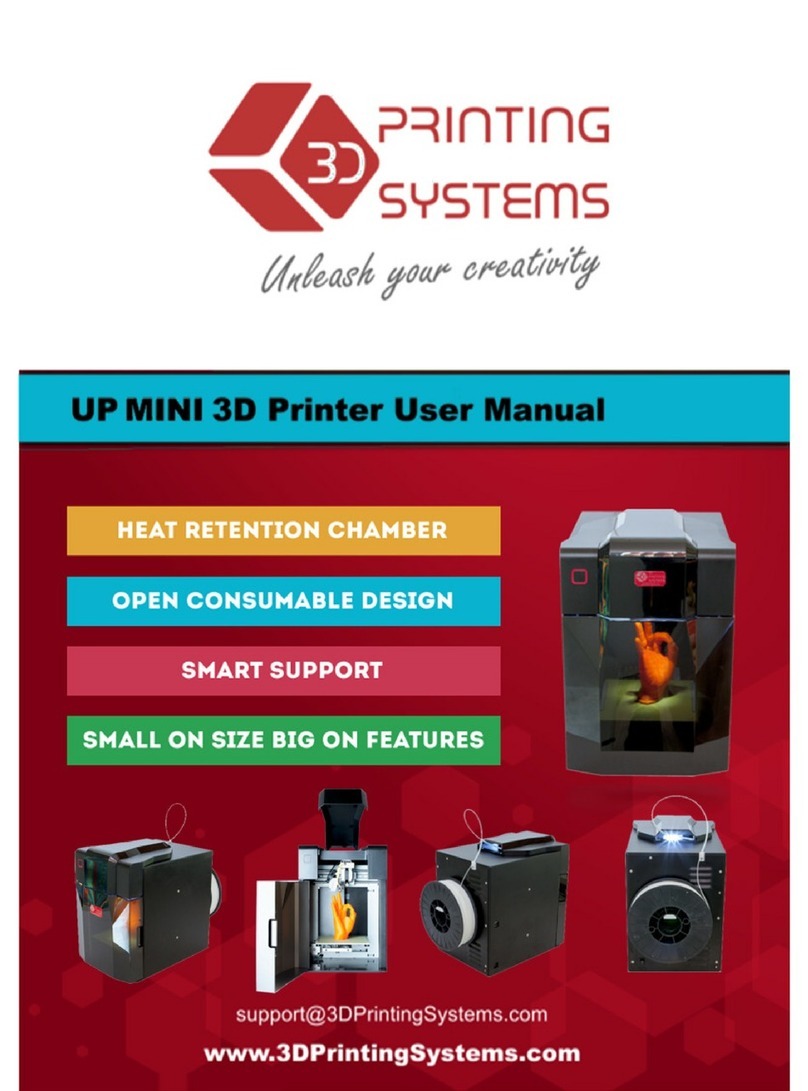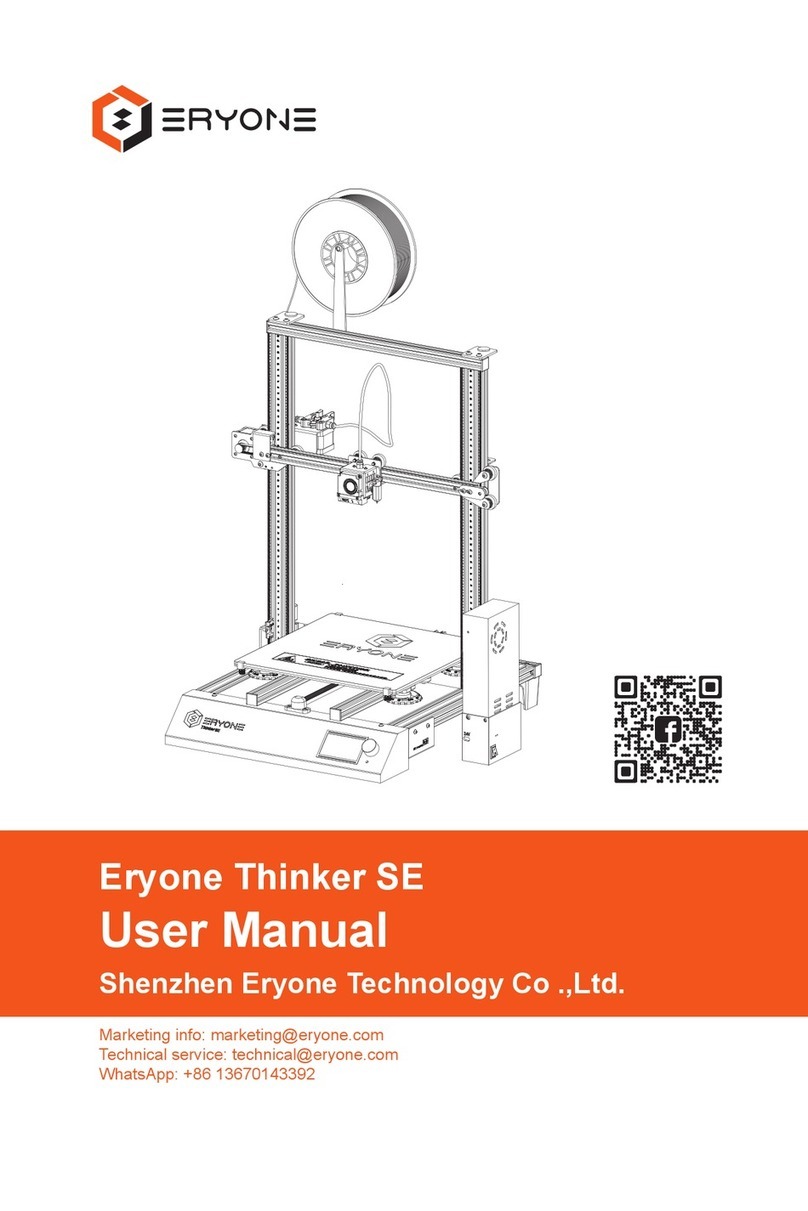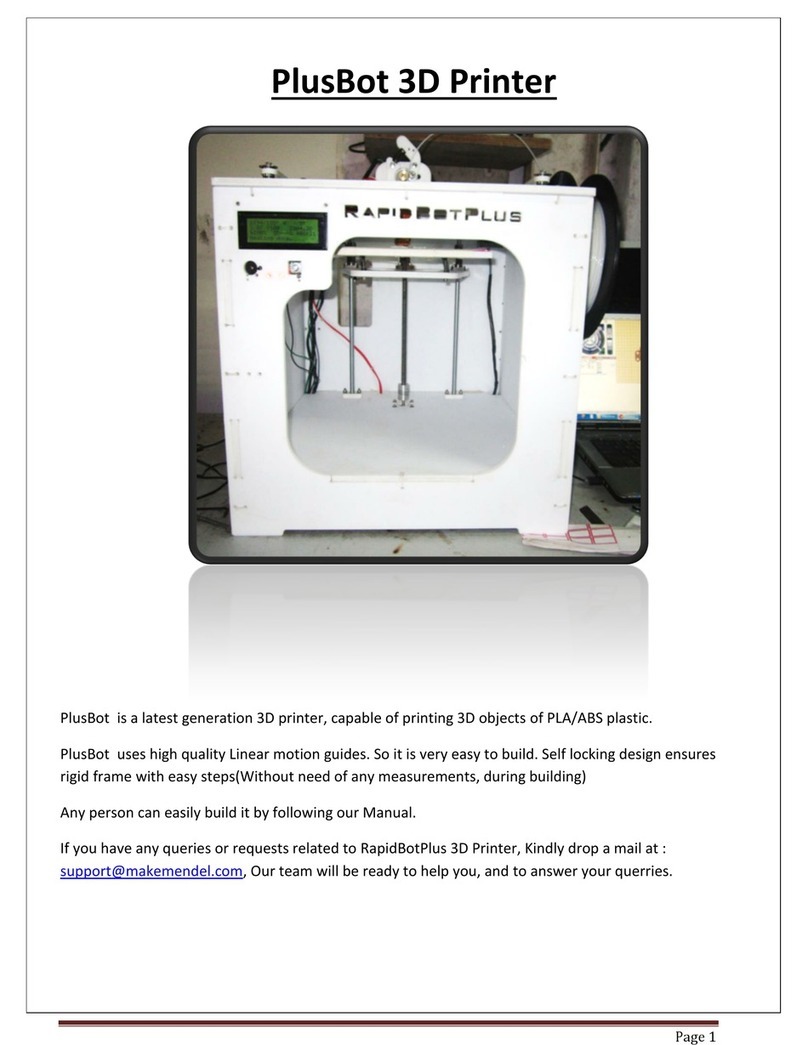SINTERIT Lisa X Installation and operating instructions

Sinterit LISA X
SLS 3D PRINTER
Translation of the original user manual
Please read the manual before using the product.
Version 02/2022

Sinterit LISA X User Manual | 2
In order to ensure safe and ecient operation of Sinterit devices and products, please make sure to follow the instructions
and safety guidelines outlined in this manual.
Please be sure to keep this document for future reference.
Table of Contents
1. Glossary ....................................................................................................................................................................3
2. Safety information.....................................................................................................................................................3
2.1 Symbols and visual cues ..................................................................................................................................................3
2.2 General safety guidelines and personal protection information ....................................................................................5
2.3 Electric devices – power supply and grounding system ................................................................................................6
2.4 Printers – General usage safety guidelines.....................................................................................................................7
2.5 Printers – Safety during repair and maintenance ...........................................................................................................8
2.6 Powders – Safety while working with powder.................................................................................................................9
3. General information.................................................................................................................................................10
3.1 Intended use ....................................................................................................................................................................10
3.2 Operating requirements ..................................................................................................................................................10
3.3 Technical specication ...................................................................................................................................................11
3.4 Printer description...........................................................................................................................................................13
3.5 Printer safety plate ..........................................................................................................................................................14
4. Unpacking and installing the printer........................................................................................................................15
5. First start-up ...........................................................................................................................................................16
5.1 Powering on and starting the printer..............................................................................................................................16
5.2 Mounting the laser protective glass...............................................................................................................................17
5.3 Connecting the printer to the Wi-Fi network..................................................................................................................18
5.4 Main menu .......................................................................................................................................................................19
6. Preparing to print.....................................................................................................................................................20
6.1 Choosing the le..............................................................................................................................................................20
6.2 Filling the print chamber with powder............................................................................................................................21
6.3 Przygotowanie komory druku ........................................................................................................................................21
6.4 Final steps before printing..............................................................................................................................................22
7. During printing.........................................................................................................................................................22
8. Removing and cleaning the printout.........................................................................................................................22
9. Cleaning the printer .................................................................................................................................................24
9.1 Cleaning the print chamber.............................................................................................................................................24
9.2 Cleaning the overow container.....................................................................................................................................25
10. Printing with PA11...........................................................................................................................................................26
11. Powder refreshment ..............................................................................................................................................27
11.1 Powder refreshment with PHS.....................................................................................................................................27
11.2 Powder refreshment with Powder Sieve or metal strainer.........................................................................................28
12. Basic maintenance ................................................................................................................................................29
12.1 Cleaning the pyrometer window...................................................................................................................................30
12.2 Cleaning the laser protective glass..............................................................................................................................30
12.3 Cleaning the area under the print chamber .................................................................................................................32
13. Technical support ..................................................................................................................................................32
14. Packing the machine for shipping..........................................................................................................................32
14.1 Preparing the printer ...................................................................................................................................................32
14.2 Packing the printer into the ight case........................................................................................................................33
15. Legal notice...........................................................................................................................................................33
16. Disclaimer ............................................................................................................................................................33
17. Trademarks ...........................................................................................................................................................34
18. Warranty information.............................................................................................................................................34

Sinterit LISA X User Manual | 3
1. Glossary
The following terms and forms have been adopted and used in the manual.
• Print Bed – a chamber where the powder is sintered and where the 3D model is created.
• Feed Bed – a chamber that stores new, unsintered powder. From this chamber, powder is taken layer by layer into
the Print Bed.
• Cake – contents of the Print Bed after printing is complete. It consists of the printed model and the unbaked powder
around the model.
• IO BOX – In & Out BOX, a tool designed to pull a cake out of a Print Bed.
• Flight case – a special case used to ship the printer.
2. Safety information
2.1 SYMBOLS AND VISUAL CUES
WARNING!
An inevitably dangerous situation which can result in serious injury or even death. Initiation, or
omission, of a specic procedure as well as inattention, can cause severe physical injury to the
user.
ATTENTION!
Initiation, or omission, of a specic procedure can cause physical damage to the equipment or the
user.
WARNING!
Risk of electric shock which can be fatal or cause severe burns. An inevitably dangerous situation,
which can result in serious injury or even death, if not mitigated. Before working with any equipment,
you should be aware of the dangers associated with the ow of electric current, and become
familiar with the standard procedures to prevent accidents.
WARNING!
Compressed gas! The danger of suffocation!
Possibility of unsealing - gas has a suffocating effect on people by displacing oxygen from the air.
Too low oxygen concentration in the air can lead to unconsciousness and death, if not mitigated.
Inhalation exposure may cause short breath, breathing diculties, headaches and dizziness, with
high concentrations of gas disorders of orientation, nausea, fainting, loss of consciousness, death.
CAUTION!
IR laser radiation. Looking directly into the laser beam can cause blindness and skin burns. The
laser emits infrared radiation (infrared, IR), which is invisible to humans. Avoid eye or skin exposure
to direct or scattered radiation. Do not stare into the beam or view with optical instruments.
CAUTION!
High temperature – do not touch. Excess heat dissipation can cause burns.
CAUTION!
Beware of moving parts which can crush hands.

Sinterit LISA X User Manual | 4
CAUTION!
Beware of sharp edges which can cause body cuts and injury.
CAUTION!
Beware of intense light.
WARNING!
Risk of re and explosion!
Avoid re! Powder dust is ammable.
ATTENTION!
Risk of electric shock. A grounding is used in the printer. Follow the instructions in the User manual
and the markings on the printer.
STOP!
Action prohibited.
ATTENTION!
It is necessary to wear adequate protective clothing, eyewear, face mask, and gloves. Mandatory
action when working with powder.
ATTENTION!
It is necessary to wear antistatic clothes and shoes. Mandatory action when working with powder.
IMPORTANT!
Information essential to correctly perform a specic task.
IMPORTANT!
You must read the instructions before taking action.
ATTENTION!
Sinterit products and materials may not be suitable for disposal in municipal waste.

Sinterit LISA X User Manual | 5
2.2 GENERAL SAFETY GUIDELINES AND PERSONAL PROTECTION INFORMATION
WARNING!
Unless these messages are heeded, operator injuries or printer damage could occur.
WARNING!
The following indications are, by themselves, not enough to fully protect against all the hazards
that could arise during printer operation. These will have to be integrated with common sense and
the experience of the operator, both of which are crucial factors for preventing accidents. Each
section of this manual lists further specic safety warnings for the various operations.
WARNING!
• Only trained and qualied personnel should install, replace or service the equipment.
• The product should be set up in accordance with these instructions and by trained personnel.
• Sinterit products may only be safely used or operated by adults and can pose serious risk
to children.
ATTENTION!
When restoring original working conditions, the appointed personnel should always make sure
that at the end of the operating procedure, proper printer operation safety conditions are restored,
especially the safety devices and the protective guards.
STOP!
It is forbidden to climb Sinterit products or equipment, unless and only if they were explicitly
designed for that purpose (e.g. stepladders).
ATTENTION!
Wear individual protections. Before starting any work with powder, always wear adequate protective
clothing, eyewear, face mask, and gloves.
ATTENTION!
It is recommended to wear antistatic clothing and shoes.
The oor in the working area must be antistatic.

Sinterit LISA X User Manual | 6
2.3 ELECTRIC DEVICES – POWER SUPPLY AND GROUNDING SYSTEM
WARNING!
• Before plugging in, make sure the power voltage and frequency are those shown
on the machine plate.
• When an extension cord is used for the power supply of the product, make
sure that the total power consumption of all devices connected to it does not
exceed the extension cord’s limit. Also, make sure that the total current drawn
by connected equipment does not exceed the ampere rating for AC wall outlet.
WARNING!
• Use only the power cable supplied with the product.
• Do not use power cables from other devices! Using the power cables from
other devices or connecting the power cables supplied with the product to
other devices may cause re or electric shock.
• The power cable should be placed in such a place that they are not rubbed, cut,
pulled or twisted.
• Pay special attention to the fact that the power cable is not bent at the points
of connection of the printer.
• During use, mind the power supply cables and avoid crushing or pulling these.
• Periodically check the mains power cable to ensure it is not damaged.
• In the event of the cable being replaced, make sure it is protected against
water spray and check mechanical strength.
• Disconnect the power cable whenever it is planned to shift/transfer the machine.
WARNING!
In the following situations, unplug the product from the power supply and contact
with Sinterit Support:
• the power cable or plug is damaged;
• some liquid got into the product;
• the product has been dropped or the case has been damaged;
• the product does not operate properly or clear changes in eciency have been
observed.
STOP!
• Never touch electric wires, switches, buttons, etc. with wet hands.
• Never pull the machine by means of the power cable. When connecting/
disconnecting the plug to/from the power socket always hold the cover, not
the cable.
• In the event of the cable being damaged, the machine must not be used.
• Never disassemble, modify or repair the power cable, plug, devices inside the
printer, except as described in the product manual.
• Do not place objects on the Power cable.
• Do not place Power cable in a path where people will have to walk or run.
ATTENTION!
It is recommended to use UPS units that, in the case of a momentary power failure, will allow the
printing process to nalise.
ATTENTION!
Industrial equipment, such as provided by Sinterit, must always be connected to a
grounded outlet to prevent electric shock in the event of a fault.

Sinterit LISA X User Manual | 7
2.4 PRINTERS – GENERAL USAGE SAFETY GUIDELINES
WARNING!
Before printing, always make sure the printer is free of all external materials such as debris, oil,
equipment and other objects that could affect the operation and cause injury to people.
ATTENTION!
• During printing, if there is a lot of smoke, irritating smell or other alarming
circumstances take place, press the Safety button. It will immediately cut off
the power from the printer.
• However, remember that it is impossible to open the printer (e.g.: by lifting the
lid) until the temperature inside will not drop below 50°C and the UNLOCK LID
option becomes available.
WARNING!
INERT GAS INSTALLATION
Possibilityofunsealing -gashas a suffocatingeffect onpeopleby displacing oxygen
from the air. Too low oxygen concentration in the air can lead to unconsciousness
and death. Inhalation exposure may cause short breath, breathing diculties,
headaches and dizziness, with high concentrations of gas disorders of orientation,
nausea, fainting, loss of consciousness, and death.
• Store in a well-ventilated place.
• Do not inhale the gas.
• Nitrogen is an inert gas, a natural component of atmospheric air. It is not
harmful in the aquatic environment or soil, its adverse effect is limited to the
displacement of oxygen.
• The built-in oxygen level sensor is not a certied device and the signal cannot
be treated as the only warning. Keep the Lisa X printer and the inert gas bottle
in well-ventilated rooms.
• If you hear an alert, open the windows/ventilate the room and leave the room.
• If you feel any suspicious symptoms, immediately leave the room and go
outside/to a well-ventilated room.
ATTENTION!
LASER PROTECTIVE GLASS
• The cleaning process of the laser protective glass should be carried out outside of the printer.
• Do not clean the laser protective glass under running water.
• Only use products with ethyl alcohol. We recommend alcohol pads (available in the Service
Kit).
ATTENTION!
While the printer is working do not touch any other elements besides: the LCD screen, the emergency
stop pushbutton (E-STOP), the USB port and the power switch.

Sinterit LISA X User Manual | 8
2.5 PRINTERS – SAFETY DURING REPAIR AND MAINTENANCE
WARNING!
• Only trained personnel should carry out repairs.
• Read the user manual carefully before using the printer or doing any
maintenance jobs.
• During cleaning operations, maintenance jobs or when changing parts, the
power switch must be off and the machine must be unplugged by removing
the power cable from the socket.
• During maintenance jobs, ax a notice to the appliance indicating „MACHINE
BEING SERVICED, DO NOT START”.
• Do not adjust controls that are not described in the manual.
WARNING!
• Structural damage and improper alterations or repairs could change the protection
capacity of the printer and therefore void the warranty.
• Any alterations to the appliance can only be made by Sinterit Support.
• In the event of Customers tting a tool to the machine not supplied by Sinterit, make sure the
safety conditions required by Machine Directive 2006/42/CE are complied with and in any
event, Sinterit is unable to accept liability for any problems arising from the use of such a tool.
STOP!
Avoid using ammable or toxic solvents for cleaning and maintenance such as
petrol, benzene, ether and alcohol for cleaning.

Sinterit LISA X User Manual | 9
2.6 POWDERS – SAFETY WHILE WORKING WITH POWDER
WARNING!
• When working with the polyamide powder or other designated printer powder
for the Sinterit Lisa X printer, always wear personal protection dedicated to
this device (protective glasses, protective gloves, protective dust mask).
• When working with a powder, avoid inhalation or swallowing and contact
with skin and eyes.
ATTENTION!
• Polyamide powder should be stored in tightly closed containers (e.g sinterit metal container),
in a room at room temperature and low humidity.
• The powder should be stored out of reach of children and pets.
• If the device is not used for a long time, the powder should be removed from the printer and
stored in a sealed package (e.g Sinterit metal container).
ATTENTION!
When printing the smell of melting material may be emitted in intensities which do not affect the
health of users. However, in the case of long-term operation of the printer in a poorly ventilated
room, the smell may become unpleasant and irritating. Adequate ventilation is recommended in
order to create the best printing conditions.
STOP!
Do not attempt to burn/melt polyamide powder. The resulting sparks and hot mass
can cause severe burns.
Keep the powder material away from re.
STOP!
Do not dispose of in municipal waste! The used powder material should be stored
in sealed containers and disposed of in accordance with local policy of waste
plastic material.

Sinterit LISA X User Manual | 10
3. General information
3.1 INTENDED USE
Sinterit Lisa X is a compact 3D printer, making use of the selective laser sintering (SLS) technology in additive manufacturing
(AM) processes. In its operation, it uses powdered polymers as the source material. The device enables professional and
quick manufacturing of physical 3D objects from their digital models. Improper use of the machine may be dangerous for
the operator and damage the machine.
3.2 OPERATING REQUIREMENTS
It is strongly recommended that the environment, where the machine will be installed and operated, match the criteria
listed below:
Condition Wartość / Opis
Air humidity 40-59 [%]
Storage conditions 0-40 [°C] (32-104 [°F])
Suggested air conditioning setting while the printer is in use 16-25 [°C] (61-77 [°F])
Optimal ambient temperature while the printer is in use 22 [°C] (72 [°F])
Ventilation Min. 4 full air changes per hour
Minimum surface area of the working room 3.4 [m2] / 36.5 [ft²] with vacuum
5.4 [m2] / 58.1 [ft²] without vacuum
Minimum doorway width 0.9 [m] / 2’11.5”
Minimum room height Min 2.4 [m]
It is additionally advised that a hygrometer (air humidity sensor) be installed in the immediate vicinity of the printer, in order
to enable monitoring and control.
IMPORTANT!
The room where the printer is operated needs to be well-ventilated, with stable air temperature and
humidity; kept relatively clean, ergonomic and arranged with an ecient workow in mind.
ATTENTION!
The printer should not be placed directly next to an AC power source or air vents.

Sinterit LISA X User Manual | 11
3.3 TECHNICAL SPECIFICATION
GENERAL INFORMATION
Technology SLS - selective laser sintering
Laser type IR Fiber Coupled Diode Laser, 30W; λ = 976 ± 3 [nm]
rated to > 30,000 hrs
Laser scanner type Galvo
Dimensions 650x610x1200 [mm] (25.6x24.0x47.2 [in])
Weight 145 [kg] (319.7 [lbs])
PRINT VOLUME
Max size of print diagonally1398 [mm] (15.7 [in])
Max print volume
TPU based / Flexible materials: 130x180x340 [mm]
(5.1x7.1x13.3 [in])
PA / PP: 130x180x330 [mm] (5.1x6.7x13.3 [in])
PRINTER PARAMETERS
Size of Print Bed 150 x 200 x 350 [mm] (5.9 x 7.9 x 13.8 [in])
Layer height Z (min-max) 0.075 - 0.175 [mm] (0.003 - 0.006 [in])
Build Speed up to 14 [mm/h] (0.55 [in/h])
PRINT FEATURES
Min. wall thickness od 0.5 [mm] (0.020 [in])
Hole diameter od 0.5 [mm] (0.020 [in])
Moving part clearance od 0.2 [mm] (0.008 [in])
ADDITIONAL PRINTER FEATURES
Inert gas control system built-in
Average inert gas consumption 0.48 [m3/h] = 8 [l/min.]
SOFTWARE
Software² Sinterit Studio
Supported le types STL, 3MF, OBJ, 3DS, FBX, DAE
Output le types *.scode, *.sspf, *.sspfz
OS compatibility Microsoft Windows 10 or higher

Sinterit LISA X User Manual | 12
COMMUNICATION
LCD screen 9” interactive touchscreen
On-board camera Built-in
Connectivity WiFi / Ethernet / USB
HEATING SYSTEM
Independent 4 modiable zones: print chamber , print surface,
cylinder and piston - 16 independent heating elements
Max temperature in the chamber 210 [°C] / 410 [°F]
POWER
Operating voltage 230 [V] AC, 50/60 [Hz], 8 [A]
or 100-120 [V] AC, 50/60 [Hz], 15 [A]
Average power consumption 0.85 [kW]
Maximum power consumption 1.65 [kW]

Sinterit LISA X User Manual | 13
3.4 PRINTER DESCRIPTION
1
LID HANDLE 17
INFRARED BULB
16
RECOARTER
15
RECORATER CORD
14
RECOARTER DRIVE UNIT CORD
12
PRONT BED
11
RESET BUTTON
10
USB PORT
13
RECOARTER GUIDE BAR
2
SPLIT PIN
3
HEATING MODULE
4
PRINTER LID
6
EMERGENCY STOP
PUSHBUTTON (E-STOP)
8
DOOR
9
OVERFLOW
CONTAINER
7
FEED BED
5
SCREEN
Fig. 3.1 Front view of the printer, heating module and overow container.
18
PYROMETER
WINDOW
Fig. 3.2 View of the print chamber.
19
LID HINGES
20
INERT GAS CONTROL
SYSTEM
Fig. 3.3 View of the left side of the printer.

Sinterit LISA X User Manual | 14
21
WI-FI ANTENNA
22
ETHERNET PORT
23
GAS INLET NIPPLE
(QUICK CONNECT FITTING)
24
POWER SOCKET
25
PRZEŁĄCZNIK ZASILANIA
Fig. 3.4 View of the back of the printer.
AIR 20°C 1 atm NI/min
10
8
6
4
2
26
MAGNETIC FASTENERS
34
33
32
31
OXYGEN LEVEL SENSOR
PNEUMATIC TUBING
PNEUMATIC
SOLENOID VALVE
PRESSURE REDUCING
REGULATOR WITH
BUILT-IN MANOMETER
27
T-TYPE PUSH-IN FITTING
WITH A PRESSURE SENSOR
30
THROTTLE CHECK VALVE
28
FILTER AIR DEHYDRATOR
29
ROTAMETER
Fig. 3.5 View of the inert gas control system.
3.5 PRINTER SAFETY PLATE
DO NOT REMOVE THIS LABEL!
Manufacturer:
Sinterit sp. z o.o. ul. Nad Drwiną 10 bud. B3, 30-741 Kraków, Poland
www.sinterit.com [email protected]
Name: Lisa X
Serial number:
Manufactured: Made in:
EU, POLAND
IEC Protection Class:
Class 1
IP Code: IP30
Machine type: SELECTIVE LASER SINTERING 3D PRINTER
Dimensions: 650 x 610 x 1200 [mm] 25.6 x 24.0 x 47.2 [in]
Total weight: 145 [kg] 319.0 [lbs]
Power consumption: 190-240 [V] AC, 50-60 [Hz], 1650 [W]
AC current 8 [A] / 230 [V] AC
Number of phases 1
Short-circuit current rating 6 [kA]
WARNING! Read and understand operator’s manual and all other safety instructions before using this machine.
Failure to follow operating instructions could result in serious injury.

Sinterit LISA X User Manual | 15
4. Unpacking and installing the printer
IMPORTANT!
Upewnij się, że drukarka nie została uszkodzona podczas transportu. W przypadku jakichkolwiek
wątpliwości, skontaktuj się z działem support: [email protected]
1
2
3
1
4
2
5
3
6
1. Cut through the protective foil covering the ight case.
2. Unlock the latches on the case door (4 pcs.). Lift the lock handle up to a perpendicular position, then turn it clockwise.
3. Take the ight case cover off. Remove the power cable attached to the ight case cover.
4. Lift the gangway support and lower the gangway.
5. Slide the printer out of the ight case. This step requires the help of another person.
6. Place the printer in its desired location, then lock the wheels (there are 2 locks).

Sinterit LISA X User Manual | 16
5. First start-up
IMPORTANT!
When the printer is turned on for the rst time, a short introduction will be shown on the screen,
allowing you to familiarize yourself with the machine operation.
IMPORTANT!
The accessories in the Dedicated Powder Tools recommended when working with the printer are
not part of the printer you purchased. For more information, visit our website: www.sinterit.com.
5.1 POWERING ON AND STARTING THE PRINTER
1. Connect the printer to power (g. 5.1).
Fig. 5.1 Connecting the power cable to the power socket.
ATTENTION!
Lisa X is supplied with 230 [V]. If you wish to connect the machine to 110 [V], use the voltage
converter included with the printer.
2. Flip the power button on the back of the printer to the
I position.
3. Make sure that the E-STOP button is released. If not,
twist it clockwise up to the stop and release (g. 5.2).
Fig. 5.2 Releasing E-STOP button.
4. After a few seconds, a short tutorial will appear on the screen. The following steps will be explained in detail later in
the tutorial.

Sinterit LISA X User Manual | 17
5.2 MOUNTING THE LASER PROTECTIVE GLASS
ATTENTION!
Beware of sharp edges. Wear the protective gloves, in order to prevent cutting yourself on the sharp
edge of the laser module.
1. Choose UNLOCK LID on the printer screen.
2. Push on the lid and pull it up using the lid handle.
3. Remove the box with the laser protective glass and other accessories.
IMPORTANT!
After 10 seconds the electrolock will reactivate and it will no longer be possible to lift the lid. If you
still want to open the printer, slide the UNLOCK LID button again on the printer screen.
Fig. 5.3 Lifting the printer lid.
4. Remove the split pin from the heating module.
5. Lower the heating module.
6. Remove the protective plastic cover from the laser module. Put it in the ight case for safekeeping.
7. Take the laser protective glass out of the box. Then put the box in the ight case for safekeeping.
8. Delicately wipe the glass on both sides with a cotton cloth soaked in 2% salicylic spirit (ethanol solution) or another
ethanol-based cleaning solution. You may also use cleaning wipes provided in Dedicated Powder Tools.
IMPORTANT!
Do not use isopropyl alcohol to clean the laser protective glass.
9. Wipe the glass again on both sides with a dry cotton cloth.
10. Slide the metal tabs of the laser protective glass into the mounting brackets below the laser module.
11. Lock the laser protective glass in place by mounting and tightening the two quick release nuts.
12. Lift the heating module.
13. Reinsert the heating module safety pin.

Sinterit LISA X User Manual | 18
REMOVE BEFORE PRINTING
and keep it
REMOVE BEFORE PRINTING
and keep it
LASER PROTECTIVE GLASS
%
1
5 6
7 8
2 3
4
Fig. 5.4 Mounting the laser protective glass.
5.3 CONNECTING THE PRINTER TO THE WI-FI NETWORK
1. From the main menu choose SETTINGS , or press top left corner.
2. Choose WI-FI on the printer screen.
3. Choose the name of the network, to which you want to connect.
4. Press CONNECT by the chosen network name.
5. Input the password and press .
6. Once the connection has succeeded, the network will be marked with a .
IMPORTANT!
In case you want to change the connected network, press FORGET and repeat the steps above.

Sinterit LISA X User Manual | 19
5.4 MAIN MENU
The main menu consists of four positions: PRINTING, MAINTENANCE, SETTINGS and CAMERA VIEW.
PRINTING – starts a new printing process
• ADD NEW PRINT JOB – with this you can start a new
print job.
PRINTING
UNLOCK LID
ADD NEW PRITJOB
UNLOCK OVERFLOW
OPEN TH DOOR
Fig. 5.5 The START NEW PRINT screen.
MAINTENANCE – options for servicing the printer.
• CLEAN THE PRINTER – choose this option if you want
to clean the printer, e.g. if this step was skipped after
the printout was removed,
• REMOVE PRINTOUT – choose this option to remove a
printout still in the printer,
• COMPONENT MAINTENANCE – choose this option
to check the status of printer components (e.g., how
much time is left to change the recoater cord),
• PRINT JOB HISTORY – choose this option lets you view
the history of completed print jobs,
• MOTORS – this option lets you change the potion of the
overow, Print and Feed Beds and to initiate homing.
MAINTENANCE
CLEAN
THE PRINTER
REMOVE
PRINTOUT
COMPONENT
MAINTENANCE
PRINT JOB
HISTORY
UNLOCK LID
UNLOCK OVERFLOW
OPEN TH DOOR
Fig. 5.6 The MAINTENANCE screen.
SETTINGS – printer settings
• CONNECT WITH SINTERIT STUDIO choose this option
to connect with the dedicated printer software on a
computer,
• WI-FI – choose this option to connect to a Wi-Fi network,
• PRINTER INFO – this option lets you view basic
technical information of the printer: current software
version, IP address on the network and the last used
printing material
• MORE OPTIONS – choose this option in order to update
the printer rmware or to restore factory settings.
SETTINGS
CONNECT WITH
SINTERIT STUDIO WI-FI
PRINTER INFO MORE
OPTIONS
UNLOCK LID
UNLOCK OVERFLOW
OPEN TH DOOR
Fig. 5.7 The SETTINGS screen.
CAMERA VIEW – view from the built-in camera
• Choose this option to view the inside of the print
chamber, including while printing, as seen by the built-in
camera.
CAMERA VIEW
Fig. 5.8 The CAMERA VIEW screen.

Sinterit LISA X User Manual | 20
6. Preparing to print
ATTENTION!
While preparing the printer for use, it is necessary to read and acknowledge any messages on the
screen. Disregarding or skipping any crucial steps of the process can negatively impact the quality
of printouts or damage the printer.
IMPORTANT!
While preparing the printer for use, make sure that the overow container has been emptied.
6.1 CHOOSING THE FILE
1. In order to start printing, from the main menu choose NEW PRINT and press ADD NEW PRINT JOB.
2. Choose the le from the list – NEW PRINT JOB or repeat a RECENT PRINT JOB. The screen may display 4 print status
messages:
Print status Description
OK File added successfully.
Printer warning The le was prepared for another printer. Printing is still possible but the quality cannot be
guaranteed.
Open parameters error
Plik wykorzystuje parametry otwarte, ale drukarka nie posiada odpowiedniego pakietu
oprogramowania. The printing process cannot continue. Please contact technical support
for further guidance: [email protected]
Material error The le uses a different printing material than the one last used with the printer. The printing
cannot continue until the material is changed.
3. The following screen displays some basic information about the processed le (PRINTJOB) as well as the current status
of the printer (PRINTER STATUS). If at this point you want to choose another le to print, choose CHANGE PRINT JOB.
The PRINTER STATUS tab shows time remaining until necessary maintenance of select printer components. Press
the … on the right by the element name for more information. A detailed description of the maintenance processes has
been provided in section 12 Basic maintenance.
IMPORTANT!
If any part of the printer requires maintenance or replacement, a corresponding message will
appear on the screen.
IMPORTANT!
It is always possible to go back to the main menu on the screen without interrupting the printing
process.
4. Press START NEW PRINT button do continue.
Other manuals for Lisa X
3
Table of contents
Other SINTERIT 3D Printer manuals

SINTERIT
SINTERIT Lisa Pro User manual

SINTERIT
SINTERIT Lisa Pro User manual

SINTERIT
SINTERIT LISA User manual
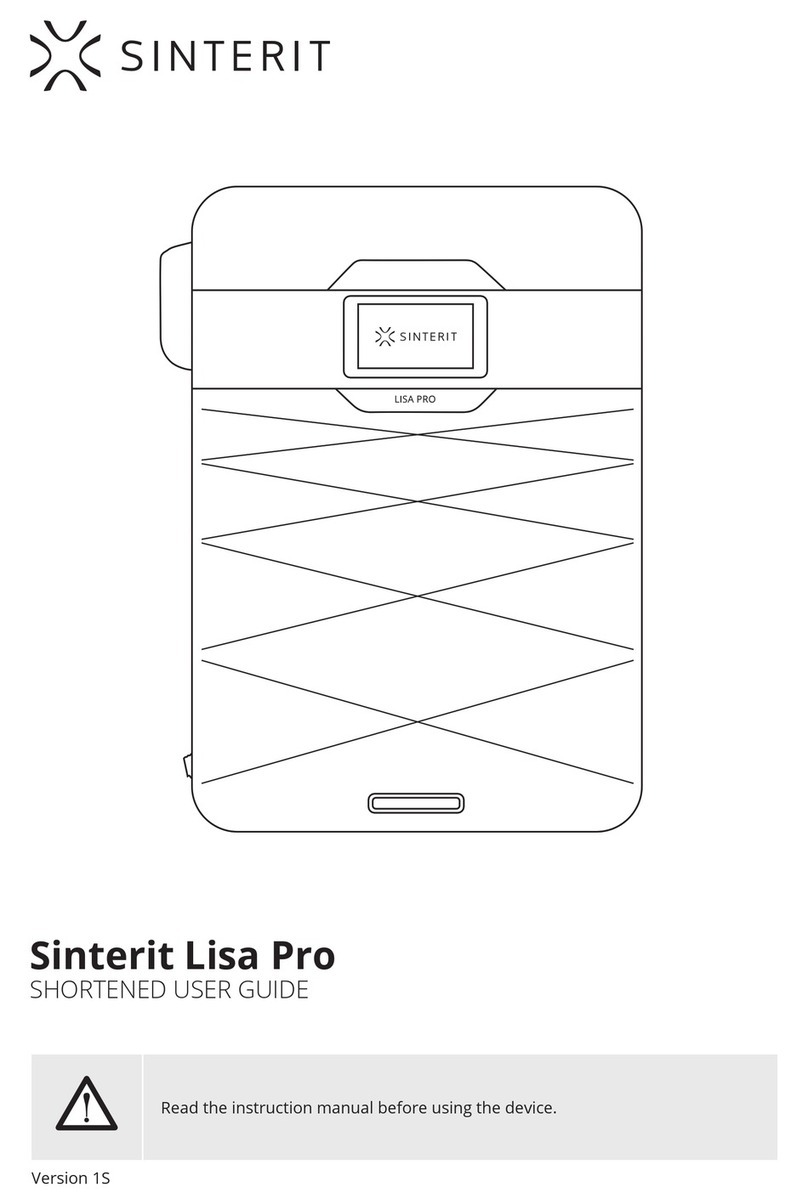
SINTERIT
SINTERIT Lisa Pro User manual

SINTERIT
SINTERIT Lisa X Installation and operating instructions

SINTERIT
SINTERIT Lisa X Repair manual

SINTERIT
SINTERIT LISA User manual
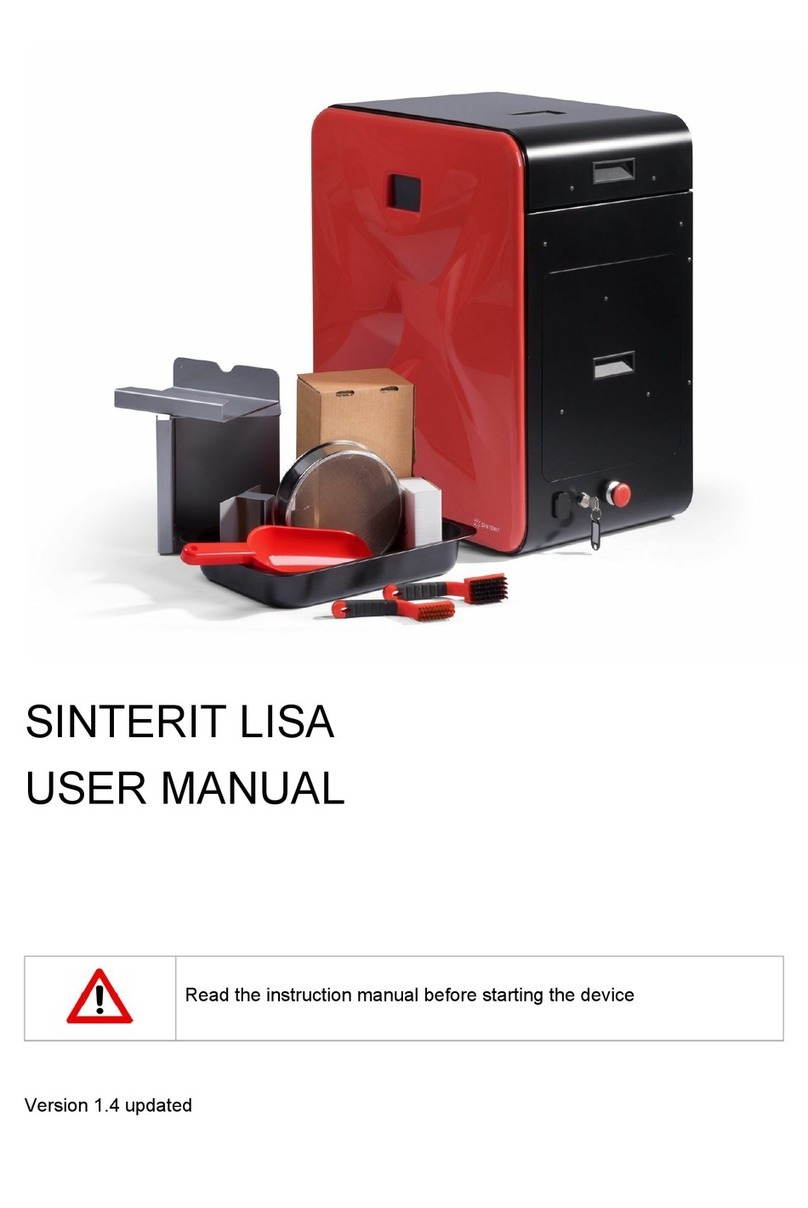
SINTERIT
SINTERIT LISA User manual
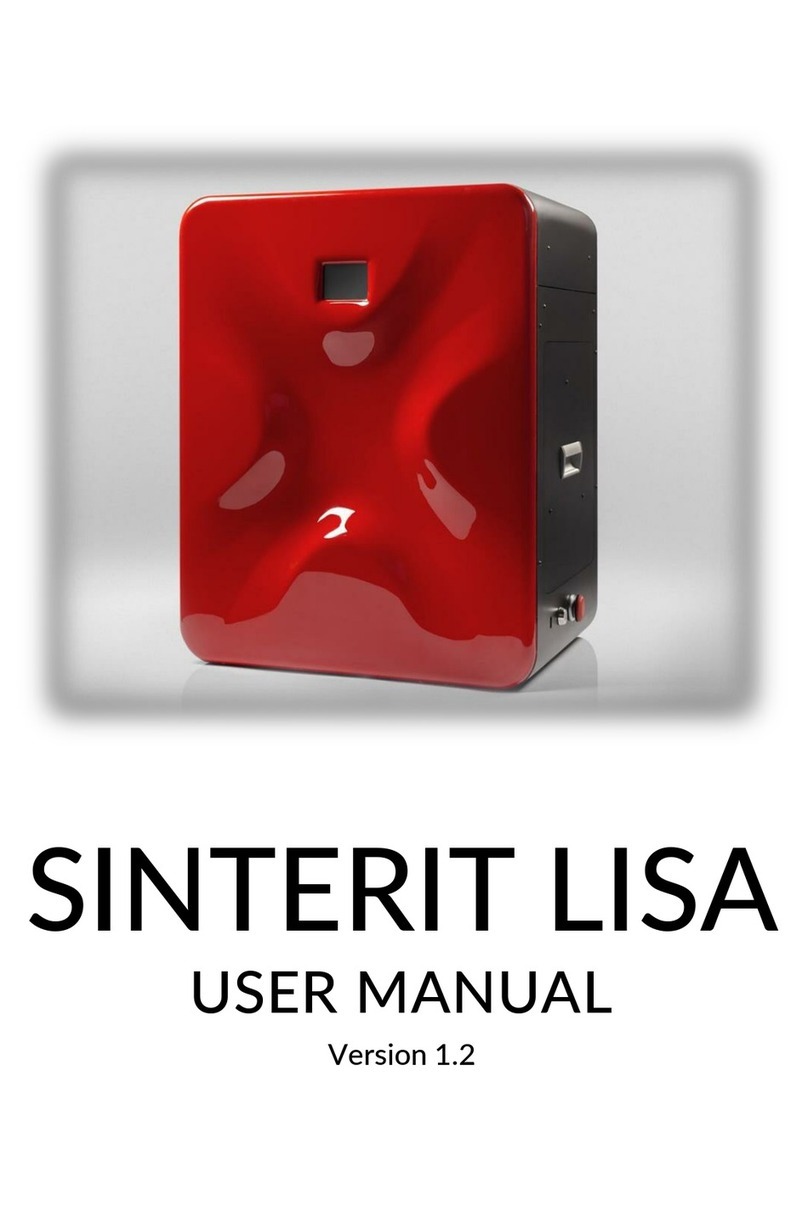
SINTERIT
SINTERIT LISA User manual

SINTERIT
SINTERIT Lisa X User manual