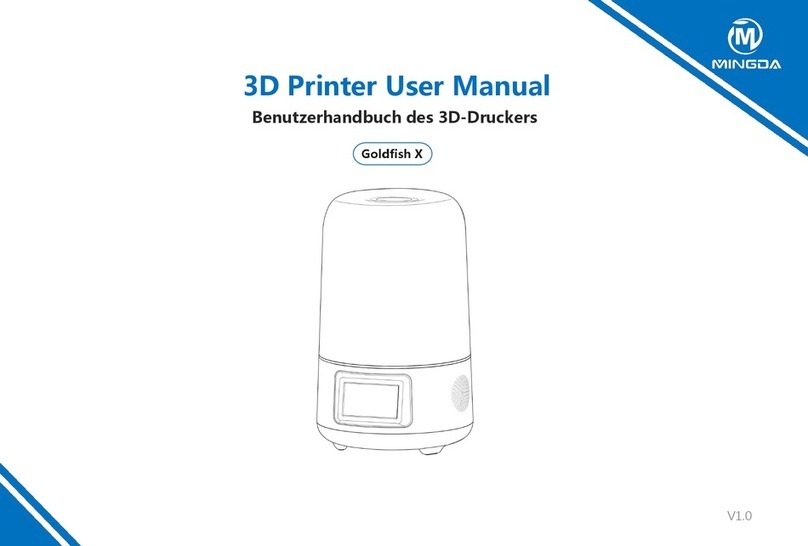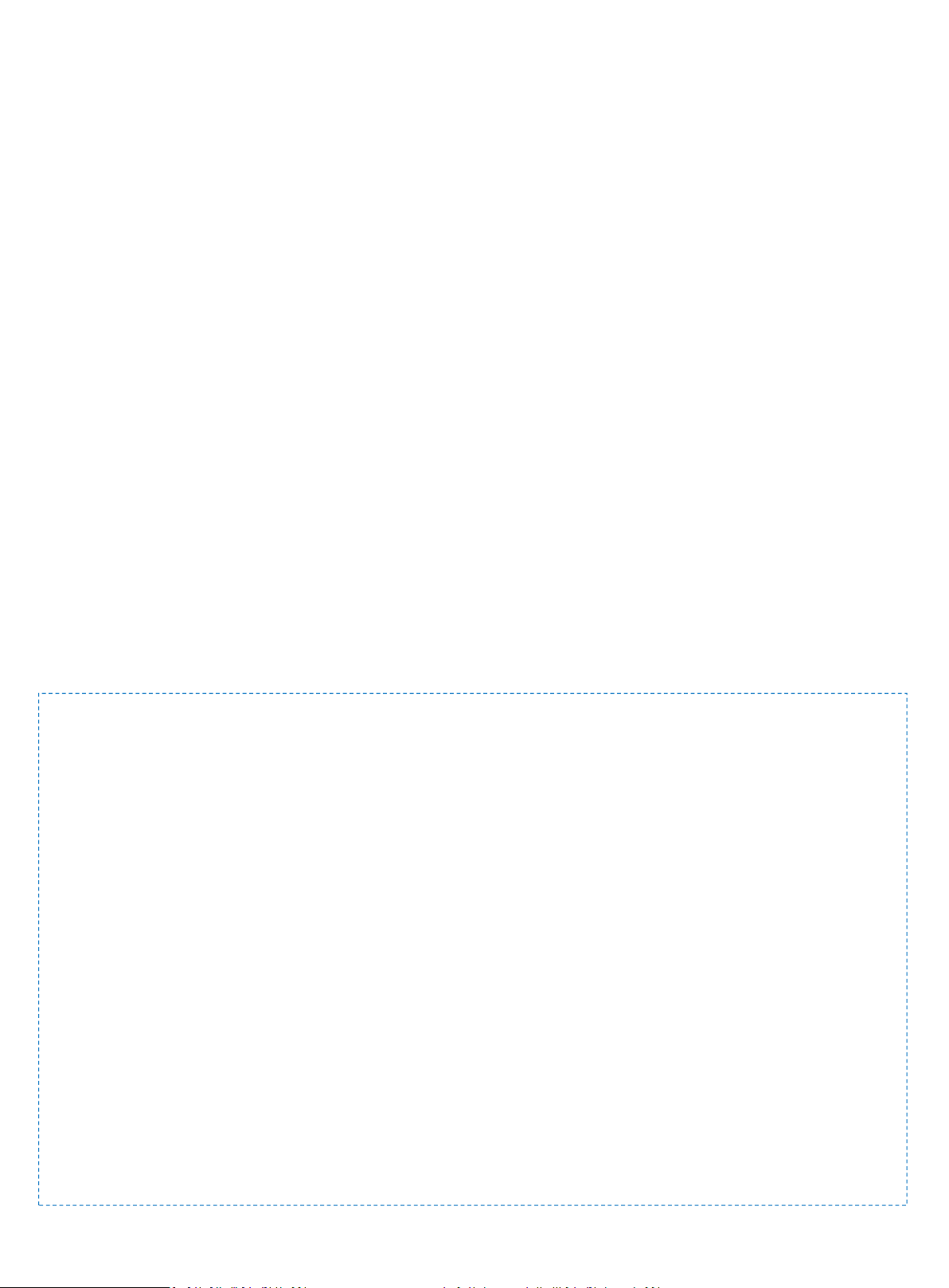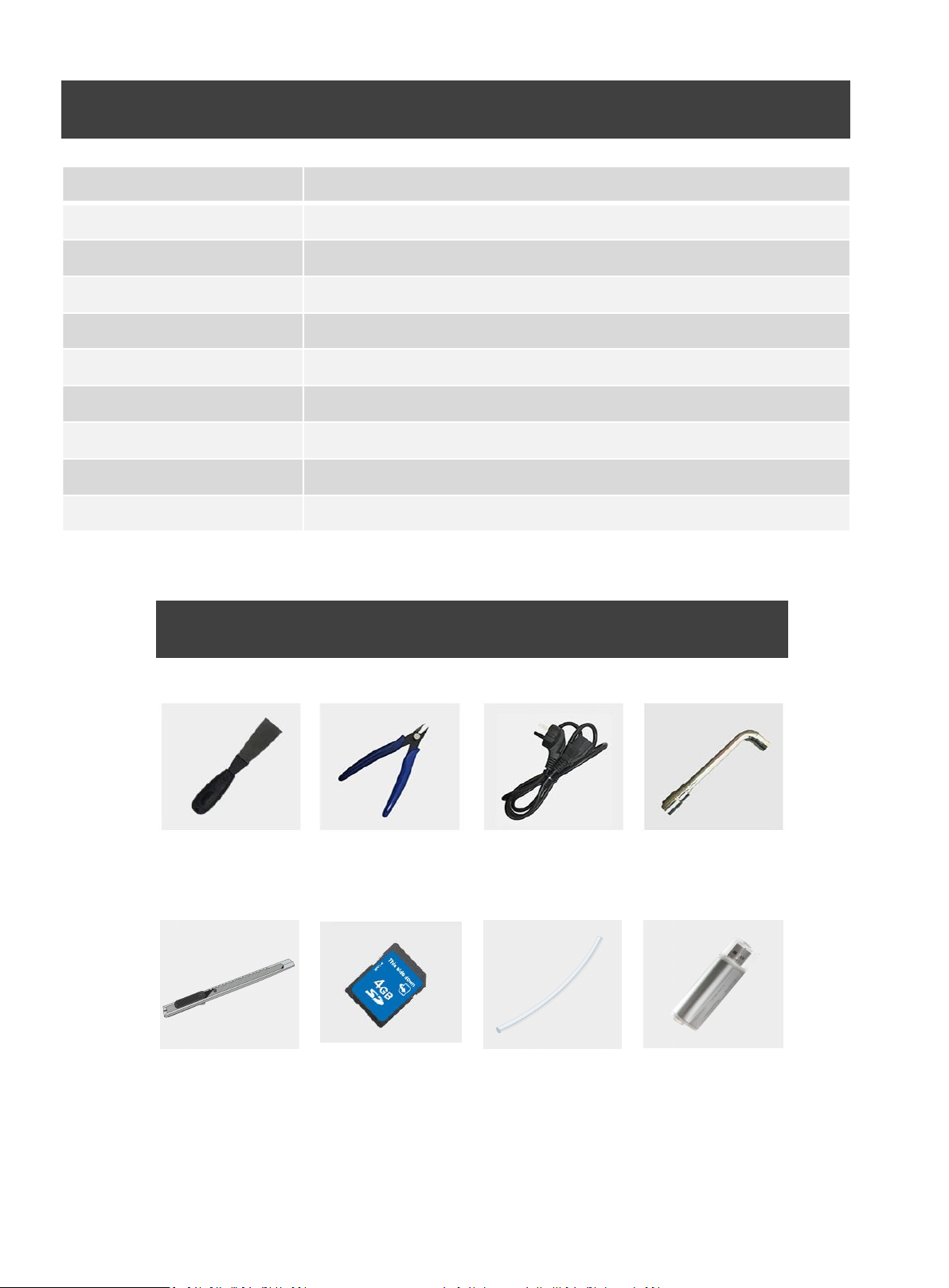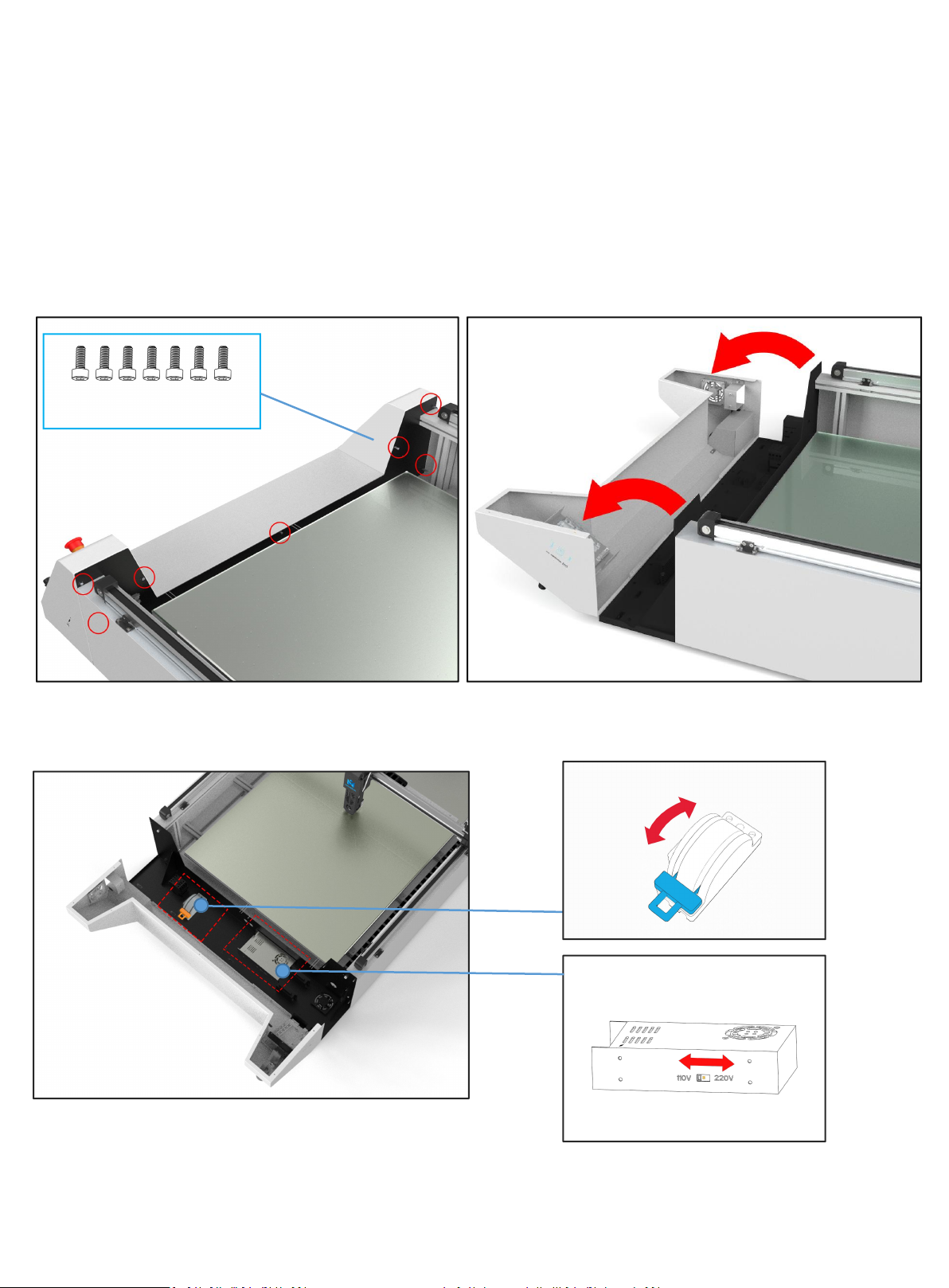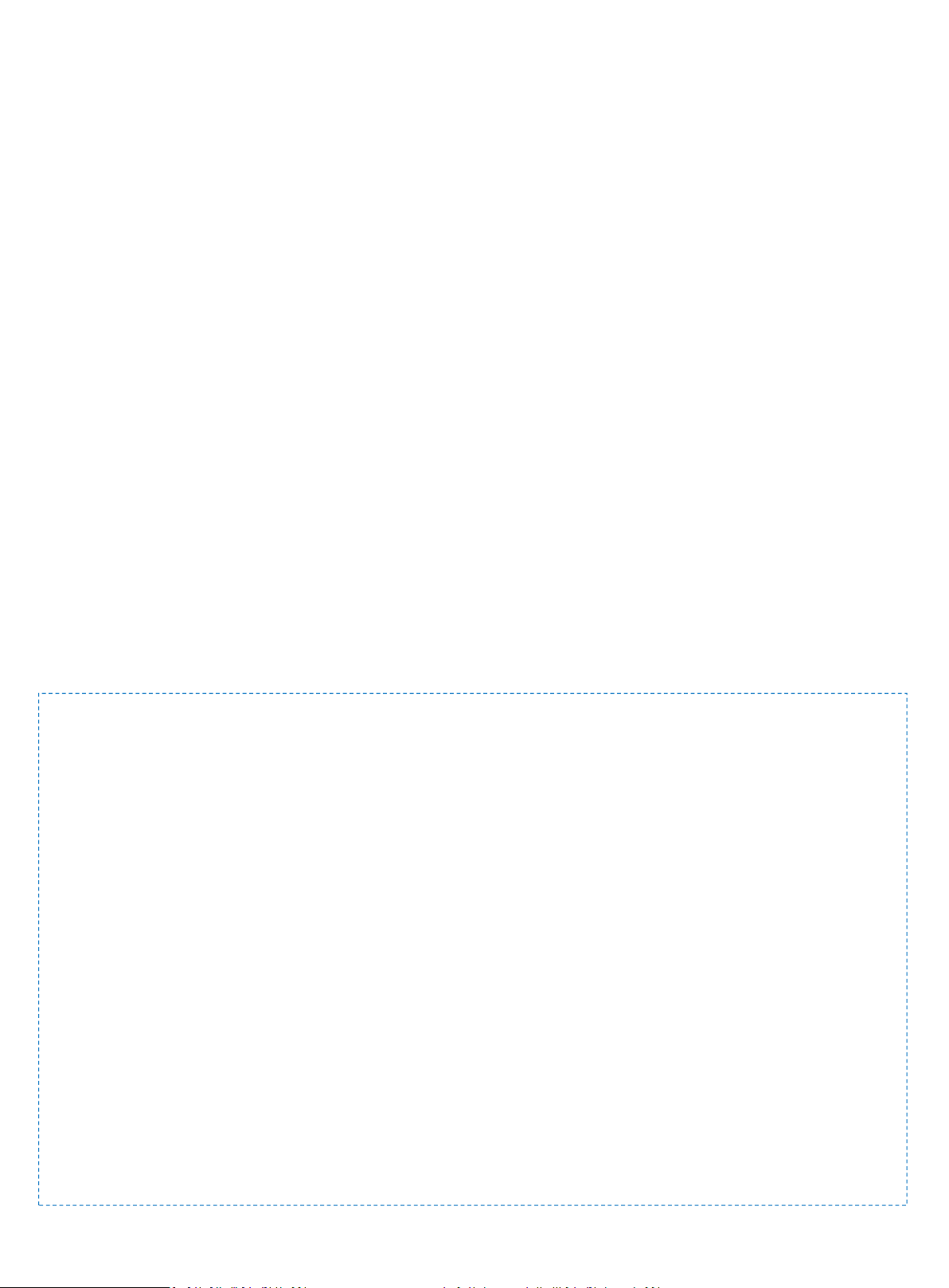
Contents
1. Equipment Information ------------------------------------------------------------------------------------------------------- 02
2. Equipment Parameters -------------------------------------------------------------------------------------------------------- 03
3. Package Contents ---------------------------------------------------------------------------------------------------------------- 03
4. Adjust the Voltage ---------------------------------------------------------------------------------------------------------- 04
5. Assemble ------------------------------------------------------------------------------------------------------------------------- 05
6. Install the filement ------------------------------------------------------------------------------------------------------------ 09
7. Printing the Test Files --------------------------------------------------------------------------------------------------------- 10
8. Support --------------------------------------------------------------------------------------------------------------------------- 11
9. Quality Assurance -------------------------------------------------------------------------------------------------------------- 12
Instructions:
1. After receiving your 3D Printer, if any accessories are missing, please contact customer service in time to replace.
2. Do not try to use this 3D Printer in any method not described in the manual, so as to avoid accidental personal injury or
property damage.
3. It is strictly forbidden to disassemble or modify this 3D printer without authorization.
4. Please use this 3D printer in a spacious, flat and well-ventilated environment.
5. To avoid affecting the print quality,It is better to use the filament recommended by the manufacturer.
6. Use the specified power supply voltage. Do not connect multiple devices to the printer's power outlet to avoid overload.
7. Make sure the printer is properly grounded, Or it may cause electric shock, fire or electromagnetic interference.
8. Contact your after-sales or local service before disassembling or repairing the printer by yourself. Check the "Support" section
in the User Guide.
9. Please do product maintenance regularly to clean the machine from dust, foreign matter on the guide rail, etc.
10.It is recommended to use the power cord that came with the printer. Do not damage, cut or repair the power cord. Damaged
power cords present a risk of fire or electric shock. Please replace the damaged power cord with a quality-certified power cord.
Do not allow metal or liquid to come into the printer and contact with the internal parts of the printer. It may cause fire, electric
shock or other serious accident.
11. Children under 10 years old are not recommended to use this 3D printer.
1