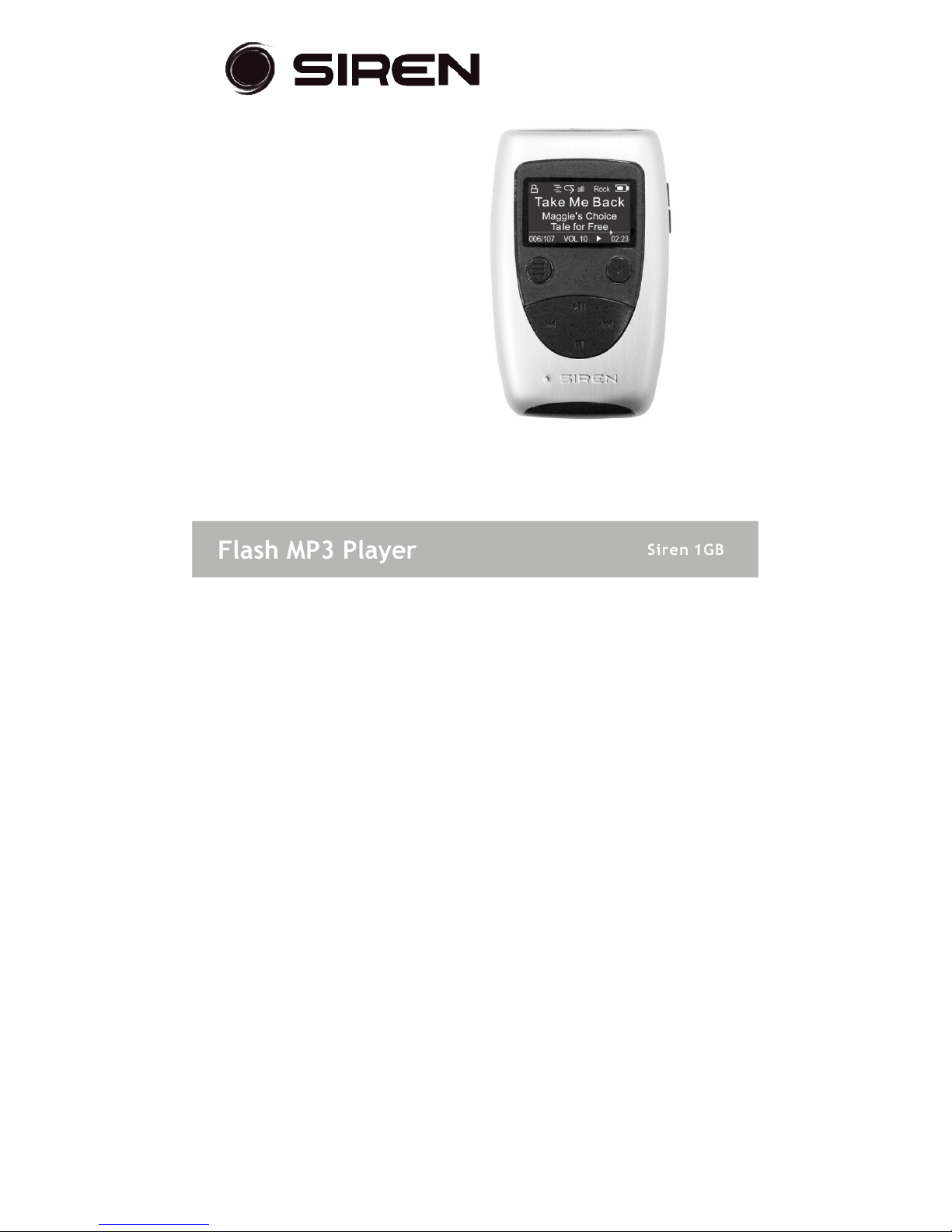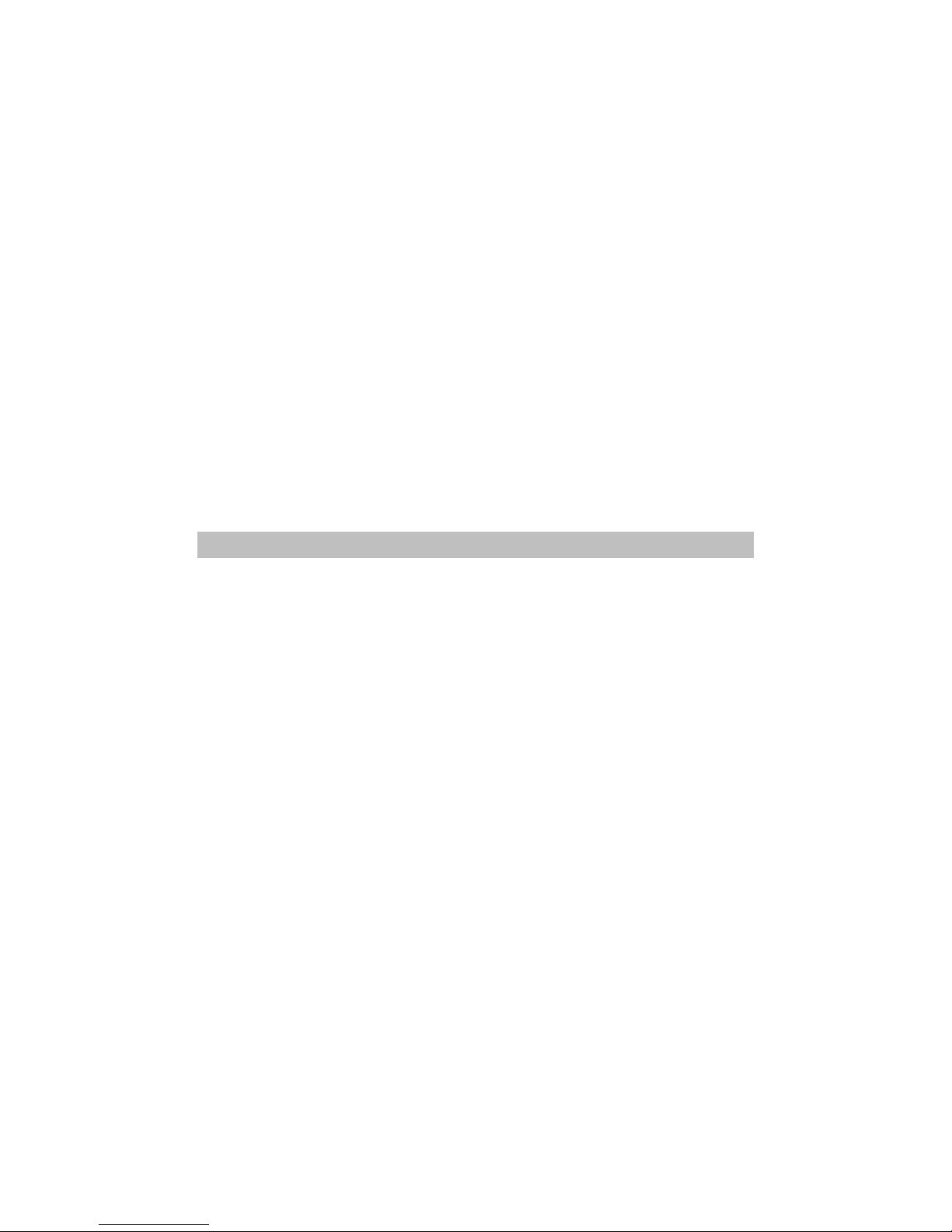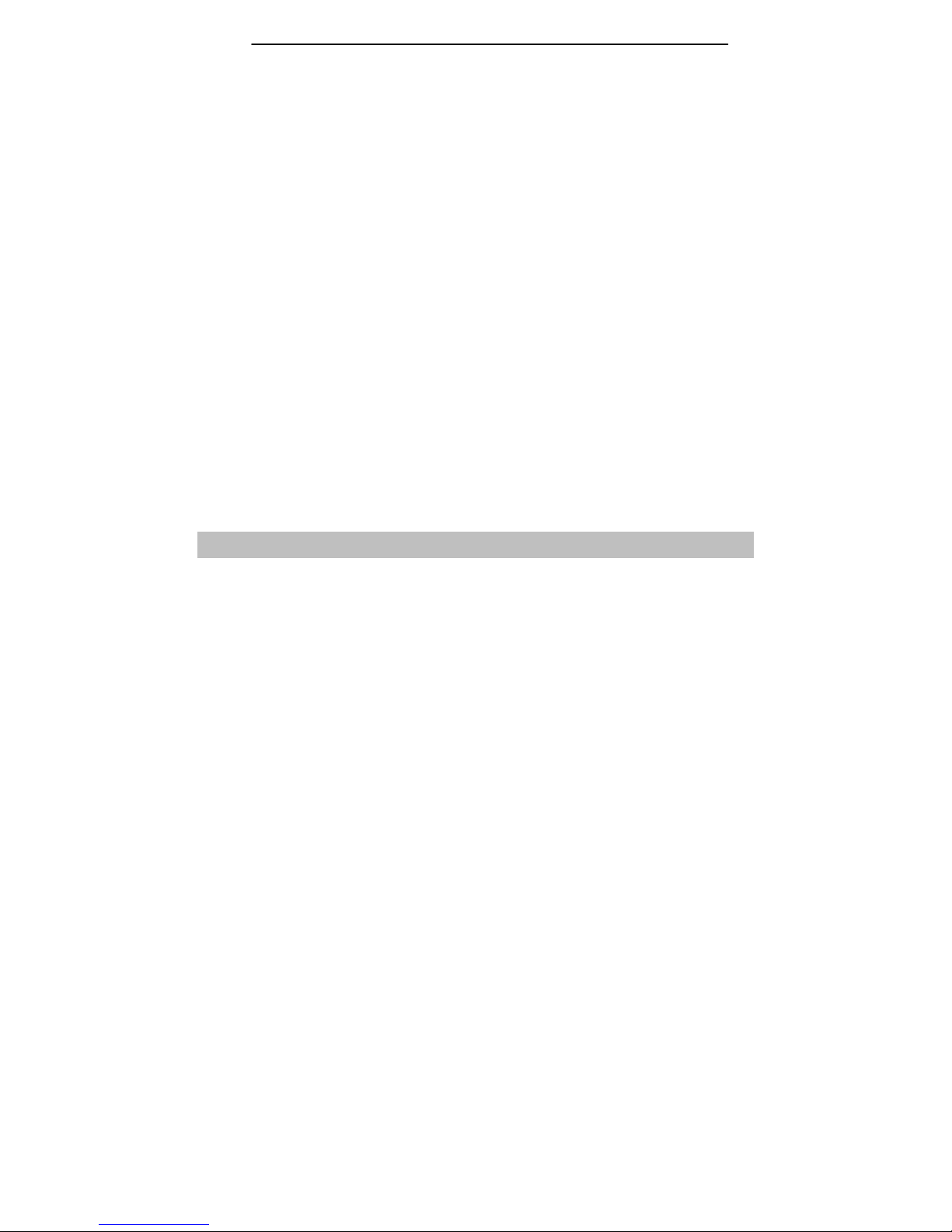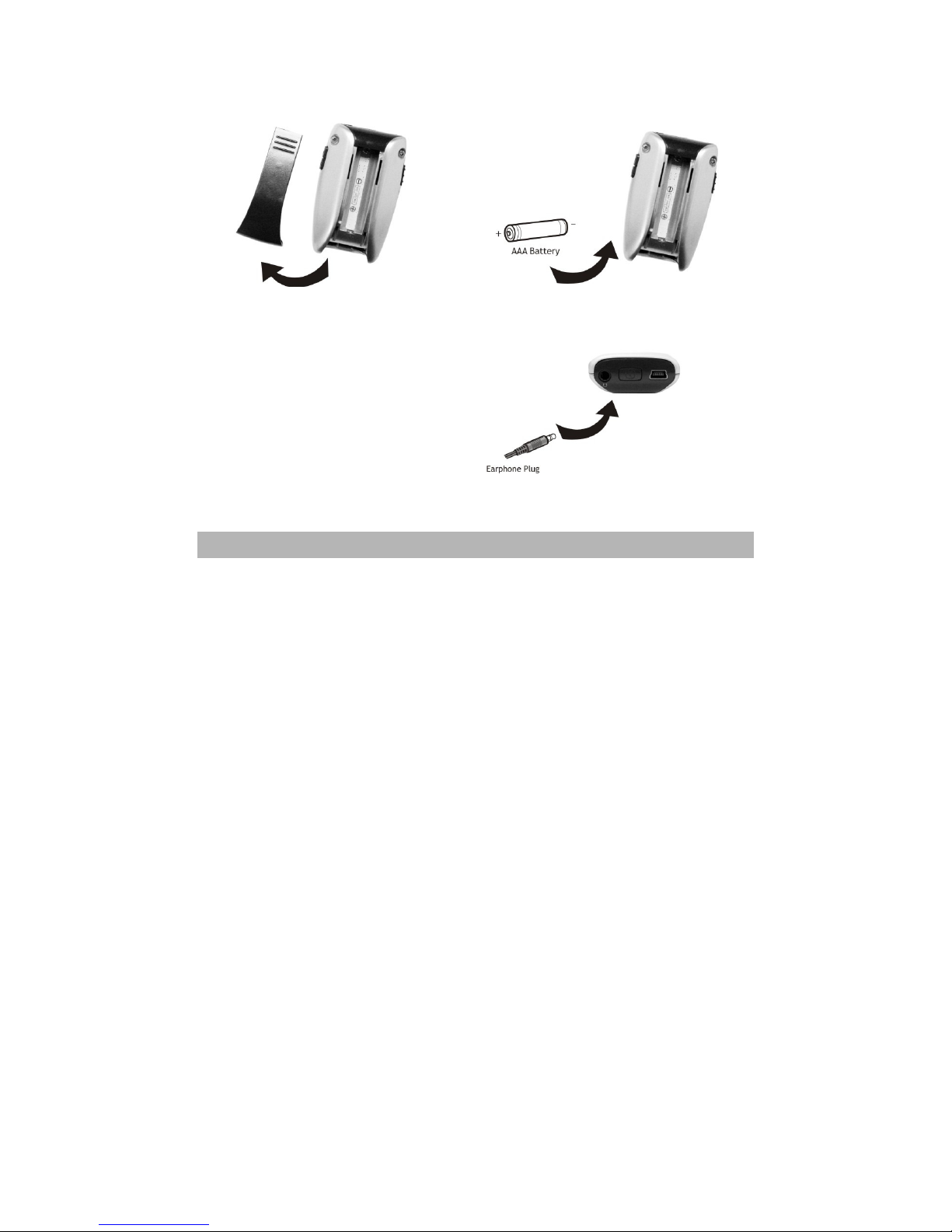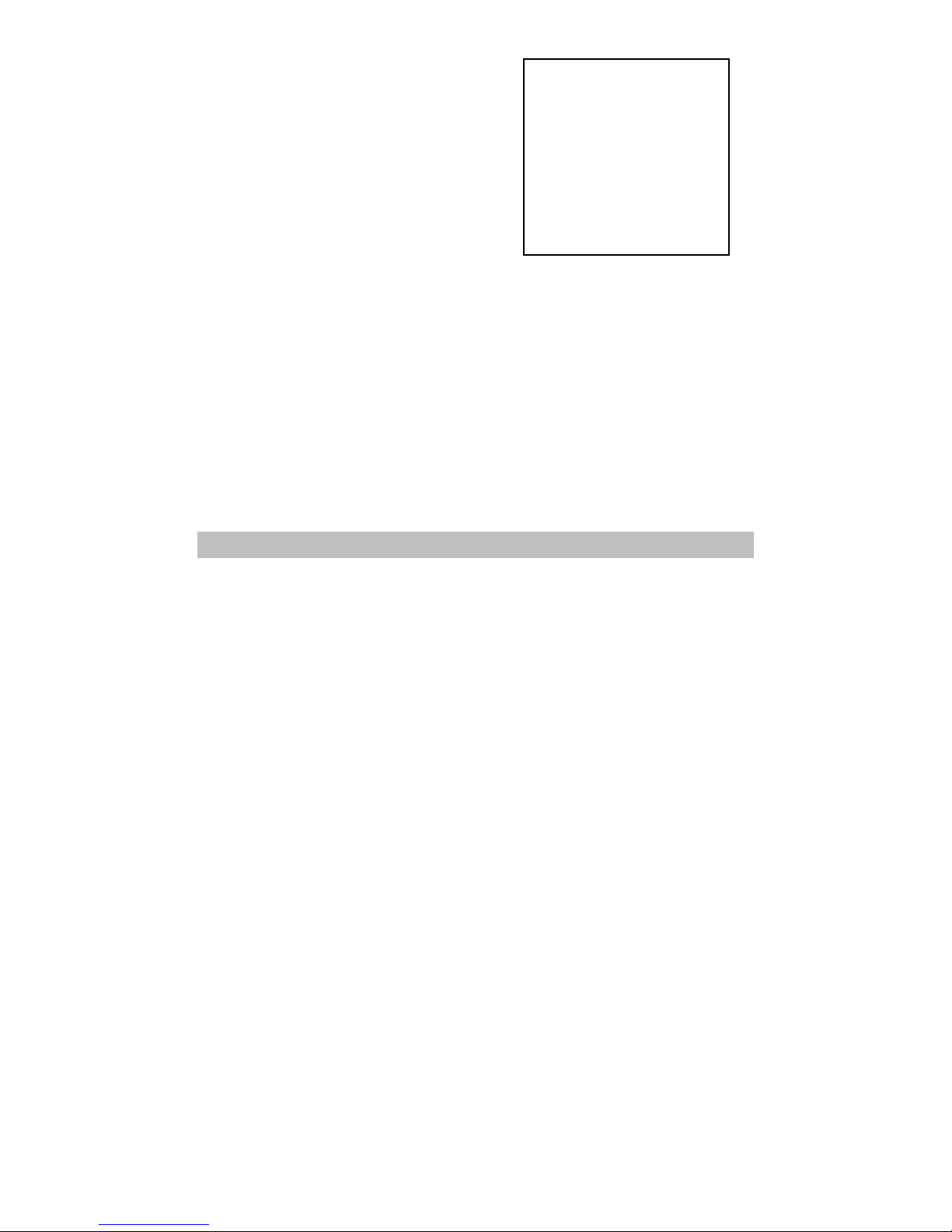Table of Contents
1 - Getting Started
Welcome ..................................
4
Player Overview ..........................
5
LCD Overview .............................
7
Inserting the Battery ....................
8
Connecting the Earbuds .................
8
Installing the Software ...................
9
2 - Loading Your Tunes
Connecting the Player to your
Computer .................................
10
Using Windows Media Player ...........
11
Adding Trac s to your Media Library ........ 13
Ripping Trac s from your CDs ............... 15
Transferring Trac s to the Player .......... 16
Using Other Music Management
Applications ...............................
17
Using the Player as a
Removable Drive .........................
18
Safely Disconnecting the Player ........
19
3 - Using the Player
Basic Operations .........................
20
Powering On the Player ..................... 20
Basic Playbac ................................ 20
Adjusting the Volume ....................... 20
Loc ing the Keys ............................. 20
About Menu Navigation ....................... 20
Main Menu Overview .....................
21
Playing Albums, Artists & Genres ......
22
Using the FM Tuner .....................
23
Switching to FM Tuner Mode .............. 24
Searching for FM Stations ................. 24
Saving Presets ............................... 24
Selecting Presets ........................... 24
FM Radio Recording & Playbac .......
25
Recording FM Broadcasts .................. 25
Playing Your FM Radio Recordings ........ 25
Voice Recording & Playbac ............
26
Recording Your Voice ...................... 26
Playing Your Voice Recordings ........... 26
Adjusting Equalizer Settings ...........
27
Setting the 5-Band Equalizer ............. 27
Selecting a Preset EQ Setting ............ 27
4 - Customizing Your Player
Inside the Settings Menu ...............
28
Shuffle/Repeat Options ................... 28
Power Saving Options ...................... 28
Contrast Options ............................ 29
Resume Playbac Options ................. 29
Player/Storage Information ............
29
About Firmware Upgrades ................ 29
5 - Need Help?
Troubleshooting .........................
30
Technical Specifications ...............
34
Siren Limited Warranty .................
36
Important Safety Instructions .........
38
Product Care .............................
39
FCC Compliance .........................
40