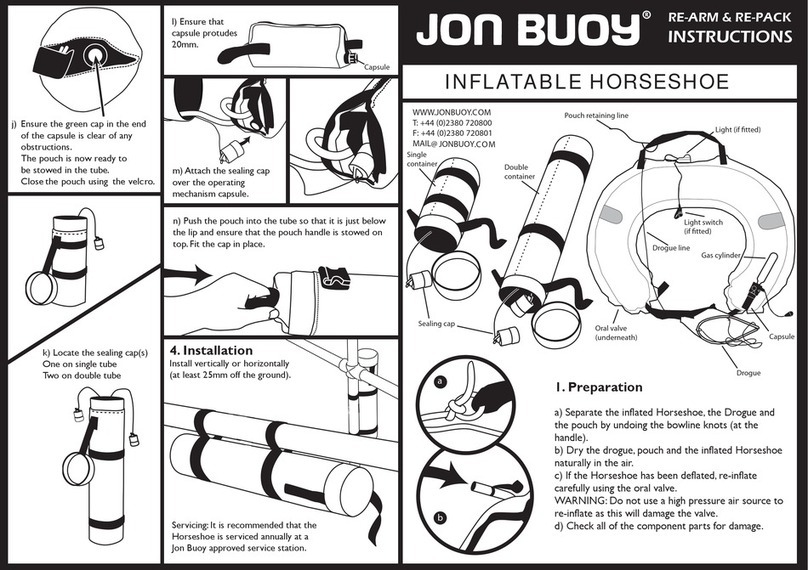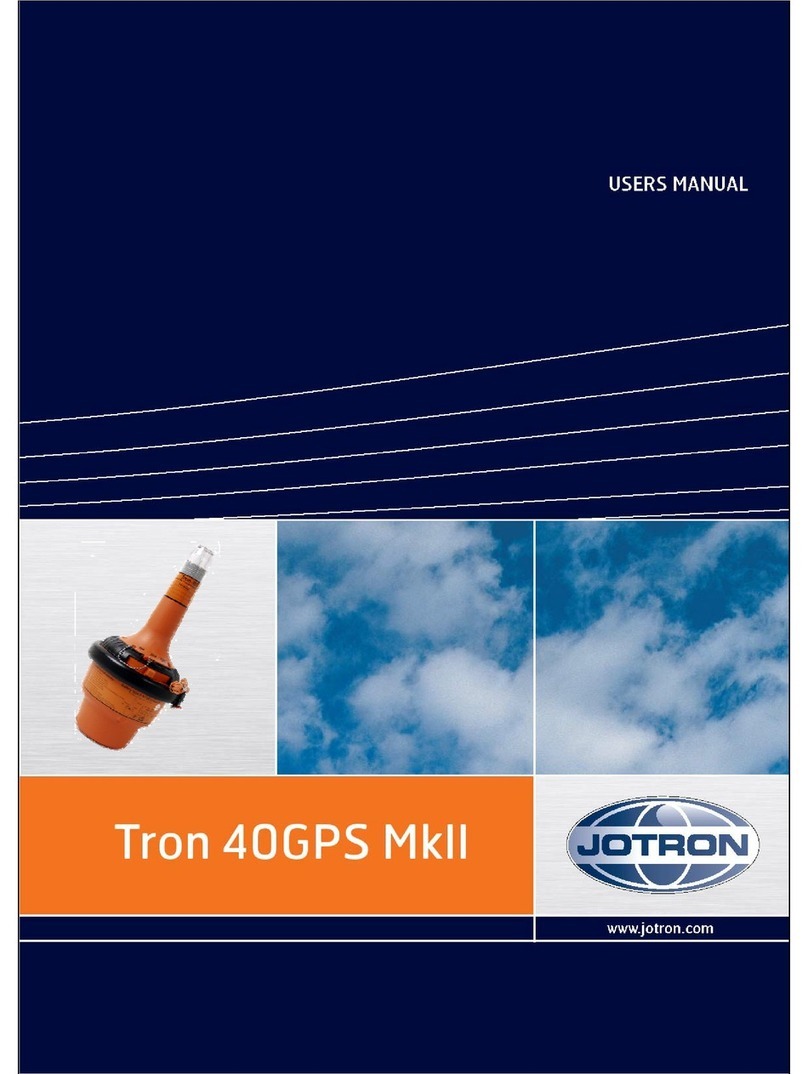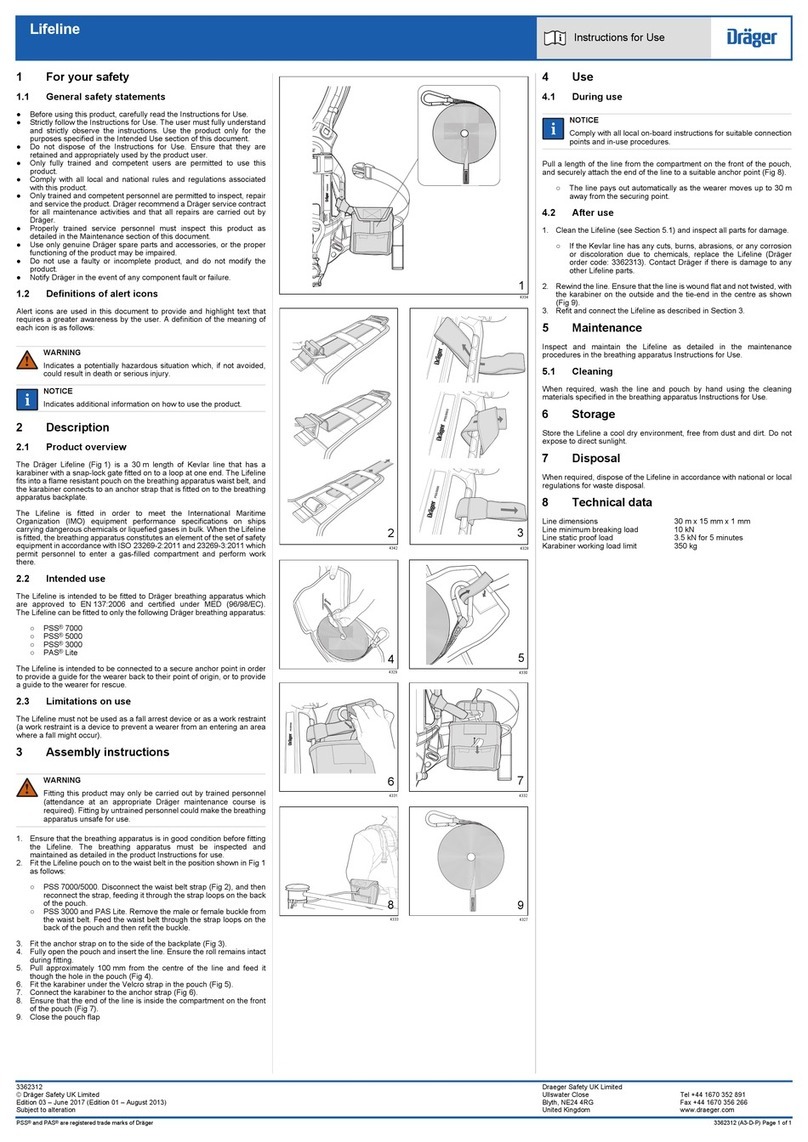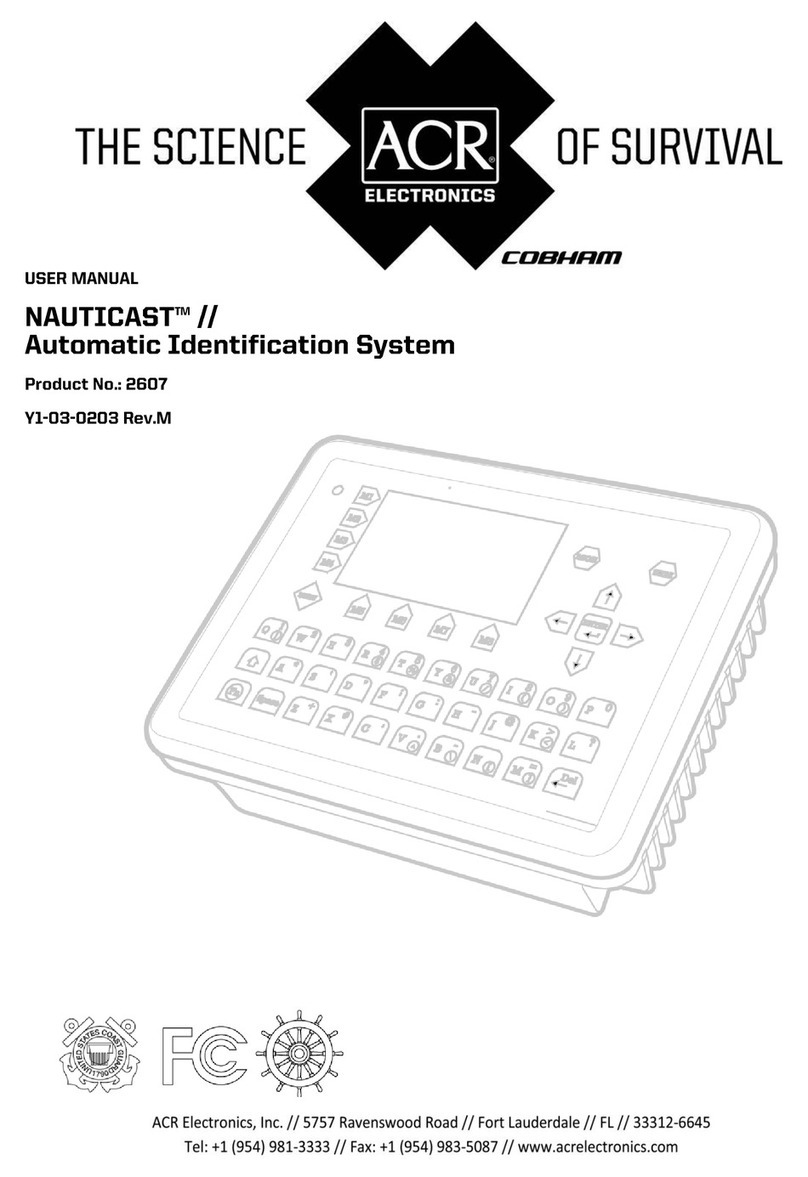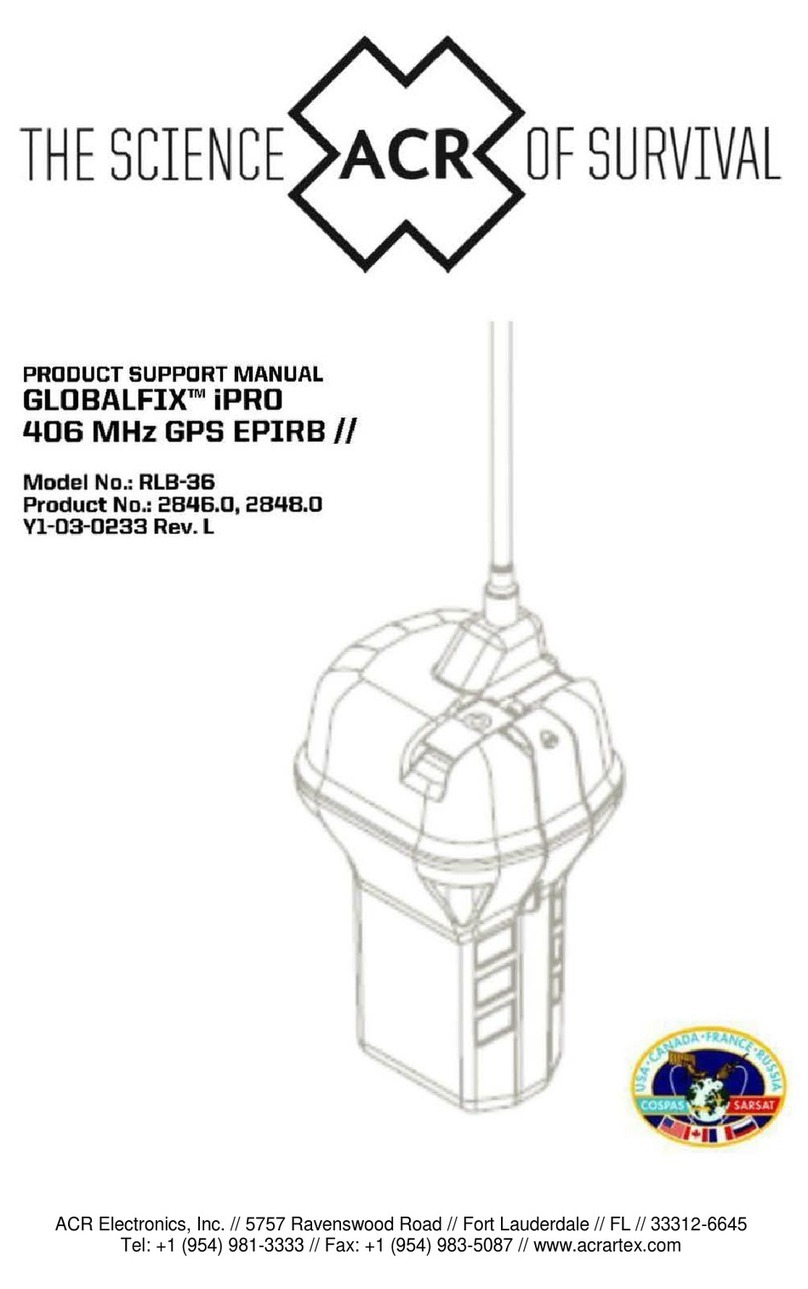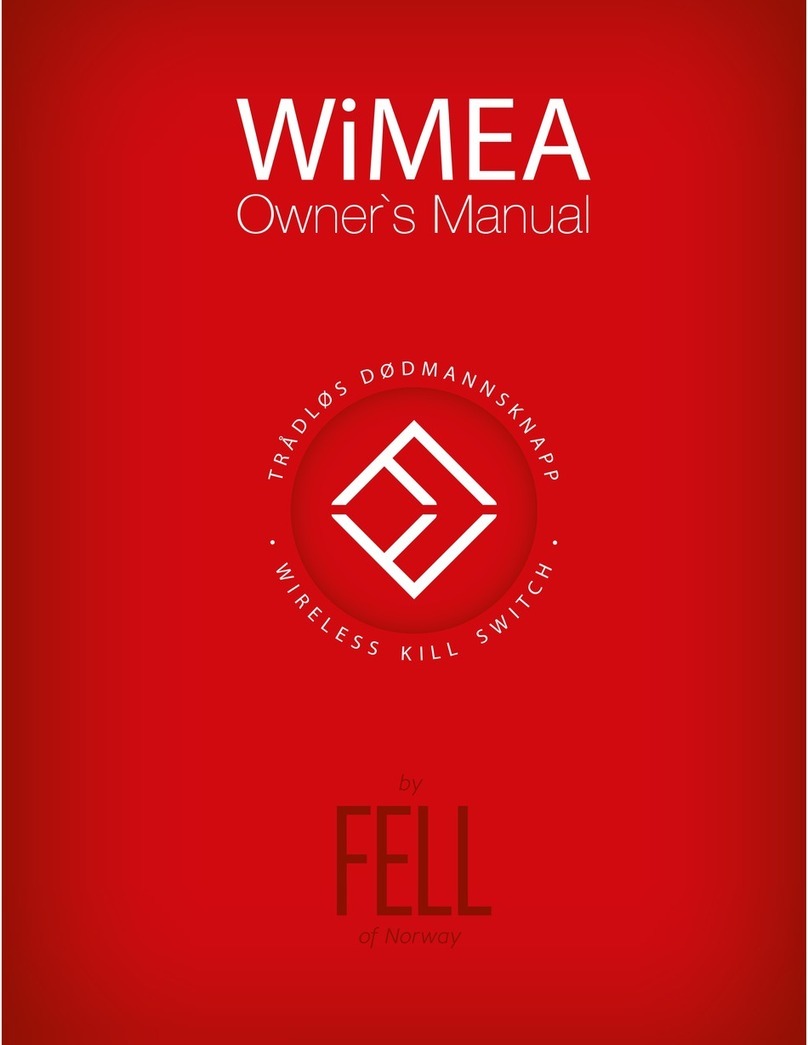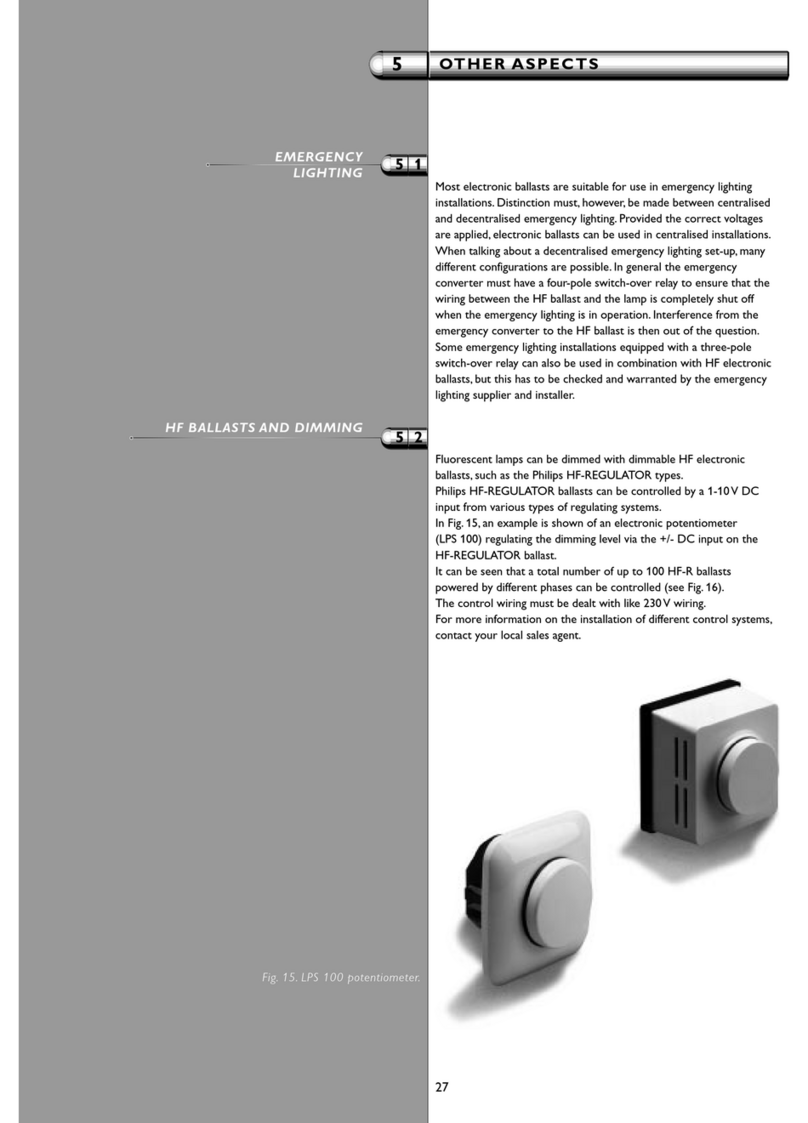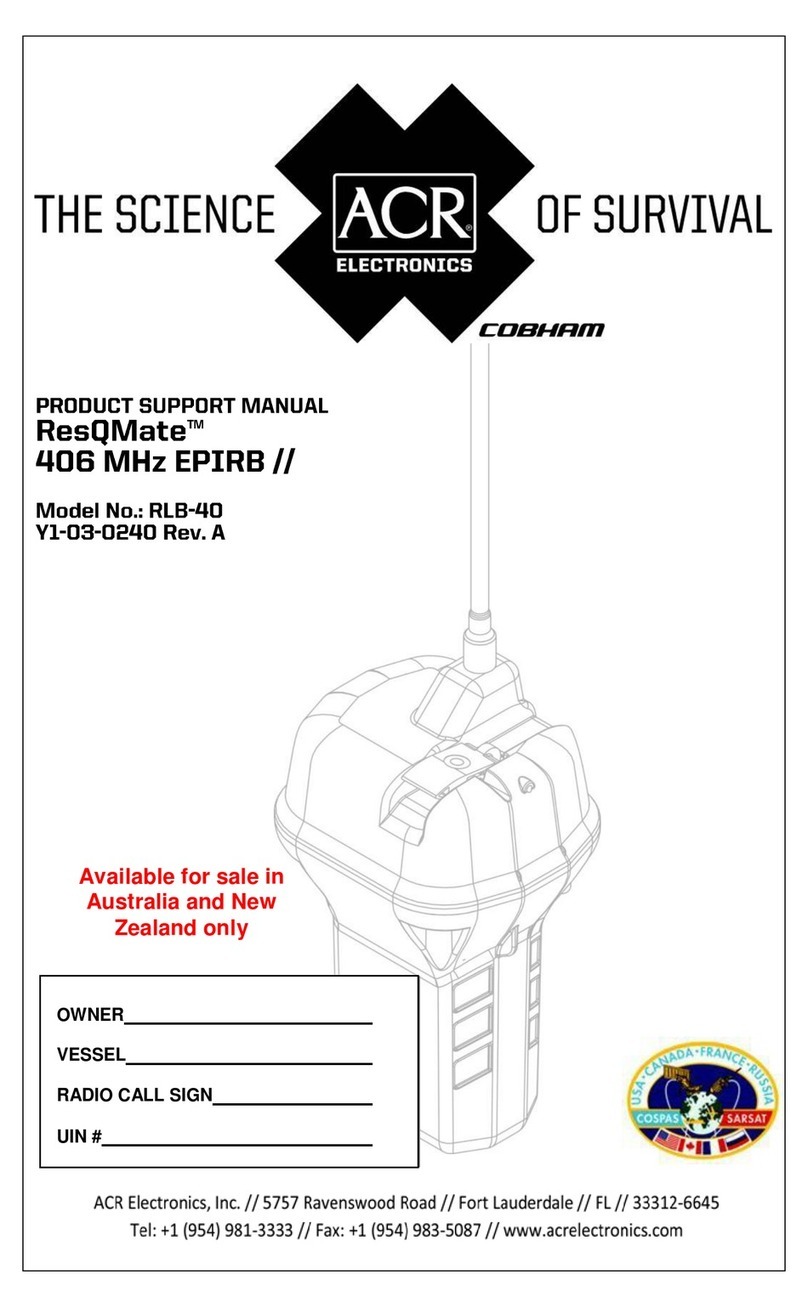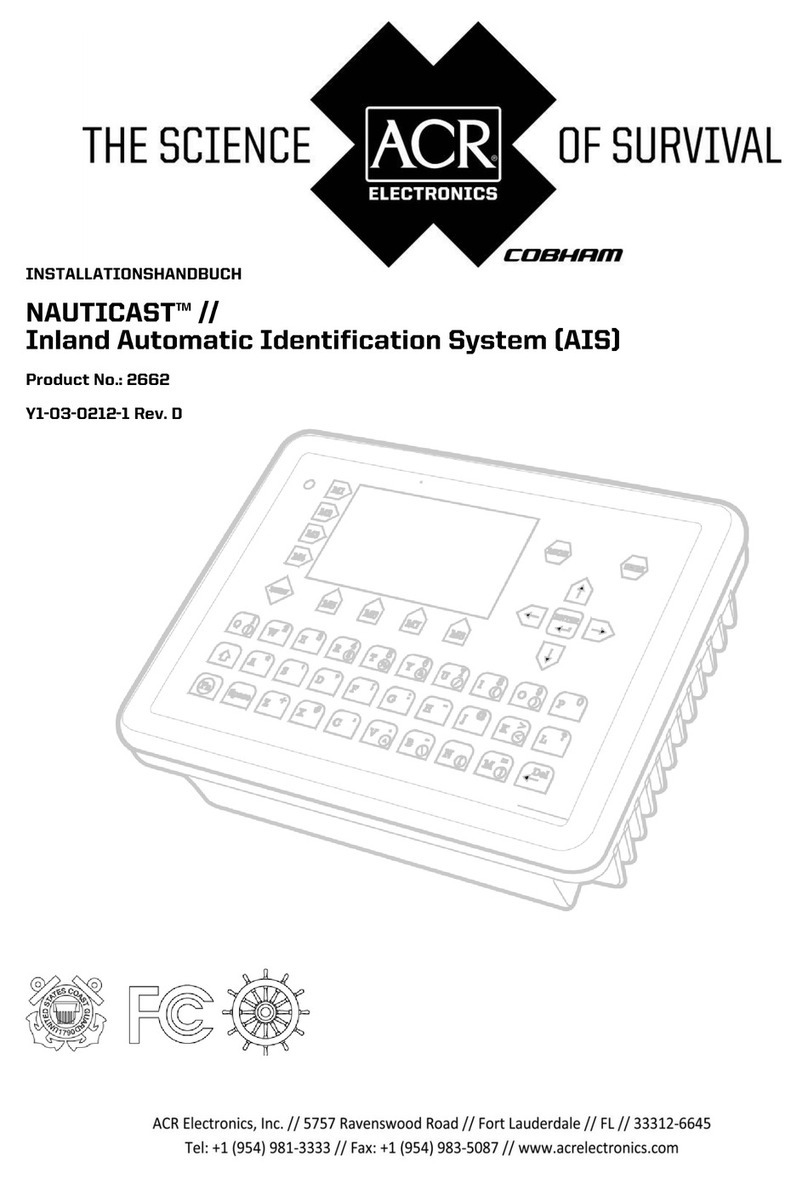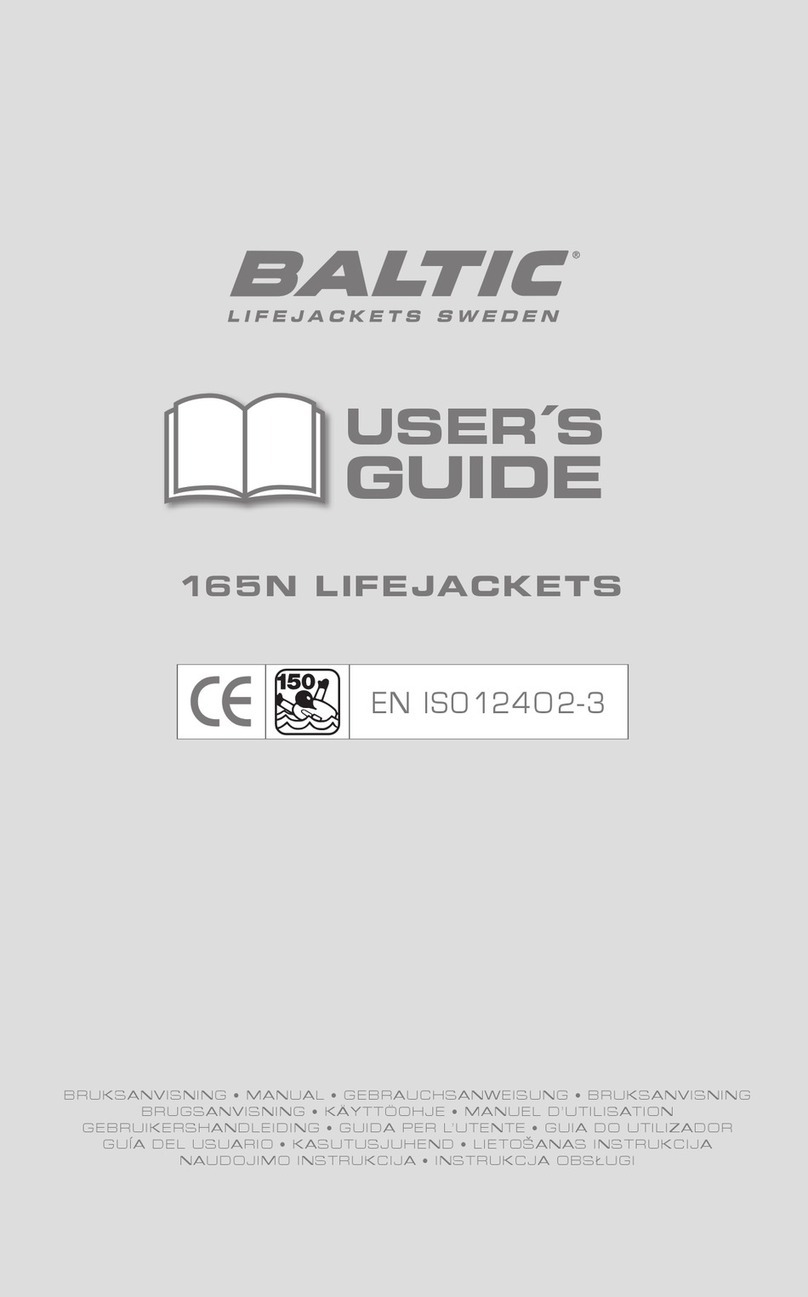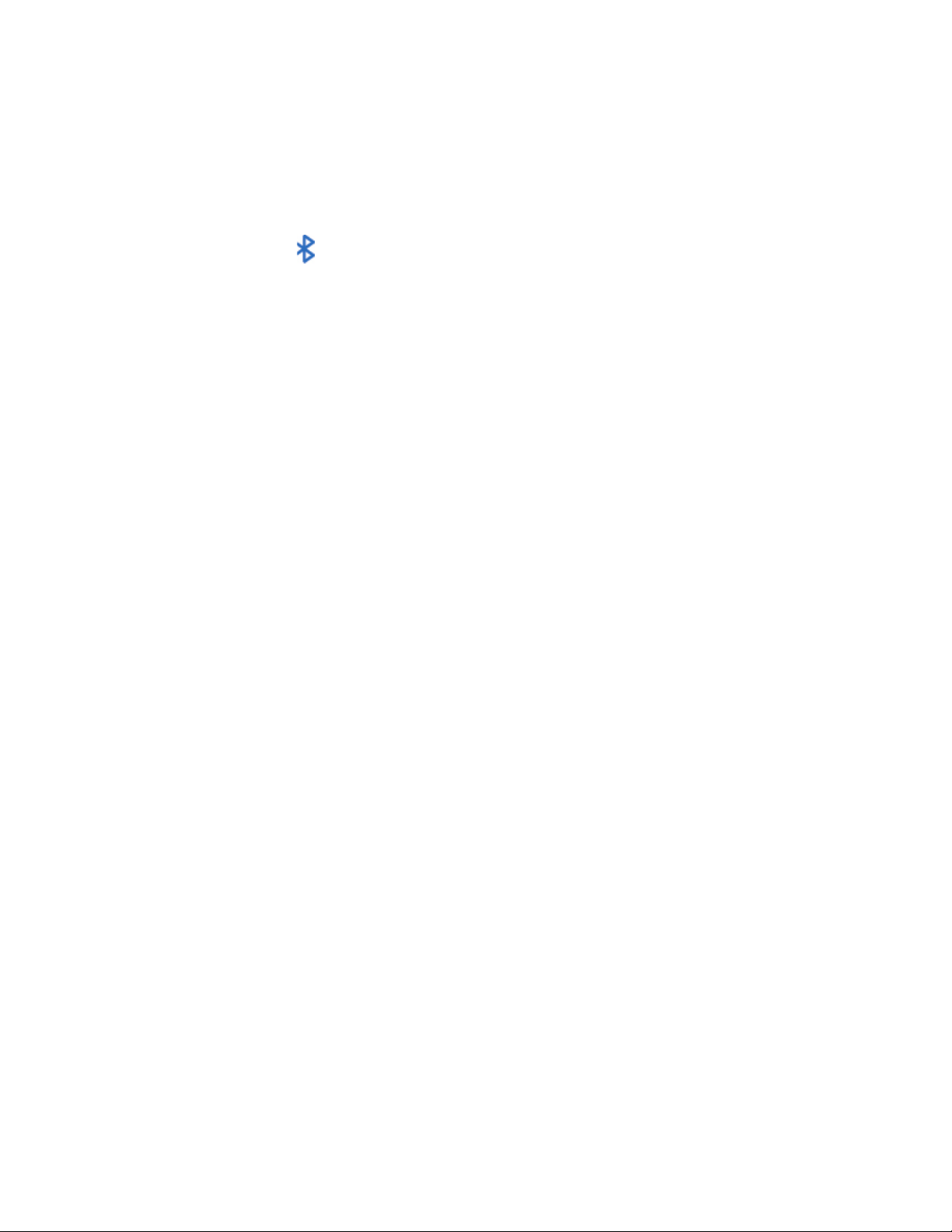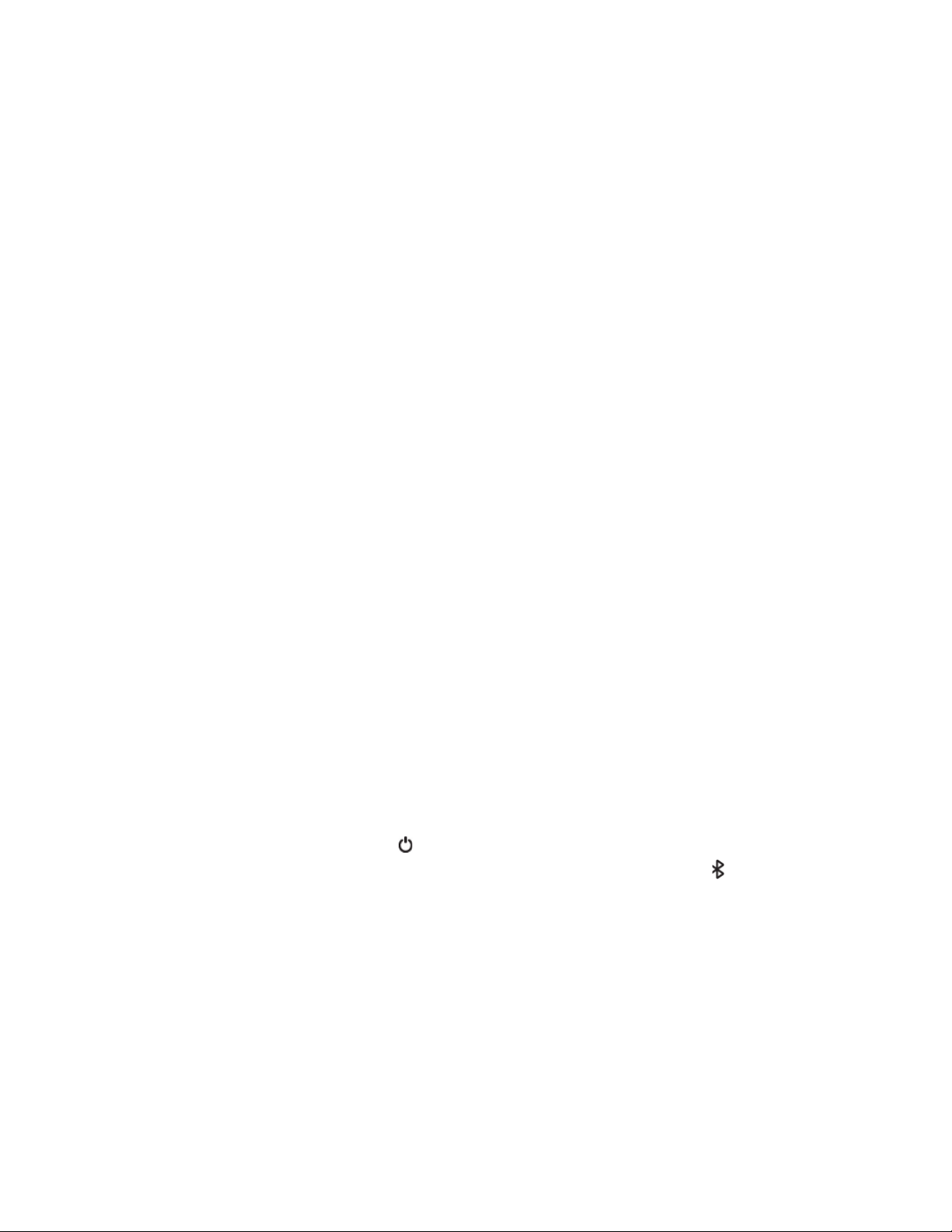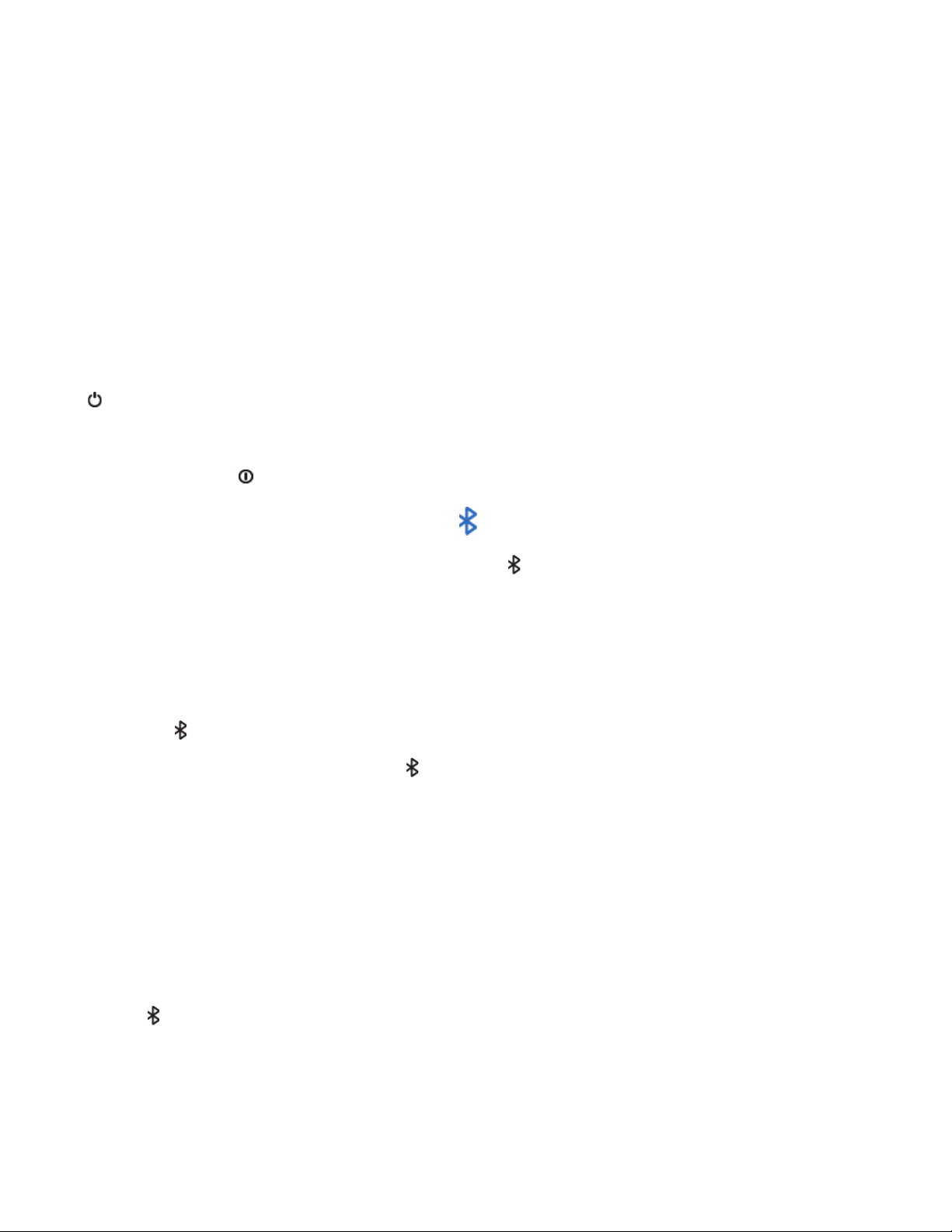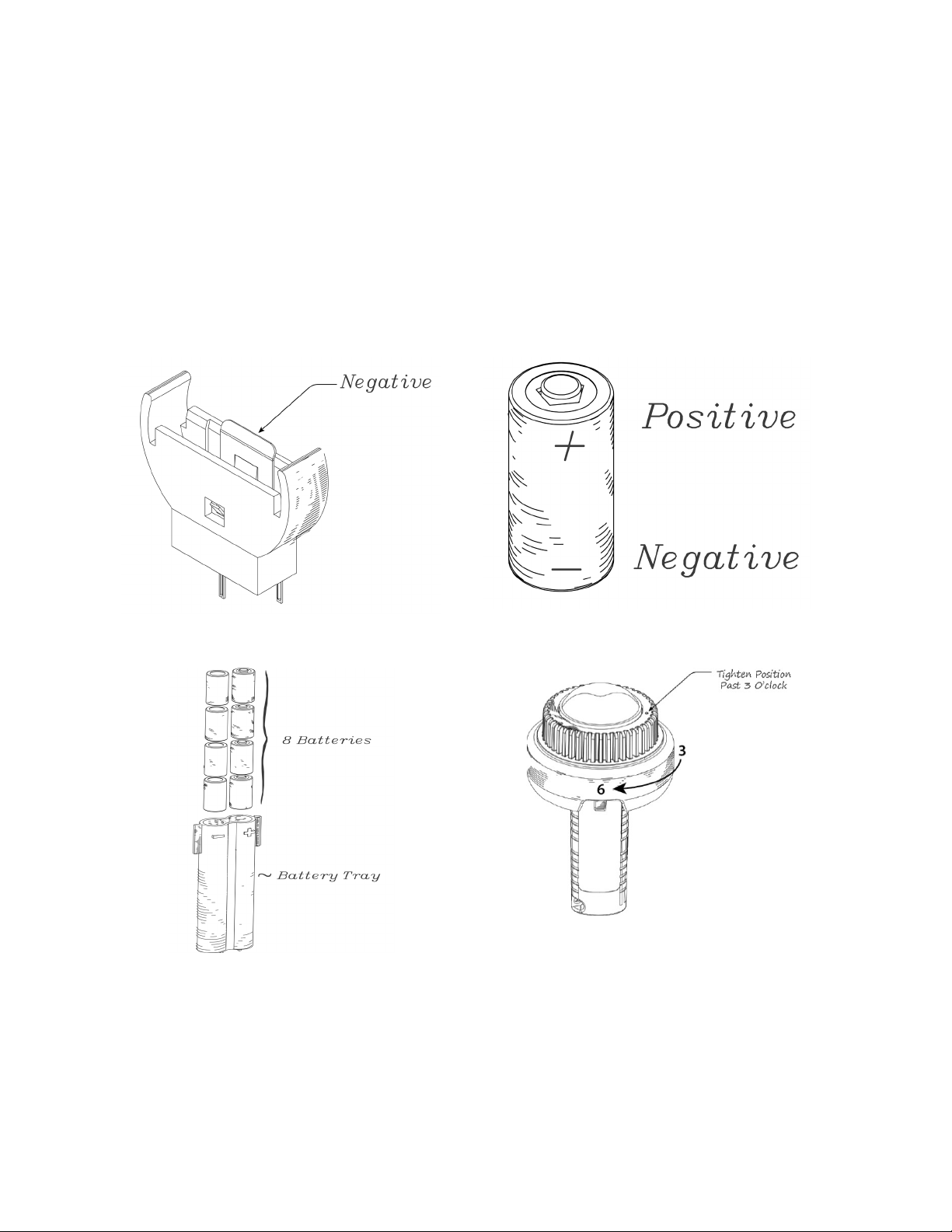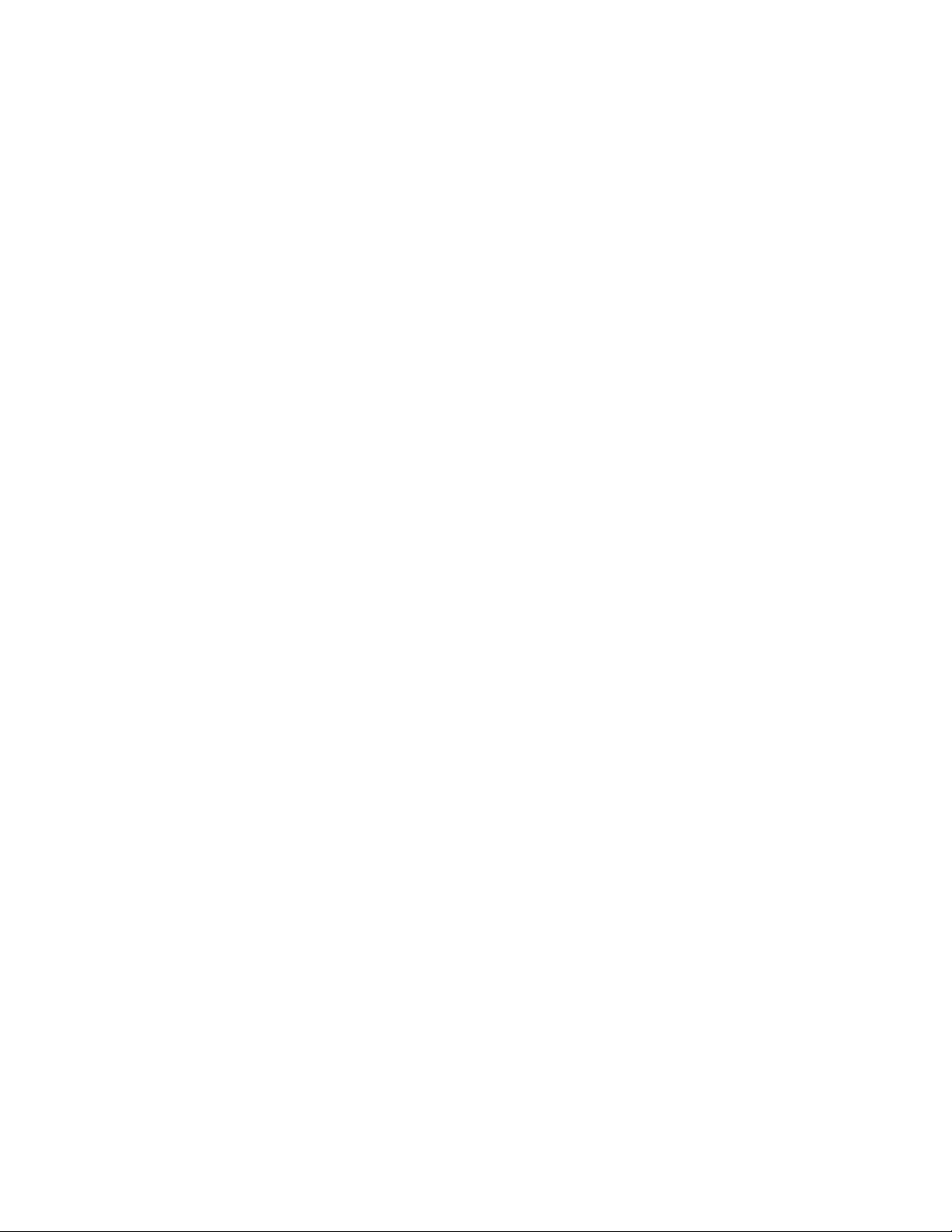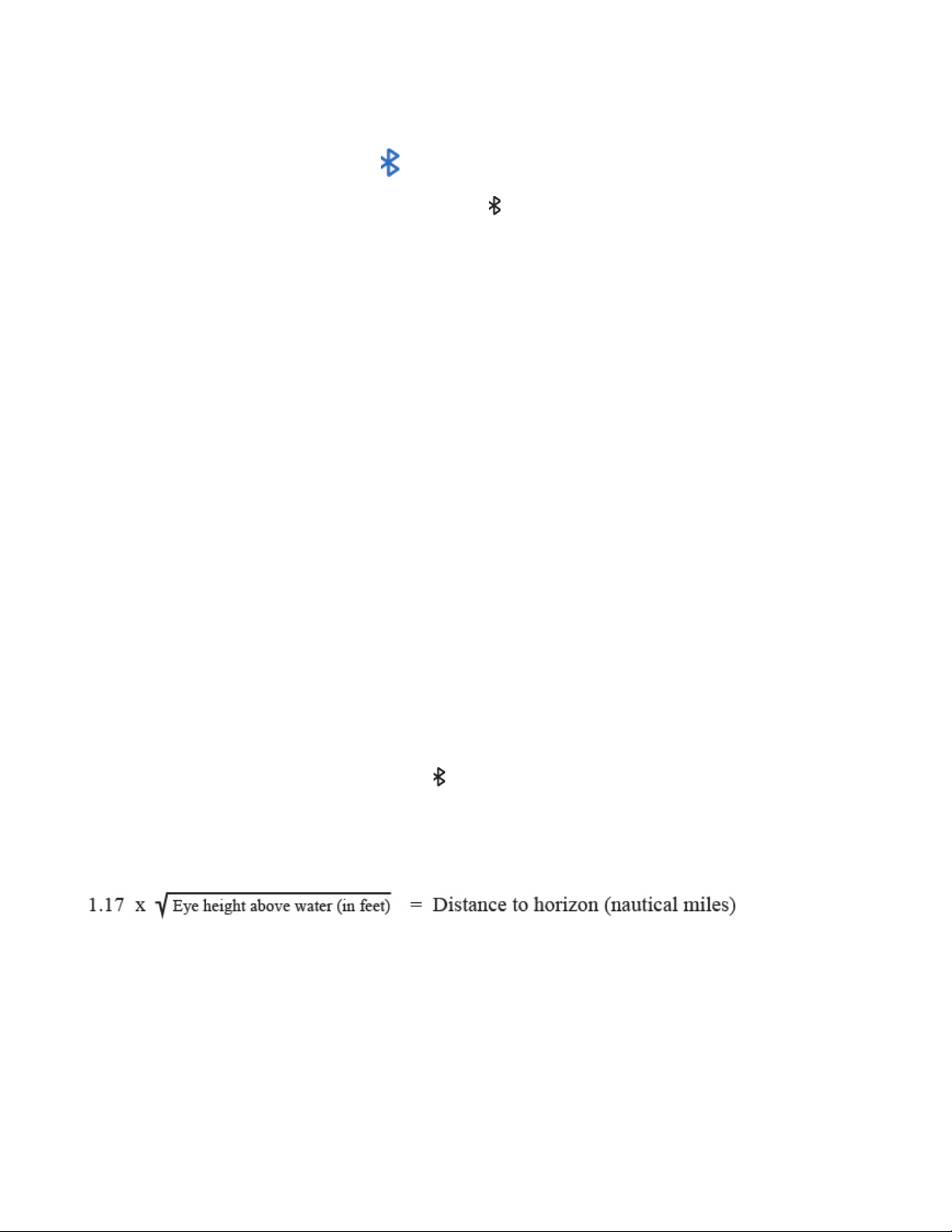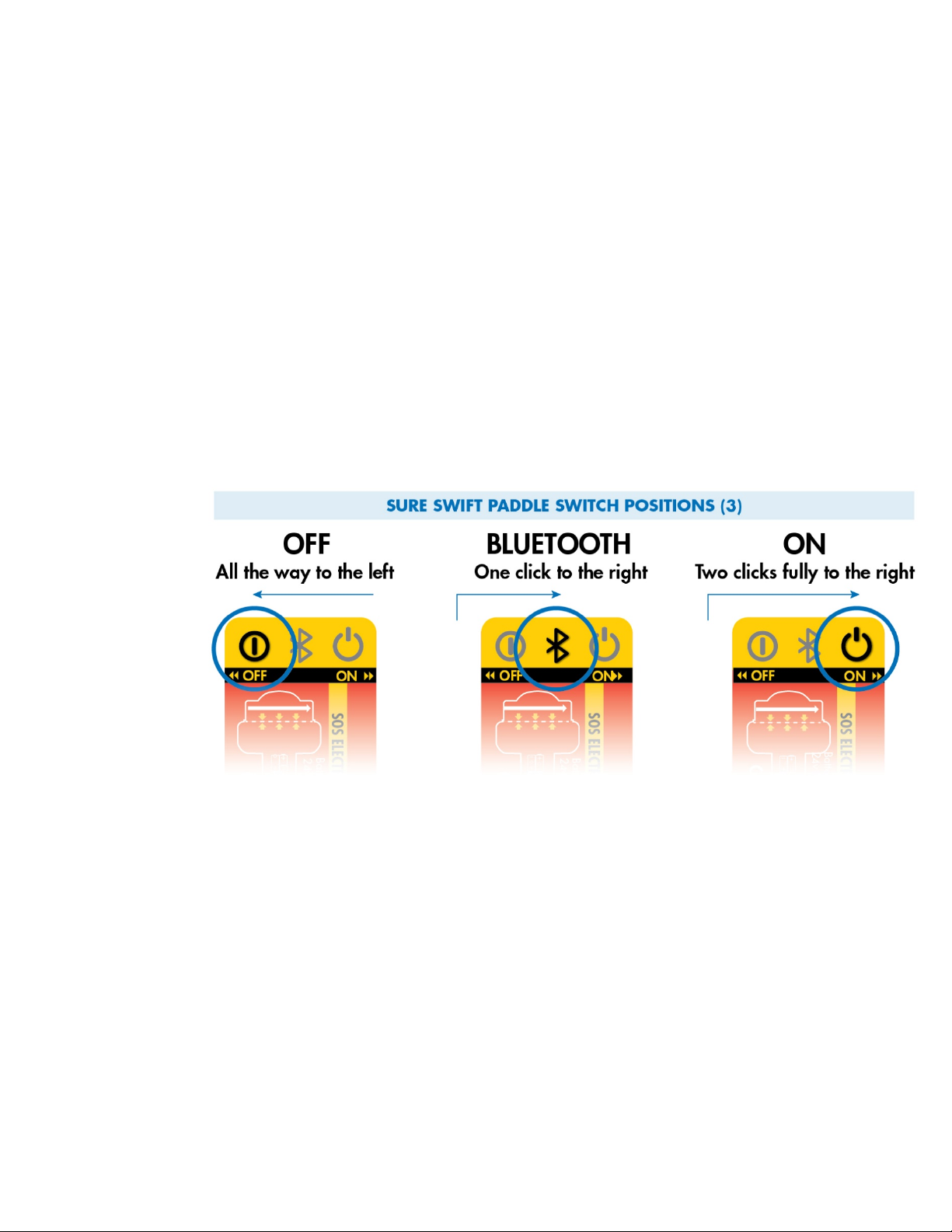Sirius Signal | 1042 N. El Camino Real, B-200 Encinitas, CA 92024 | (888) 526-0005 |SiriusSignal.com
9
Clicking on the purple box shows your position and that of other users around you.
Clicking the white “Start Trip” button sends you to the “Float Plan” form provided to inform
others of the details of your trip.
Clicking on the yellow Check-Me button causes the program to send the previously setup
message to the previously setup list of Check-Me recipients.
Clicking on the red SOS button causes the program to send the previously setup message
to the previously setup list of Emergency recipients.
Test Light
This button toggles the C1002 light on and off. Set the switch on the light to the center
Bluetooth mode position. Place the device in an open position where it can be seen, the
higher the better. Then open the Sirius Signal application and tap the “Test Light” button. It
can take up to 30 seconds to connect. The light will then turn on and begin flashing SOS.
Float Plan
Fill out the Float Plan to describe your trip. List the Passengers Aboard, preferably in
alphabetic order. Add the area of operation or final destination. If you will be going to
multiple destinations, list them. Enter your departure and arrival times so that respondents
will know when you are expected back. List any medical conditions those on board have;
add the person’s name and condition. Add a description of the vessel. Then click “Submit”.
Contacts
Contacts are entered one by one. You can enter the information manually or import the
entries from your phone’s contact list. Also, there are two contact lists. One for the Check-
Me function and one for the Emergency function. There are Labels above the list, Check-
Me and Emergency. Tap on the label to select that list.
To enter a contact in either list, select the “Add” button at the bottom of the CONTACTS
menu. Either manually enter the information or import the contact information.
To import a contact, select the “Import” button next to the blank contacts fields. Check the
box next to the entry you would like to import, then tap the check mark in the upper right
of the page.
Import also includes a search function. Type in a name on your contact list and the
application searches as you type.
Above the contact entry list but below the labels is a region where you can enter a
message for either function. Type in a message to be sent by test and by an electronic cell
phone call. For example, one might say, “Emergency; need assistance. Sweet Ann’s Ride”
for the emergency message. For the Check-Me function, one might say, “The trip is going
well, just checking in.”