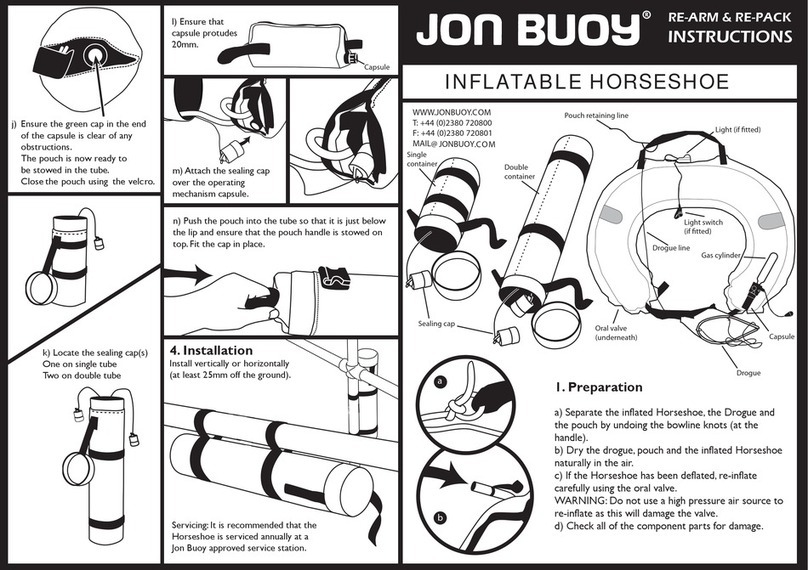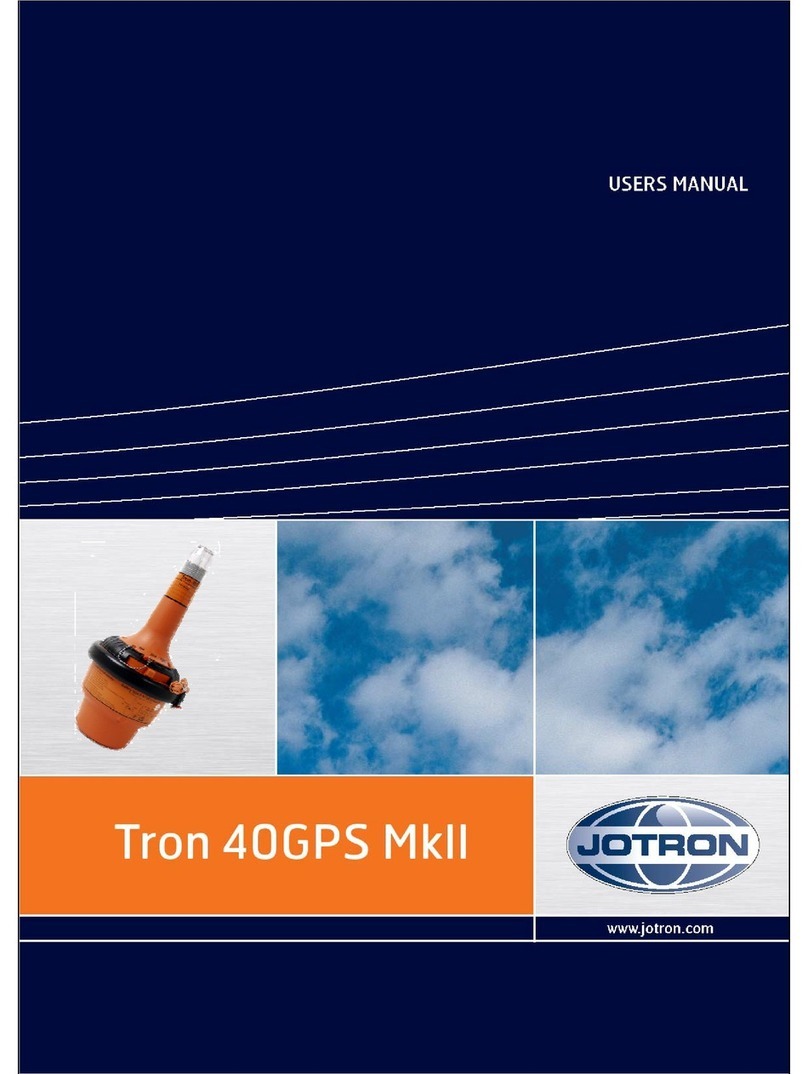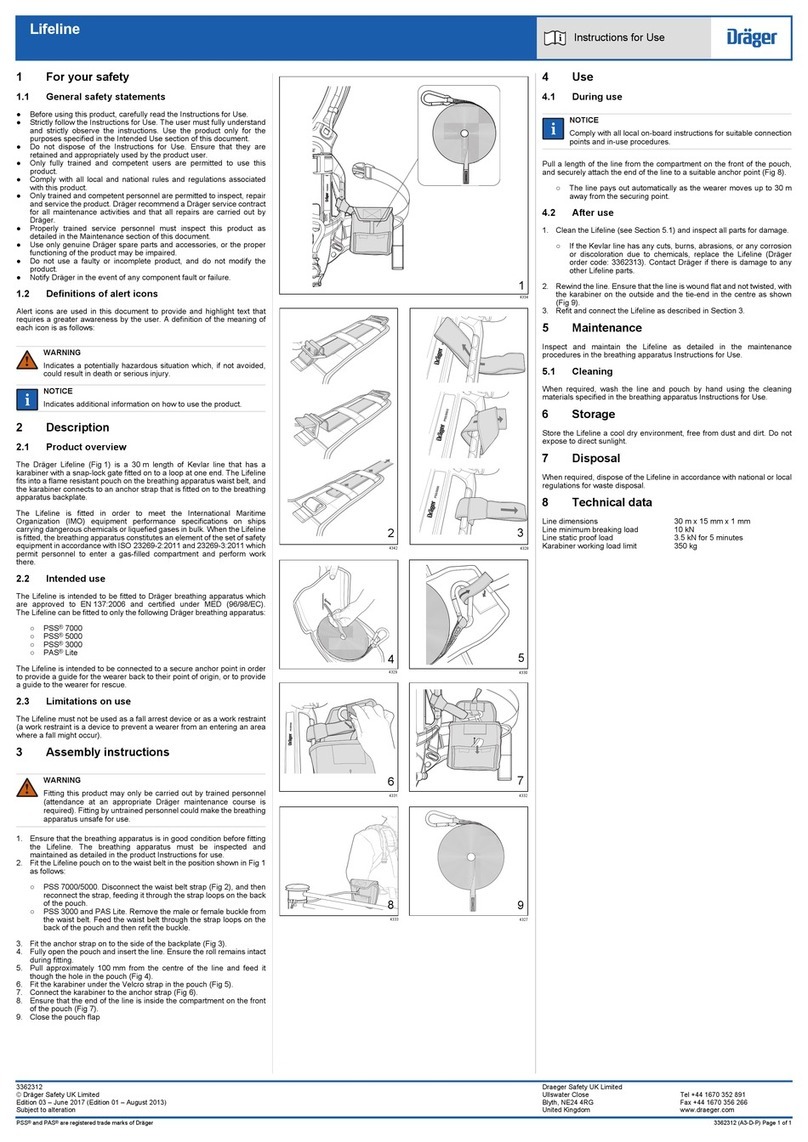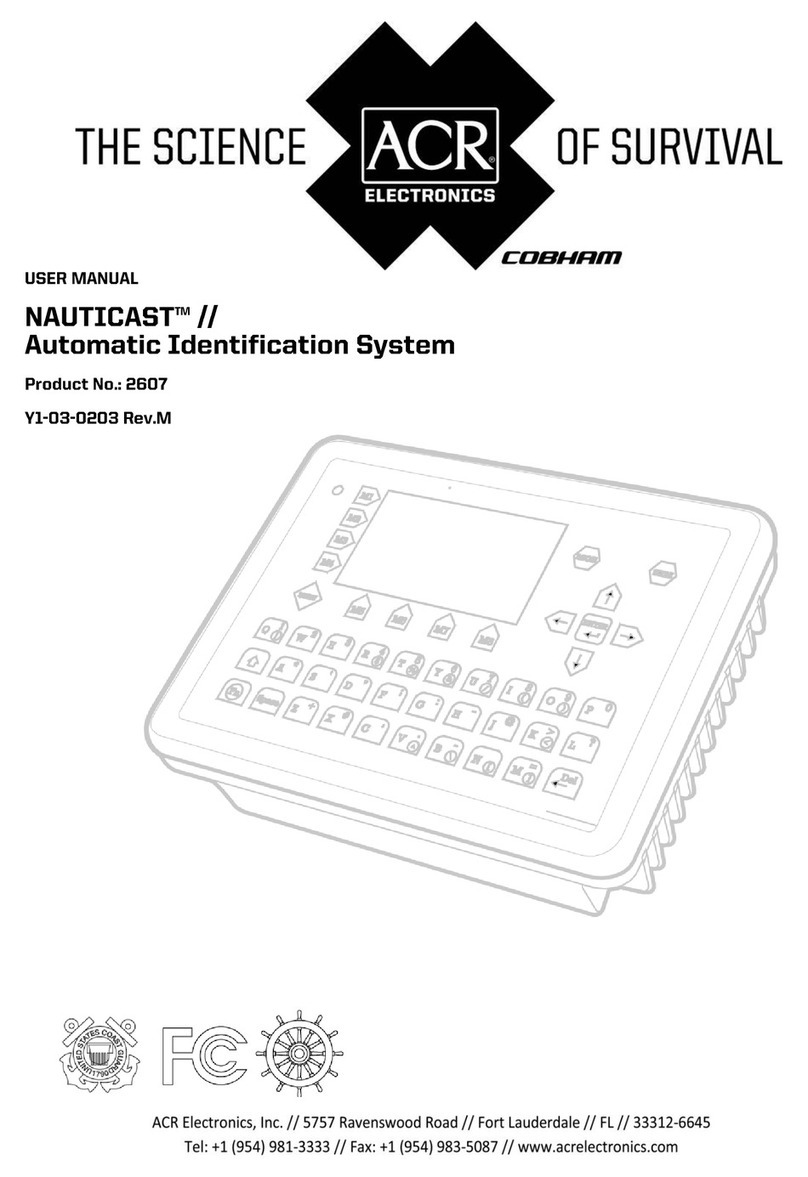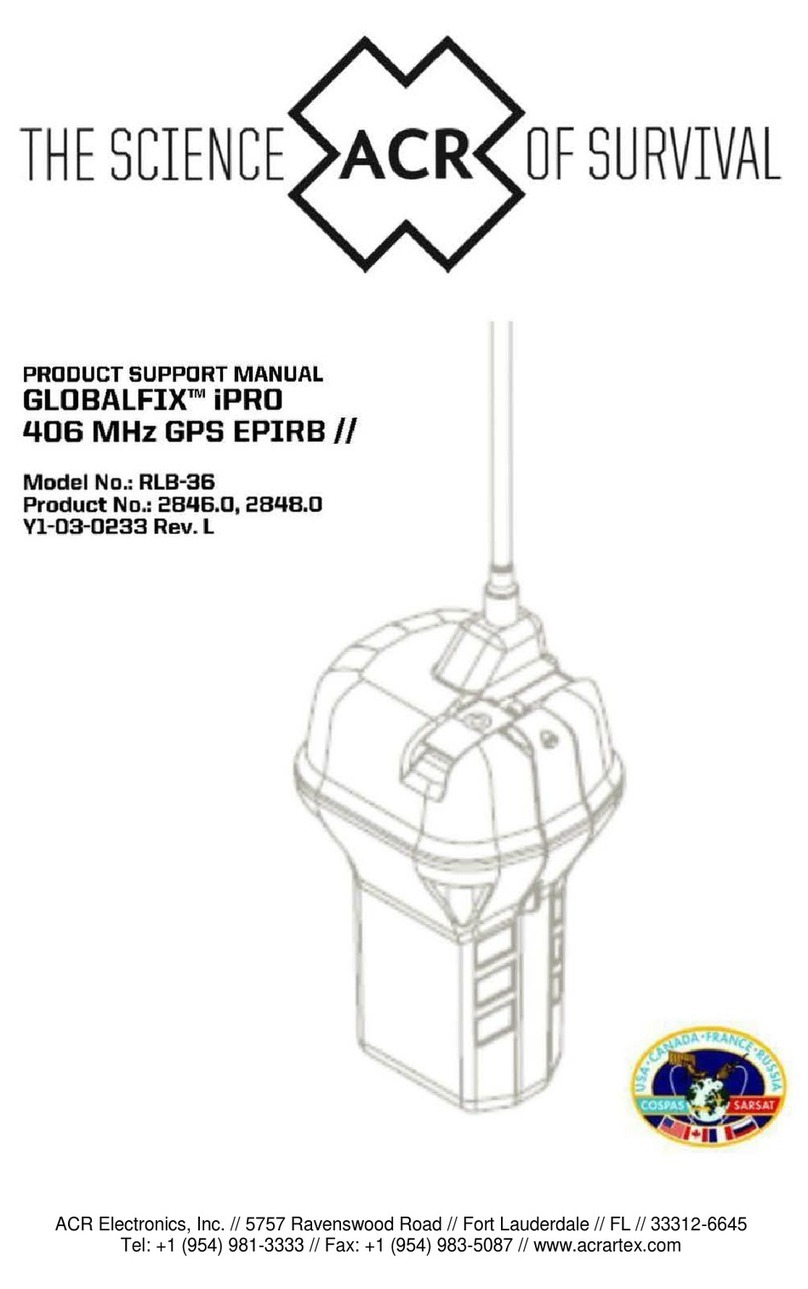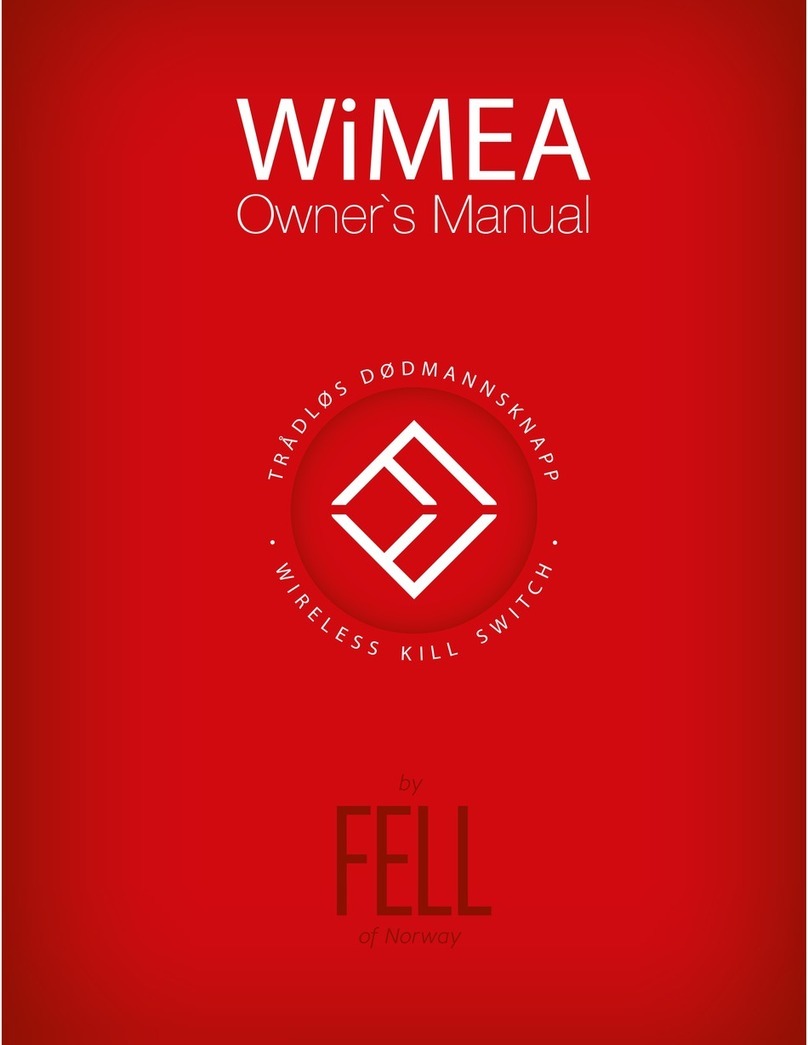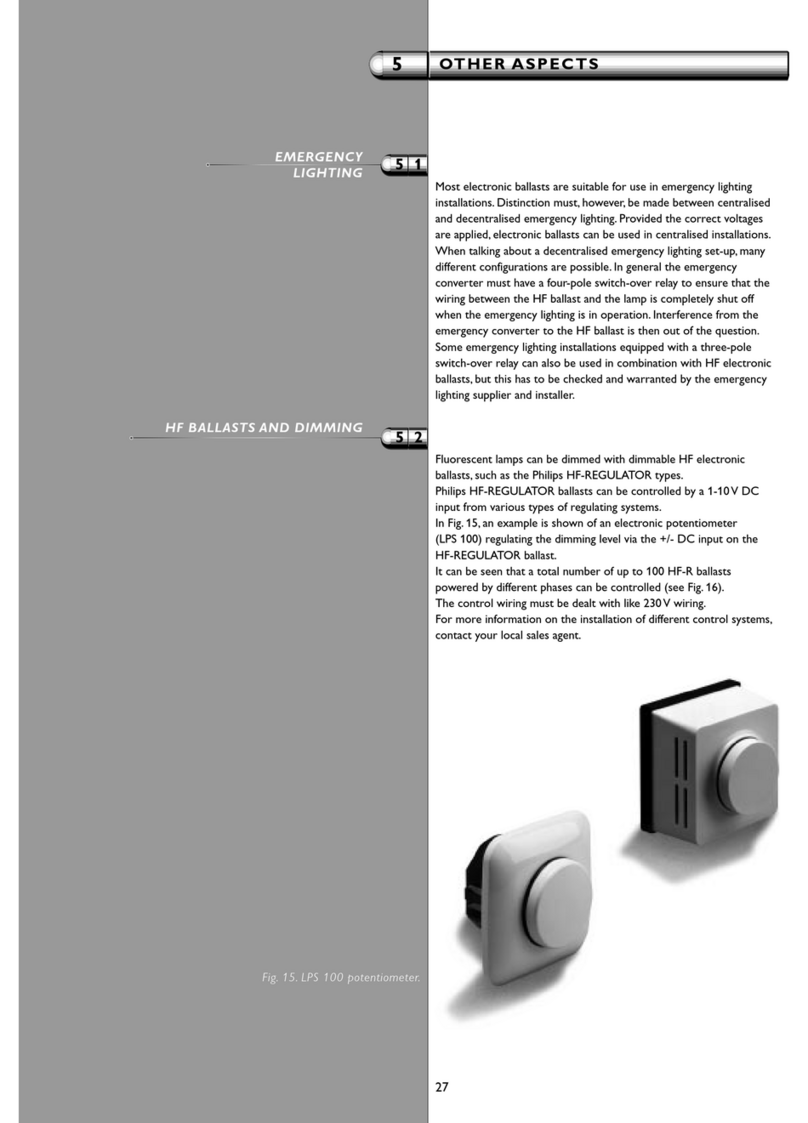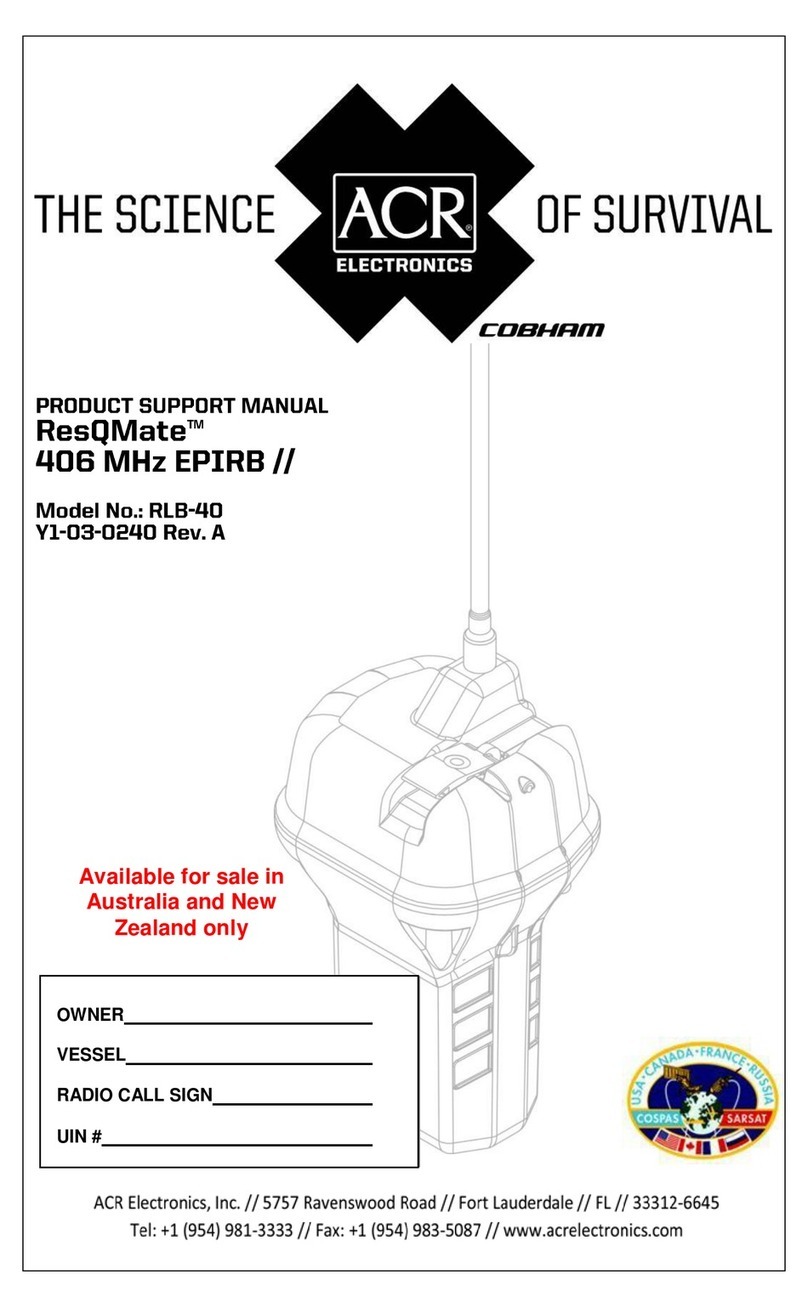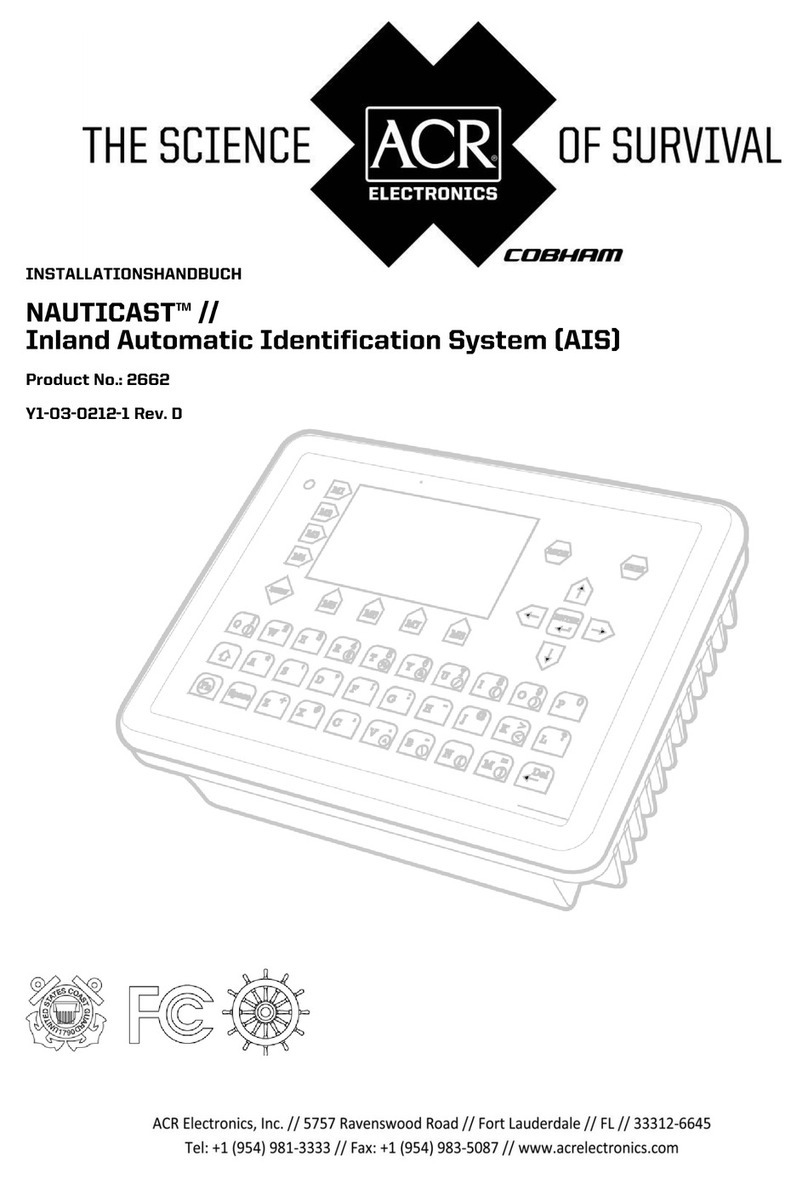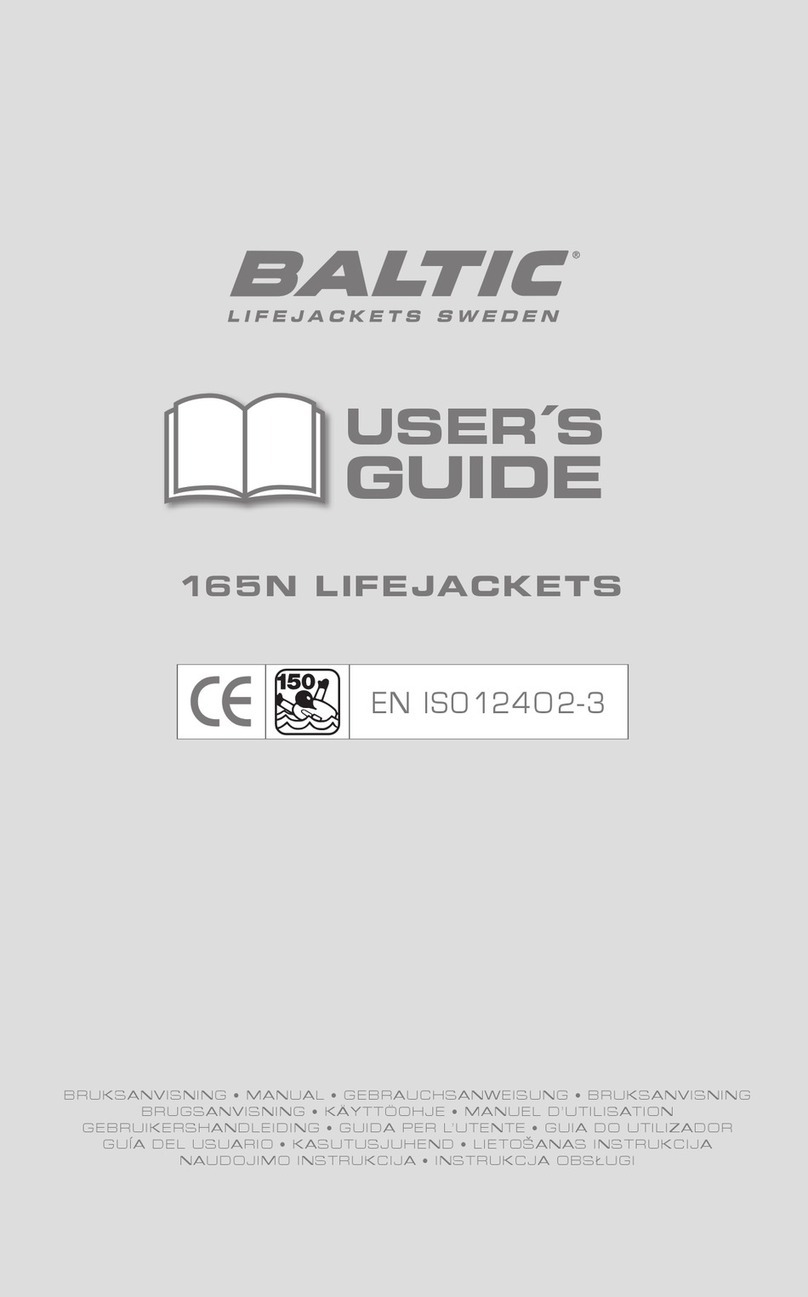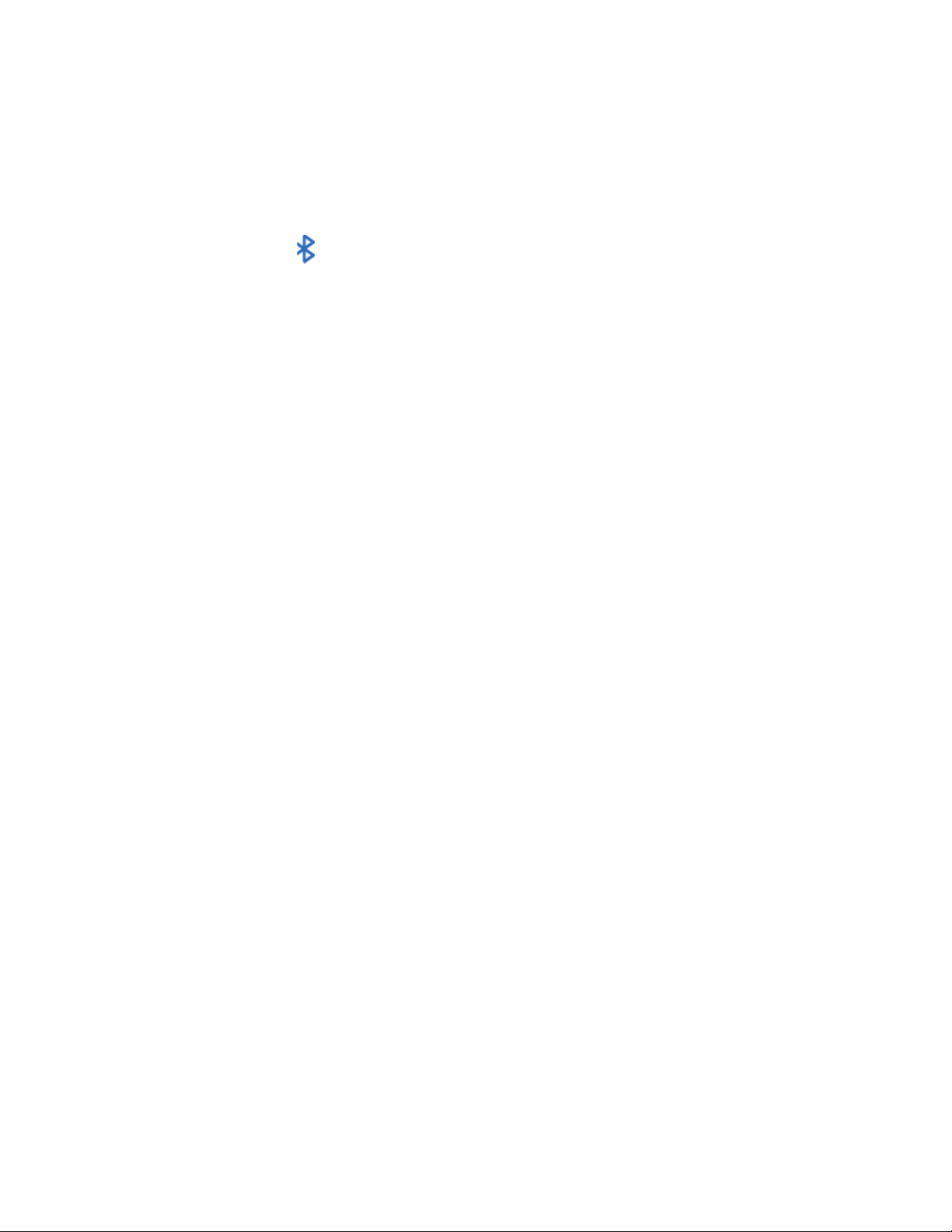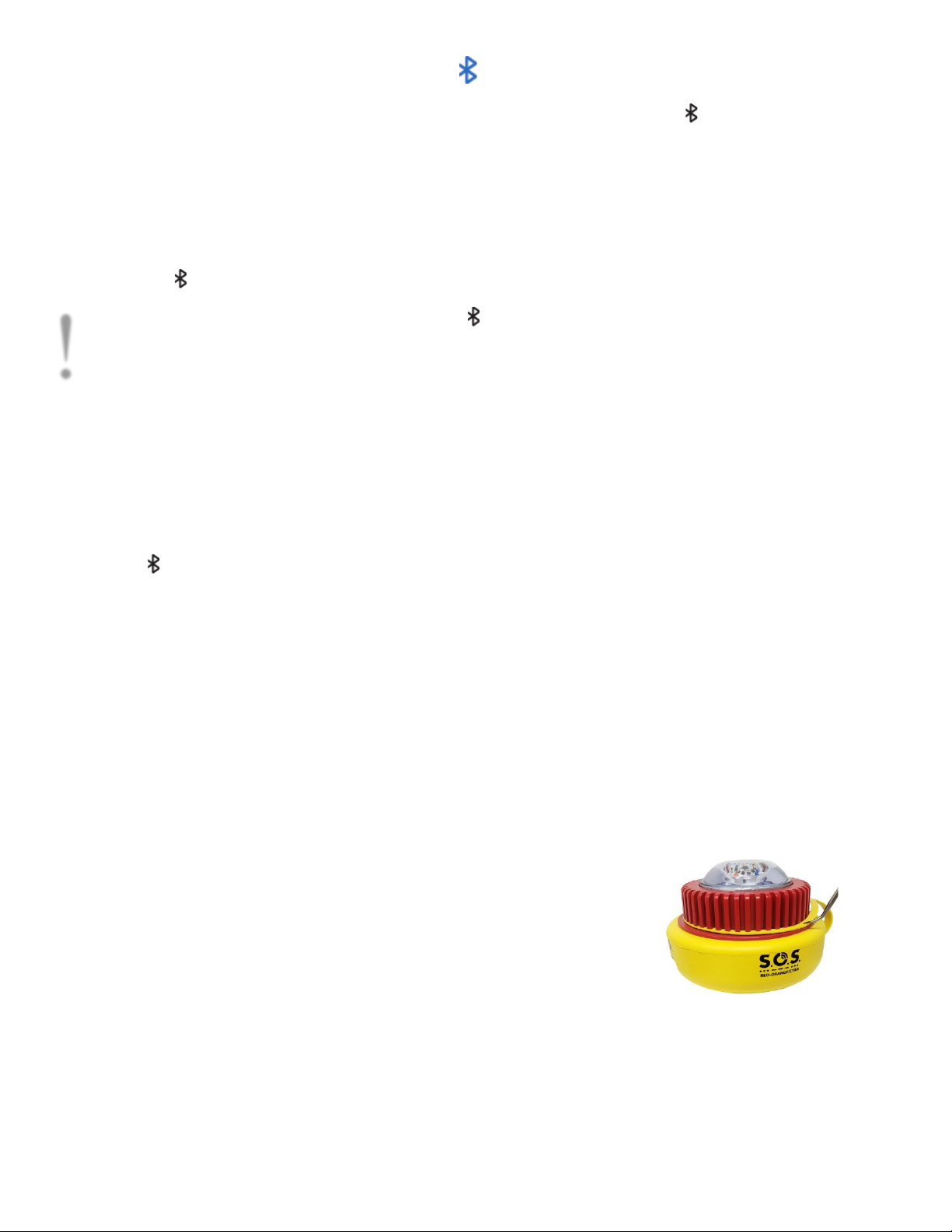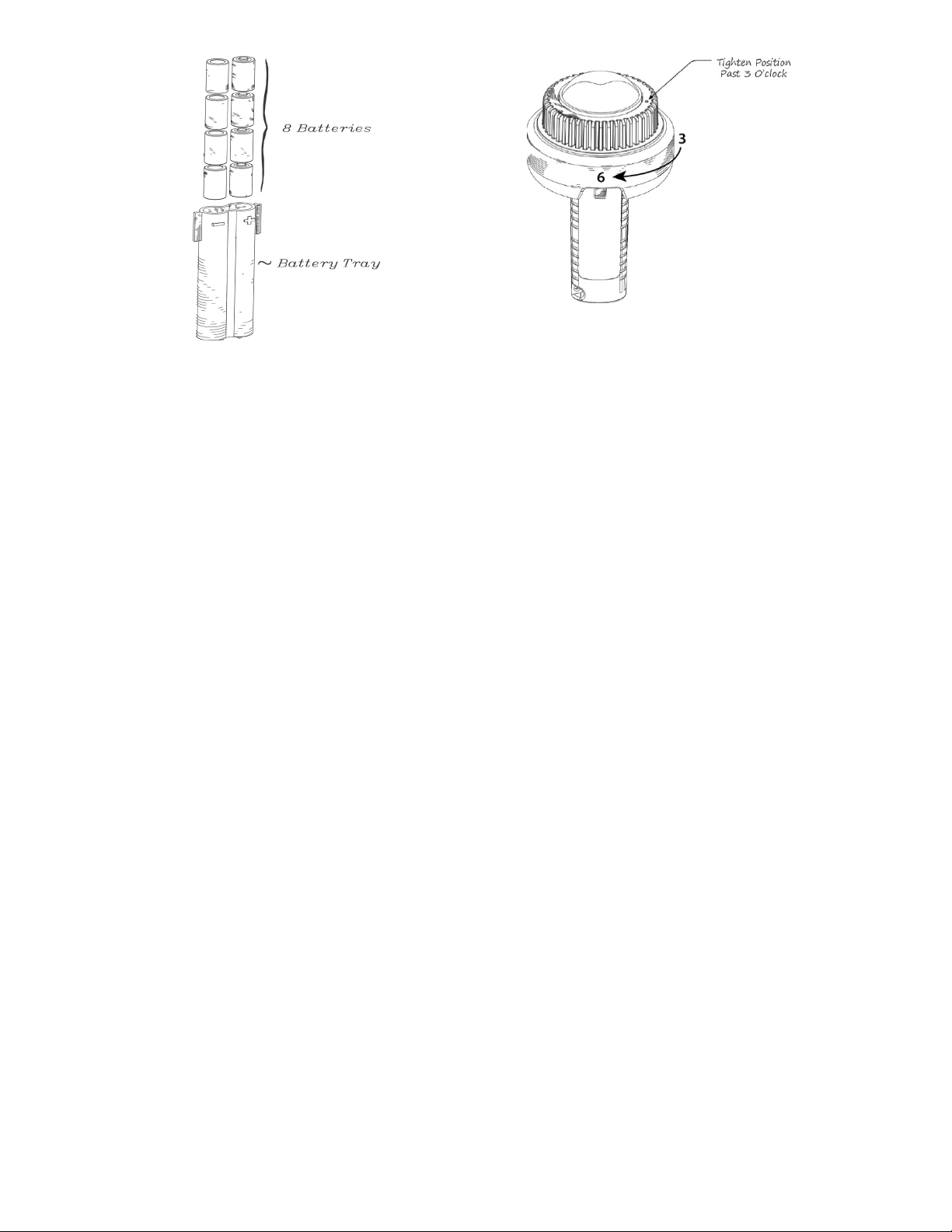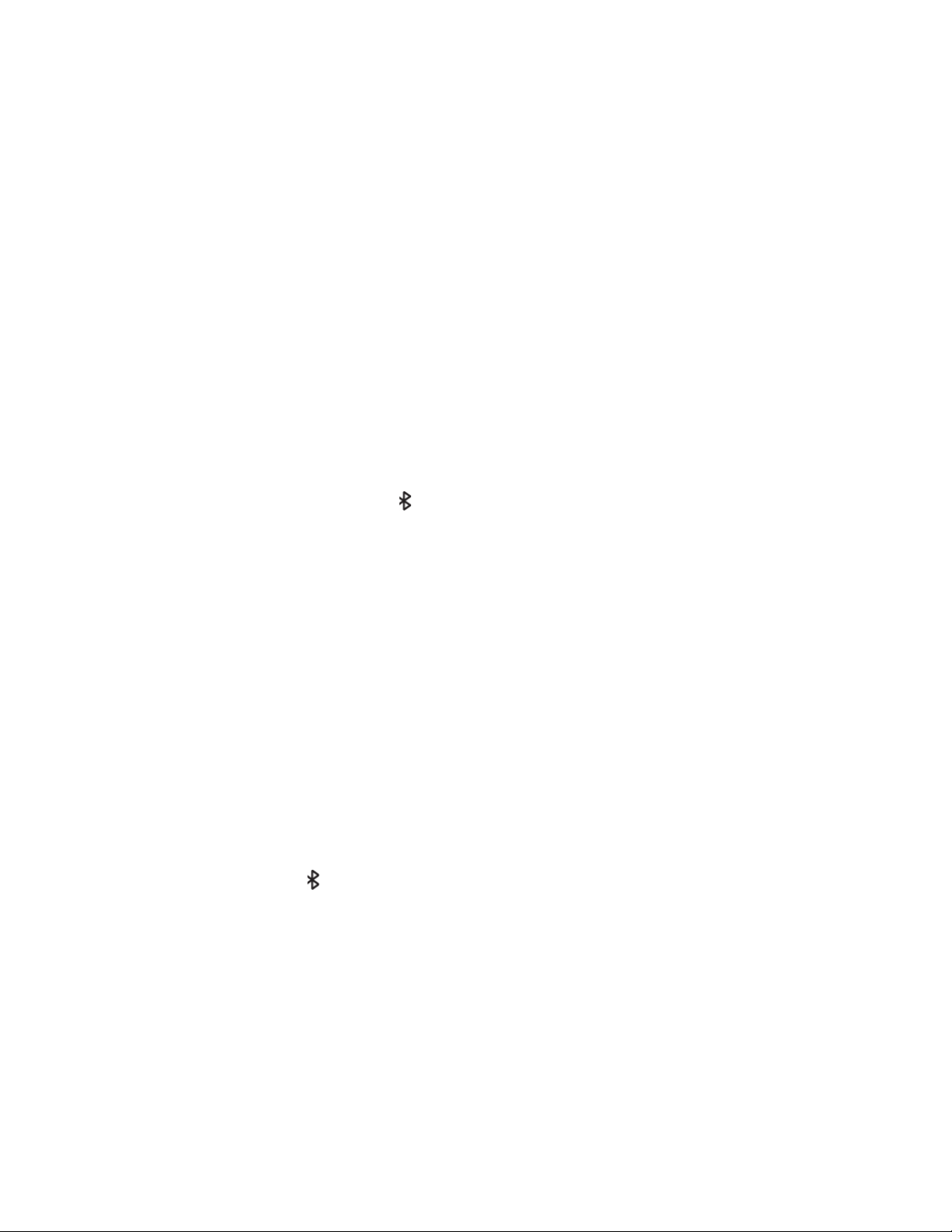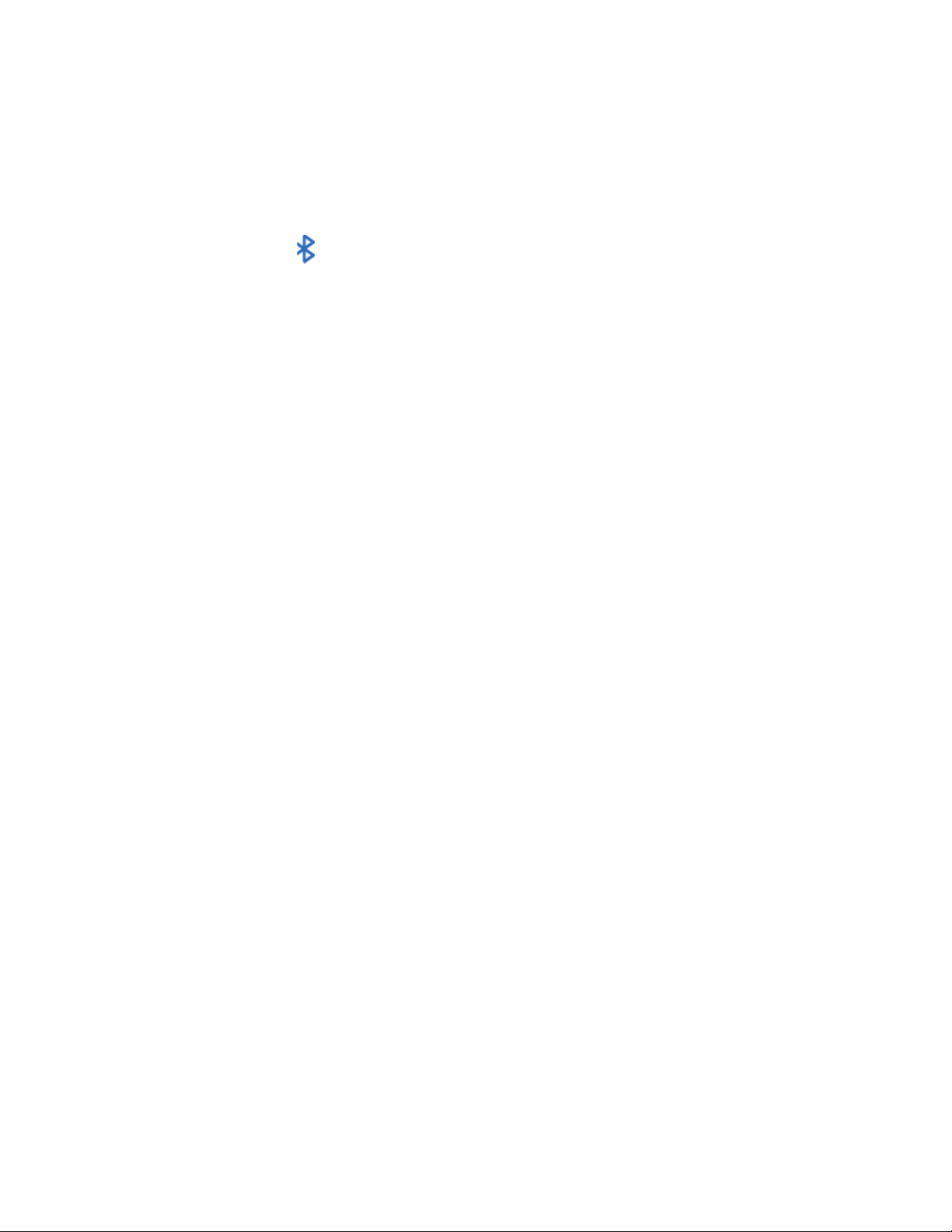
Sirius Signal | 1042 N. El Camino Real, B-200 Encinitas, CA 92024 | (888) 526-0005 |SiriusSignal.com
2
Contents
1FEATURES.................................................................................................................4
2SAFETY WARNINGS..................................................................................................4
3MODES ....................................................................................................................4
3.1 Manual Mode ......................................................................................................4
3.2 Bluetooth Mode ...............................................................................................5
4CHANGING BATTERIES.............................................................................................5
4.1 Reinstalling the LED Module .................................................................................6
5SPECIFICATIONS ......................................................................................................7
5.1 Environment ........................................................................................................7
5.2 Buoyancy .............................................................................................................7
5.3 LED Wavelength...................................................................................................7
5.4 Run Time .............................................................................................................7
5.5 Average Effective Intensity for Visual Light ............................................................8
5.6 Average Effective Intensity for Infrared Light .........................................................8
5.7 Sure Swift Paddle Switch Design ...........................................................................8
5.8 Battery Requirement.............................................................................................8
5.9 Bluetooth .............................................................................................................8
5.10 Dimensions.......................................................................................................8
5.11 Weight ..............................................................................................................8
5.12 Additional Compliance......................................................................................9
6DISPLAYING THE LIGHT............................................................................................9
7MAINTENANCE ........................................................................................................9
8THE SIRIUS SIGNAL SYSTEM .....................................................................................9
9THE SIRIUS SIGNAL APPLICATION ............................................................................9
9.1 Installation of Phone Application ........................................................................10
9.2 Operation of Phone Application .........................................................................10
9.2.1 Home Page...............................................................................................10
9.2.2 Test Light ..................................................................................................10