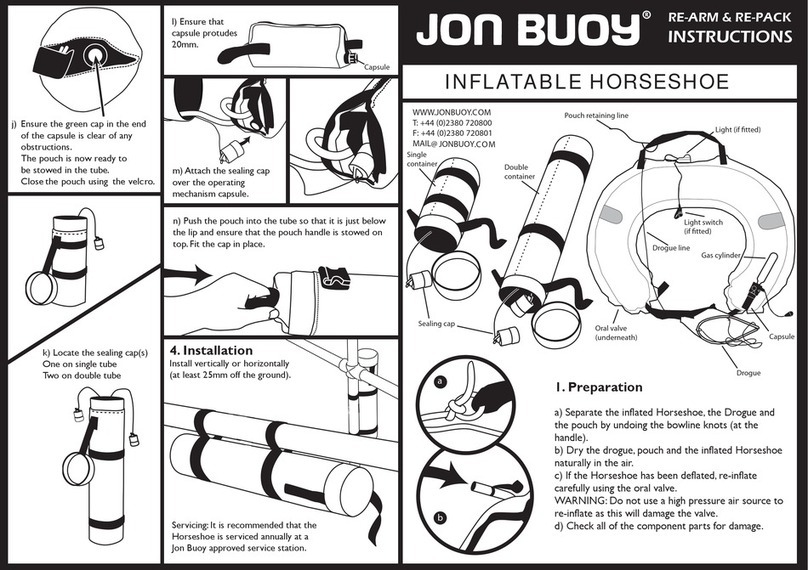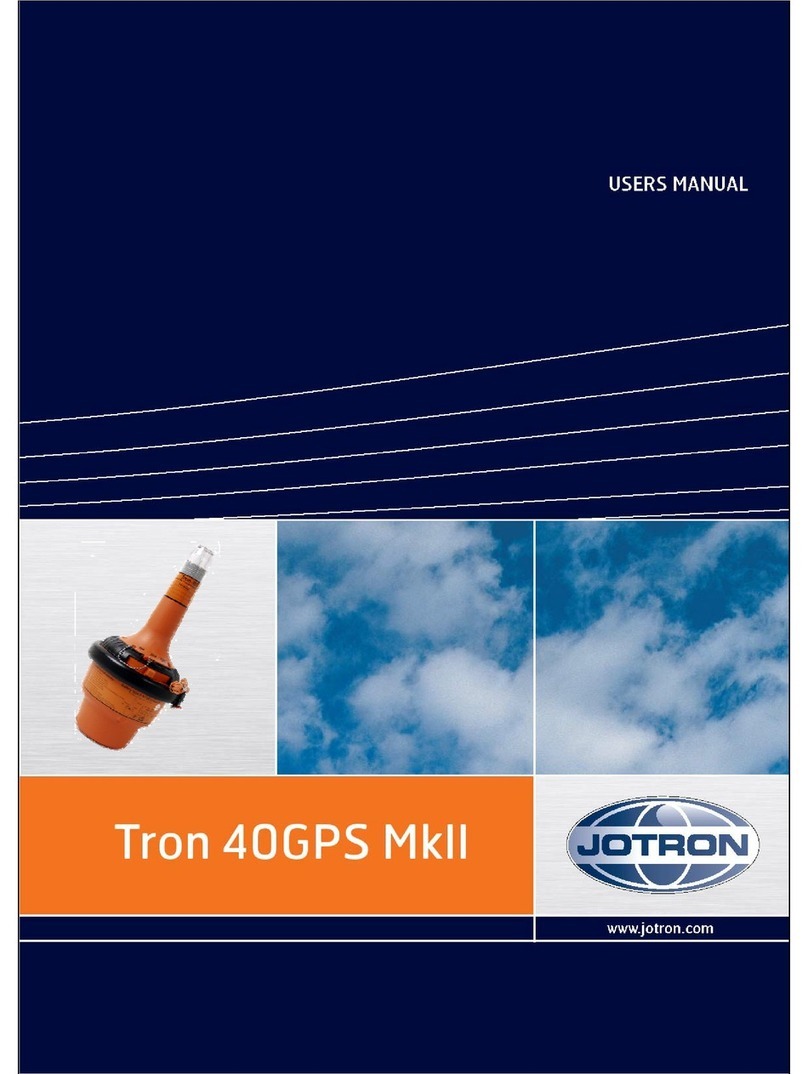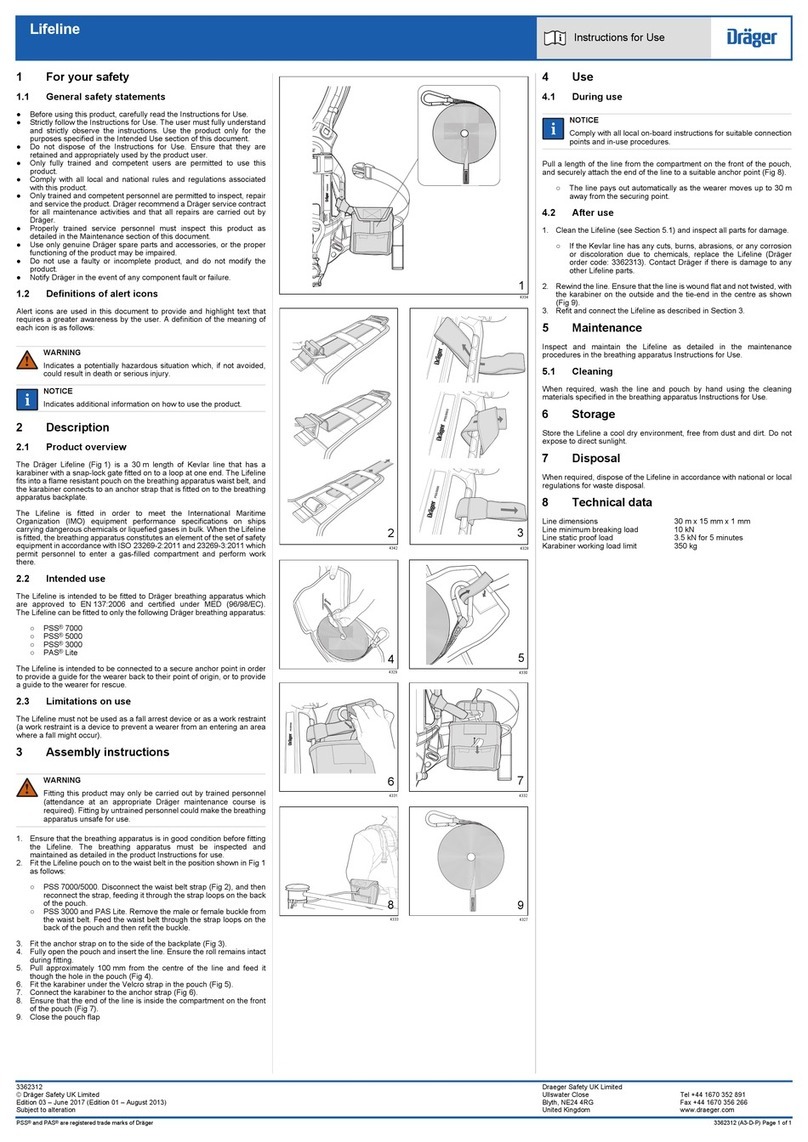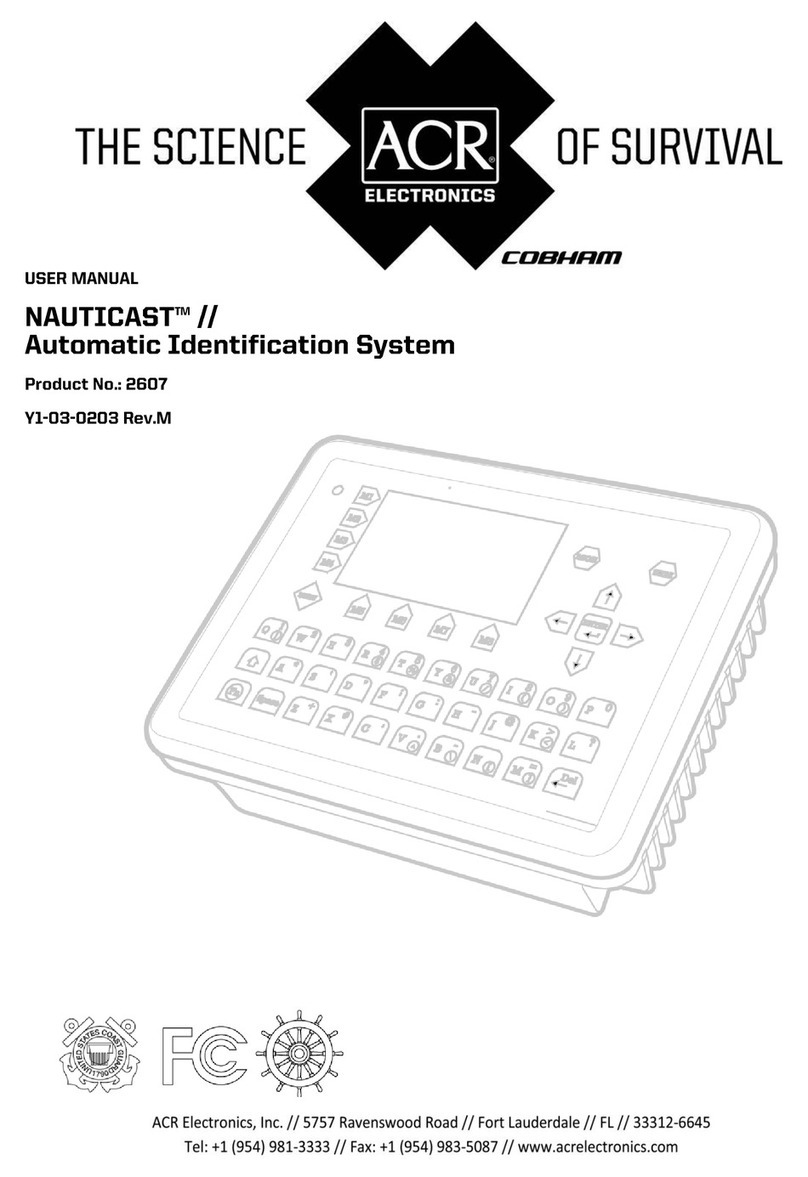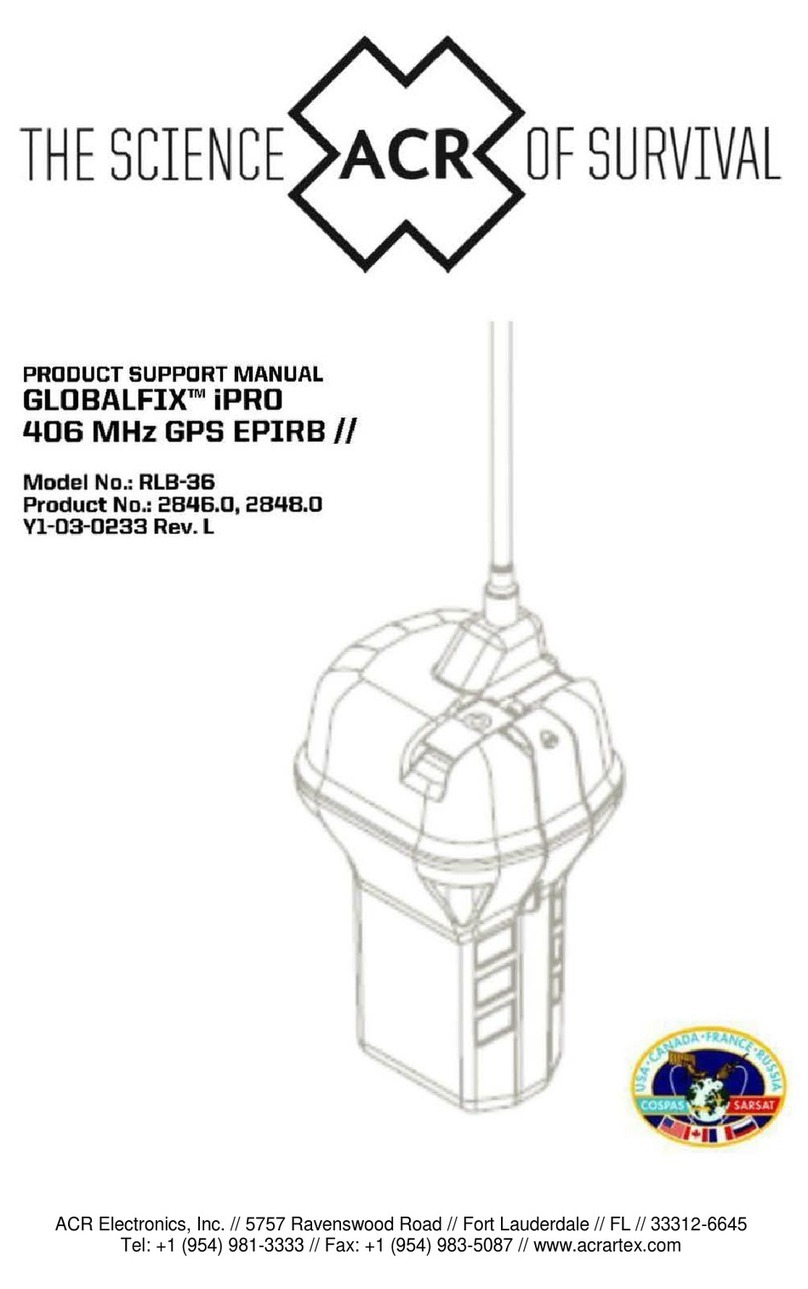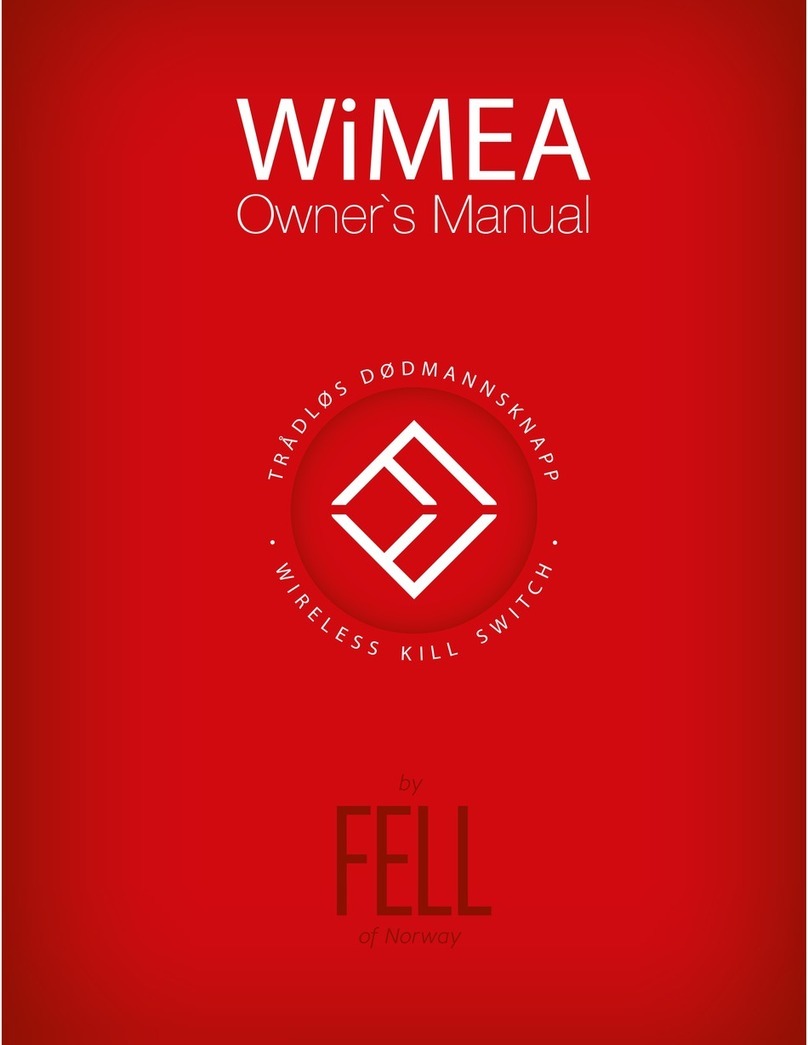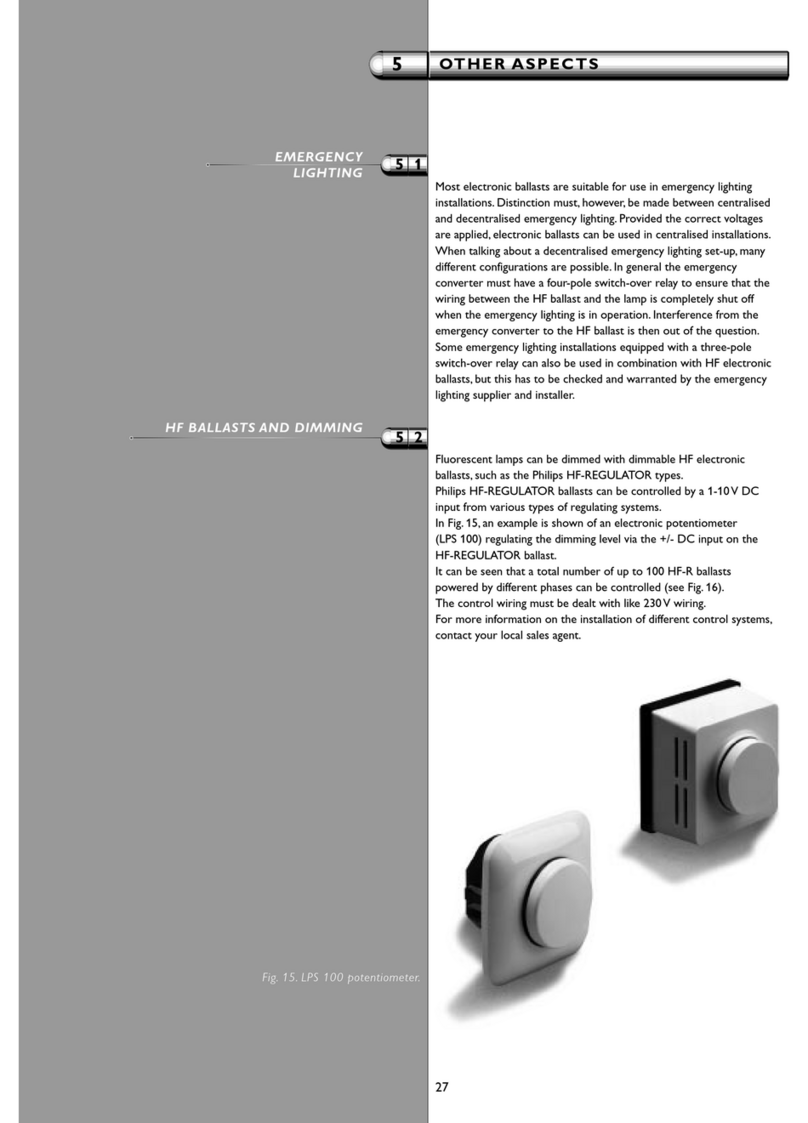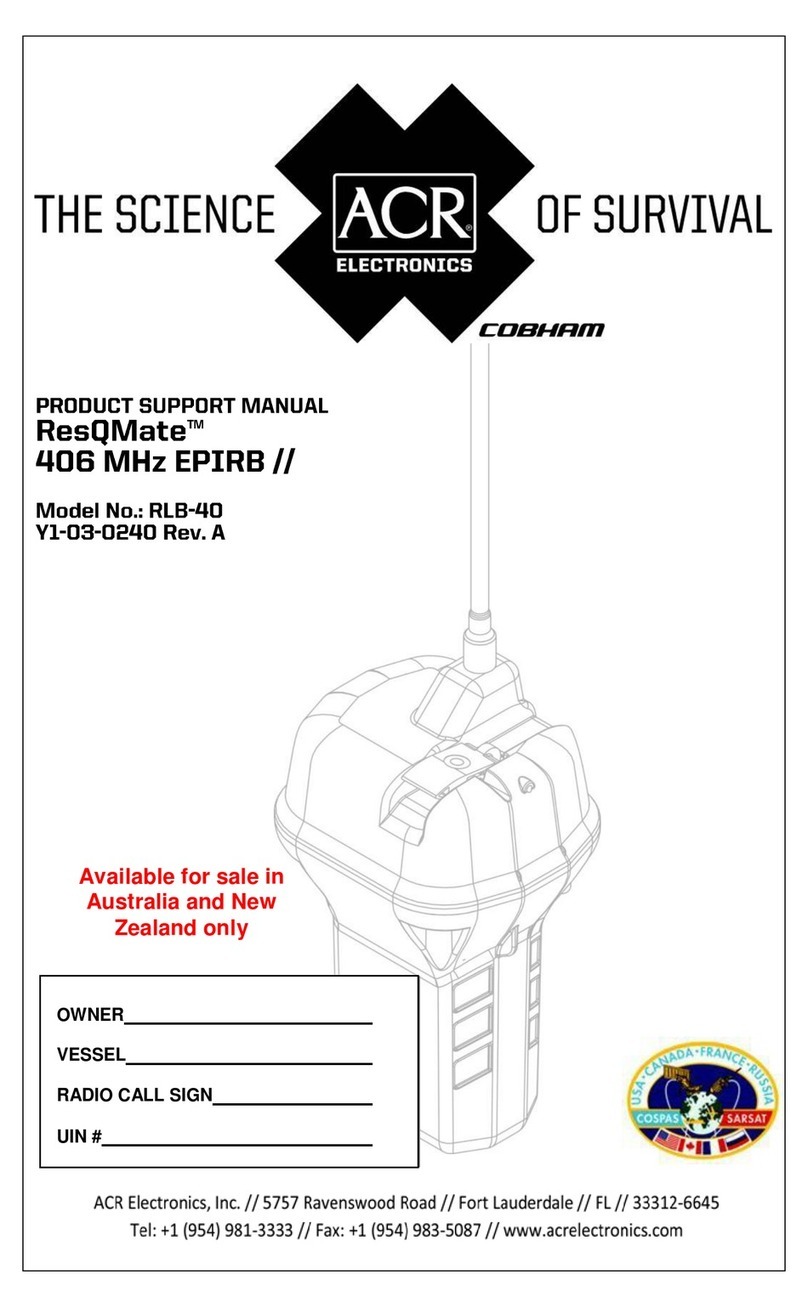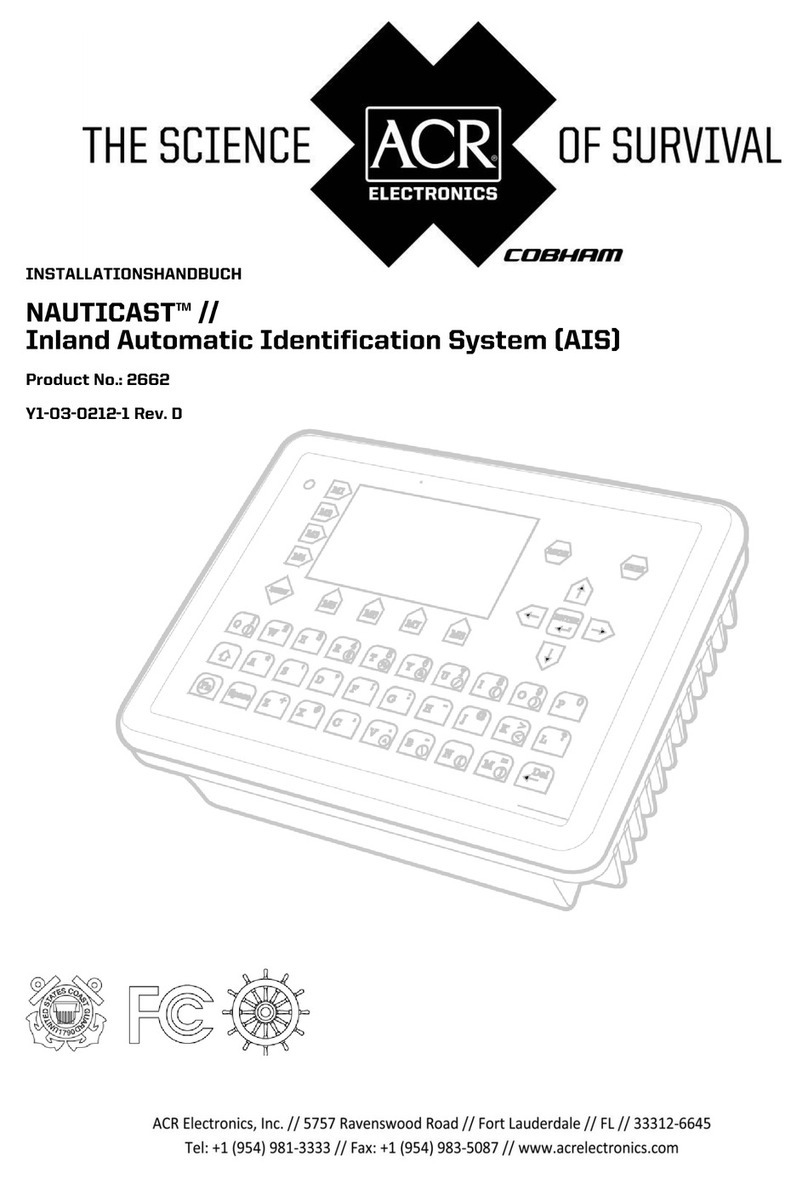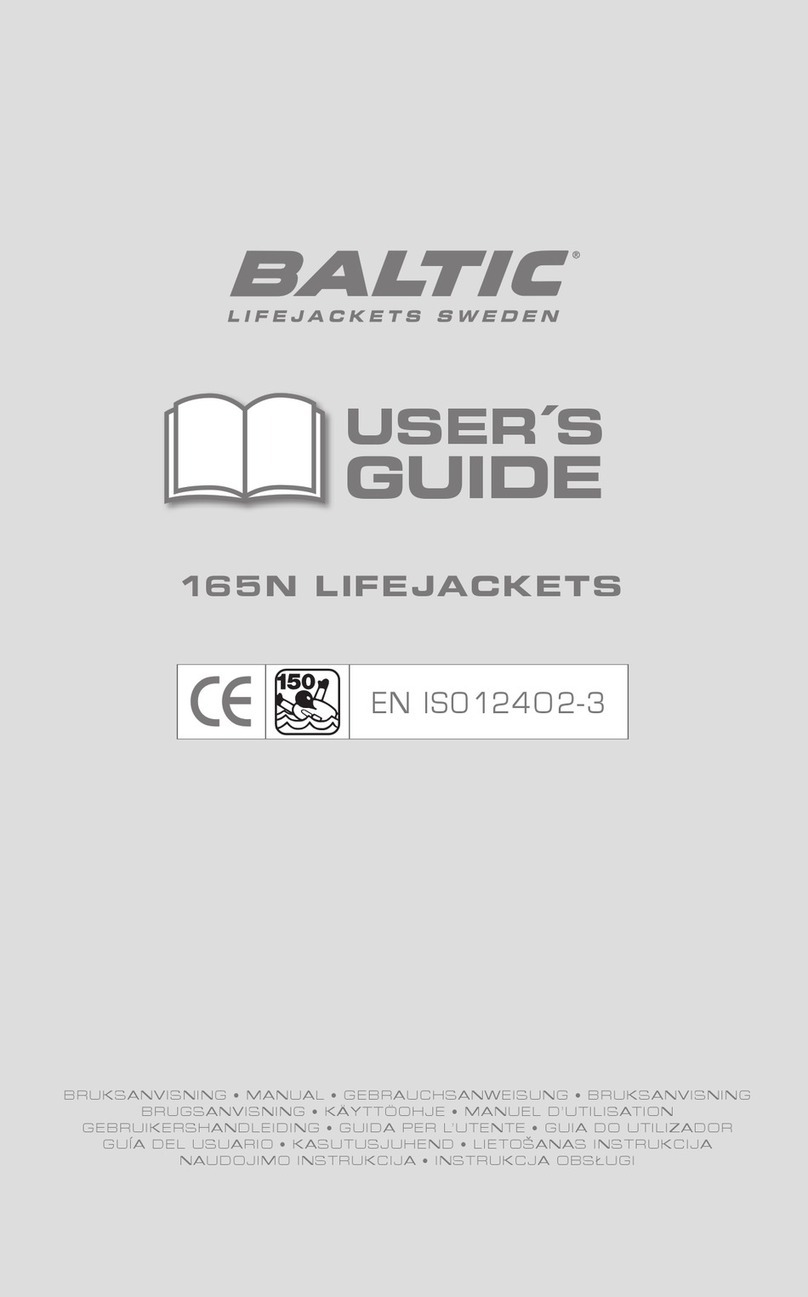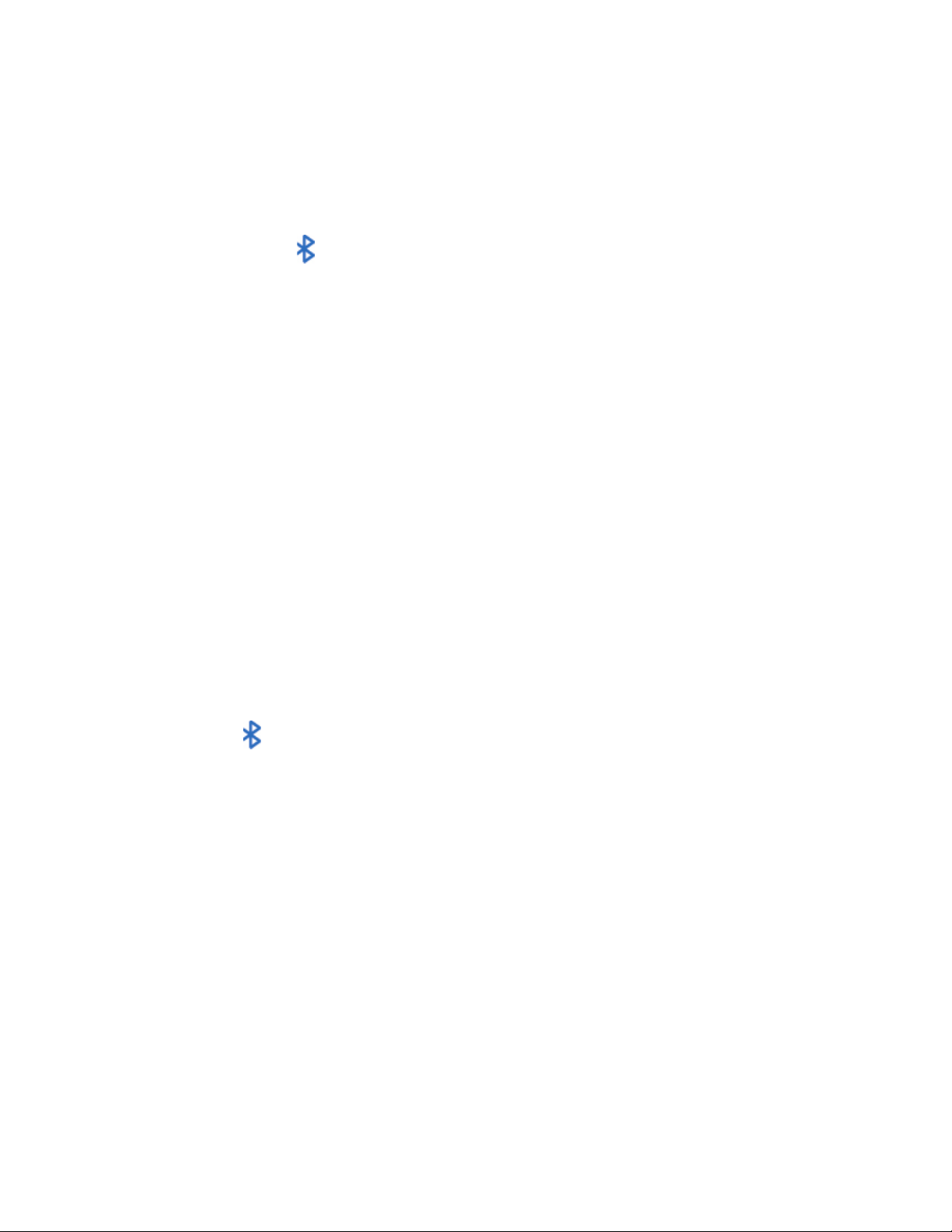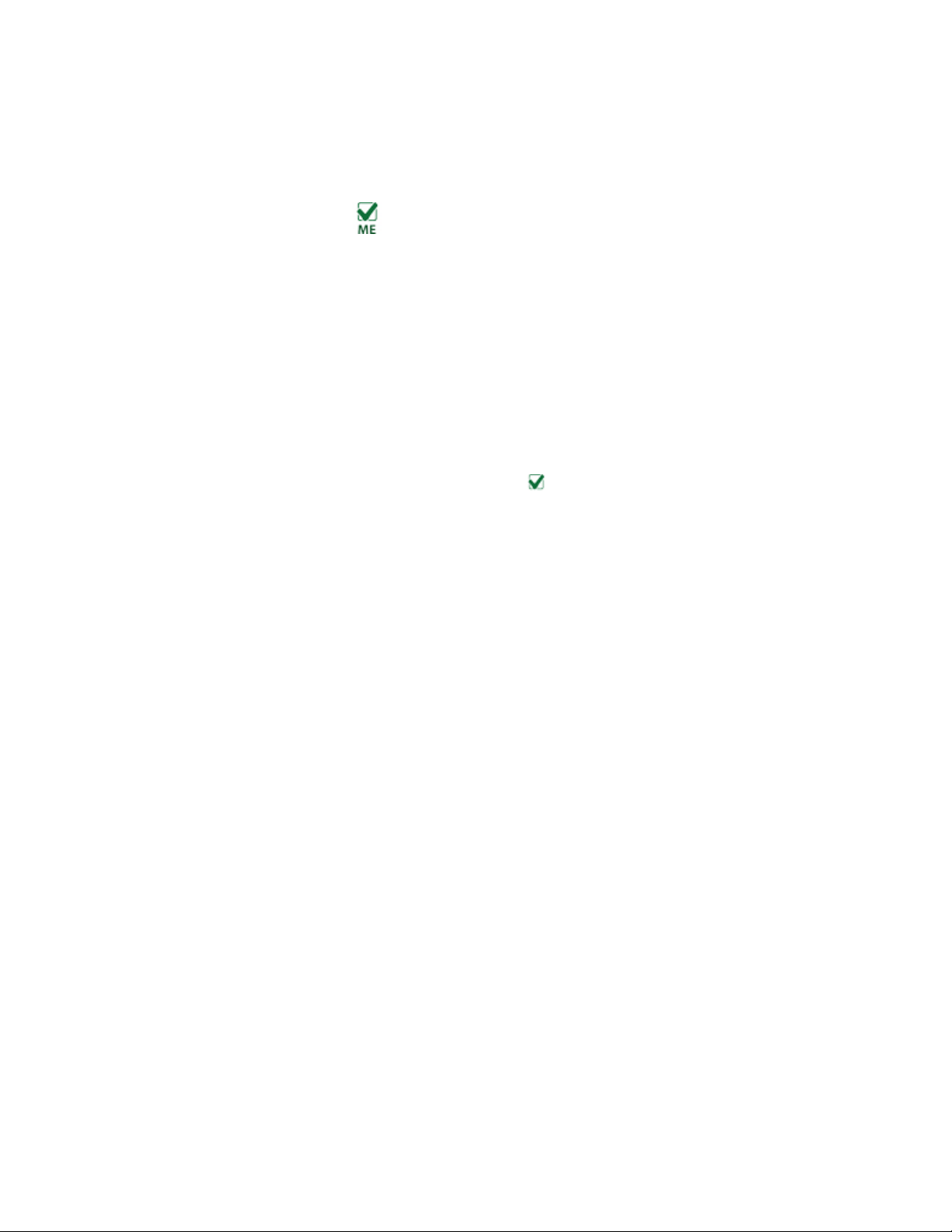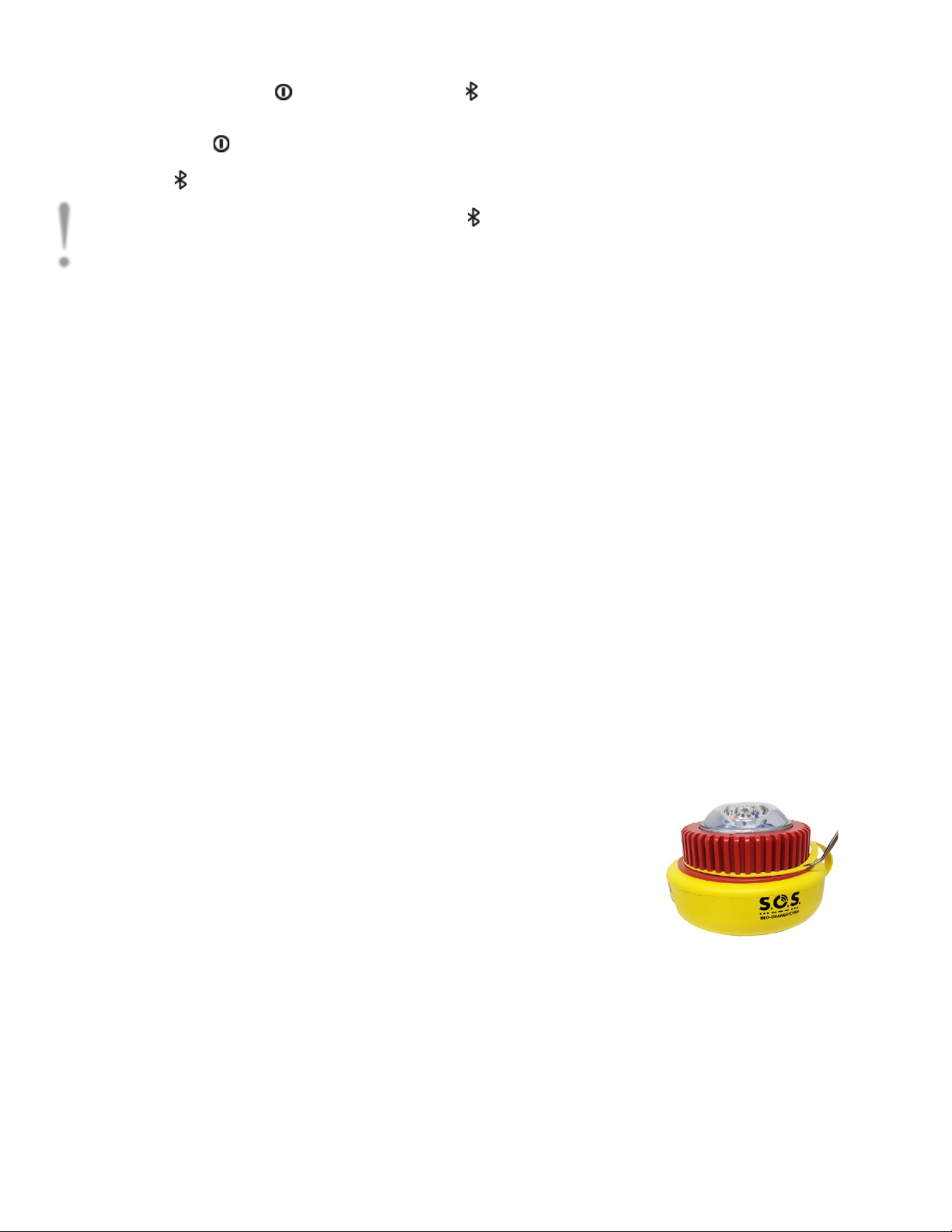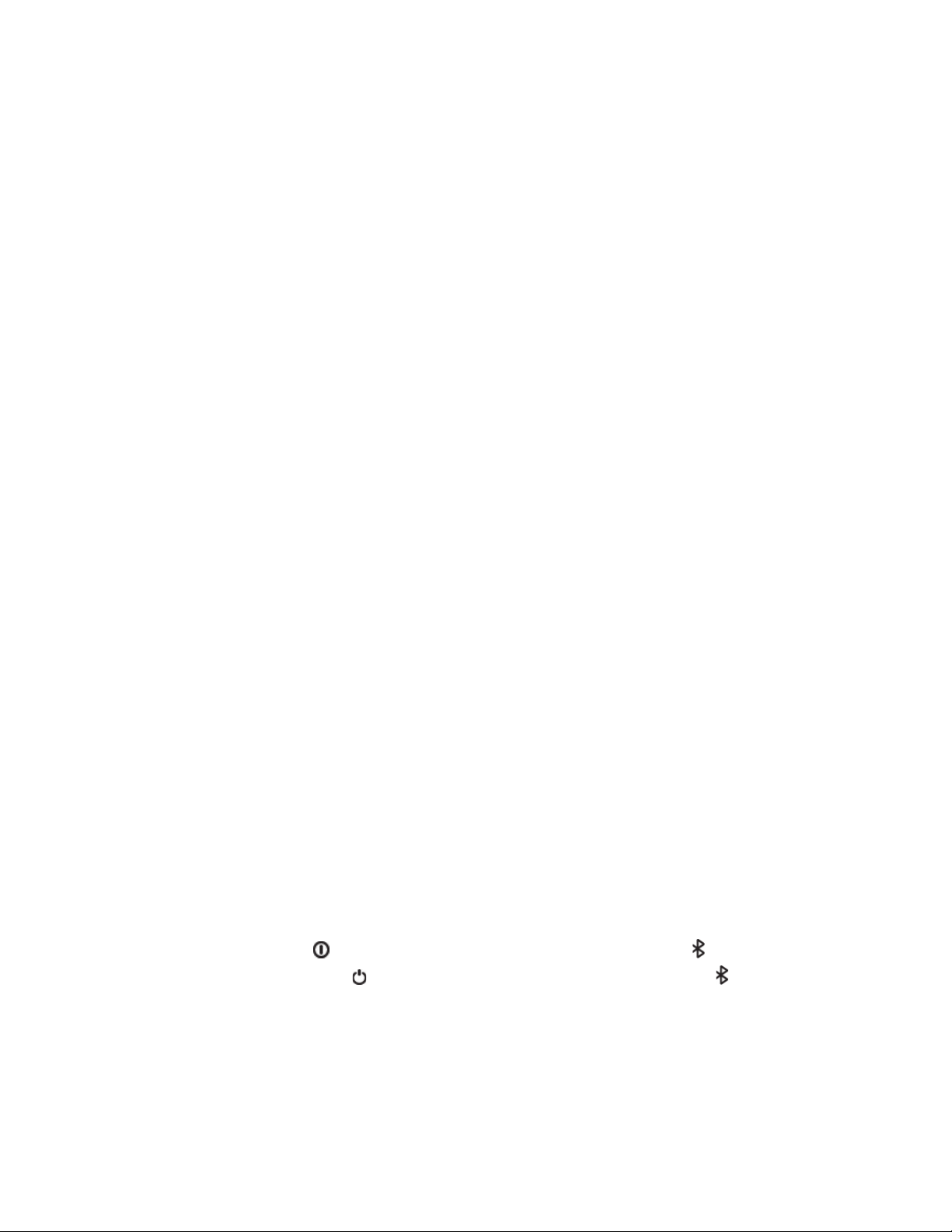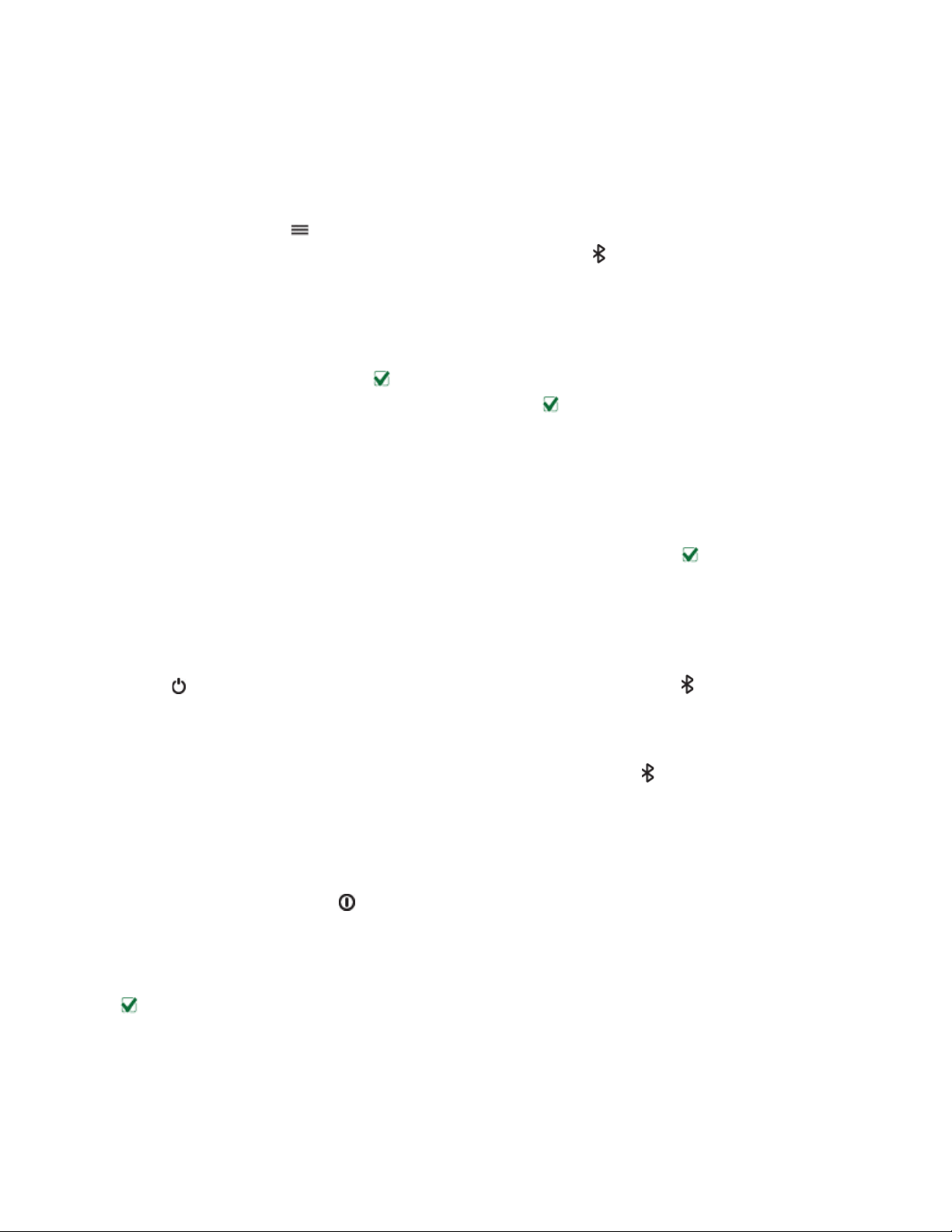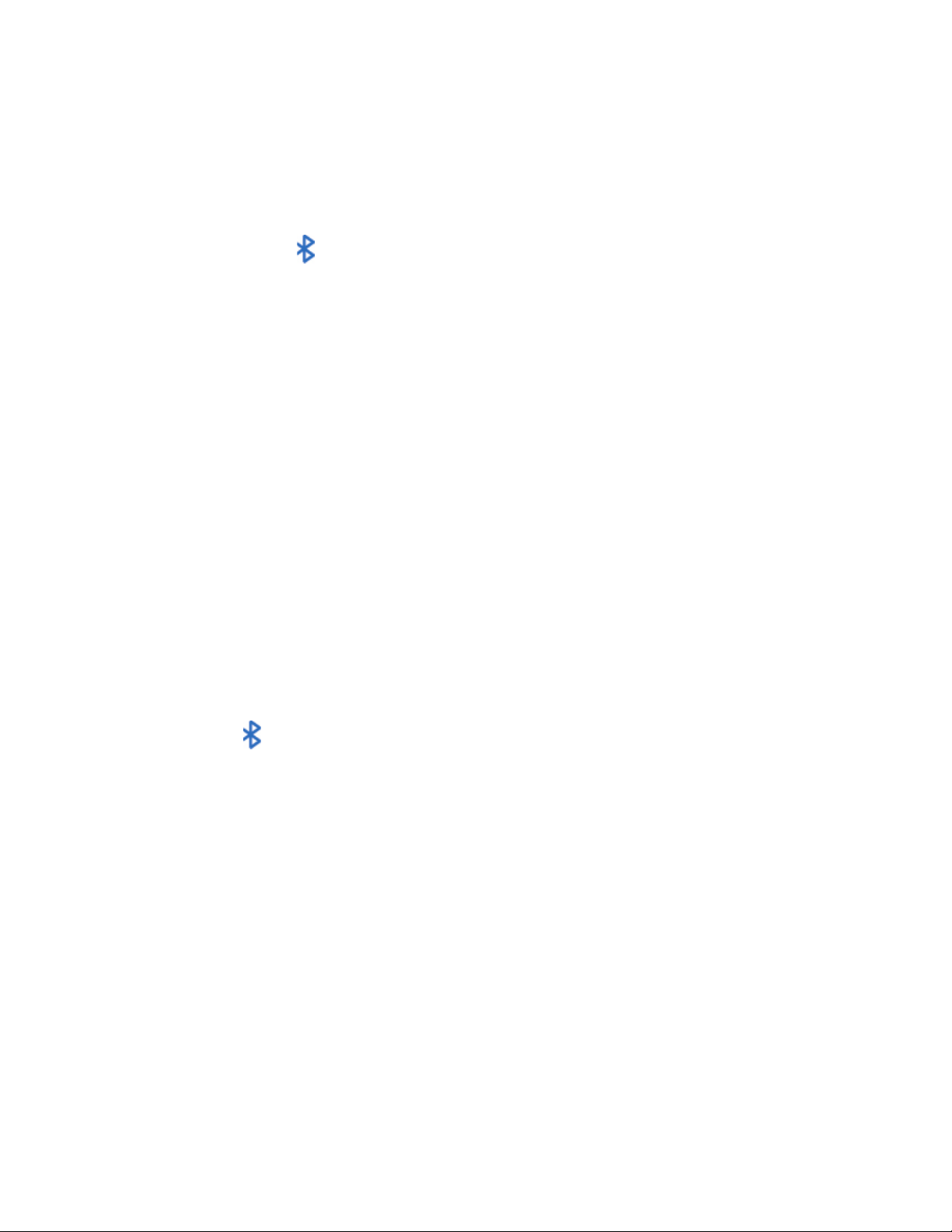
Sirius Signal | 1042 N. El Camino Real, B-200 Encinitas, CA 92024 | (888) 526-0005 |SiriusSignal.com
2
Contents
1FEATURES.................................................................................................................4
2SAFETY WARNINGS..................................................................................................4
3MODES ....................................................................................................................4
3.1 Manual Mode ......................................................................................................4
3.2 Bluetooth Mode ...............................................................................................4
4CHANGING BATTERIES.............................................................................................5
4.1 RTCM/USCG requirement 6.2.3: Replacement of power supply...............................5
4.2 Reinstalling the LED Module ...................................................................................6
5SPECIFICATIONS ......................................................................................................7
5.1 Environment ........................................................................................................7
5.2 Buoyancy .............................................................................................................7
5.3 LED Wavelength...................................................................................................7
5.4 Run Time .............................................................................................................7
5.5 Average Effective Intensity for Visual Light ............................................................7
5.6 Average Effective Intensity for Infrared Light .........................................................7
5.7 Sure Swift Paddle Switch Design ...........................................................................7
5.8 Battery Requirement DO NOT USE RECHAREABLES ..............................................7
5.9 Bluetooth .........................................................................................................8
5.10 Dimensions.......................................................................................................8
5.11 Weight ..............................................................................................................8
5.12 Additional Compliance......................................................................................8
6DISPLAYING THE LIGHT............................................................................................8
7MAINTENANCE AND SERVICE PARTS........................................................................9
8THE SIRIUS SIGNAL SYSTEM .....................................................................................9
9THE SIRIUS SIGNAL MOBILE APP ..............................................................................9
9.1 Installation of Mobile App ....................................................................................9
Android....................................................................................................................9
iPhone......................................................................................................................9
9.2 Operation of Mobile App ...................................................................................10