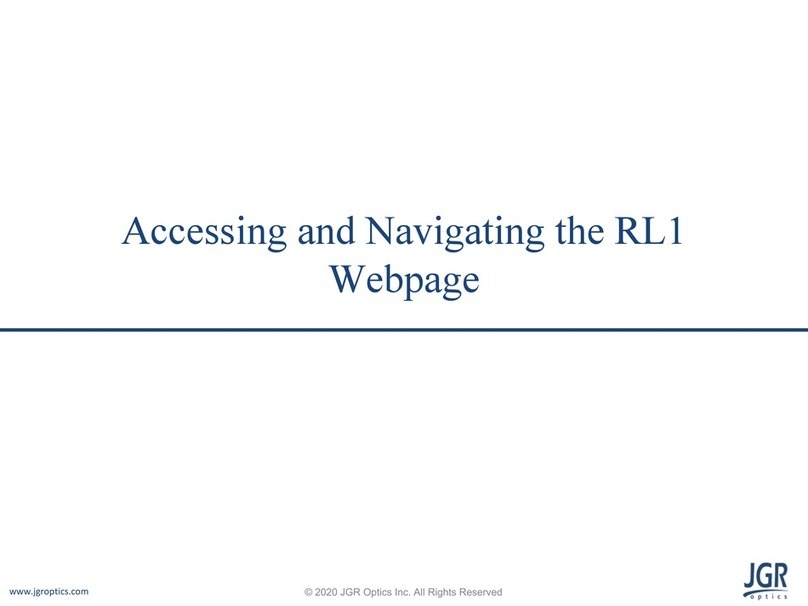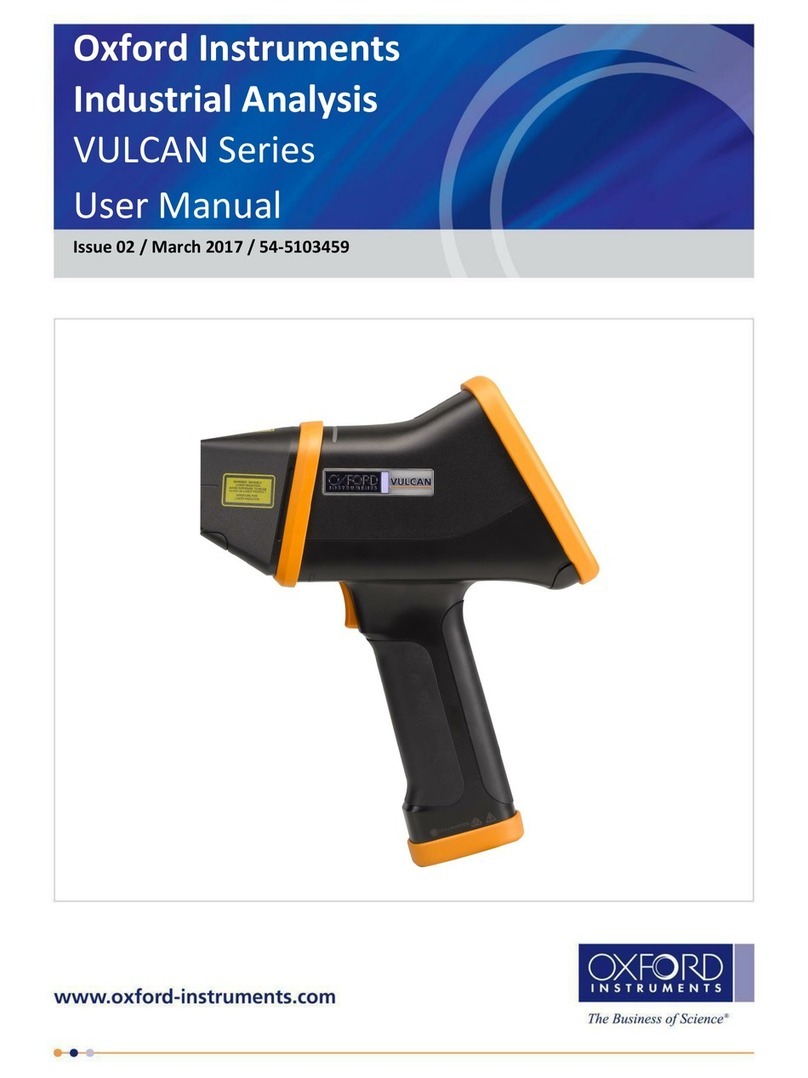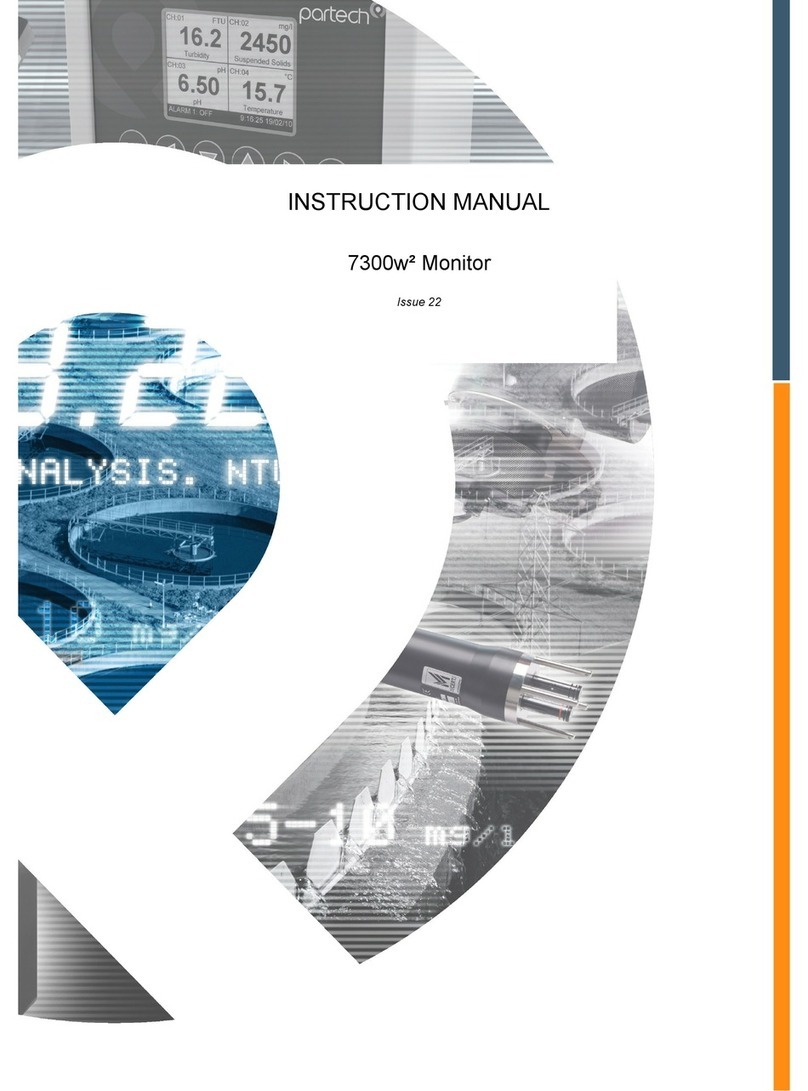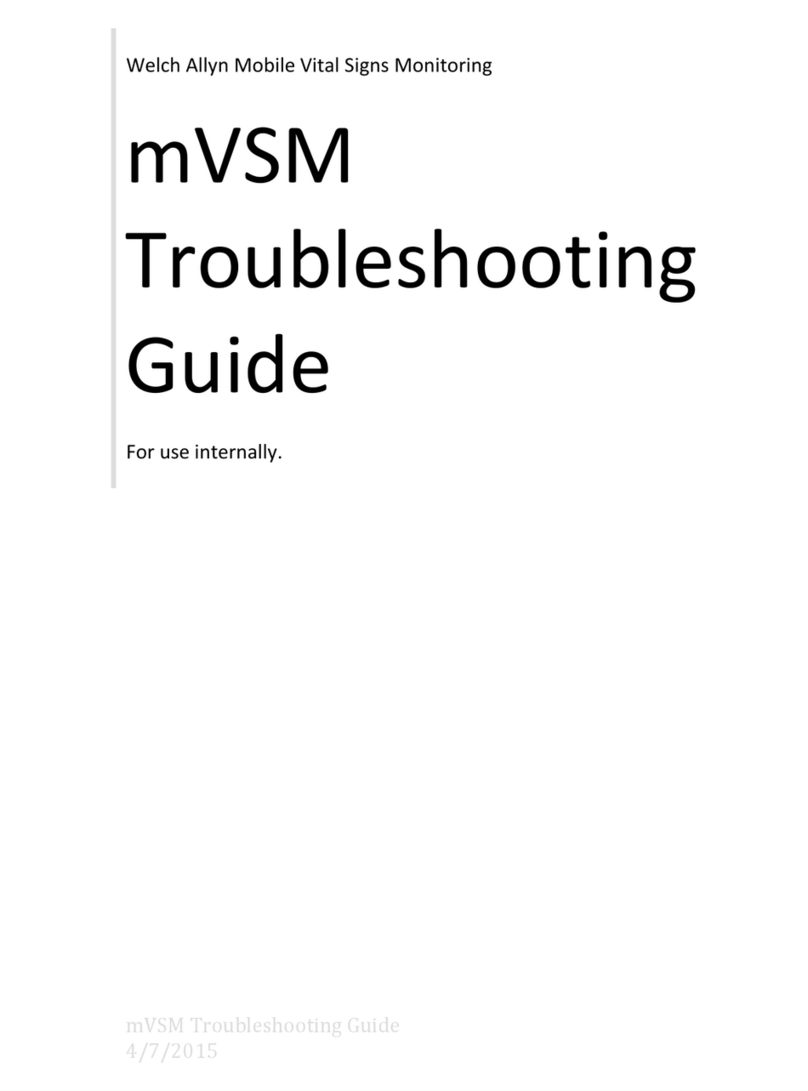Sirius Technologies ST501 User manual

Sirius Technologies, Inc.
418-B Cloverleaf Dr. Baldwin Park, CA 91706
•TEL:(626)934-0100 • FAX:(626)934-0161 •E-Mail: [email protected]
Page 1
Model#: ST501
CO2/Temp/RH Indoor Air Quality Meter
Users Manual

Sirius Technologies, Inc.
418-B Cloverleaf Dr. Baldwin Park, CA 91706
•TEL:(626)934-0100 • FAX:(626)934-0161 •E-Mail: [email protected]
Page 2
TABLE OF CONTENTS
FEATURES & SPECIFICATIONS....................................................................................... 3
WHAT’S IN THE BOX ......................................................................................................... 7
START UP AND GENERAL OPERATION ......................................................................... 8
•Recording and Datalogging........................................................................................................................... 9
•LCD Display and Setups ............................................................................................................................... 11
•Parameter Setup Screen (1-7) ..................................................................................................................... 12
•CO2 Calibration- Using PC software......................................................................................................... 20
PC SOFTWARE & DRIVER INSTALLATION ................................................................... 25
USING PC SOFTWARE .................................................................................................... 43
WARRANTY ...................................................................................................................... 51

Sirius Technologies, Inc.
418-B Cloverleaf Dr. Baldwin Park, CA 91706
•TEL:(626)934-0100 • FAX:(626)934-0161 •E-Mail: [email protected]
Page 3
FEATURES & SPECIFICATIONS
Features
•3 Independent CO2, humidity and temperature sensors
•User operated CO2 calibration
•Datalogging- 50,000 records
•Fast USB download (50,000 records in less than 10 seconds)
•Internal backup battery to maintain date/time setting
•Power management IC to increase batter efficiency
•Easy- to-Use PC software for parameter settings and data analysis
•Internal CO2 alarm buzzer
Specifications
•CO2 sensor - GE Dual Beam Absorption Infrared™
•Temperature/Humidity sensors
•Measurement range - 0 to 5,000 ppm display
•Display Resolution - ±1 ppm
•Accuracy - ±75 ppm or 10% of reading (whichever is greater)
•Datalogging- 50,000 records

Sirius Technologies, Inc.
418-B Cloverleaf Dr. Baldwin Park, CA 91706
•TEL:(626)934-0100 • FAX:(626)934-0161 •E-Mail: [email protected]
Page 4
Applications
•• Building HVAC monitoring
•• Indoor air quality survey
•• Locate the presence of combustion fumes from vehicles and appliances
General
Operation Condition 32-122F(0-50C)
0-95%,RH,non-condensing
Storage Temperature -4 to 140F(-20 to 60C)
CO2 Sensor
Type Non-dispersive infra-red (NDIR)
Measurement Range 0 to 5,000 ppm
Accuracy ±75 ppm or 10% of reading (whichever is greater)
Resolution ±1 ppm
Response Time 2 seconds
Relative Humidity Sensor
Type CMOSens
Measurement Range 10%-90%
Accuracy 2.5%
Resolution 0.1%
Response Time 8 Seconds
Temperature Sensor
Type Thermistor
Measurement Range 0 to 50C
Accuracy ±0.5C from 0-50C
Resolution 0.1C
Response Time 1 seconds
Power Supply
Battery Four AA batteries
Battery Operation 24 hours
External Power Supply 6V VDC with 0.5A

Sirius Technologies, Inc.
418-B Cloverleaf Dr. Baldwin Park, CA 91706
•TEL:(626)934-0100 • FAX:(626)934-0161 •E-Mail: [email protected]
Page 5
ST501 Model Number
1.
Mode 4.
Down
Arrow
2.
Enter 5.
Up
Arrow
3.
Power 6.
Record
Buttons
Model # Description
ST501U CO2/Temperture/Humidity Meter
ST501DU CO2/Temperture/Humidity Meter with data recording

Sirius Technologies, Inc.
418-B Cloverleaf Dr. Baldwin Park, CA 91706
•TEL:(626)934-0100 • FAX:(626)934-0161 •E-Mail: [email protected]
Page 6
LCD Display
1. Warm Up 12. Meter/Foot
2. Recording 13. % PPM
3. Calibration 14. Temperature Reading
4. USB 15. Flow Rate
5. Outside- CO2 16. Time & Date
6. Setting 17. Elevation
7. Alarm 18. Humidity
8. High 19. Memory Left
9. Low 20. Battery
10. Maximum 21. CO2 Reading
11, Minimum

Sirius Technologies, Inc.
418-B Cloverleaf Dr. Baldwin Park, CA 91706
•TEL:(626)934-0100 • FAX:(626)934-0161 •E-Mail: [email protected]
Page 7
WHAT’S IN THE BOX
1.Main Unit 2. USB Cable 3. Installation Disk
4. 4X1.5V AA Alkaline
Battery
5. 6V DC Adaptor

Sirius Technologies, Inc.
418-B Cloverleaf Dr. Baldwin Park, CA 91706
•TEL:(626)934-0100 • FAX:(626)934-0161 •E-Mail: [email protected]
Page 8
START UP AND GENERAL OPERATION
Hold the Power button for 2 seconds to turn on ST501.
Wait 20 seconds until the “Warm-up” turns off.
The unit is ready to use.
ST501 Buttons
1.
Mode 4.
Down
Arrow
2.
Enter 5.
Up
Arrow
3. Power 6.
Record

Sirius Technologies, Inc.
418-B Cloverleaf Dr. Baldwin Park, CA 91706
•TEL:(626)934-0100 • FAX:(626)934-0161 •E-Mail: [email protected]
Page 9
Recording and Datalogging
Hold for 2 seconds to start data recording.
Sampling rate (5sec / 10sec / 1min / 5min / 10min / 30min / 1 hour)
can only be set from PC setup screen.

Sirius Technologies, Inc.
418-B Cloverleaf Dr. Baldwin Park, CA 91706
•TEL:(626)934-0100 • FAX:(626)934-0161 •E-Mail: [email protected]
Page 10
Power Saving Mode (Datalogging)
Sampling rate longer than 5 minutes (5min / 10min / 30min / 1 hour) will automatically turn
on power-saving mode. The ST501 will be in power-saving mode during the
non-samping period. One minute before the sampling time, the ST501 will turn on to
take the sample. After the sampling is done, the ST501 will turn back to power-saving
mode. While in the power-saving mode, the ST501 will not respond to any key inputs.
Hold for 2 seconds to exit the datalogging mode.
Sampling Interval Power-Saving
5 seconds
10 seconds
1 minutes
5 minutes 9
10 minutes 9
30 minutes 9
1 hour 9

Sirius Technologies, Inc.
418-B Cloverleaf Dr. Baldwin Park, CA 91706
•TEL:(626)934-0100 • FAX:(626)934-0161 •E-Mail: [email protected]
Page 11
LCD Display and Setups
Main Screens (1-6)
1. 2. 3.
Main Screen
% of Memory Left Maximum Reading:
CO2/Rh/Temp
4. 5. 6.
Minimum Reading:
CO2
Humidity &
Temperature
CFM/P ventilation
(Cubic Foot Per
Minute Per
Person)
l/p/s Ventilation
(Liter Per Second)
Press to rotate the screen in the clockwise direction.
Press to rote the screen in the counter-clockwise direction.
Clear Memory
Press & together to clear the datalogging memory and restore the memory
capacity back to 100%.

Sirius Technologies, Inc.
418-B Cloverleaf Dr. Baldwin Park, CA 91706
•TEL:(626)934-0100 • FAX:(626)934-0161 •E-Mail: [email protected]
Page 12
Parameter Setup Screen (1-7)
1. 2. 3. 4.
Elevation
Setting
Clock
Setting
Alarm Buzzer
Setting
High CO2
Alarm Setting
5. 6. 7.
Low CO2
Alarm Setting
Setting Outside
CO2 Value
CO2
Calibration

Sirius Technologies, Inc.
418-B Cloverleaf Dr. Baldwin Park, CA 91706
•TEL:(626)934-0100 • FAX:(626)934-0161 •E-Mail: [email protected]
Page 13
1. Elevation Setting
•Press and to enter the setting menu.
•Press to enter the setting mode. (Digits start to flash).
•Press to increase elevation setting in the interval of 500.
•Press to decrease elevation setting in the interval of 500.
•Press again to save the settings and exit.

Sirius Technologies, Inc.
418-B Cloverleaf Dr. Baldwin Park, CA 91706
•TEL:(626)934-0100 • FAX:(626)934-0161 •E-Mail: [email protected]
Page 14
2. Clock Setting
•Press and to enter the setting menu.
•Press 1 x time to reach the Clock-Setting screen.
•Press to rotate between digits.
Unit Enter Value (0-9) Range
Hour
Use and
(0AM -11PM)
Minute
Use and
(0-59)
Month
Use and
(1-12)
Date
Use and
(1 to 31)
Year
Use and
(2001-2037)
Press to save and exit the Time Setting menu.

Sirius Technologies, Inc.
418-B Cloverleaf Dr. Baldwin Park, CA 91706
•TEL:(626)934-0100 • FAX:(626)934-0161 •E-Mail: [email protected]
Page 15
3. Audible Alarm Setting
•Press and to enter the setting menu.
•Press 2 times.
•Press to enter the Audible Alarm Setting Page. Current audible alarm
status(On/Off) will start to flash.
•Use and keys to switch between On/Off.
•Press to save and exit.

Sirius Technologies, Inc.
418-B Cloverleaf Dr. Baldwin Park, CA 91706
•TEL:(626)934-0100 • FAX:(626)934-0161 •E-Mail: [email protected]
Page 16
4. CO2 High Alarm Setting
•Press and to enter the setting menu.
•Press 3 times
•Press to enter the High Alarm Setting Menu (First digit starts to flash)
•Press to rotate between digits
Unit Select Digit Enter Value
1st digit
Use and Select (0-9)
2nd digit
Use and Select (0-9)
3rd digit
Use and Select (0-9)
4th digit
Use and Select (0-9)
Press to save and exit the High Alarm Setting menu.

Sirius Technologies, Inc.
418-B Cloverleaf Dr. Baldwin Park, CA 91706
•TEL:(626)934-0100 • FAX:(626)934-0161 •E-Mail: [email protected]
Page 17
5. CO2 Low Alarm Setting
•Press + to enter the setting menu
•Press 4 times
•Press to enter the Low Alarm Setting Menu (First digit starts to flash)
•Press to rotate between digits
Unit Enter Value
1st digit
Use and Select (0-9)
2nd digit
Use and Select (0-9)
3rd digit
Use and Select (0-9)
4th digit
Use and Select (0-9)
Press Enter to save and exit the Low Alarm Setting menu.

Sirius Technologies, Inc.
418-B Cloverleaf Dr. Baldwin Park, CA 91706
•TEL:(626)934-0100 • FAX:(626)934-0161 •E-Mail: [email protected]
Page 18
6. Enter Outside CO2 Value (default setting is 400ppm)
Enter Outside CO2 Manually:
•Press + to enter the setting menu.
•Press 5 times
•Press to enter the Outside CO2 setting Menu (First digit starts to flash)
•Press to rotate between digits
Unit Enter Value
1st digit
Use and Select (0-9)
2nd
digit Use and Select (0-9)
3rd digit
Use and Select (0-9)
4th digit
Use and Select (0-9)
Press to save and exit the Low Alarm Setting menu.
Accept current CO2 reading as Outside CO2 value
Press and hold to 2 seconds. The current CO2 reading will be stored in the
memory.

Sirius Technologies, Inc.
418-B Cloverleaf Dr. Baldwin Park, CA 91706
•TEL:(626)934-0100 • FAX:(626)934-0161 •E-Mail: [email protected]
Page 19
7. CO2 Calibration using ST501
•Press + to enter the setting menu.
•Press 6 times
•Press to start calibration
•PPM reading will flash while calibrating
•Press to stop the calibration (LCD will display “Err”)
•When the calibration is completed, the LCD screen will display “SUCC”
•Press to exit the CO2 calibration menu
•Press + to return to the main menu

Sirius Technologies, Inc.
418-B Cloverleaf Dr. Baldwin Park, CA 91706
•TEL:(626)934-0100 • FAX:(626)934-0161 •E-Mail: [email protected]
Page 20
CO2 Calibration- Using PC software
1. Connect ST501 and PC together with a USB cable.
2. Click “Calibration”
This manual suits for next models
2
Table of contents
Popular Measuring Instrument manuals by other brands

TELEDYNE API
TELEDYNE API 480L user manual
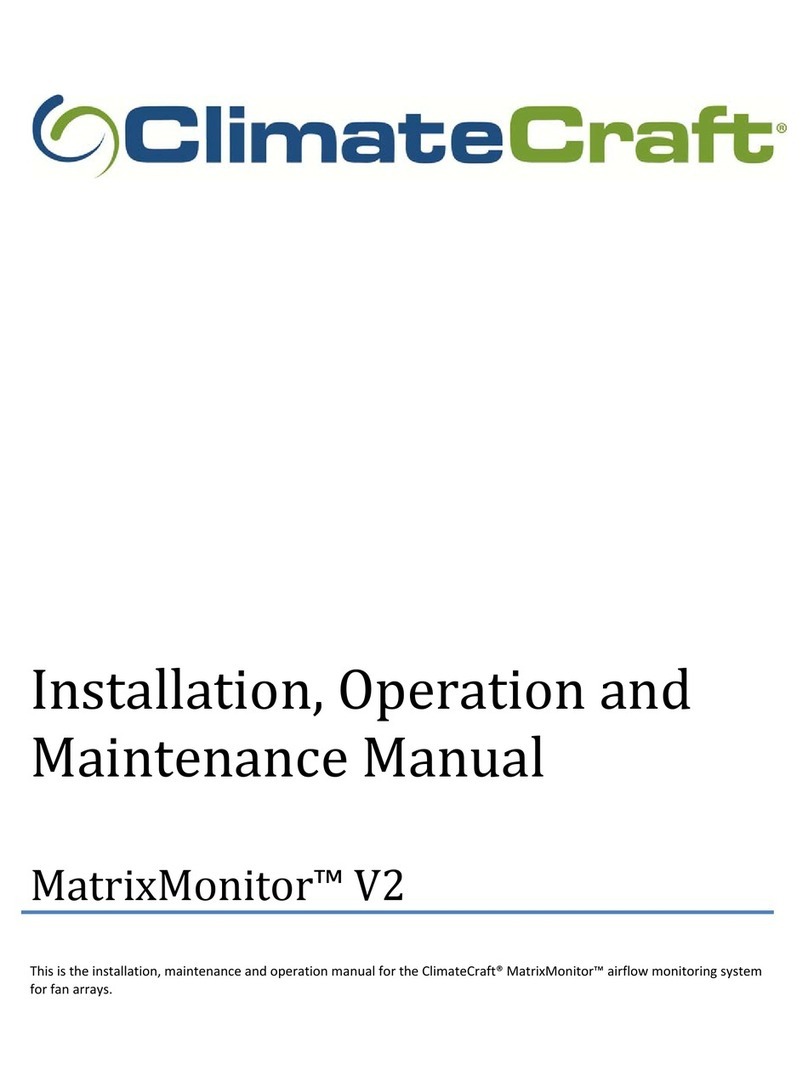
ClimateCraft
ClimateCraft MatrixMonitor V2 Installation, operation and maintenance manual

Berner
Berner DM8 Operation manual

Bruker
Bruker DektakXT Installation and maintenance manual
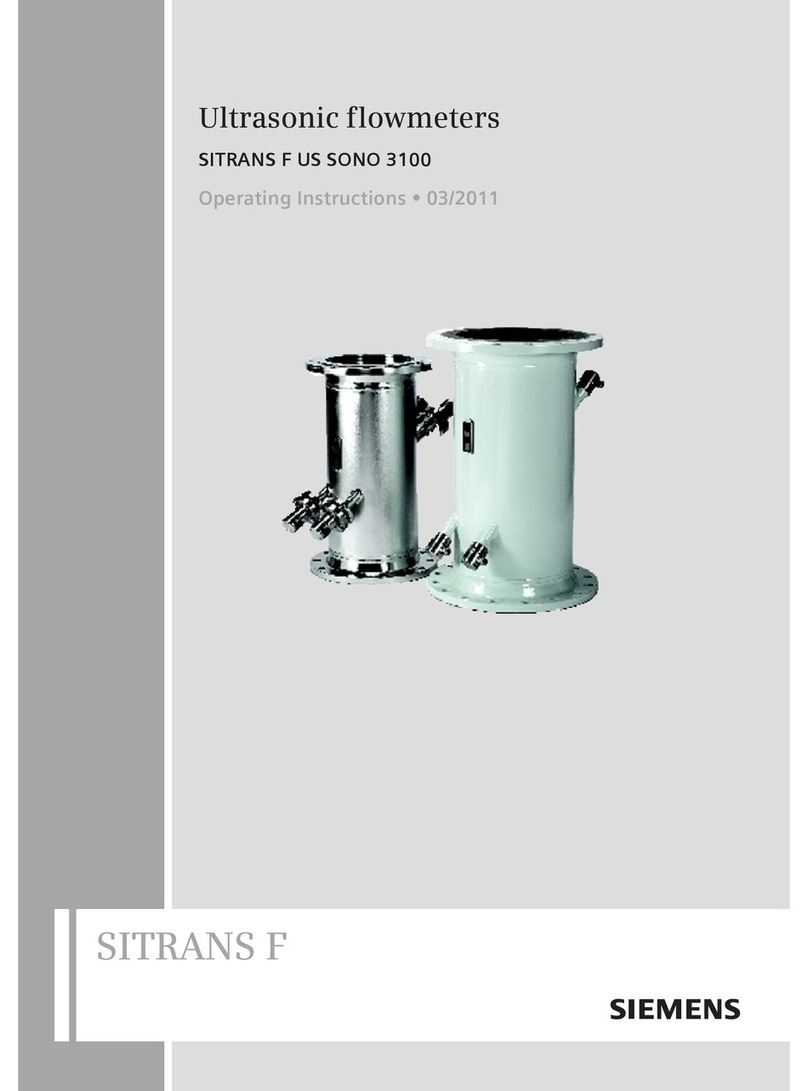
Siemens
Siemens SITRANS F US SONO 3100 operating instructions

Orange Electronic
Orange Electronic P451 manual