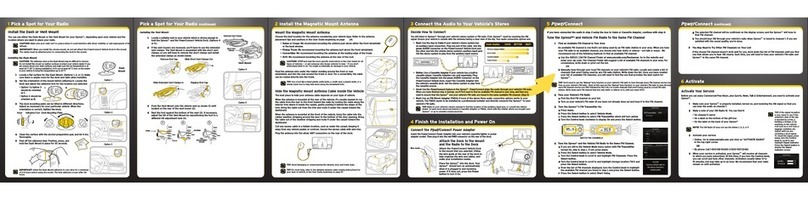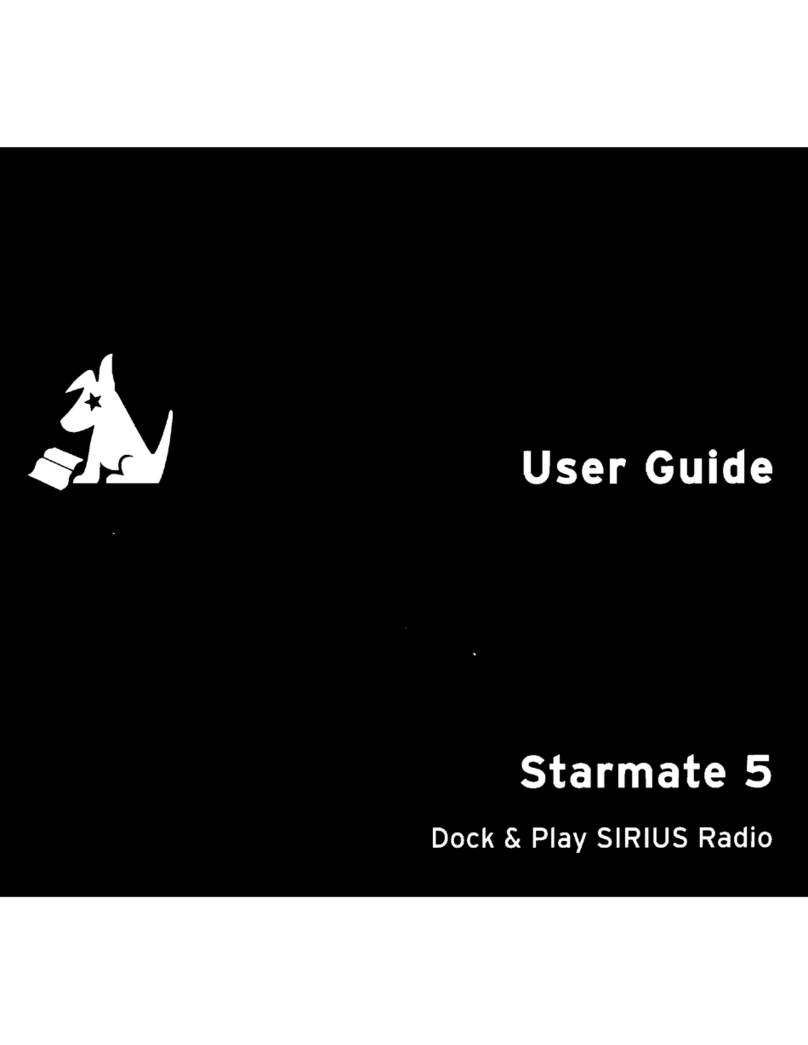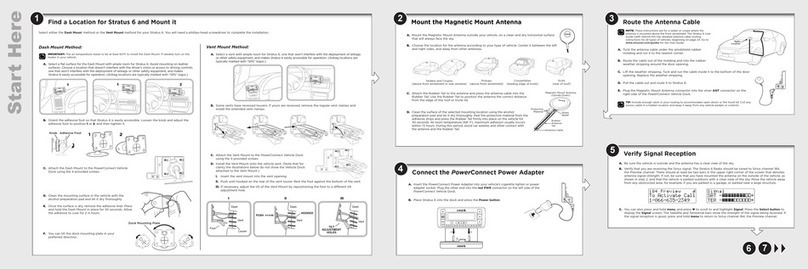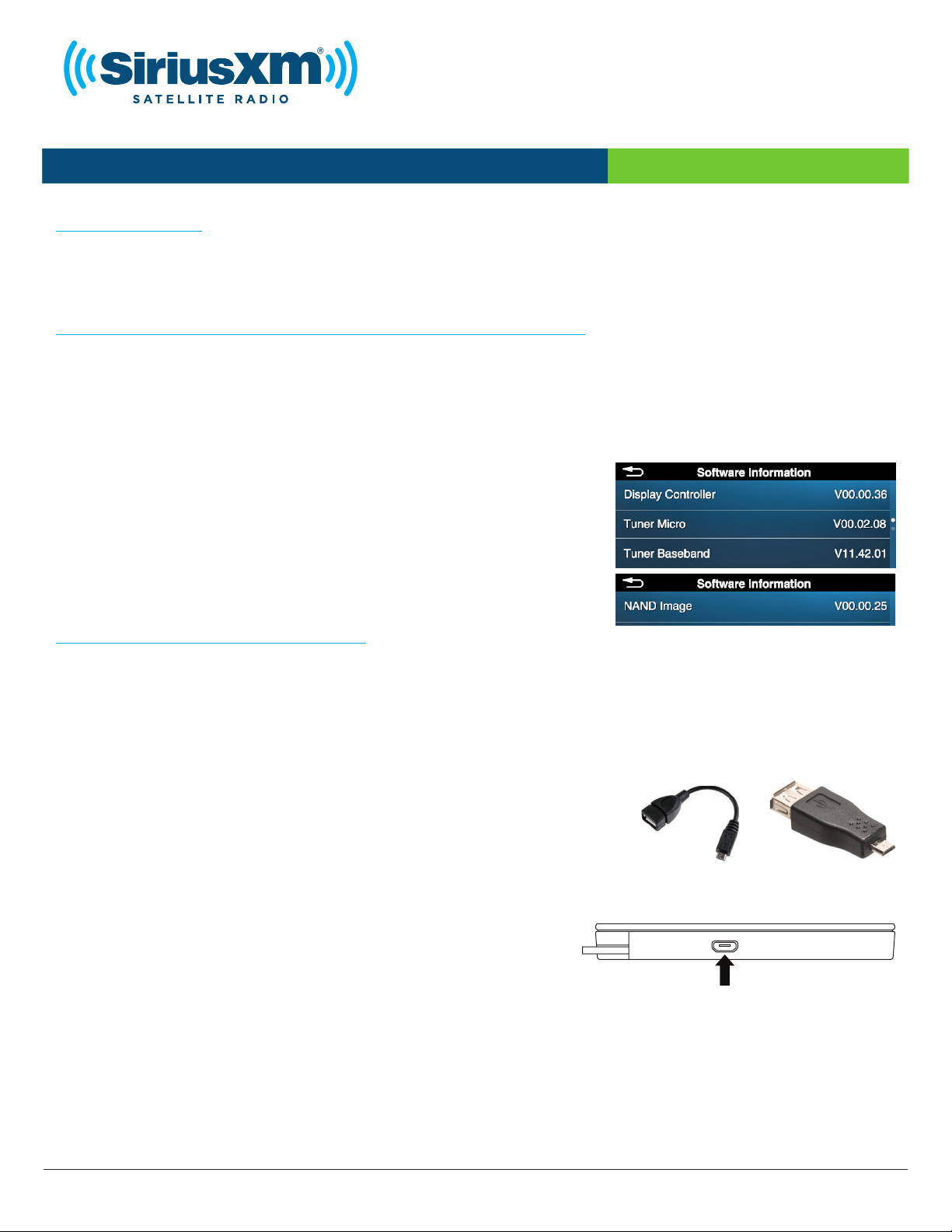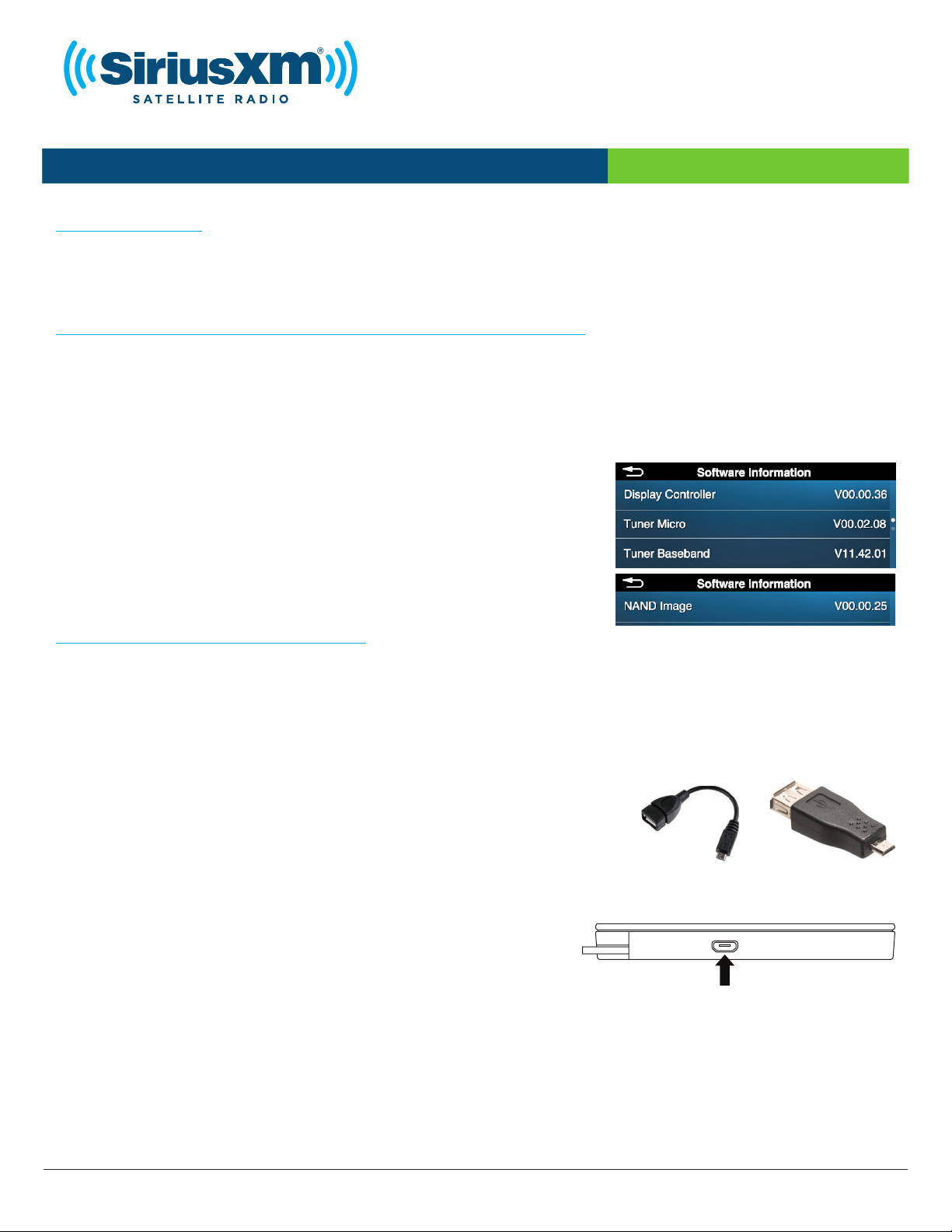
© 2016 Sirius XM Radio Inc. Commander Touch SWUpdate 161130a
Commander Touch Software Update Instructions Model #: SXVCT1 Release: 12/2/16
Software Update
SiriusXM may occasionally release software updates for Commander Touch. It is recommended that you
periodically check for a newer version, and update the software in your Commander Touch whenever a
newer version is available.
Determining the Software Version of your Commander Touch
You can determine whether your Commander Touch has the latest software by comparing the software
version numbers of your Commander Touch to the version numbers of the latest software release from
SiriusXM. The latest SiriusXM software version for Commander Touch is:
Display Controller: V00.00.36 Tuner Baseband: V11.42.01
Tuner Micro: V00.02.08 (Swipe up) NAND Image: V00.00.25
To check the software version of your Commander Touch, swipe
to Settings, swipe up or down if necessary, tap the About button,
and tap Software Information. If you find that any of the software
version numbers listed above are higher numbered than the versions
in your Commander Touch, you should update the software in your
Commander Touch. For example, V00.00.36 is a newer software
version than V00.00.26.
Prerequisites for a Software Update
Before you attempt to update the software in your Commander Touch, be sure you can meet the following
prerequisites. If you cannot meet all of the prerequisites, do not attempt a software update. Instead, please
consult a professional installer who can update the software for you, or call SiriusXM Listener Care at:
1-866-635-7191. Prerequisites are:
1. You have one of the SiriusXM recommended USB Flash Drives. SiriusXM cannot guarantee that other
USB Flash Drives will work. Refer to the last page for a list of SiriusXM approved USB Flash Drives.
2. You have a USB type A to Micro USB OTG adapter, or OTG adapter
cable, if your USB Flash Drive has a USB type A connector. Although
adapters will vary in appearance, a typical example of each type is
shown to the right. OTG adapters can be purchased from most online
electronics retailers.
3. You have the knowledge to download the software update file (or files) from the SiriusXM website, can
extract the files from a ZIP archive, and copy them to your USB Flash Drive.
4. You can gain access to the micro USB port the bottom of
the Commander Touch Display Controller. If your Display
Controller has been installed using the Flush Mount, you will
need the Release Tool to release the Display Controller from
the Flush Mount.
If the Display Controller has been custom installed by a professional installer, and you cannot access the
micro USB port, you may need to consult the installer to help you gain access to the micro USB port.
5. You have a minimum of up to 30 minutes of time to complete the software update. Once you begin the
software update, the process cannot be interrupted.
6. You can provide uninterrupted power to your Commander Touch for the duration of the software
update (up to 30 minutes).
Micro USB Port